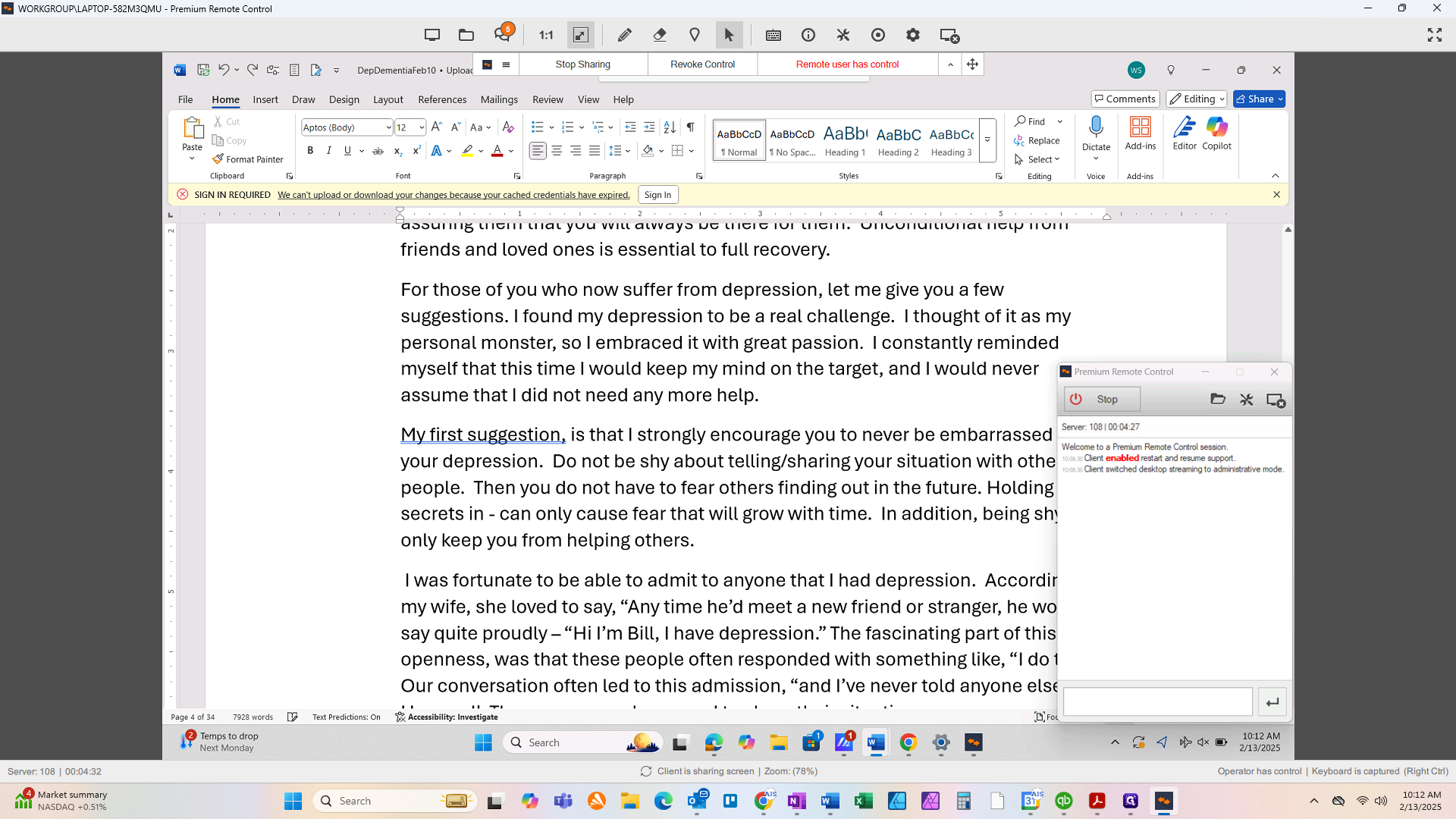Undo Accidental Deletion in Word
By Chris Anderson
1
In Word, click on the down arrow for the drop down menu next to the Undo Arrow (curved to the left). This will give you the history of actions.
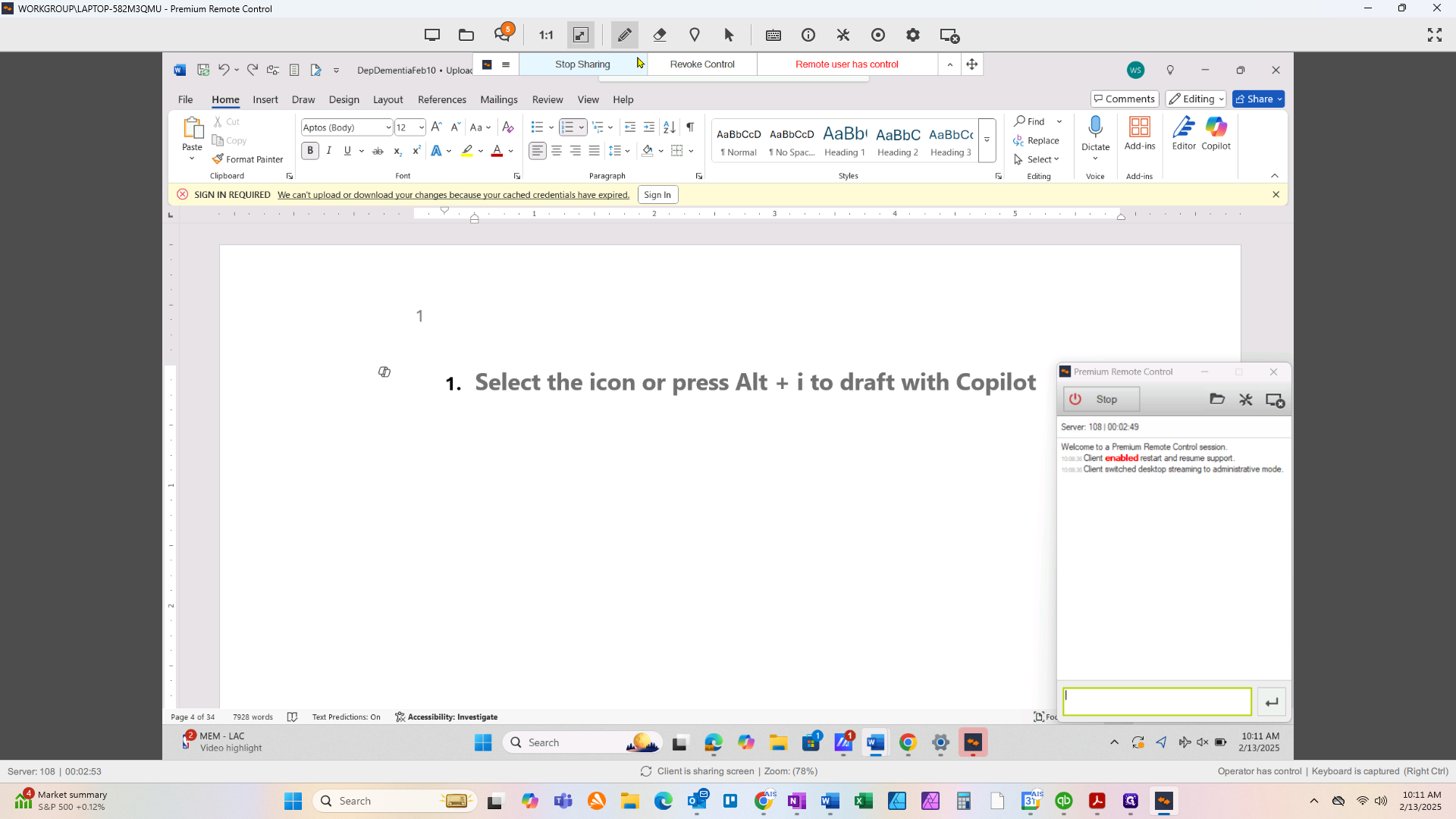
2
Now you are going o scroll through the history, looking for a Delete or Clear
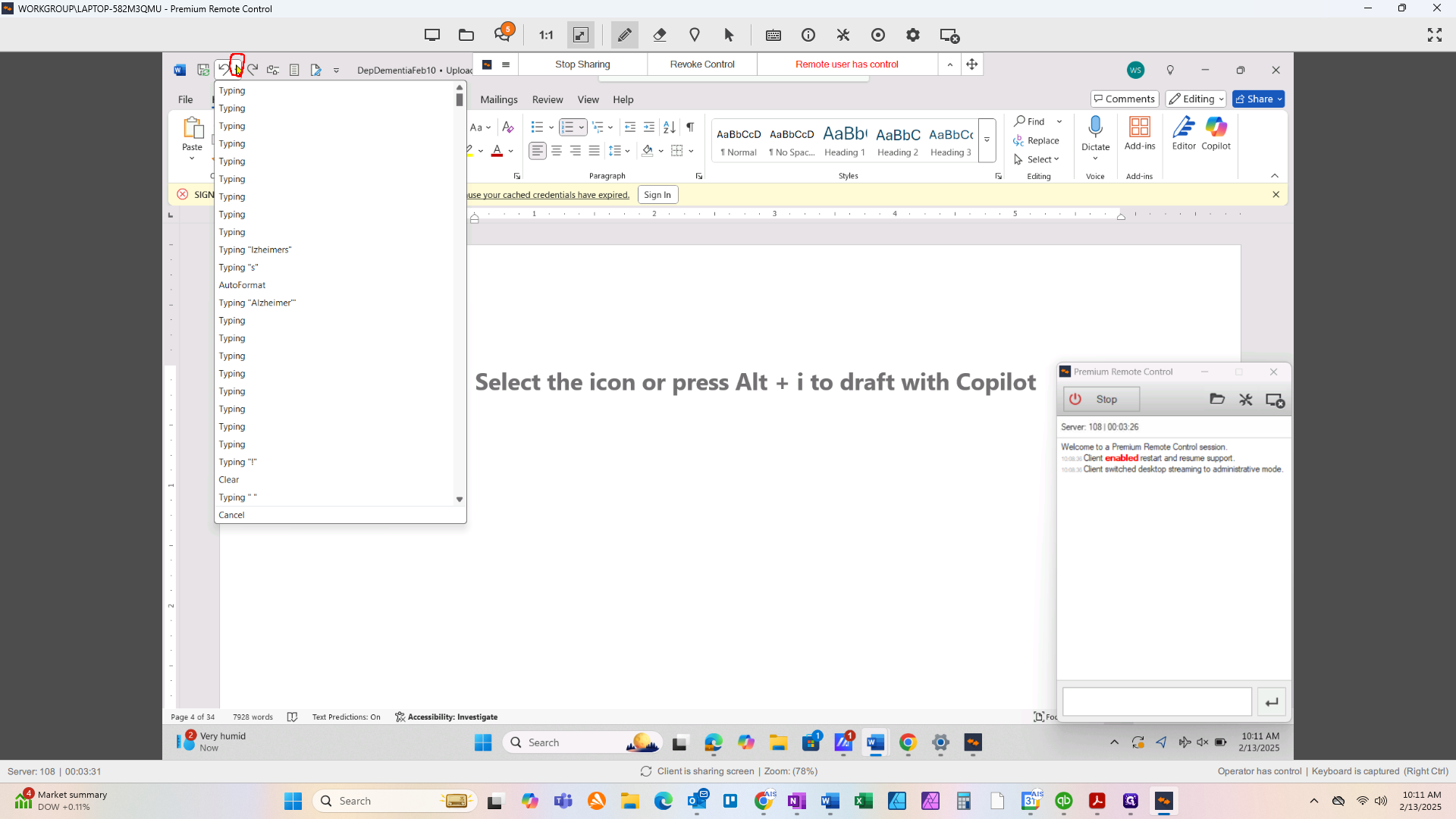
3
Click on "Clear" or "Delete". This will undo the deleting that occurred.
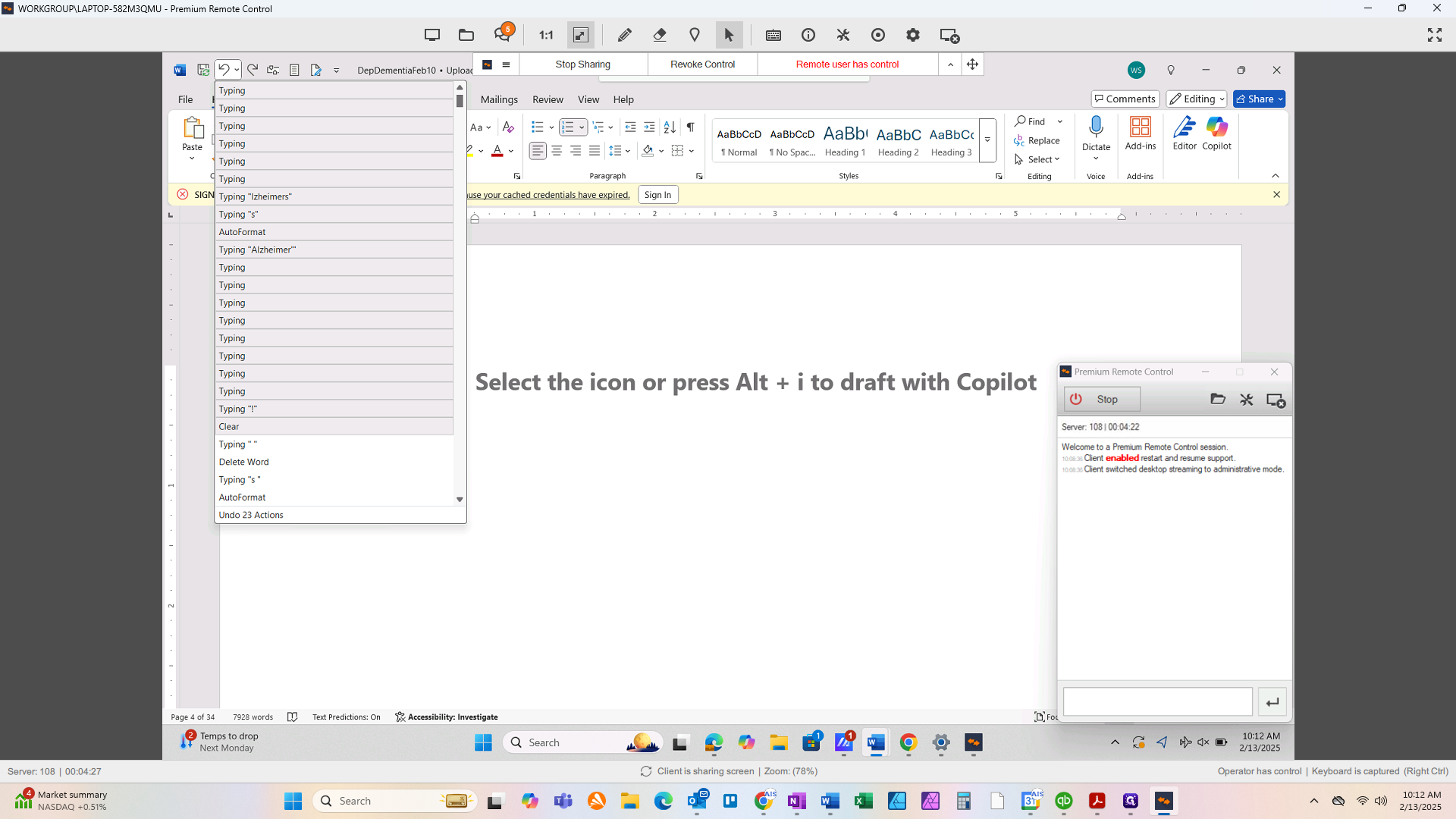
4
Check that the text you were looking for is back. If the document looks good, Save.