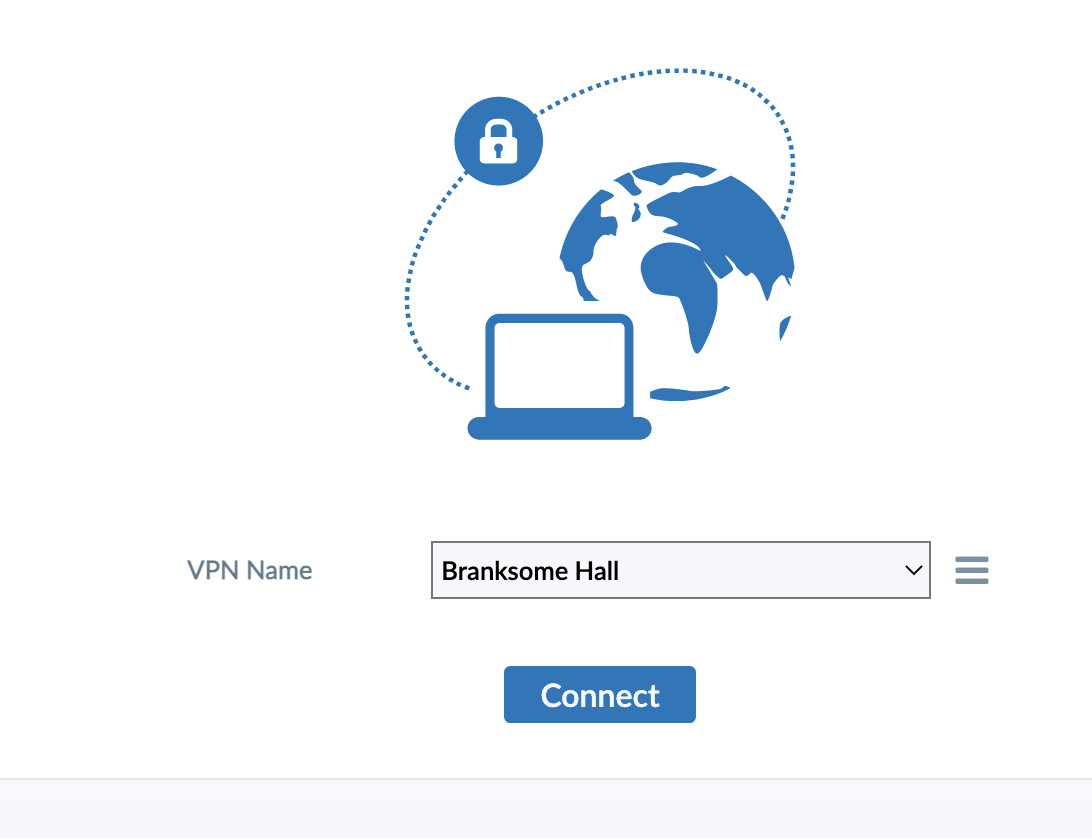Download and Install FortiClient VPN to Access Branksome from Home (Windows)
By Eric Ammerman
1
While at home, go to https://fg1.branksome.on.ca:444 and click Single Sign-On. You should automatically be signed in. If not, you may be prompted to sign in with your Branksome Google account.
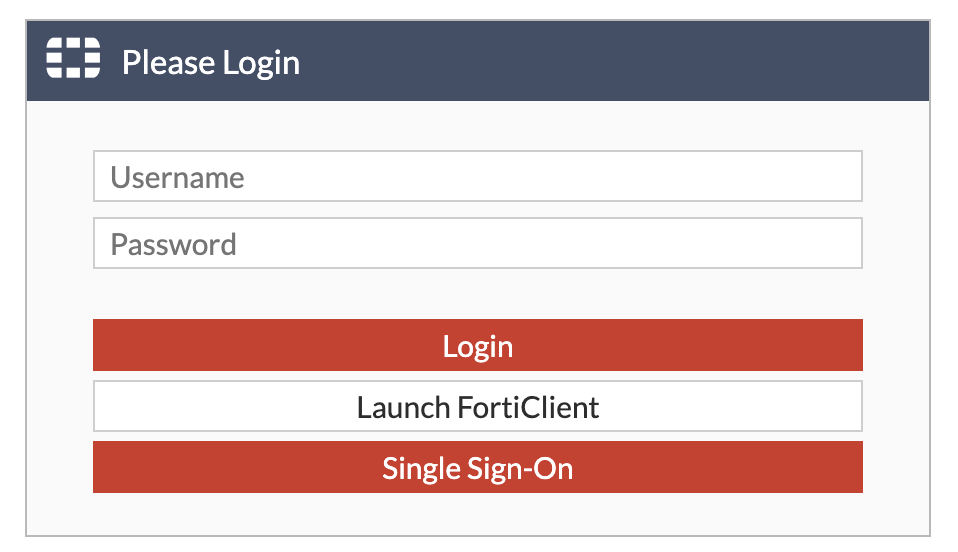
2
Click Download FortiClient then Windows.
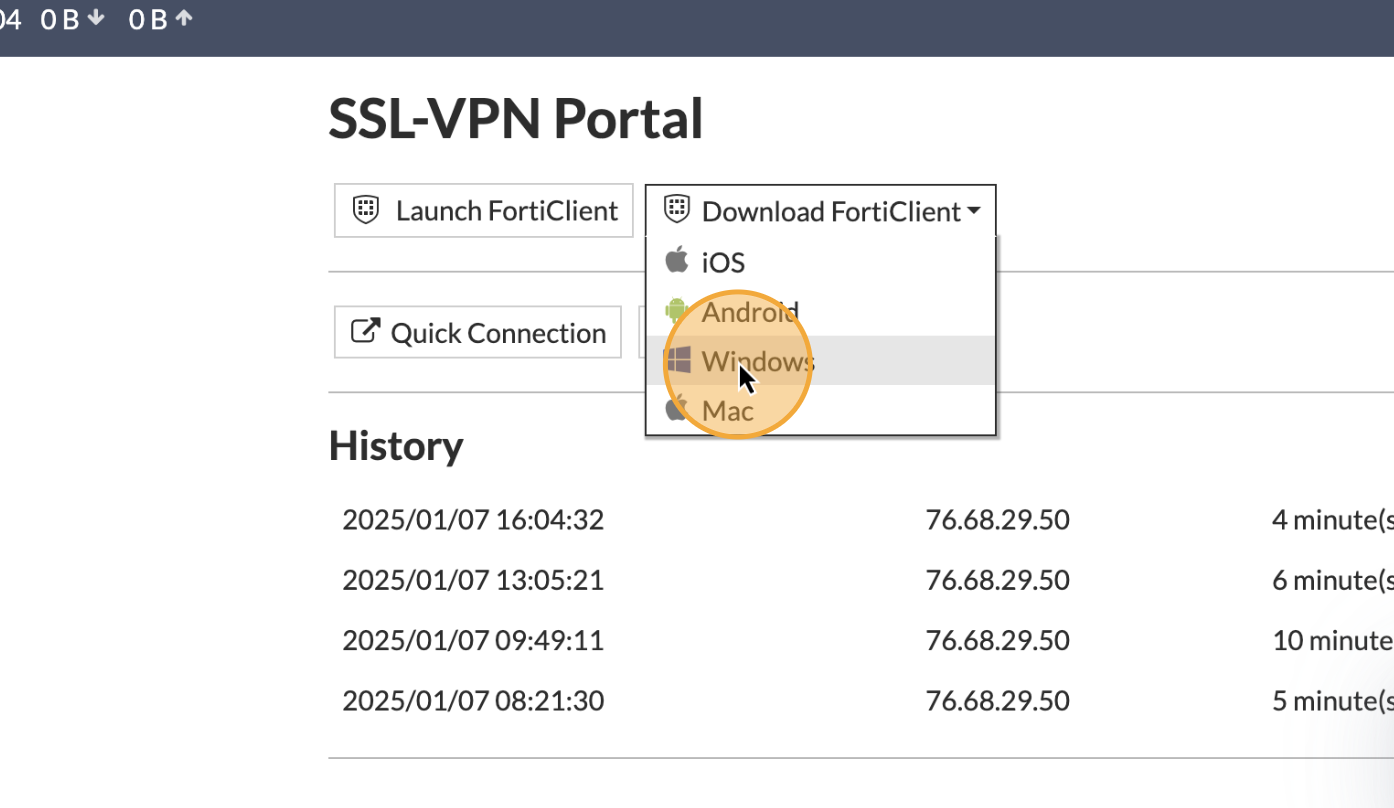
3
In your Chrome downloads, click on the downloaded FortiClientVPNOnlineInstaller.exe
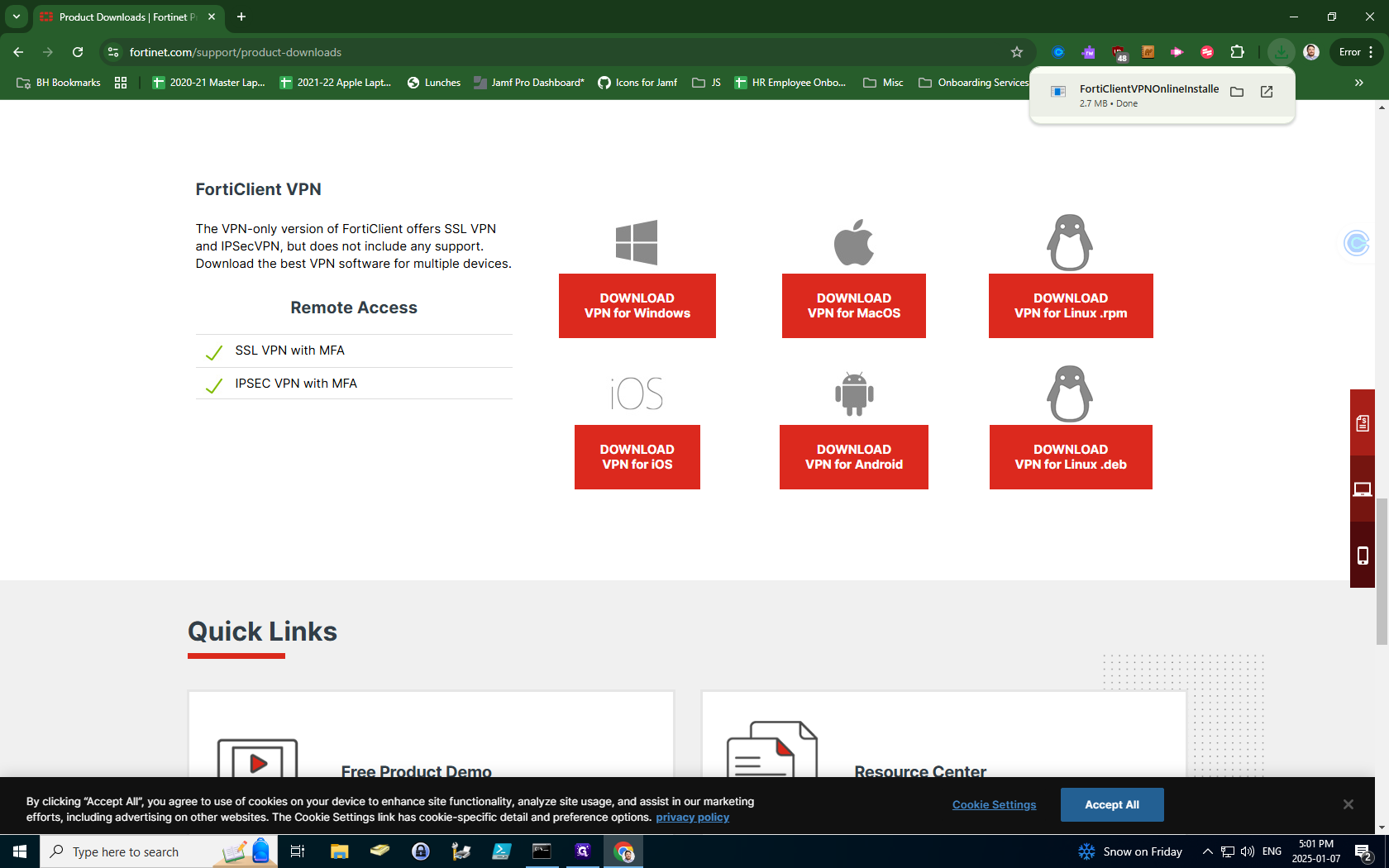
4
You will be prompted to accept Forticlient to make changes to your computer. Click Yes." A box will pop up that will download your VPN client. After this is done, accept all prompts to install the VPN. Finally, click "Finish."
5
On your desktop, click the Start Menu
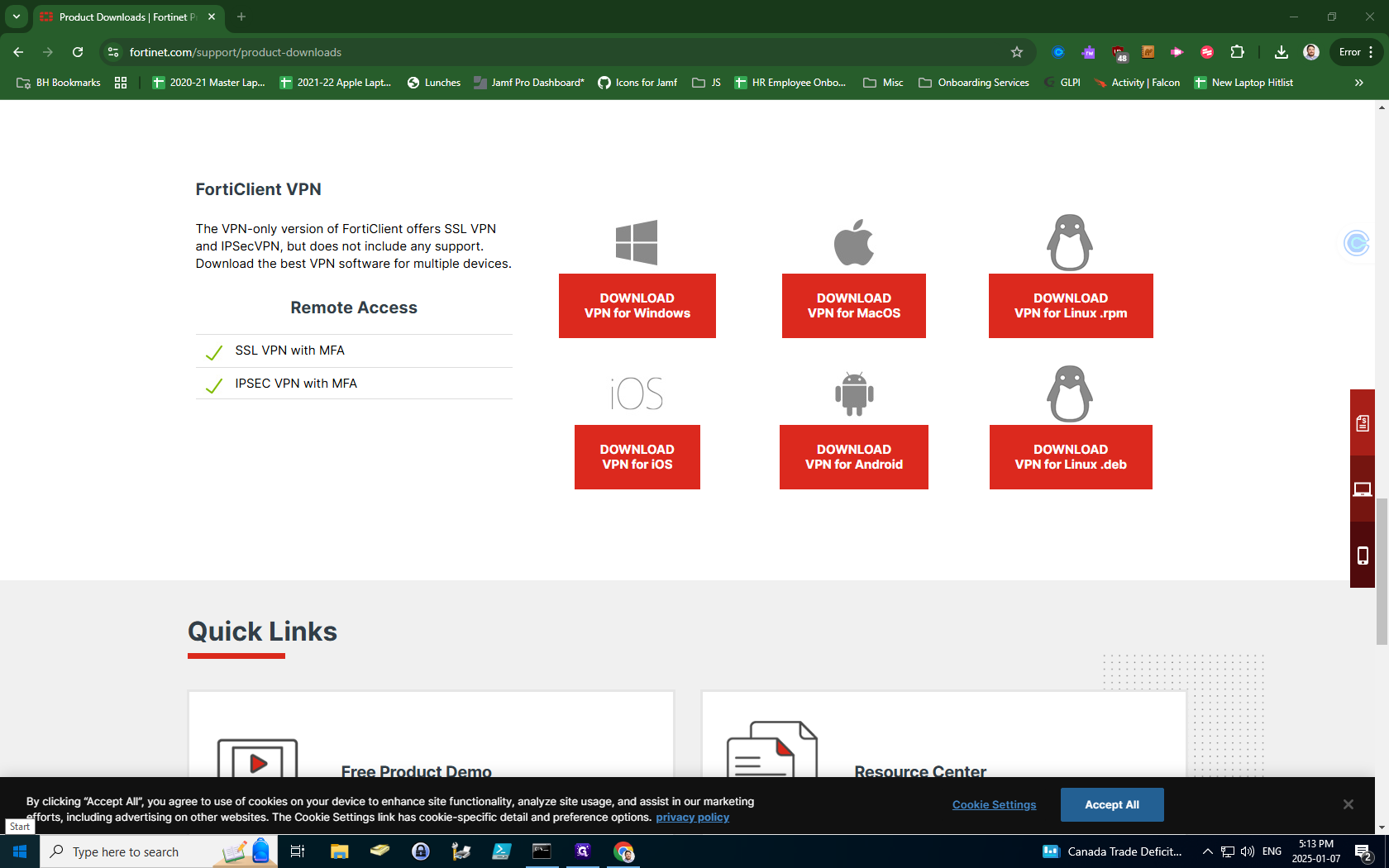
6
Under Recently Added, click on "FortiClient VPN"
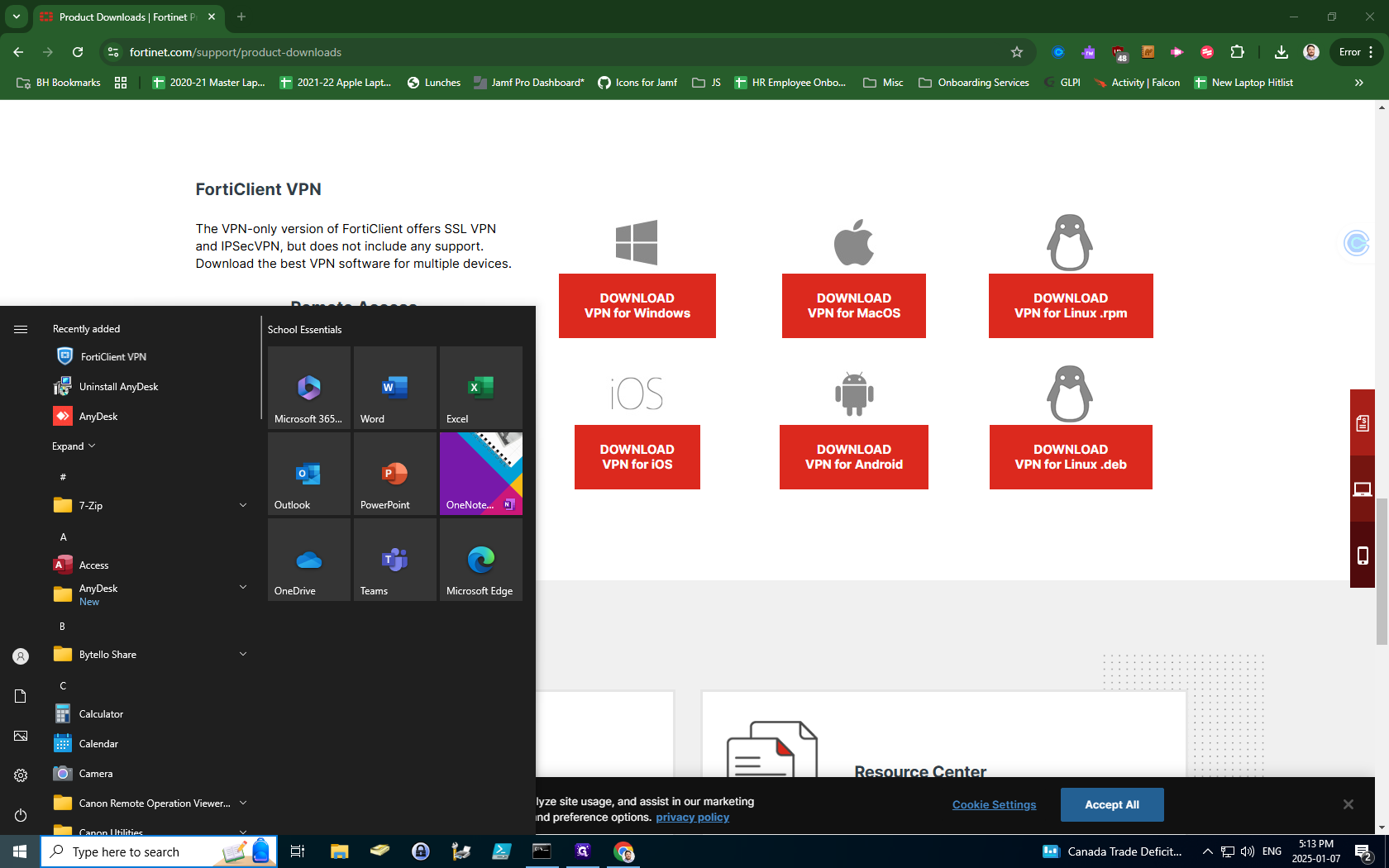
7
Click the acknowledgement checkbox.
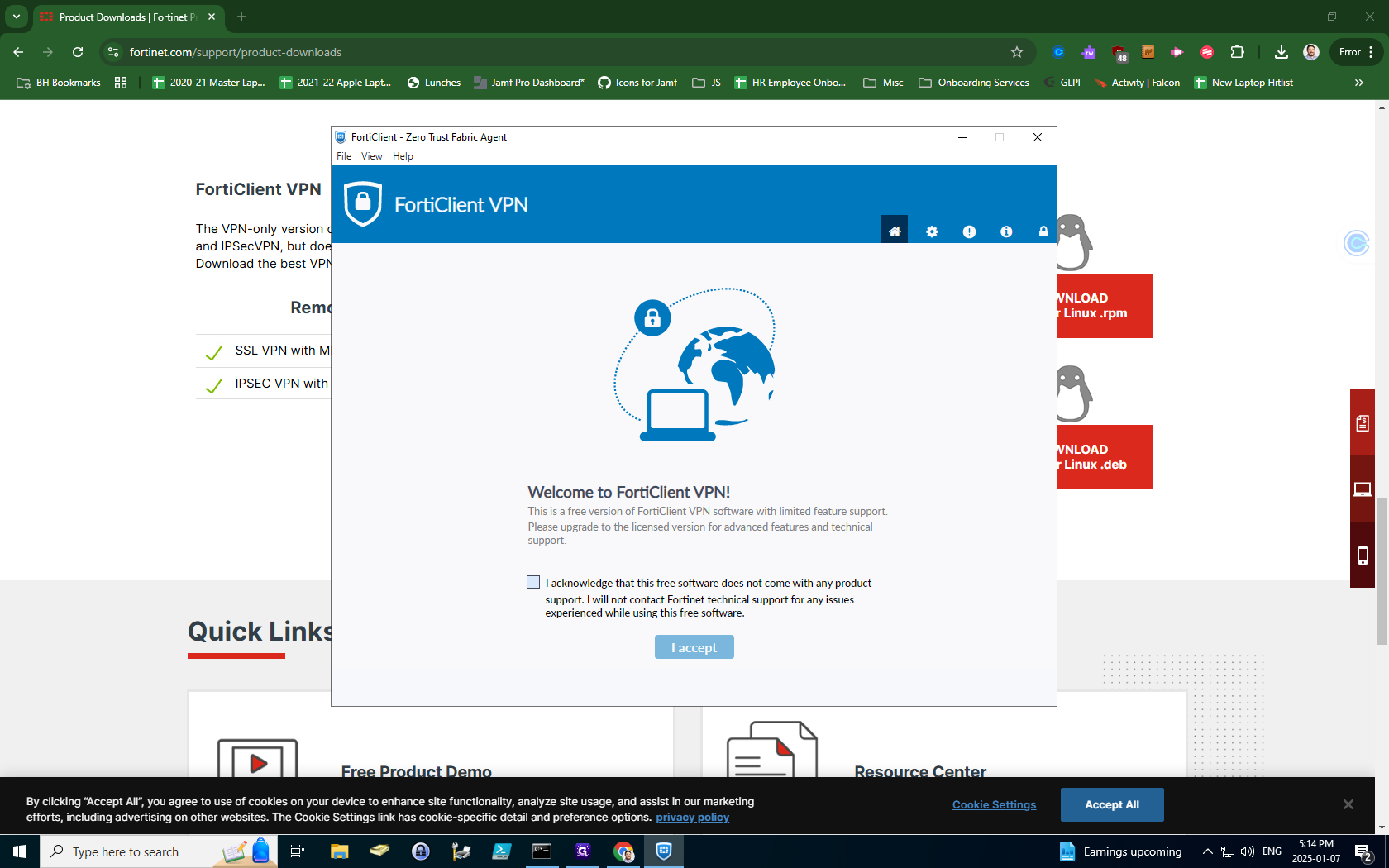
8
Click I accept.
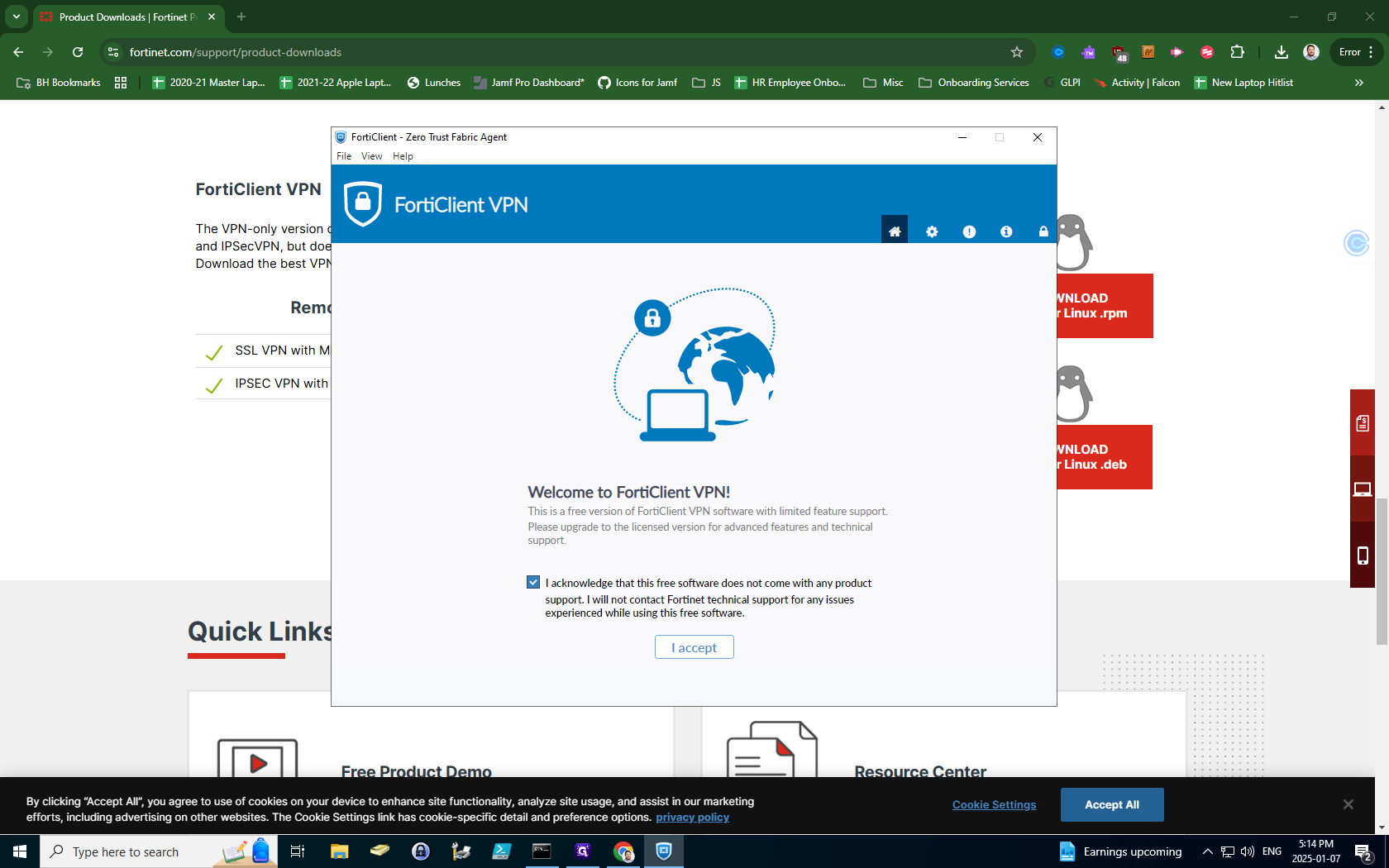
9
Click on Configure VPN.
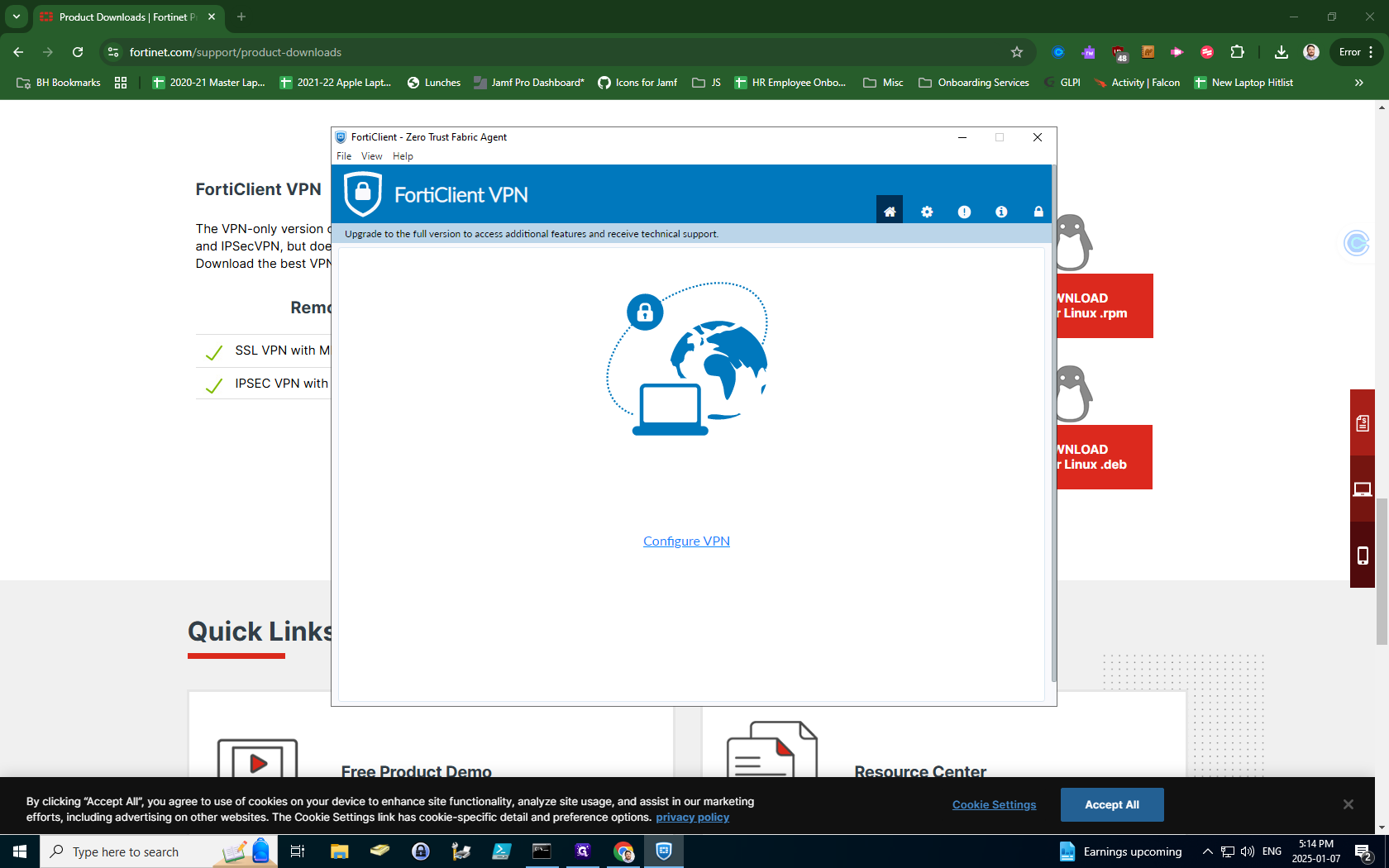
10
Under Connection Name type Branksome Hall
Under Remote Gateway type fg1.branksome.on.ca
Click on "Customize port" and change the number to 444
Under Single Sign On Settings check the box next to Enable Single Sign on (SSO)
Under Remote Gateway type fg1.branksome.on.ca
Click on "Customize port" and change the number to 444
Under Single Sign On Settings check the box next to Enable Single Sign on (SSO)
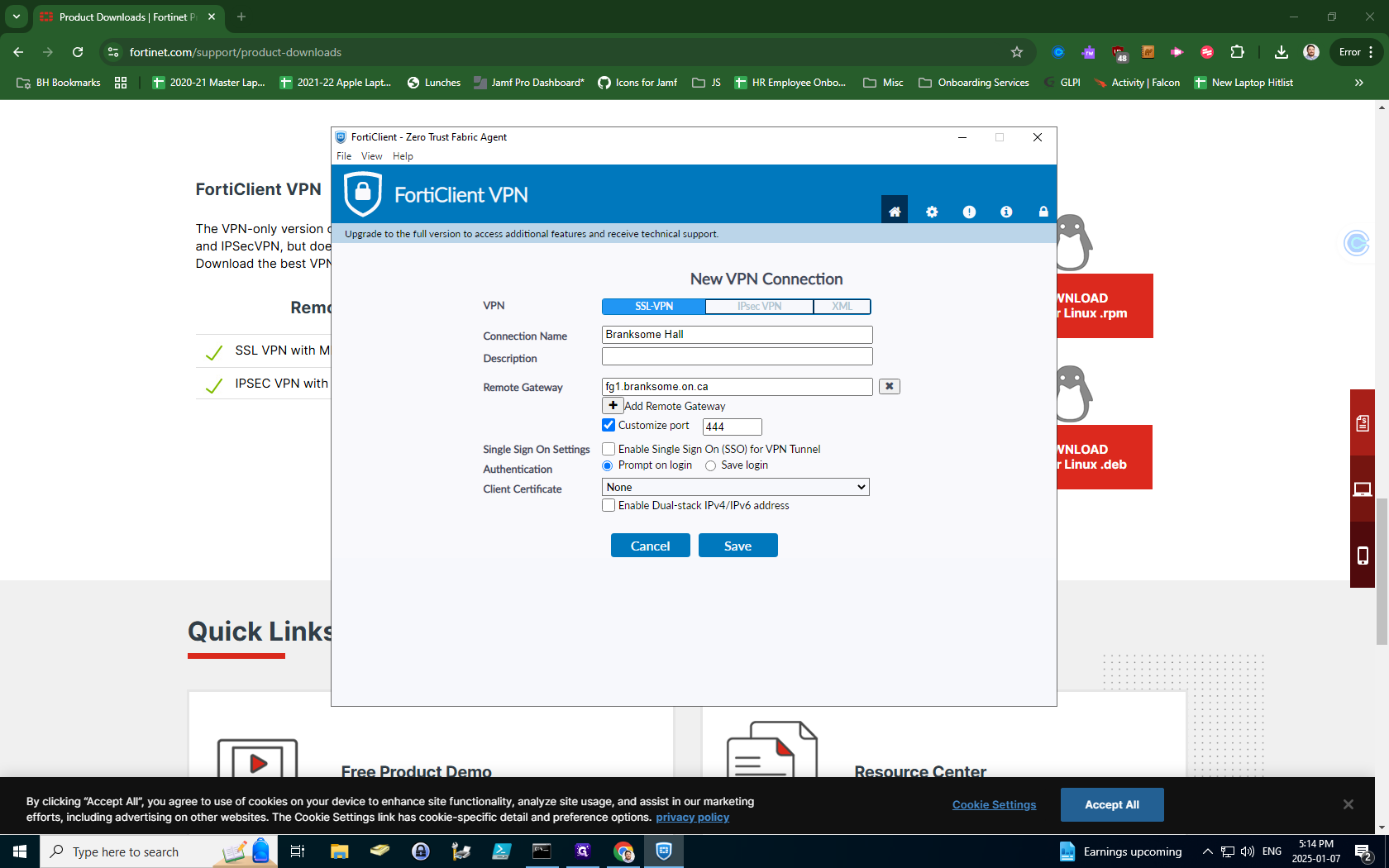
11
Click on Save.
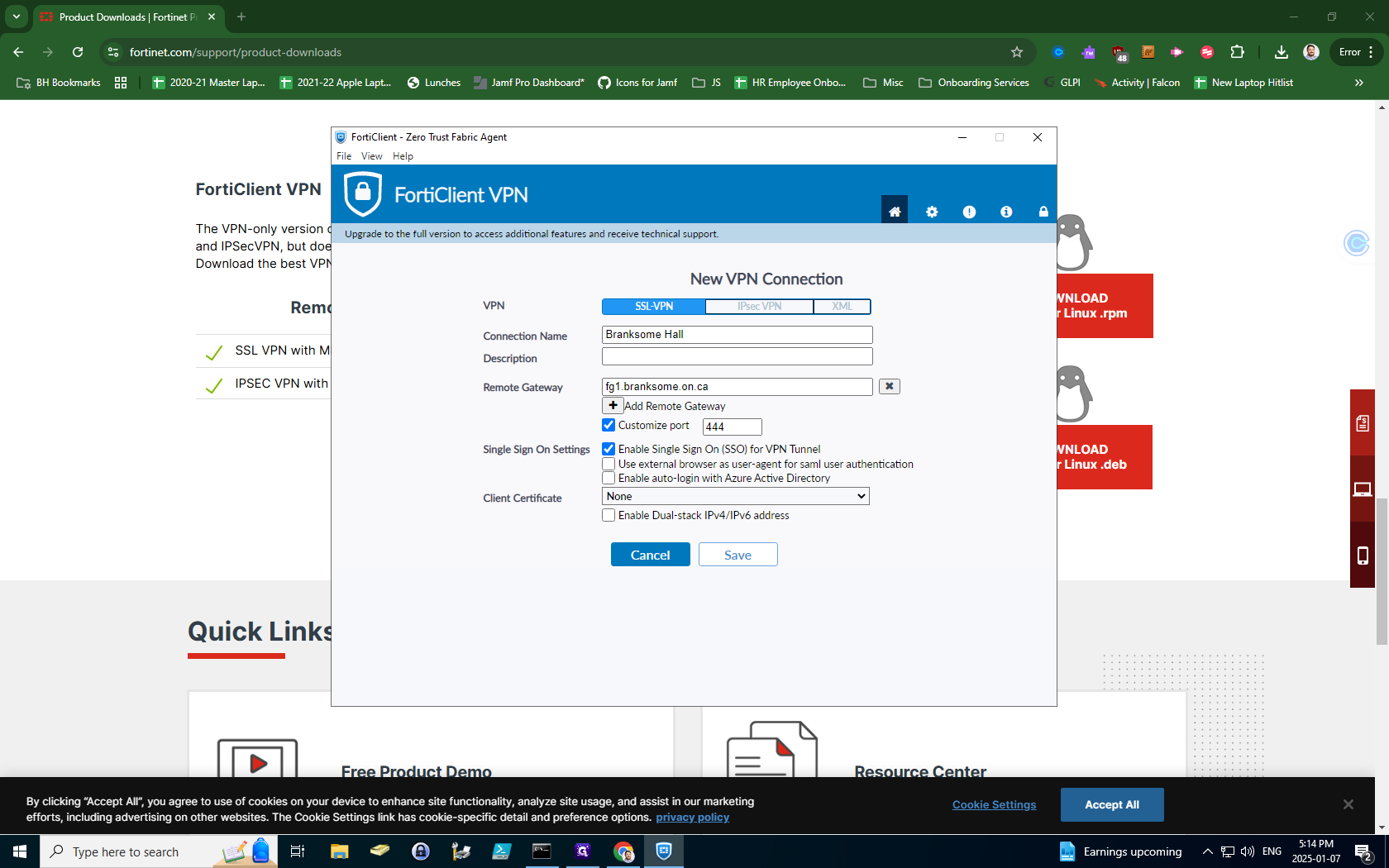
12
Finally, click Connect. You will be prompted to sign in with your Google credentials, including your two-factor authentication.
From here on out, to connect to Branksome at home, use the FortiClient VPN. You can optionally uninstall the old Cisco AnyConnect Client.
From here on out, to connect to Branksome at home, use the FortiClient VPN. You can optionally uninstall the old Cisco AnyConnect Client.