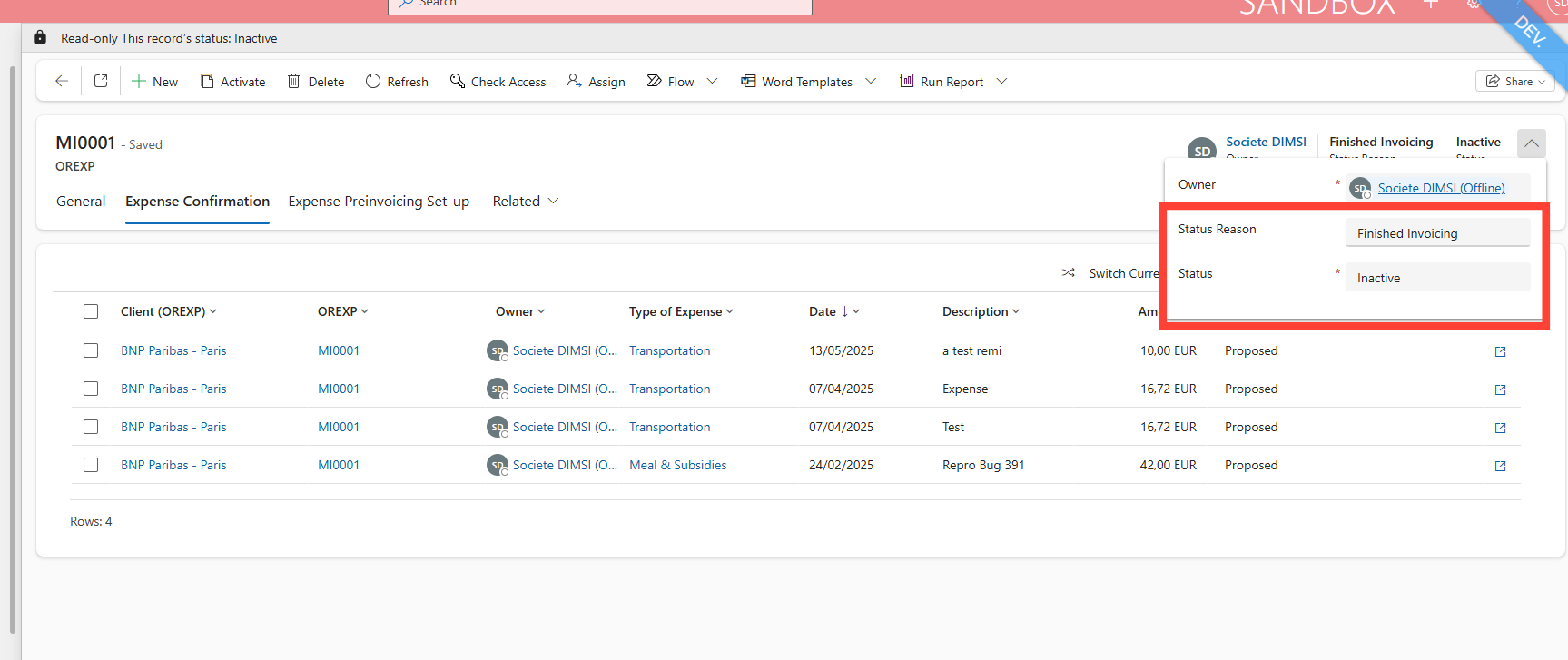Expense Preinvoicing Set-Up - Expenses Management
By Magali Pervan
1
Click on "Pre - Invoicing"
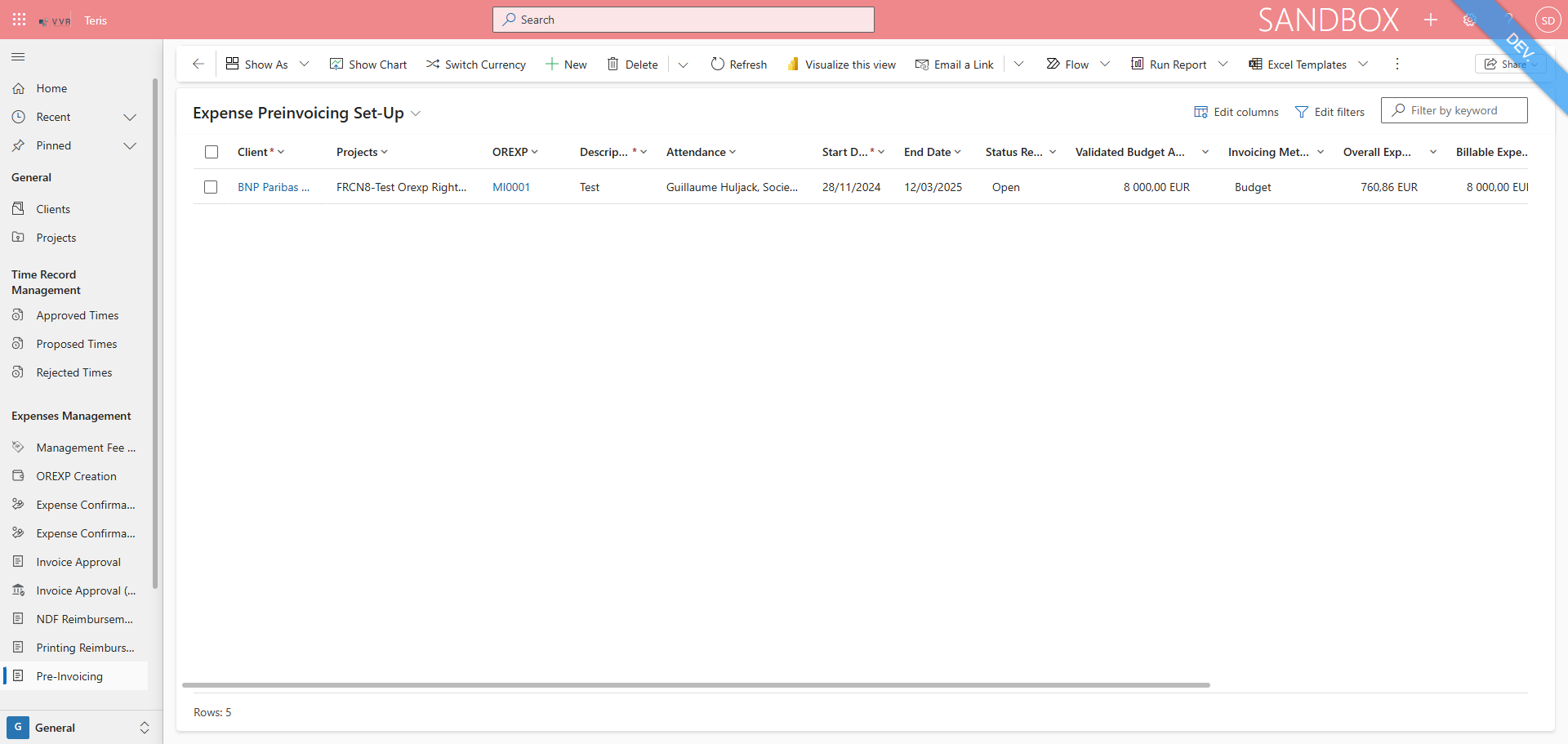
2
Click on "Expense Preinvoicing Set - Up ✓"
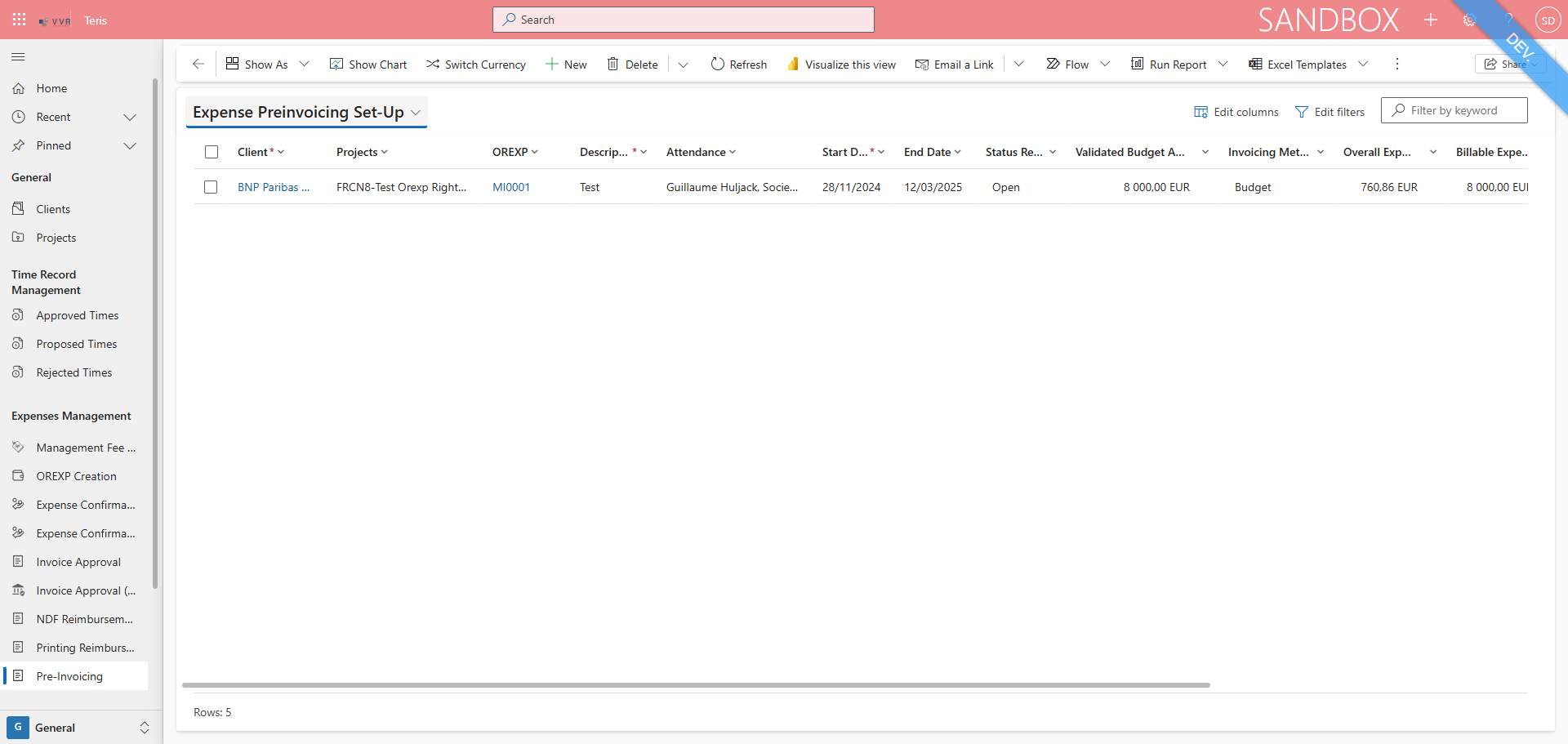
3
Click on "✓ Expense Preinvoicing Set - Up"
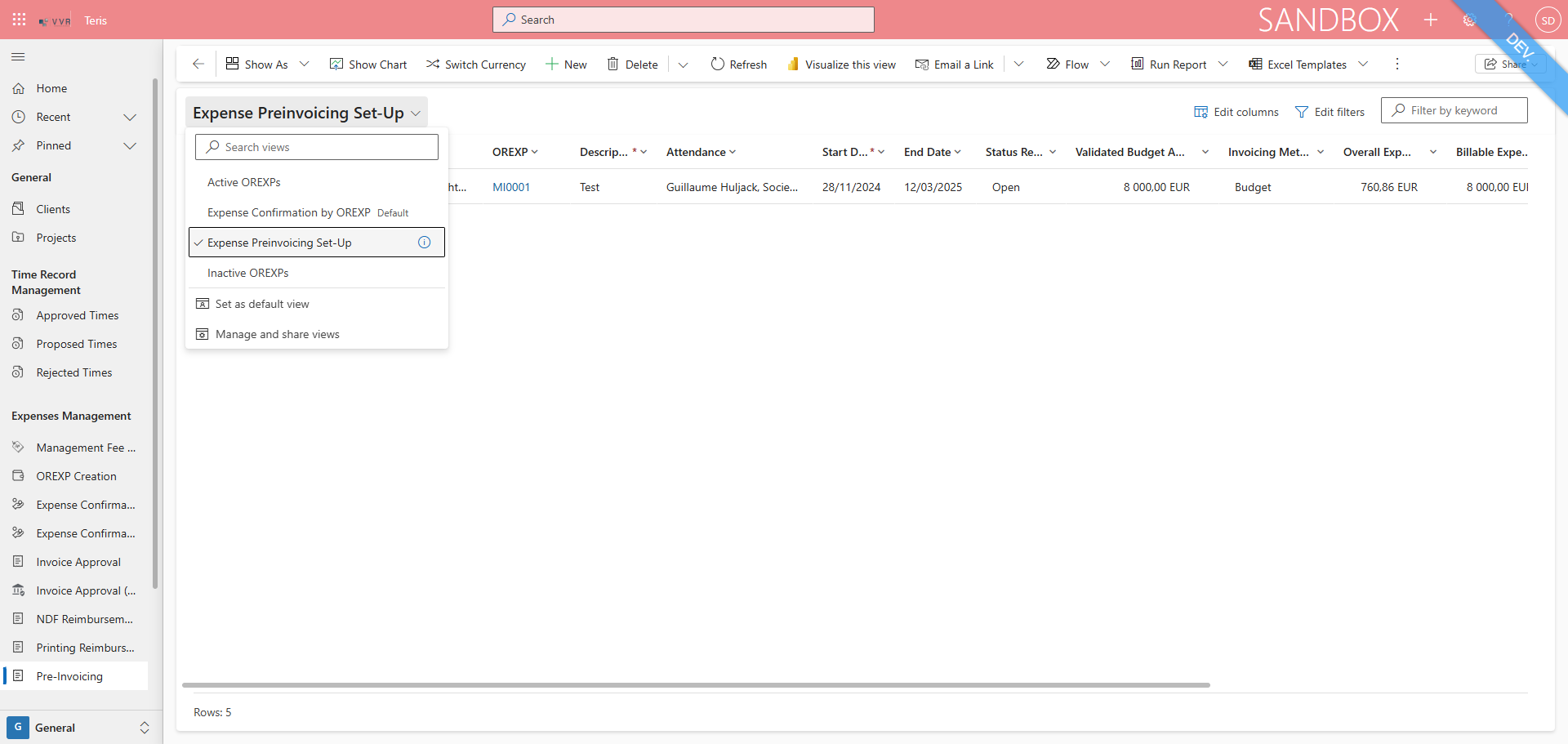
4
Click on "☑"
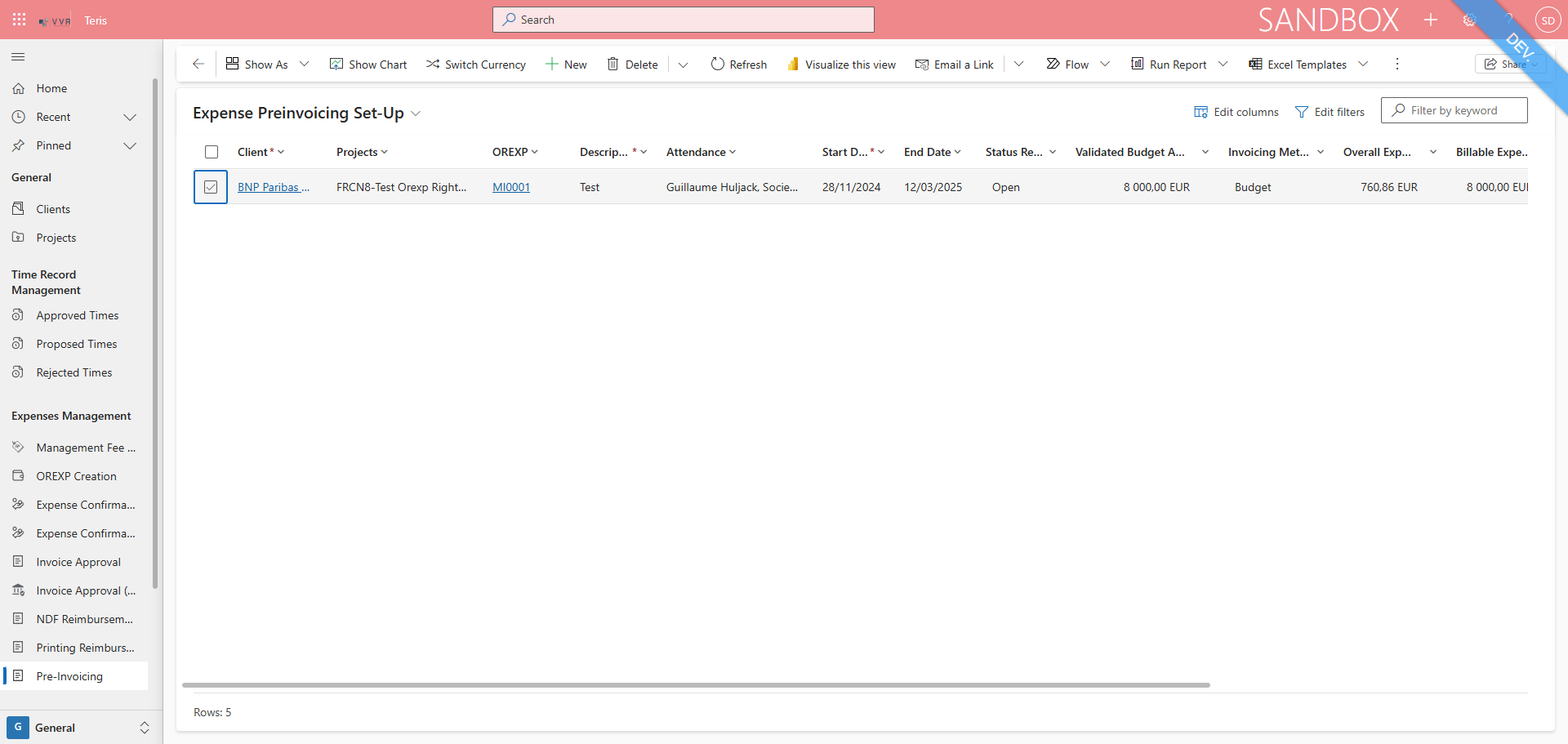
5
Button to Sets all the expenses of all the selected OREXP to 100% or 0%
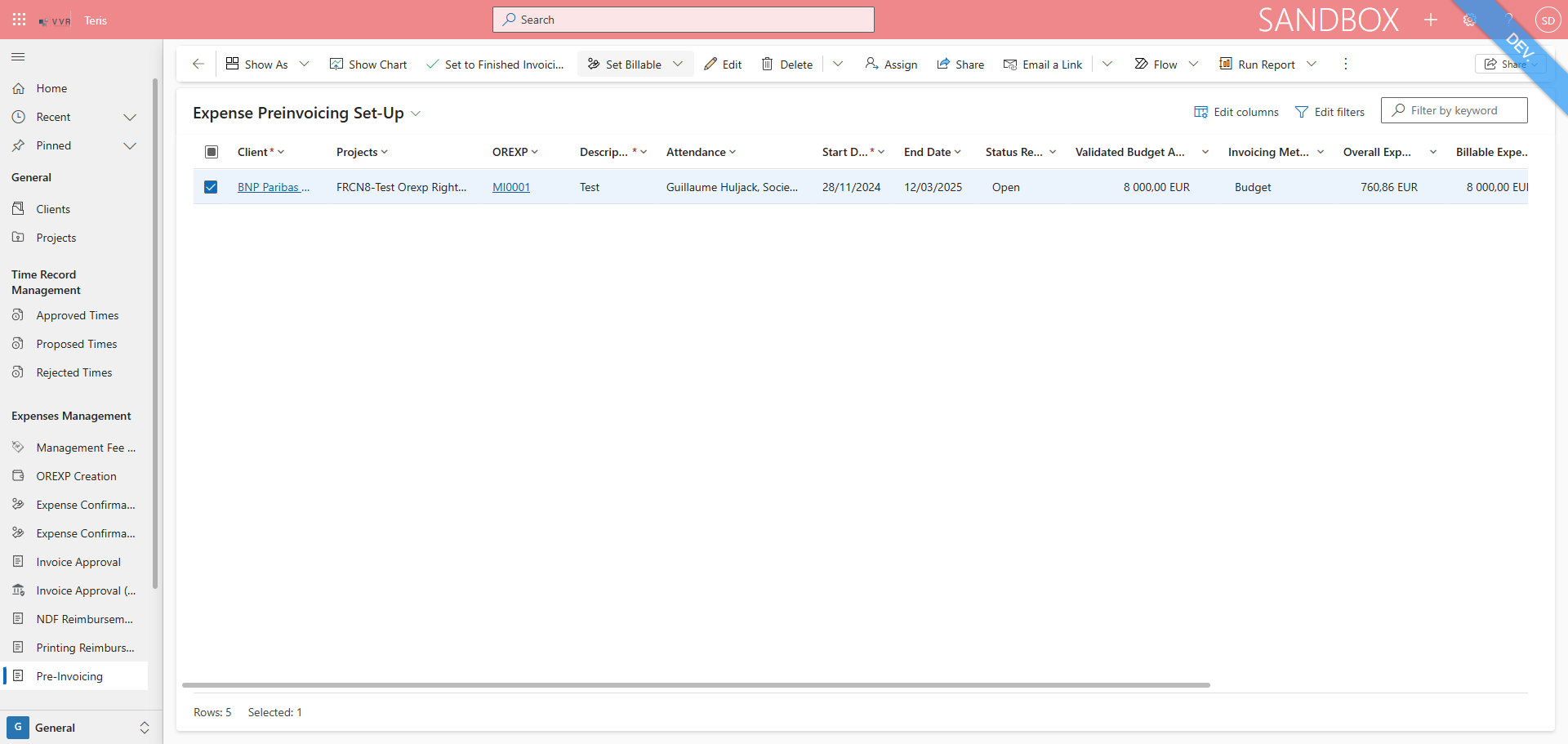
6
Click on "Set billable to 0 %"
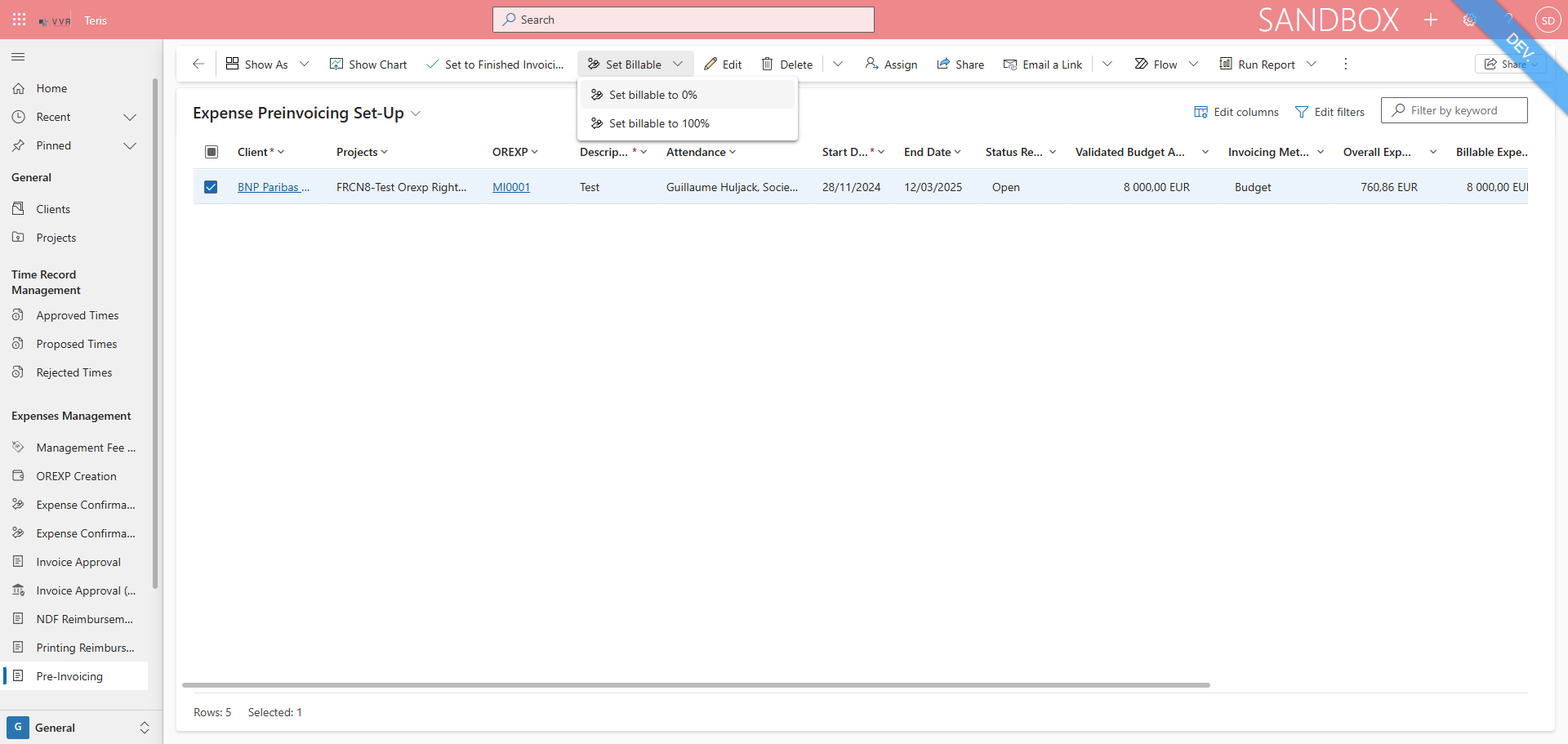
7
Confirmation message "All related expenses are billable to 0 %"
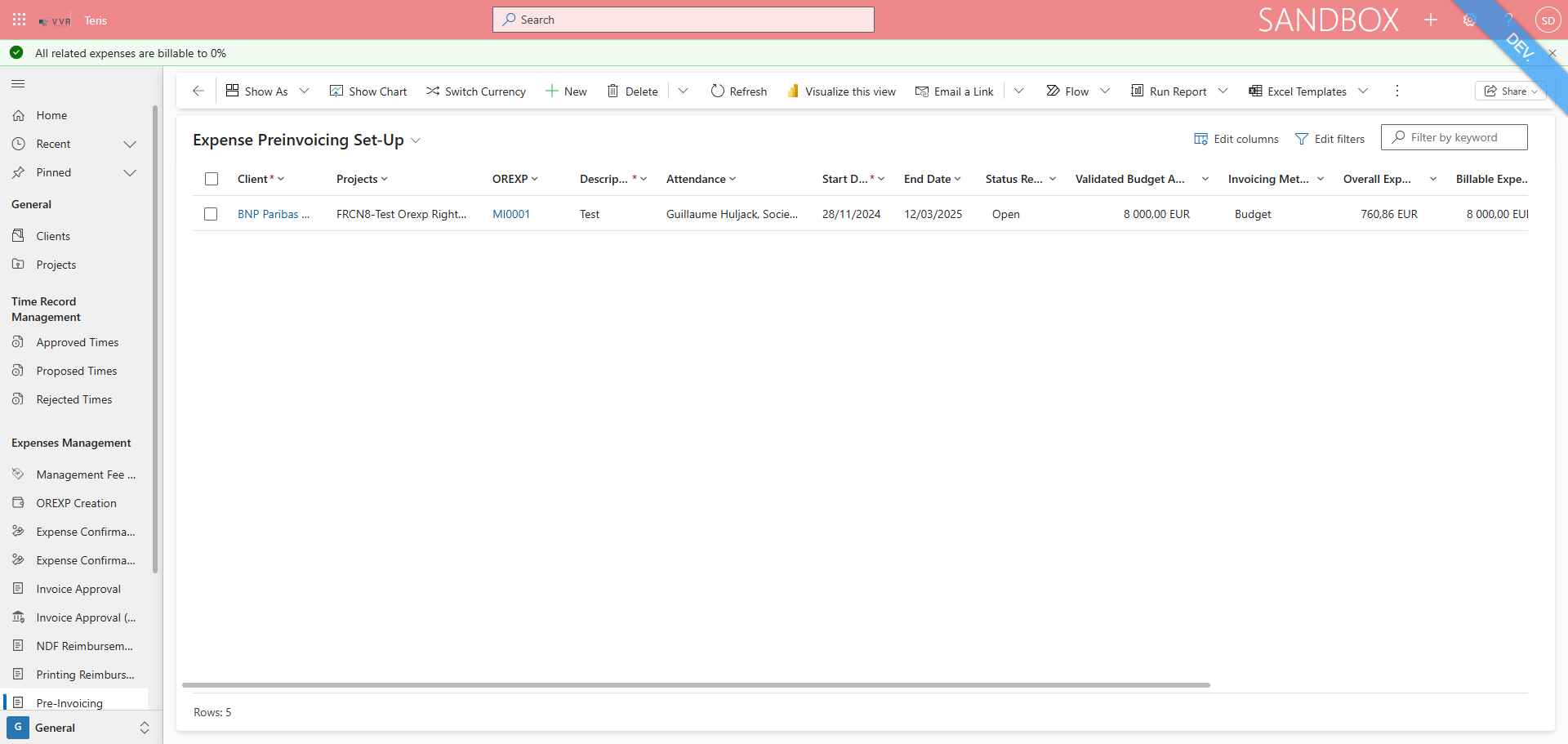
8
Click on "Set billable to 100 %"
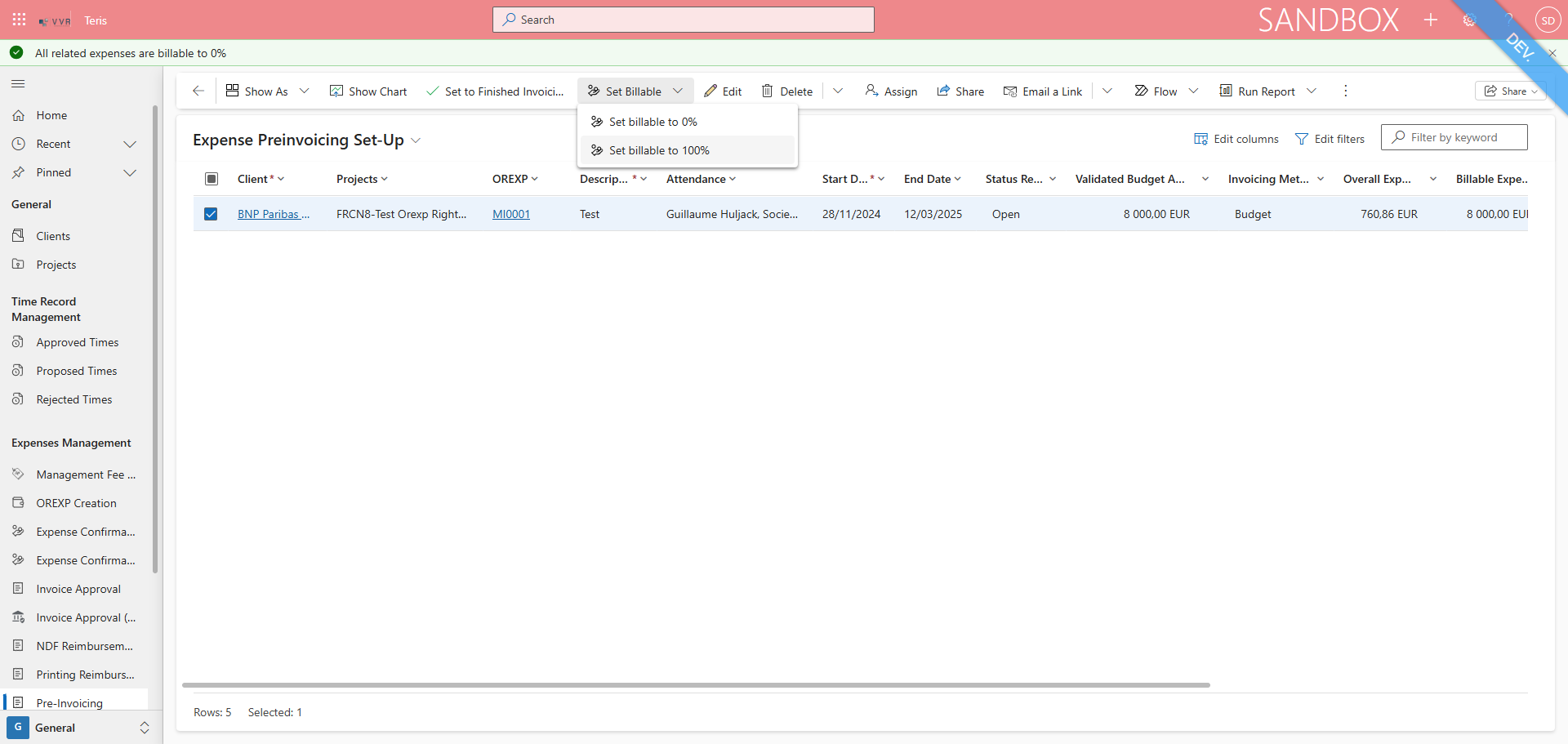
9
Confirmation message "All related expenses billable to 100 %"

10
Click on "MI0001" to change the budget of the OREXP
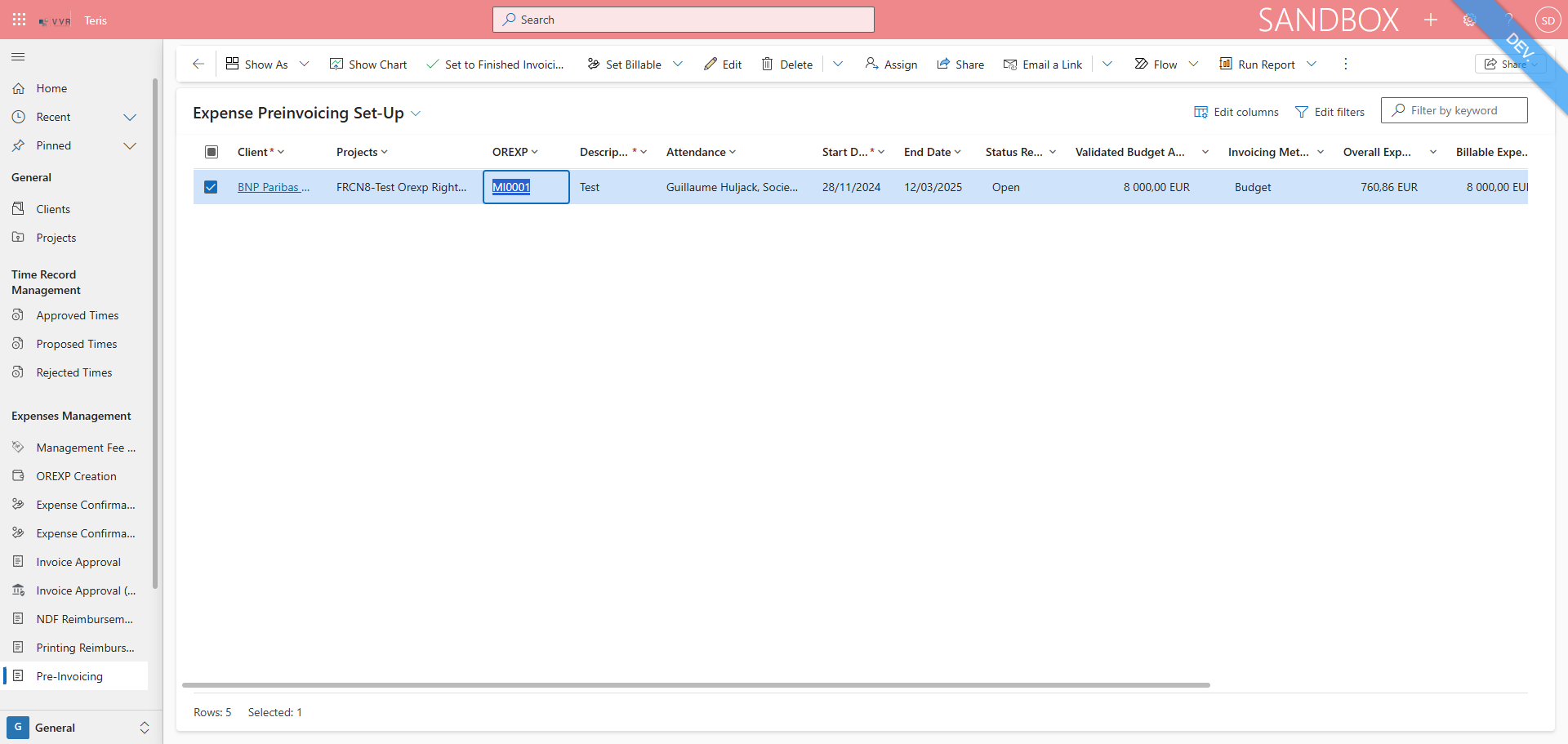
11
On the OREXP, click on "General"
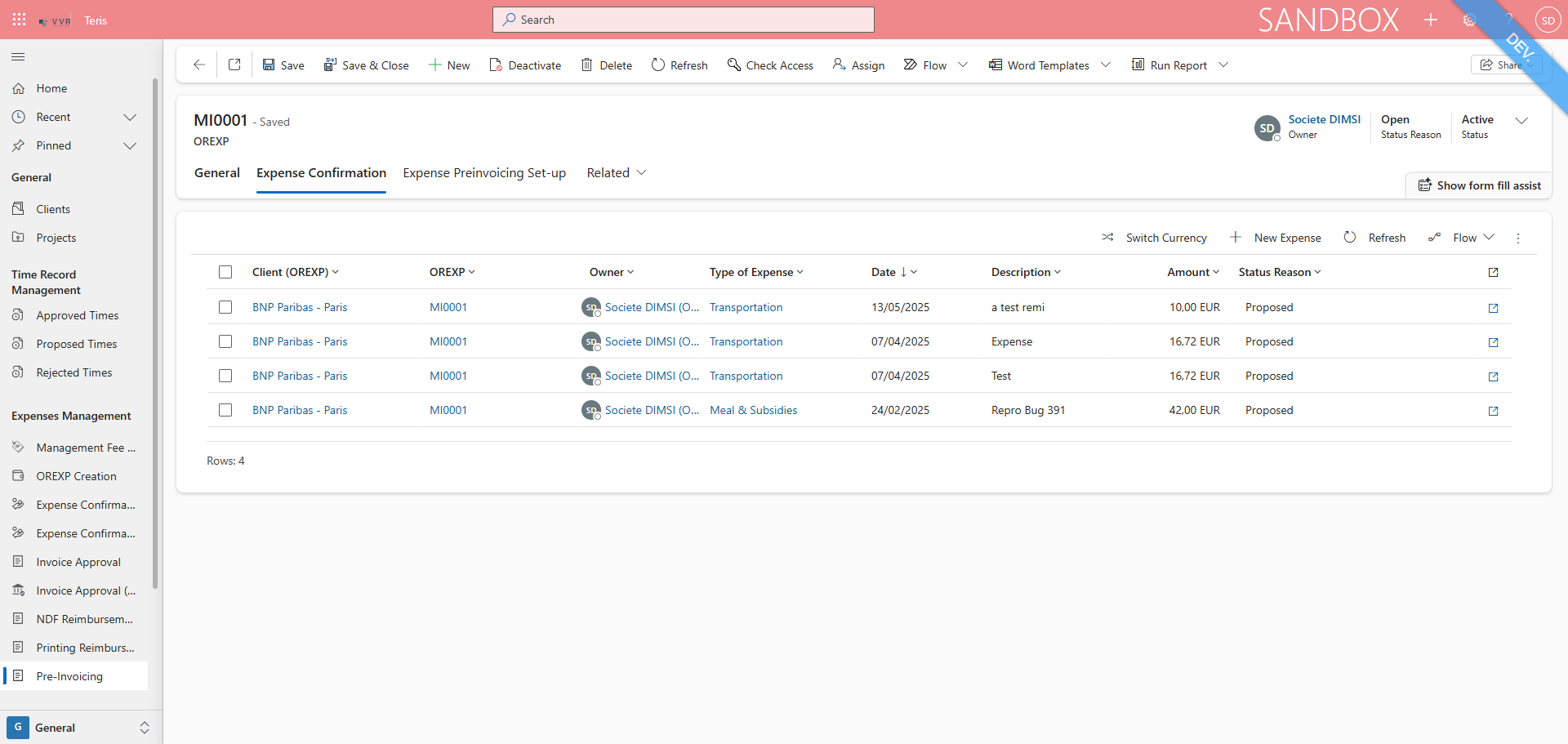
12
change for example here "8 000,00 EUR"
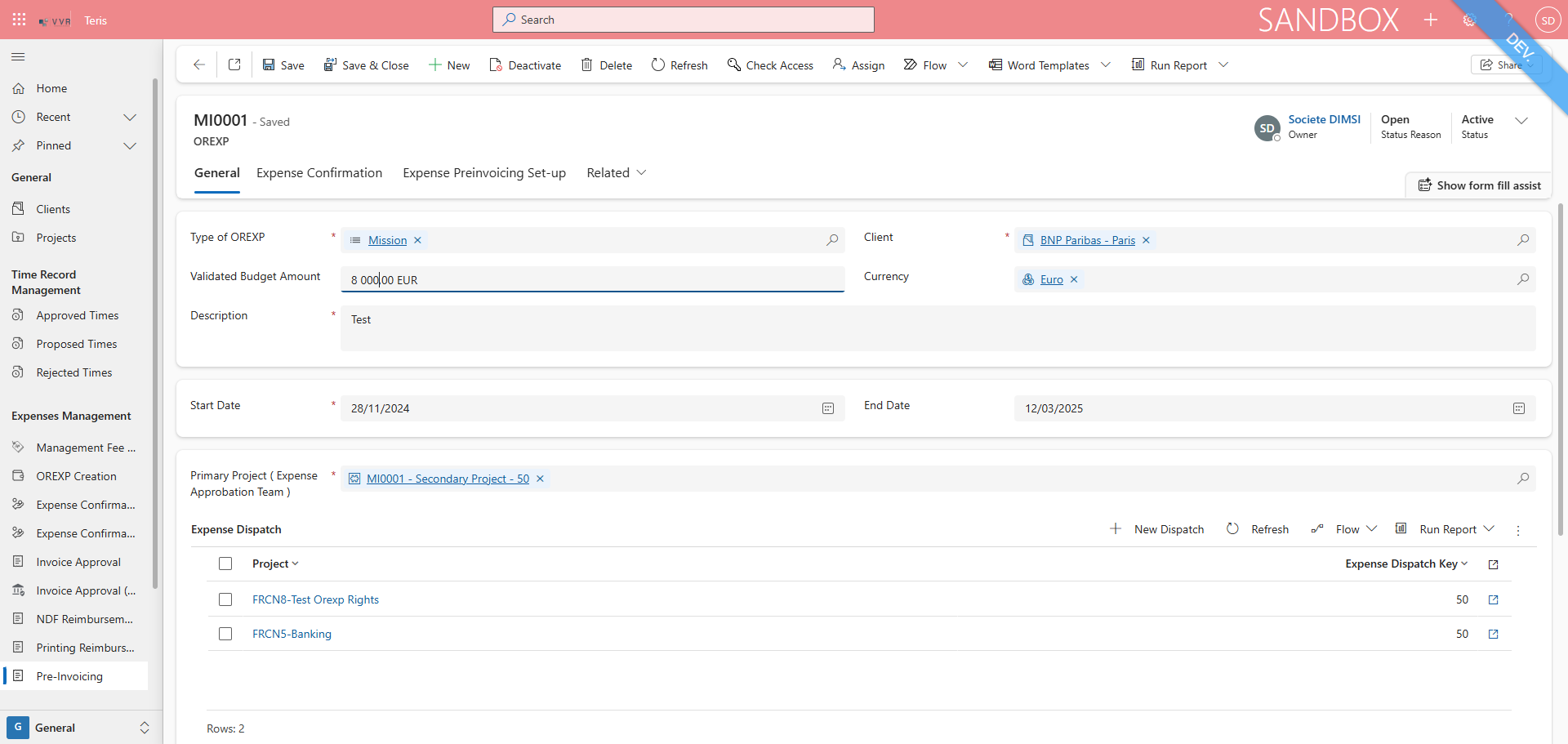
13
Click on "Save"
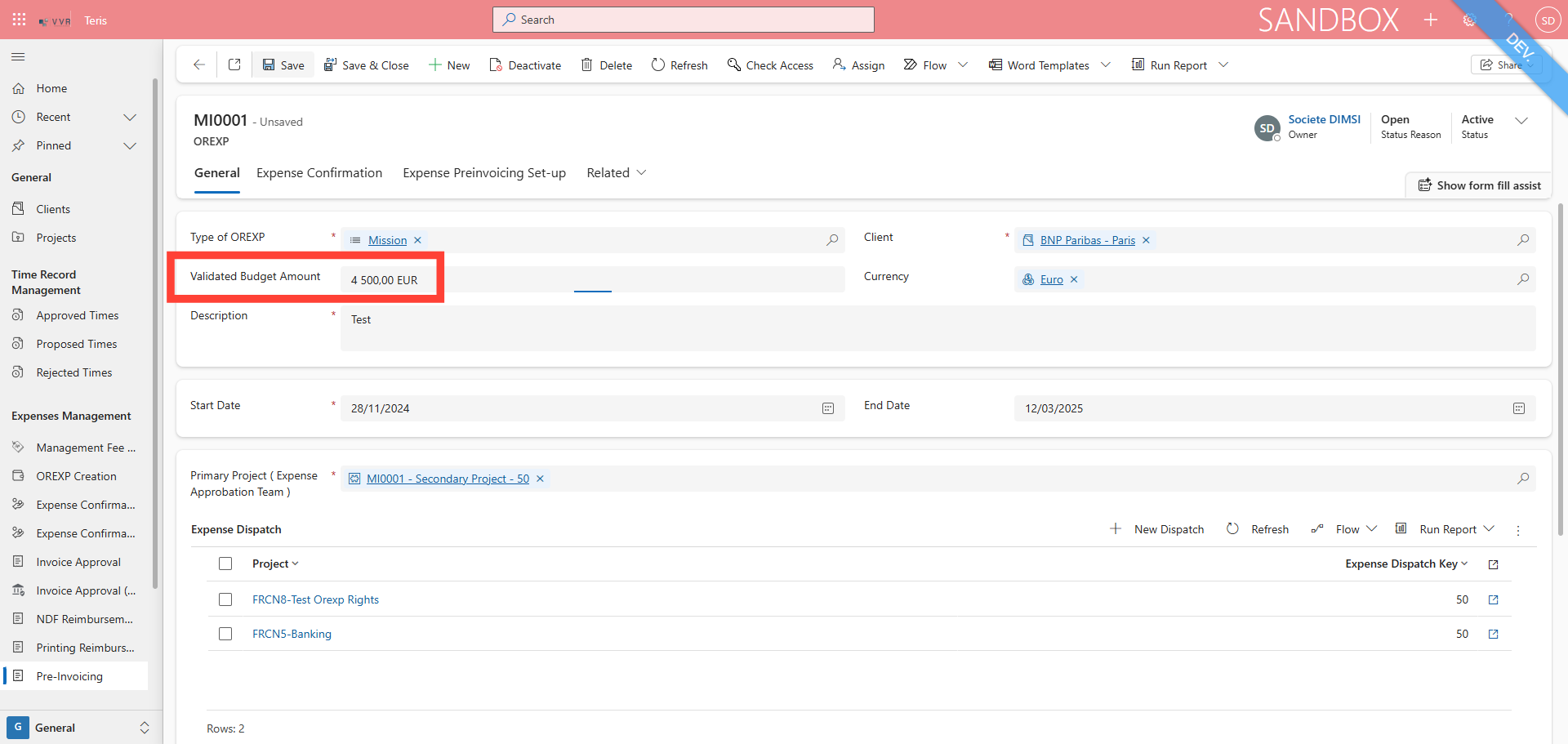
14
Click here to be back on the view Expense preinvoicing set-up
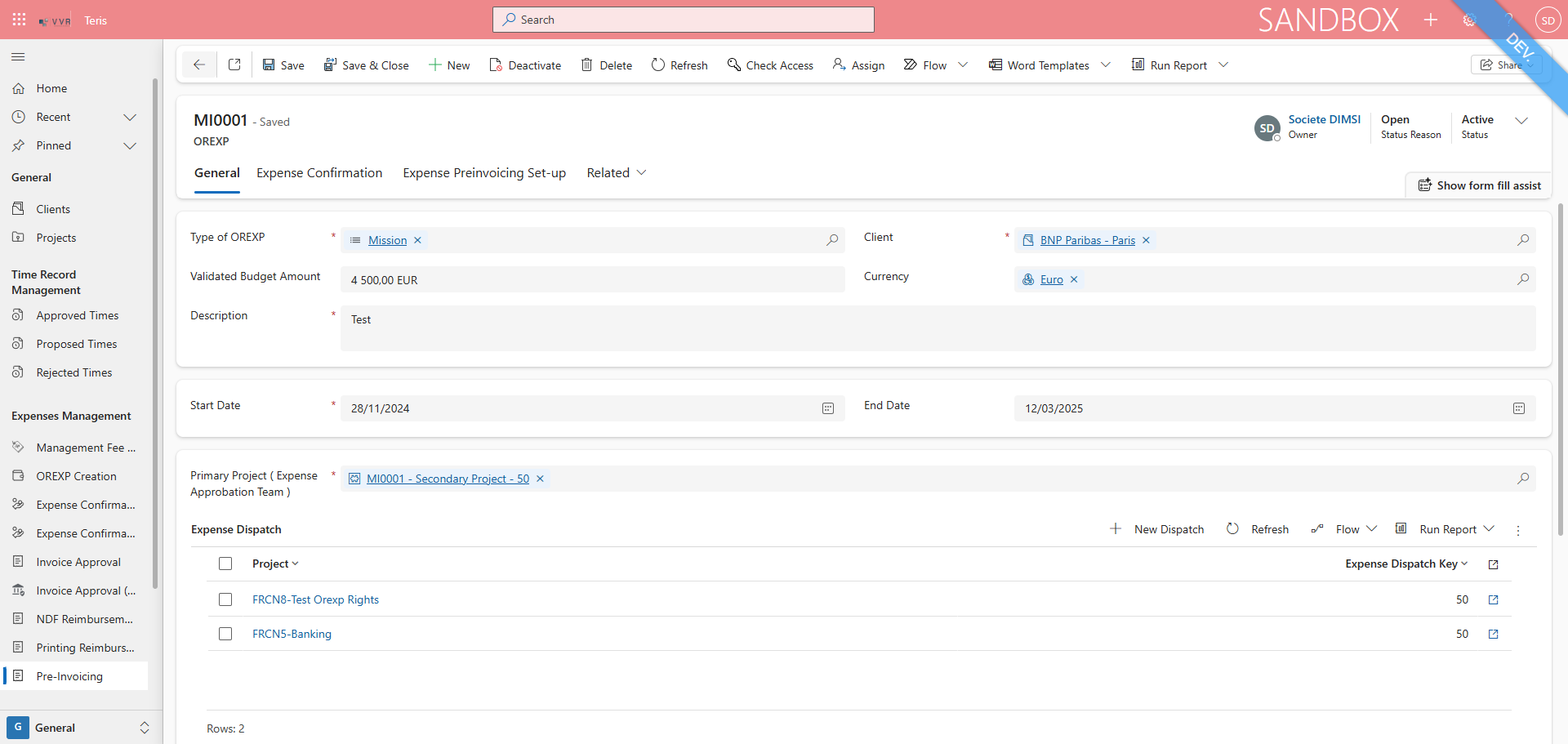
15
The "Validated Amount Budget" is change
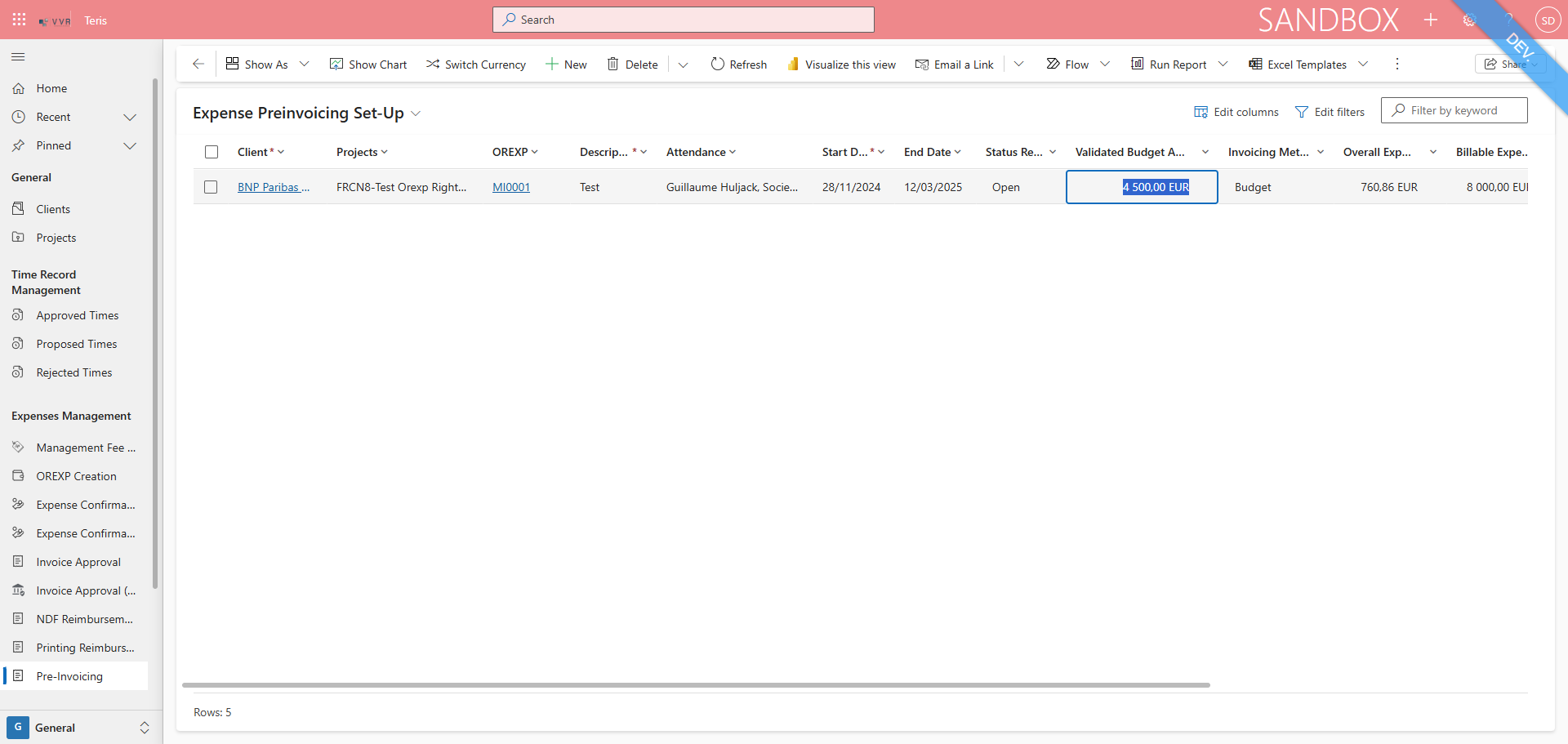
16
Click here

17
Click here to Sets the OREXP as invoiced per budget or real
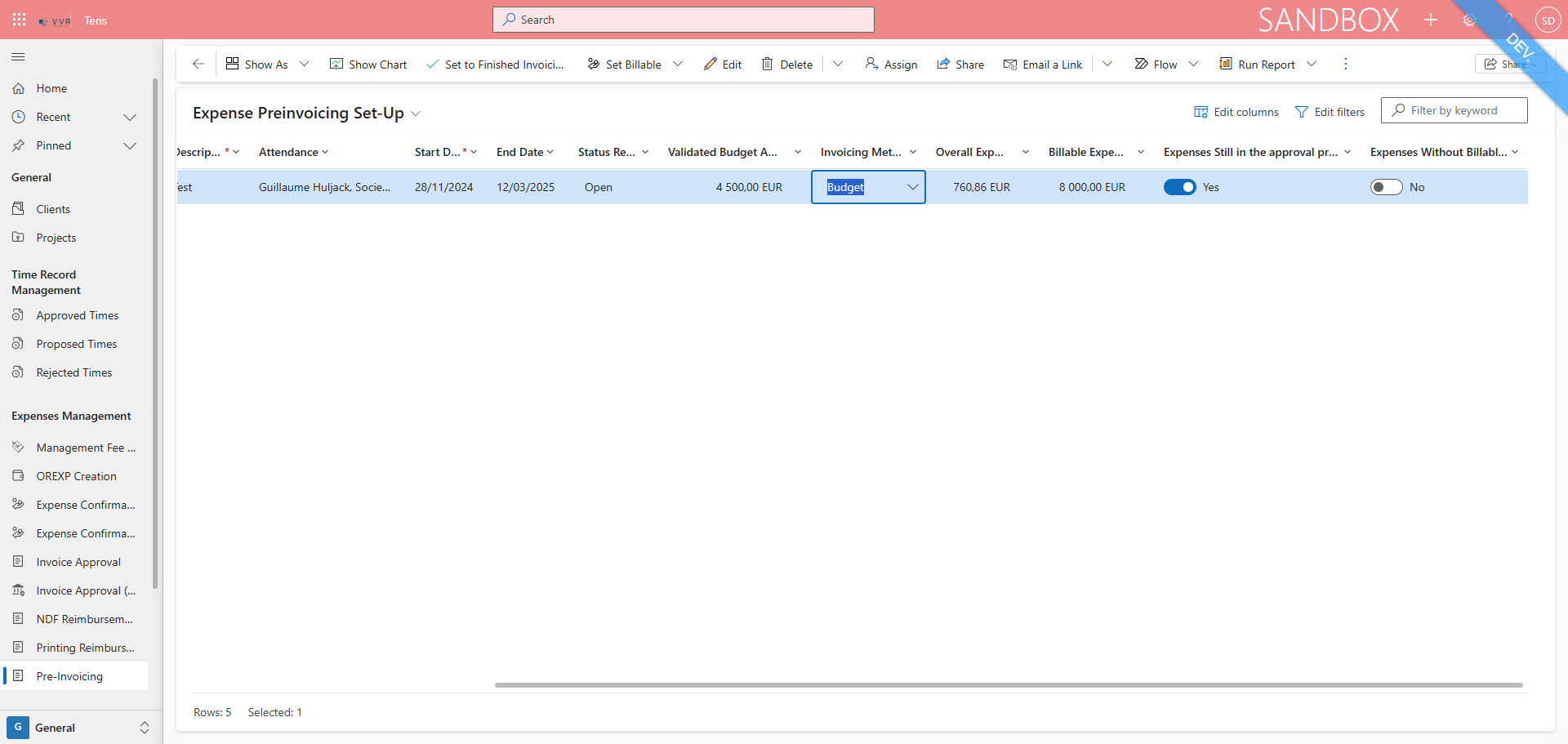
18
Choose between Budget or Real
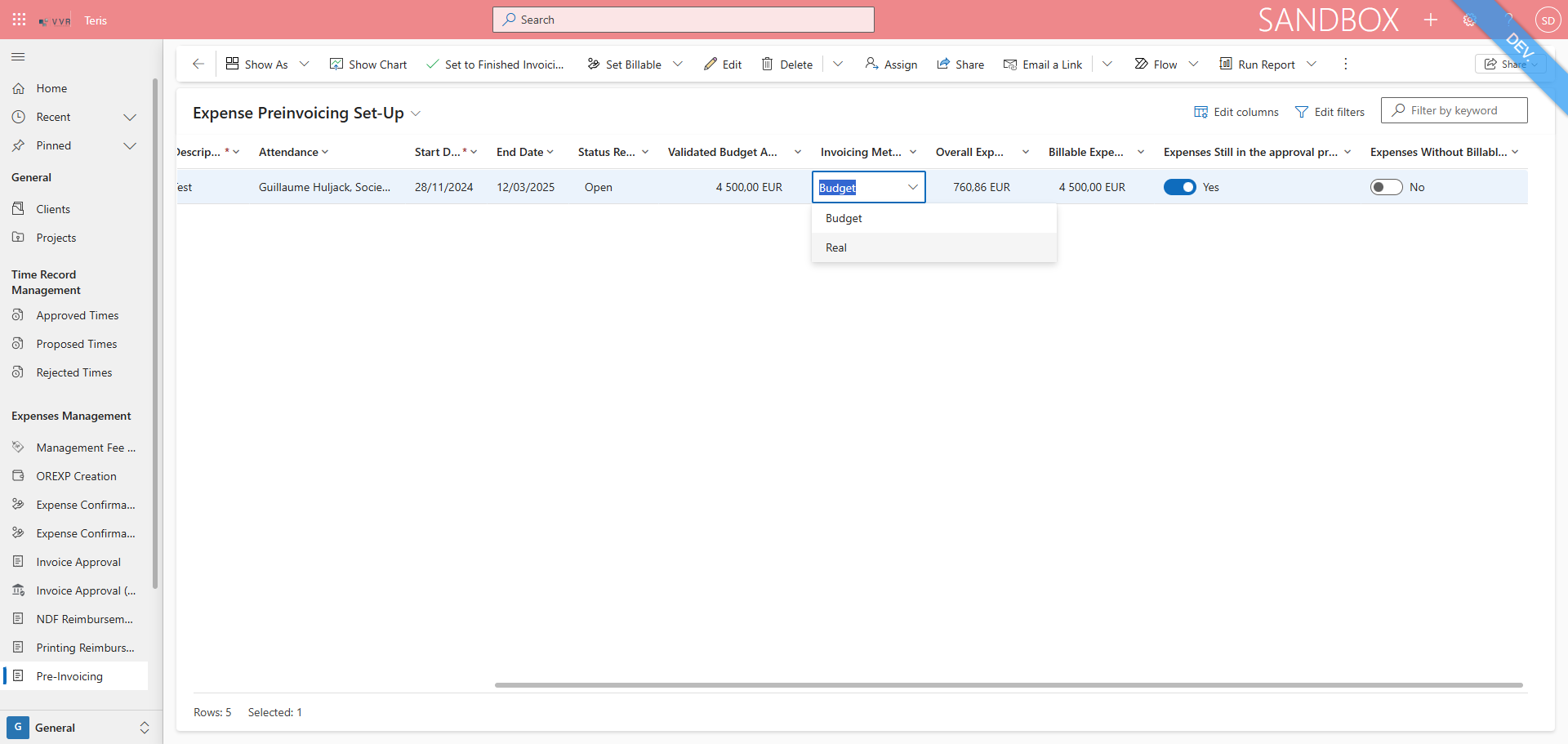
19
Click on "Set to Finished Invoicing" to Sets selected OREXP as finished invoicing
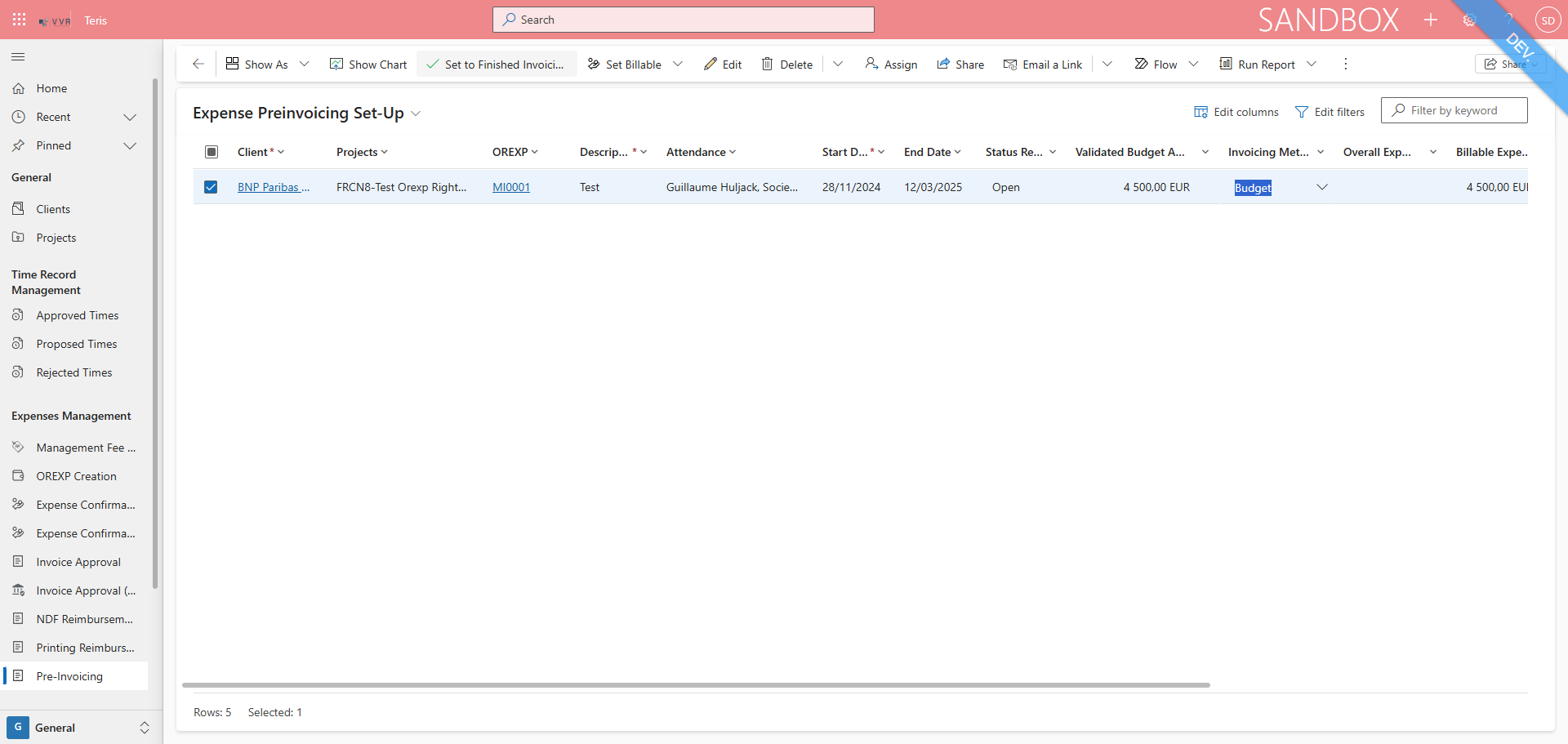
20
Confirmation message "All OREXPS have been set to Finished Invoicing"
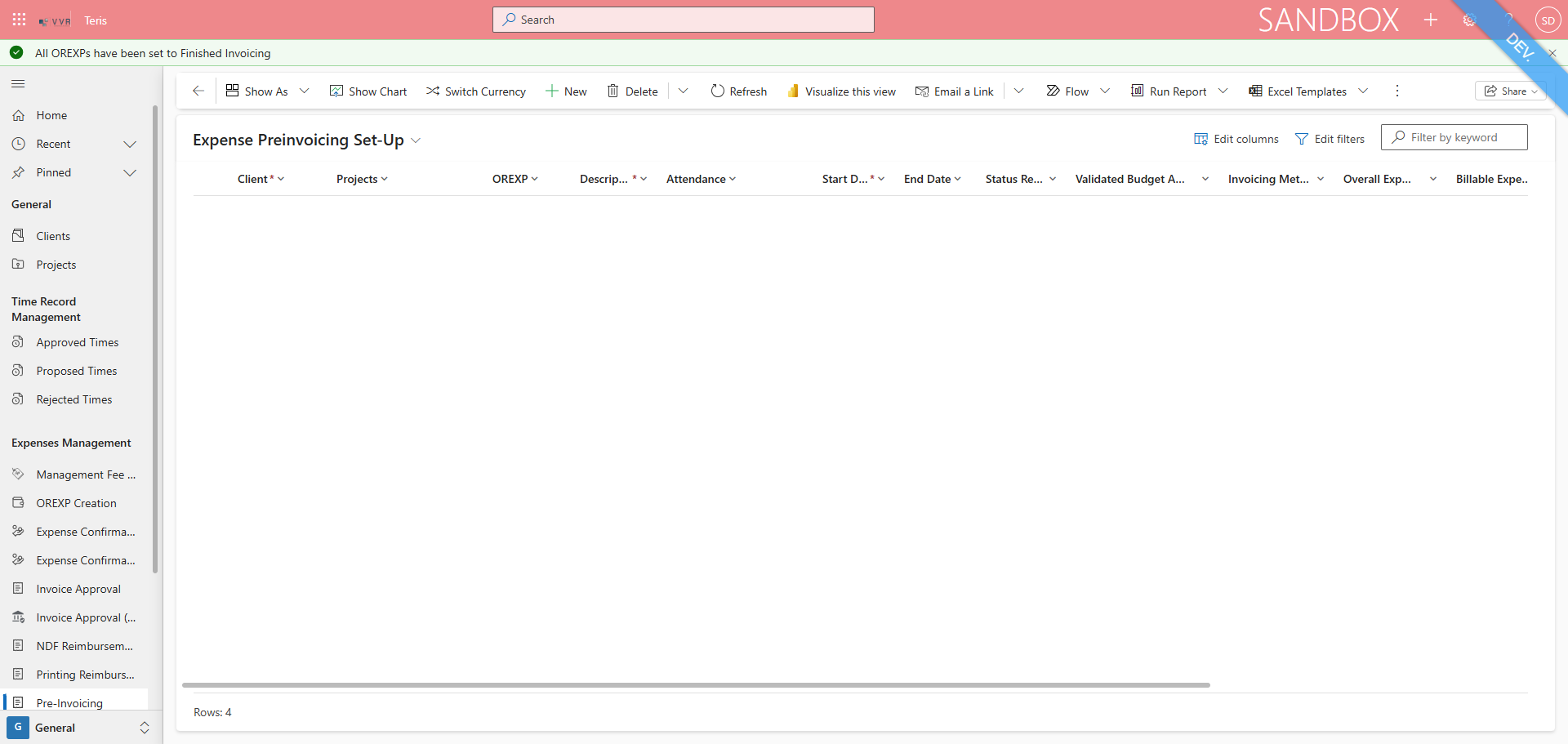
21
Status Reason