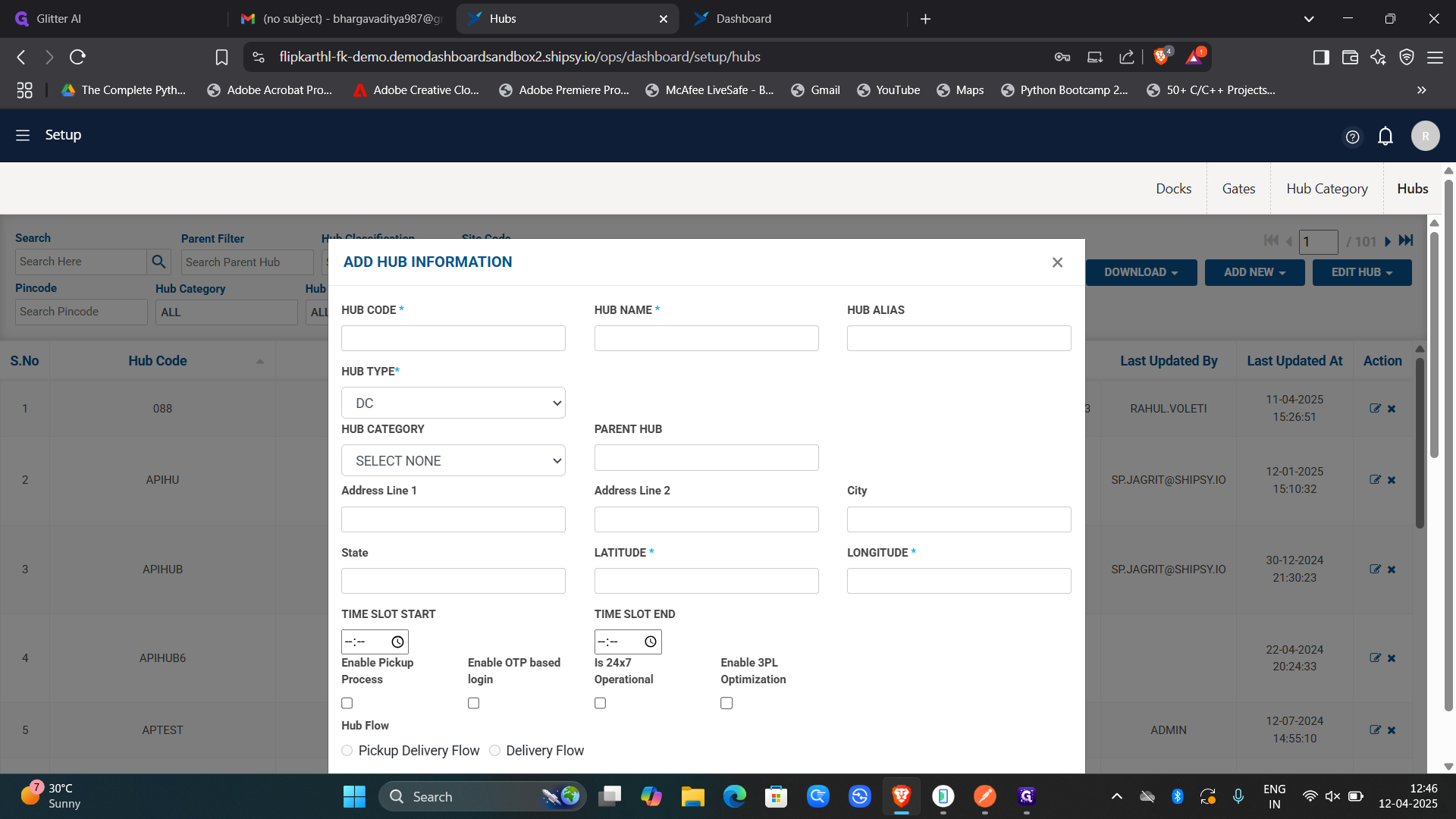Hub Creation
Hub refers to a central point in their supply chain network where packages are received, sorted, and then sent out for delivery.
To create a hub in FlipkartHL, you first need to sign in to the platform. After signing in, navigate to the hamburger menu (☰) located at the top left corner of the screen. From there, go to the "Setep" option, then select "Assets." In the "Hubs" section, you will find the option to create a new hub. Click on the "ADD NEW" button at the top right, and then choose "New Hub." Begin by assigning a unique code to the new hub and giving it an appropriate name. Next, select the "Ondemand" option and choose the relevant cluster. For the hub flow, select "Pickup Delivery Flow" since the hub will handle both pickups and deliveries. One of the most critical parts of the hub creation process is entering the correct latitude and longitude coordinates and the address of the creating hub, as any error here can lead to significant operational issues. After carefully filling in all the details, click on "Add Hub." With that, the new hub named "077" will be successfully created.