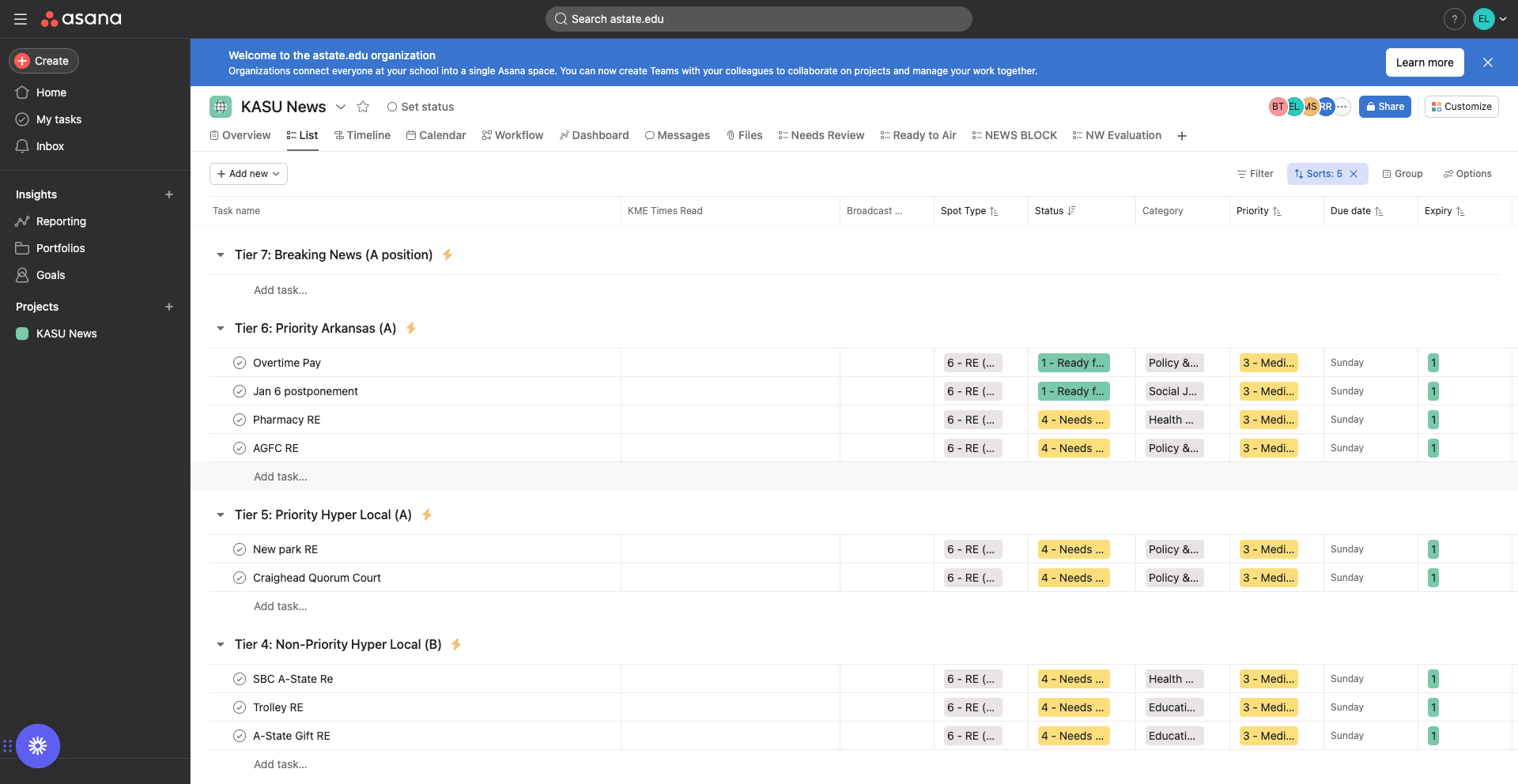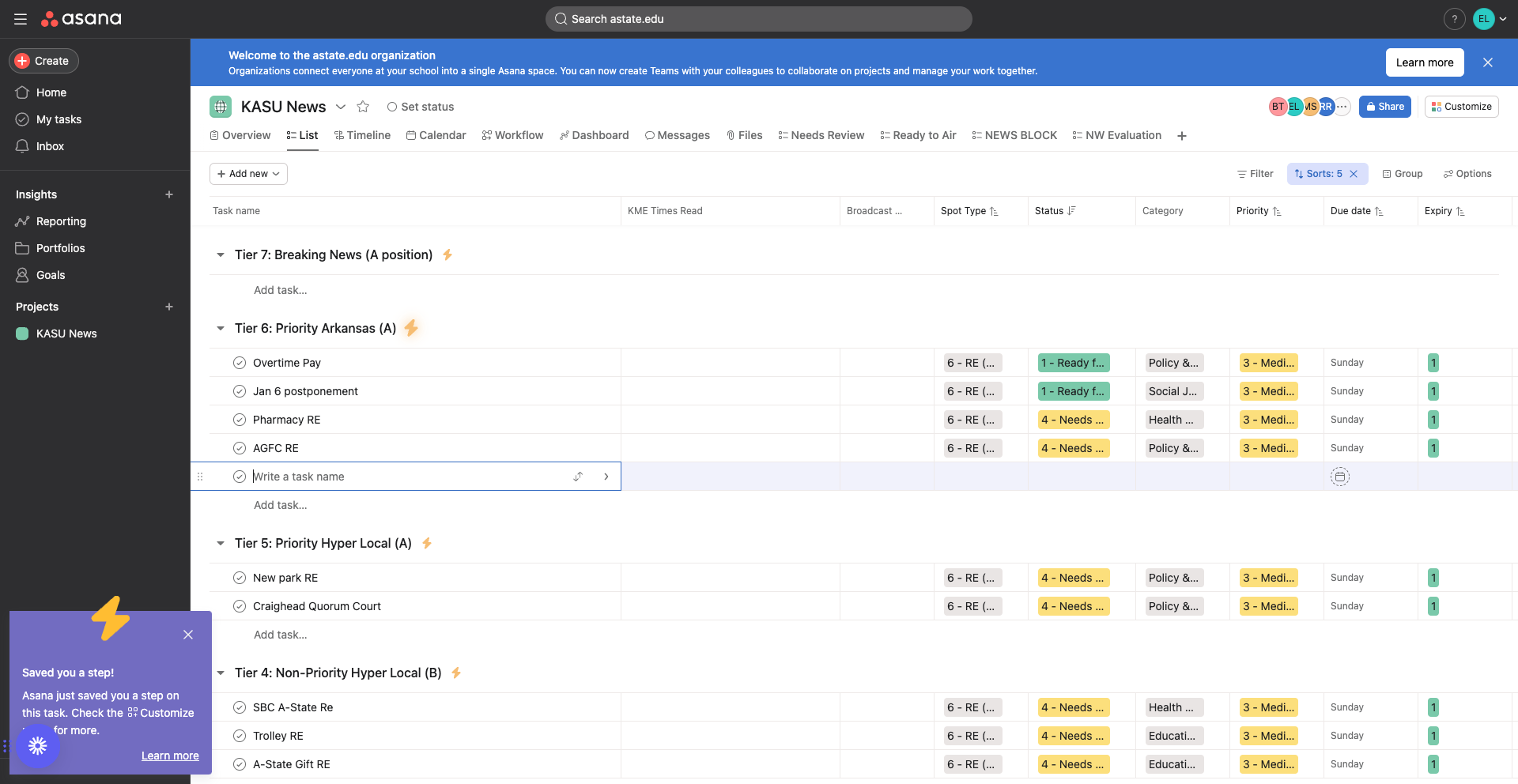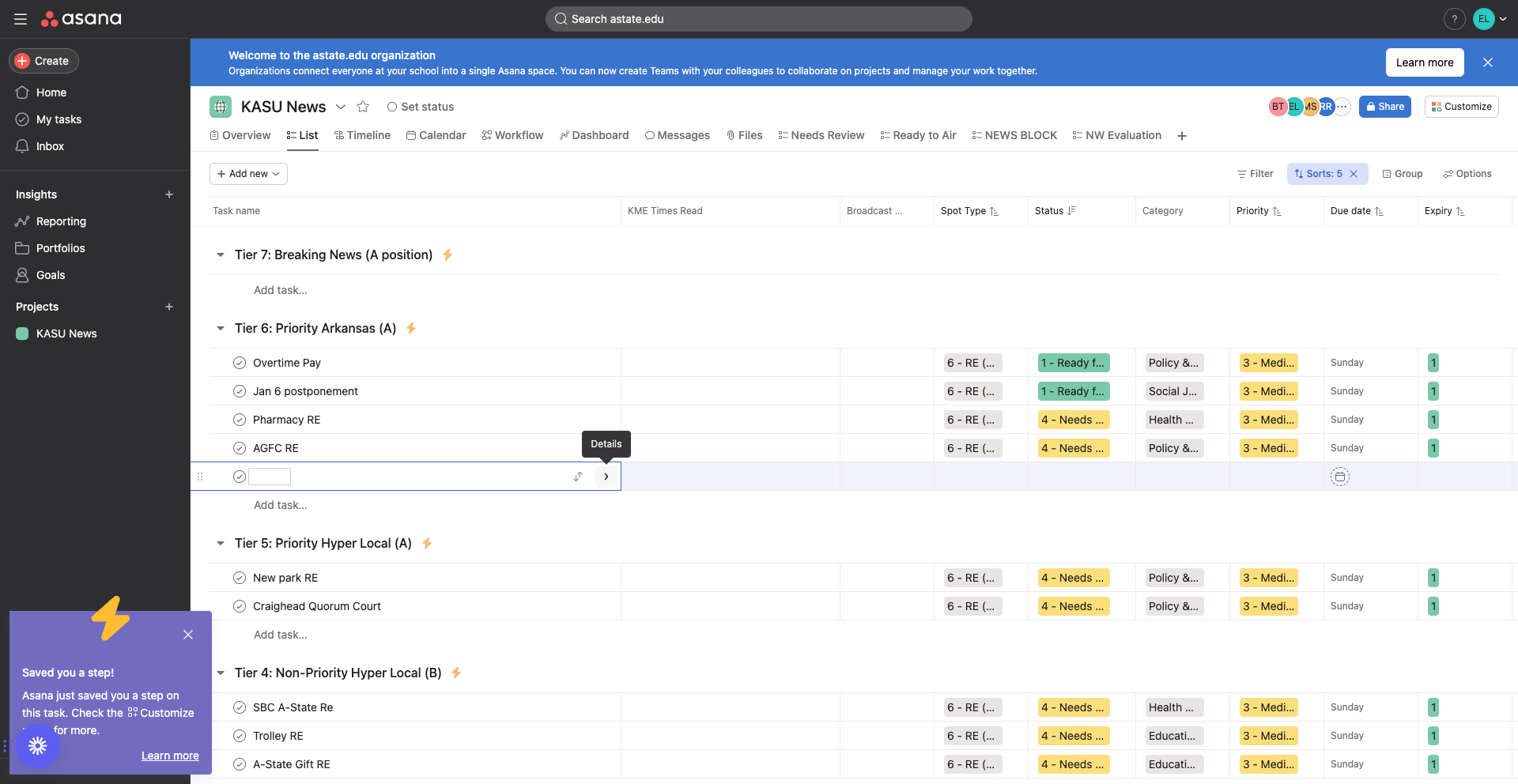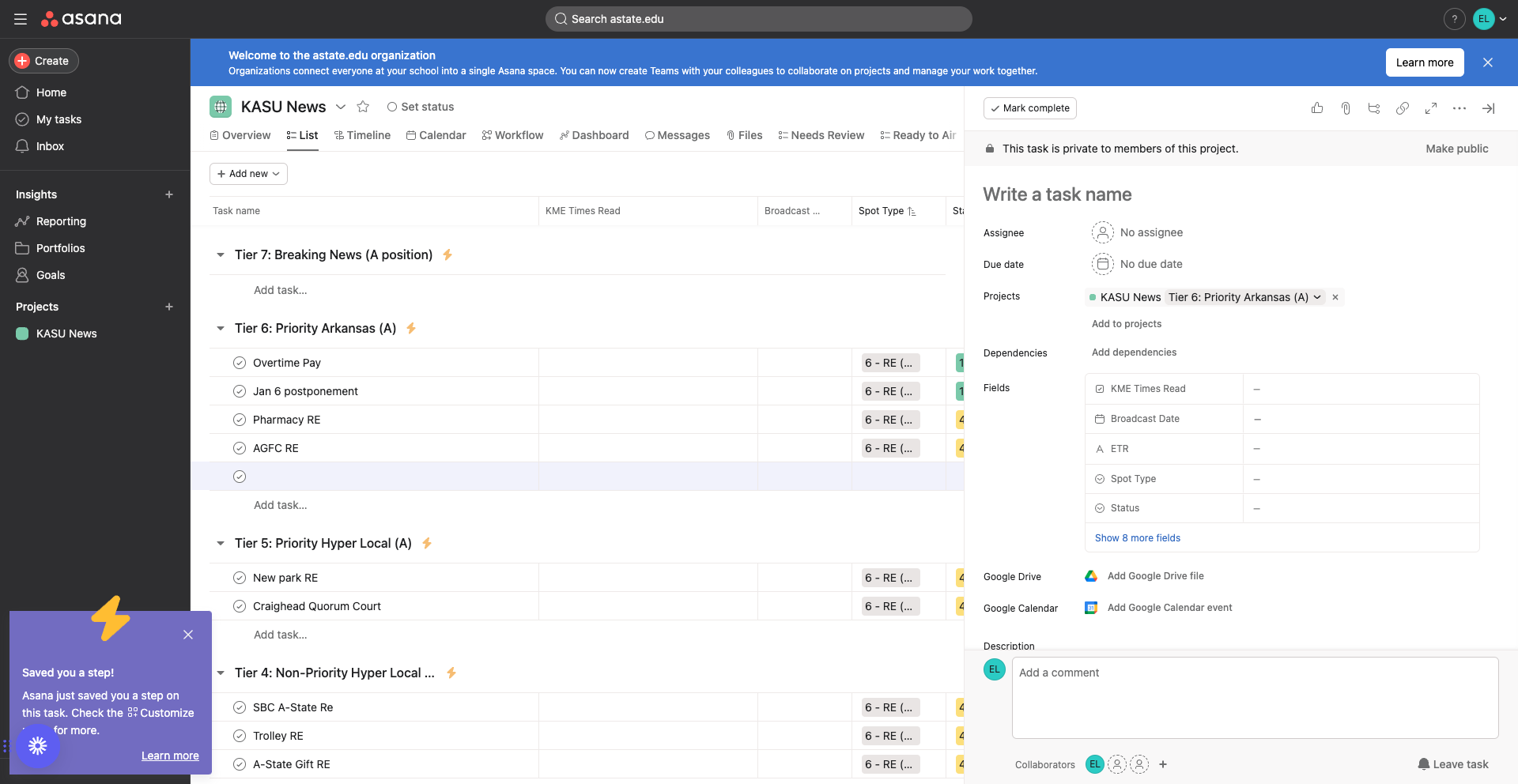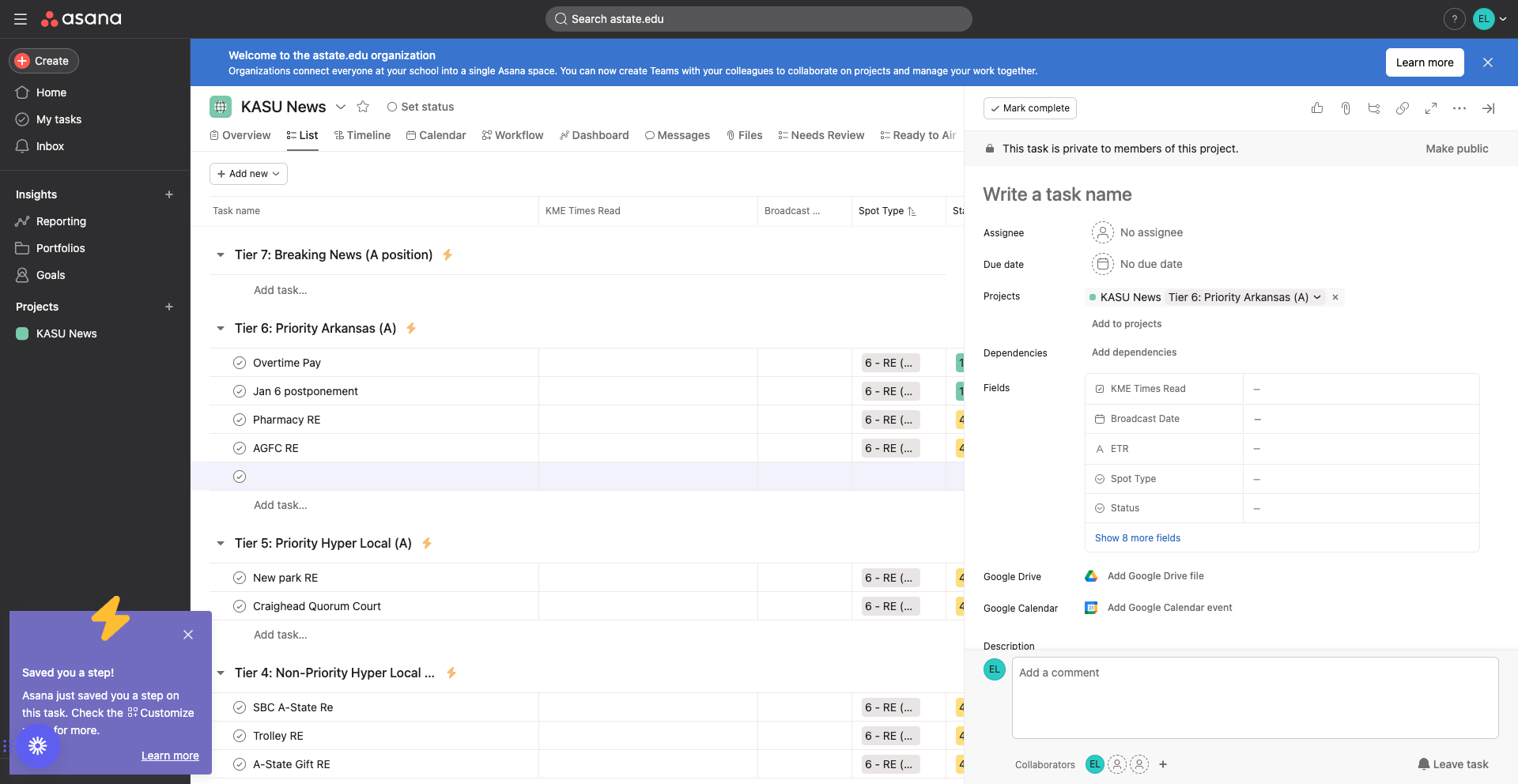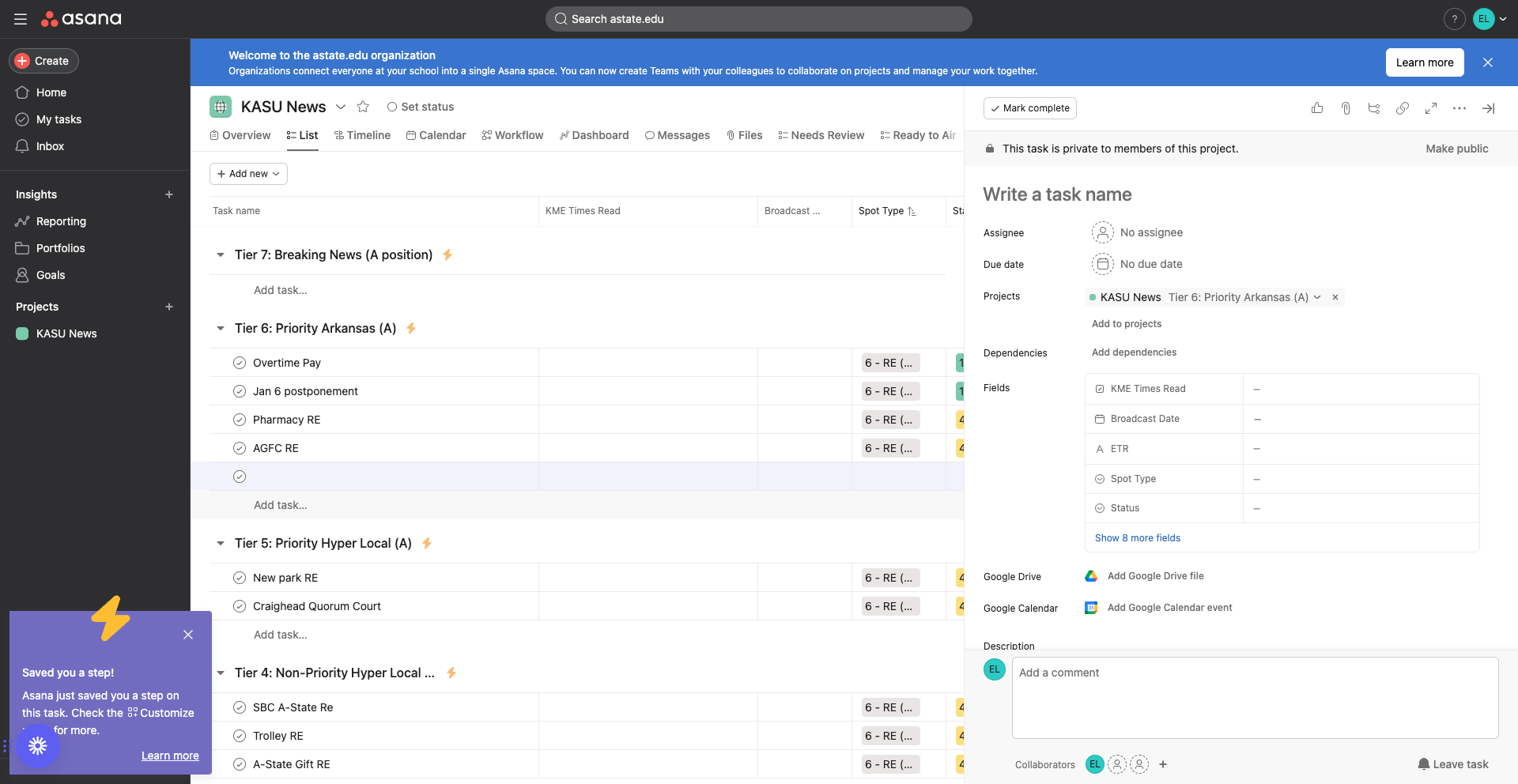KASU News - Asana Guide
This is a step-by-step guide for KASU News - Asana
In this guide, we'll learn how to navigate the Asana workspace for managing KASU's stories. Reporters will discover how to categorize their stories into the appropriate tiers, such as breaking news or priority Arkansas. We'll also cover the process of adding tasks correctly within the designated tier to ensure efficient workflow management.
Let's get started
Here, we are in the Asana workspace where all of KASU's stories are stored. If you are a reporter, this is where you will submit your stories. You will update the status when stories are ready for edits or when they are sent online or on the air. The first thing to notice is the different tiers. Determine which tier your story belongs to. For example, tier seven is for breaking news, which is self-explanatory.
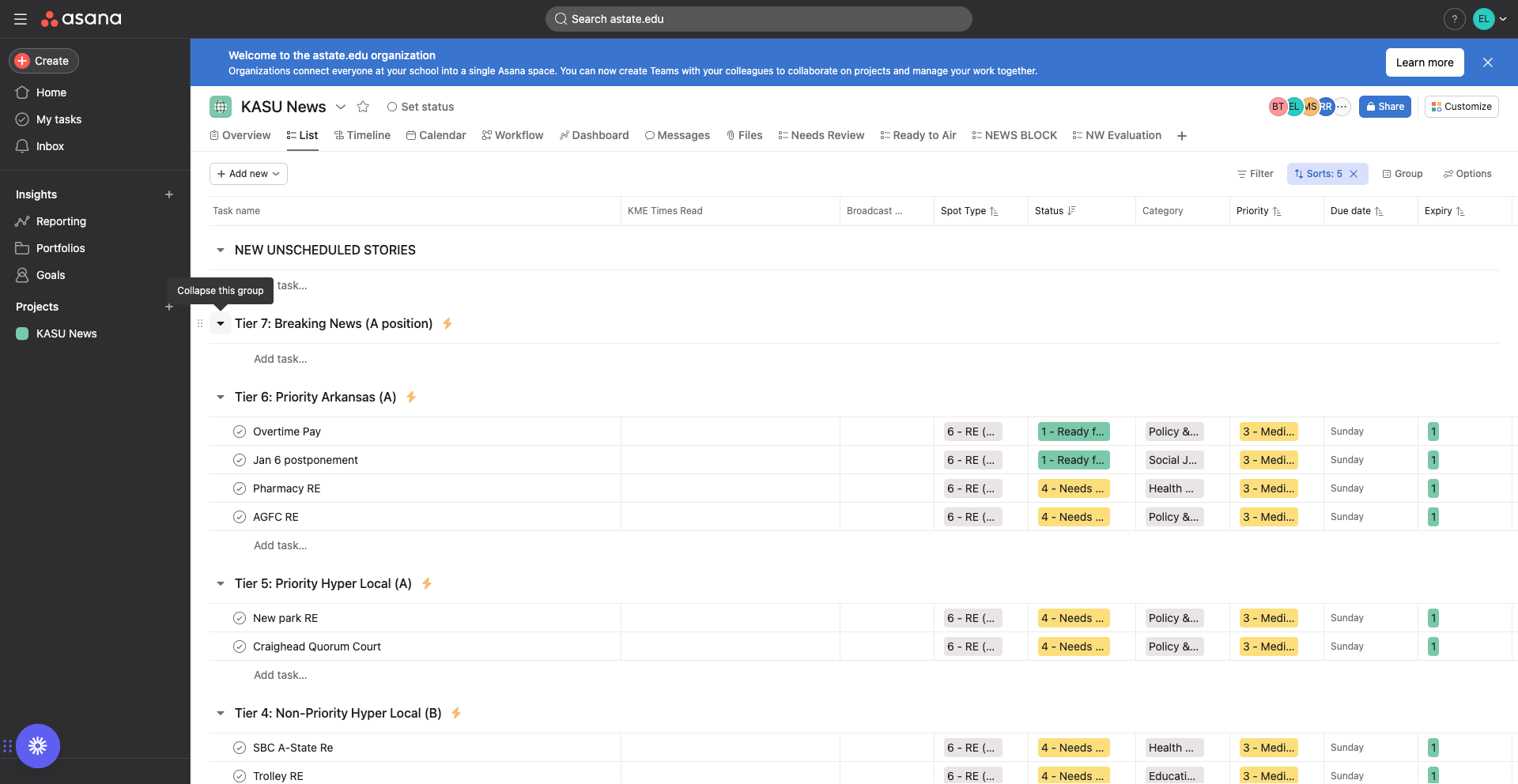
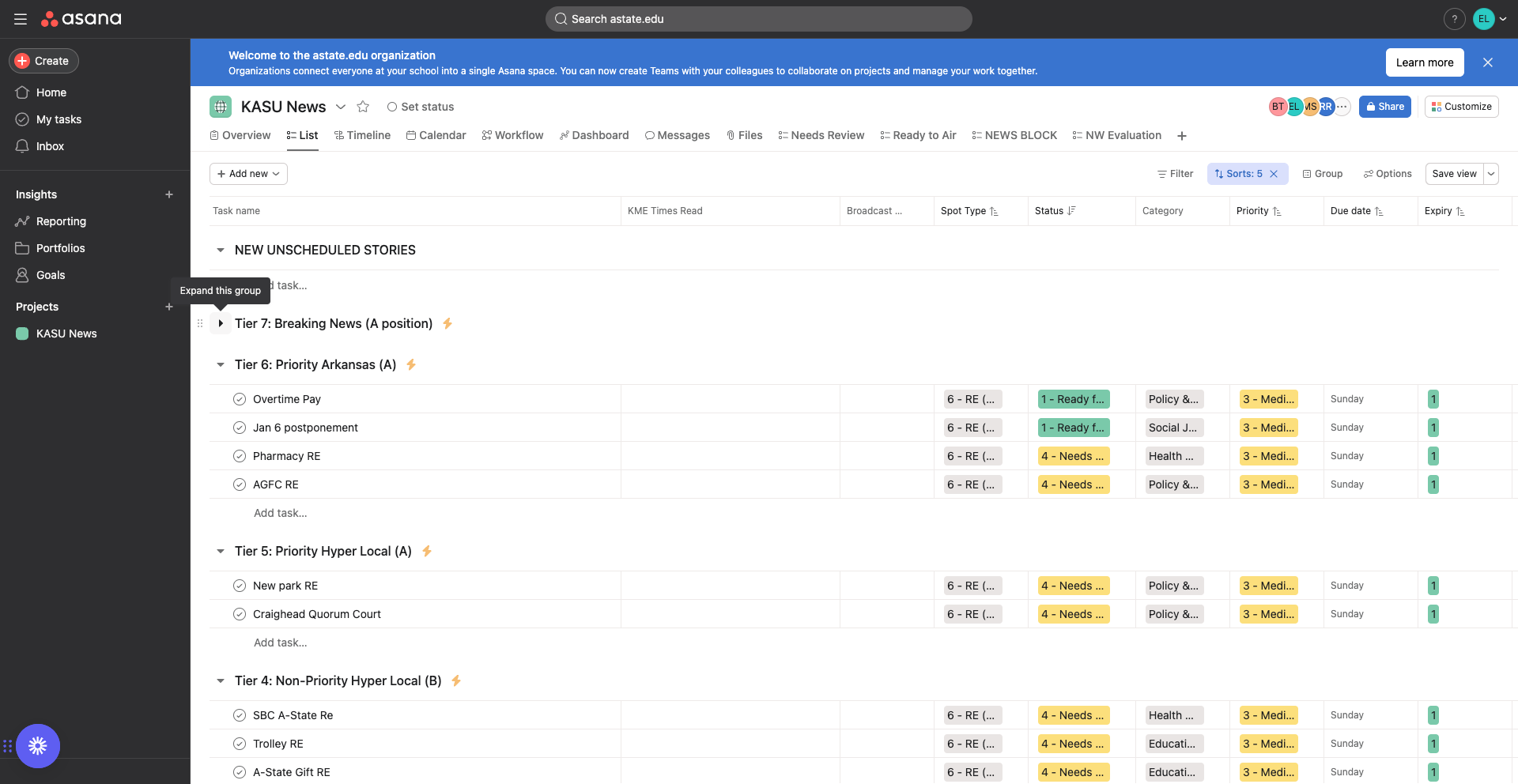
Priority Arkansas includes this, this, and this. Priority hyperlocal A, non-priority hyperlocal B, and non-priority Arkansas will be defined later. To create a story, avoid clicking "add new" at the top.
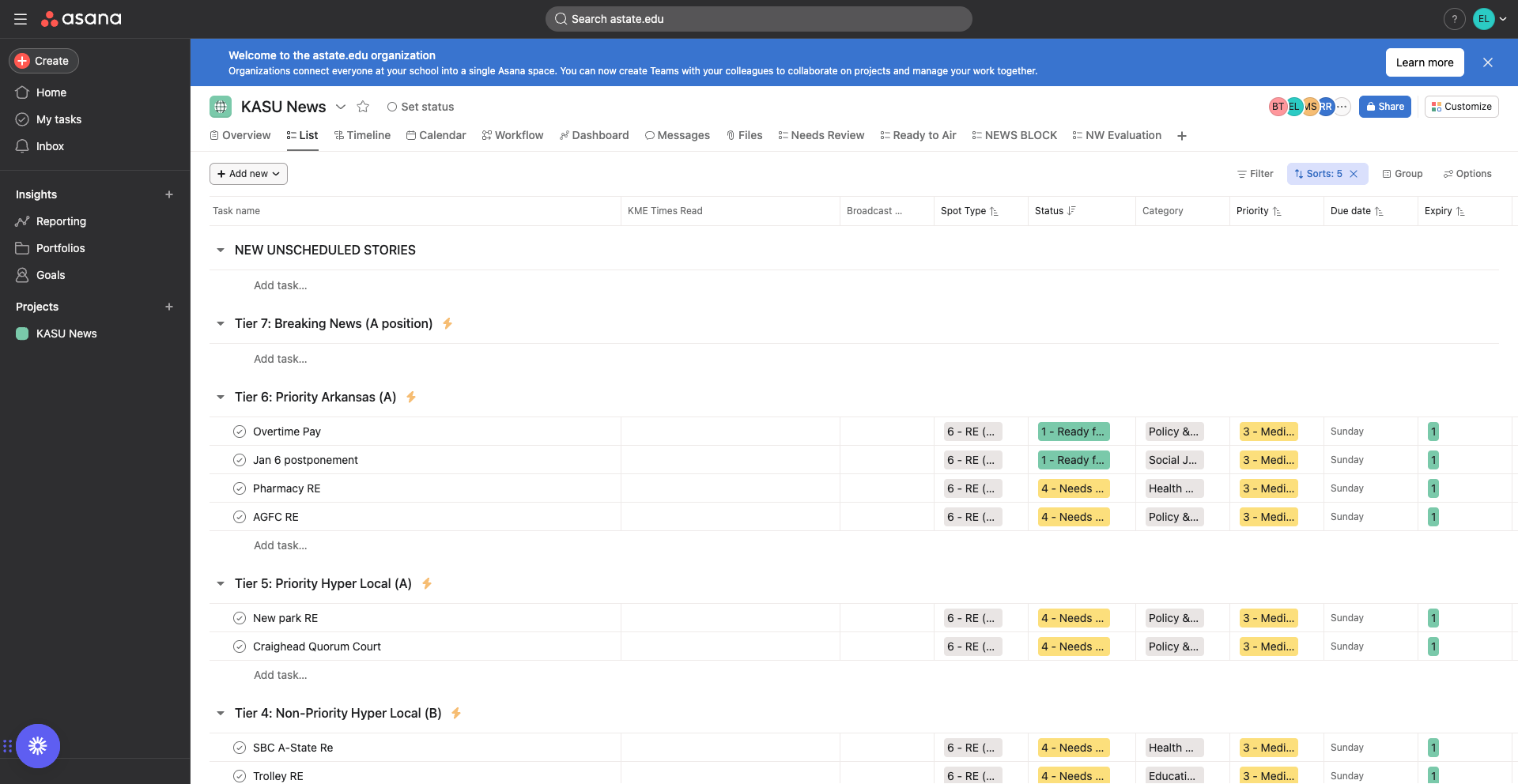
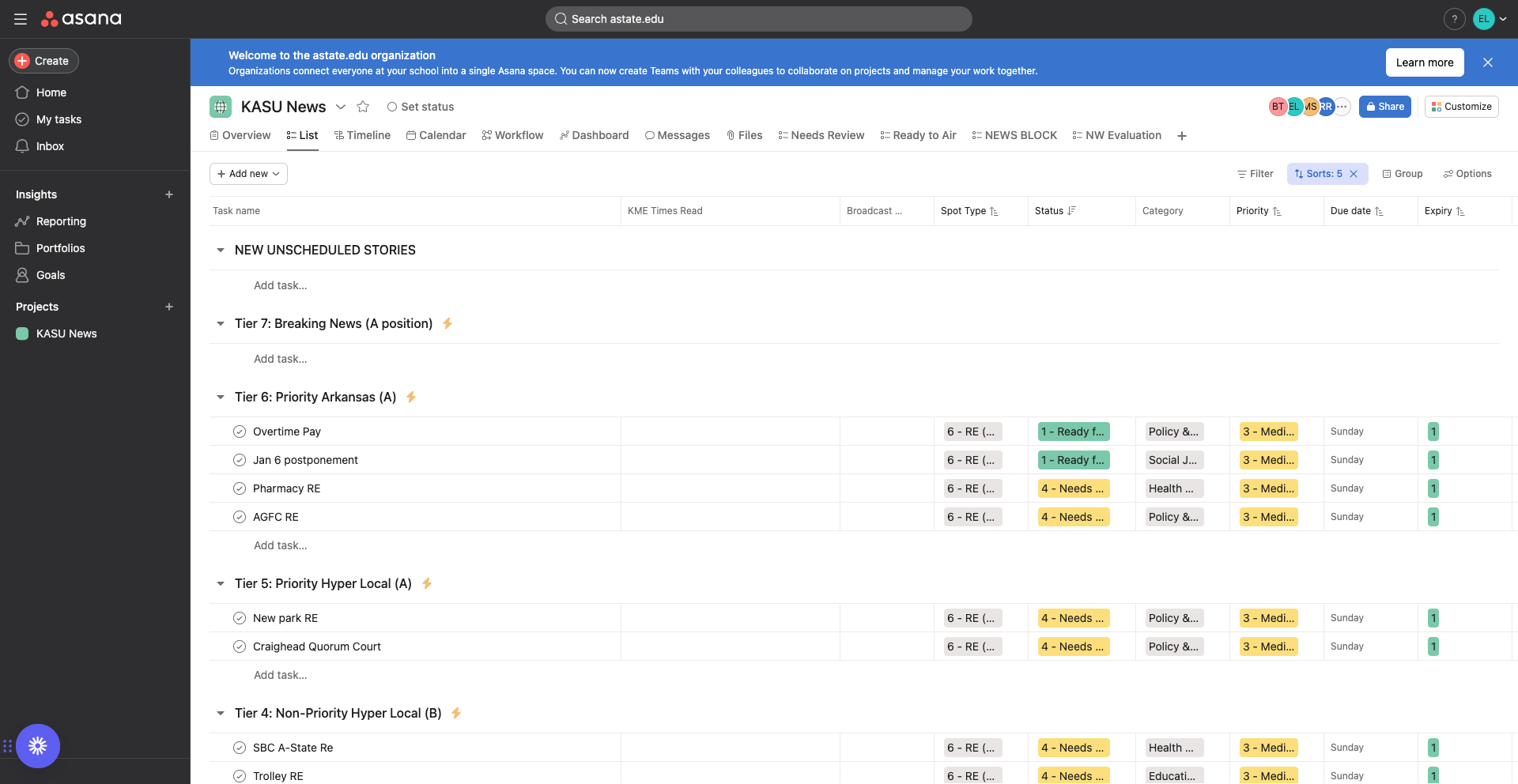
Find the tier that your story falls under. For example, if you have a priority Arkansas story, click "Add Task" and proceed from there.