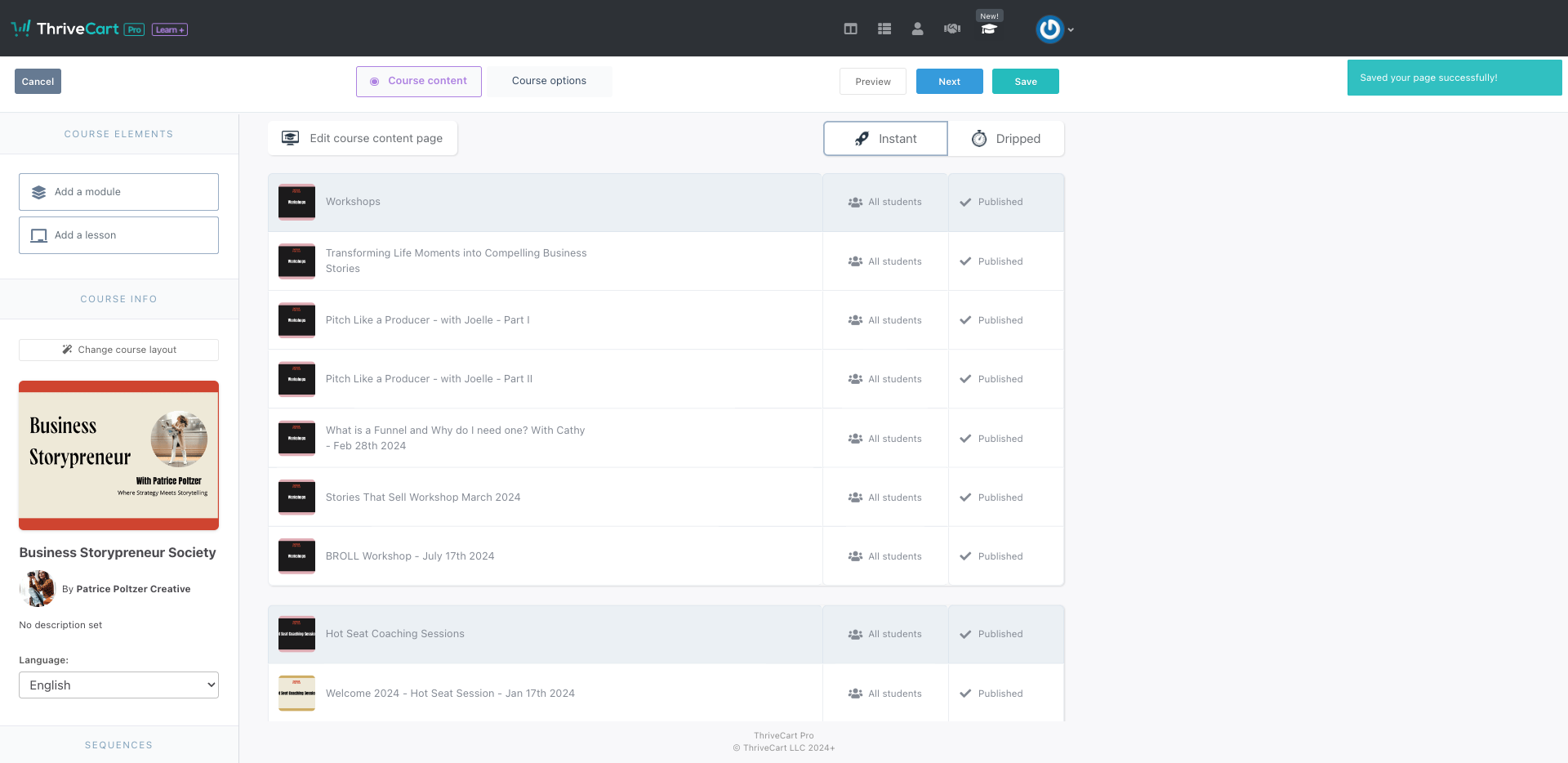Edit Business Storypreneur "What's Hot this month" Dashboard
This is a step-by-step guide for Transforming Life Moments into Compelling Business Stories » Business Storypreneur Society » Powered by ThriveCart and ThriveCart
By Patrice Poltzer
2
This is the section you need to edit "What's hot this month ?" Swap images (you might need to create new ones in canva. Here are the templates: https://www.canva.com/design/DAF3dVLikkU/TPSY3xjl9GBF8wmU3KwPFw/edit?utm_content=DAF3dVLikkU&utm_campaign=designshare&utm_medium=link2&utm_source=sharebutton
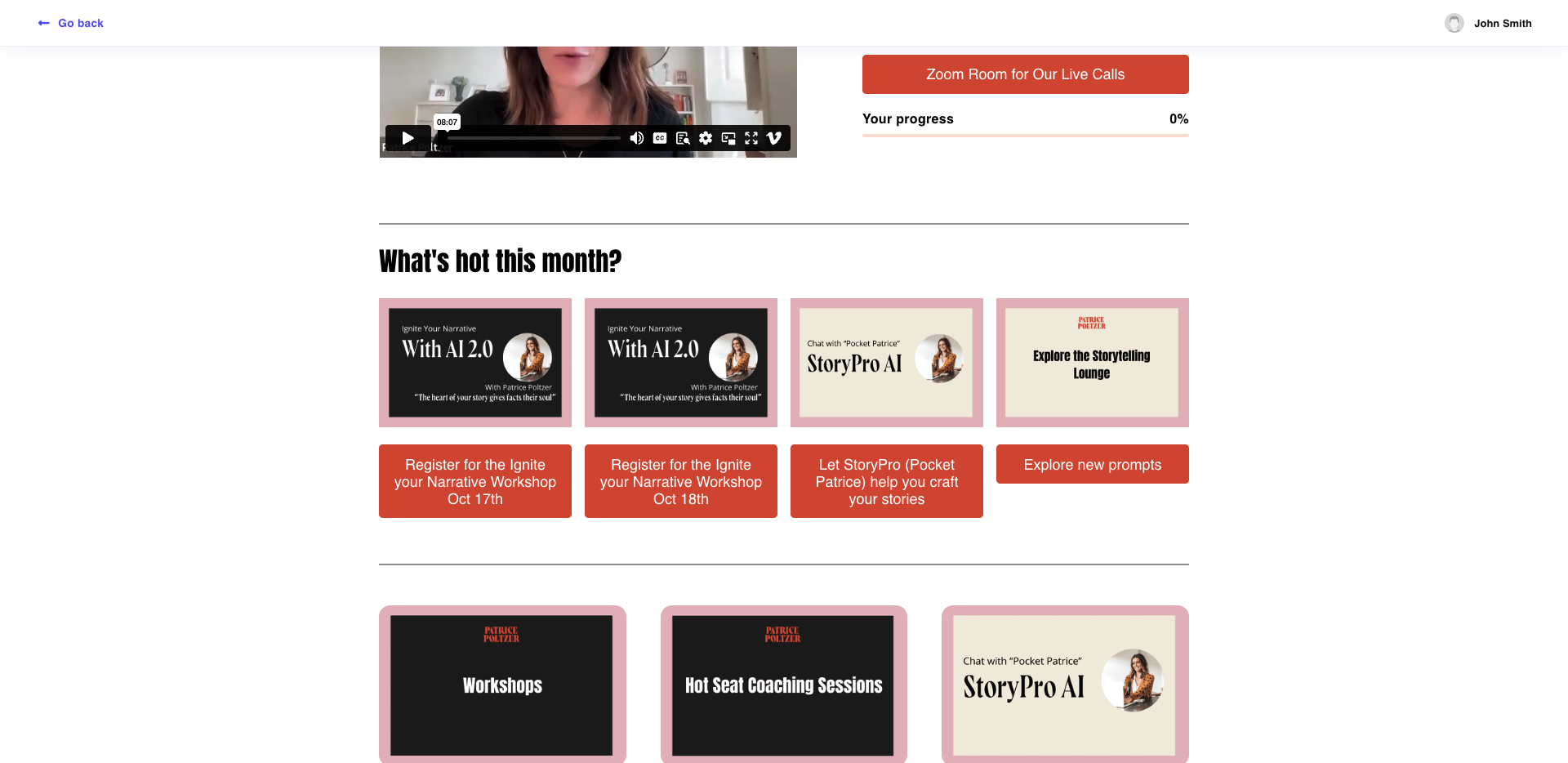
3
Under the images you need to change the button text and insert the URLs.
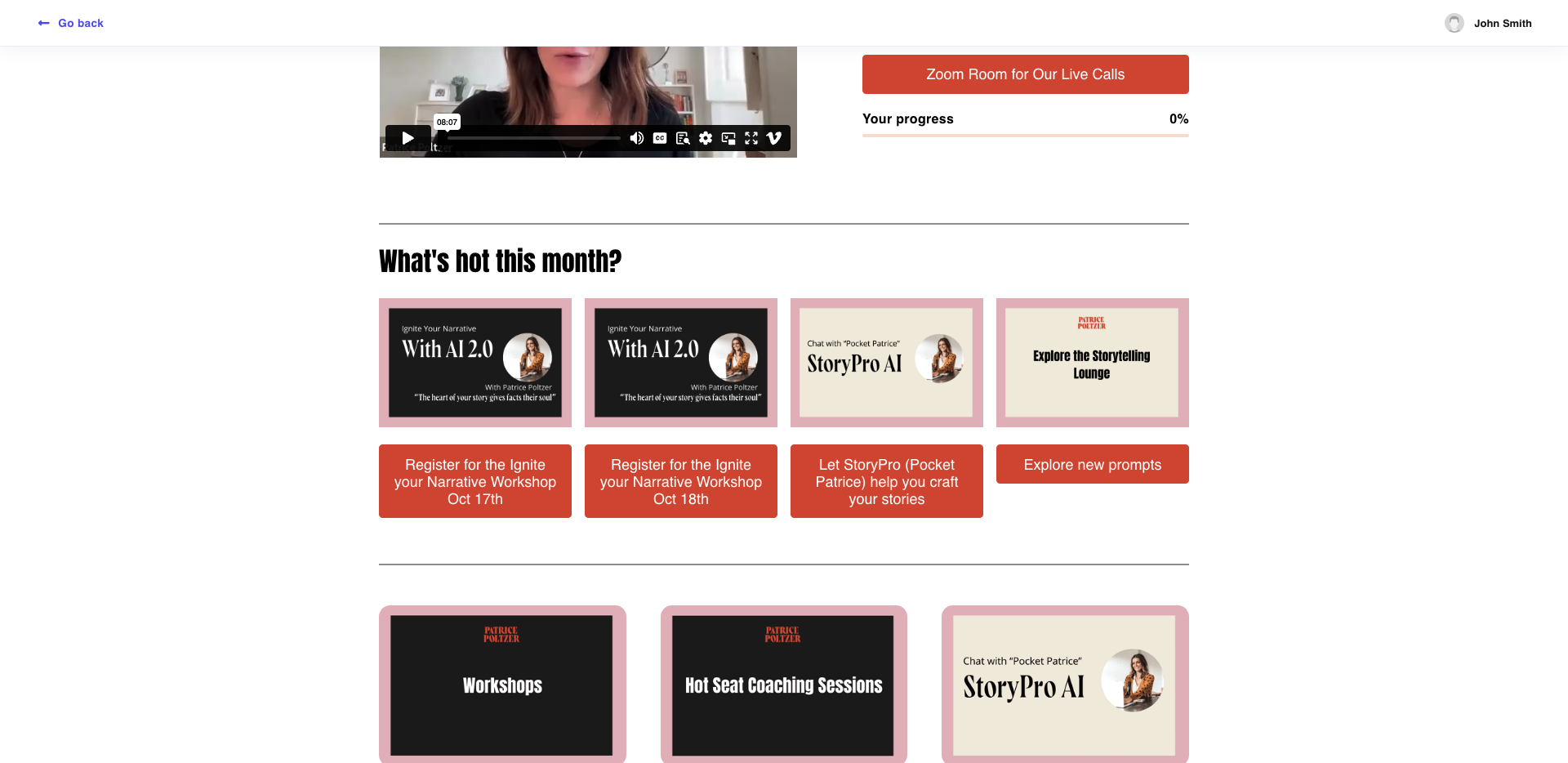
T
4
To add a URL to a specific module or lesson, open the lesson in preview and copy and paste the browser URL from that lesson.
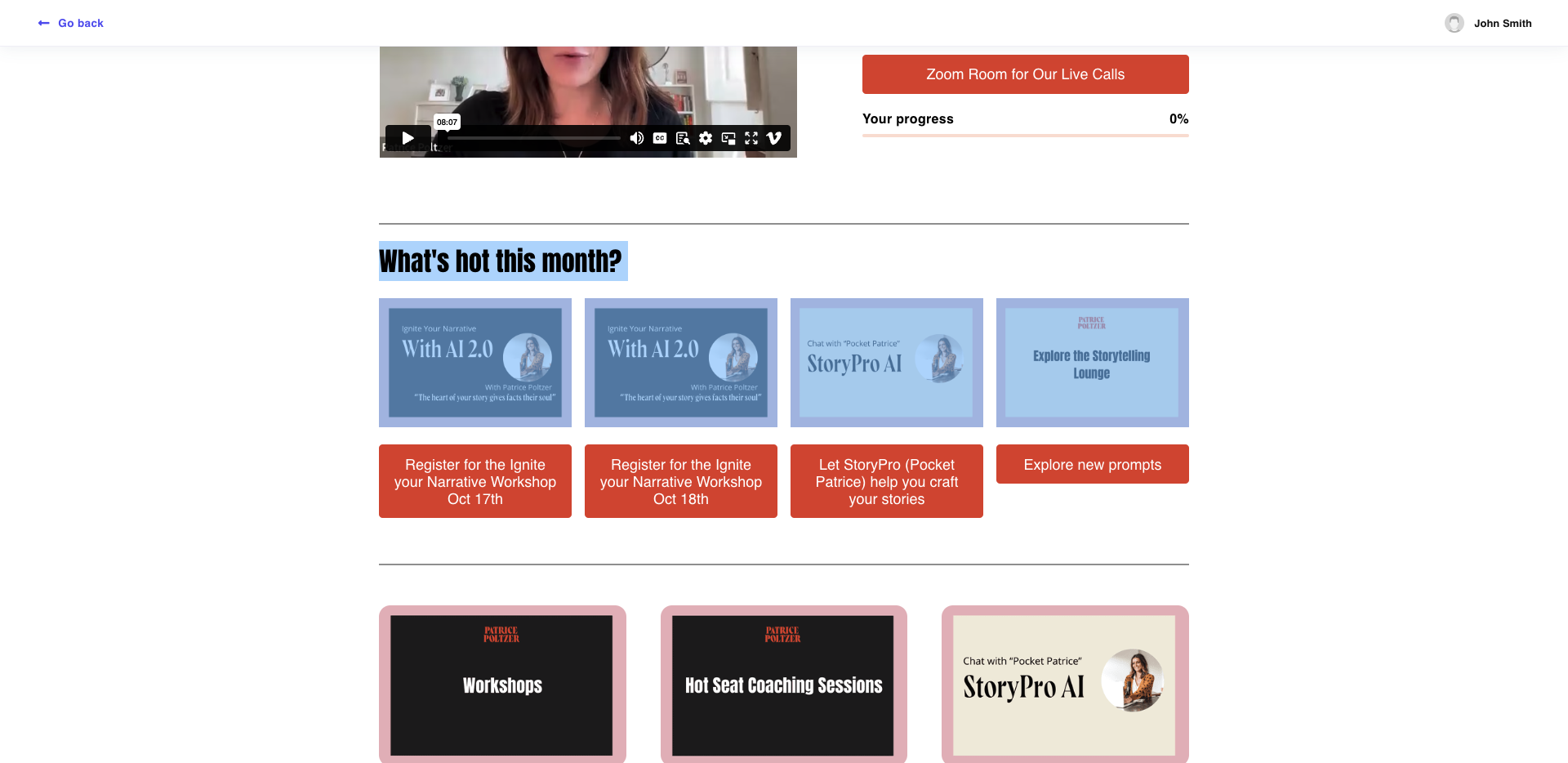
5
To edit the dashboard, open the course editor. Then click here
6
Click hereUnd
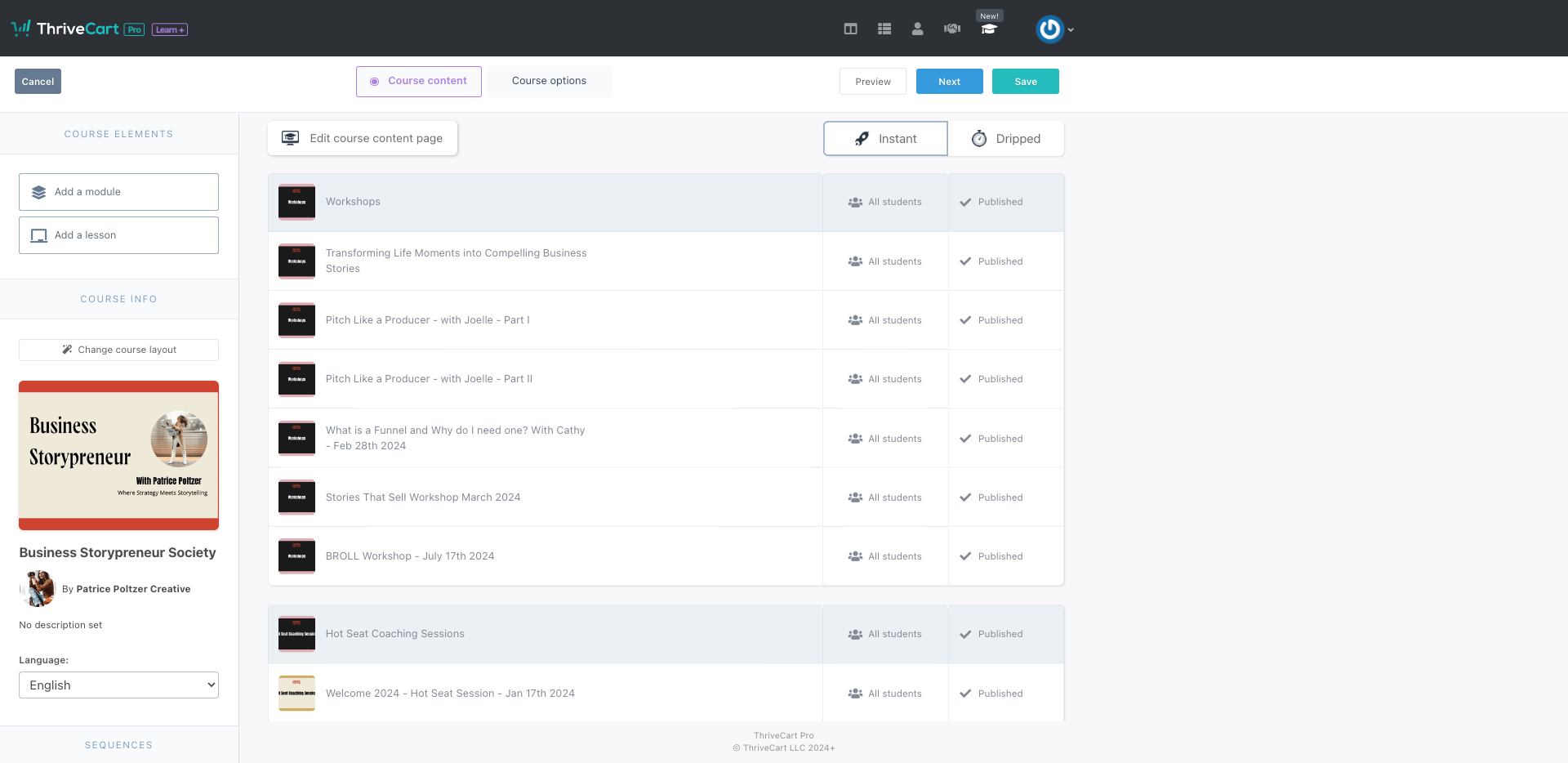
7
Under what's hot this month you can also add text if there is a general FYI for the members, like here the upcoming StoryPro 2.0 release. Be sure to adjust the font size so it's not too small.
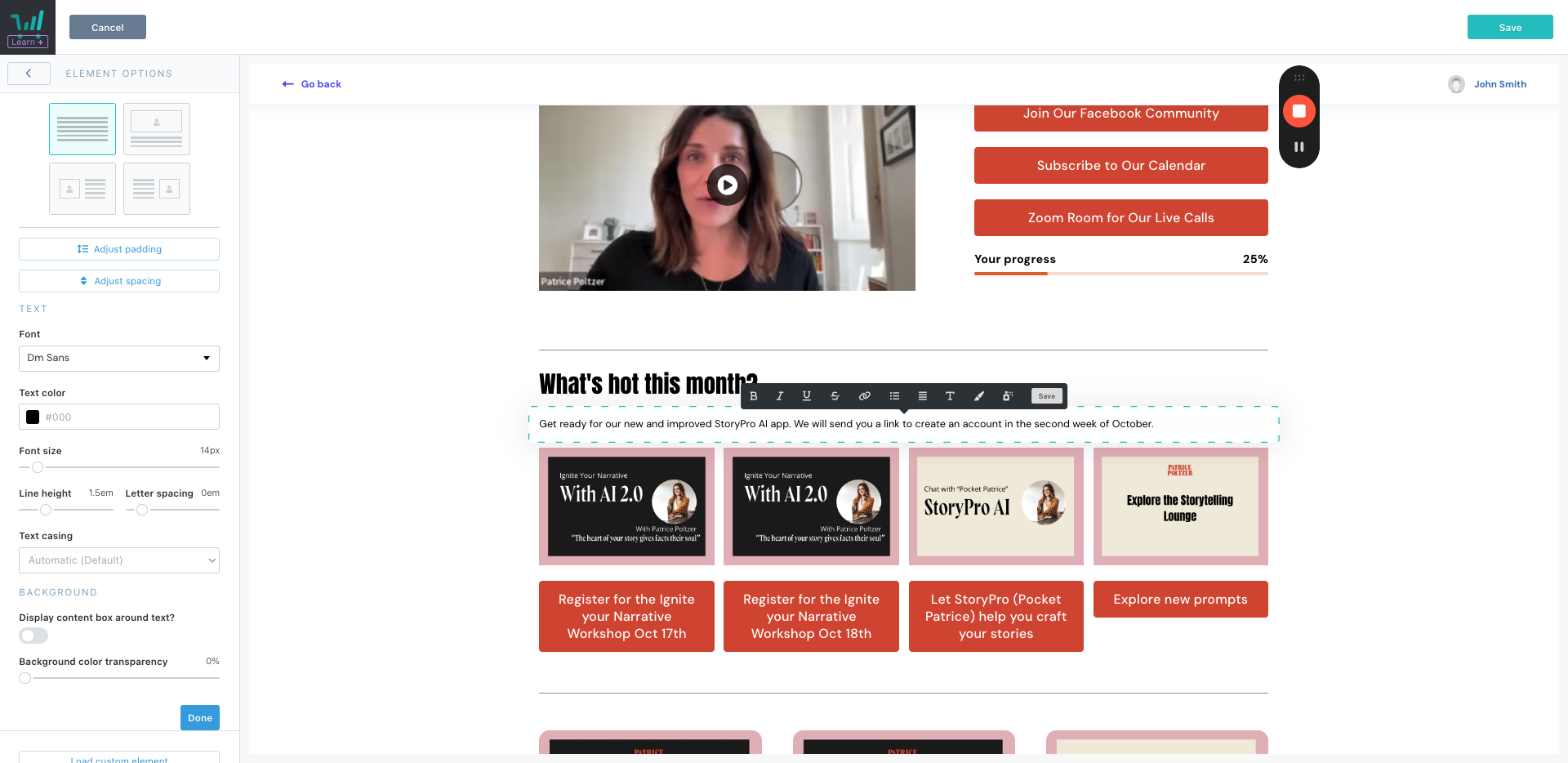
8

9
Be sure to preview and click on all the buttons to make sure they work.