Completing Work In Process Invoices after PO writers have made corrections
Work through your work in process invoices.
By Rose Gomez
1
Click on "Work In Process"

2
Click here "Incomplete Inbox" Invoices are sorted by vendor

3
Click on the first invoice to begin

4
Click on "ACME CONSTRUCTION SUPPLY - 110 ( 18 )"

5
Enter the PO number to confirm changes have been made
6
Click on "Select All"

7
Click on "Add To Invoice"

8
Type "Ctrl + A" to Approve Invoice, or Doc Route to department manager
9
This invoice received an error code because a cost code was missing. Enter the cost code if known, you can verify by pulling up the PO in Sage 100. If unknown, type "1" for "All Included" Approve or Doc Route depending on department.
10
Click here
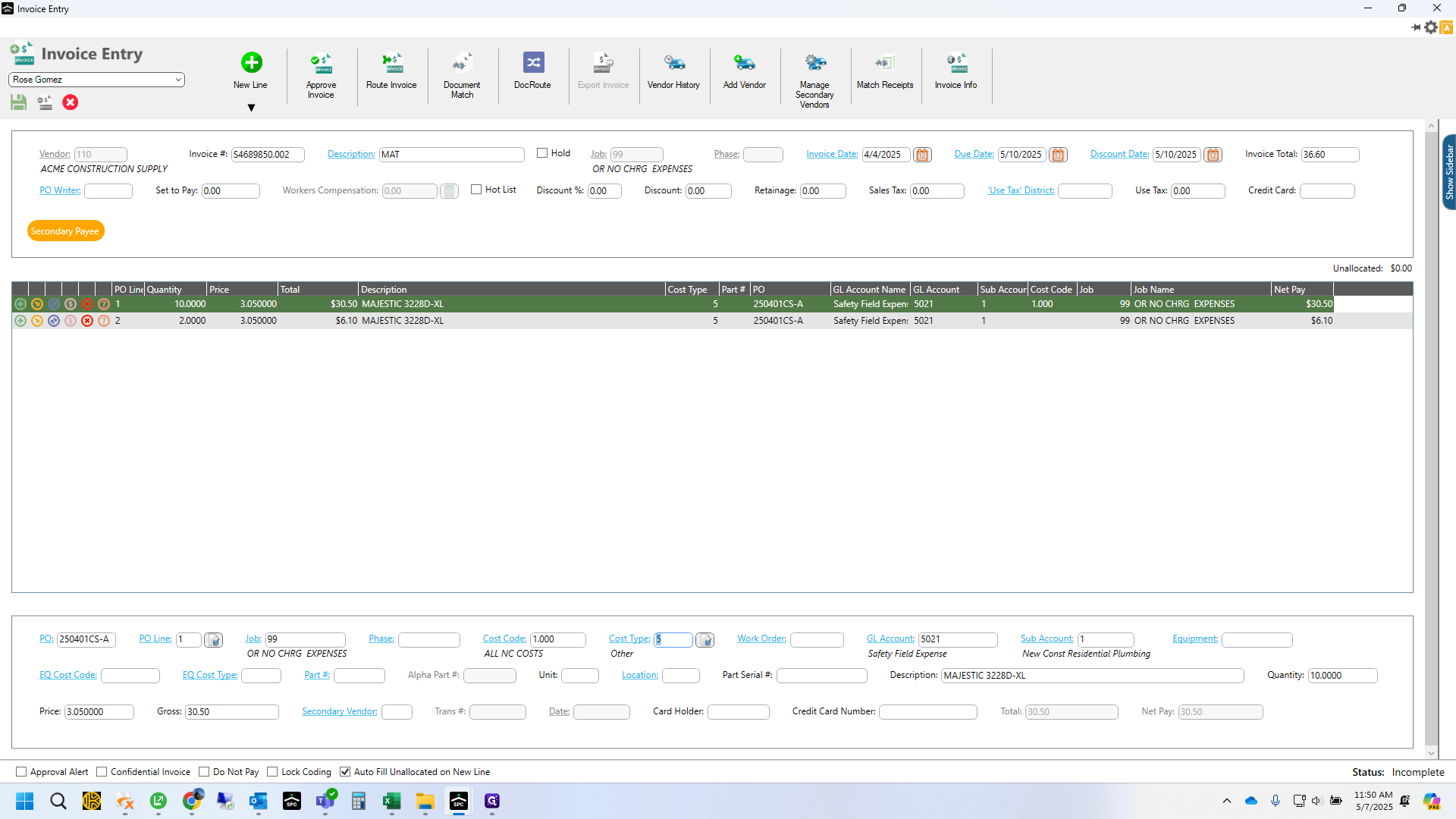
11
Click here
