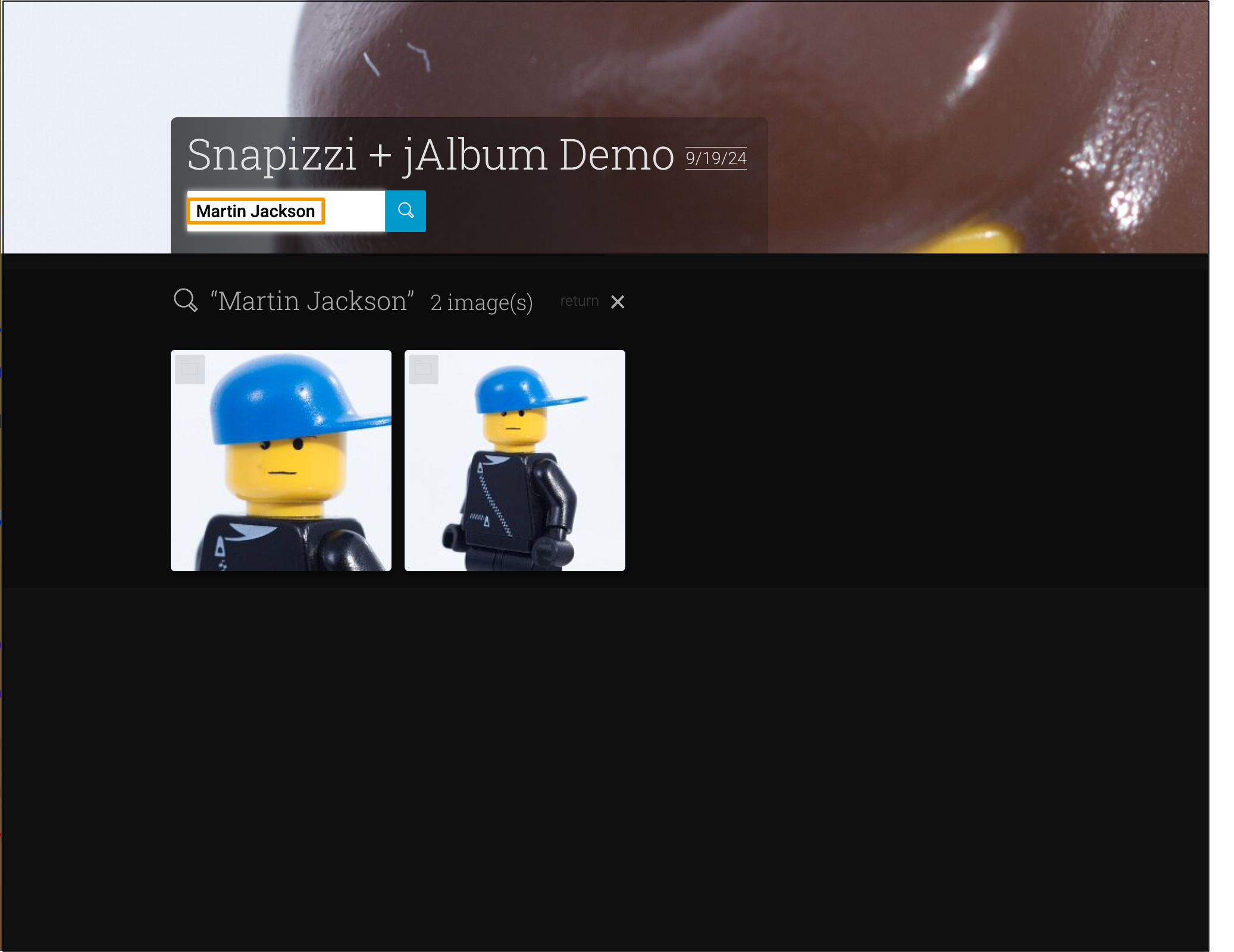Using Snapizzi with jAlbum
Easily Export Organized Galleries from Snapizzi to jAlbum
By Randy
1
Download and unzip the Bundle on your desktop. It will contain all the subject folders and a manifest.csv file.
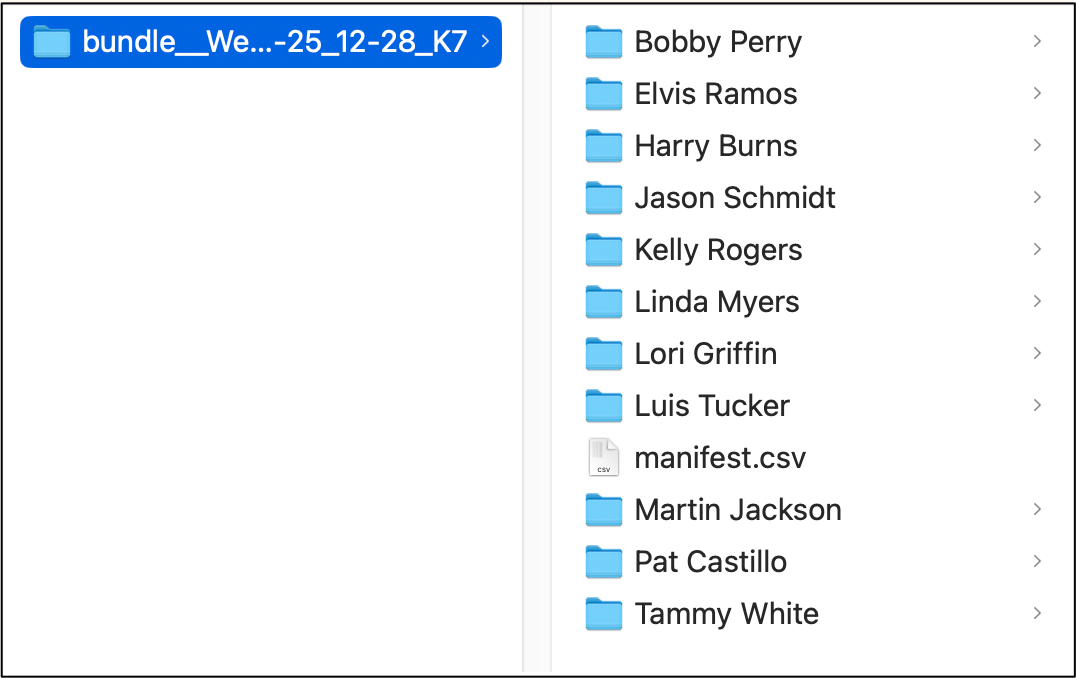
2
Open jAlbum and create a new project (or open an existing one).
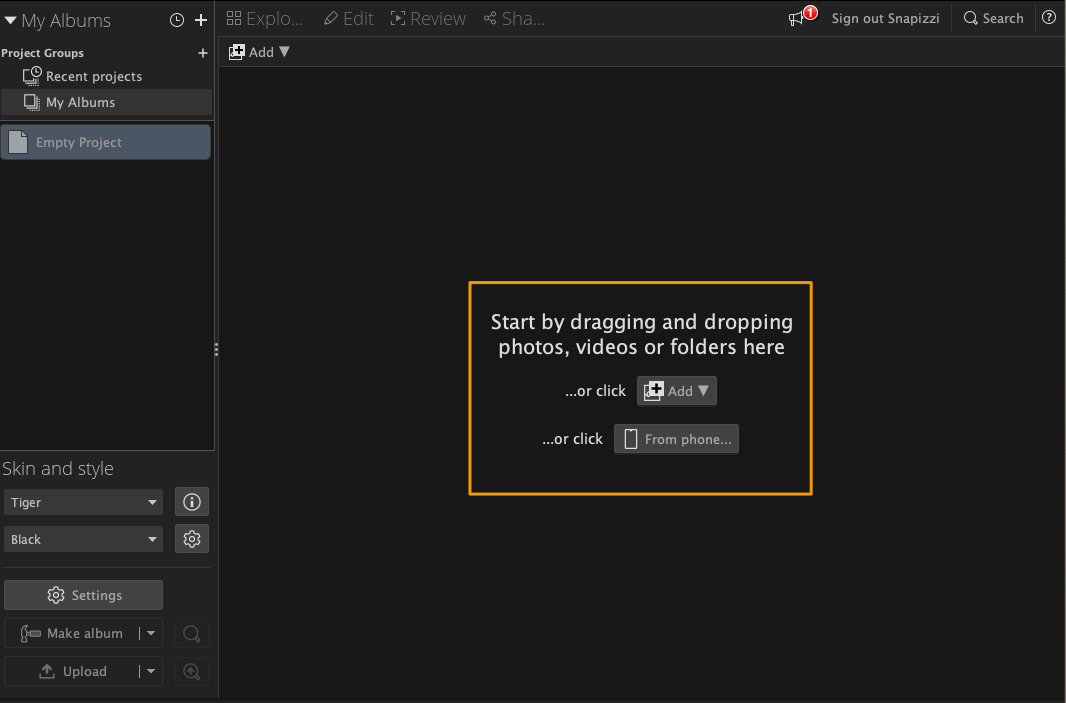
3
Drop the contents of the Bundle into the project.

4
Click Make Album.
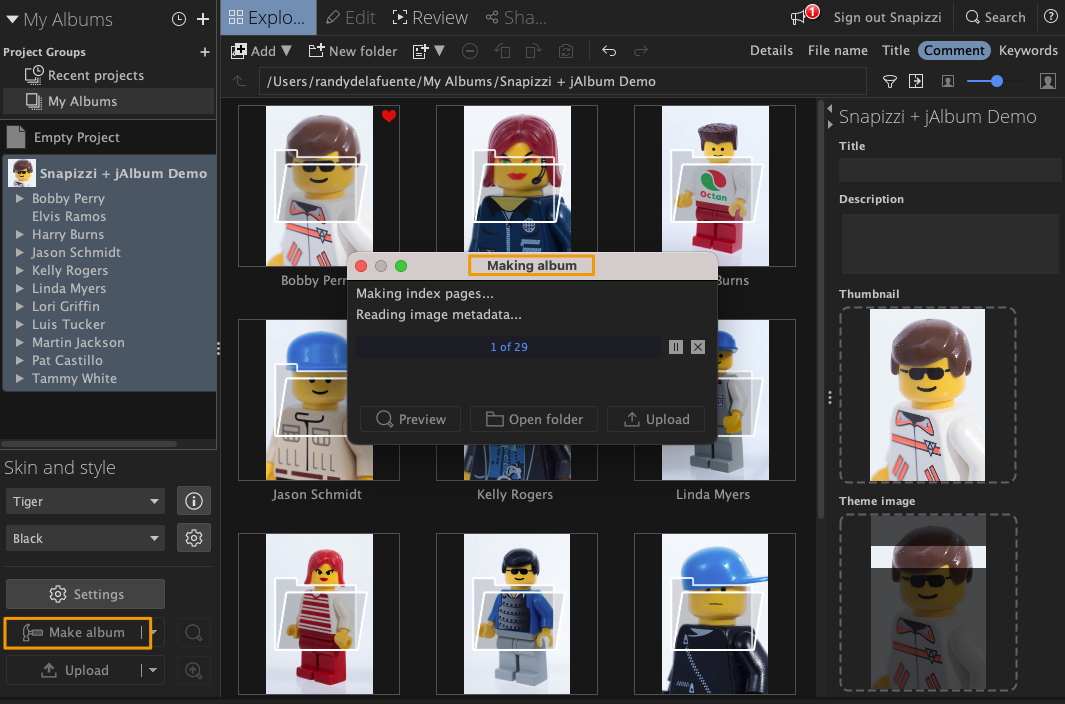
5
Click Upload.
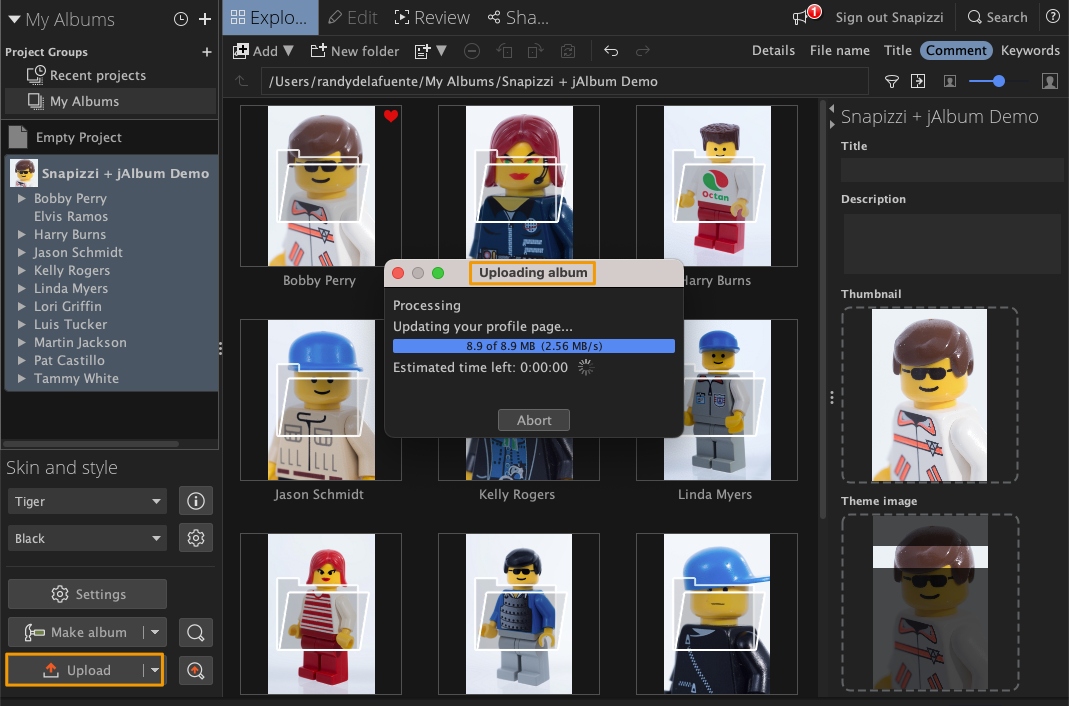
6
That's it! Your jAlbum project is now published.
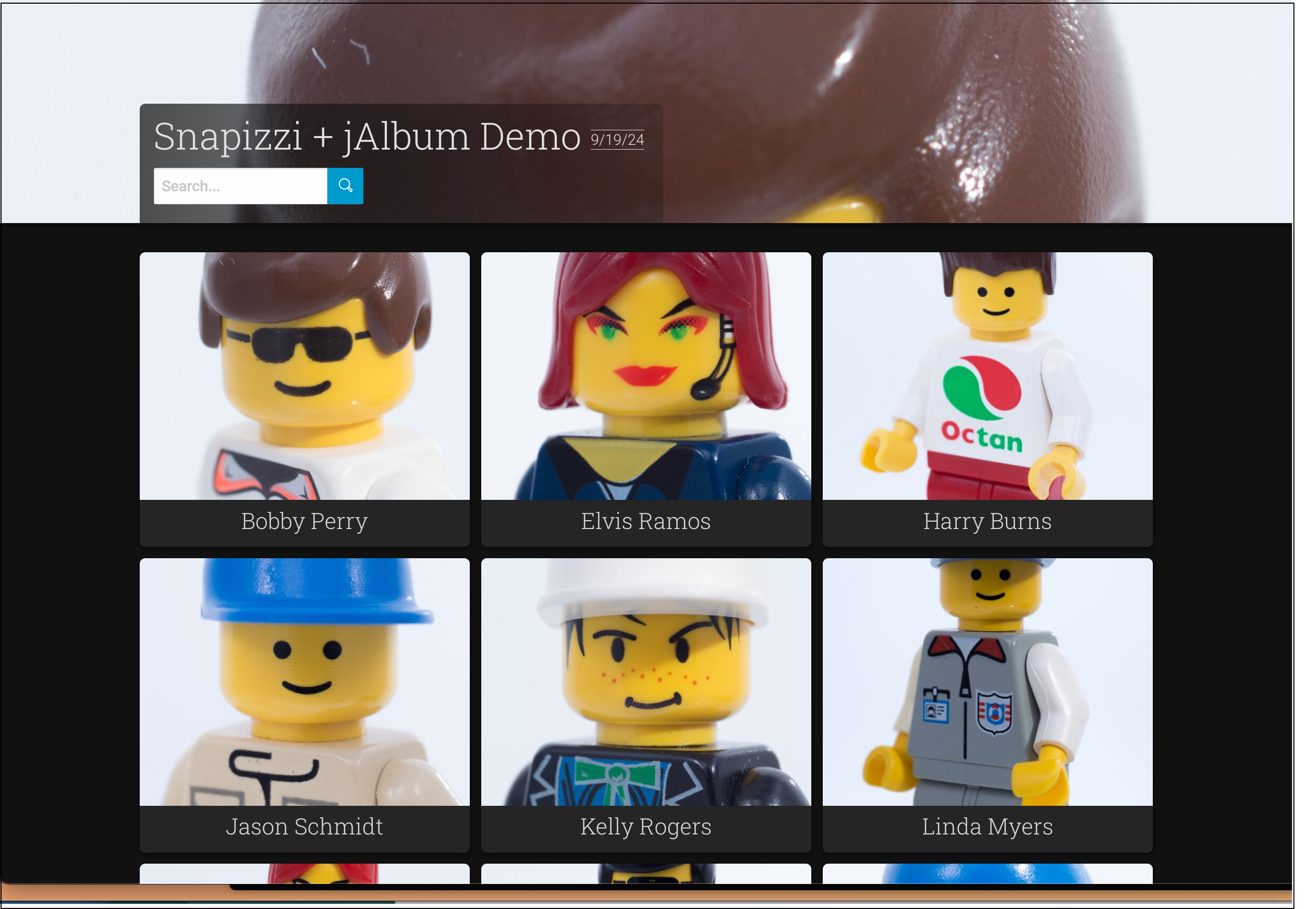
7
Subjects can now be found by First, Last or Full Name.