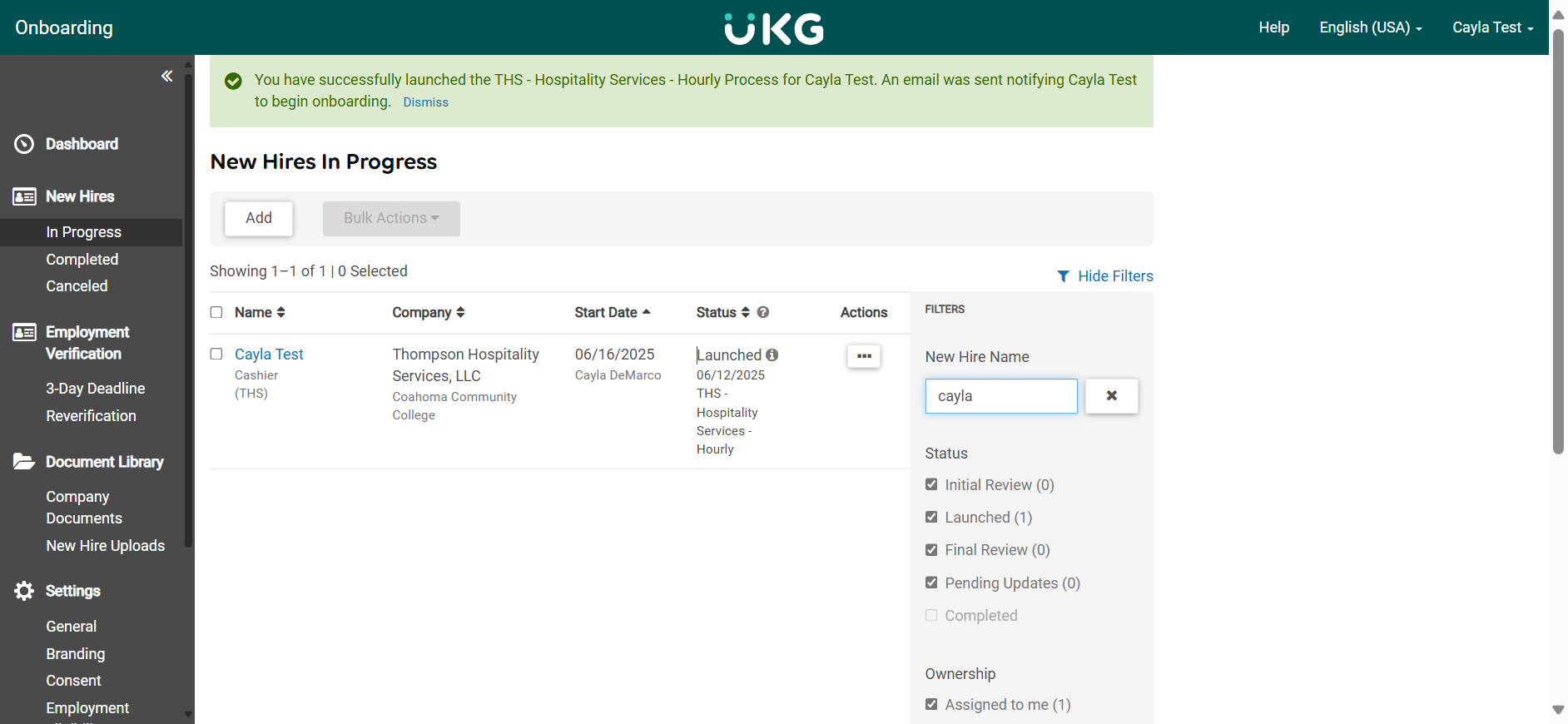Launching Onboarding for Hourly THS Employees
This is a step-by-step guide for Launching THS Hourly Onboarding.
By Cayla Lauren DeMarco
In this guide, we'll learn how to send onboarding for an hourly candidate for your university or college using UKG. The process begins with logging into UKG.
To initiate the candidate's onboarding process log into your UKG page, follow these steps.
1
2
Enter your username and password.
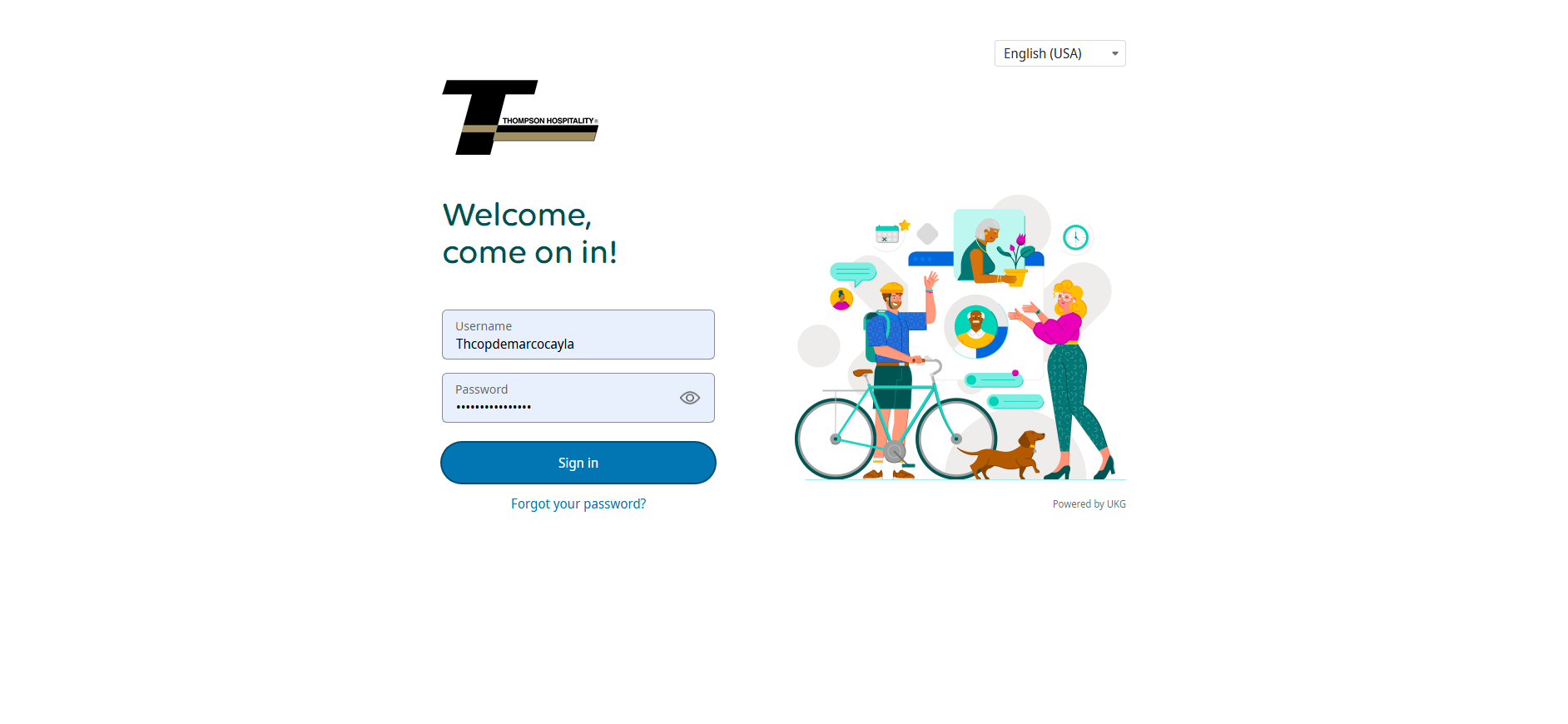
Navigate to Onboarding and then to Onboarding Gateway.
3
Click on Onboarding.
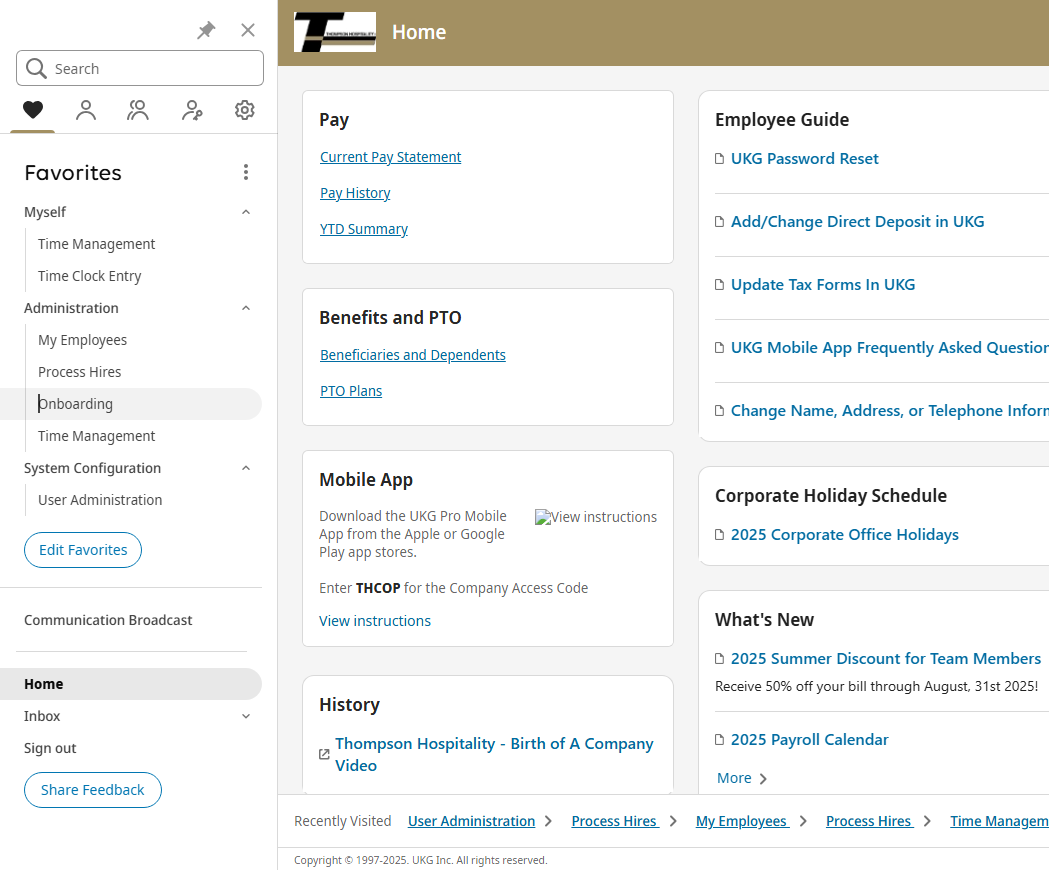
4
Click on "Onboarding Gateway"
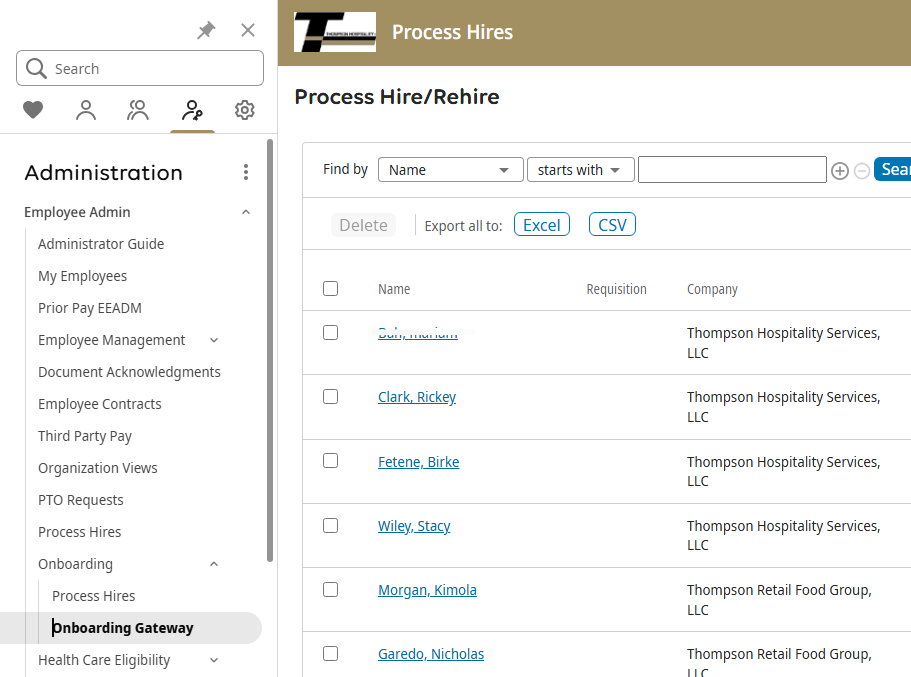
5
Once in the Onboarding Gateway, Click on "In Progress" under New Hires.
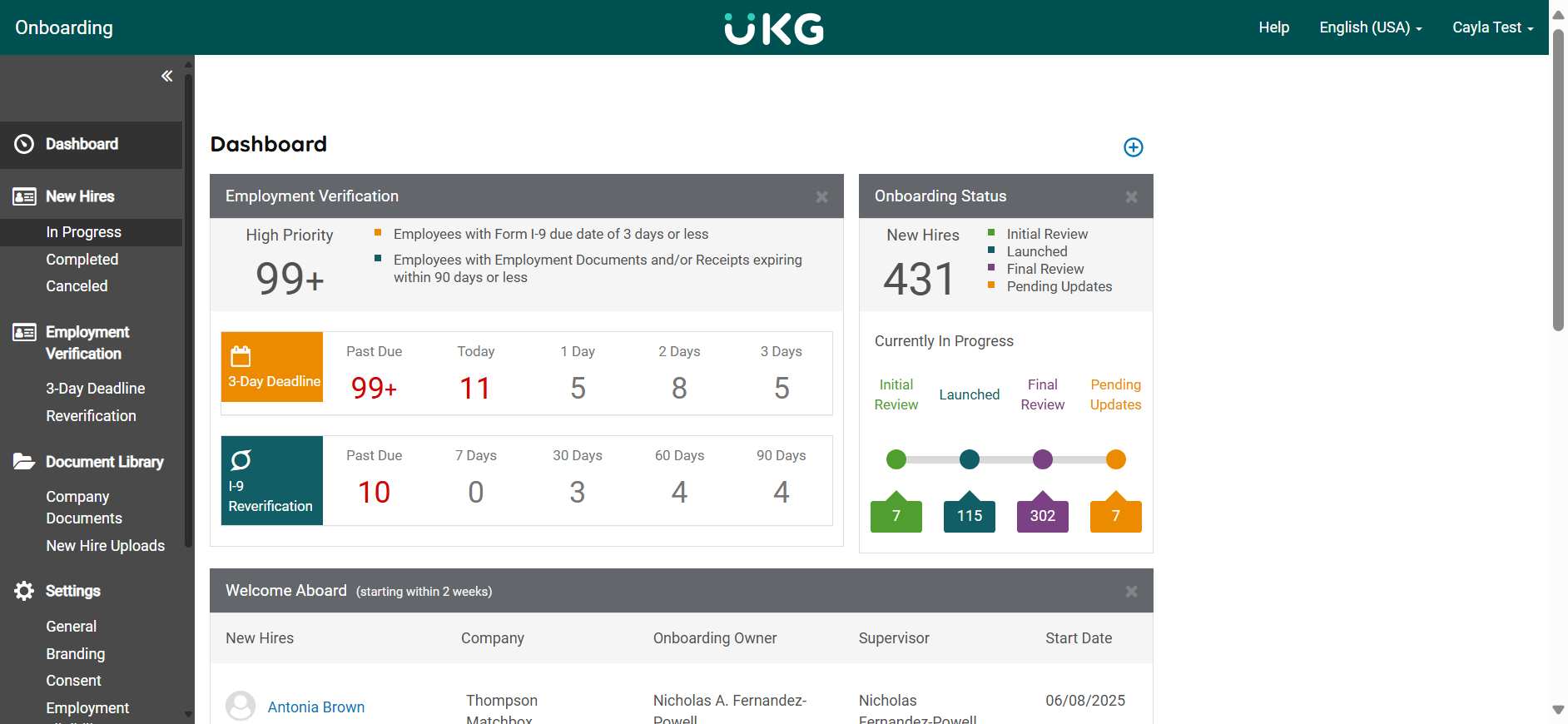
6
You can also search for the candidate's name on the right-hand side.
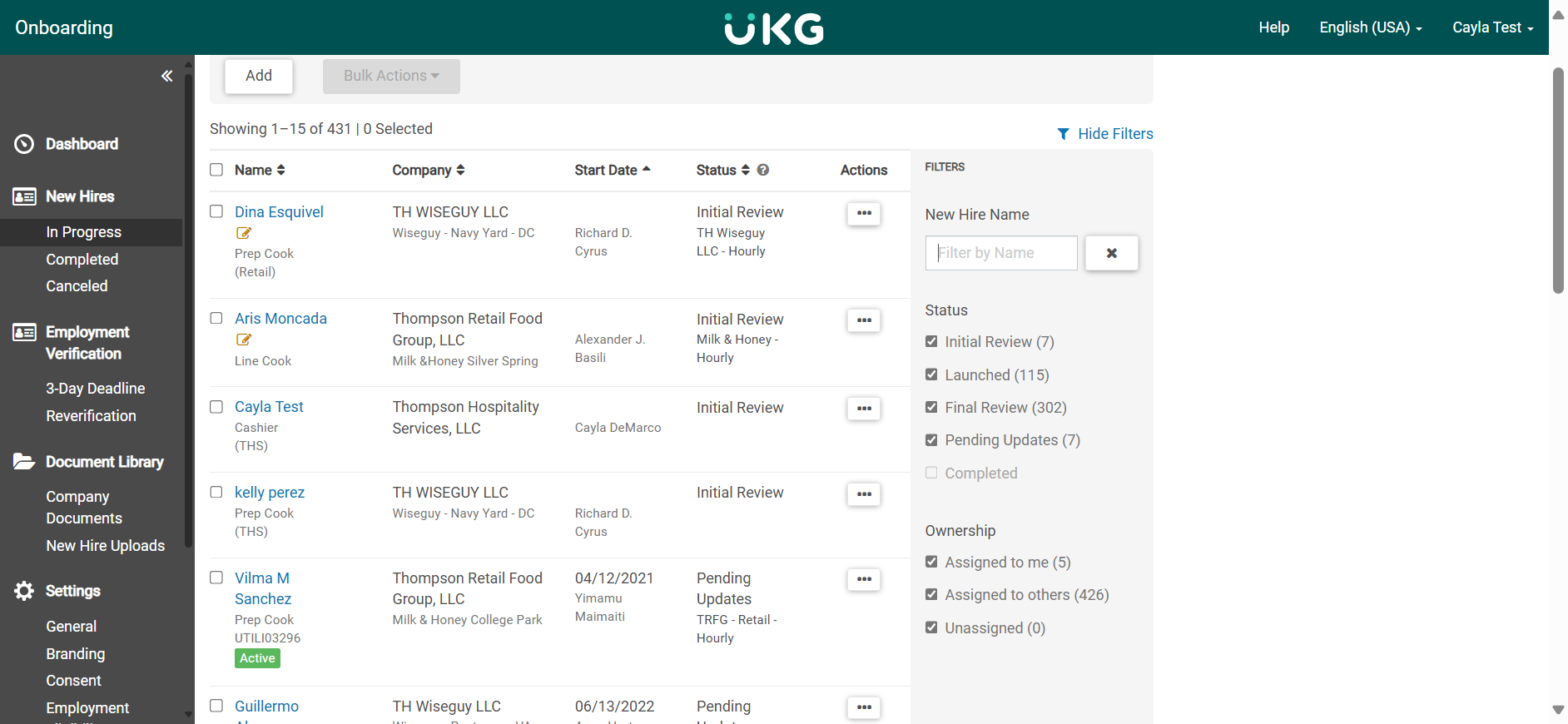
7
Once you locate the employee profile. Click on their name.

8
The highlighted boxes must be completed before launching the profile.
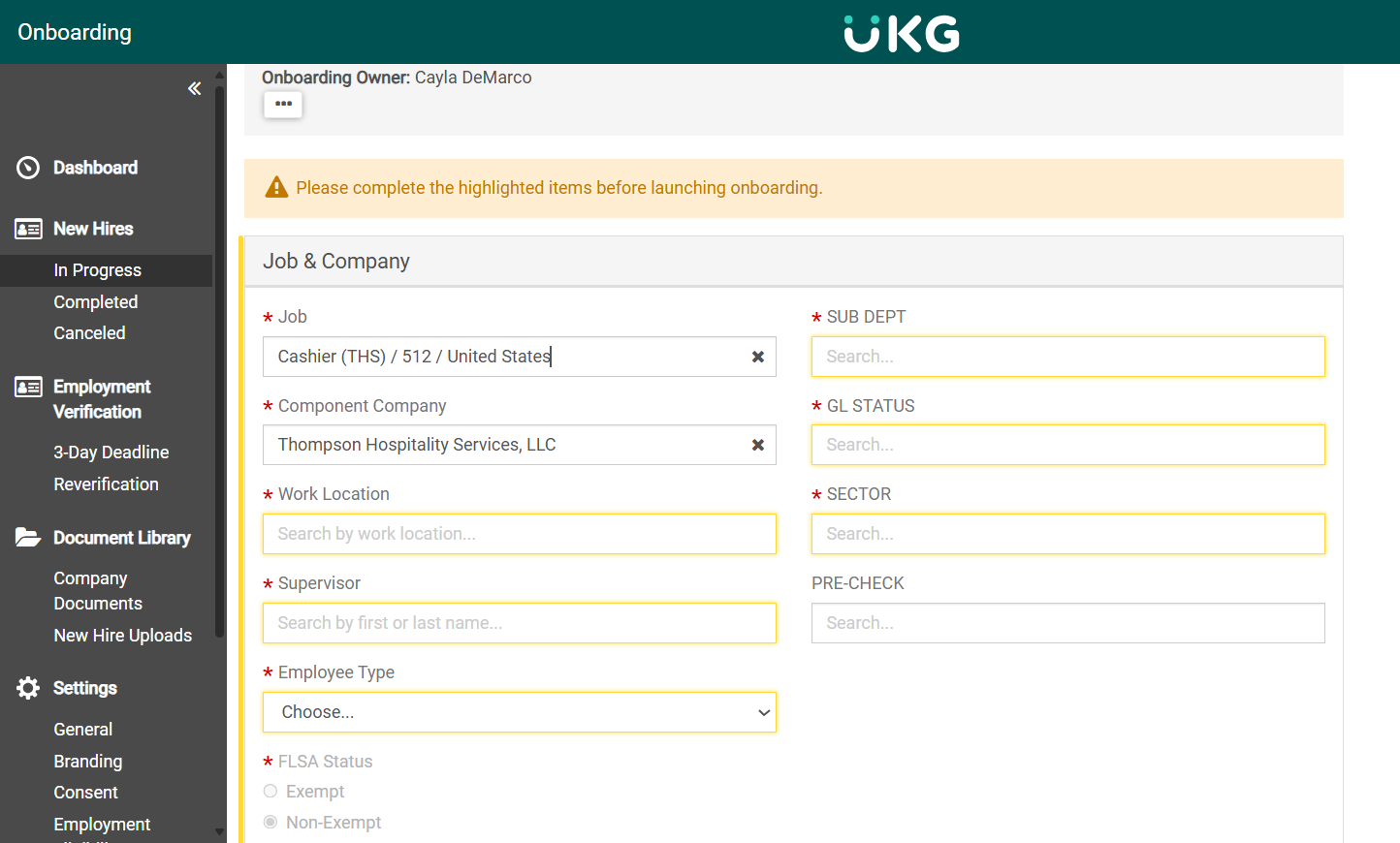
9
Select the job that has "THS" written next to it and select enter. Avoid clicking on jobs labeled as retail.
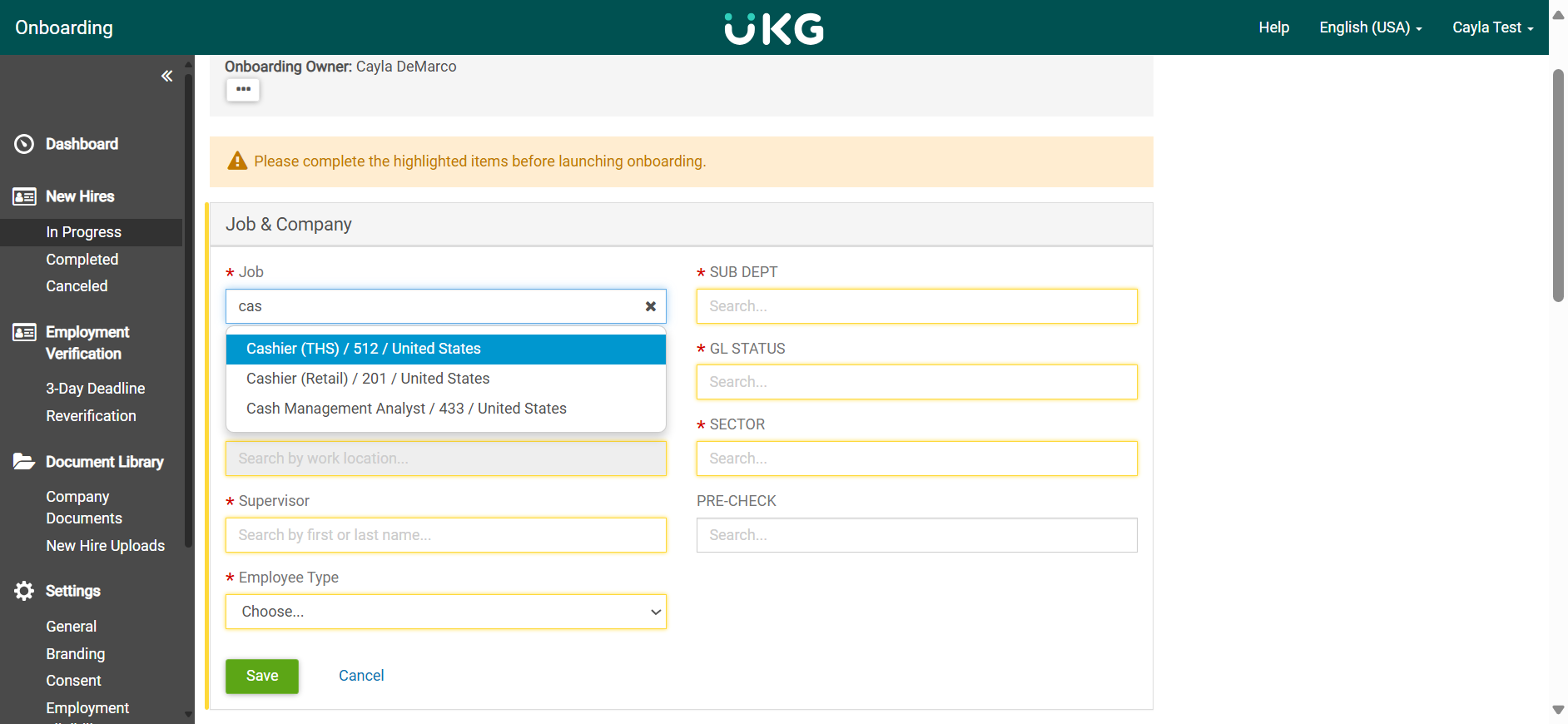
10
The component company is "Thompson Hospitality Services".
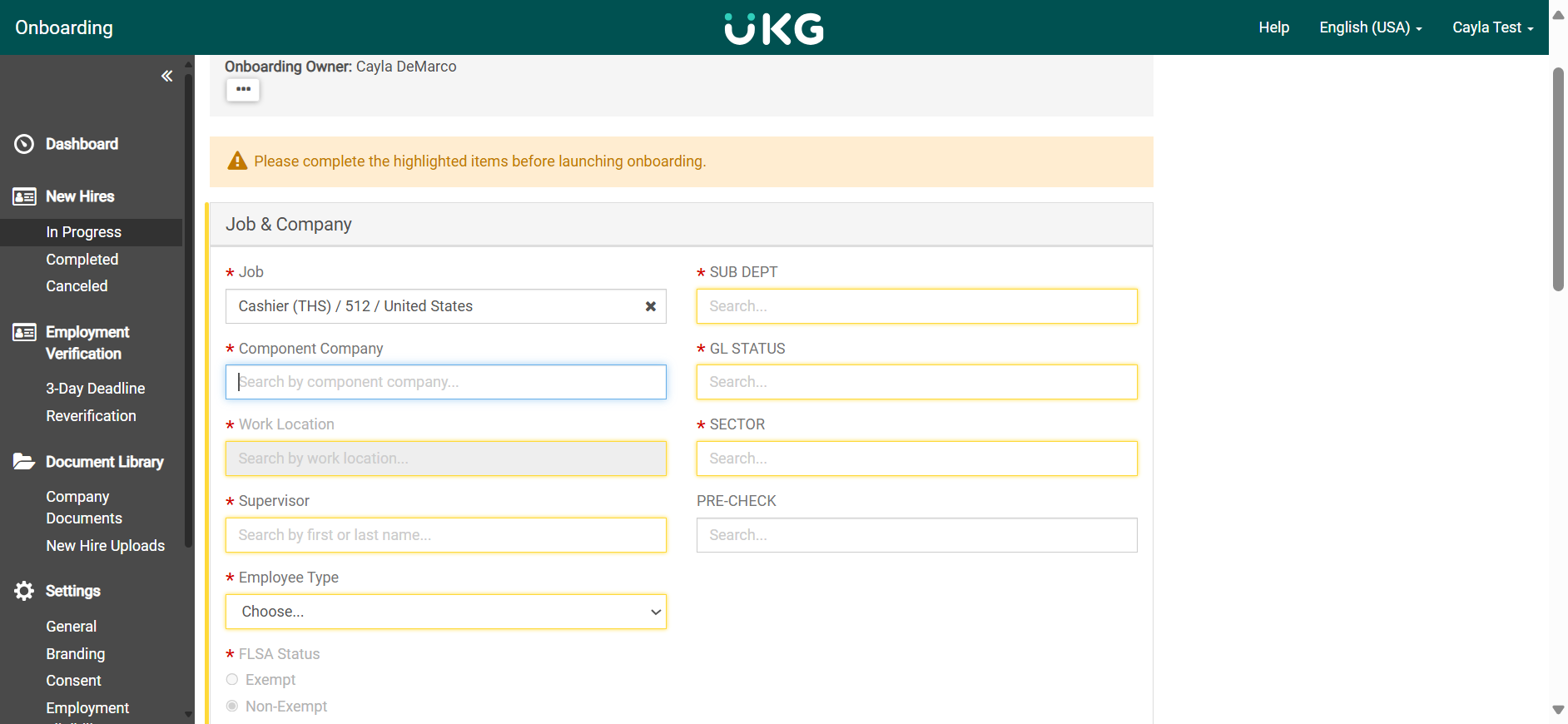
11
Enter the work location.
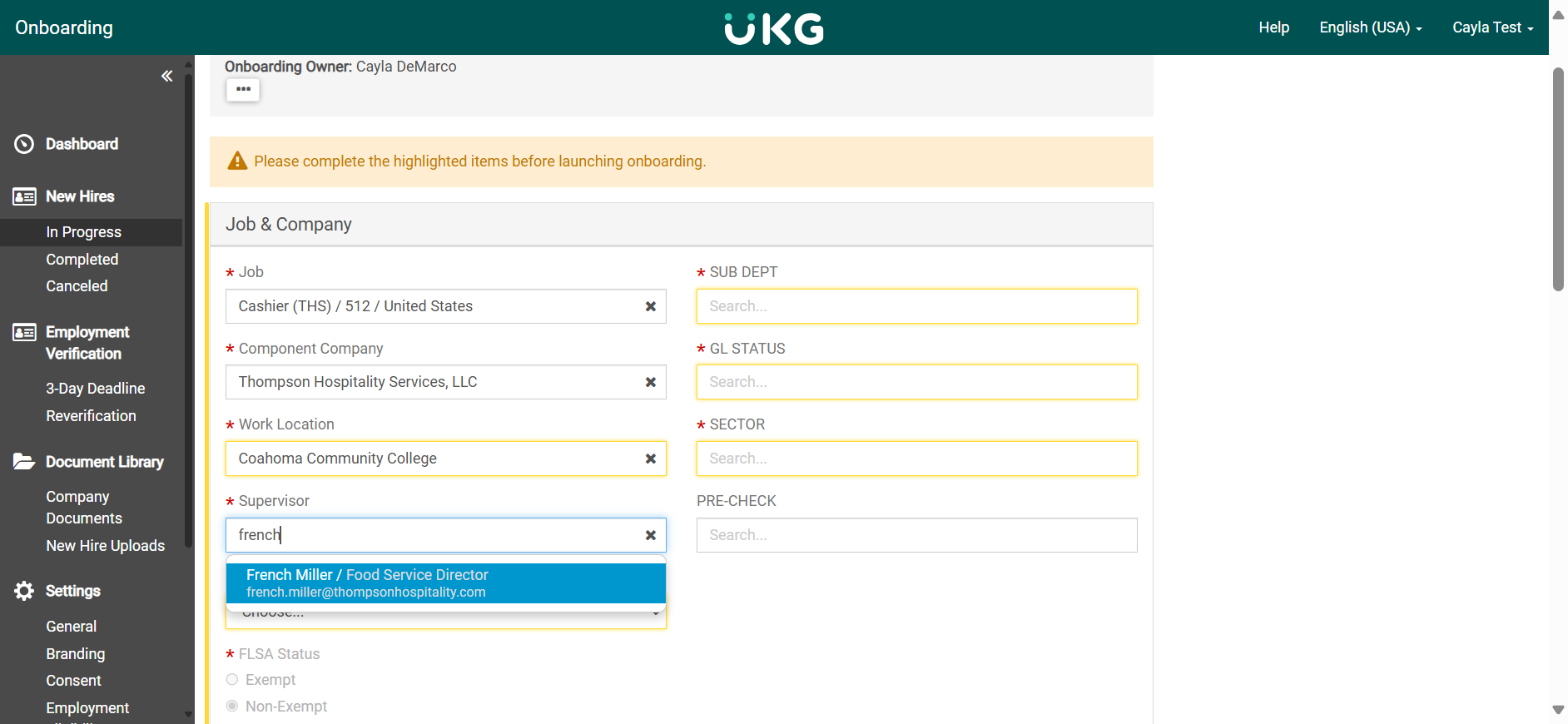
12
The sub-department is 00.
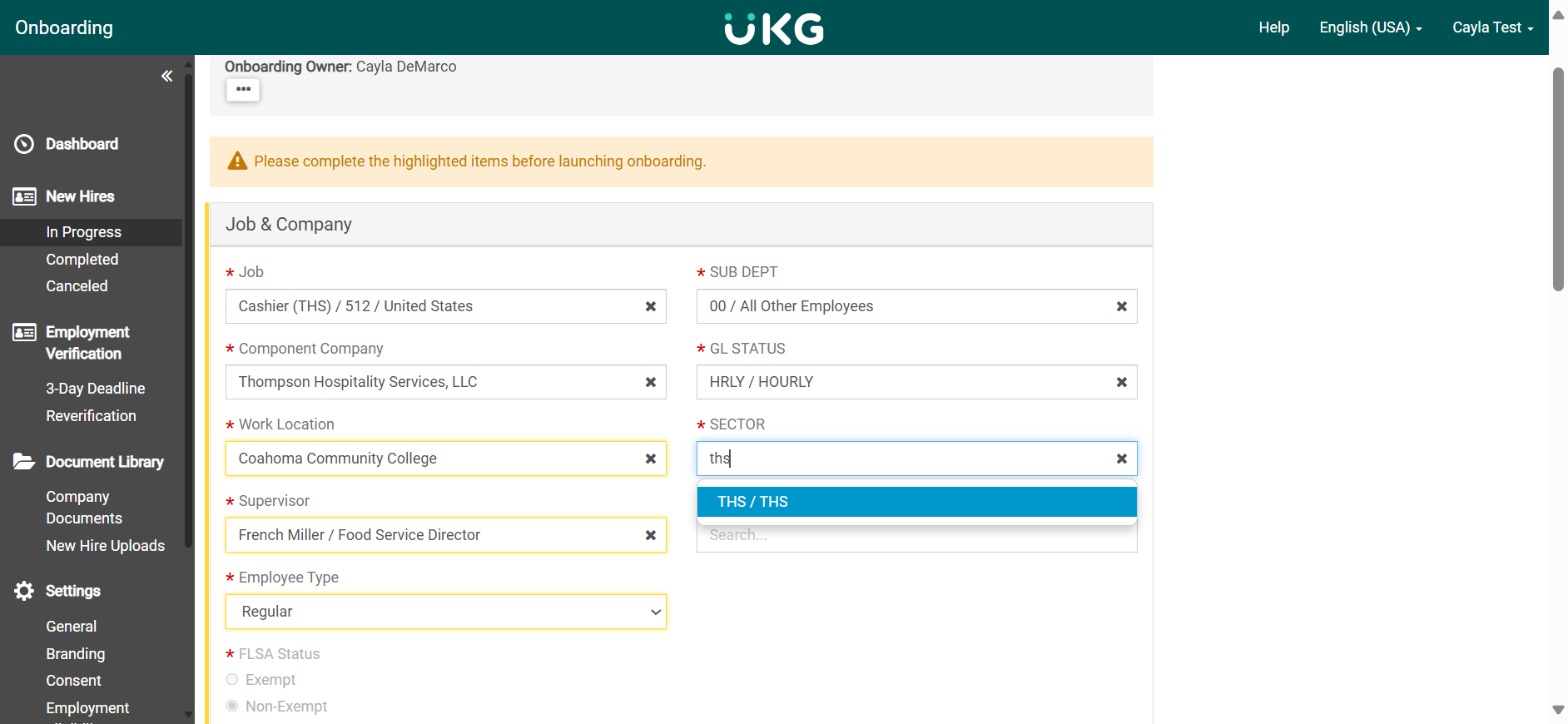
13
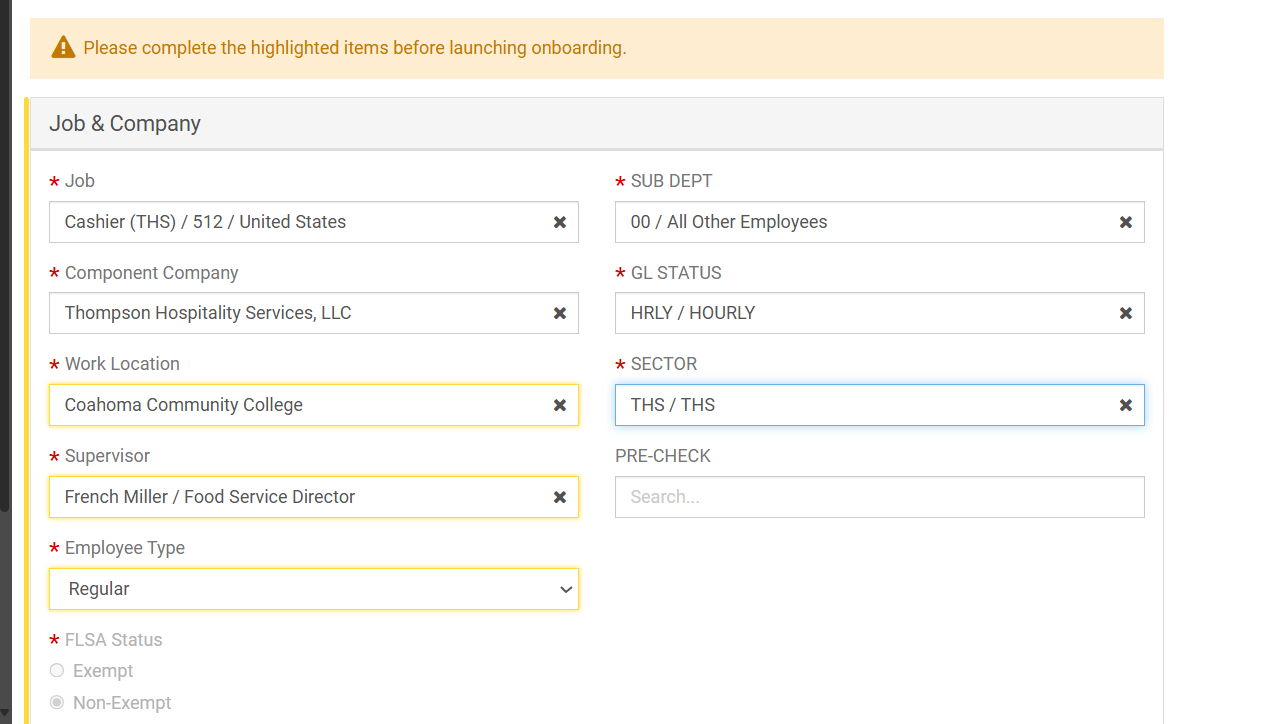
14
Once all required fields are complete, click save.
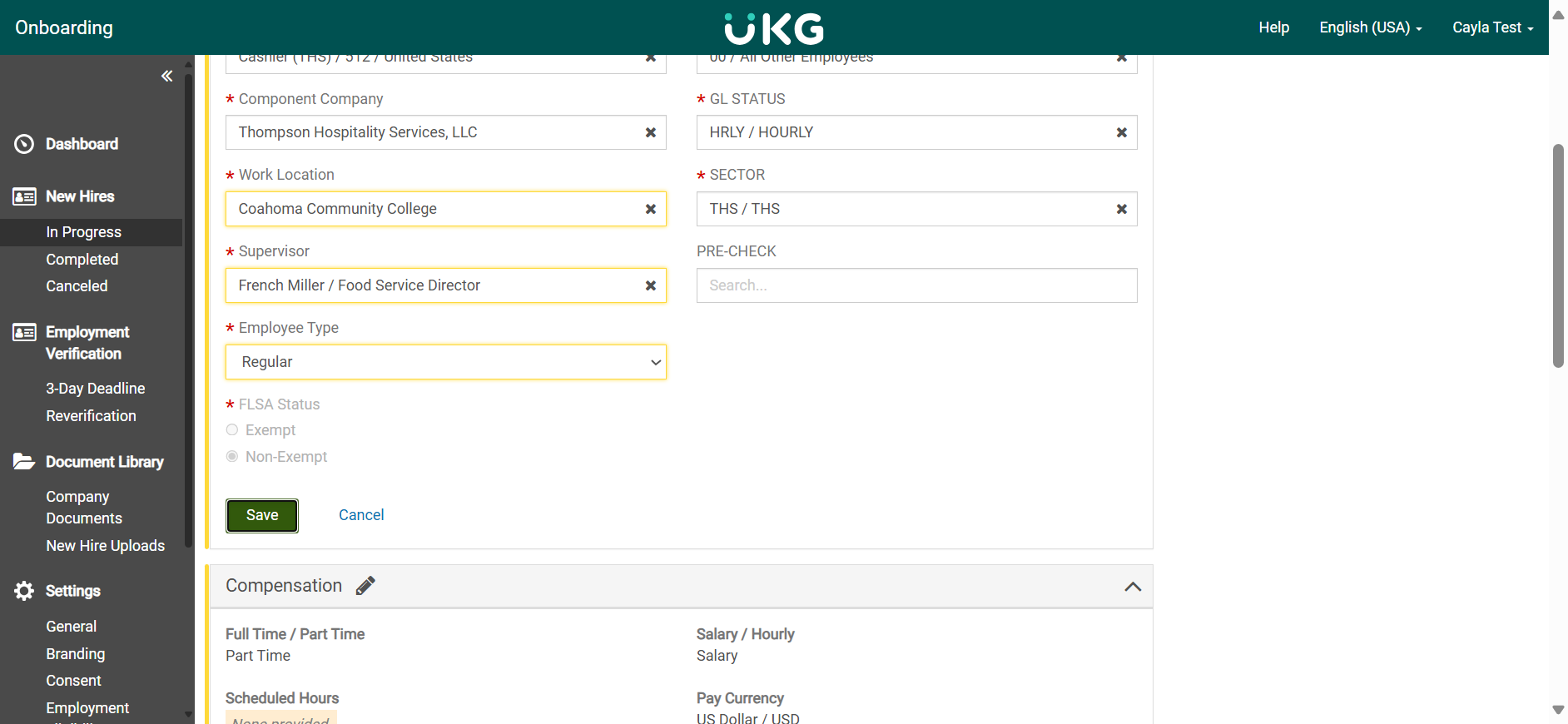
15
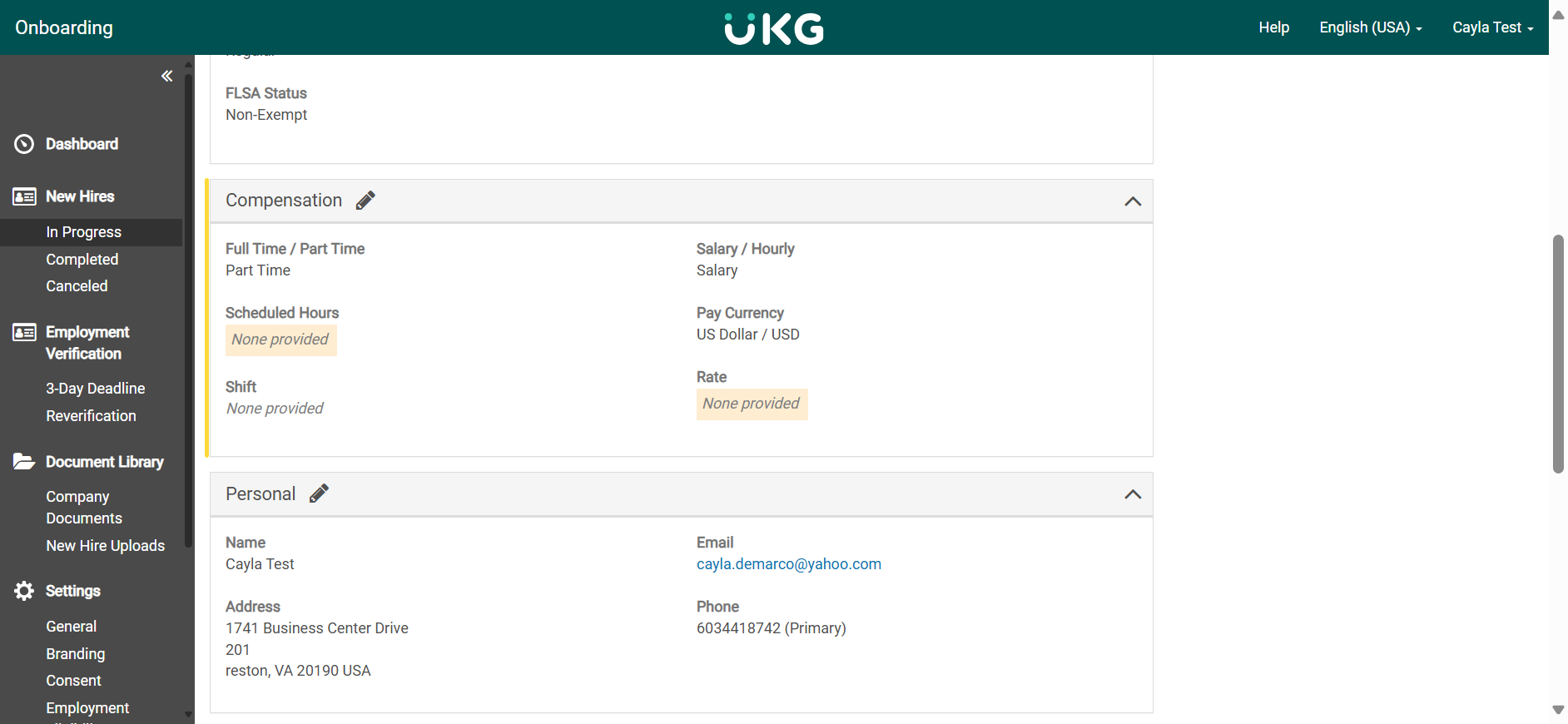
16
Select Part-time/full time.
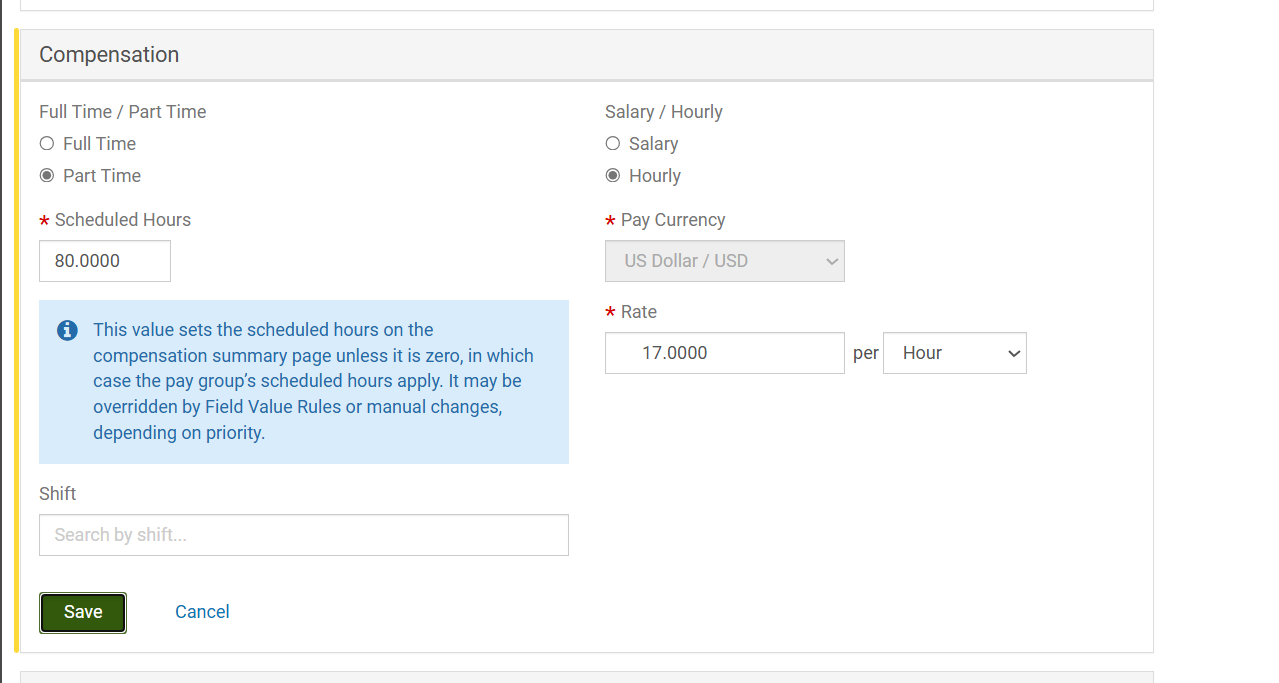
17
Now click the pencil icon to edit the Personal Information section, if needed.
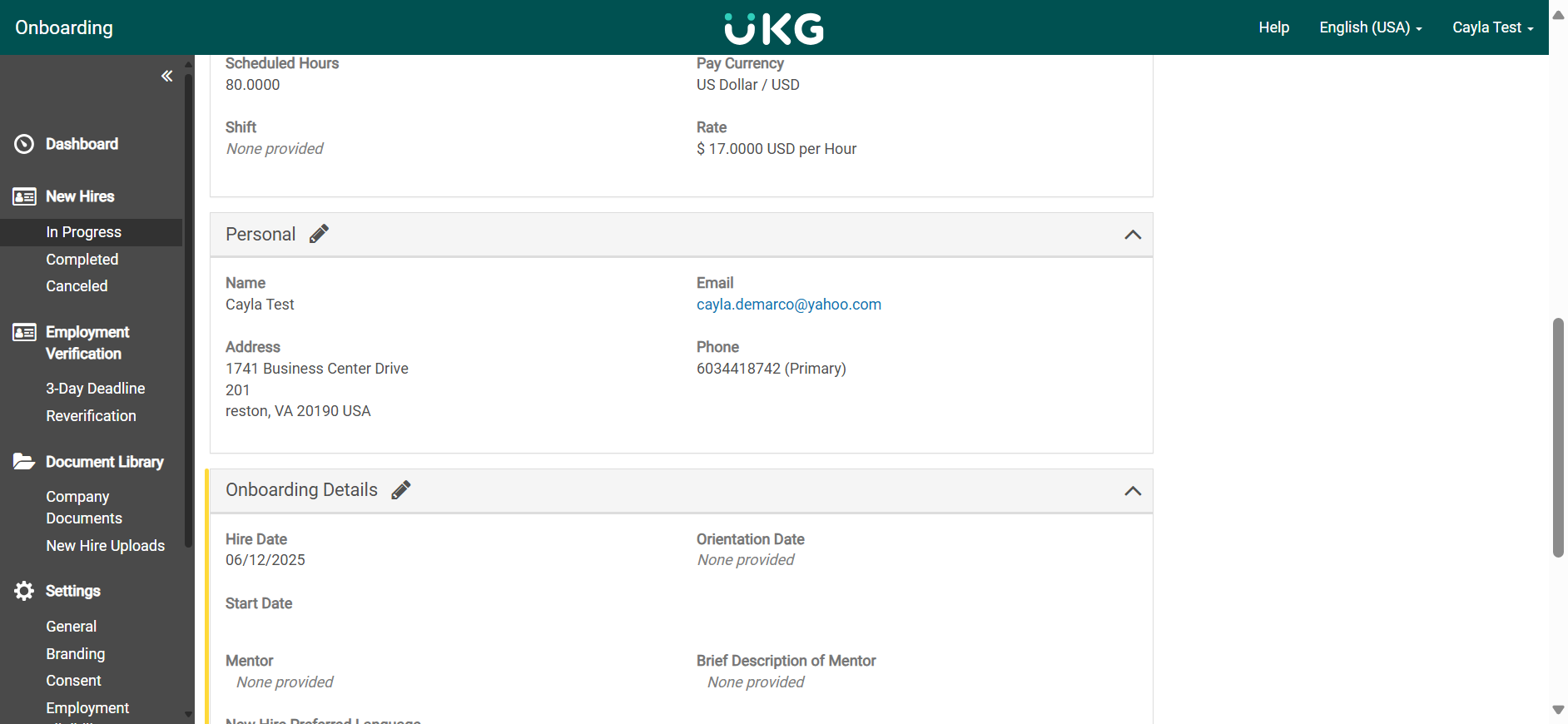
18
One important thing to note is that you cannot edit the email address once it has been sent from iCIMS.
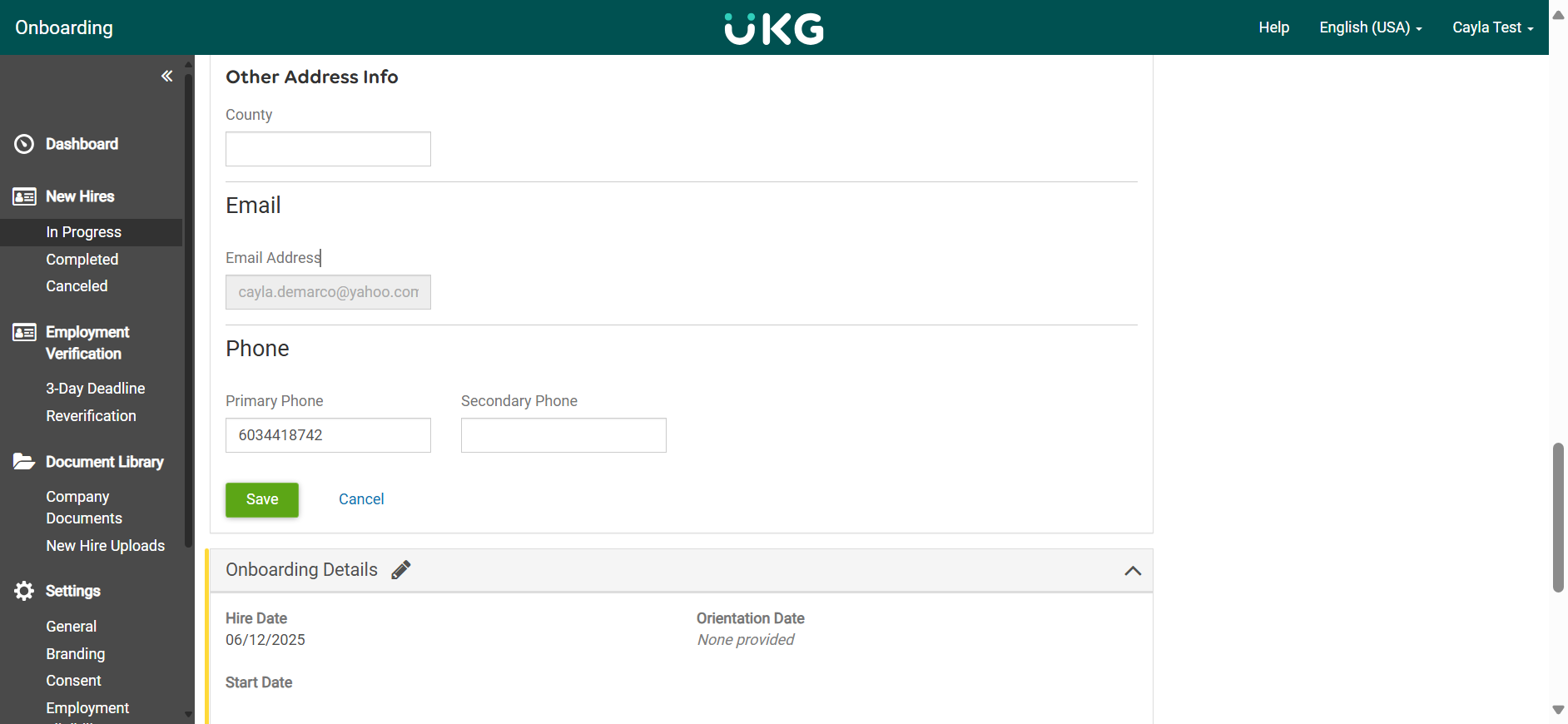
19
Click save.
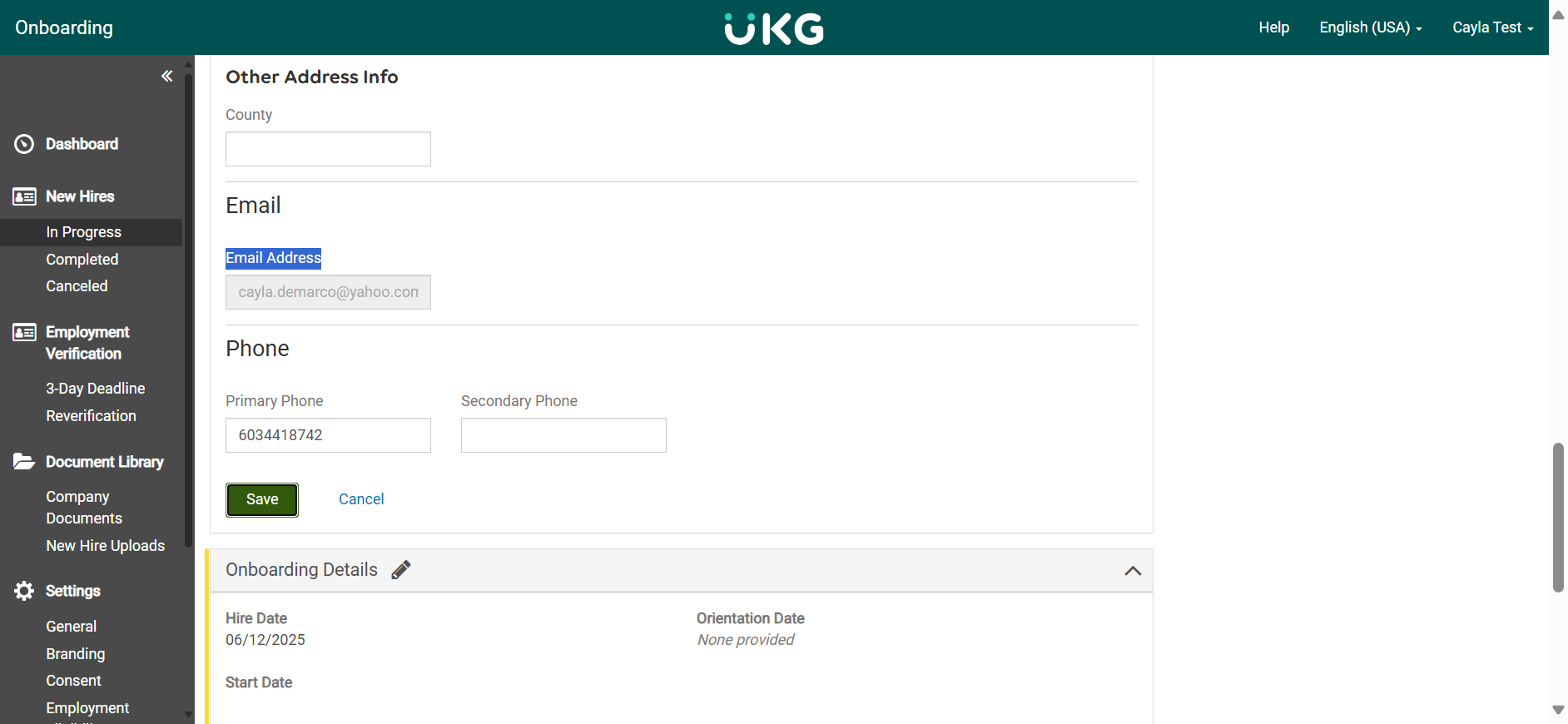
20
The final section to complete is the onboarding details. Click the pencil icon to edit.
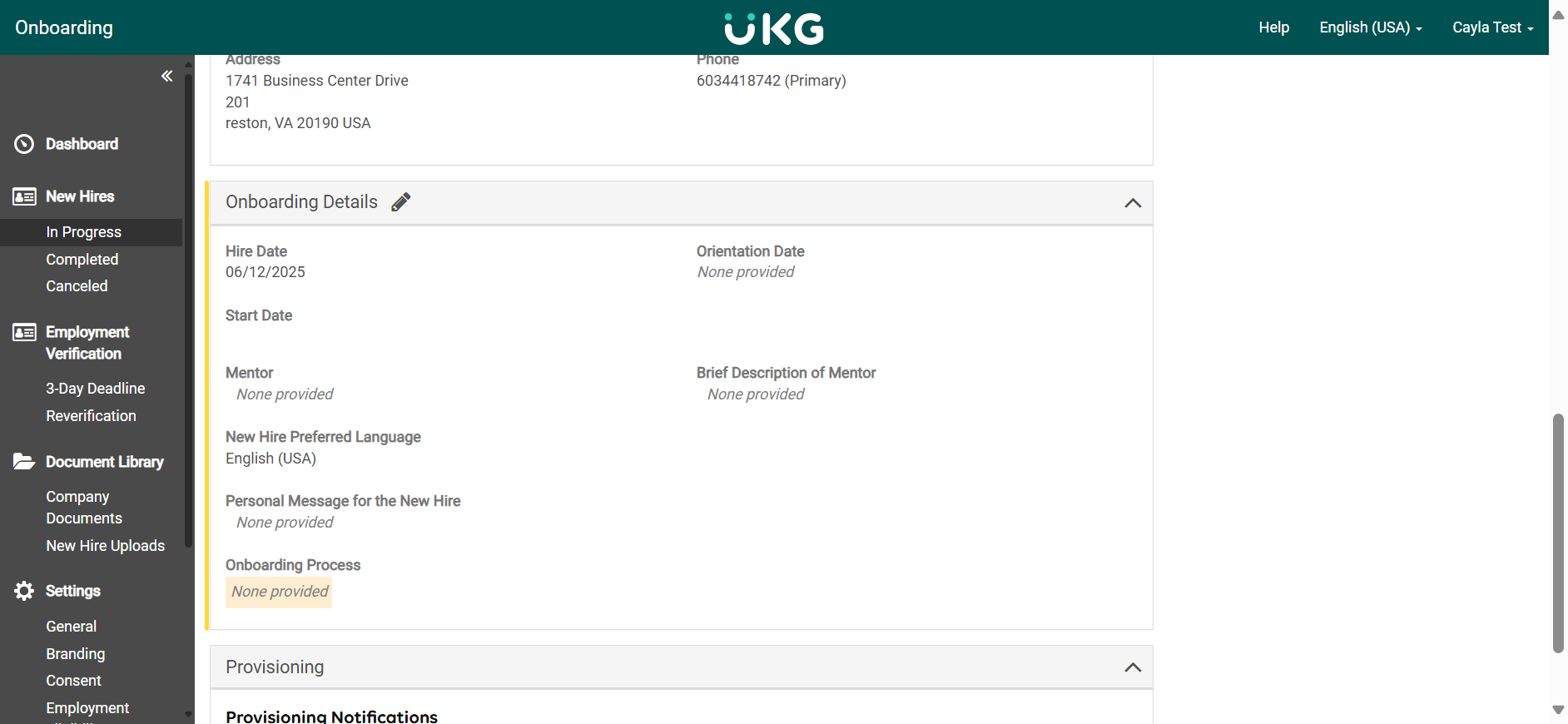
21
Select the THS - Hospitality Services - Hourly onboarding process and click save.
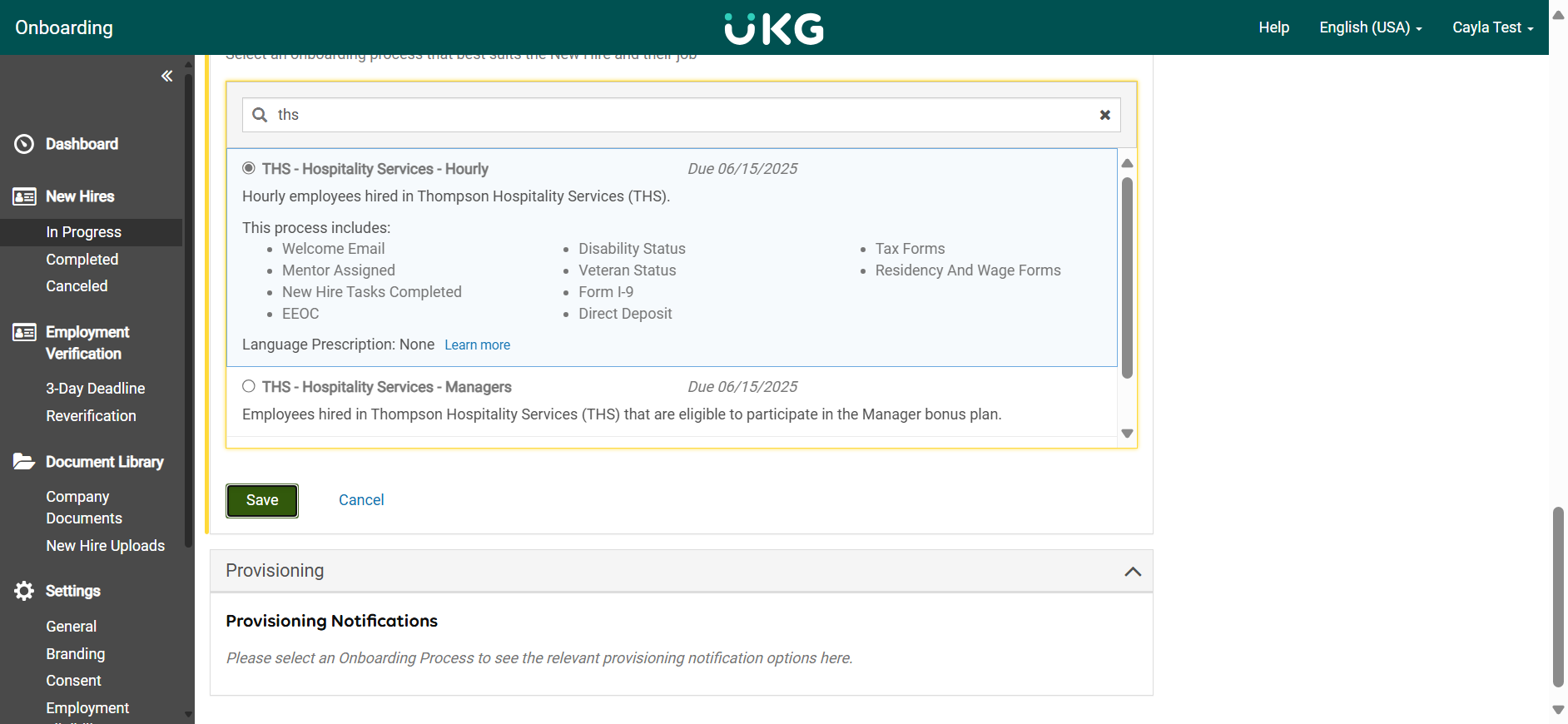
22
You will see a green button labeled "Launch Onboarding."
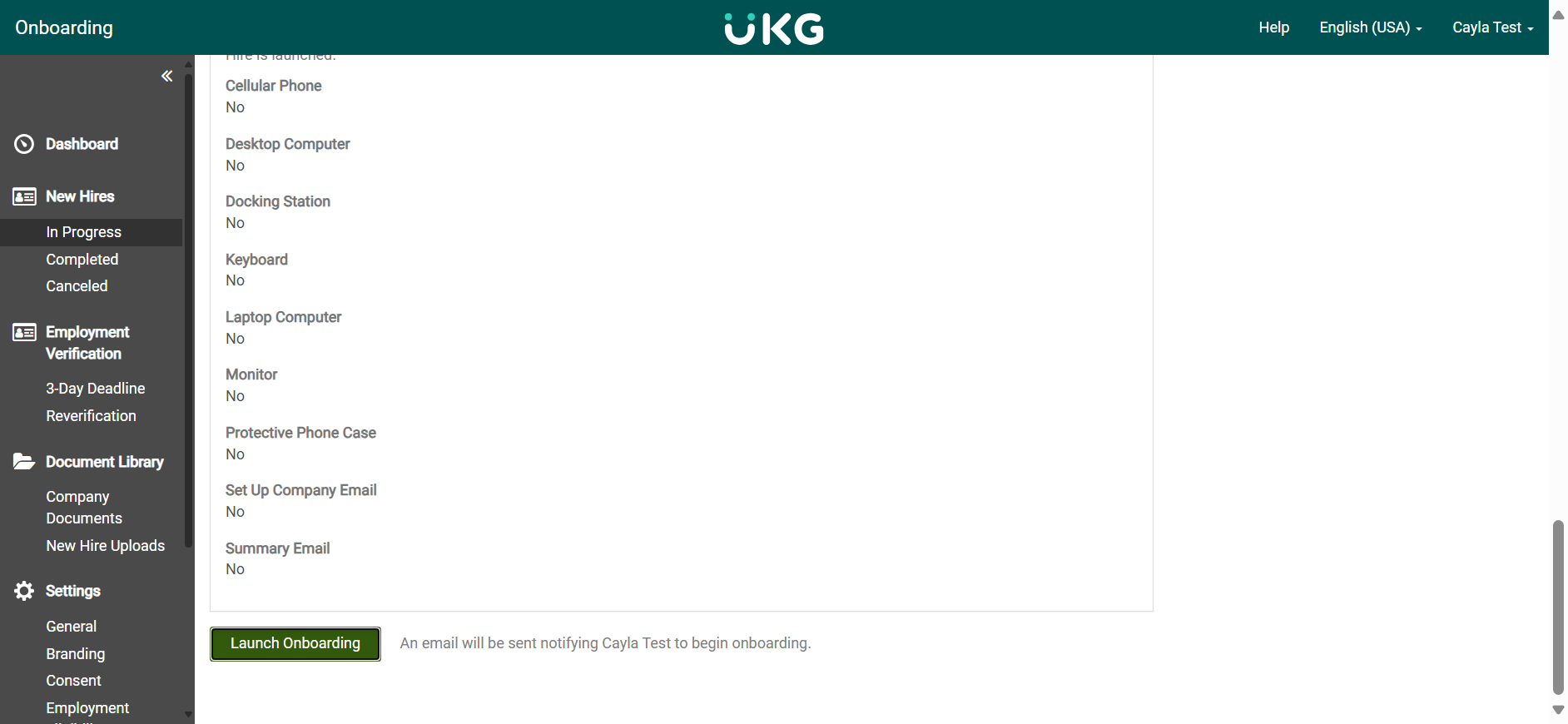
23
You can search for their onboarding profile on the right-hand side by typing their first or last name.
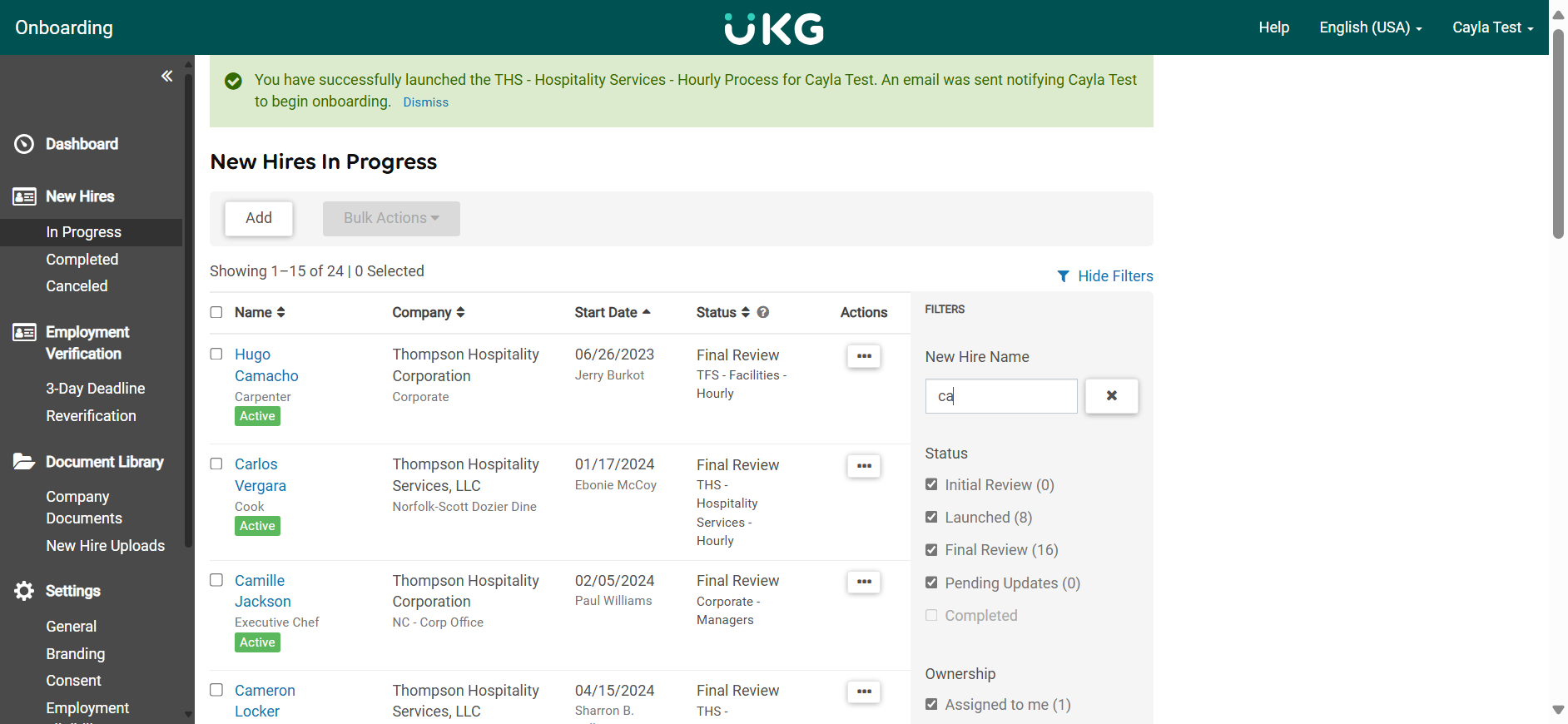
Here you can see the candidate profile, and the status is set to "Launched."
24
Here you can see the candidate profile, and the status is set to "Launched."