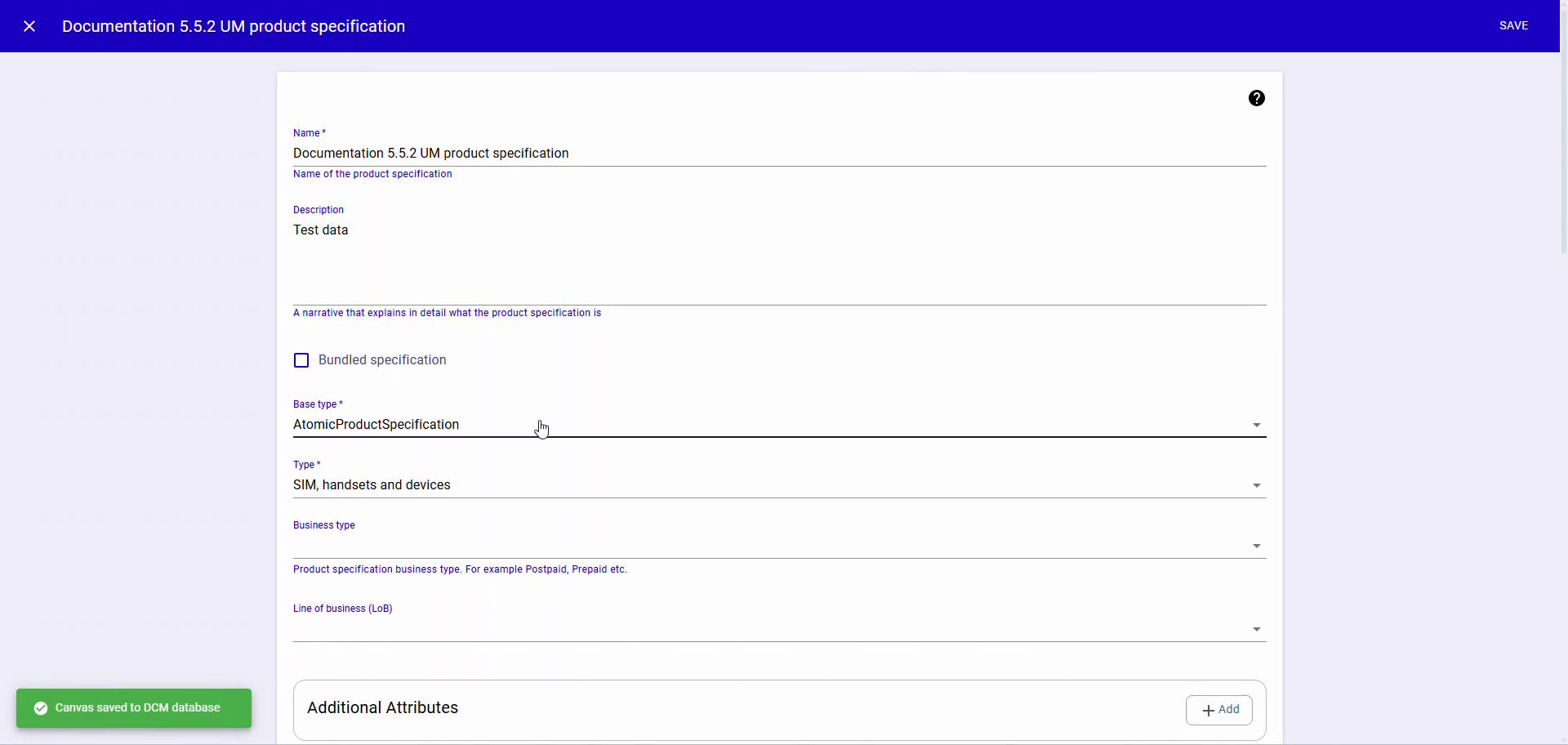Untitled Video Guide
By Fantin Cyril J
1
Type 'ROOT/dcmmanager' in the Username field.
2
Click the Log in button.
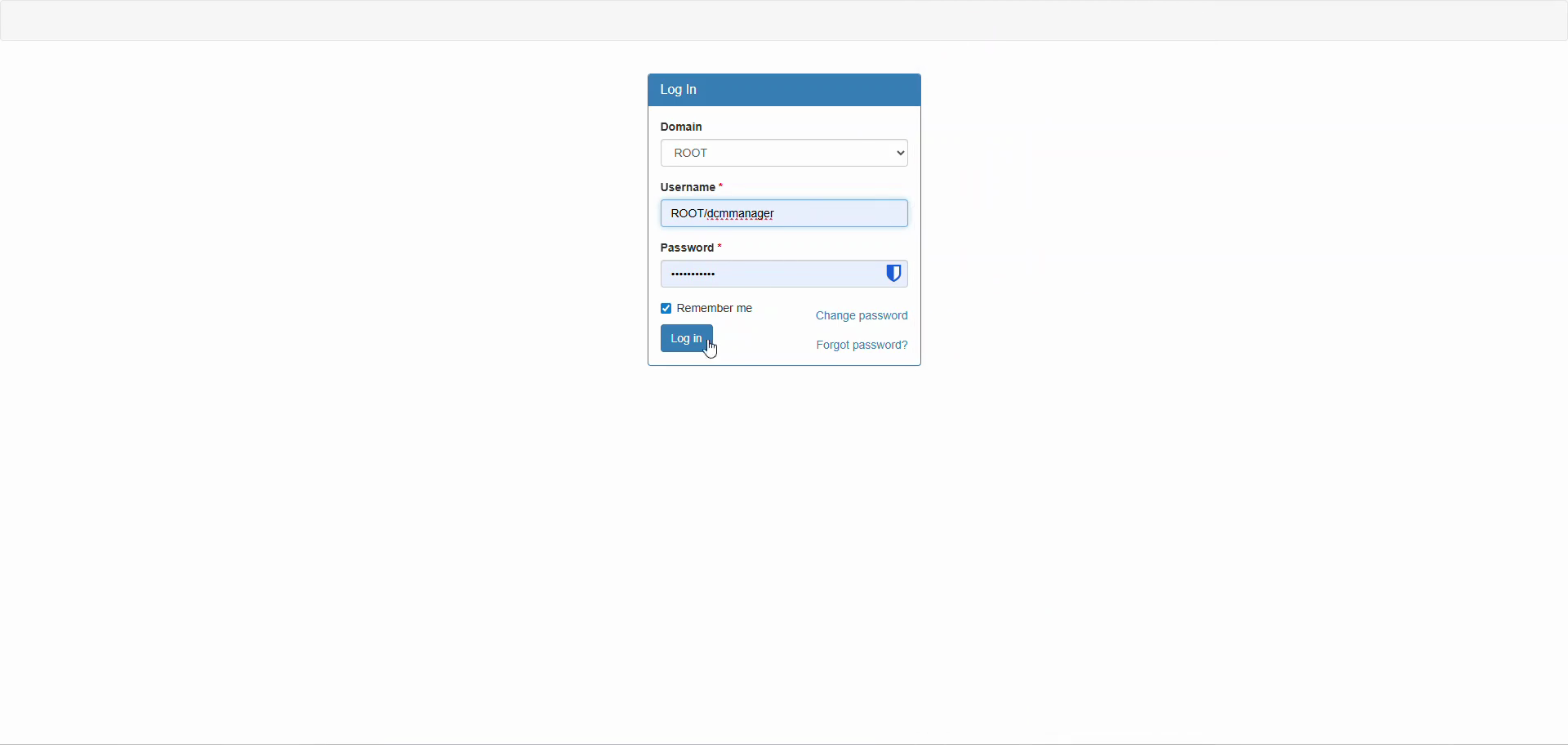
3
Click the user icon in the top-right corner.
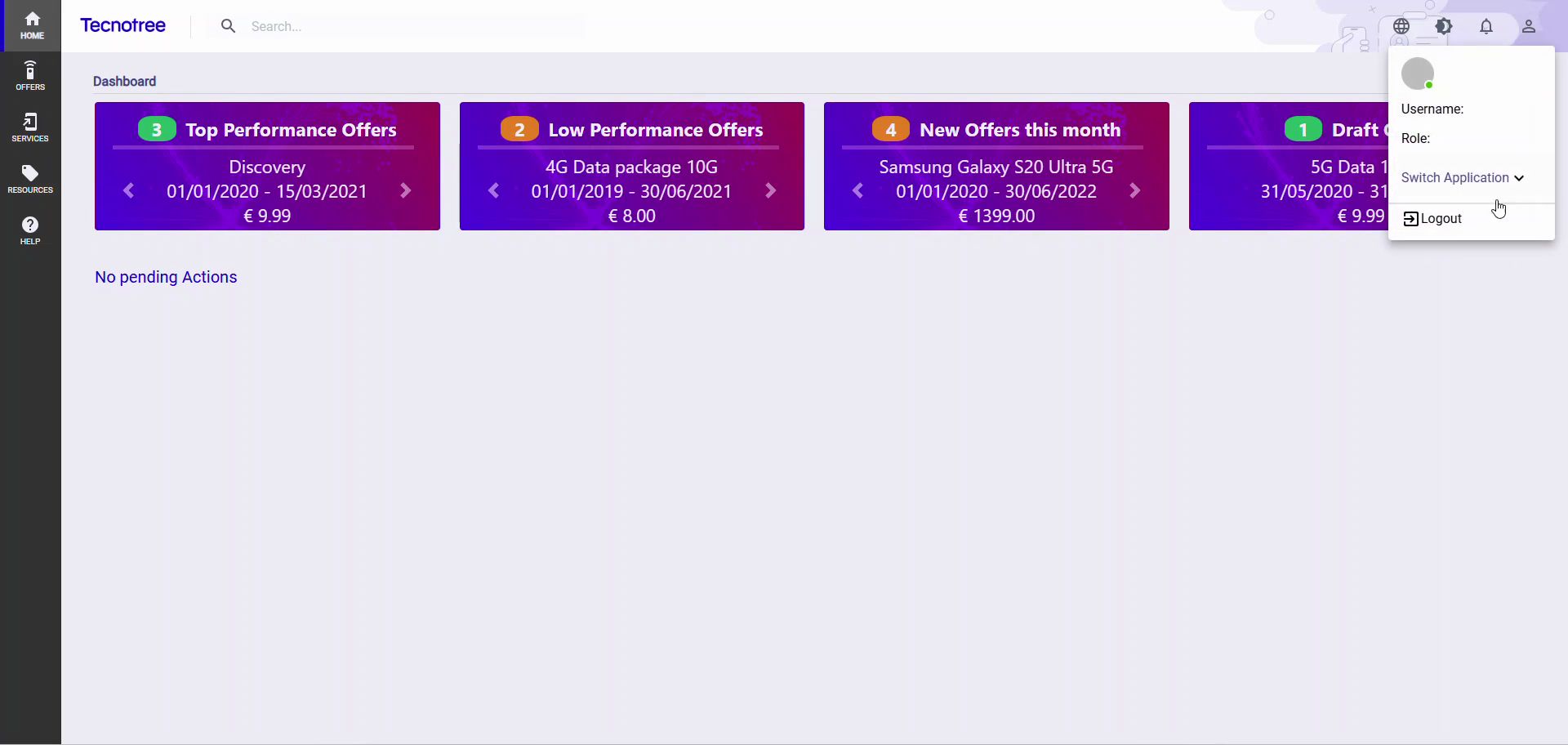
4
Click on 'Switch role'.
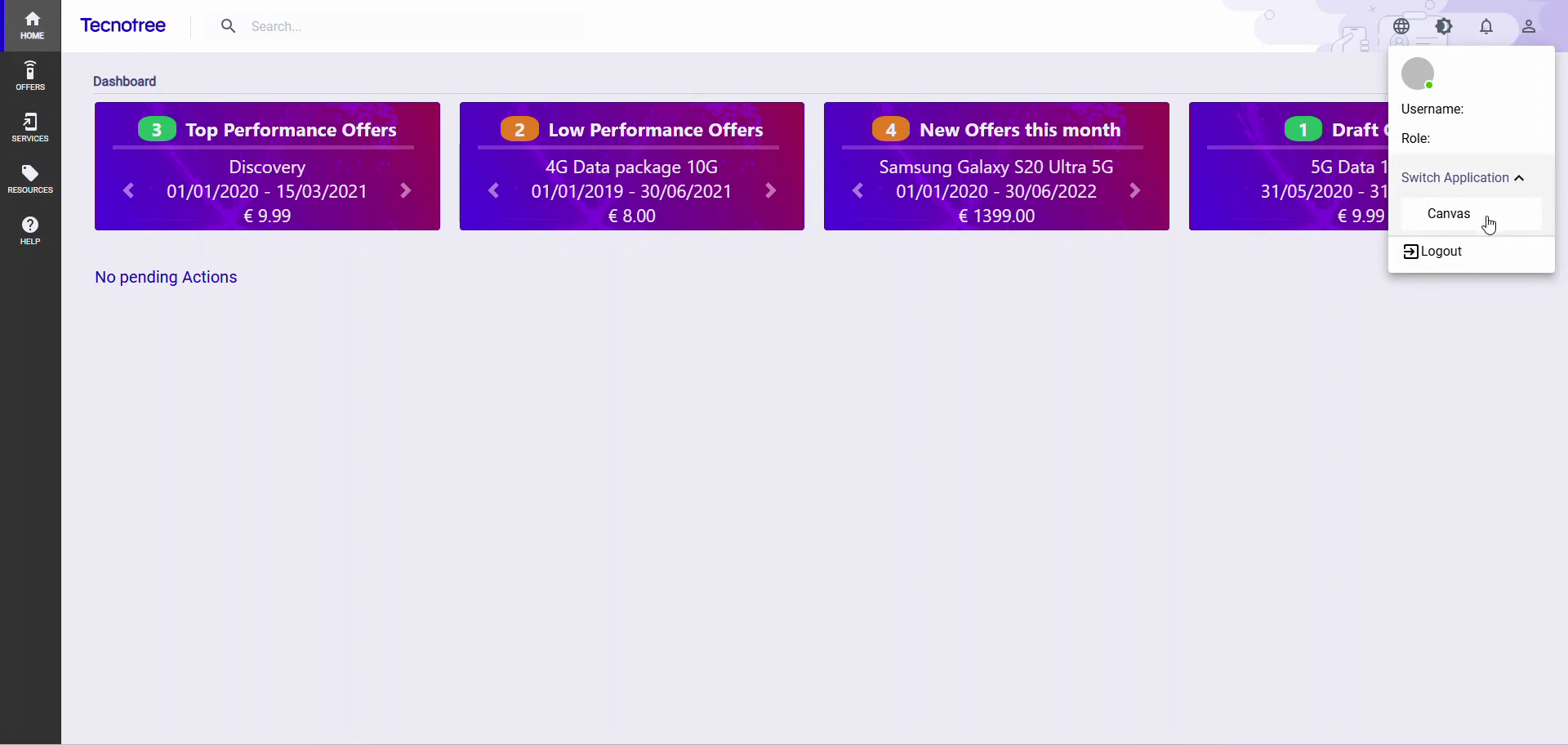
5
Click on 'Create Offer (Canvas)'.
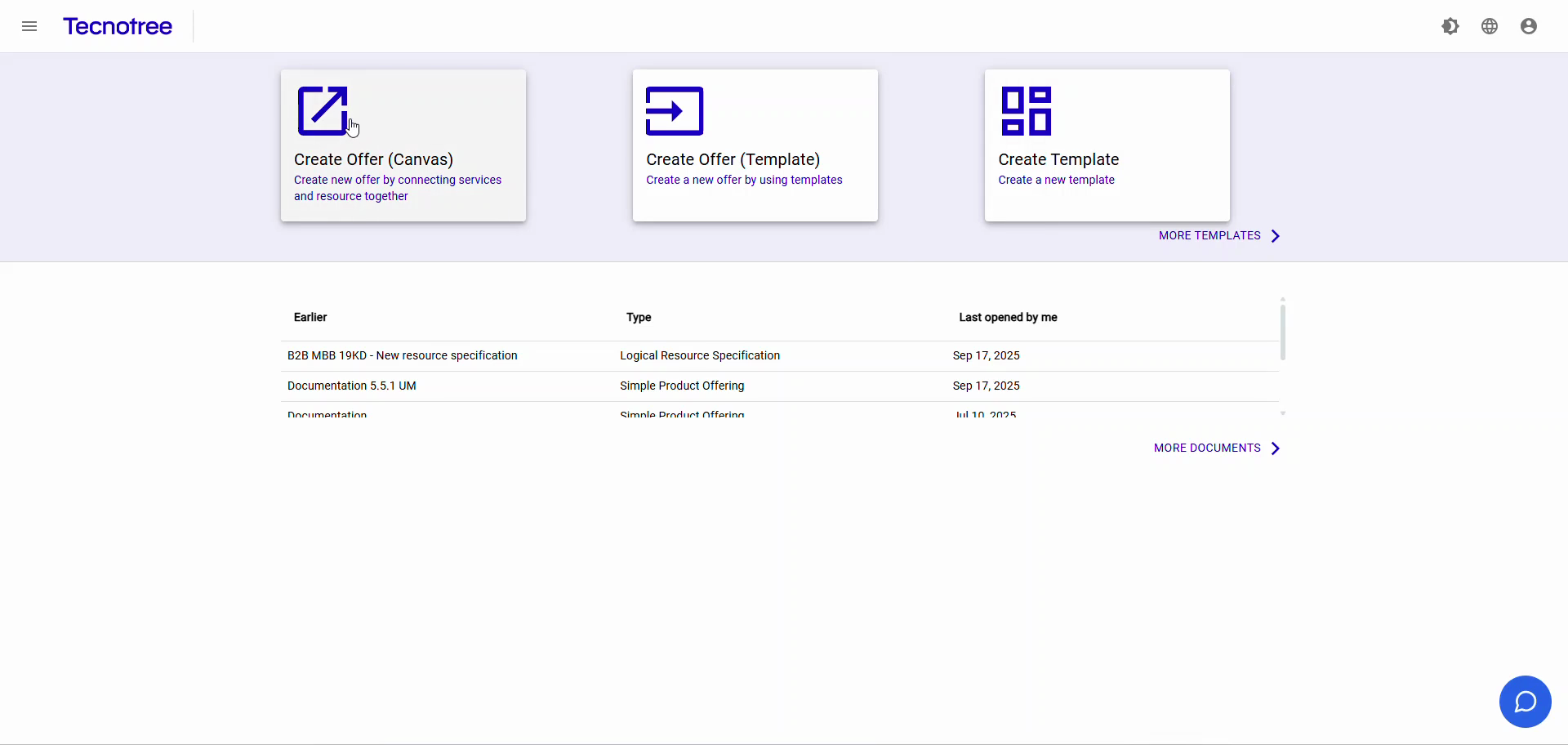
6
Type '5.5.2 UM' in the 'name' field.
7
Click on the Name text box
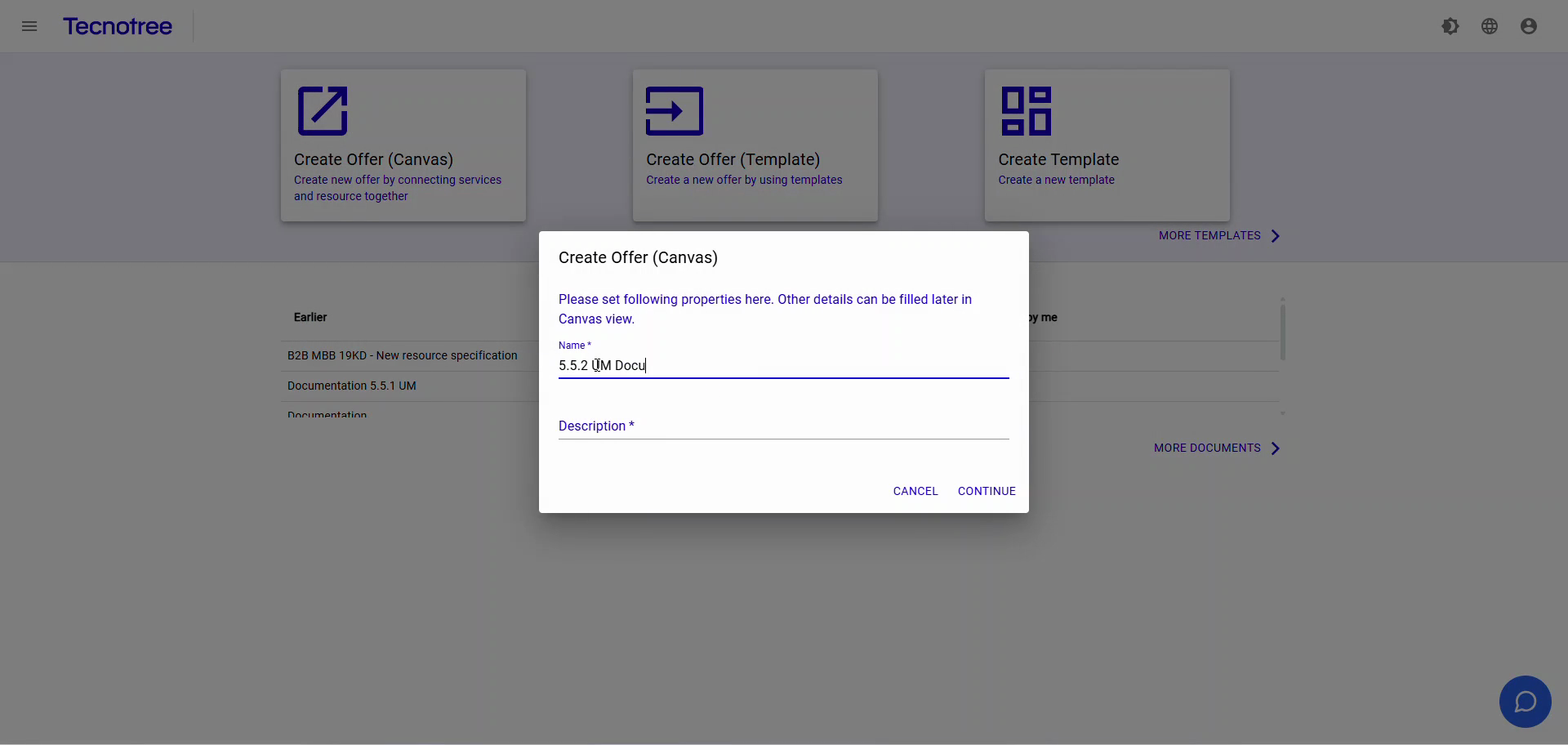
8
Click the text input with current value 5.5.2 UM
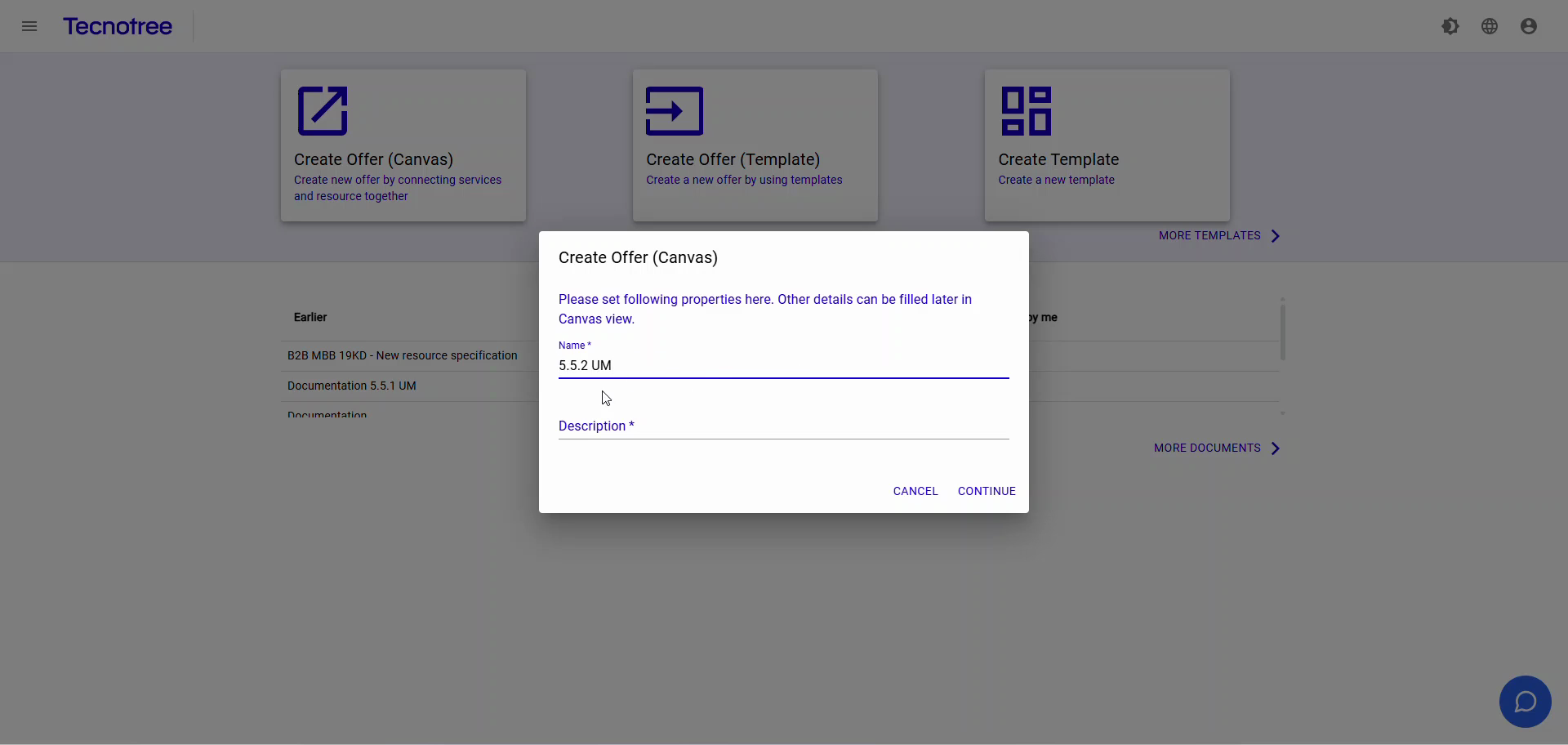
9
Click the Description text input.
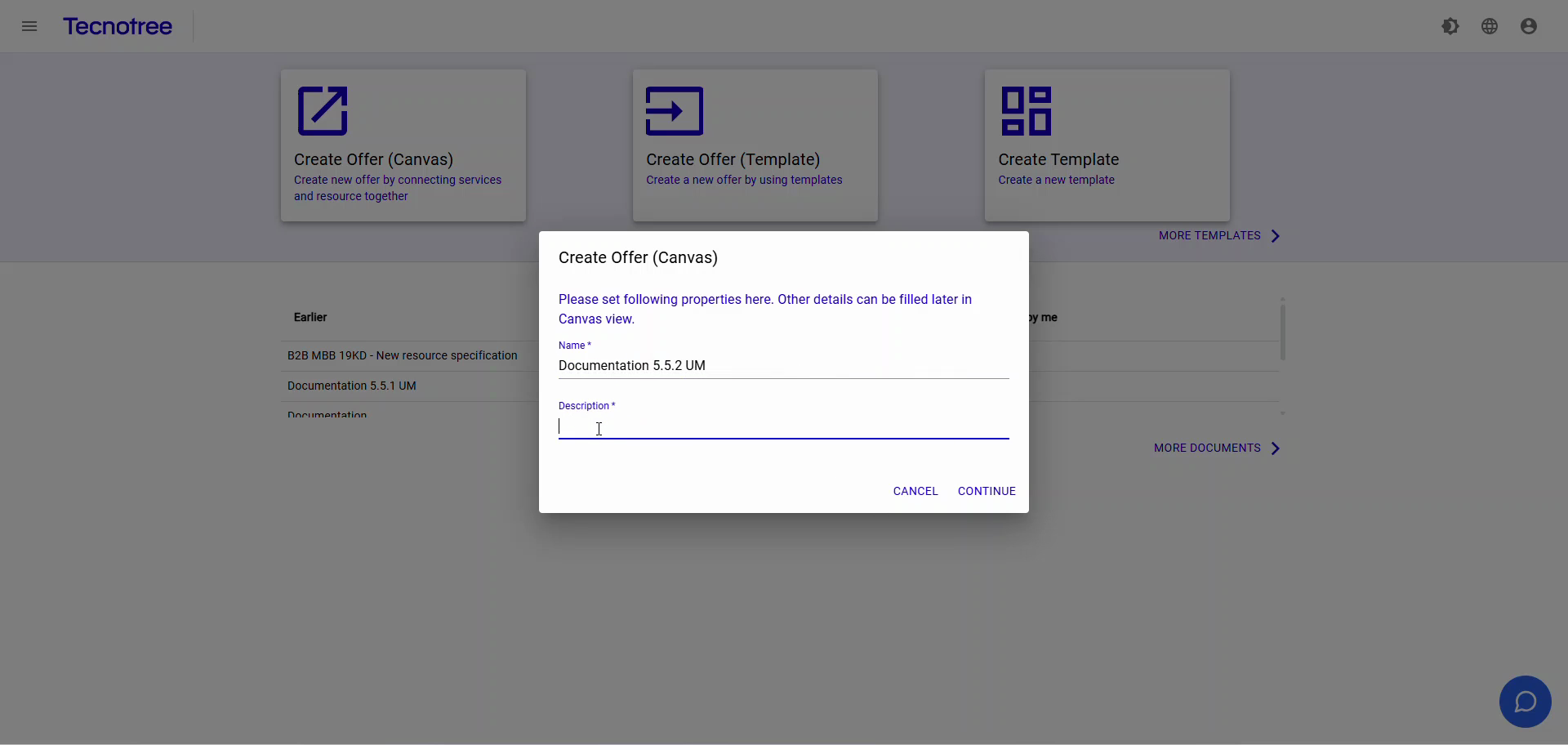
10
Click the Continue button.
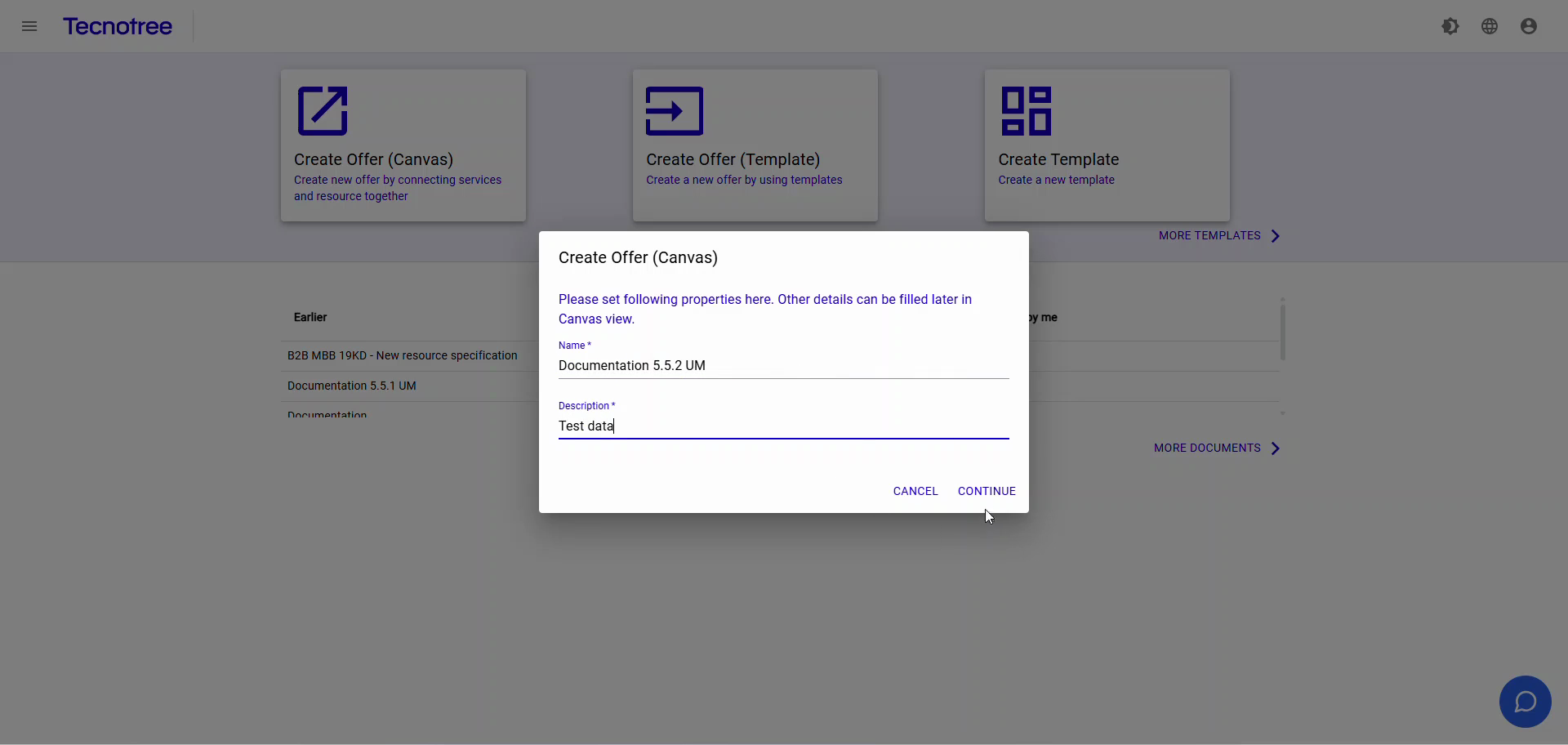
11
Click the Unsaved Changes button.

12
Click the Documentation 5.5.2 UM product specification.
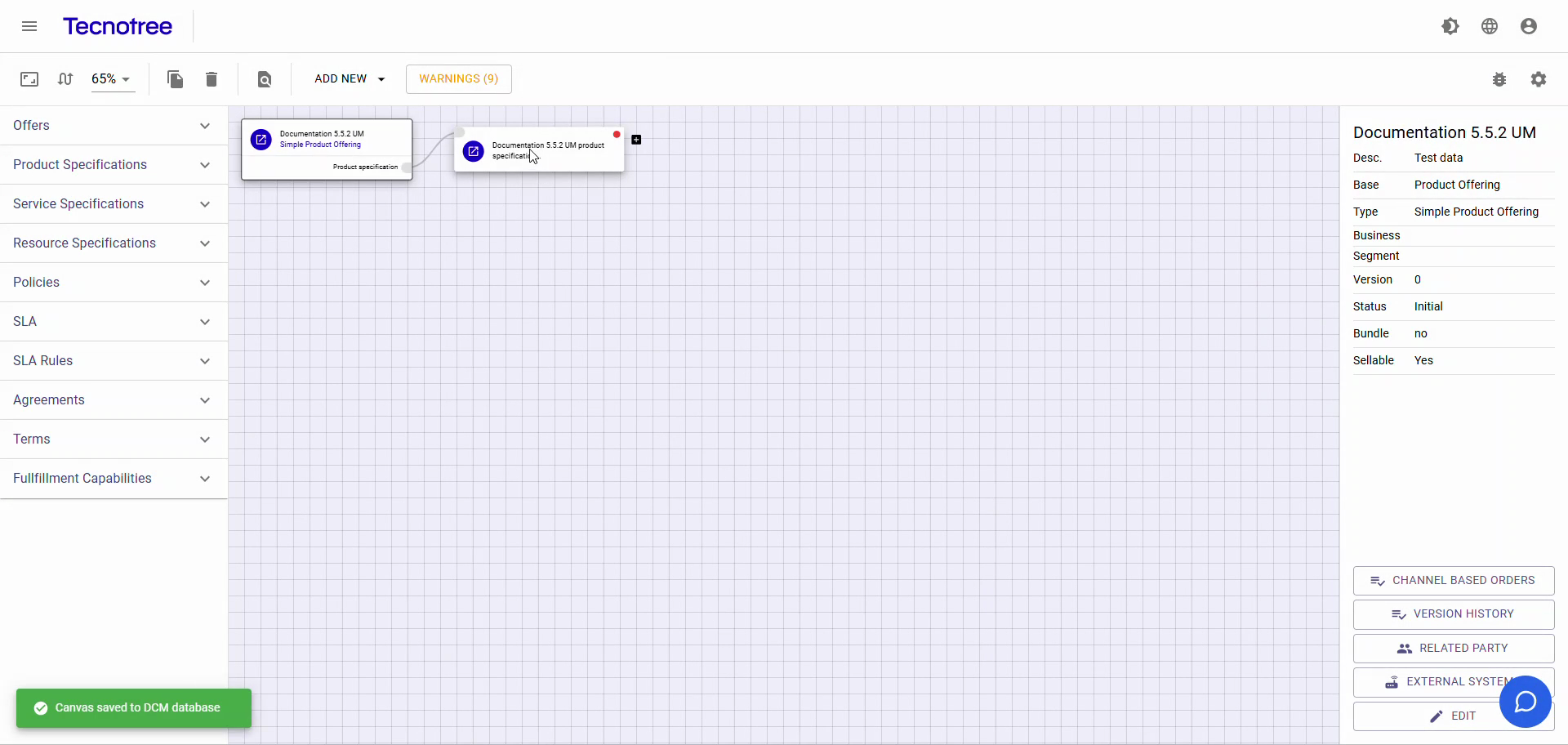
13
Click the AtomicProductSpecification drop down.