google - Google Search, GYMNATION | London Bridge | United Kingdom, spreadsheet - Google Search, Google Sheets, and Untitled spreadsheet - Google Sheets Guide
This is a step-by-step guide for google - Google Search, GYMNATION | London Bridge | United Kingdom, spreadsheet - Google Search, Google Sheets, and Untitled spreadsheet - Google Sheets
By Antony Mathews
1
Go to google - Google Search
2
Click on "Google"

3
Click here

4
Type "CapsLockGCapsLockyms in "
5
Click here

6
Type "london "
7
Click here

8
Click here

9
Right-click on "Website"

11
Click here

12
Click on "INFO@GYM-NATION.CO.UK"

13
Click on "INFO@GYM-NATION.CO.UK"

14
Type "Ctrl + C"
15
16
Click on "."

17
Click on "https://workspace.google.com > products > sheets"

18
Click on "Try Sheets for work"

19
Click here

20
Click on "Sign in"

21
Go to Google Sheets
22
Click on "+"

23
Click here

24
Type "CapsLockNCapsLockame"
25
Click here

26
Type "CapsLockECapsLockmail"
27
Click here
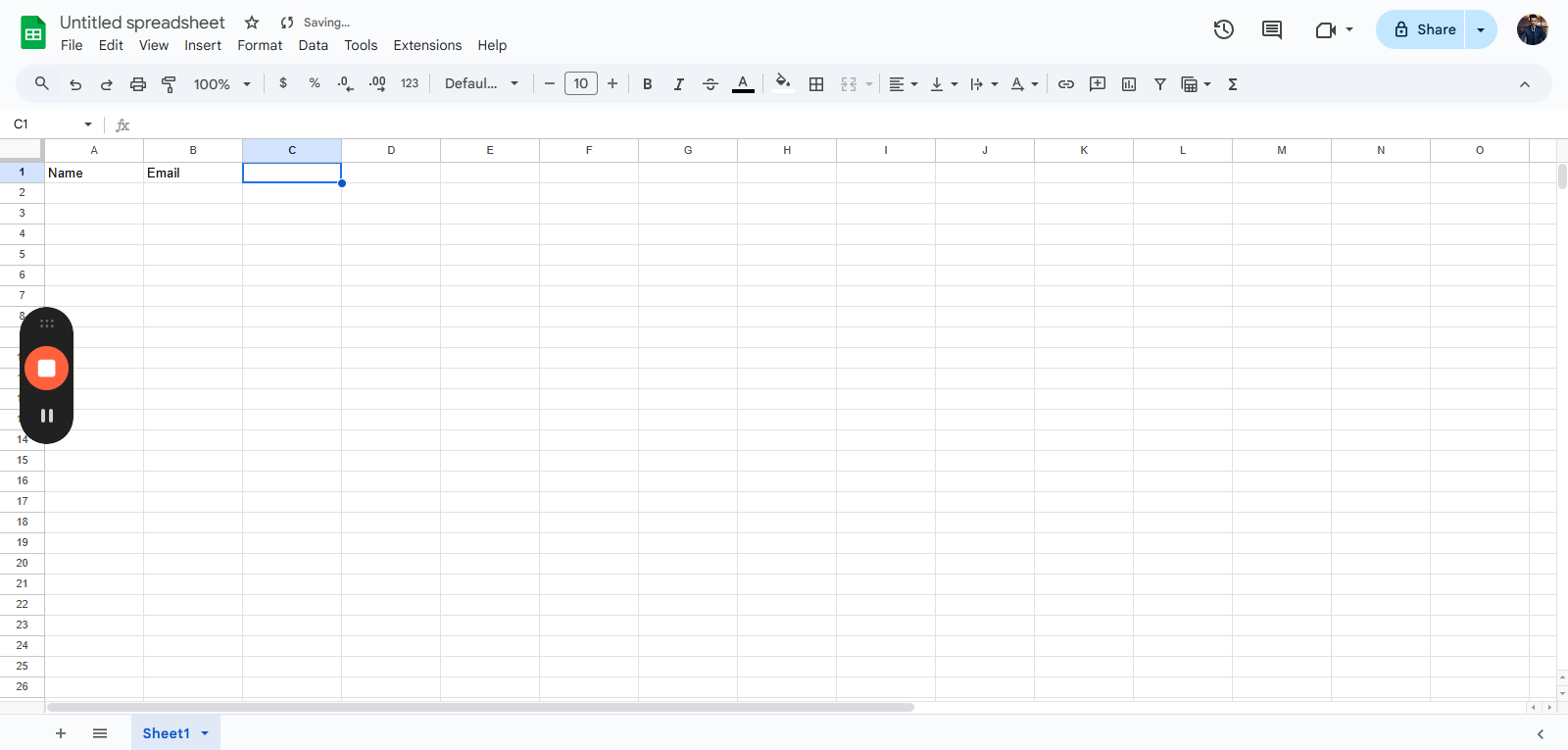
28
Click on "Phone number"

29
Type "CapsLockPCapsLockhone nCapsLockUCapsLockmber"
30
Click here

31
Type "nCapsLocNCapsLocku"
32
Click here

34
Click here

35
Type "CapsLockWCapsLockebsite CapsLockSCapsLockpeed"
36
Click on "Lower than Av"

37
Type "CapsLockLCapsLockower than CapsLockACapsLockv"
38
Click on "Lower than Av"

39
Type "Backspace"
40
Click here

41
Click on "Email"

42
Type "Ctrl + V"
43
Type "Ctrl + Z"
44
Type "Shift + Ctrl + V"
45
Click here

47
Click here
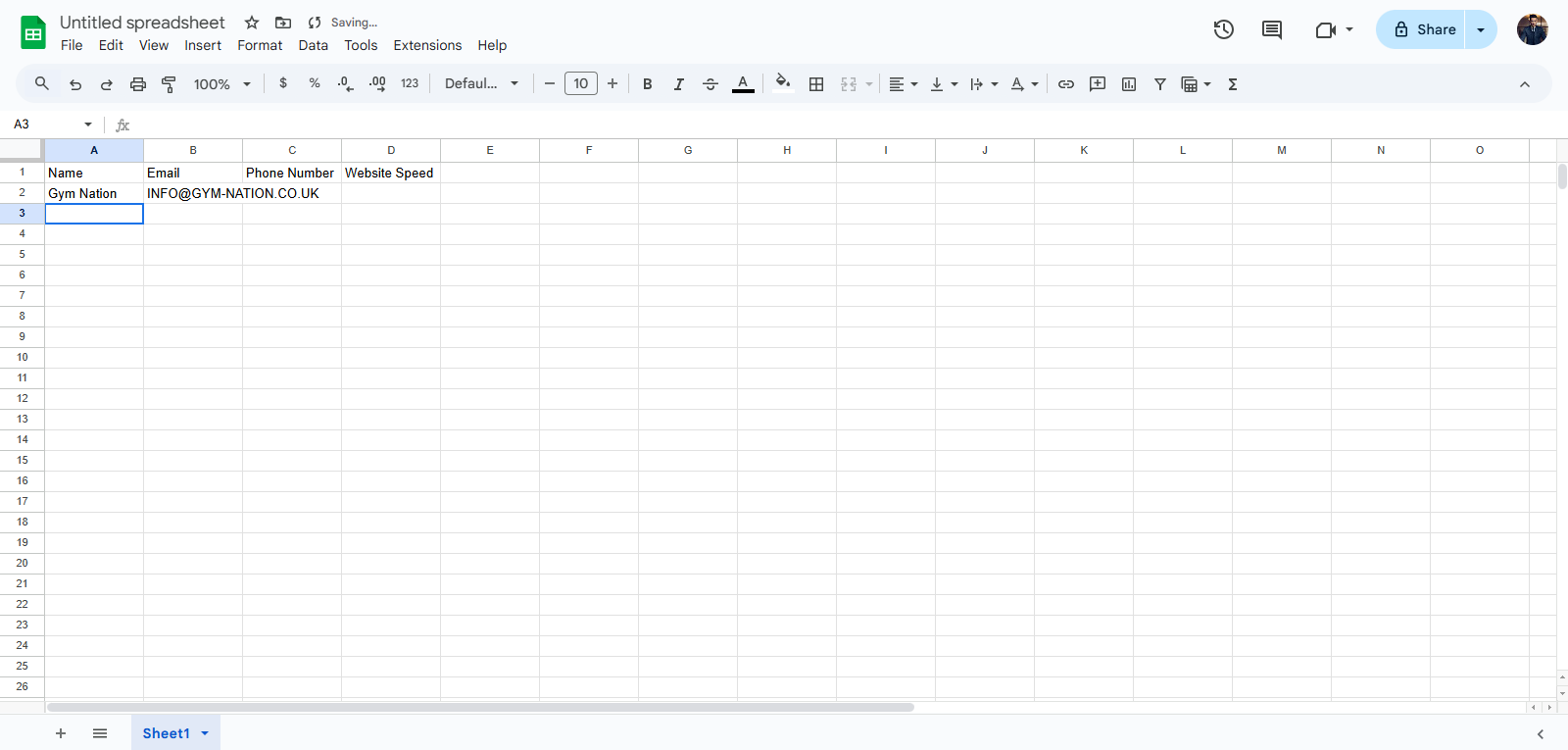
48
Type "CapsLockGCapsLockym CapsLockNCapsLockation"