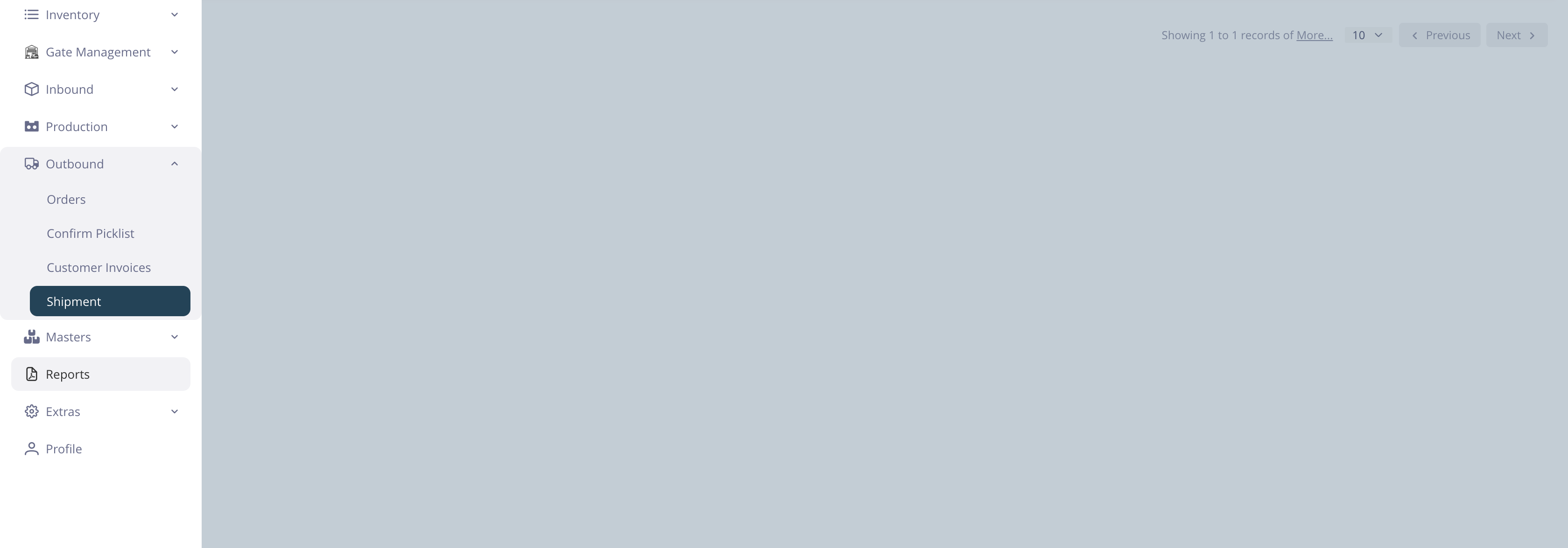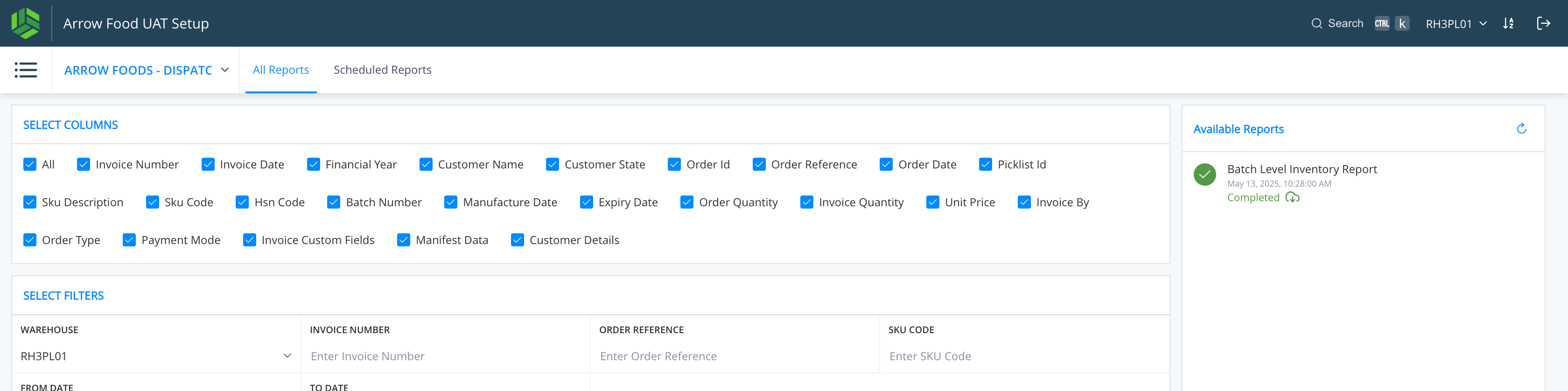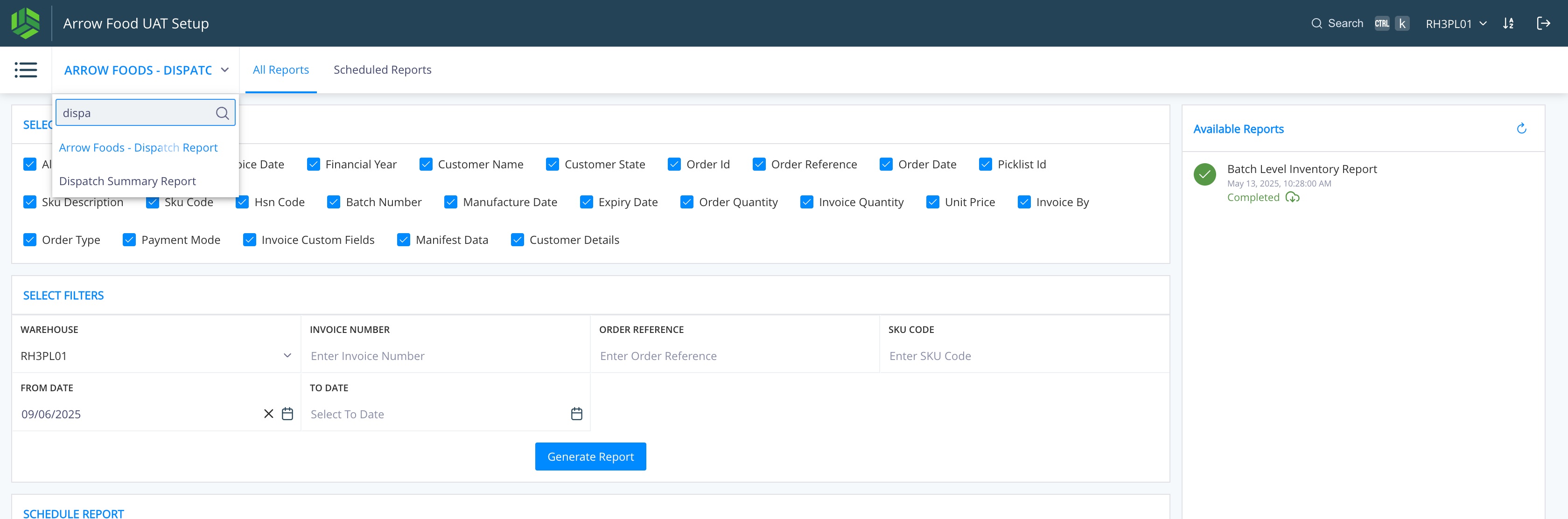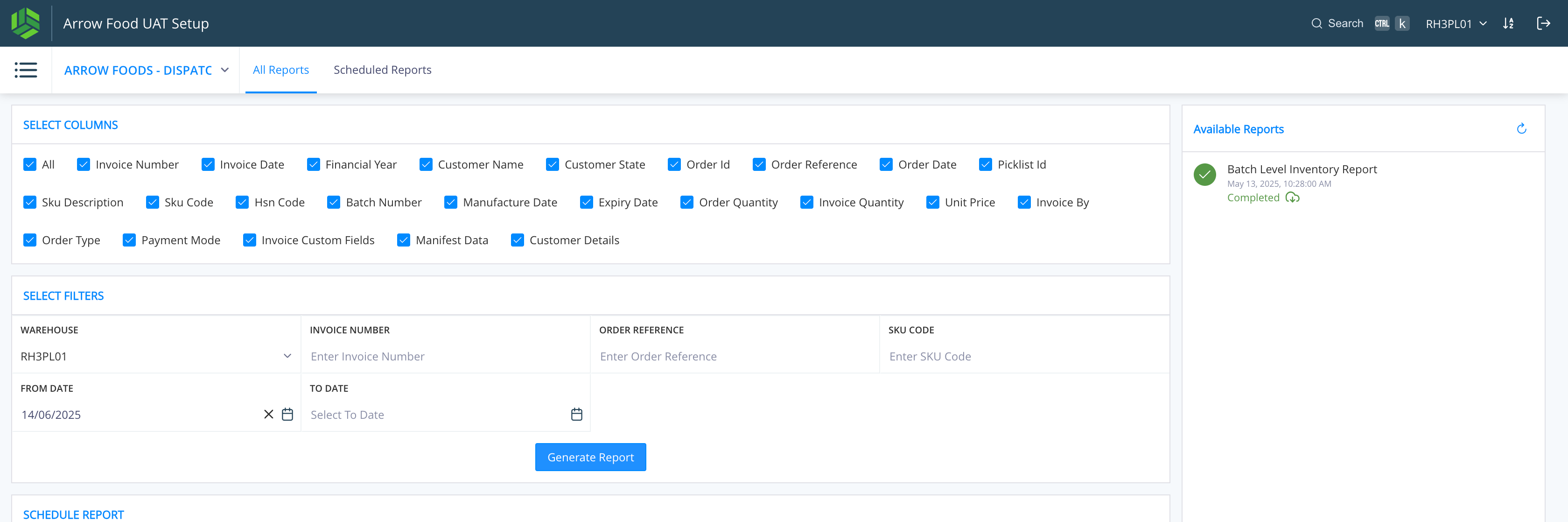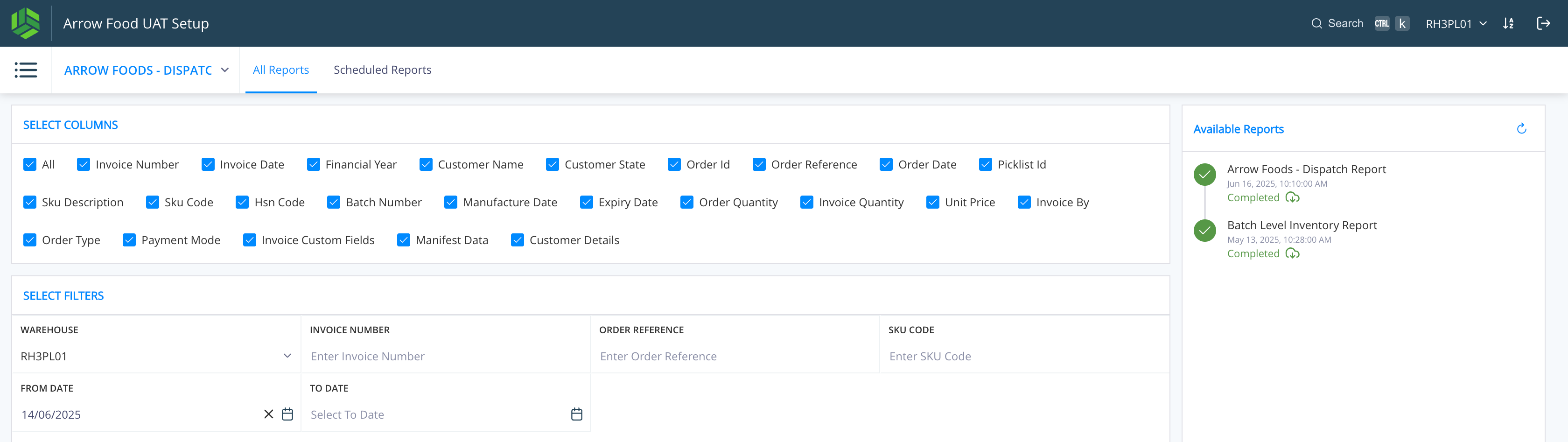WMS : ARROW FOODS - ORDER FULFILLMENT FLOW WITH SALES UOM
Quick Navigation
SKU Pack Master Setup - Slides 1-8
Order Creation - Slides 9-17
Picklist Generation - Slides 18-21
Picklist Confirmation - Slides 22-26
Invoice Generation - Slides 27-36
Shipment & Manifest - Slides 37-43
Dispatch Report - Slides 44-49
SKU Pack Master Setup
Navigate: Masters > SKU Pack Master
Create new SKU Pack
Define Pack IDs (CON/CASE/PALLET) with quantities
Enable Sales & Purchase UOM
Save configuration
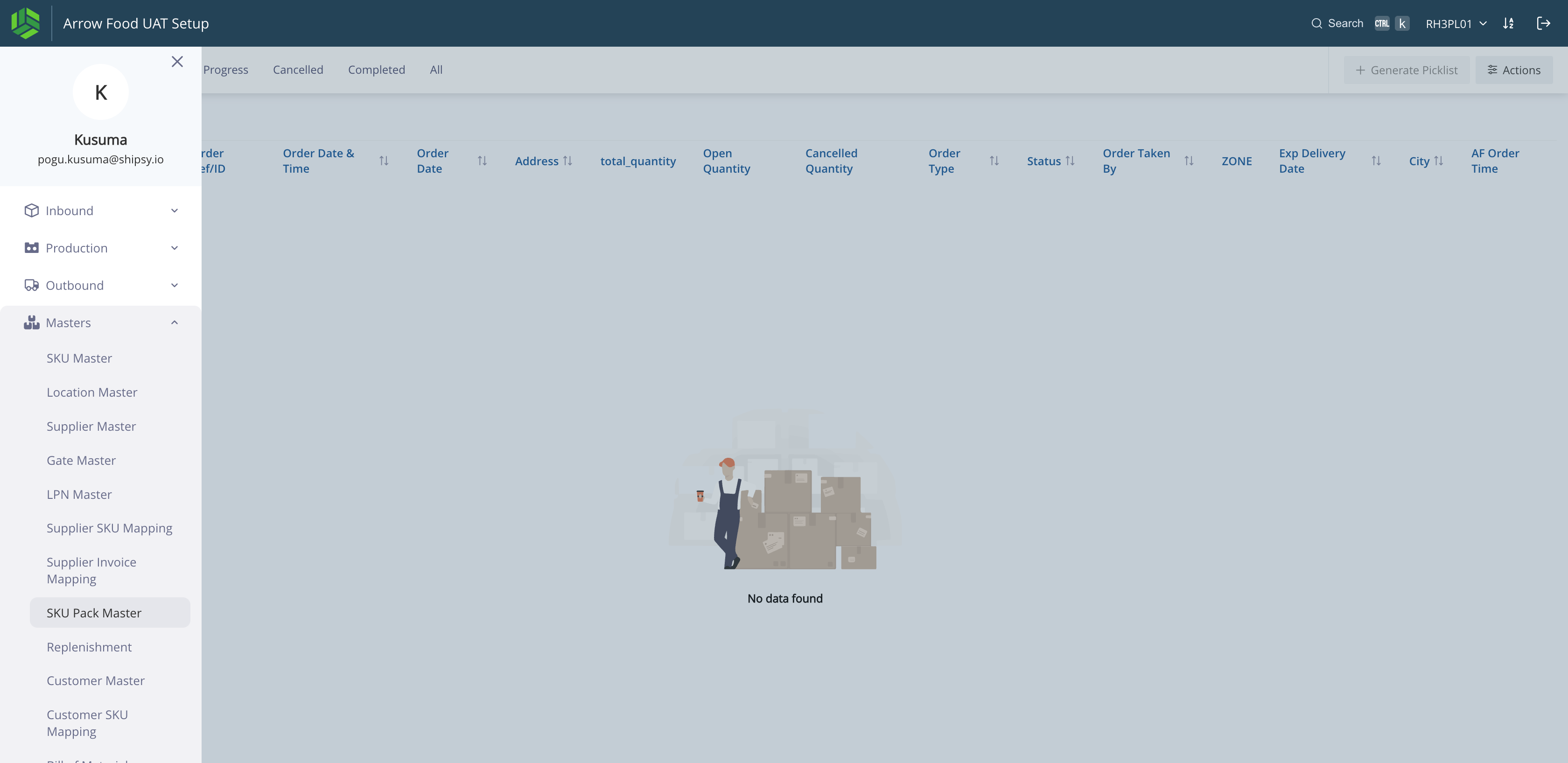

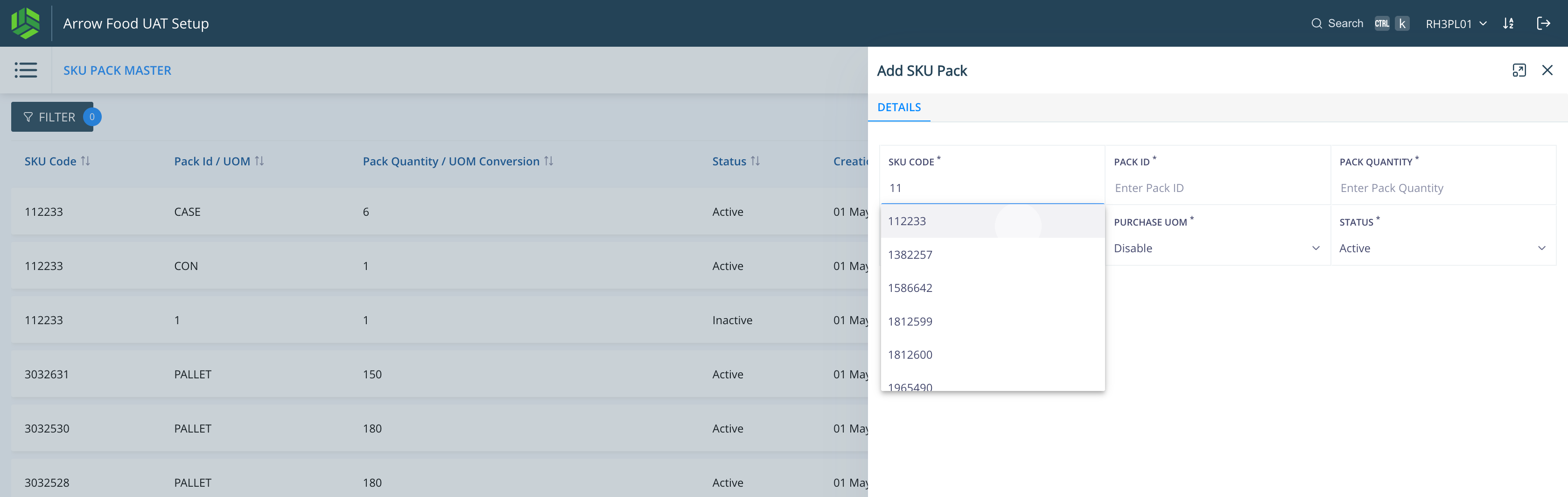
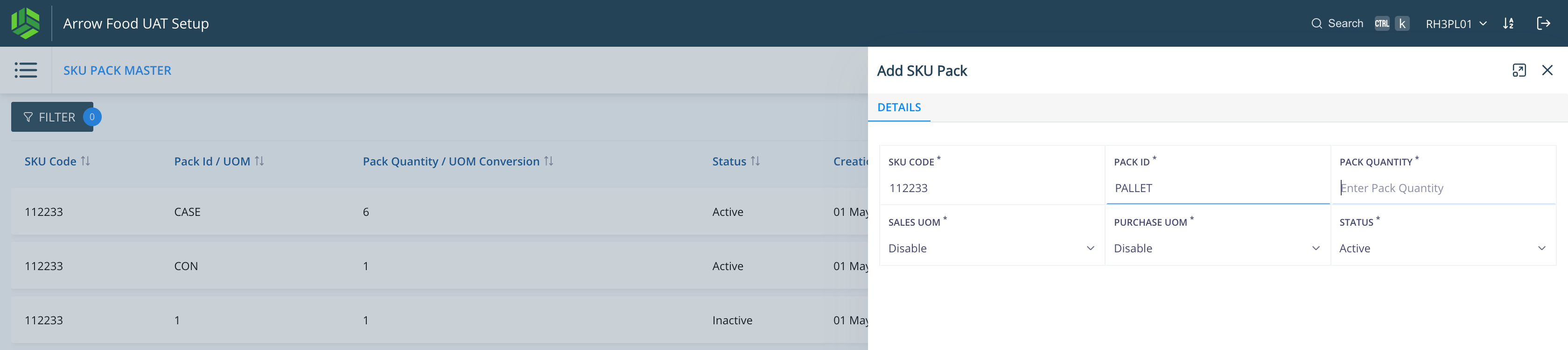
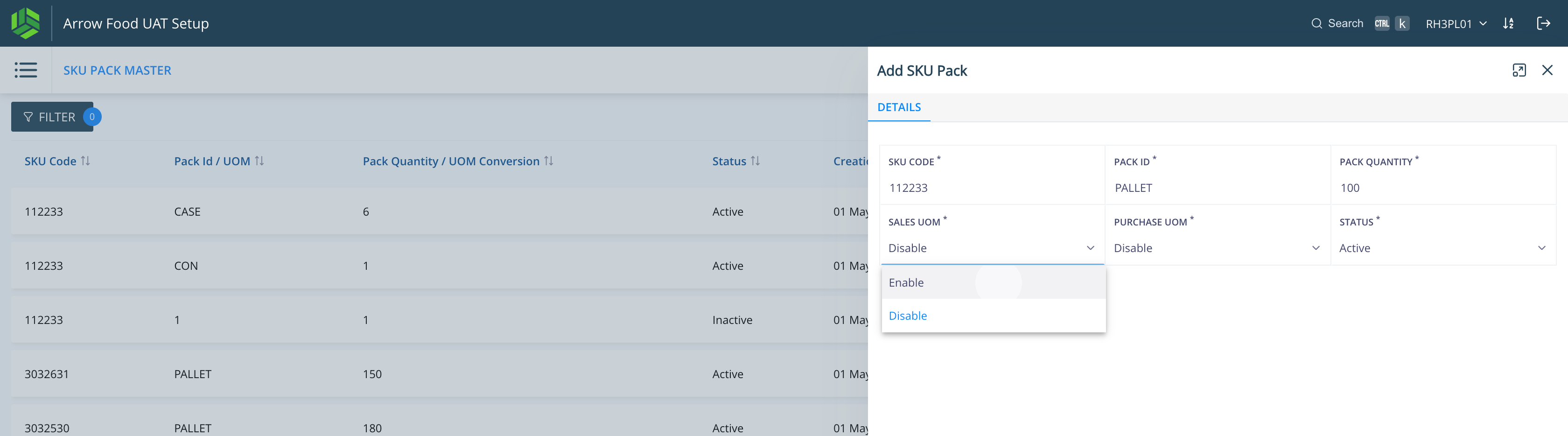
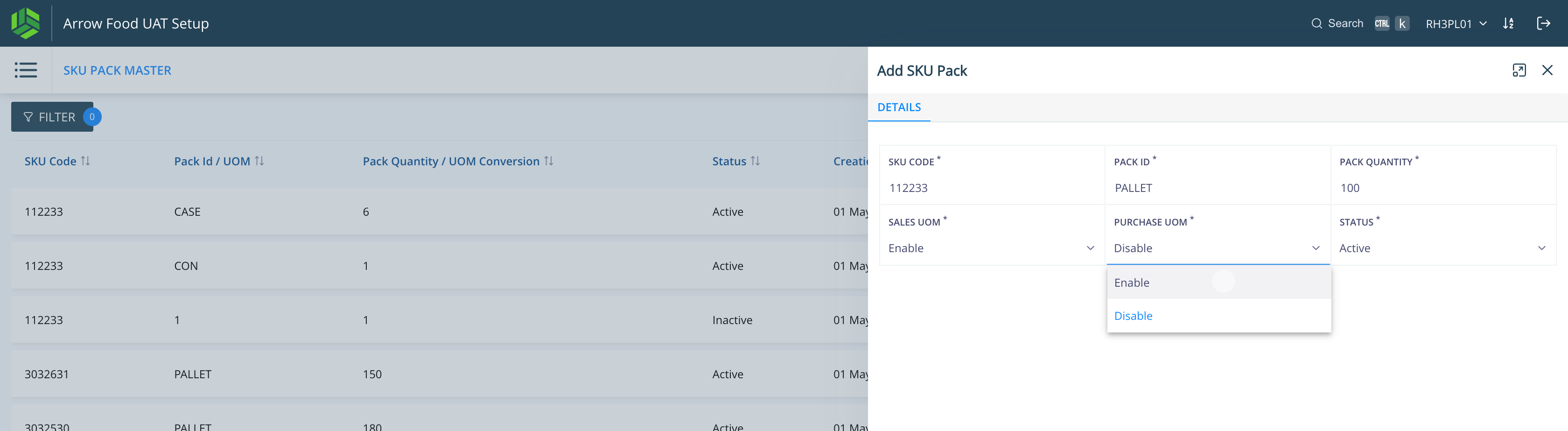
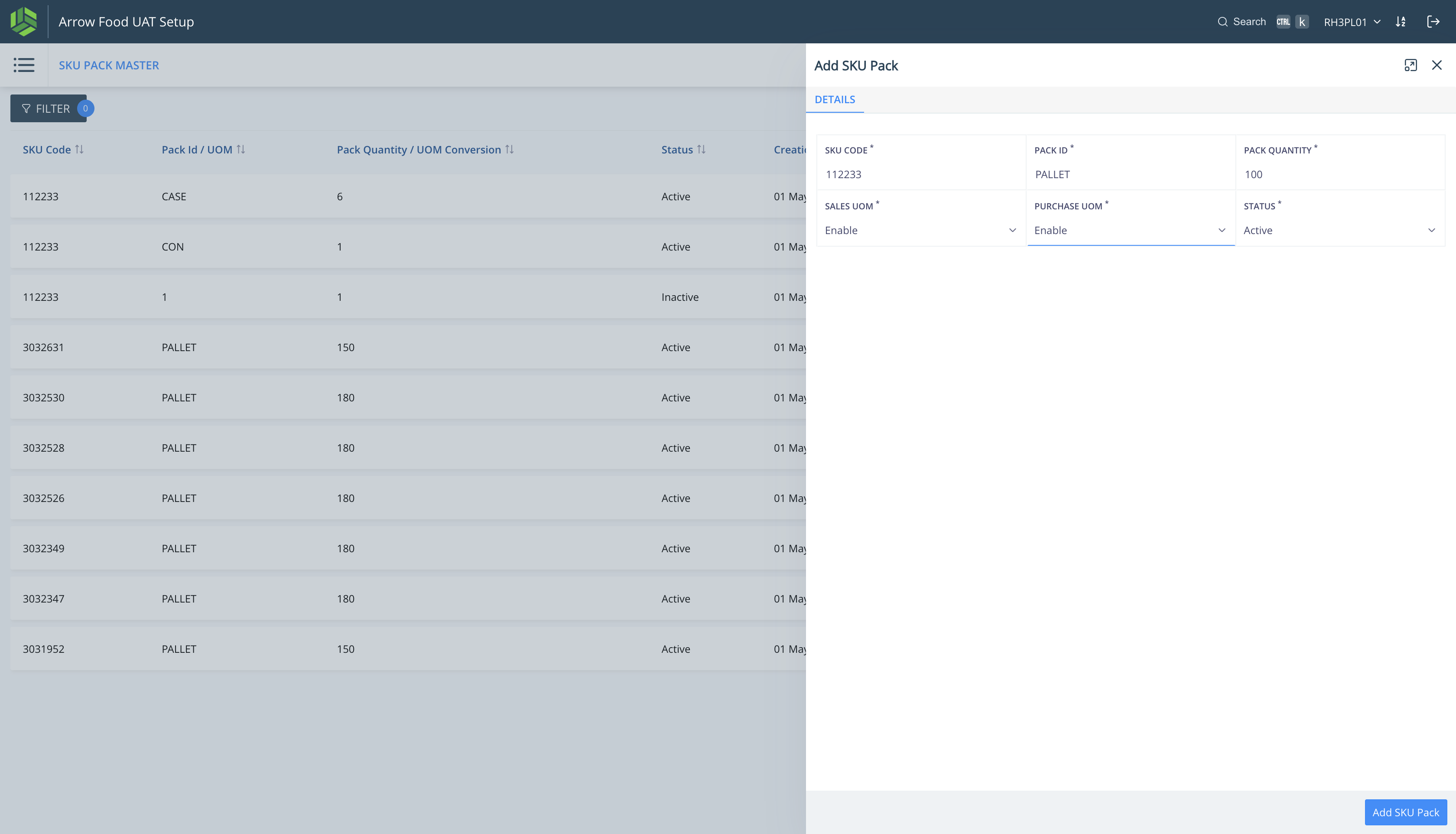
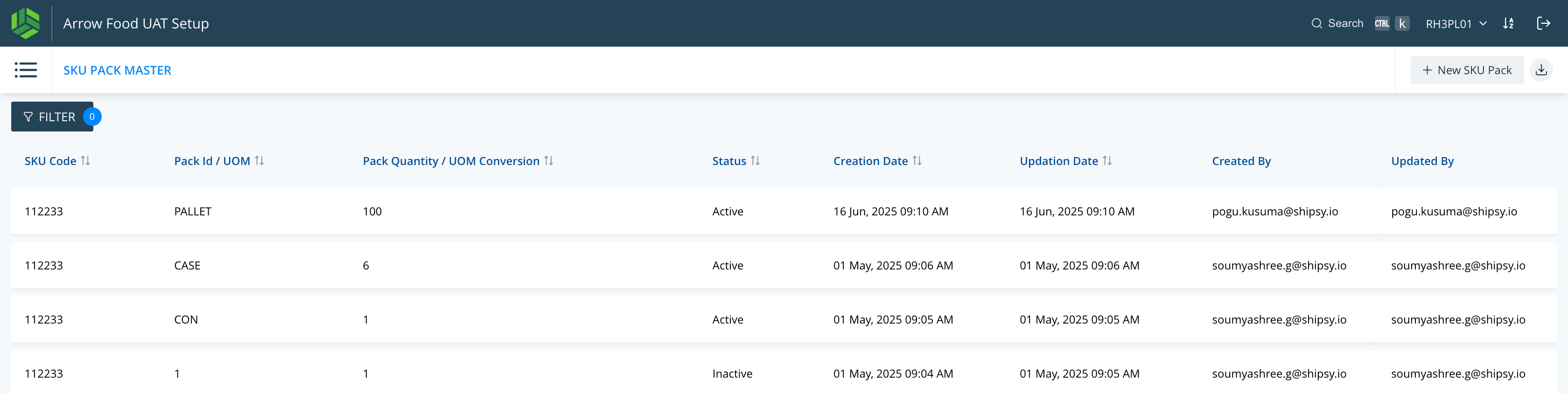
Order Creation with Sales UOM
Navigate: Outbound > Orders
Actions > Create Order
Add order & customer details
Select SKUs with Sales UOM
Create order

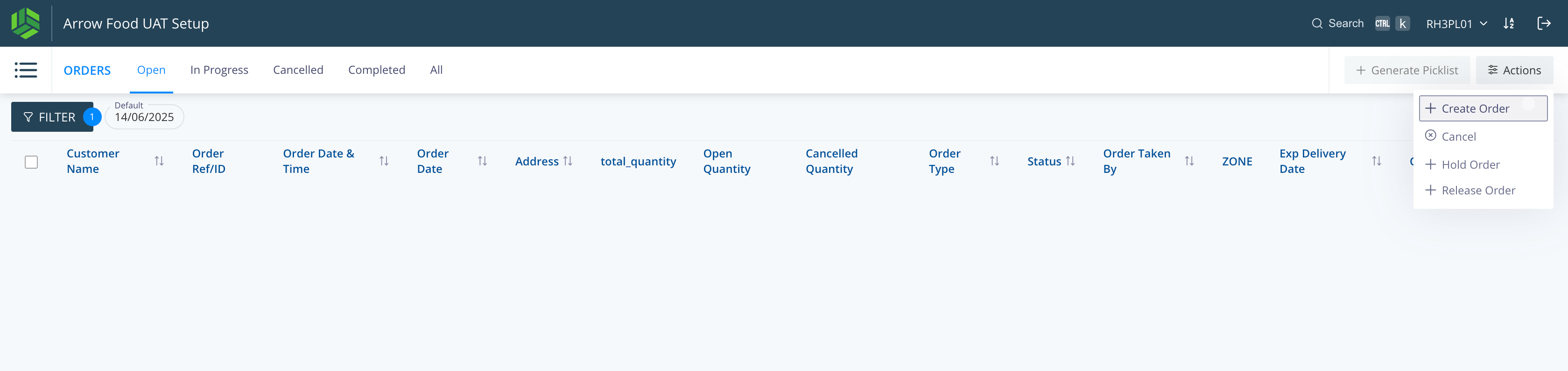
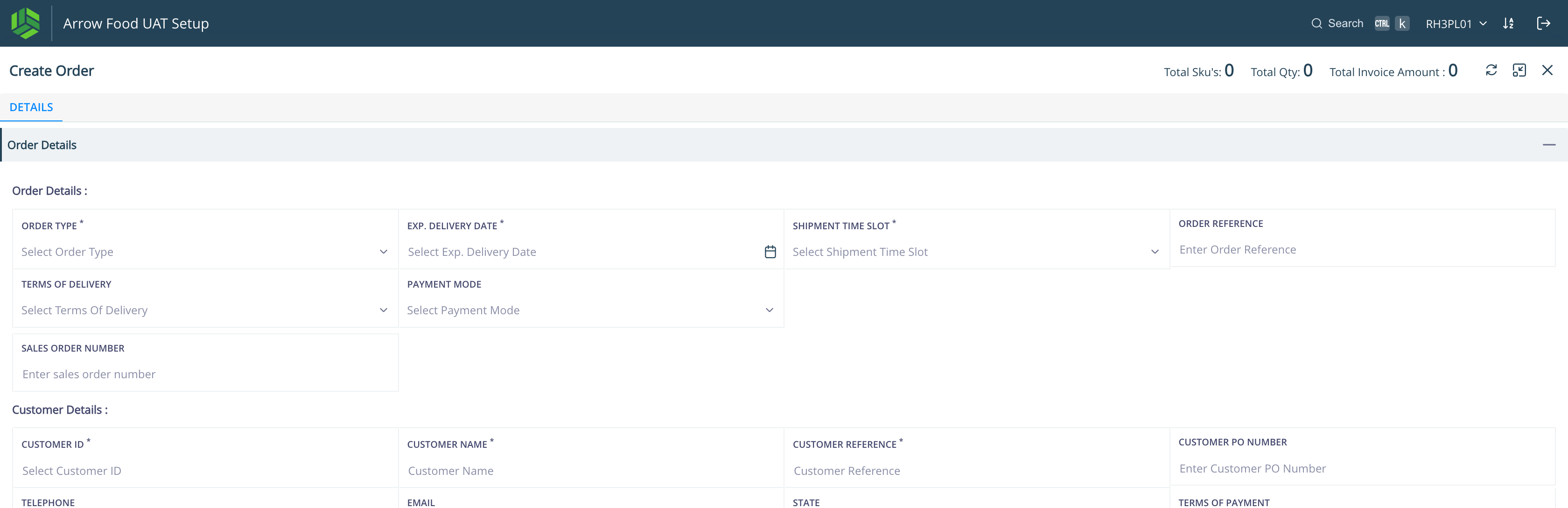
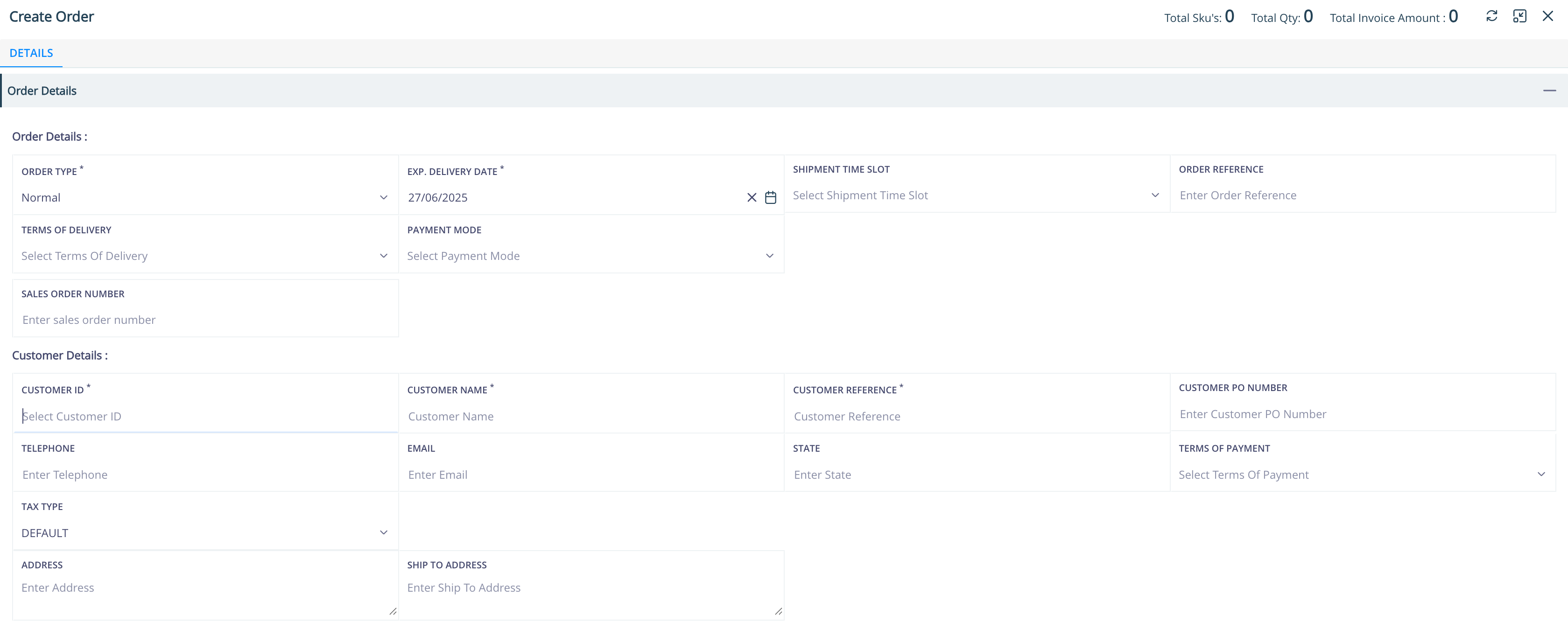
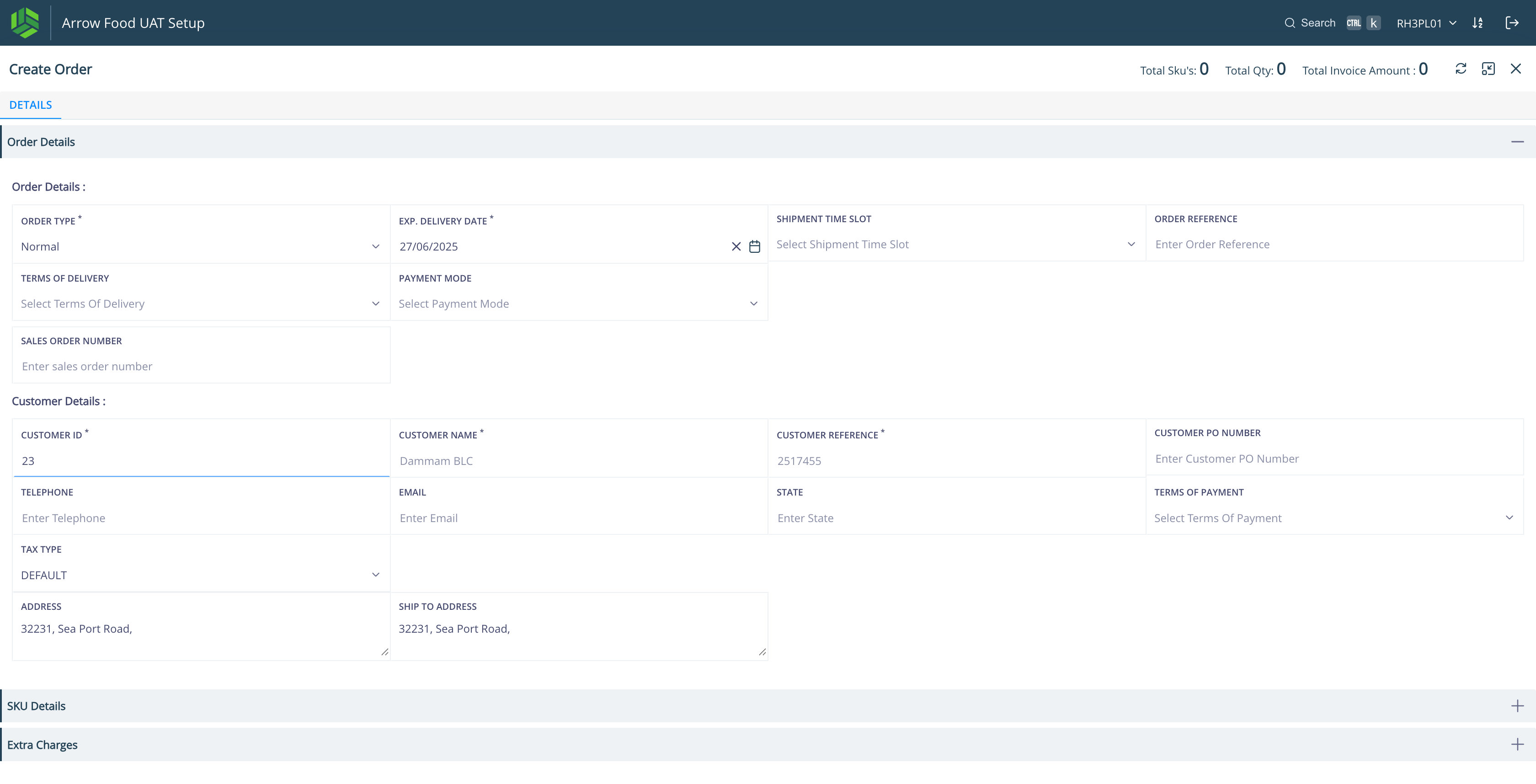
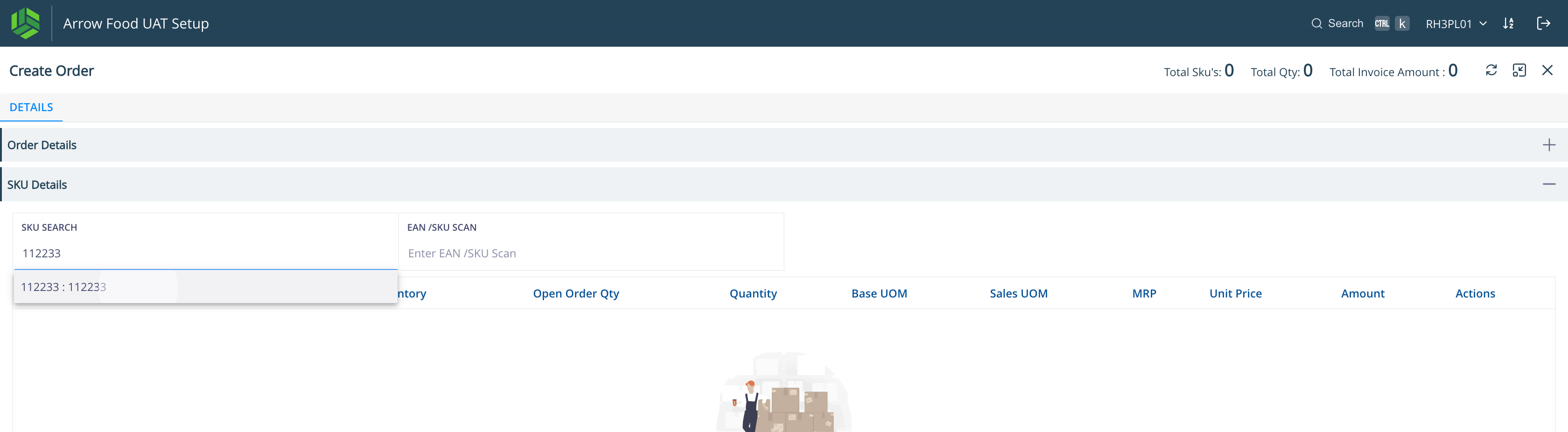
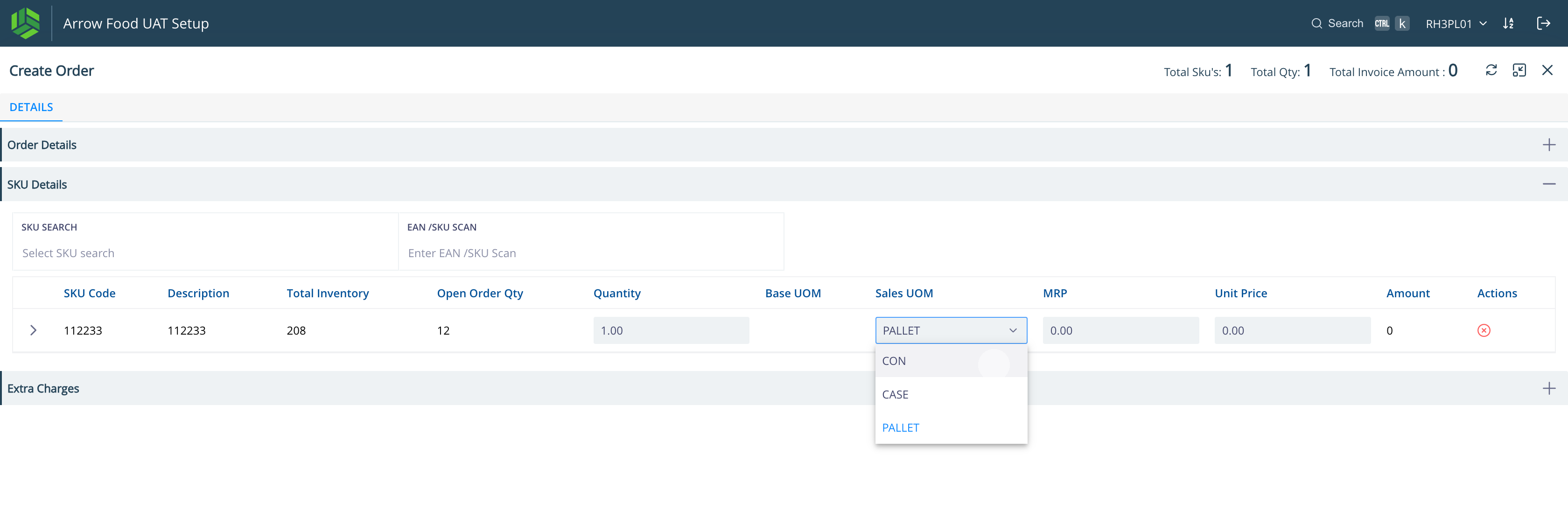
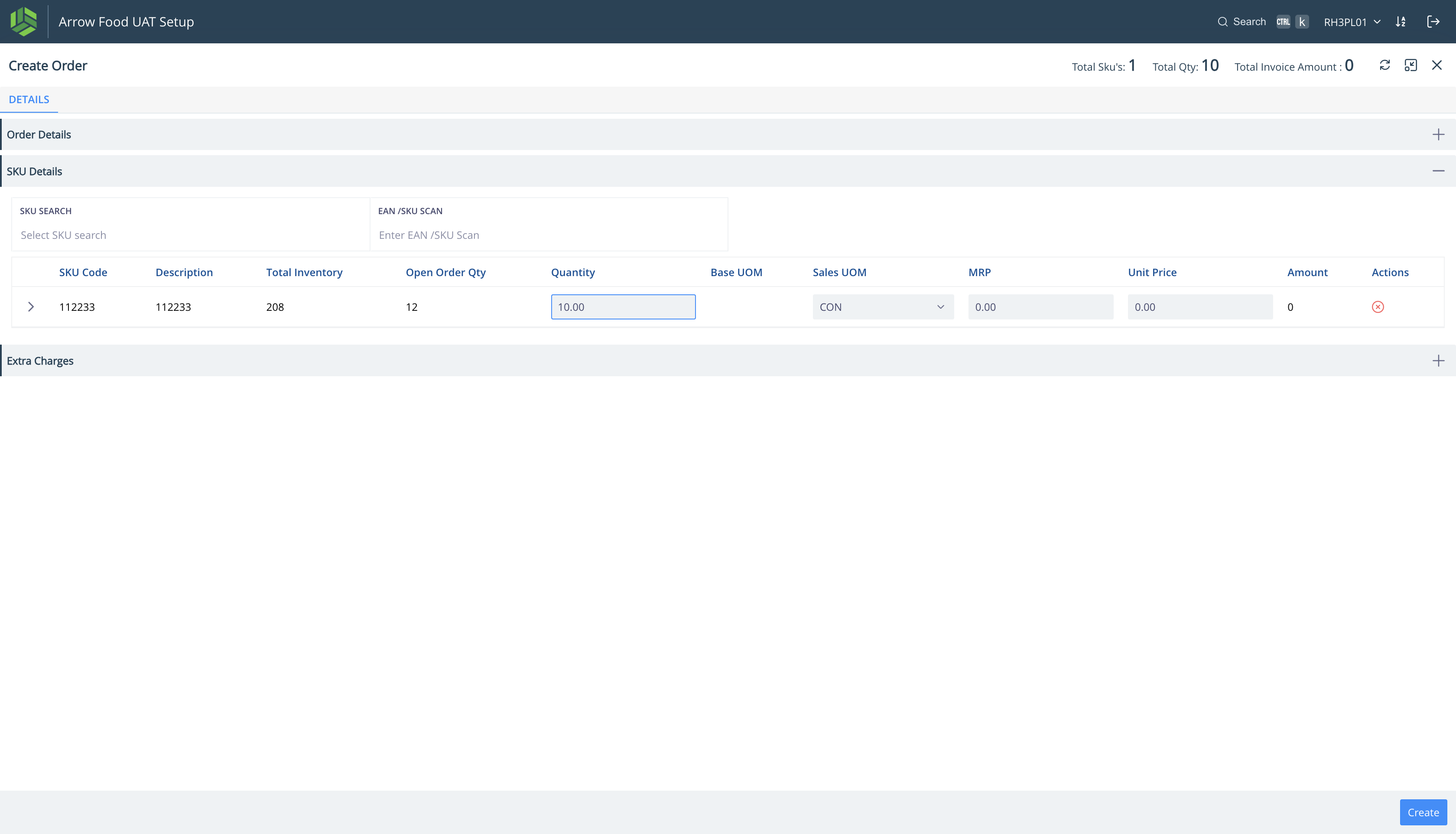
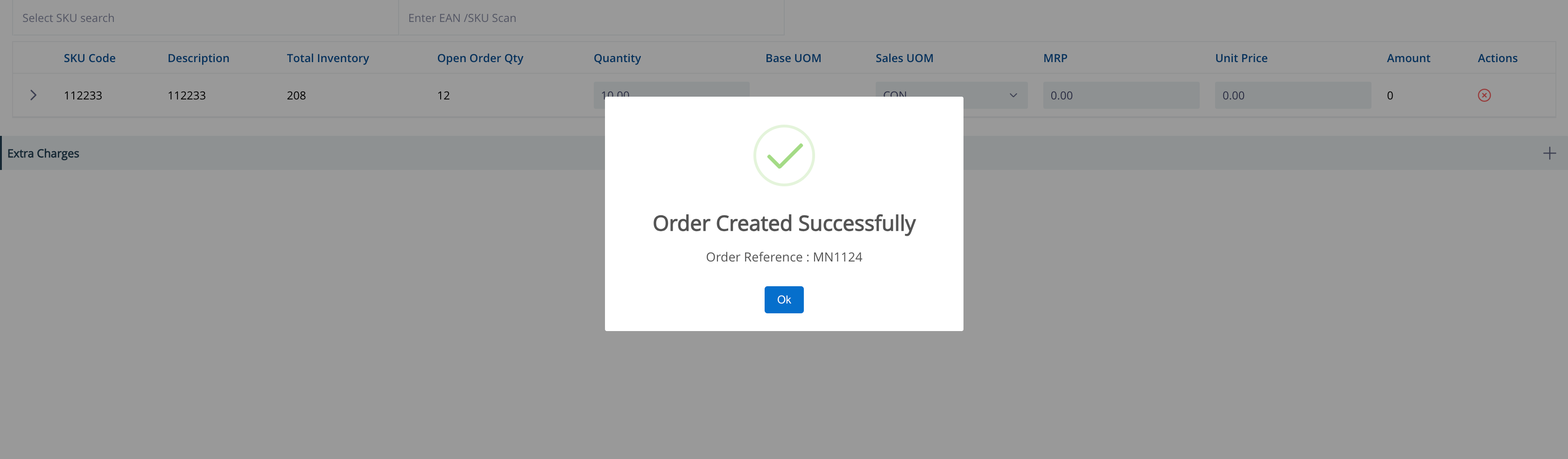
PICKLIST GENERATION
Navigate: Outbound > Orders
Select orders
Click on Generate picklist
Select the Pick type (Single Order Picklist, Multi Order Picklist)
Orders move to In Progress.
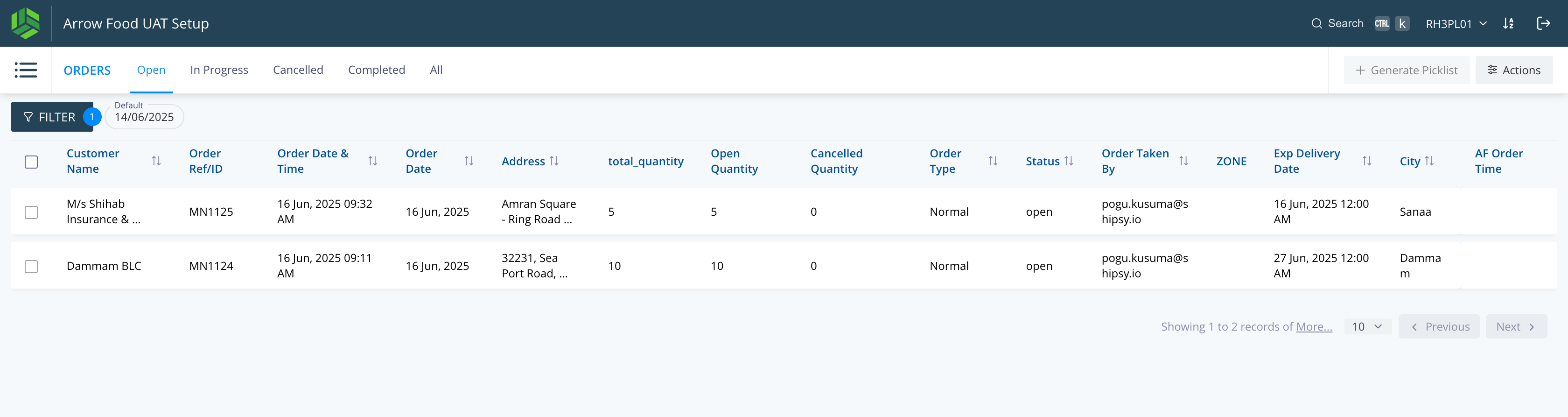
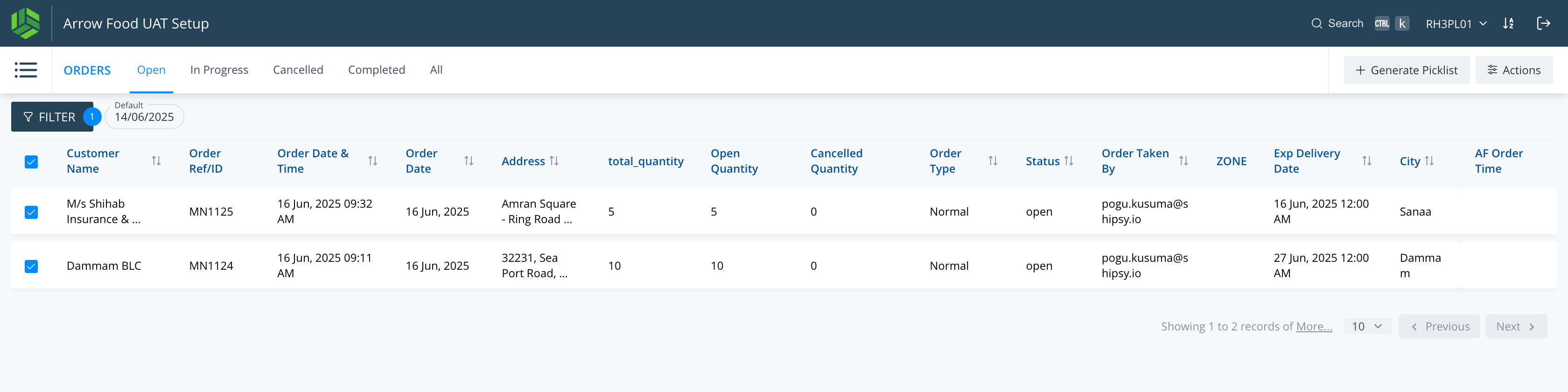
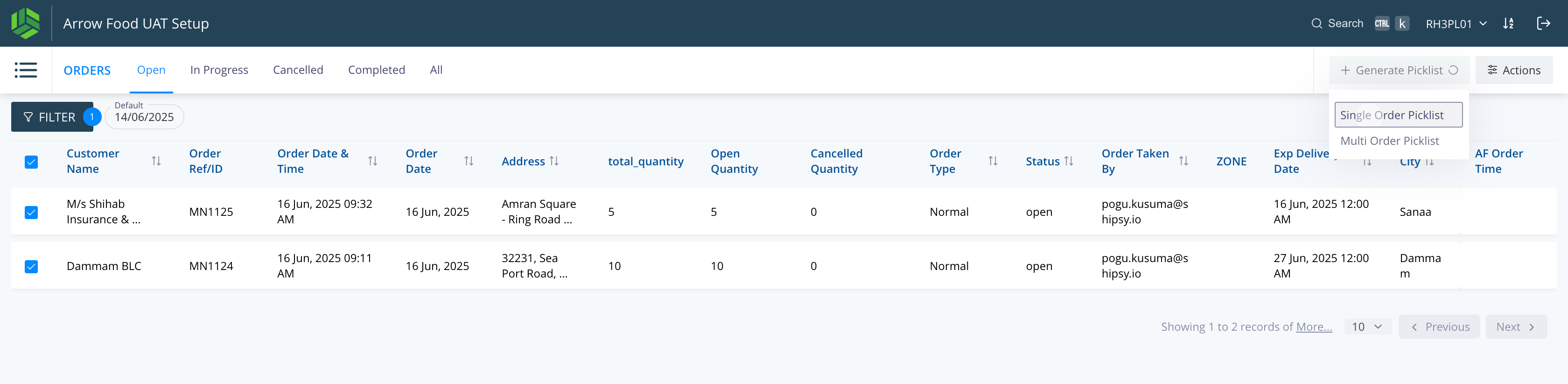
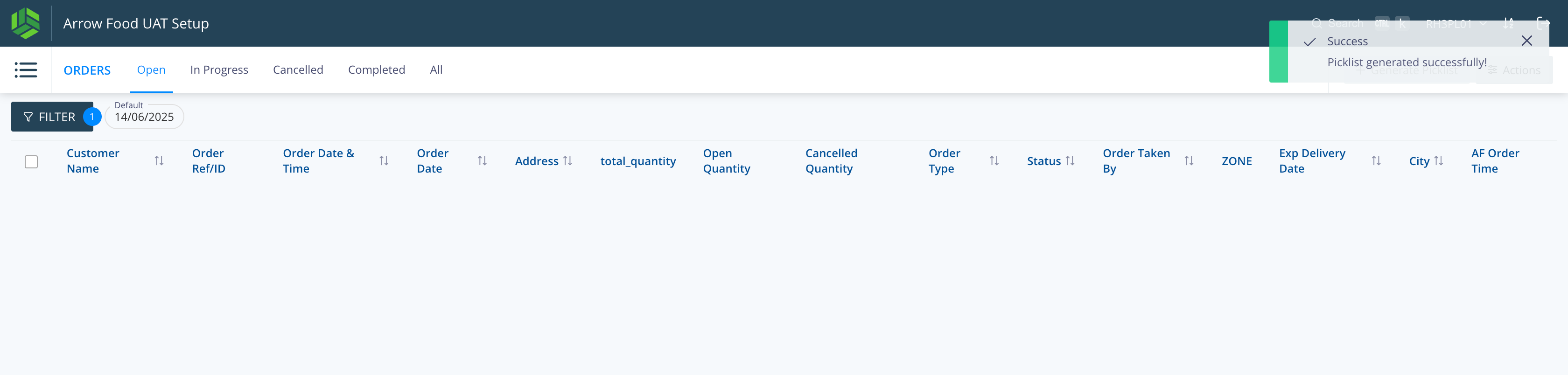
PICKLIST CONFIRMATION
Navigate: Outbound > Confirm Picklist
Select picklist ID
Update picked quantities
Confirm each picklist
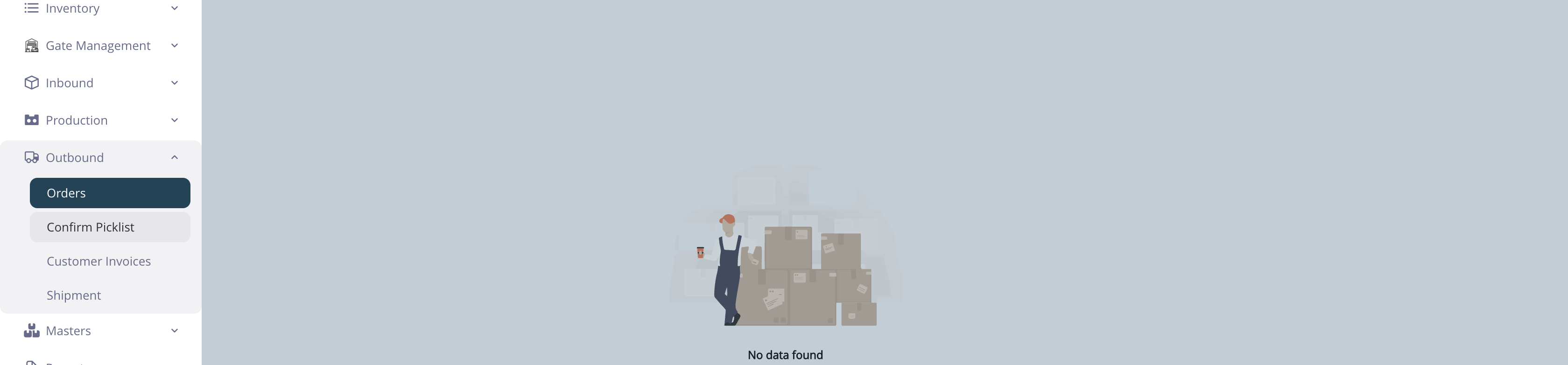
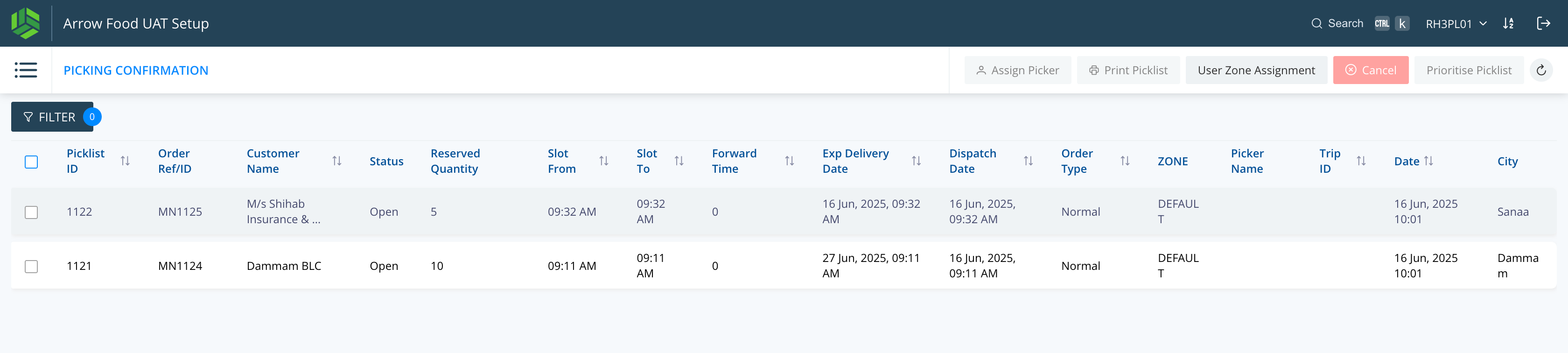
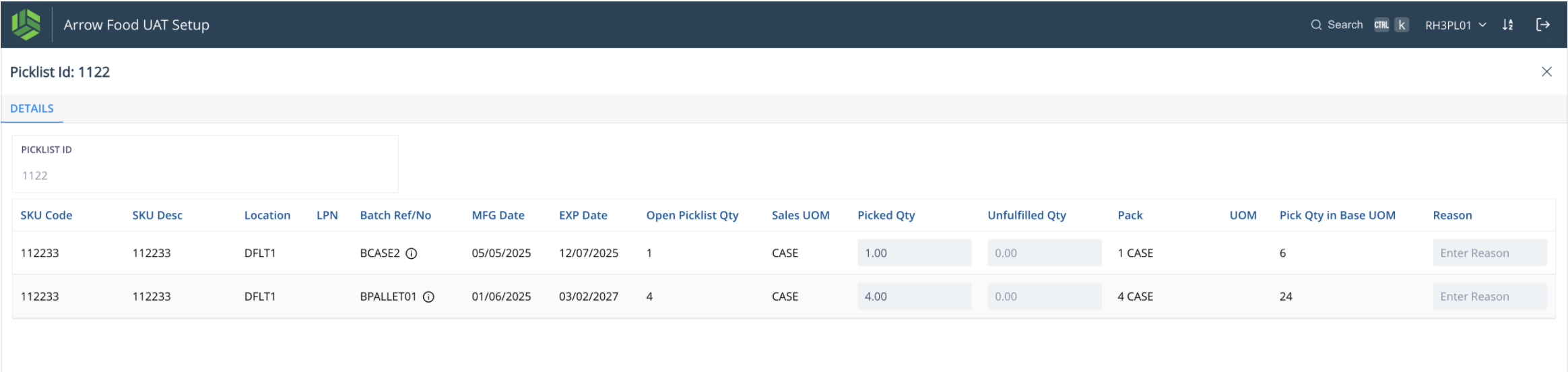
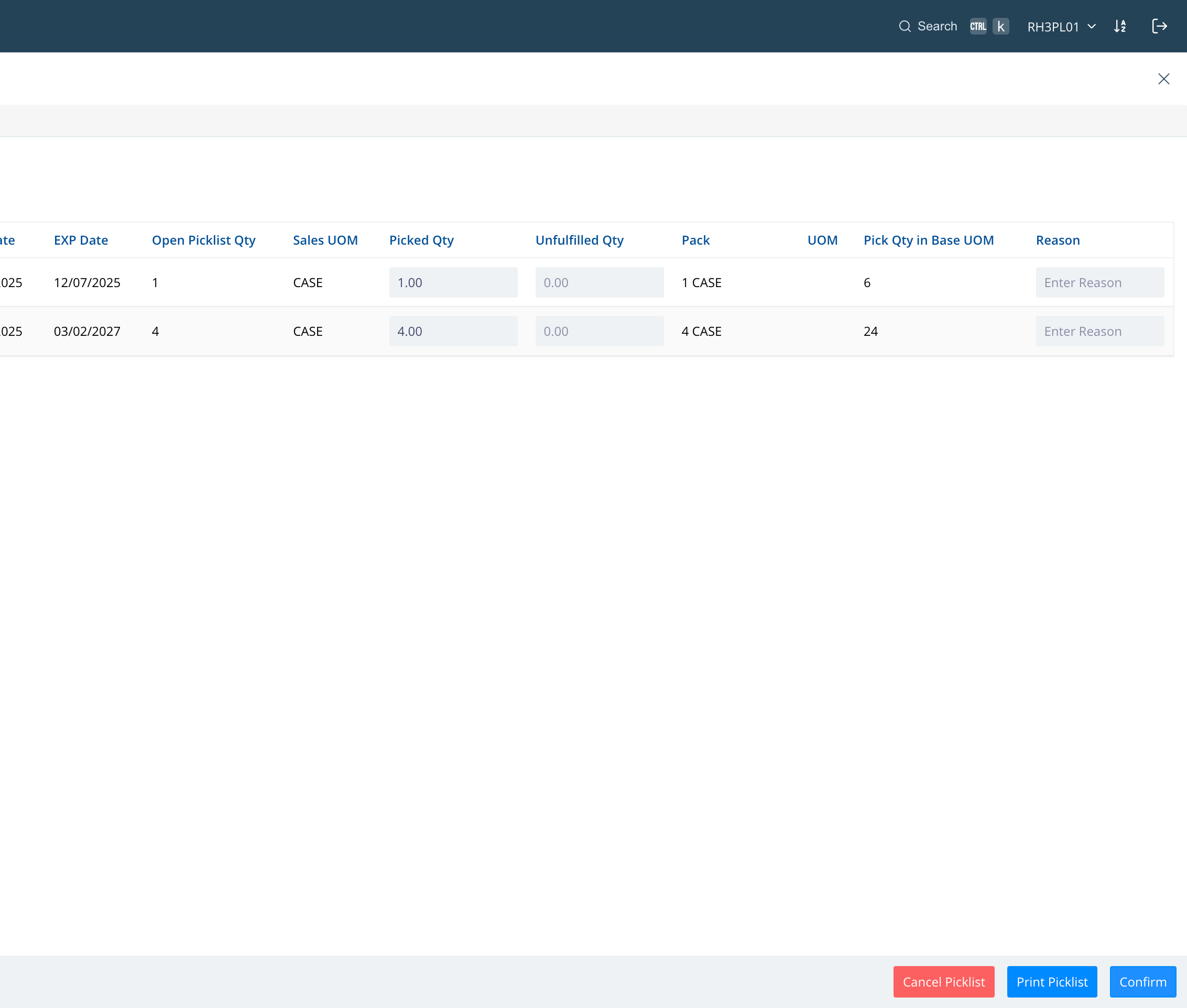
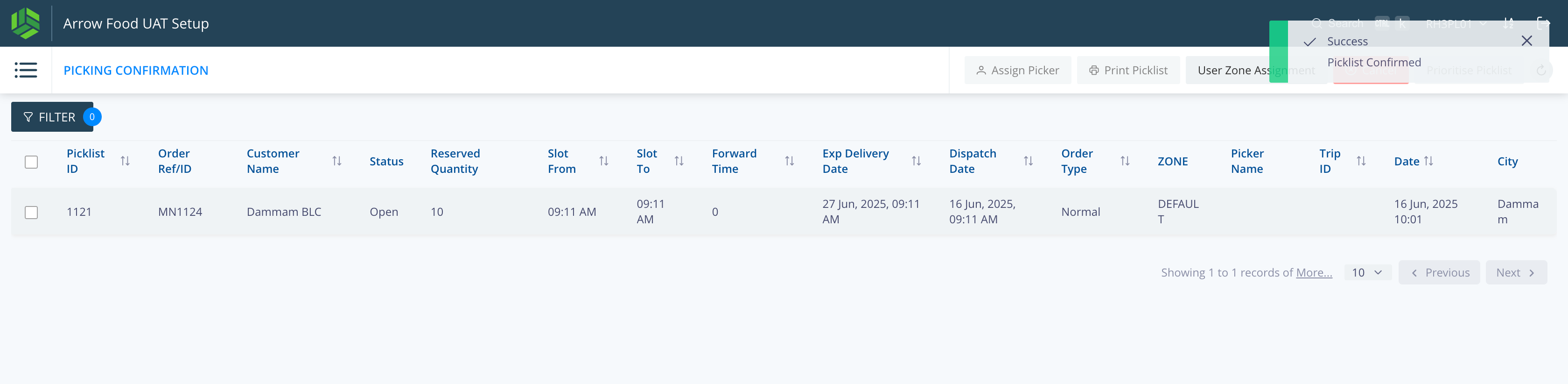
INVOICE GENERATION
Navigate: Outbound > Customer Invoices
Select processed orders
Actions > Generate Invoice
Add driver details & generate
Print Invoice
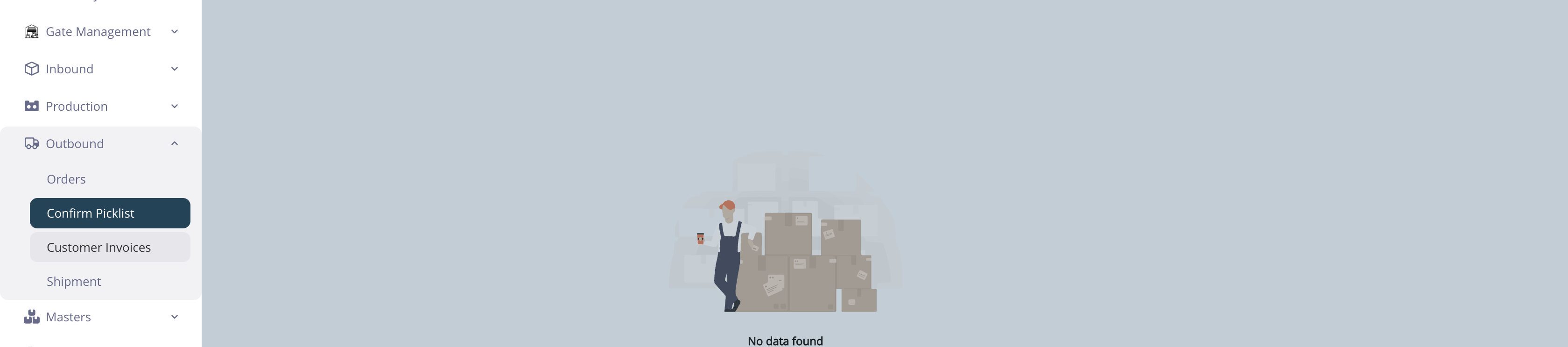
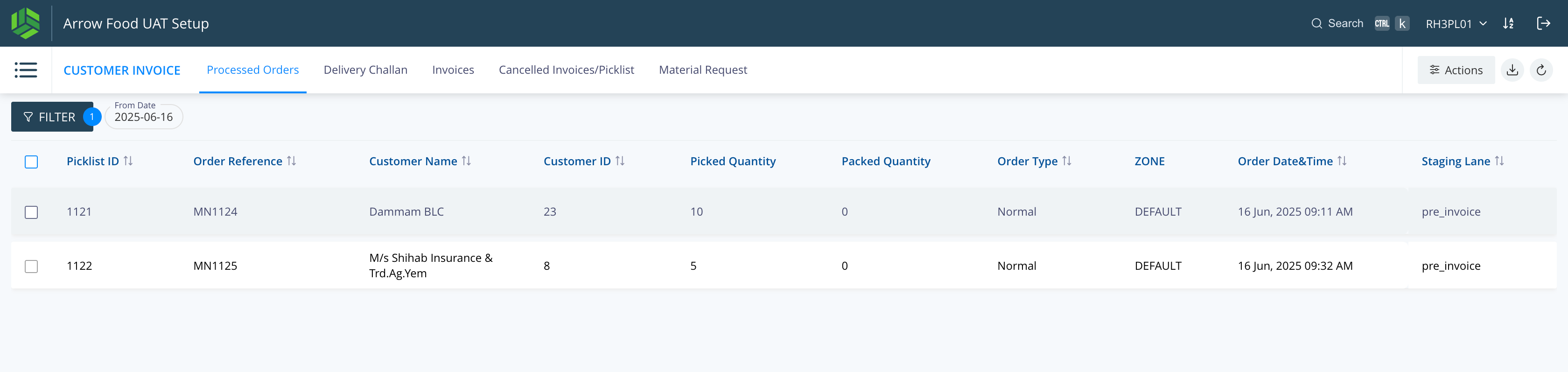
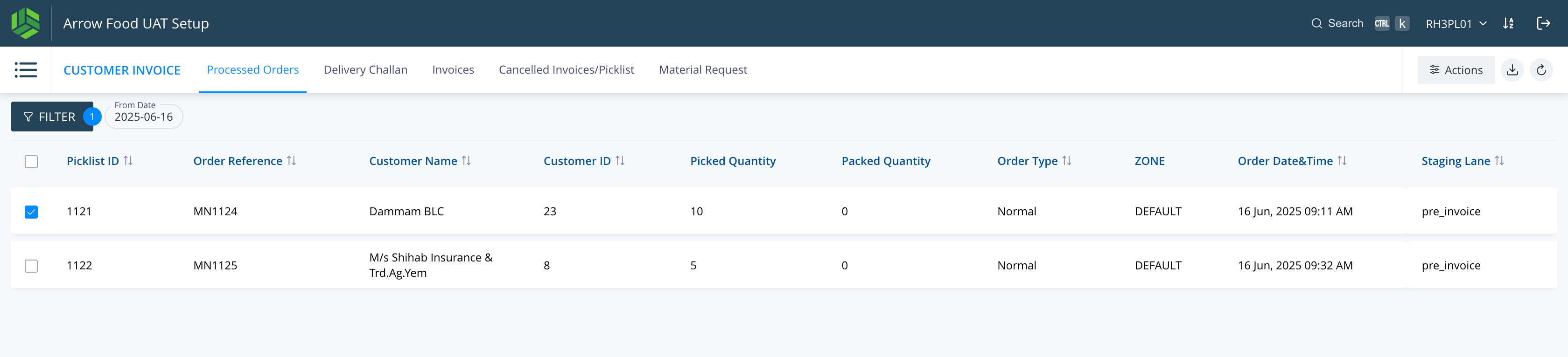
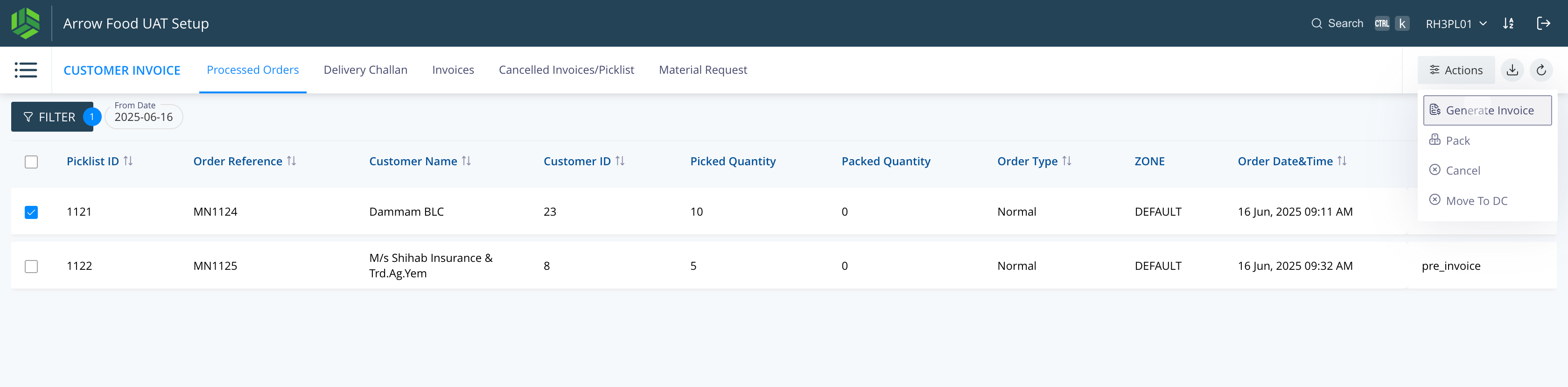
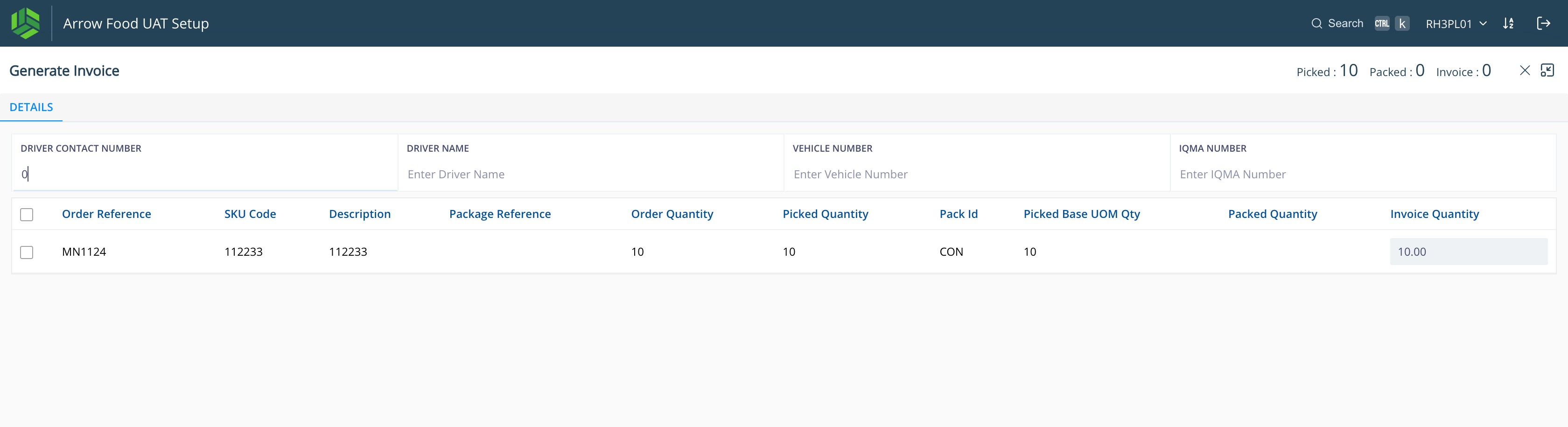
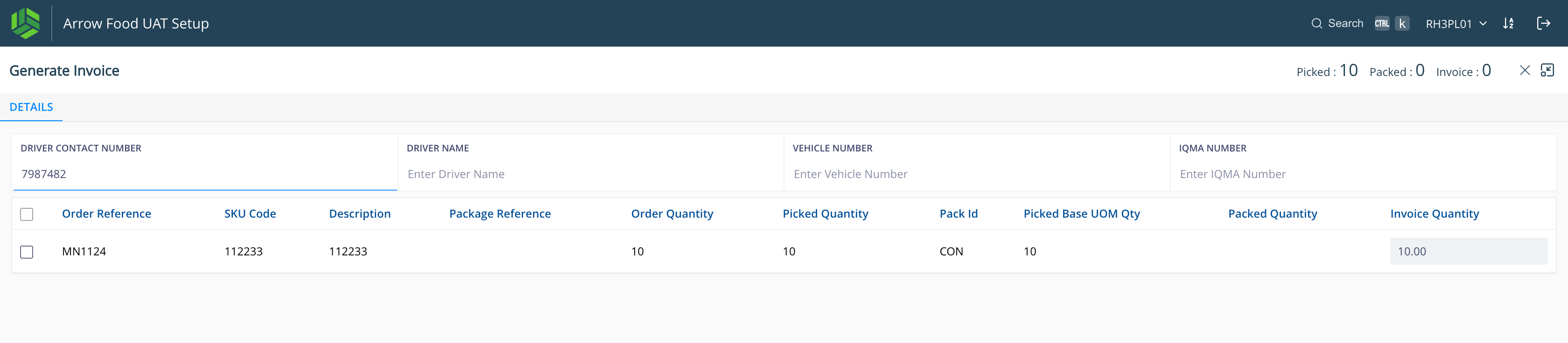
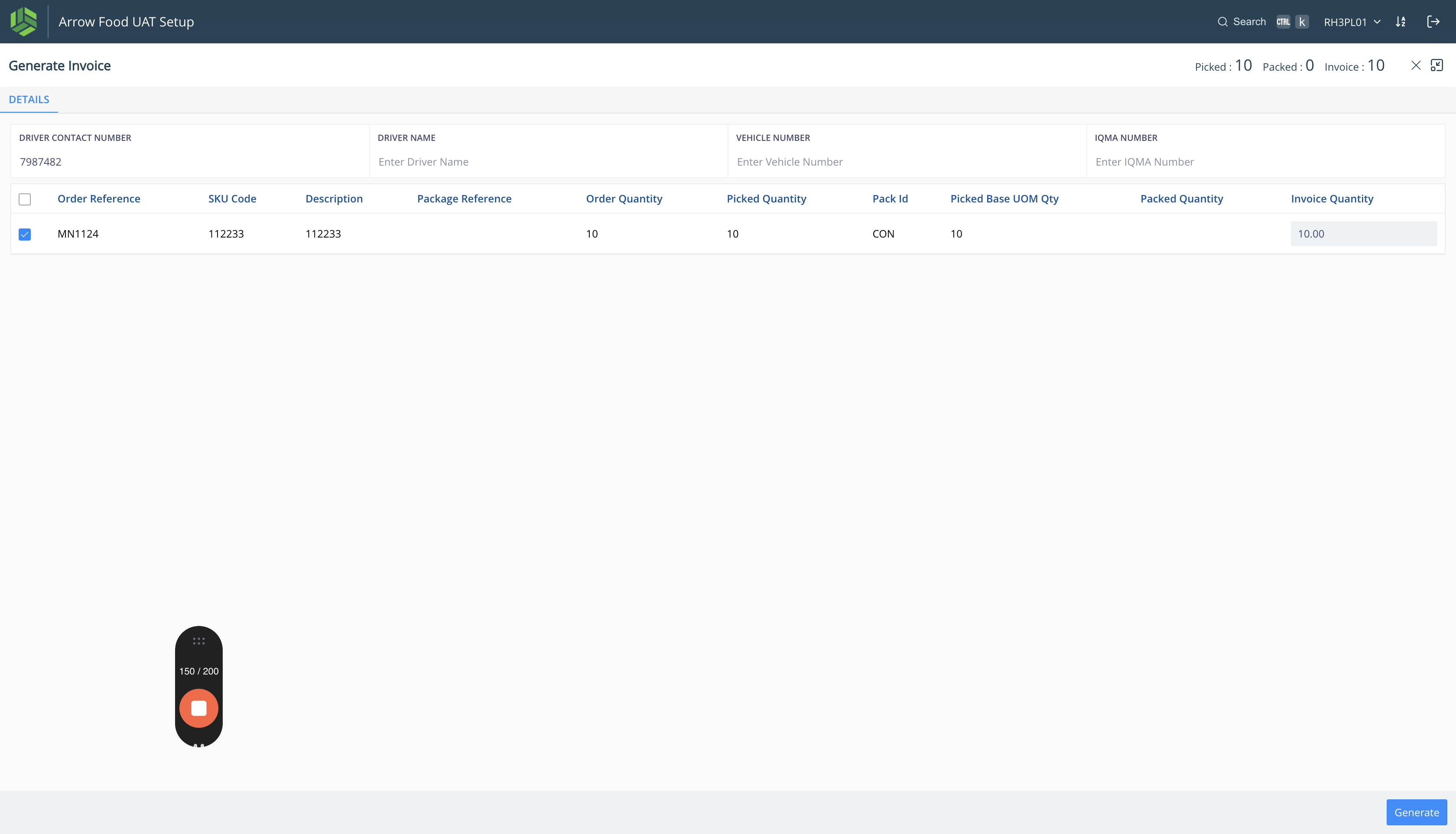
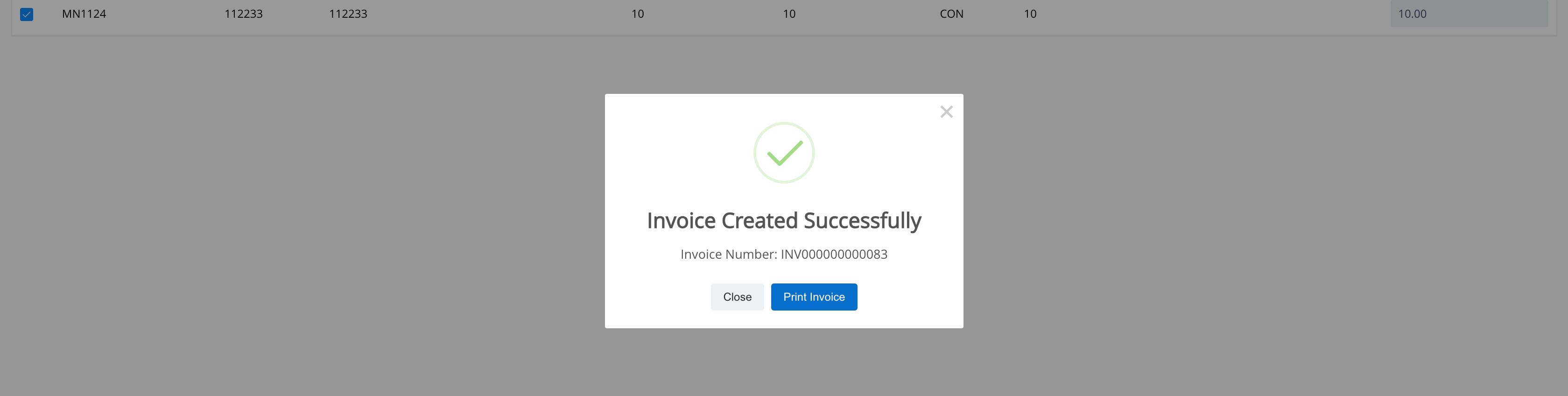
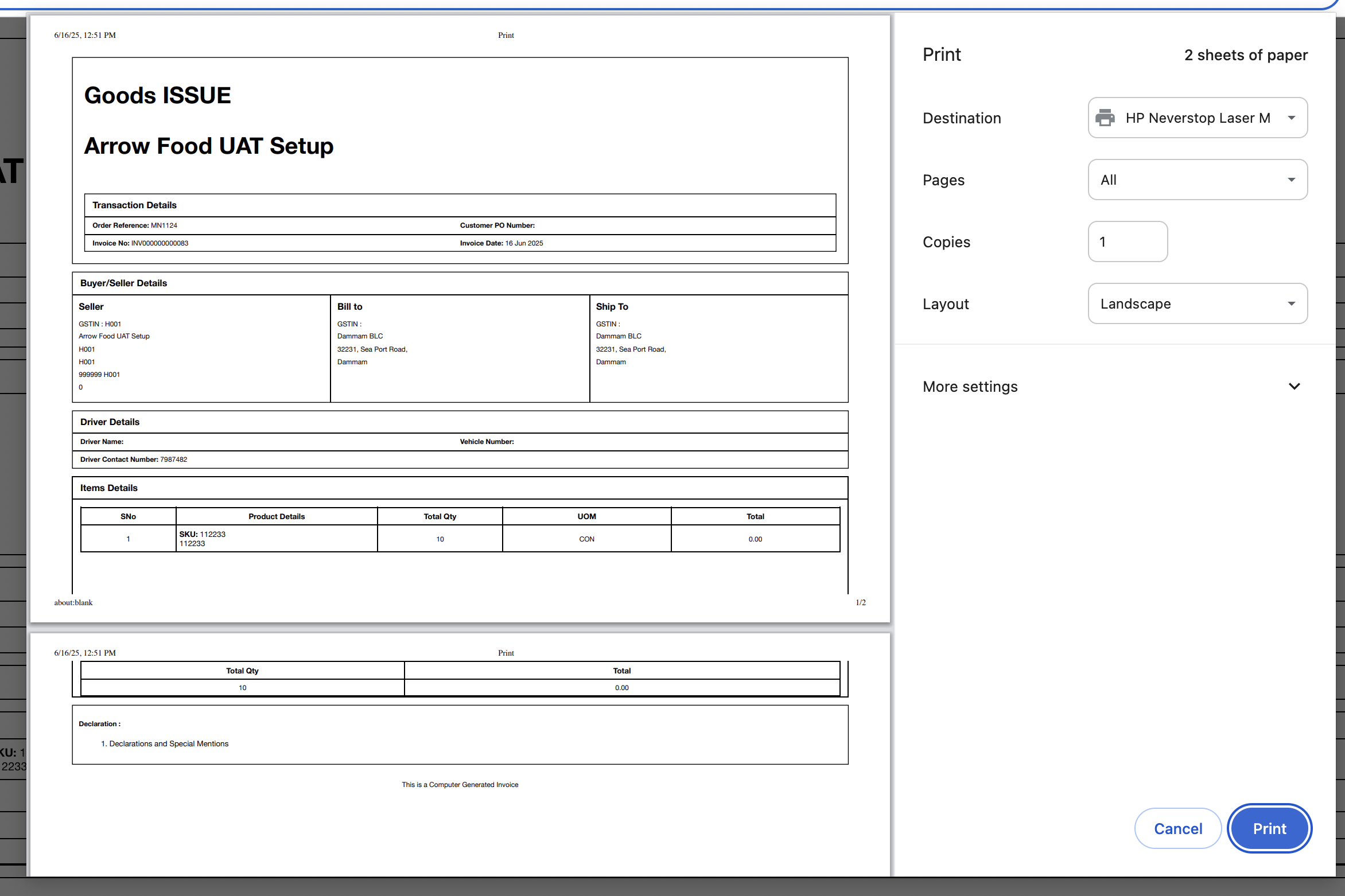
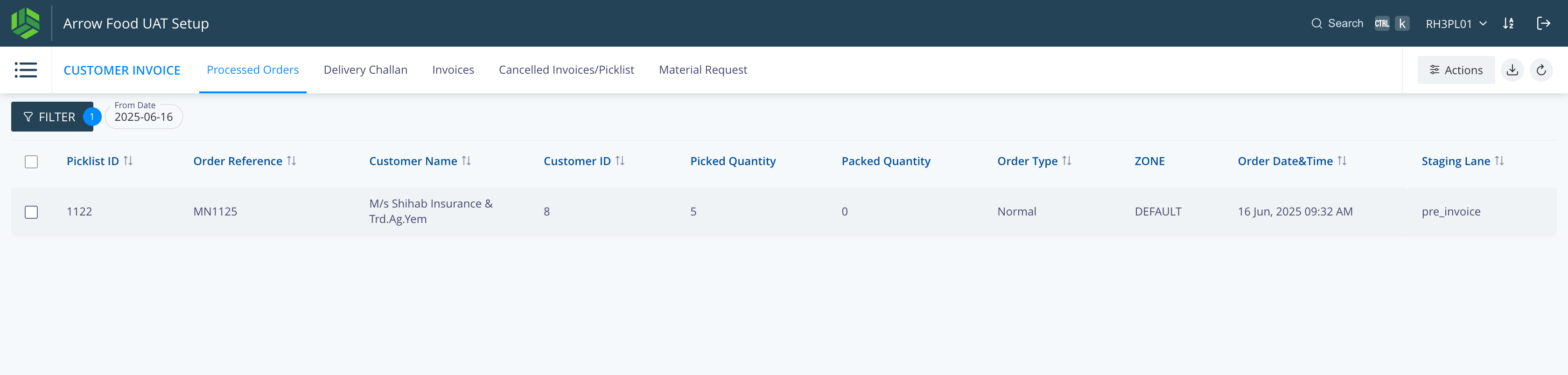
SHIPMENT AND MANIFEST
Shipment -> Auto Shipment is generated against each invoice is created.
Manifest -> Select the shipments to create Manifest through Web UI.
Navigate: Outbound > Shipment
Auto shipment created per invoice - visible in View Shipment tab
Select shipments > Create Manifest
Add truck dates & loading details
Create manifest

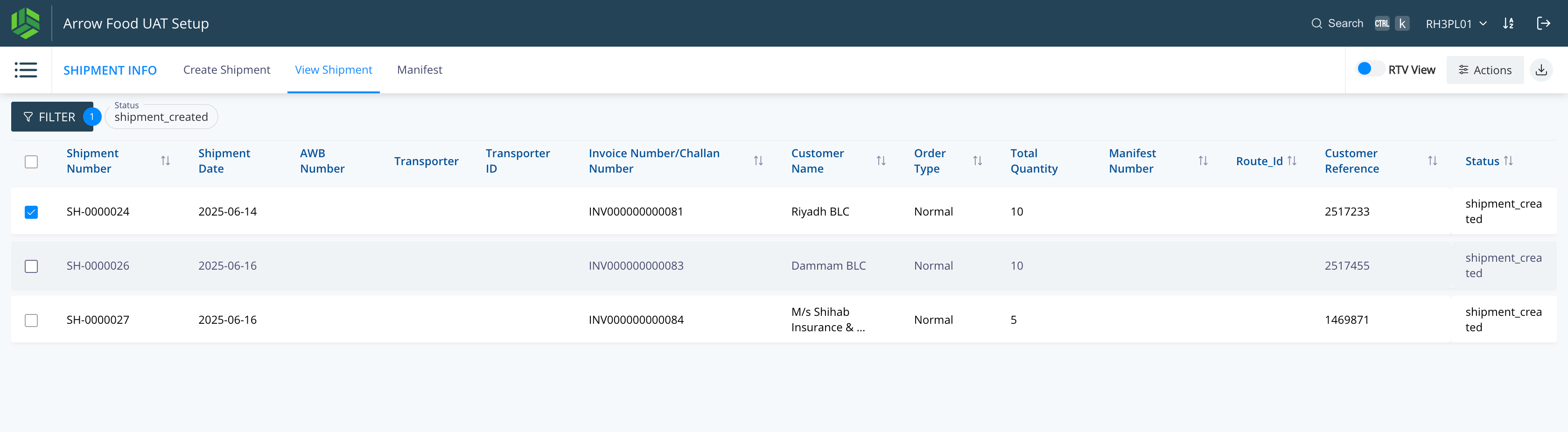
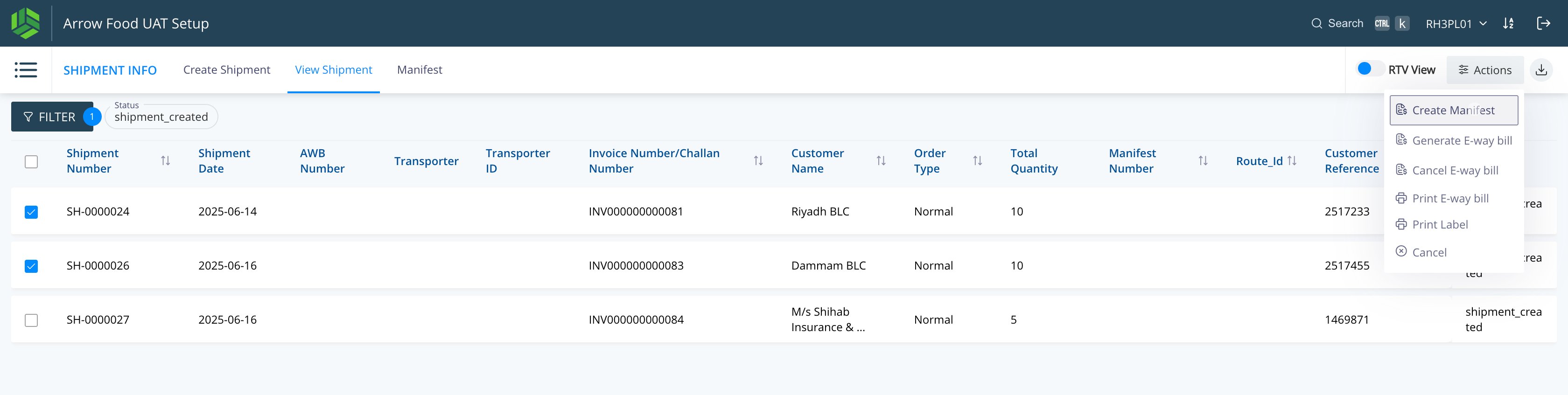
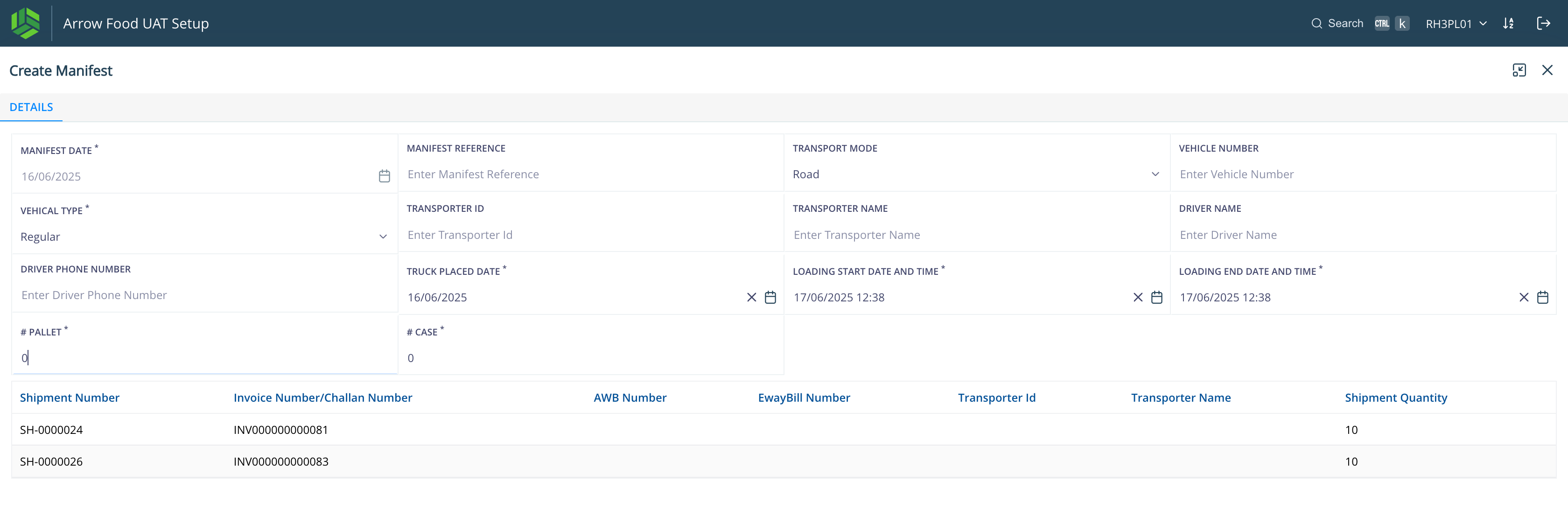
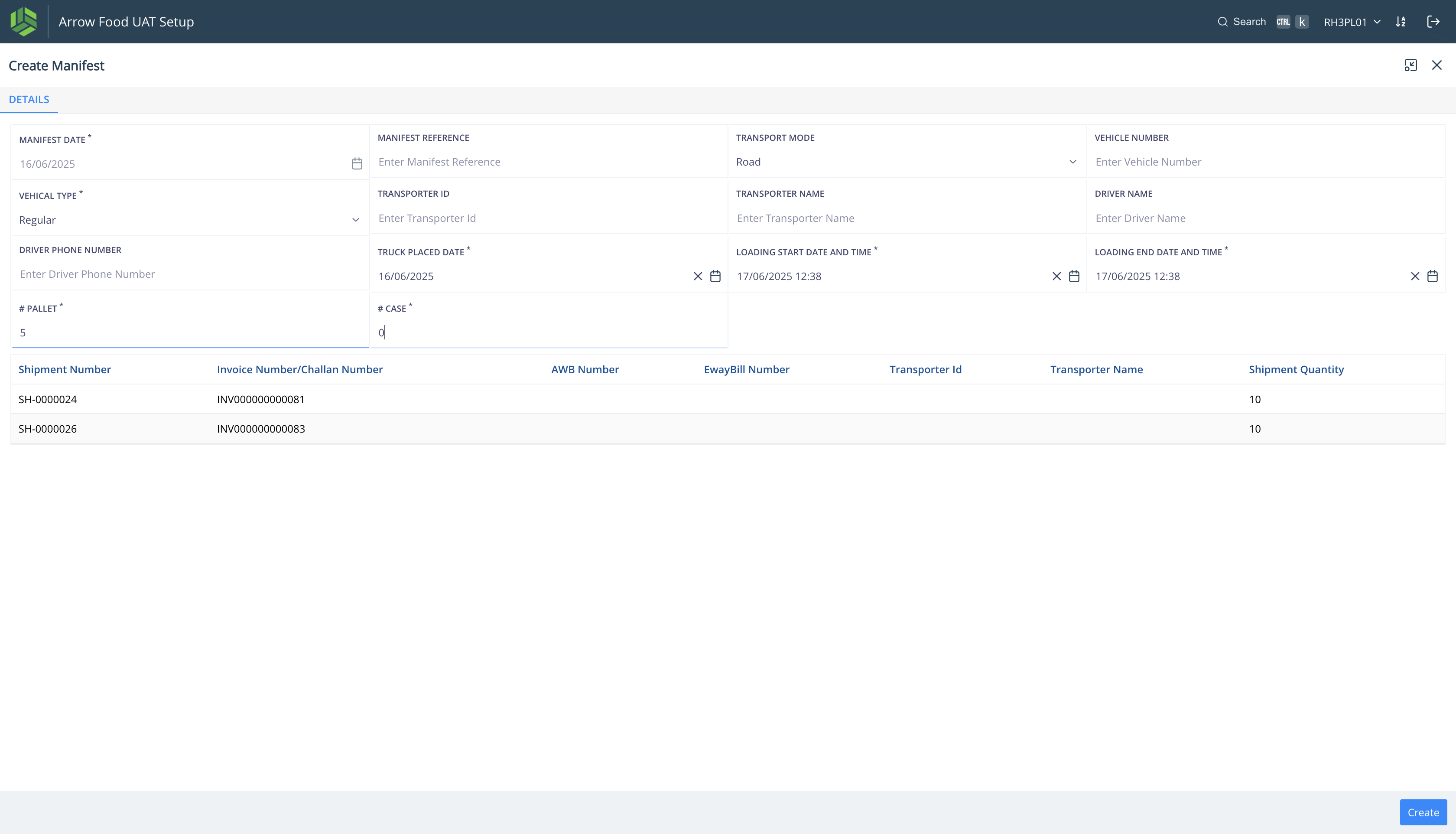
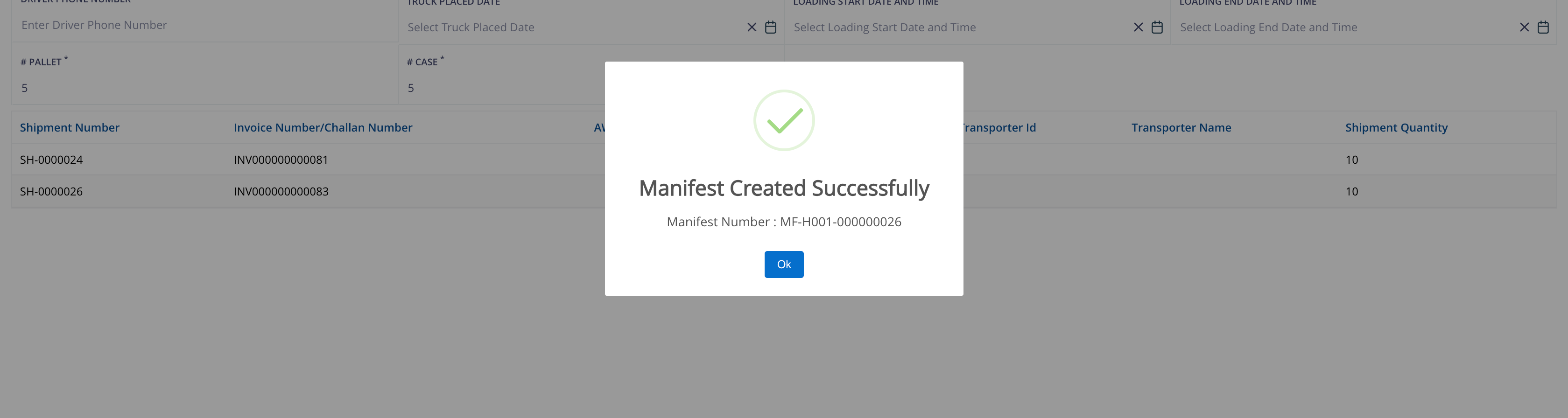
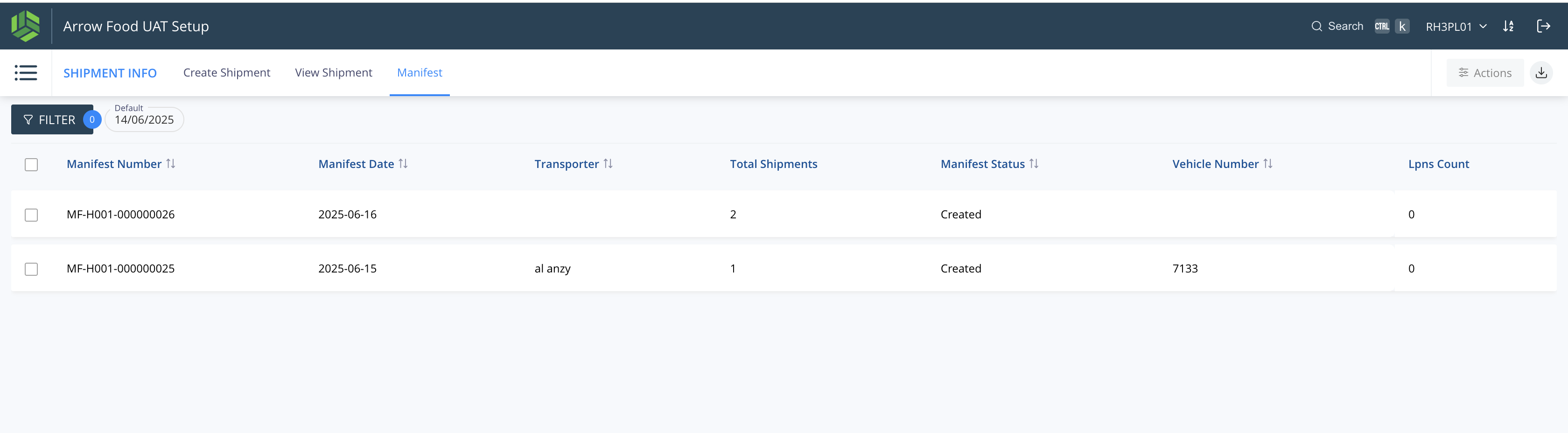
DISPATCH REPORT
Navigate: Reports
Select "Dispatch Report"
Set date filters
Generate & download report