TOP KNOBS | Top Knobs | Home Guide
This is a step-by-step guide for TOP KNOBS | Top Knobs | Home
In this guide, we'll learn how to order decorative hardware through the Top Knobs website. The process involves logging into your account, searching for the desired parts by name or number, and selecting the appropriate size and finish. We'll also cover how to manage orders for multiple clients, choose shipping options, and finalize the purchase. Finally, we'll discuss printing receipts for accounting and project management purposes.
Let's get started
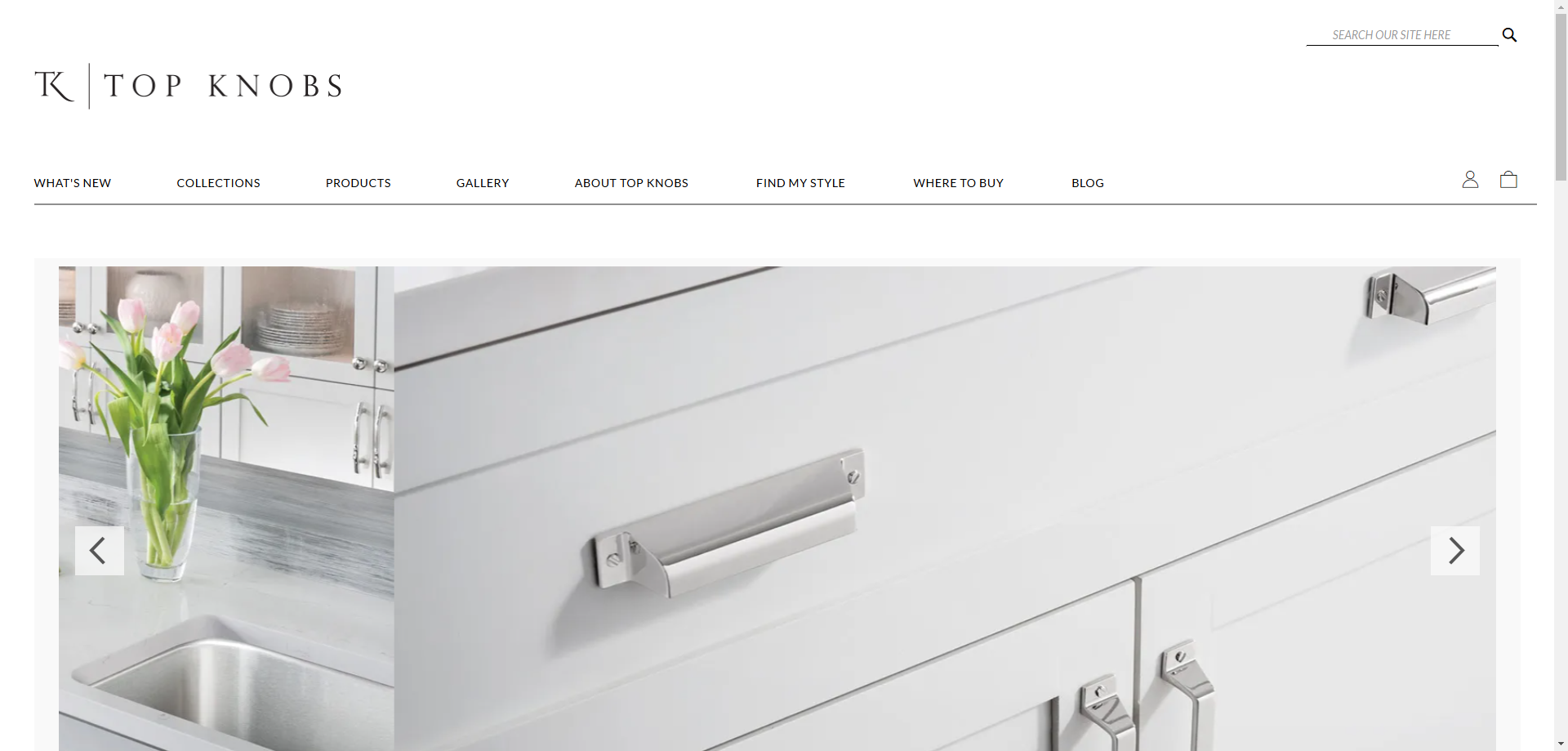
Go to the login page and use the password from the accounts and password sheet.
Click login.
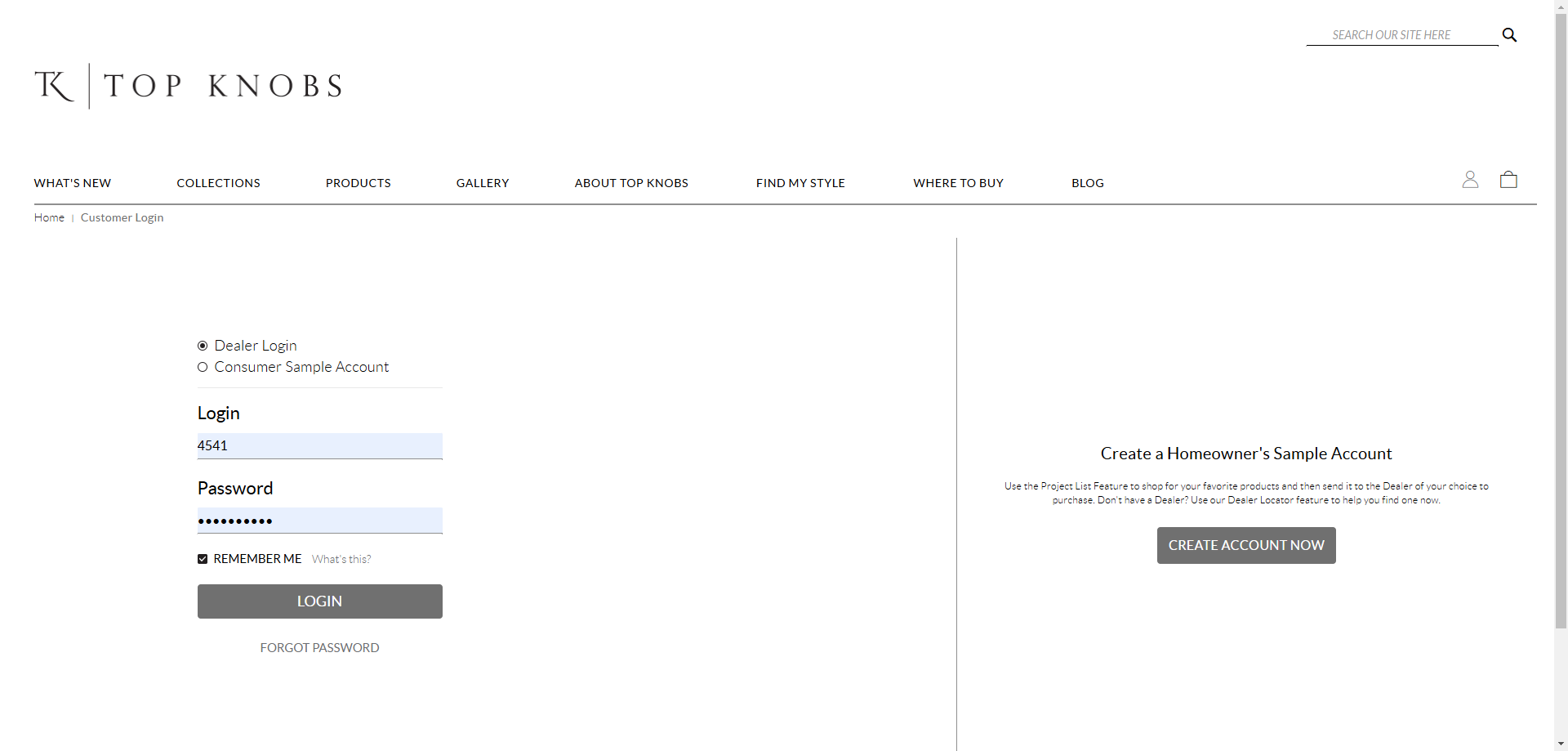
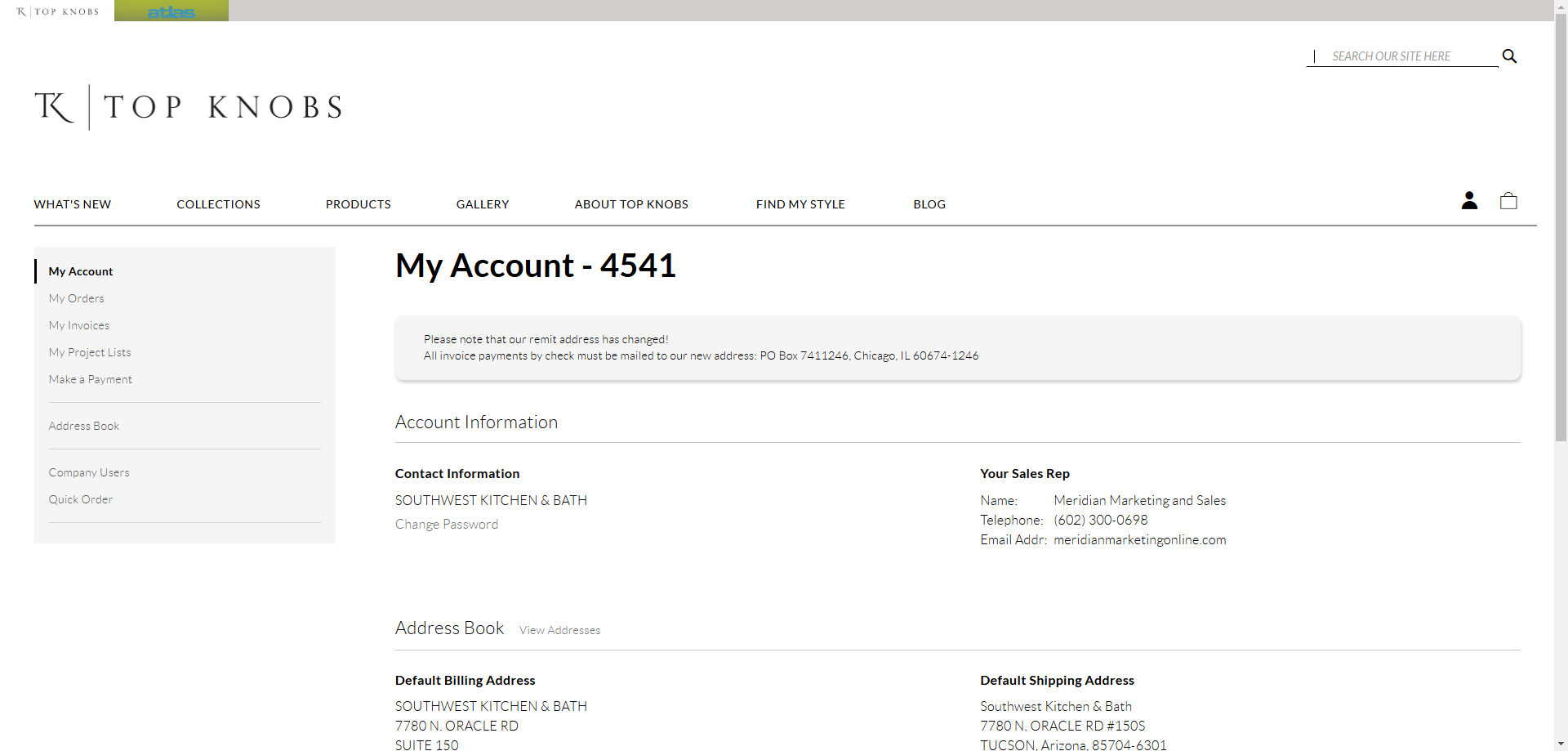
I have the part name, so I'll type it into the search bar and click on the applicable pull.
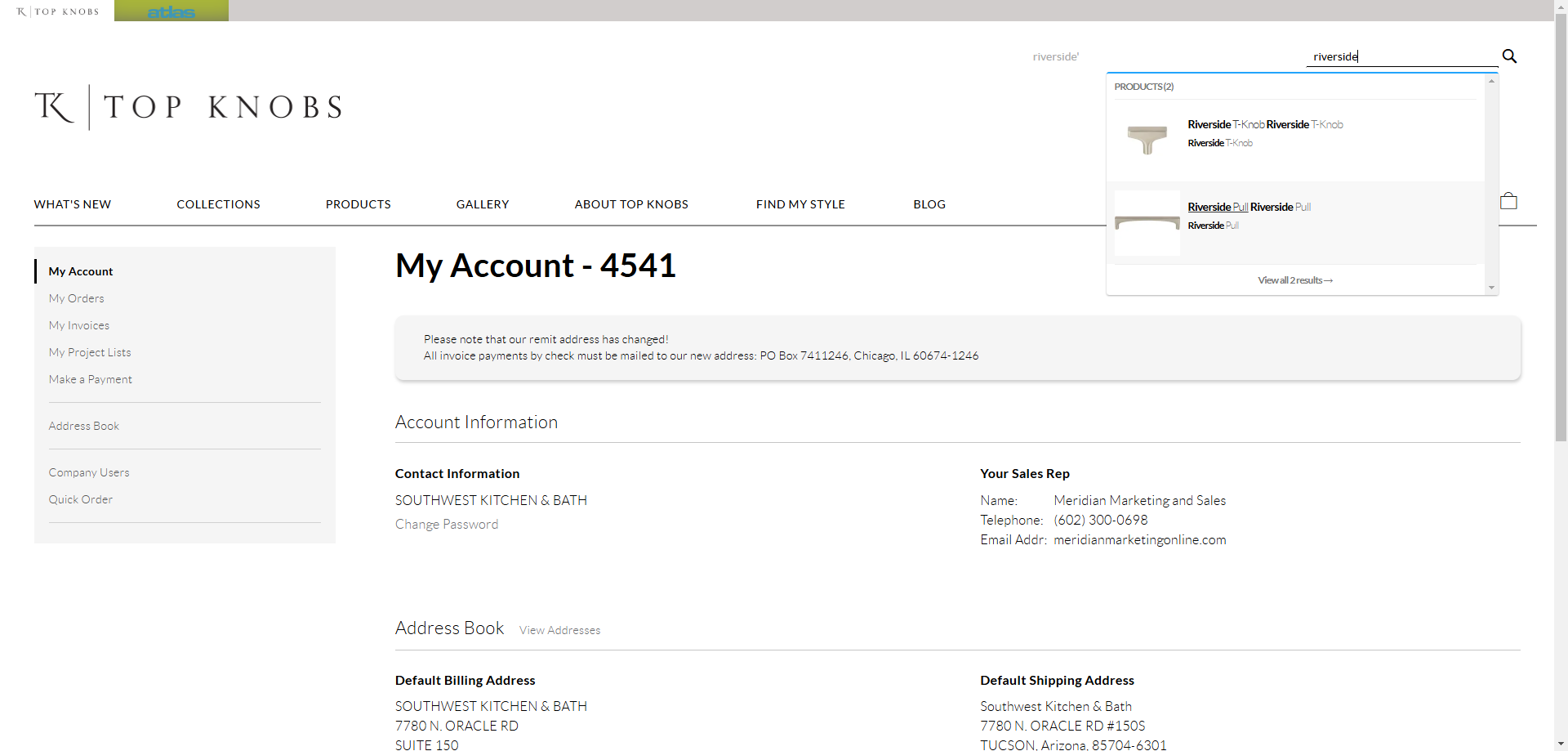
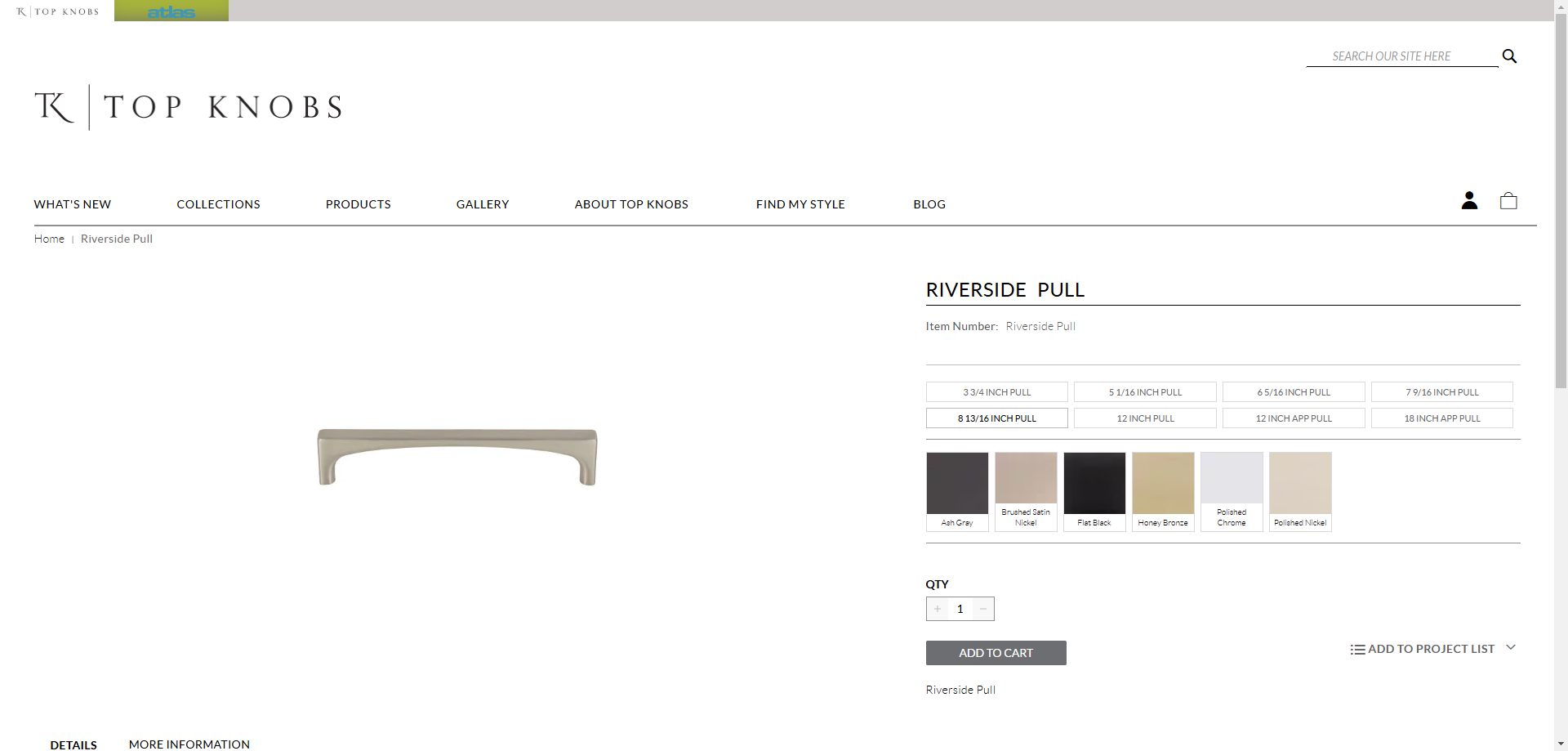
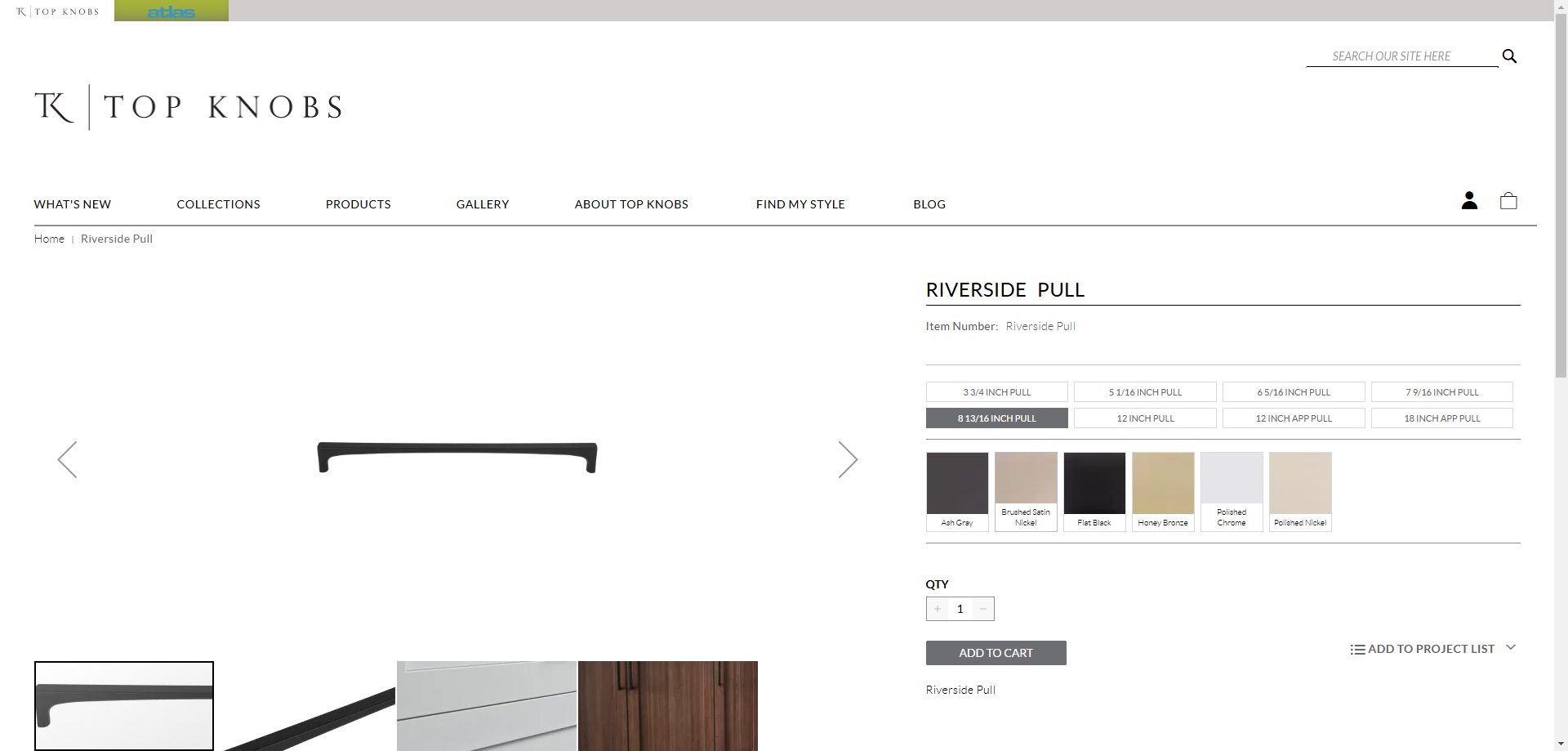

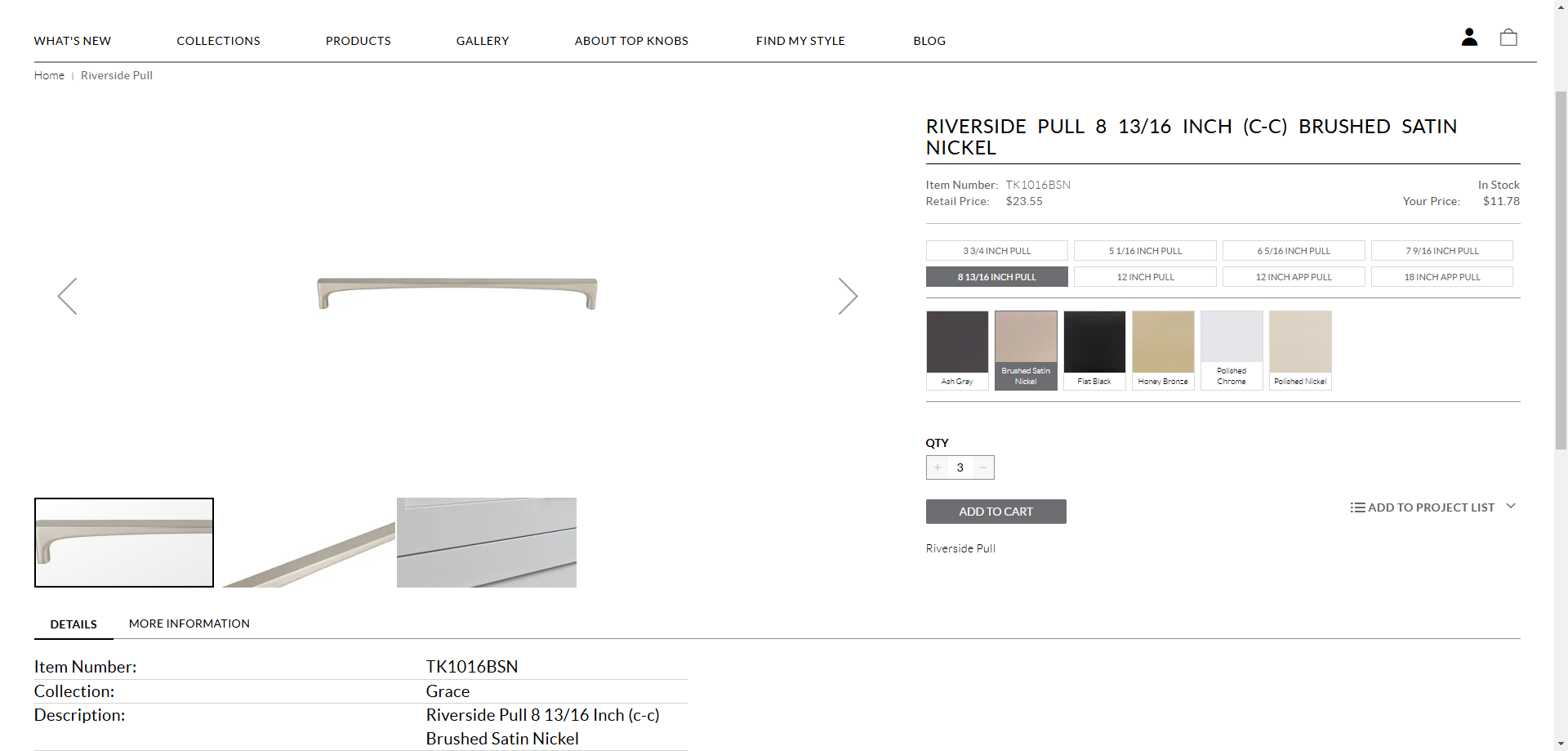
This order is for two different clients, so I'll start searching for the other piece of hardware.
The information provided for this second order does not include the specific size of each part. This is not an issue as long as the correct part numbers are listed, each will be a specific size and finish.
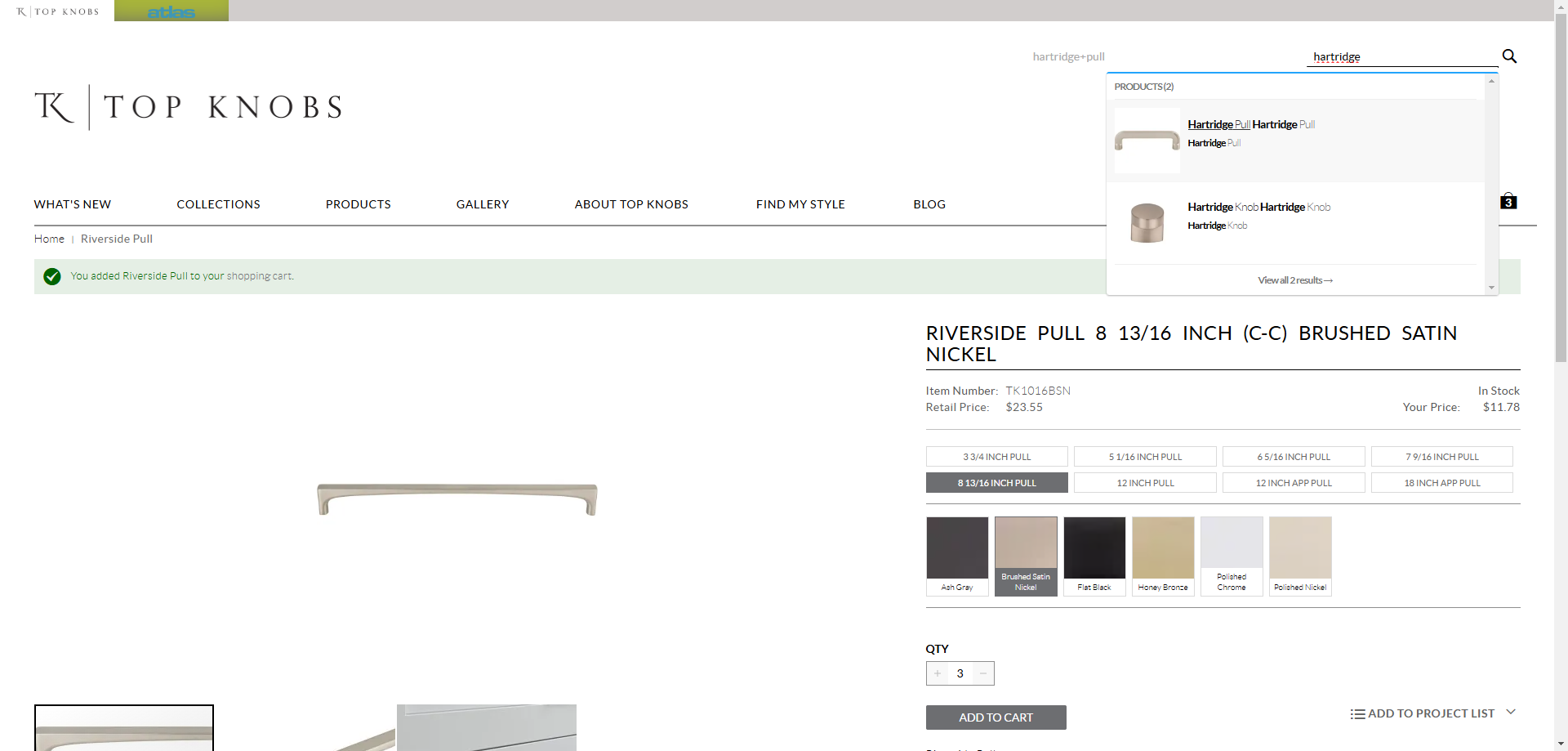
I will select the correct finish, which is brushed nickel. Since I have the part number, not specific sizes, I will click through the different sizes to see which parts this number corresponds to.
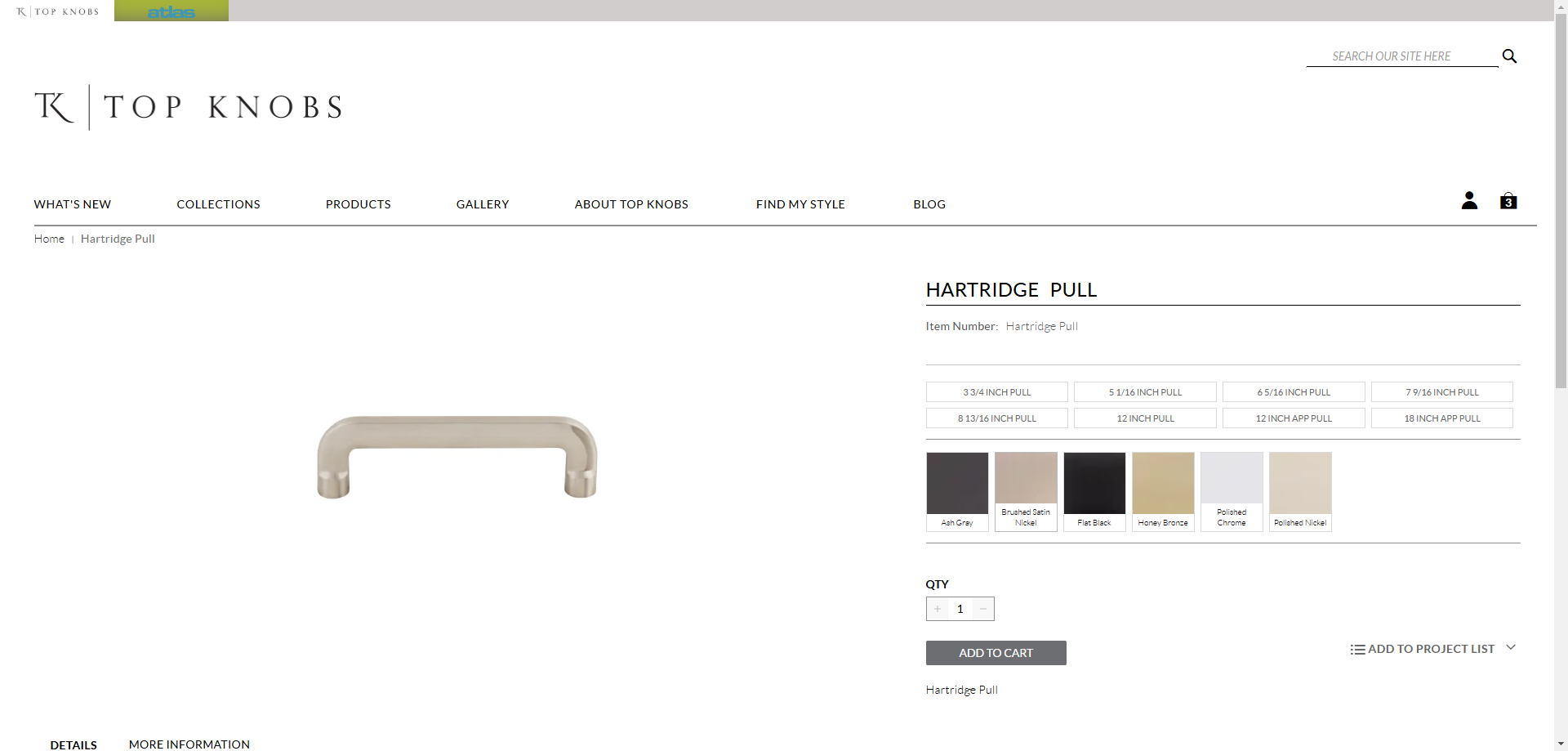
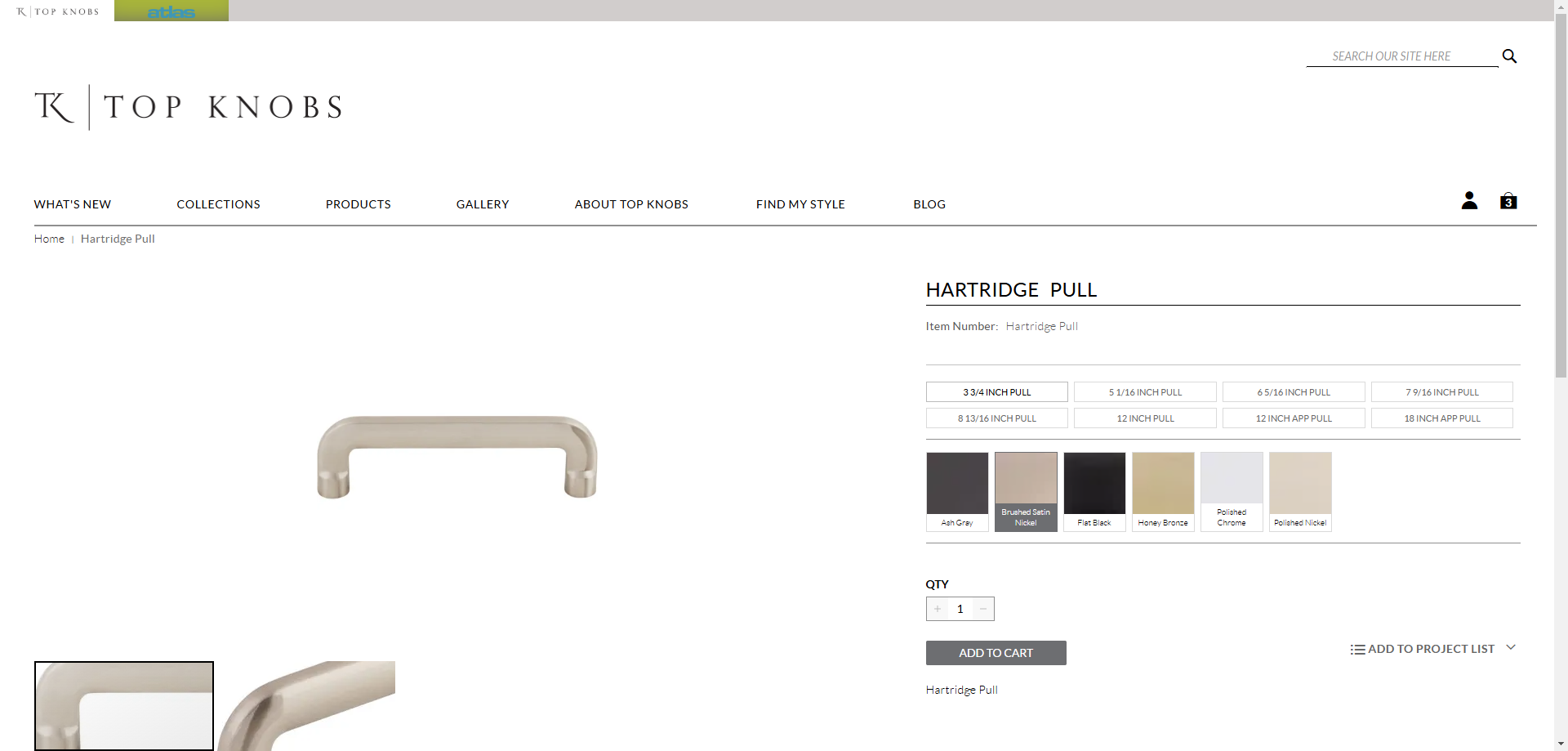
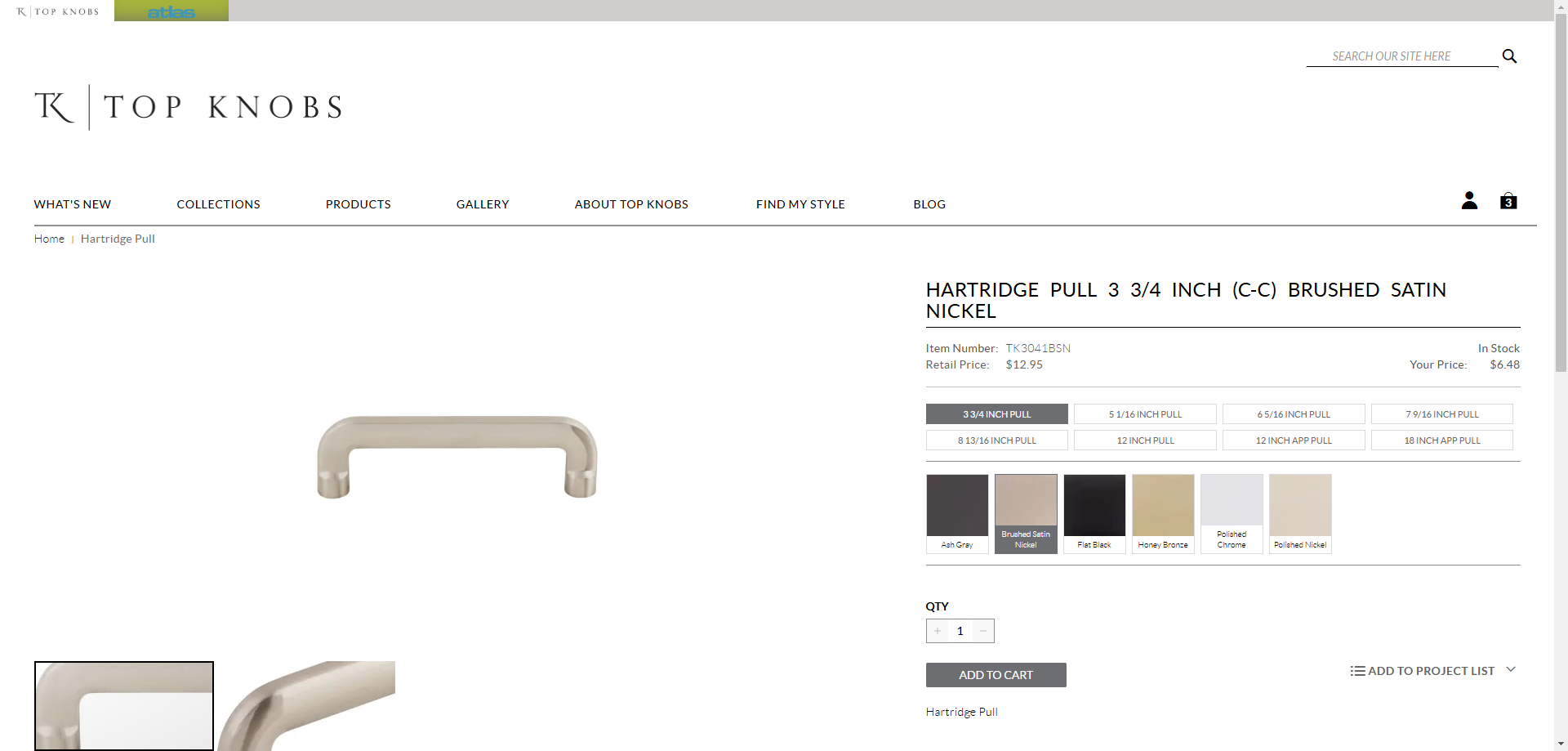
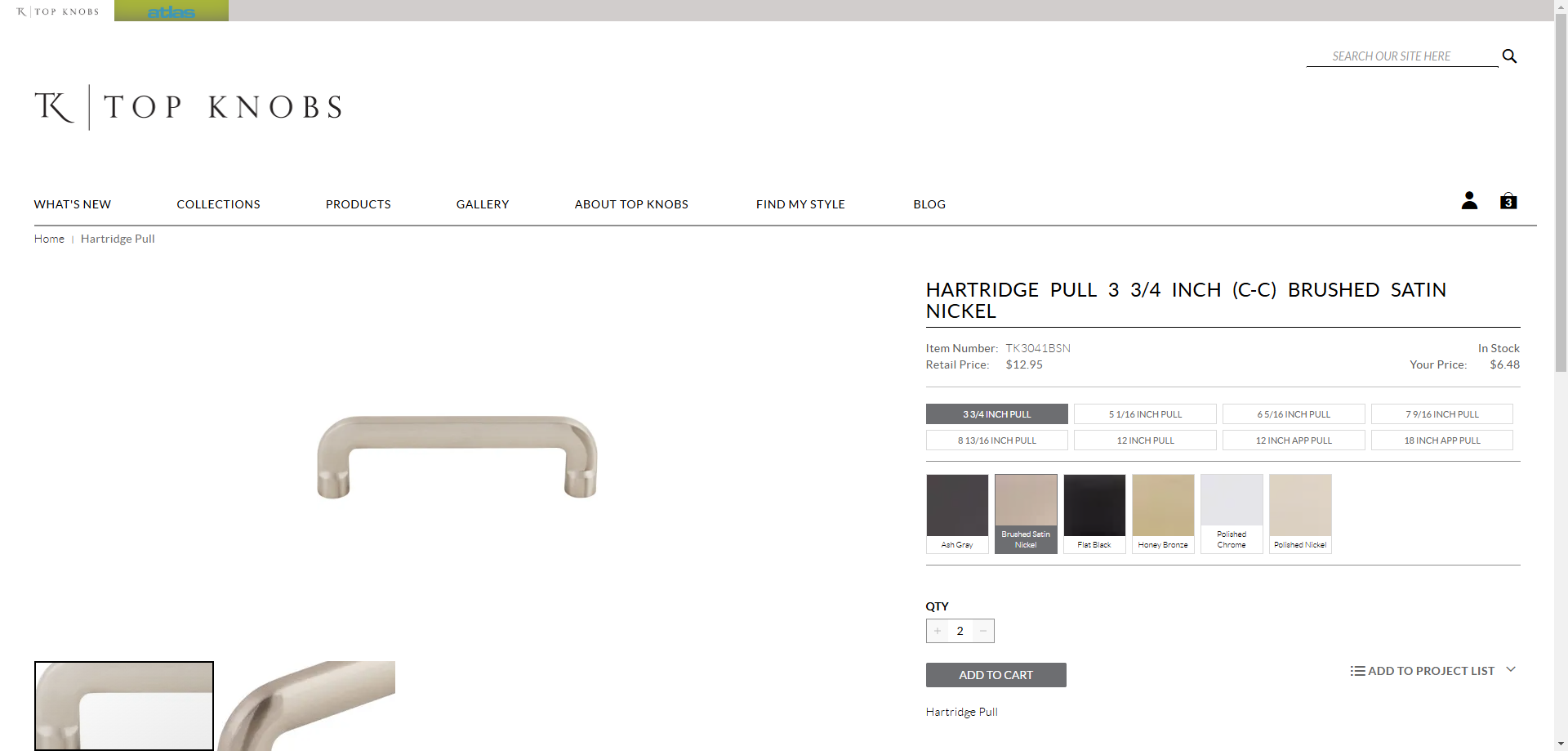
Once ready to checkout, select "Proceed to Checkout." I like to review the items in the cart to ensure everything is correct, checking the finish and size.
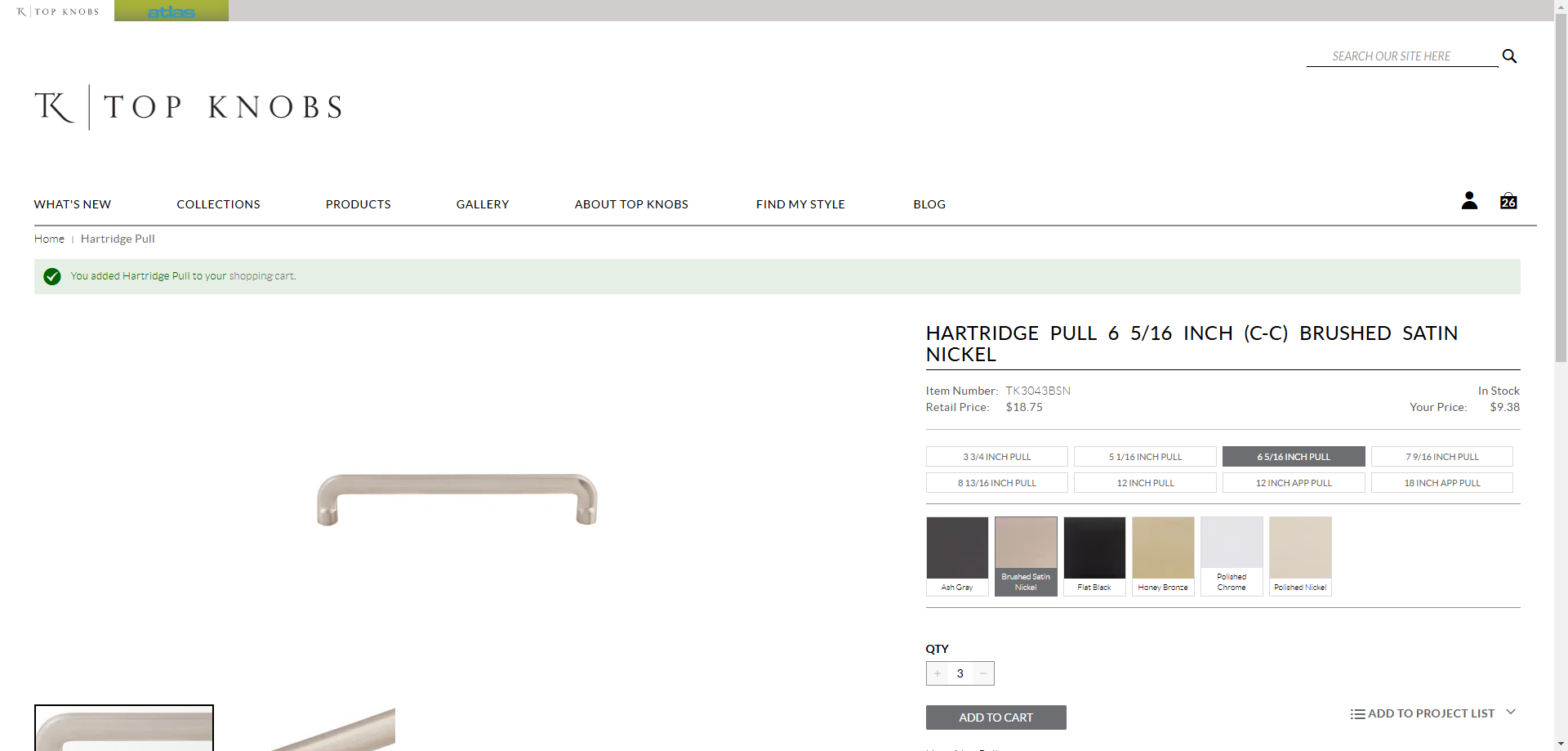
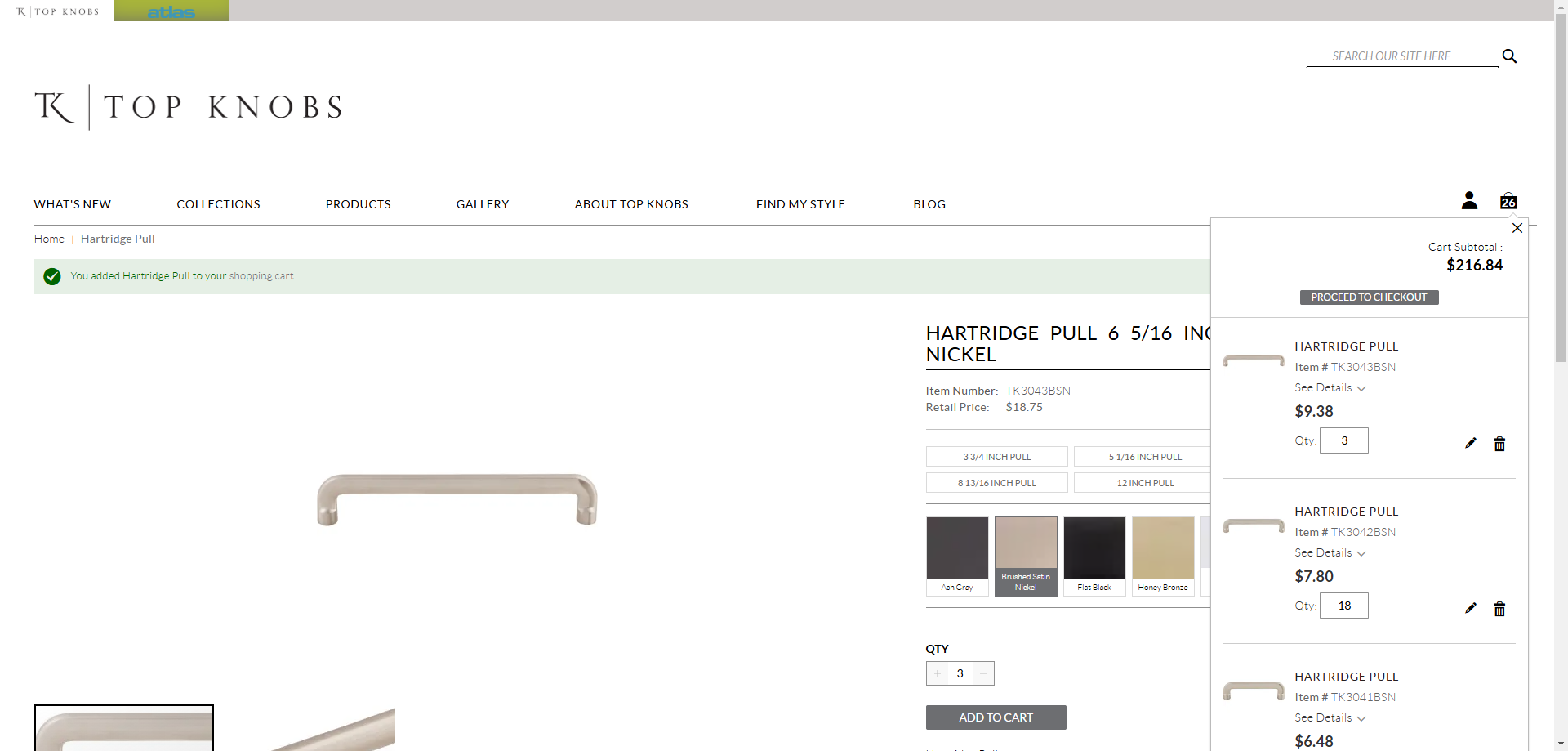
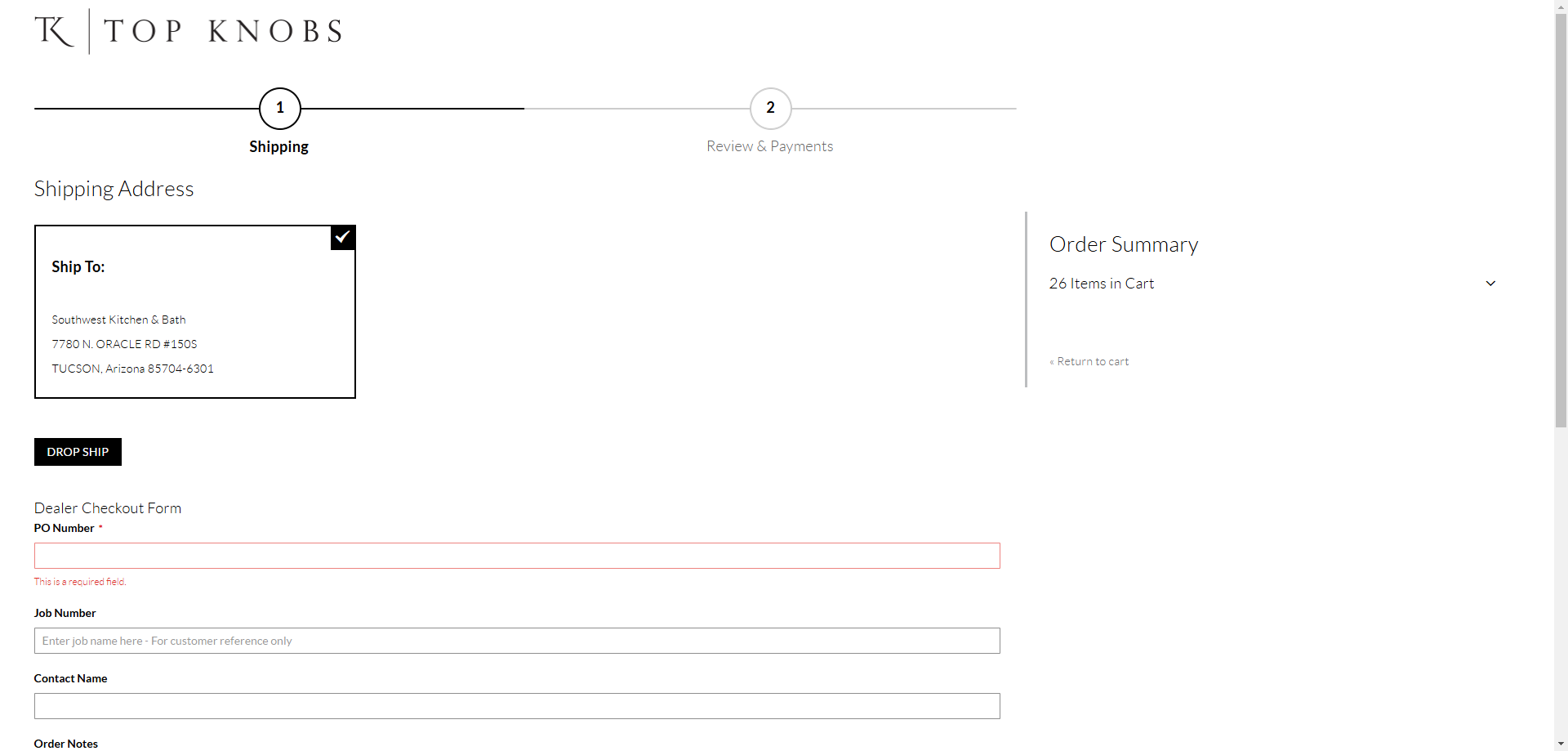
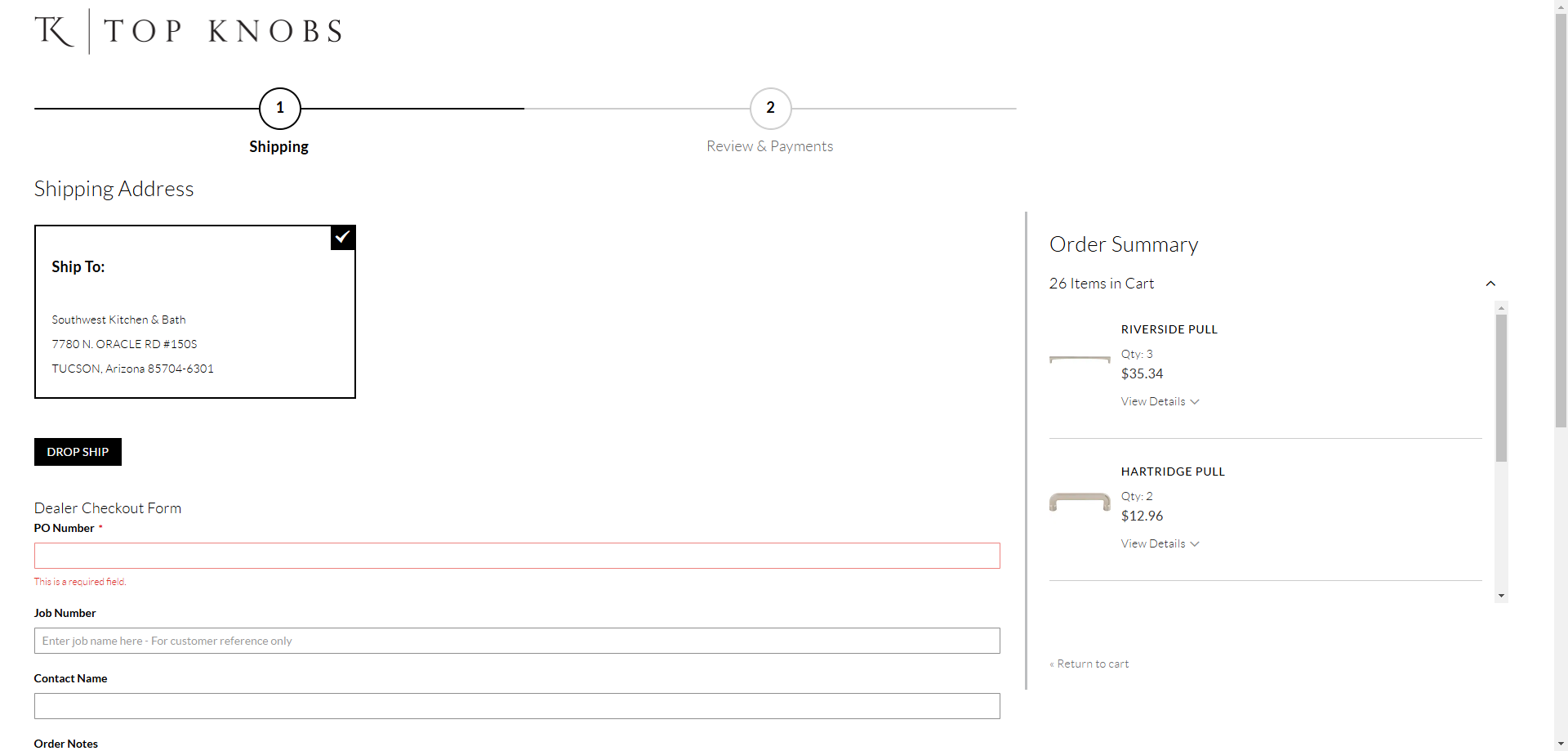
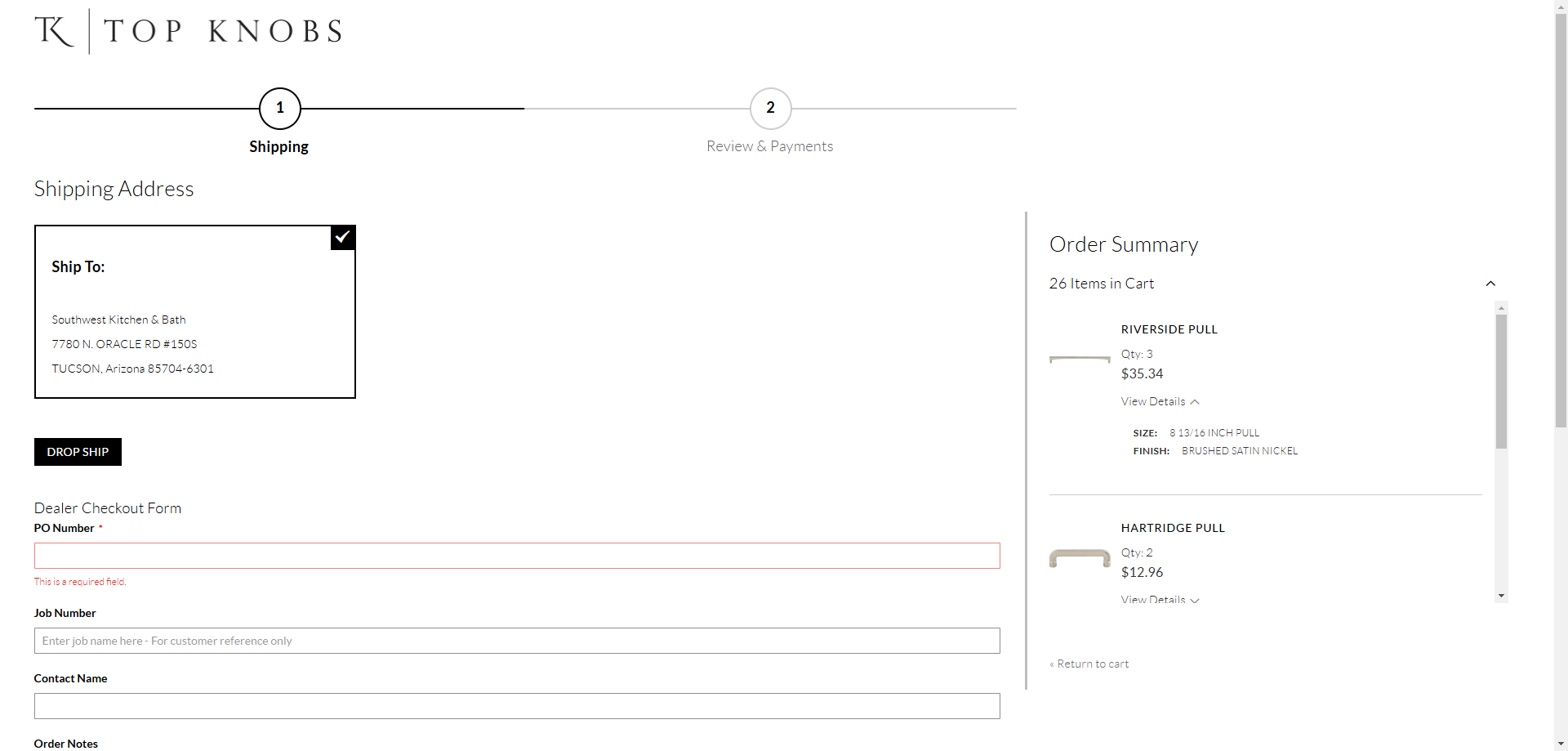
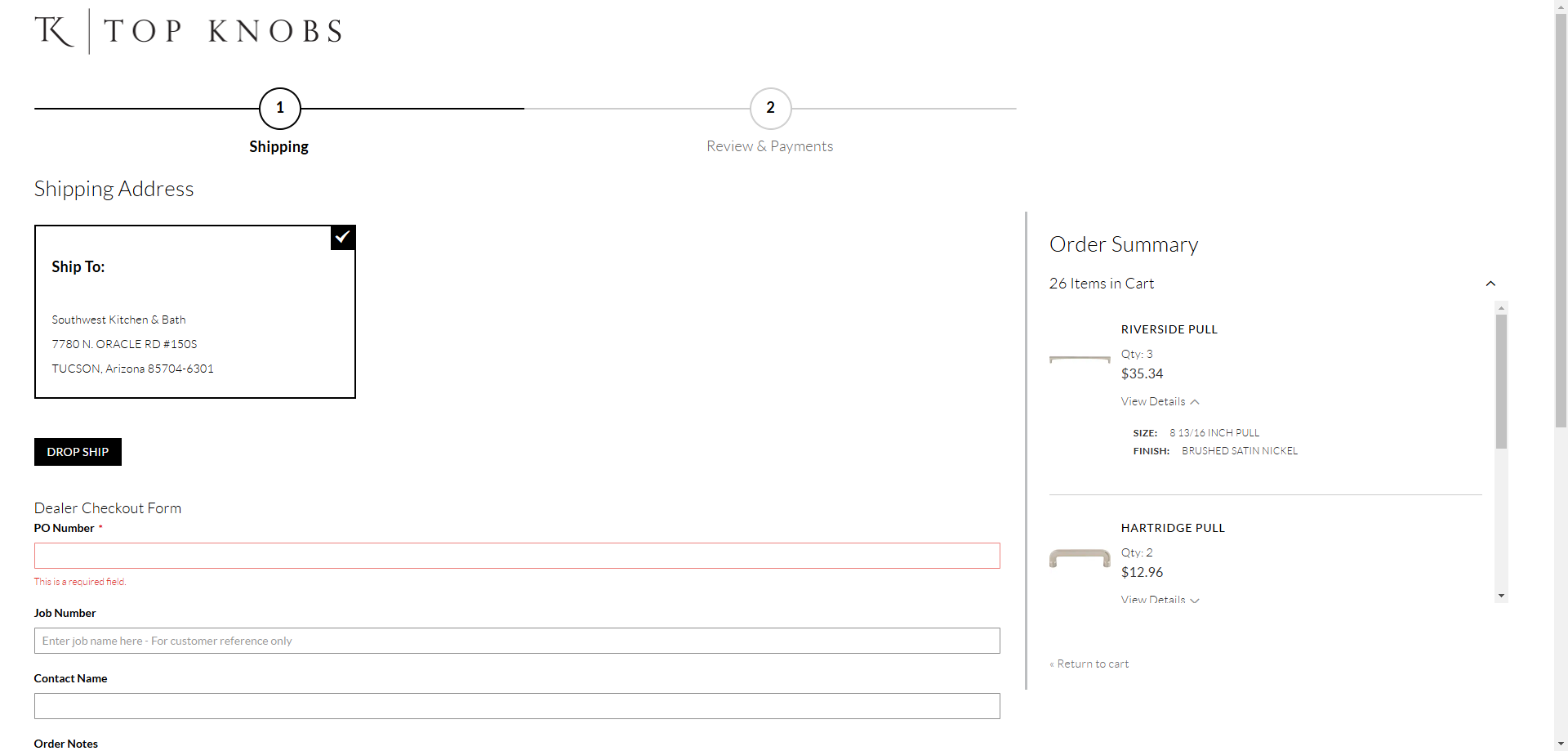
In this instance, I cannot double check the information for the second part of the order because I was only given part numbers, not their sizes. In order to check the part number, scroll down and select "Return to Cart".
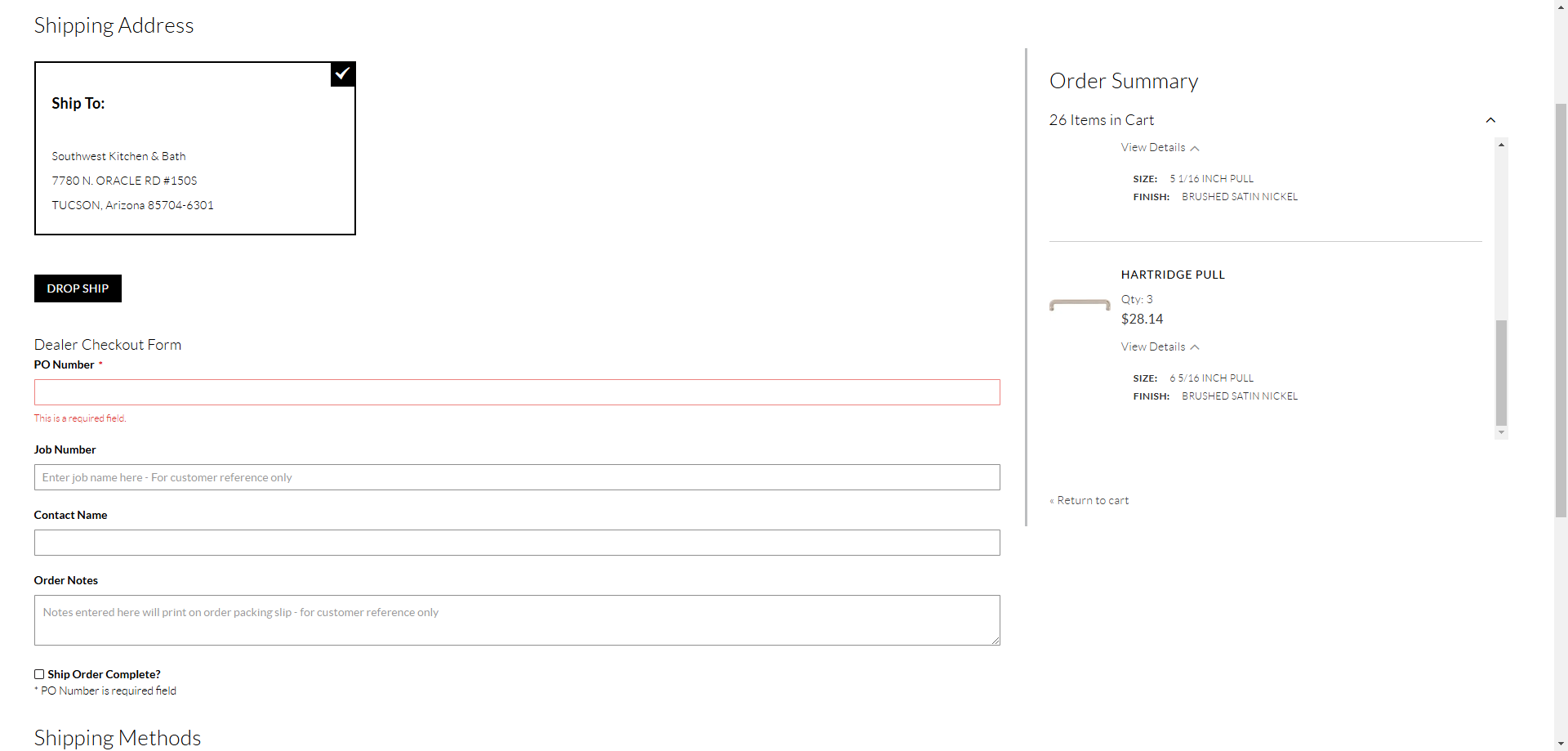
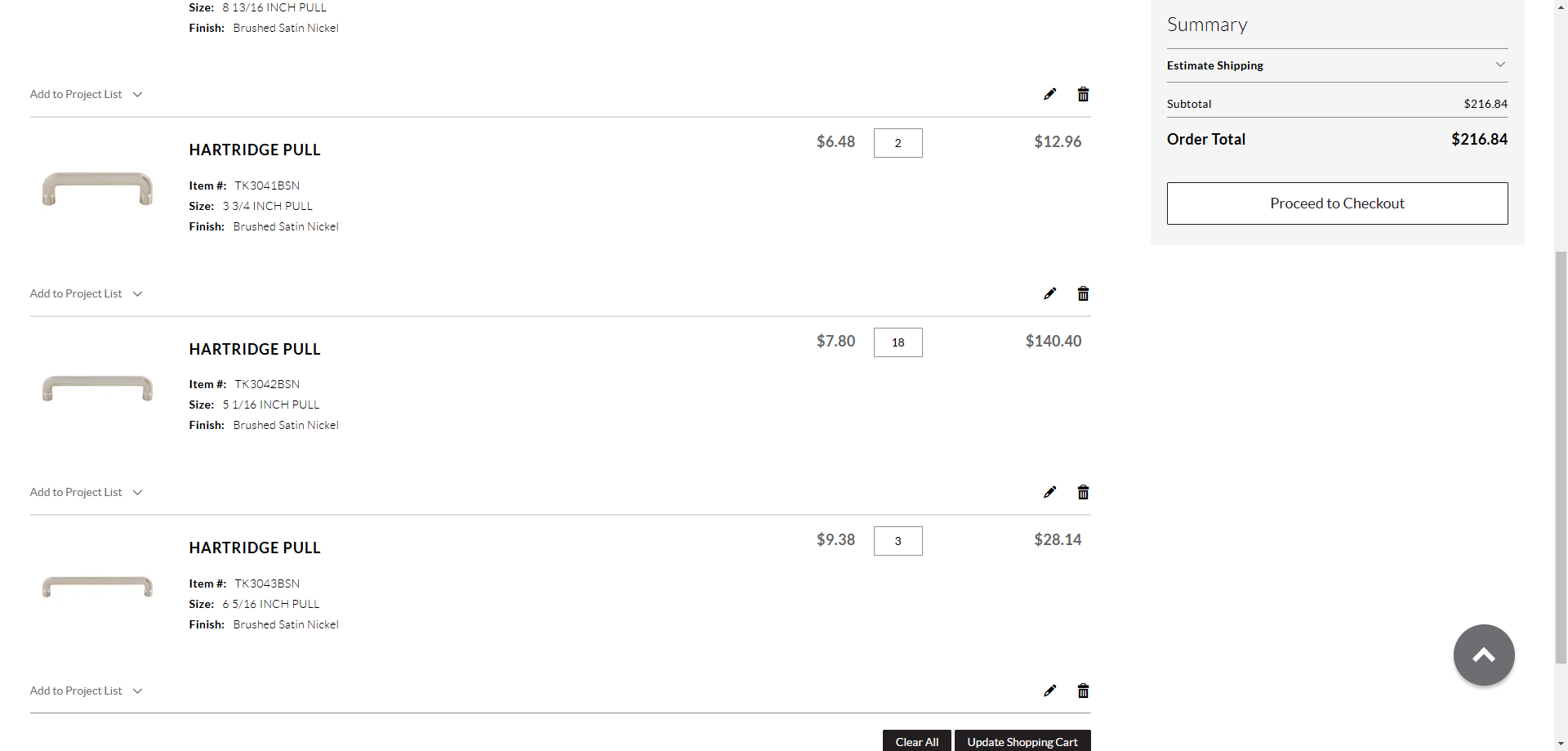
Now that I am sure the order is correct, I can check-out.
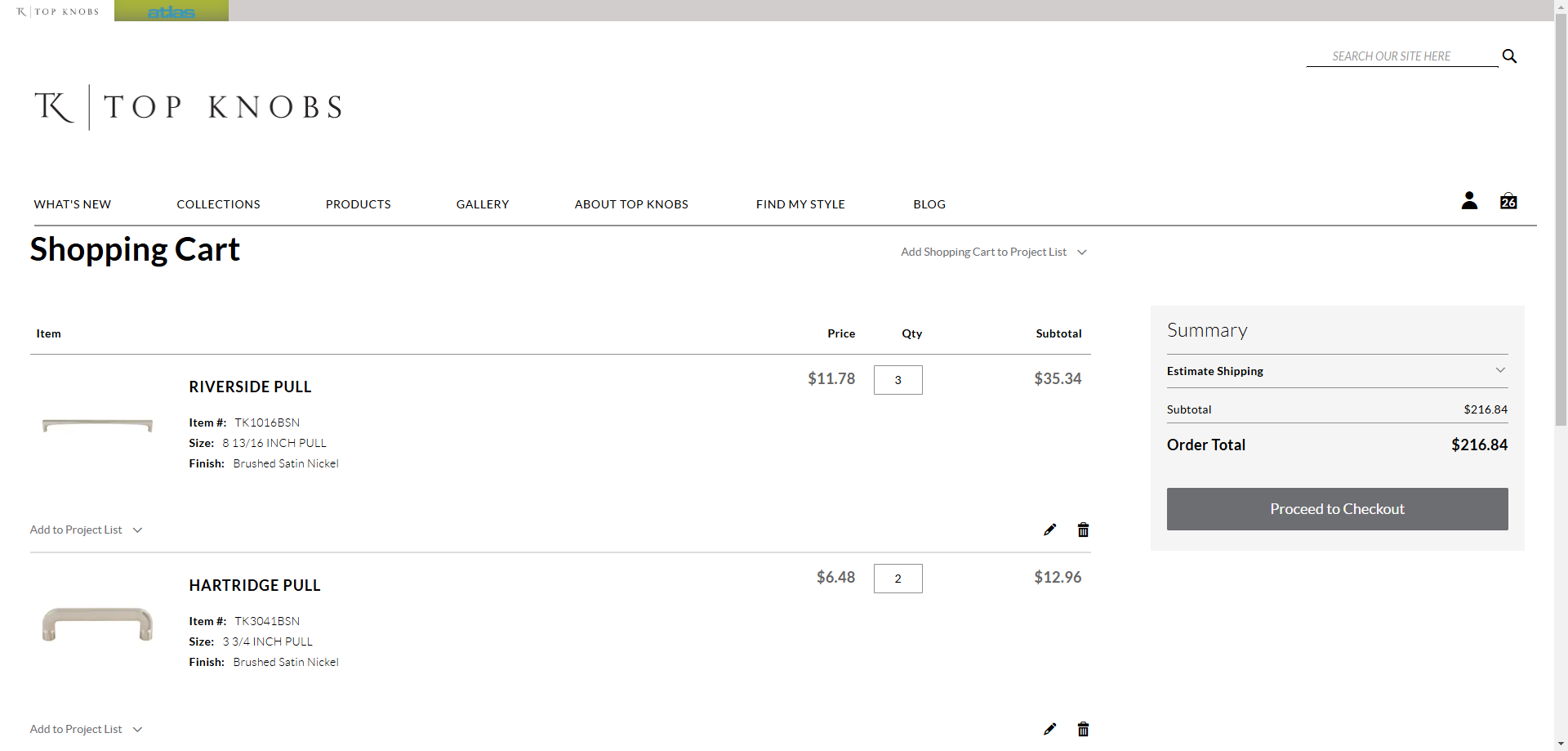
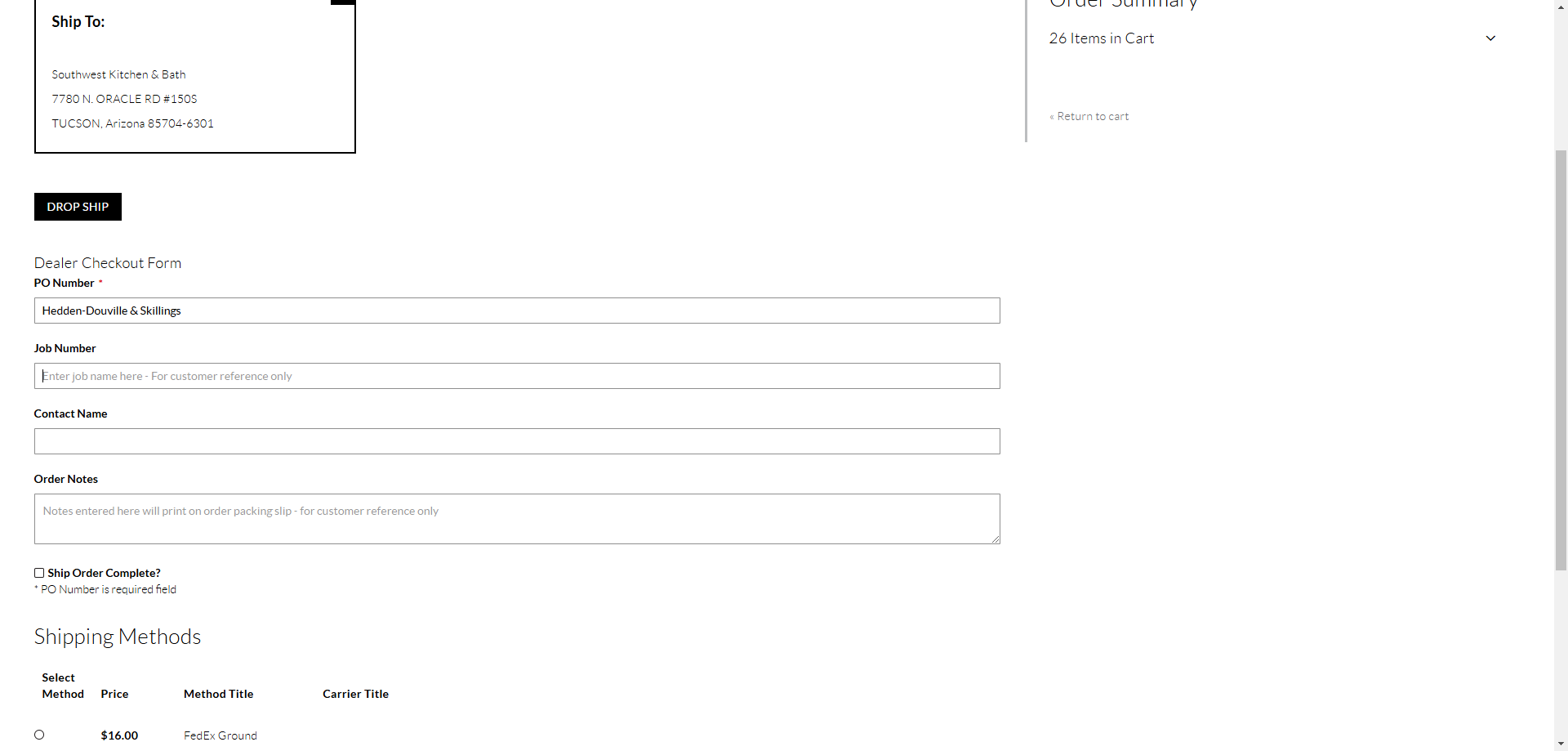
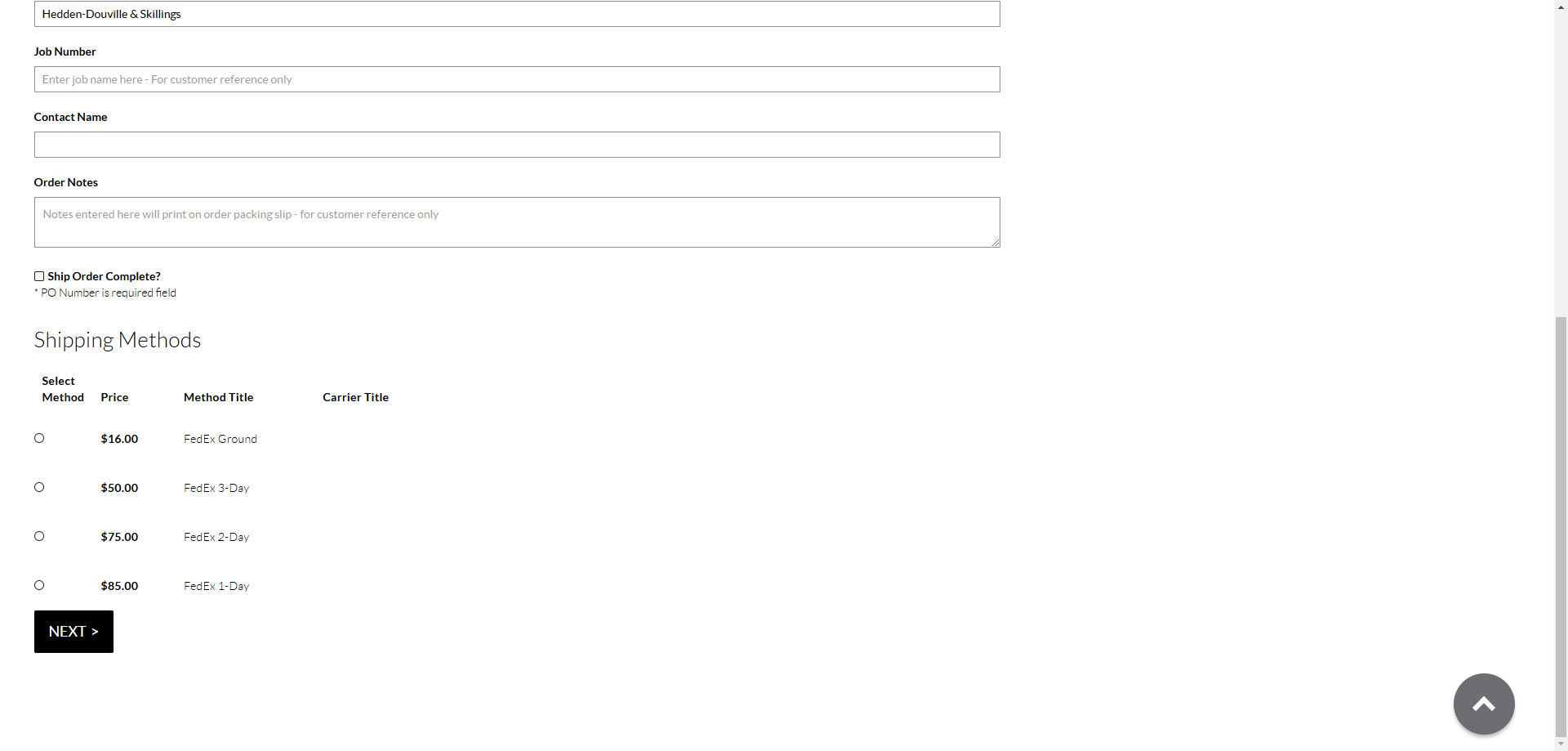
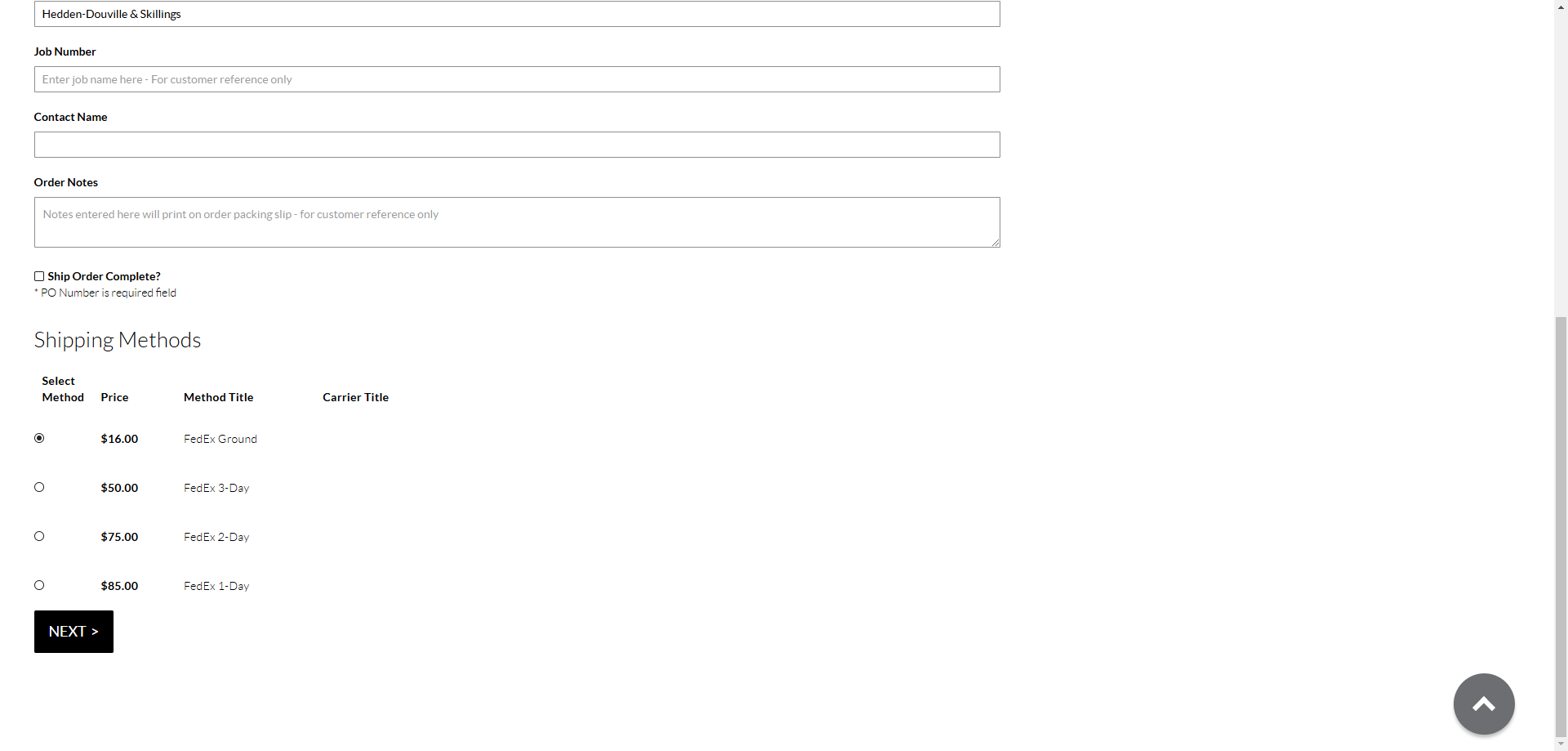
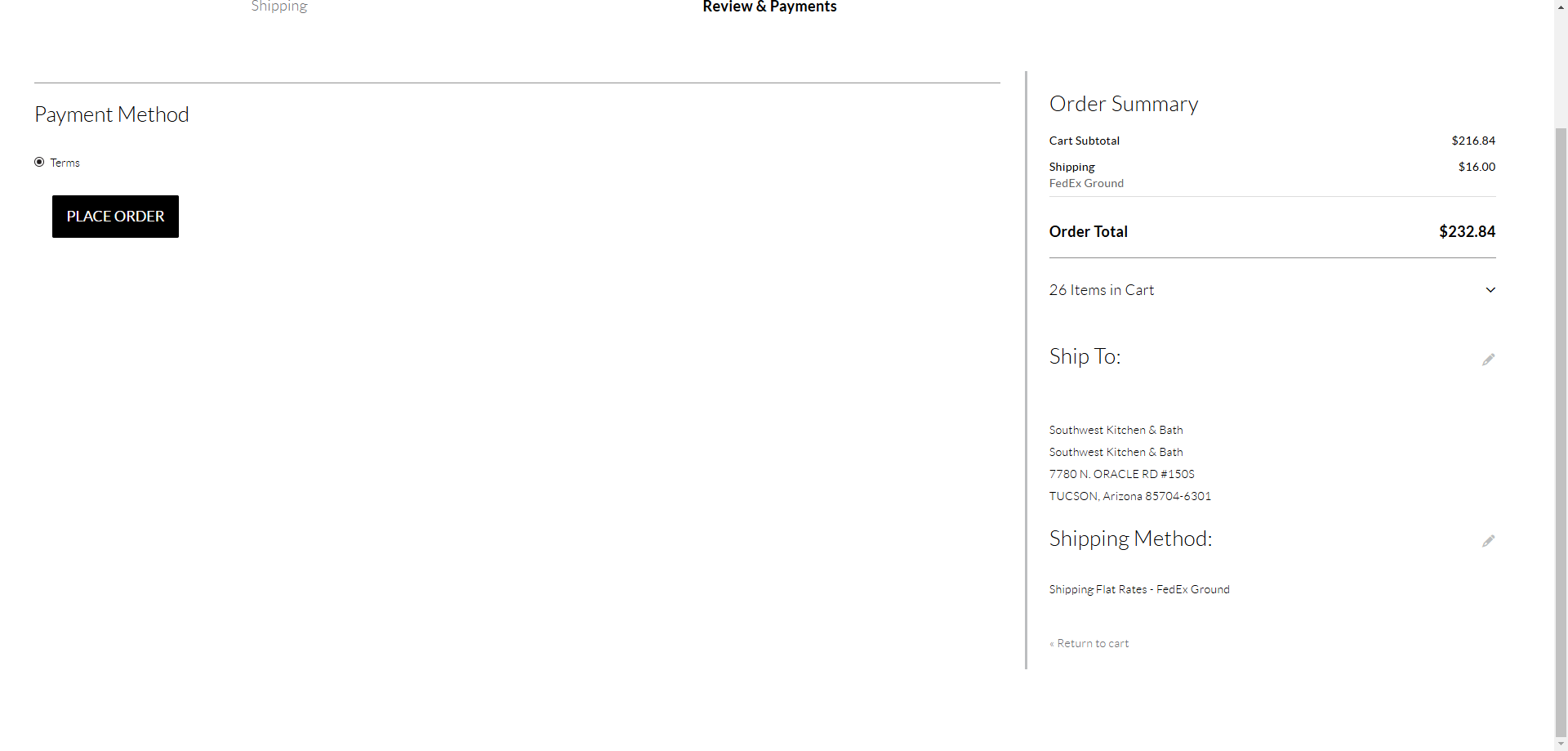
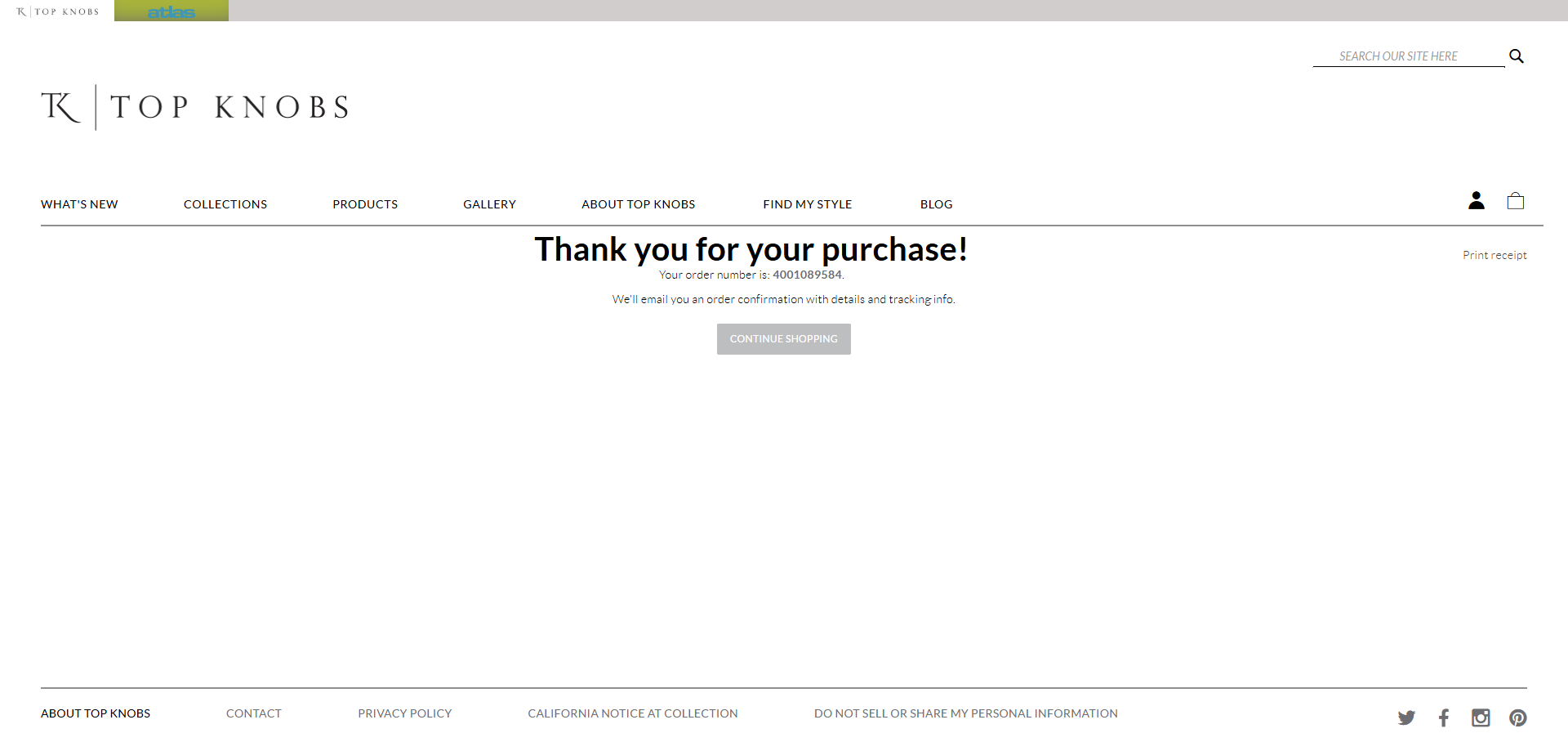
Print the receipt for accounting and project management, making two copies. After printing, list the specific names for each client within the hardware so project management can sort them properly upon receipt. Select "print," and the process is complete.