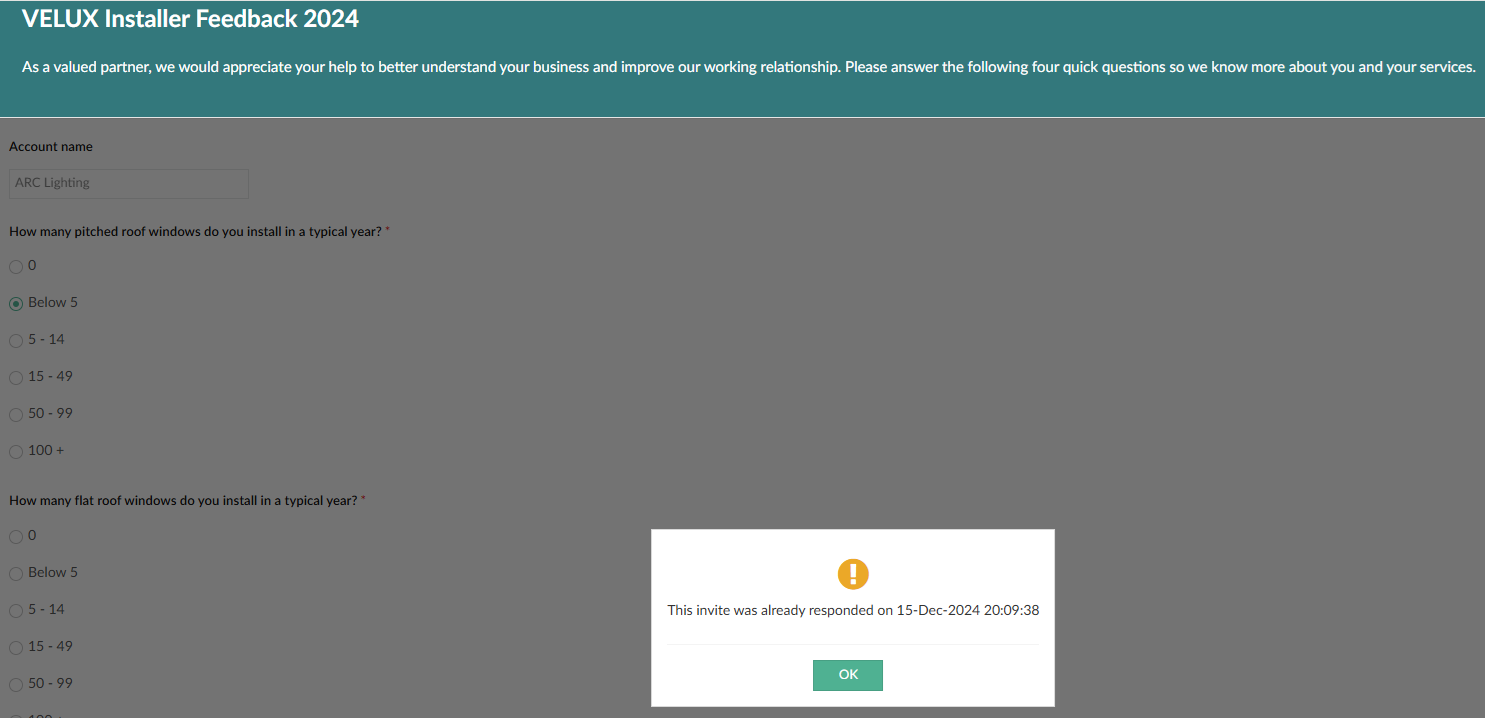Using Attachments TAB in C4C
This is a step-by-step guide for using the attachment links uploaded for GBI customer segmentation
By Andrei Arghirescu
2
Click on "Accounts"
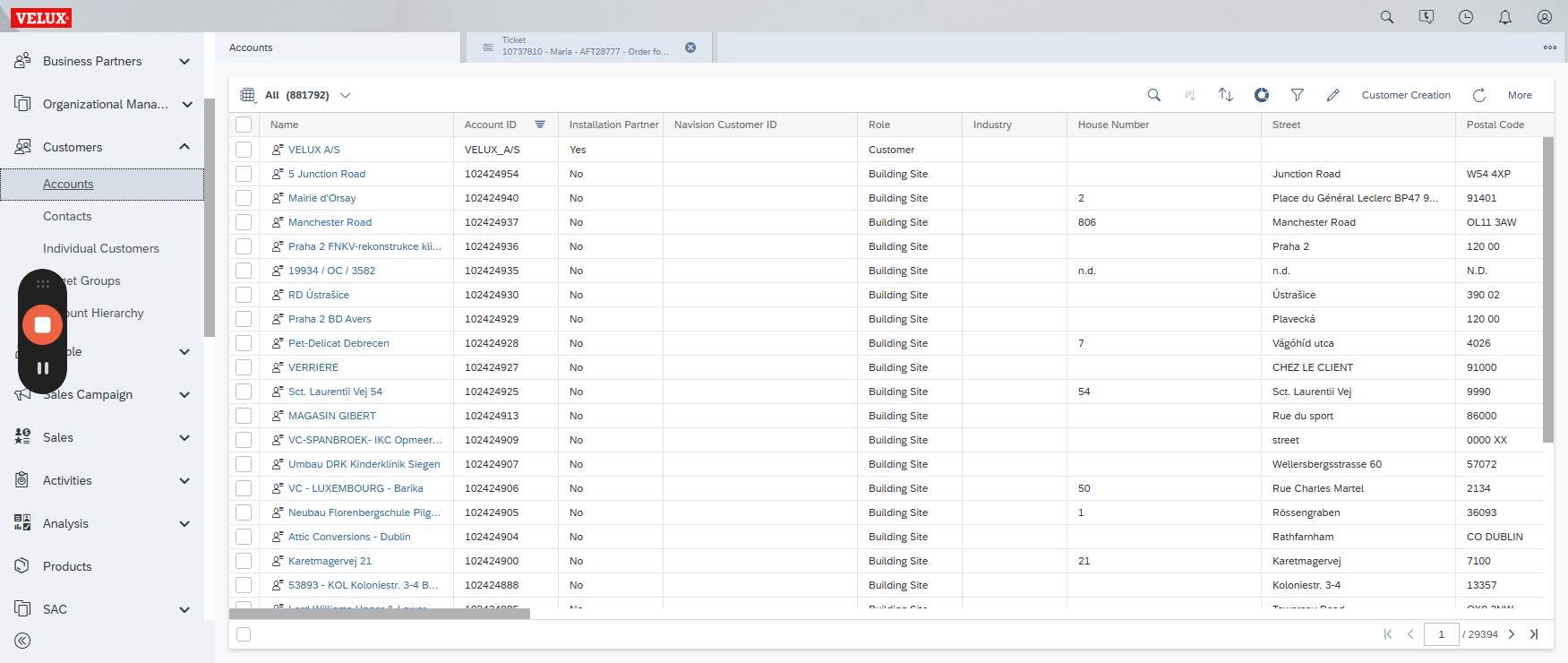
3
Click on "Accounts"
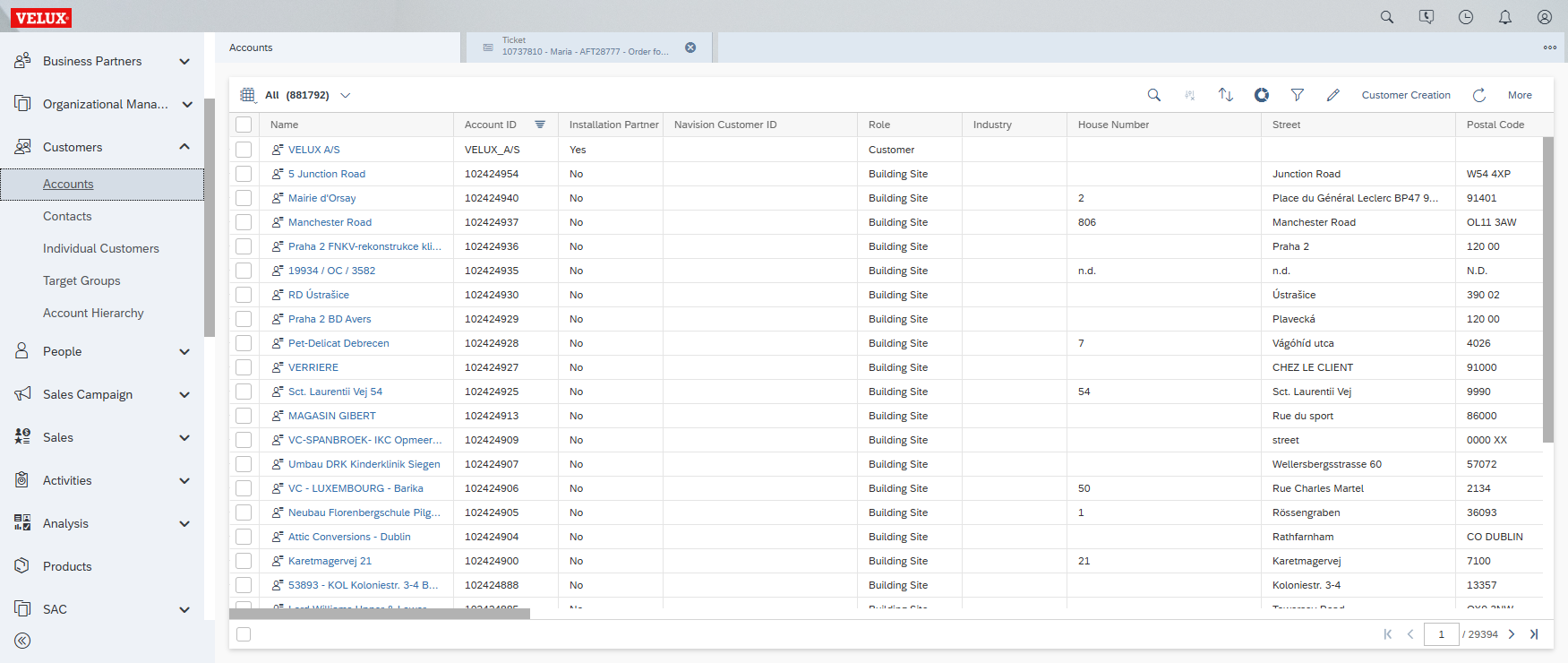
4
Click on "filter arrow"
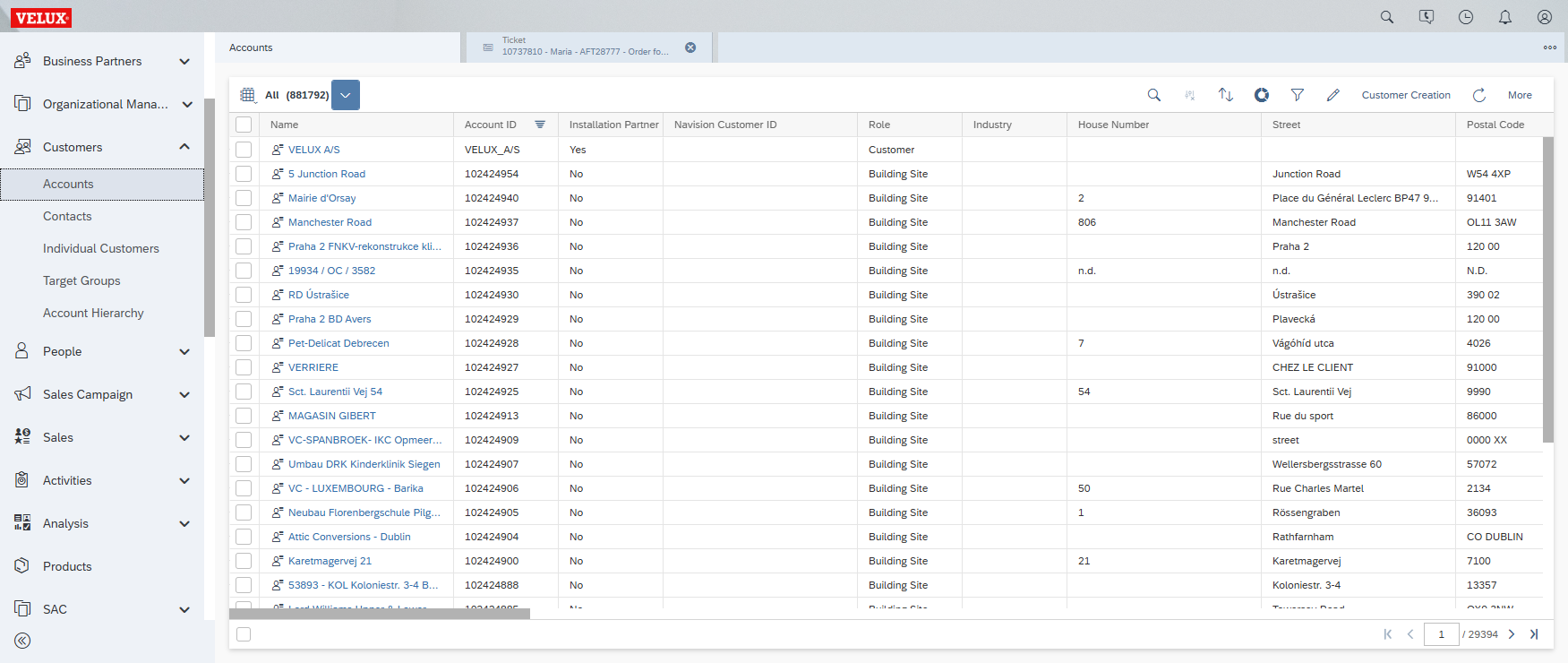
5
Make sure you see all or relevant selection
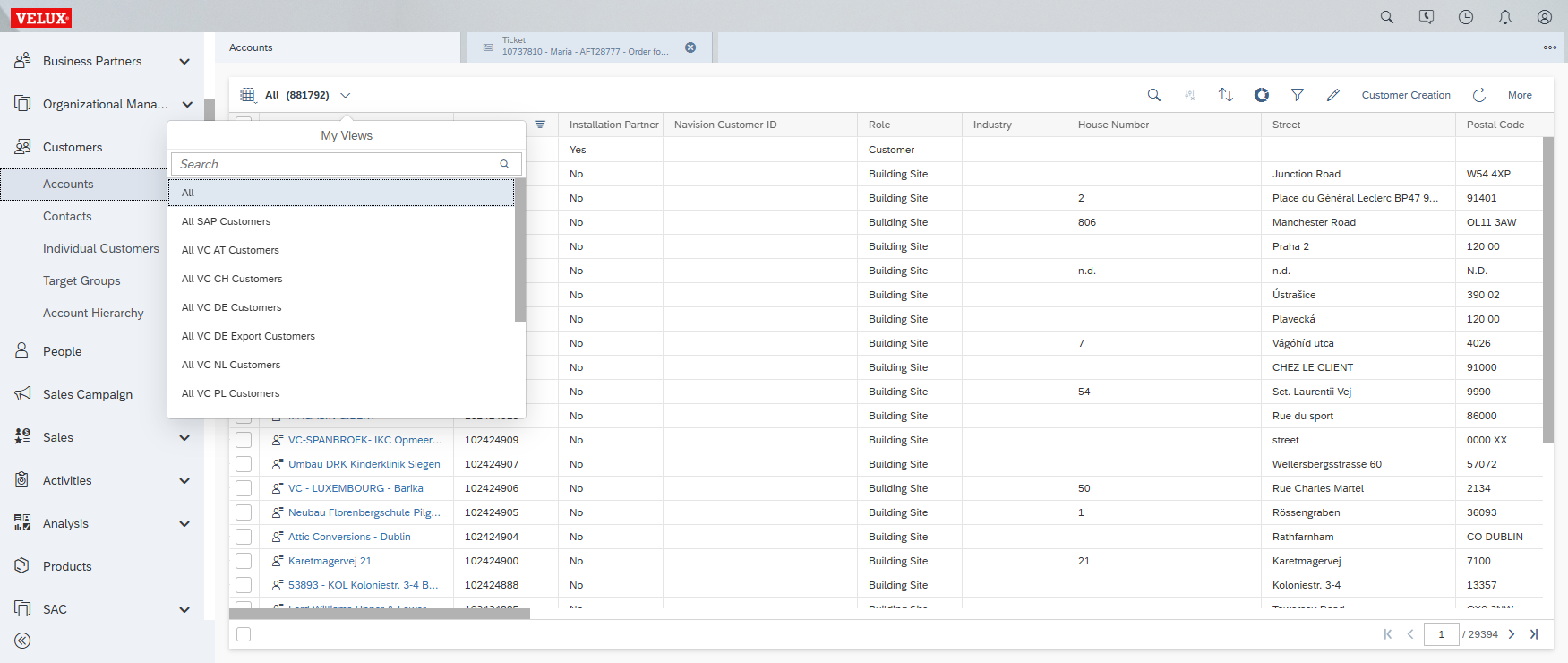
6
Click on "Name" to search for a customer
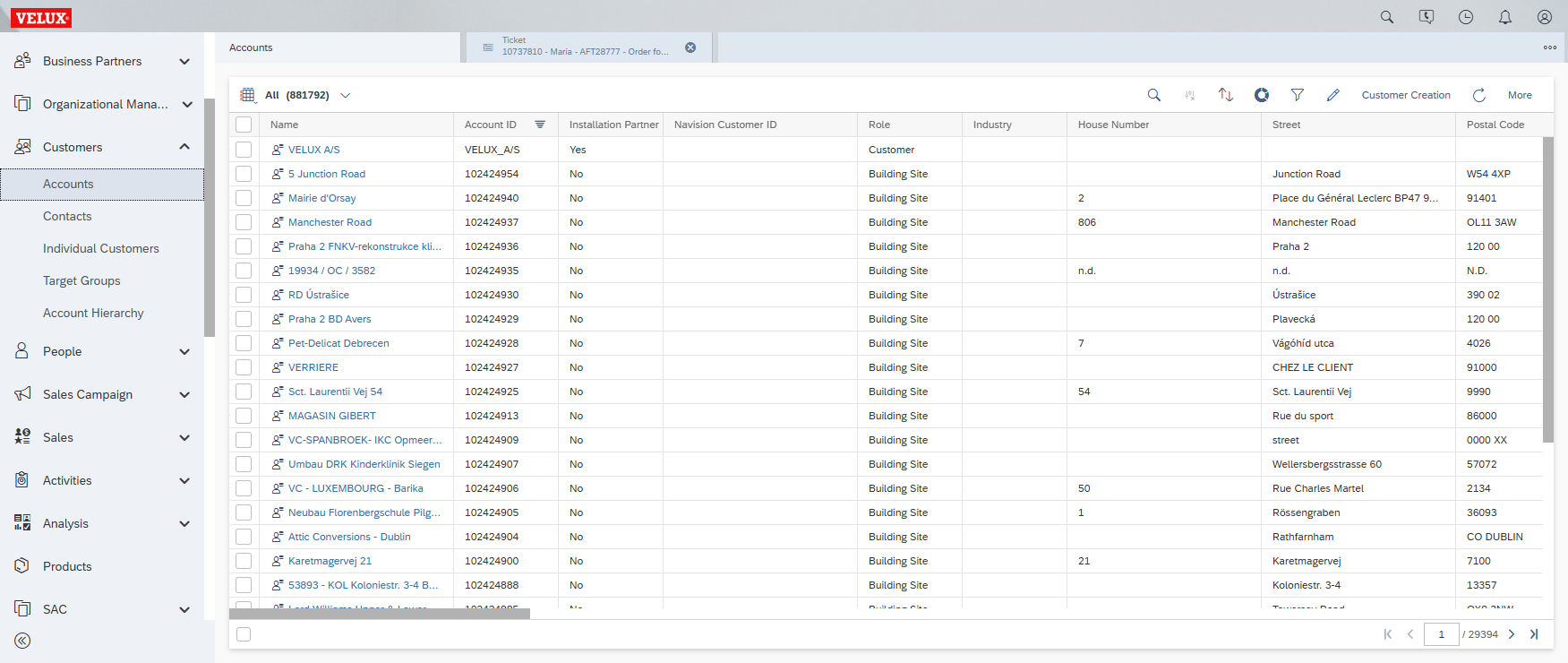
7
Click on the customer account (in this example "82617 Limited")
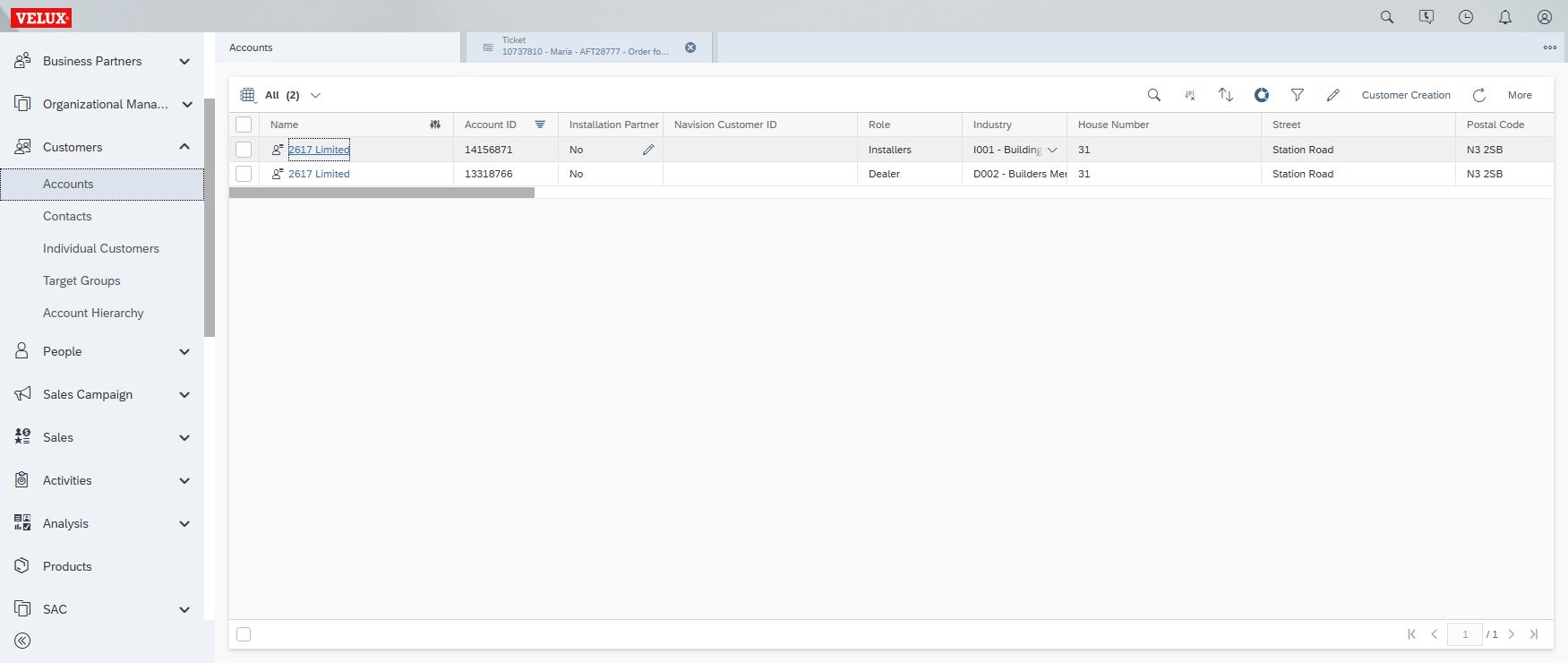
8
Click here

9
Navigate and Click on "Attachments" tab
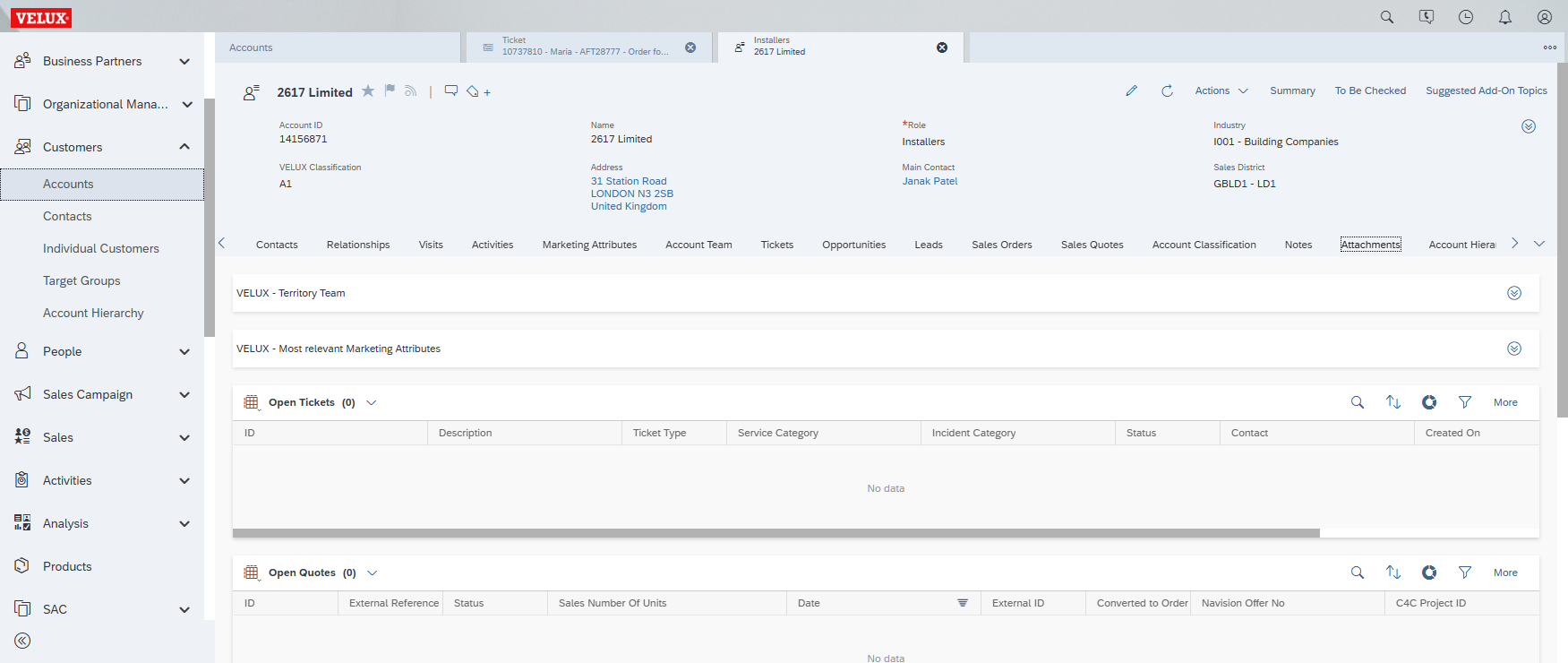
10
Click on "Installer Activation Survey"
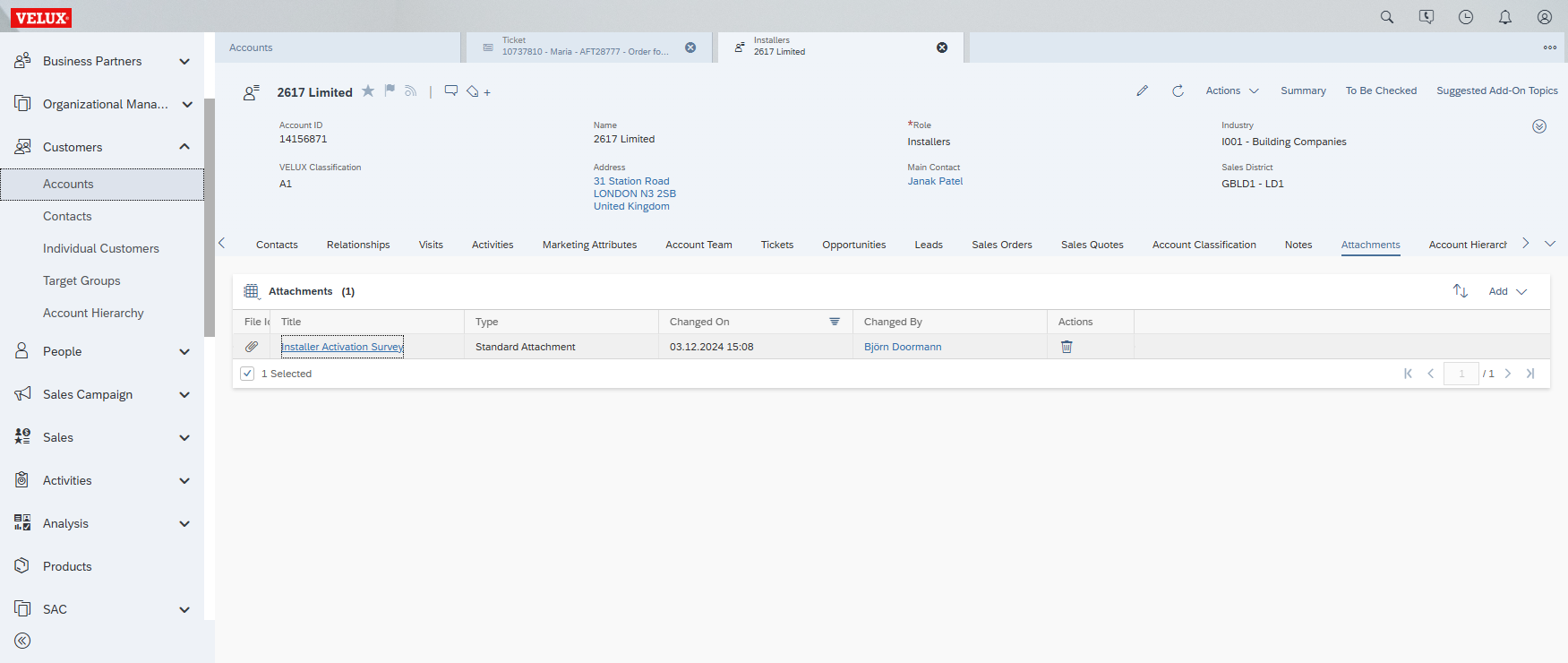
11
You will be directed to the survey form
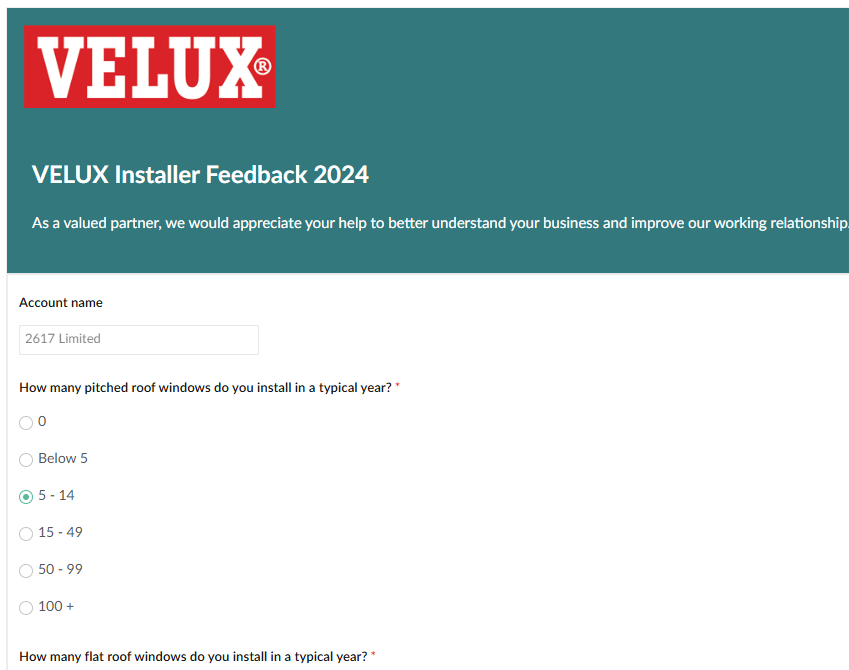
12
In case the customer already responded the survey, you will be presented a pop up message