Accessing Databricks: A Comprehensive Guide
Learn how to access Databricks, create queries, and filter by the partition column to achieve the desired results. This guide also covers the use of two-factor authentication for added security.
In this guide, we'll learn how to access Databricks and efficiently navigate its features to run queries and analyze data. If you've enabled two-factor authentication, understanding the process of receiving push notifications is crucial for a seamless login experience. Once inside your workspace, creating a query to explore data sets becomes essential. Remember to filter by the partition column for precise results. Running your query will yield the data needed for analysis. Let's get started.
Let's get started.
This is how you access Databricks, using this as an example.
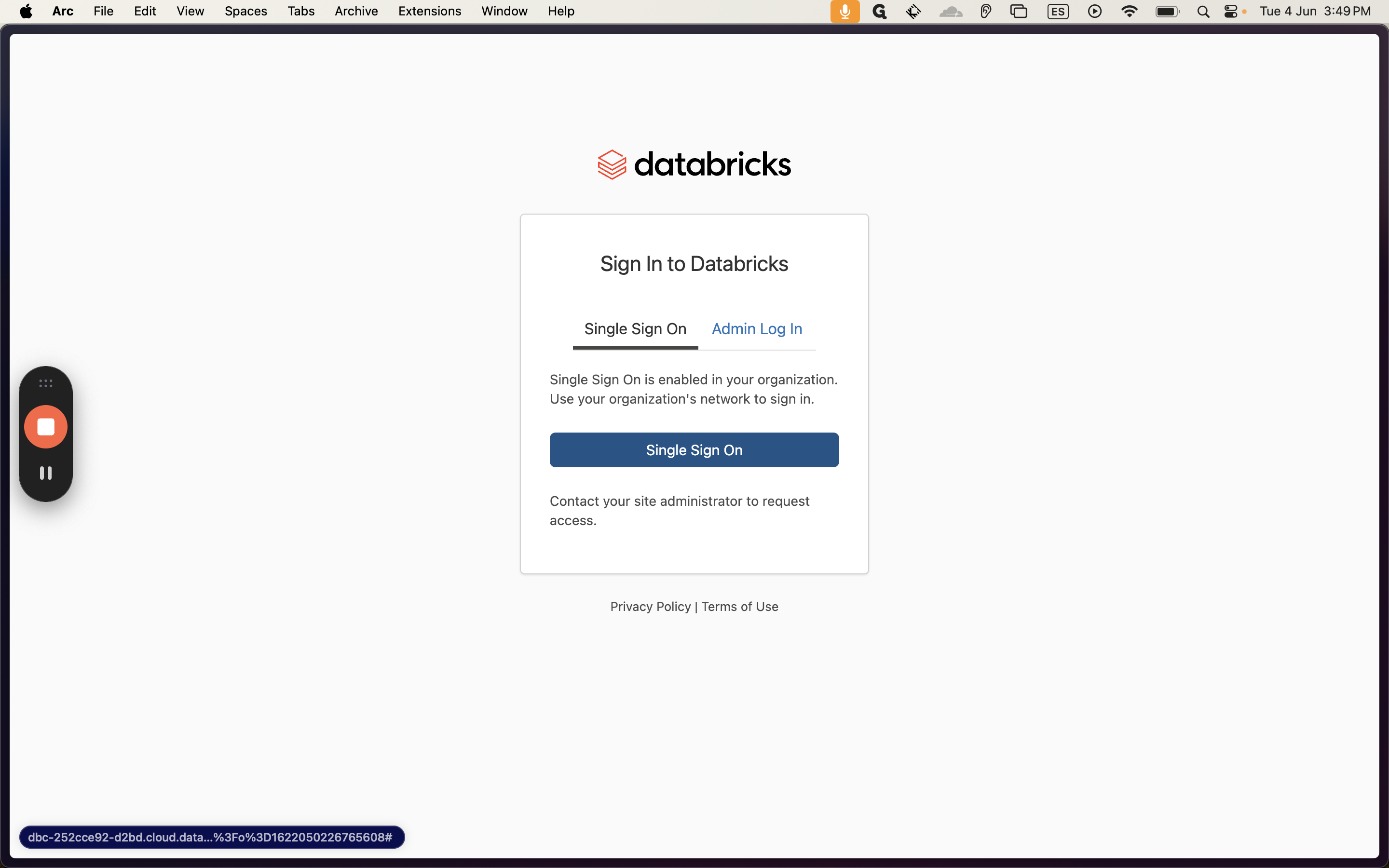
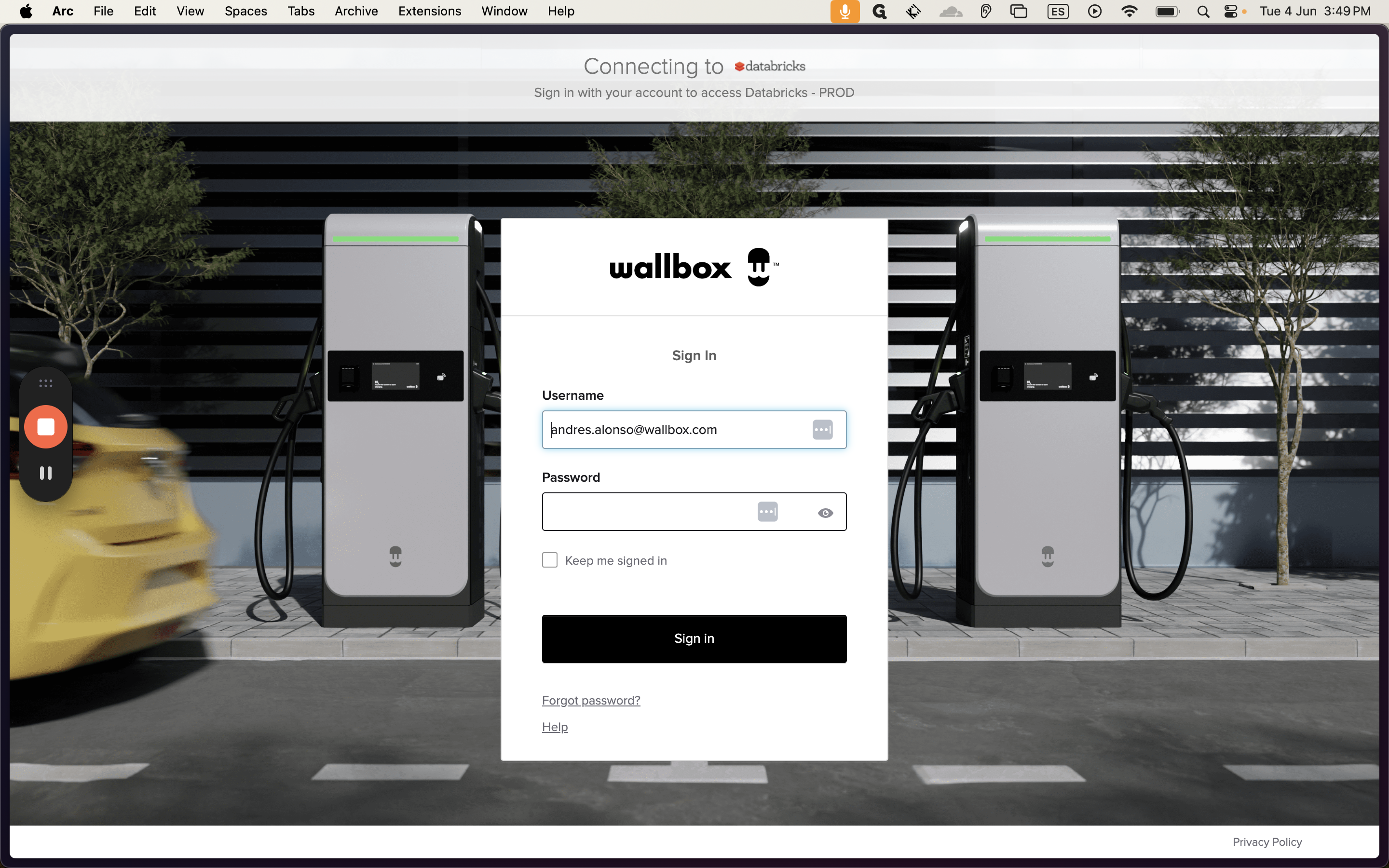
If you have enabled two-factor authentication, you will receive a push notification. After logging in, click on your workspace to create a query. Explore and find the table you need, then add the statement.
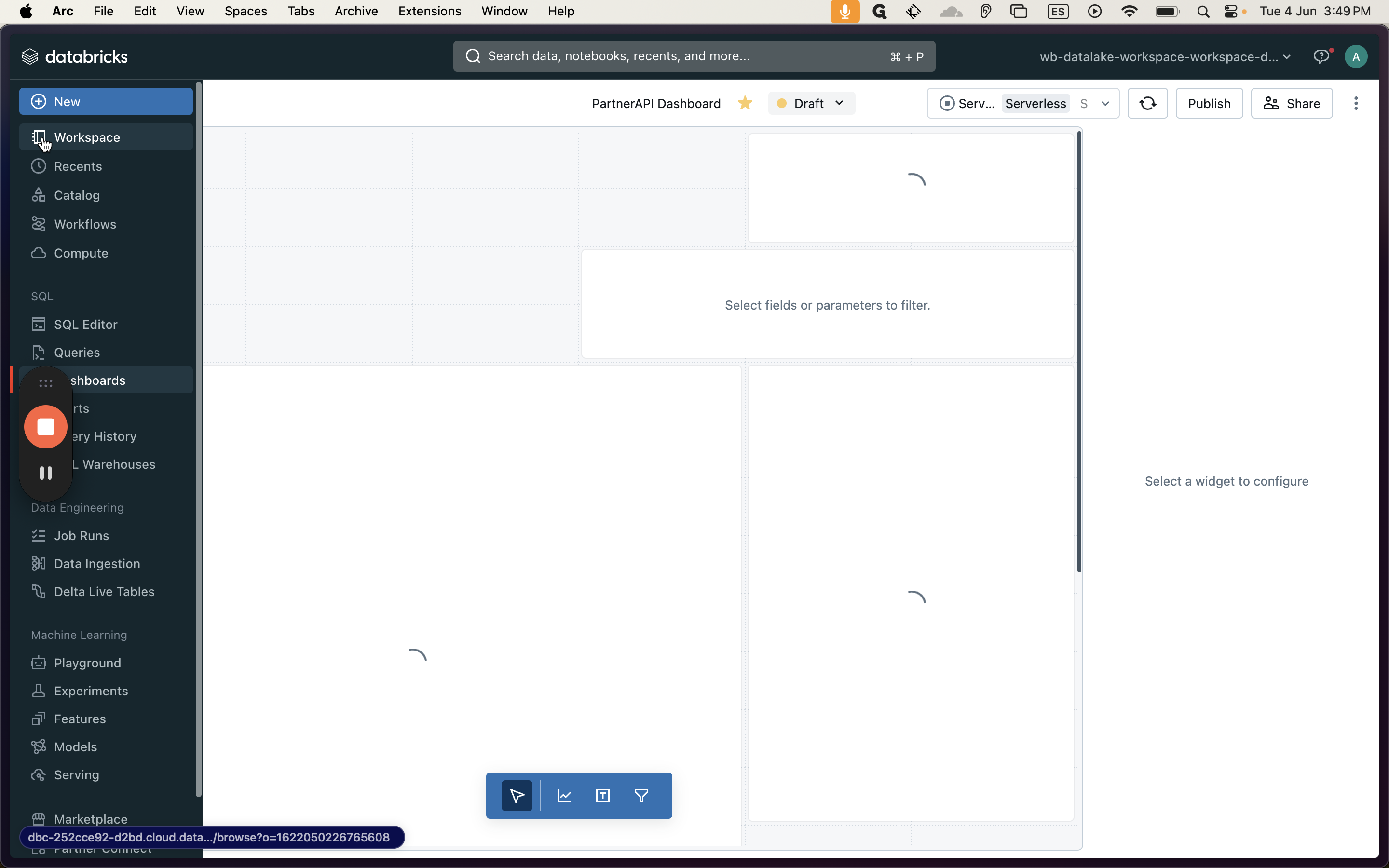
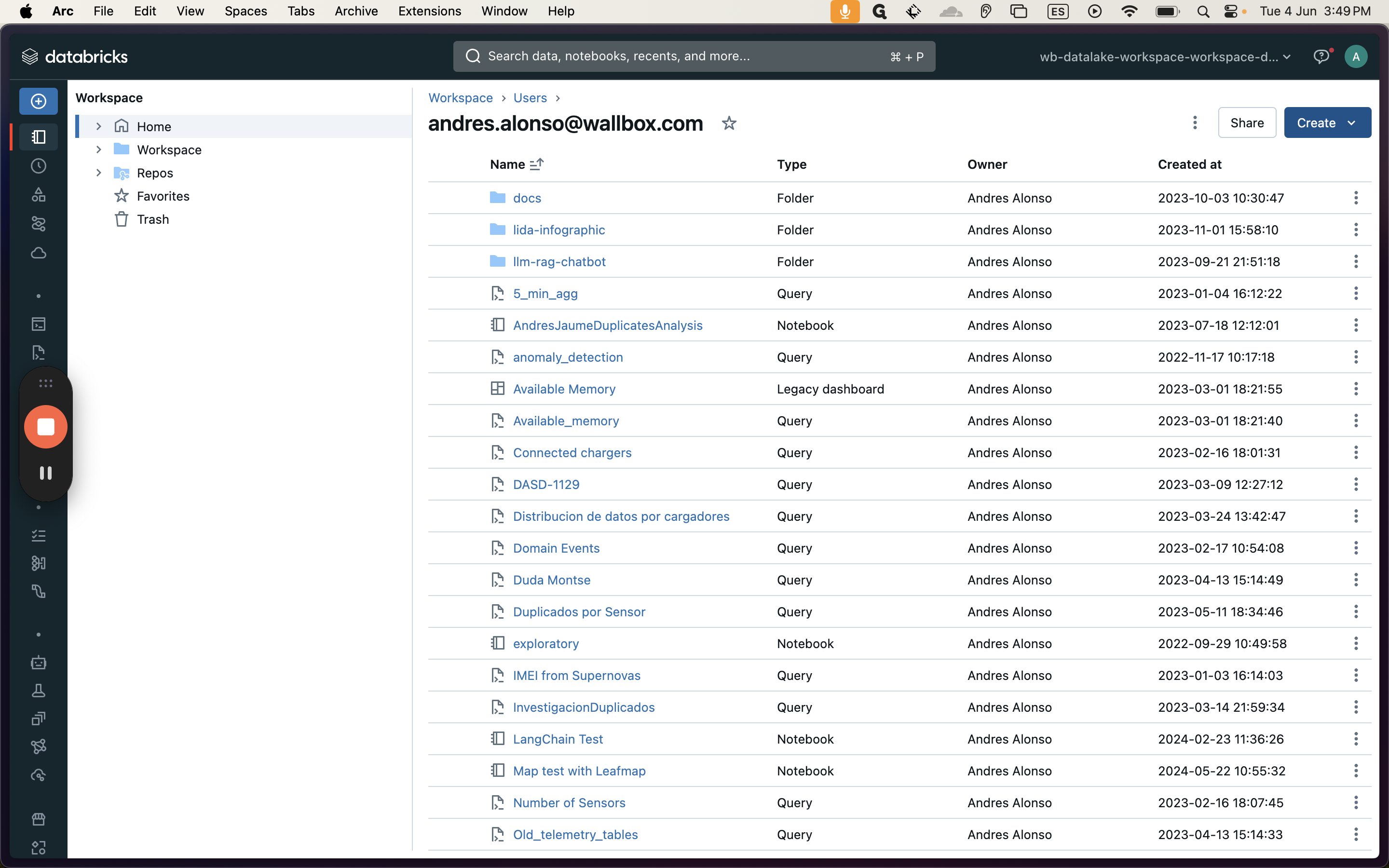
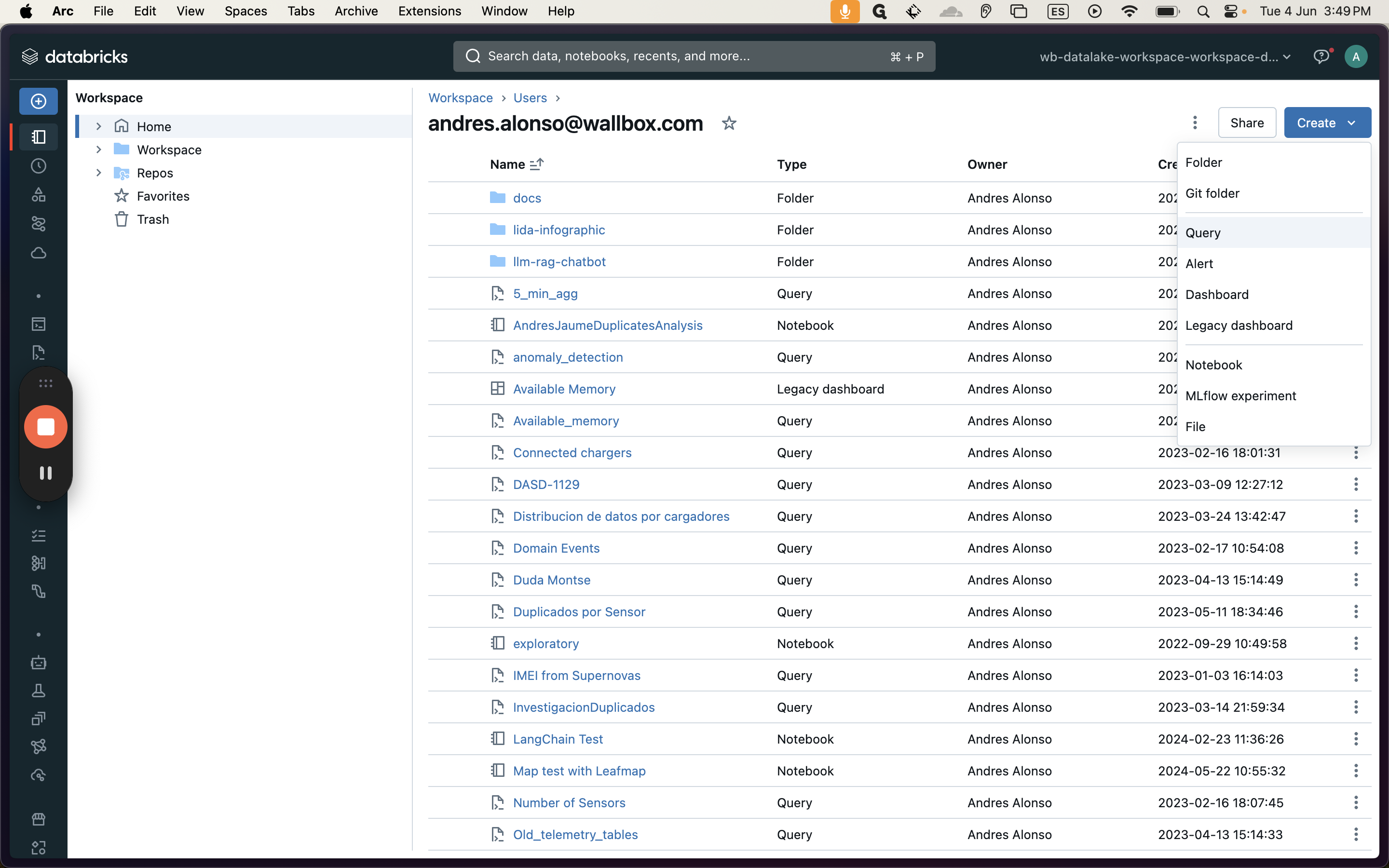
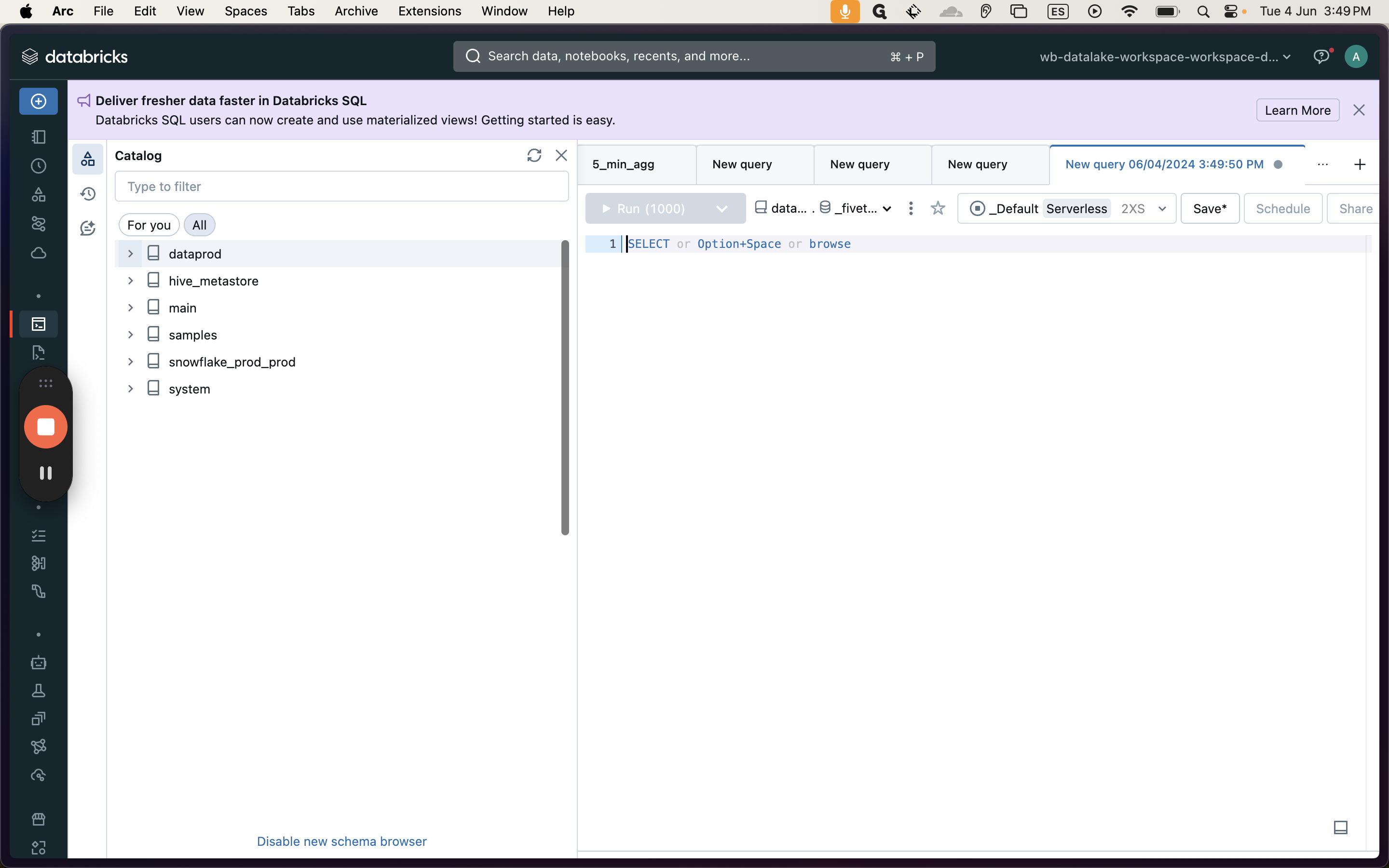

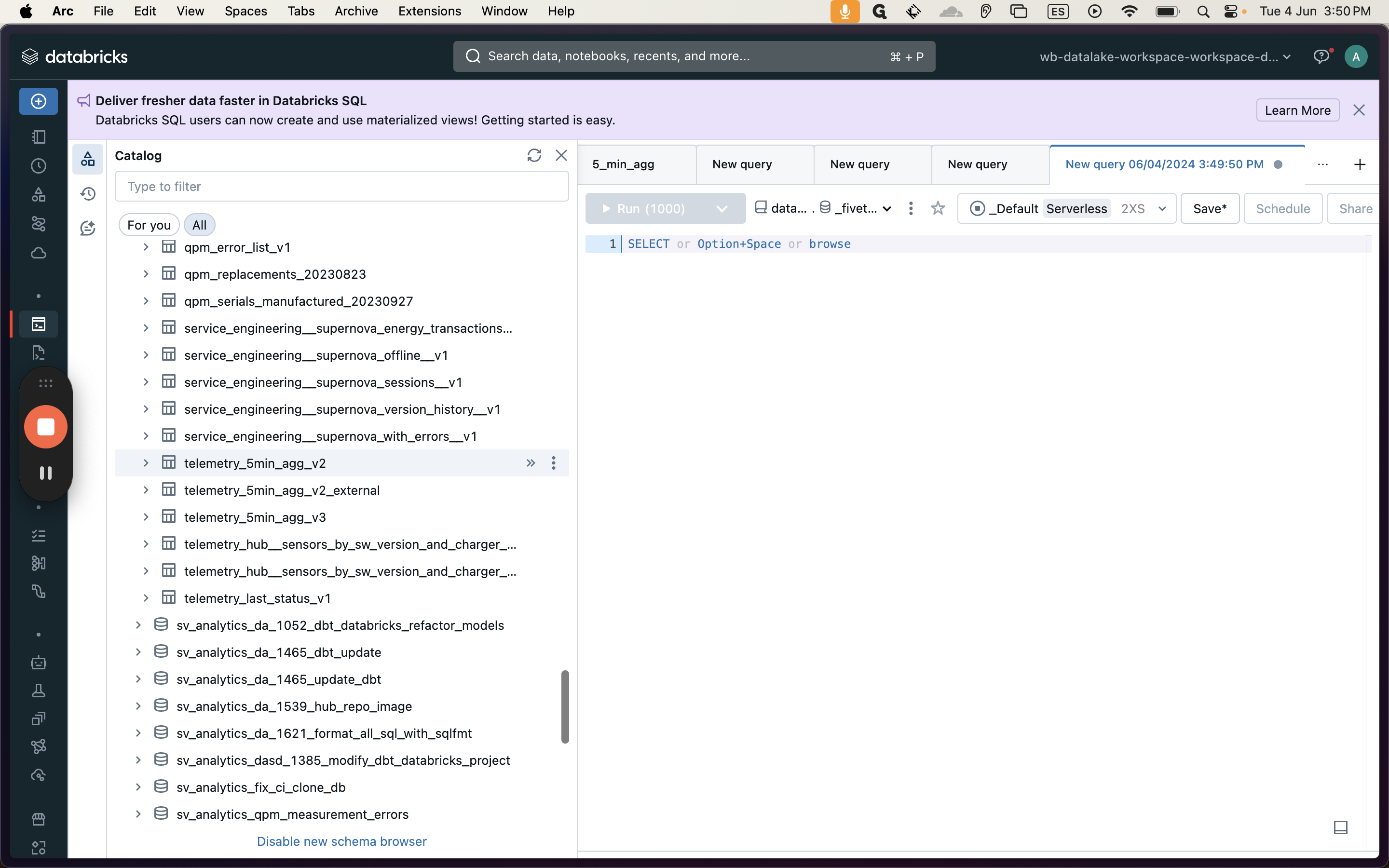
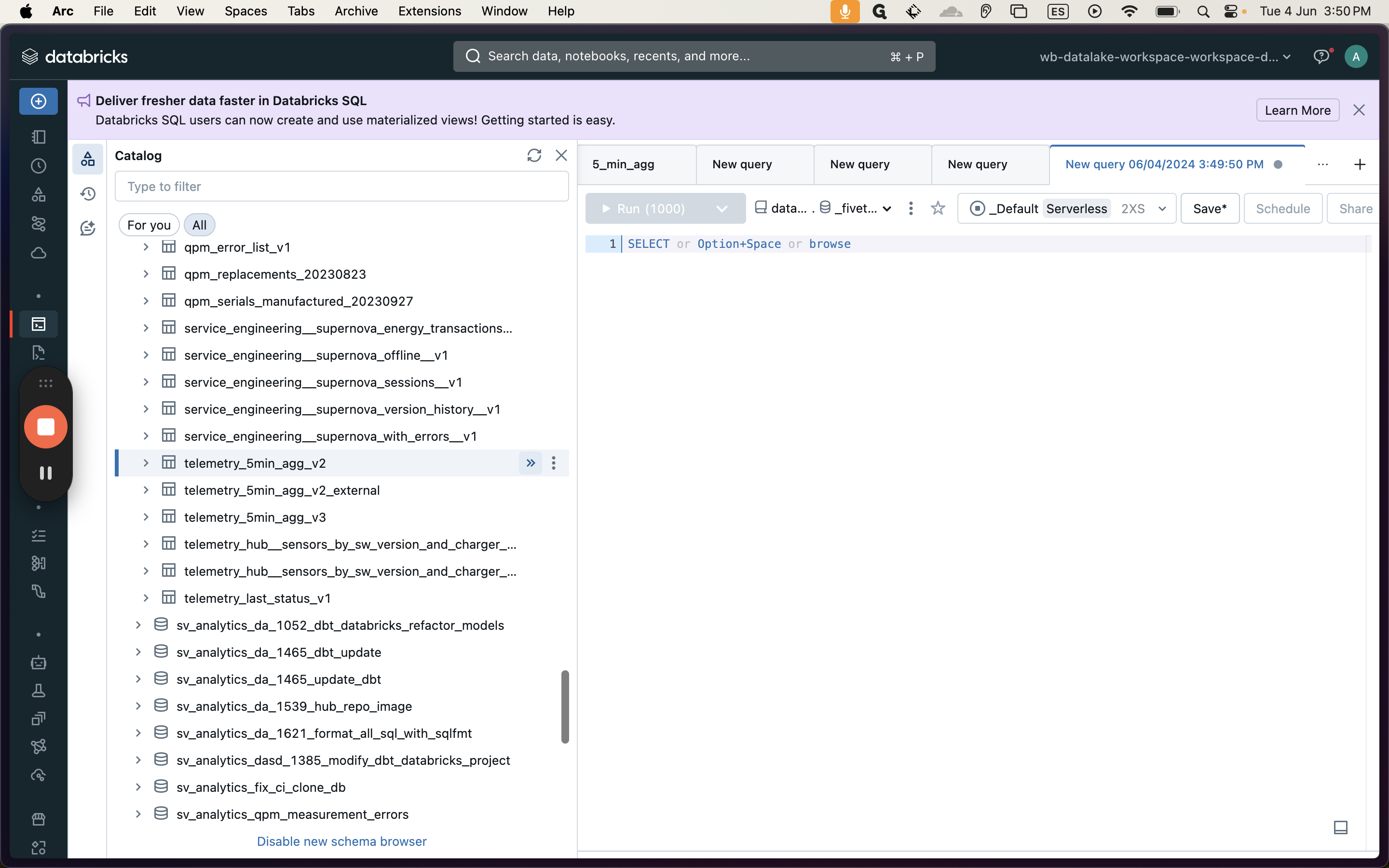

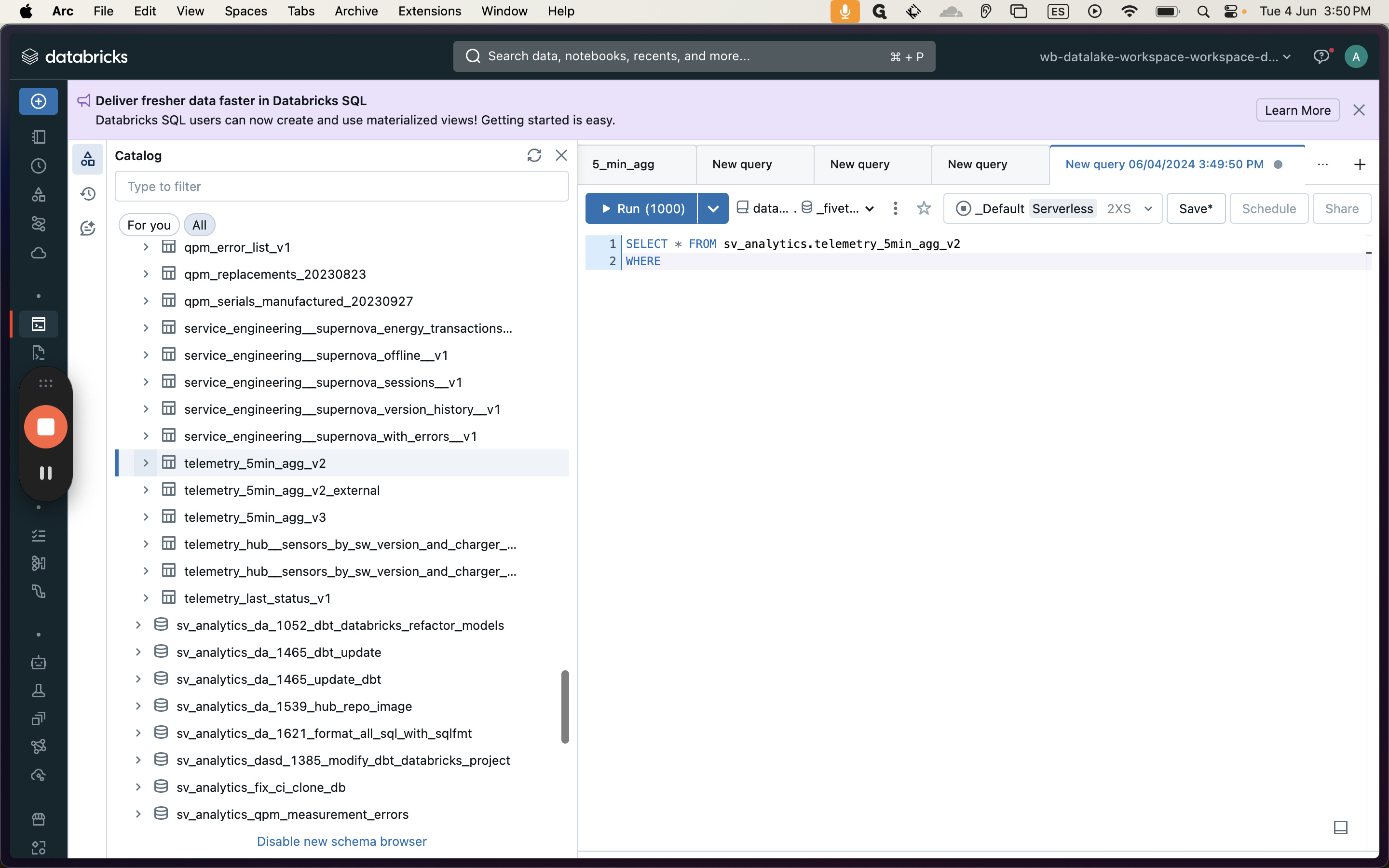
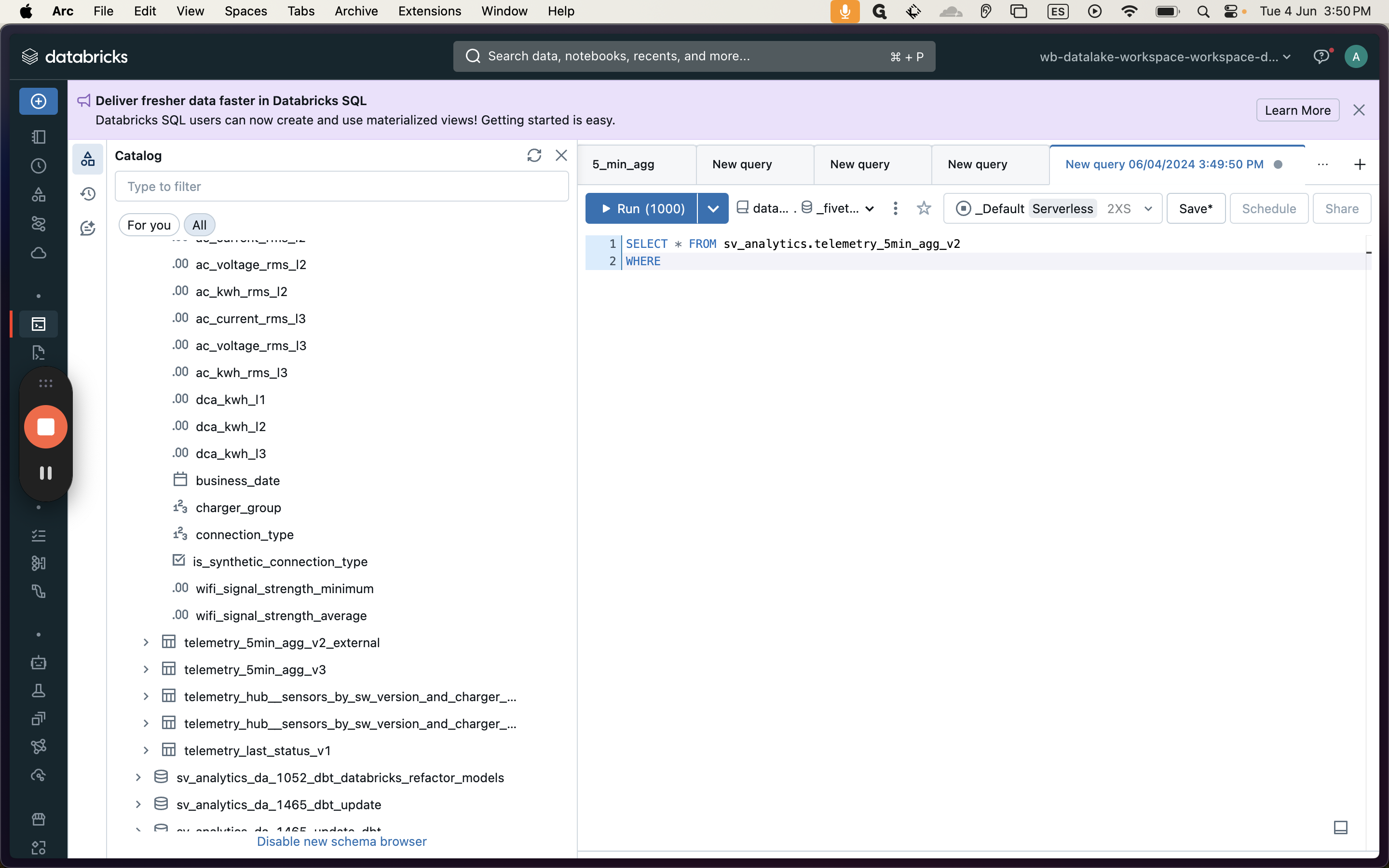
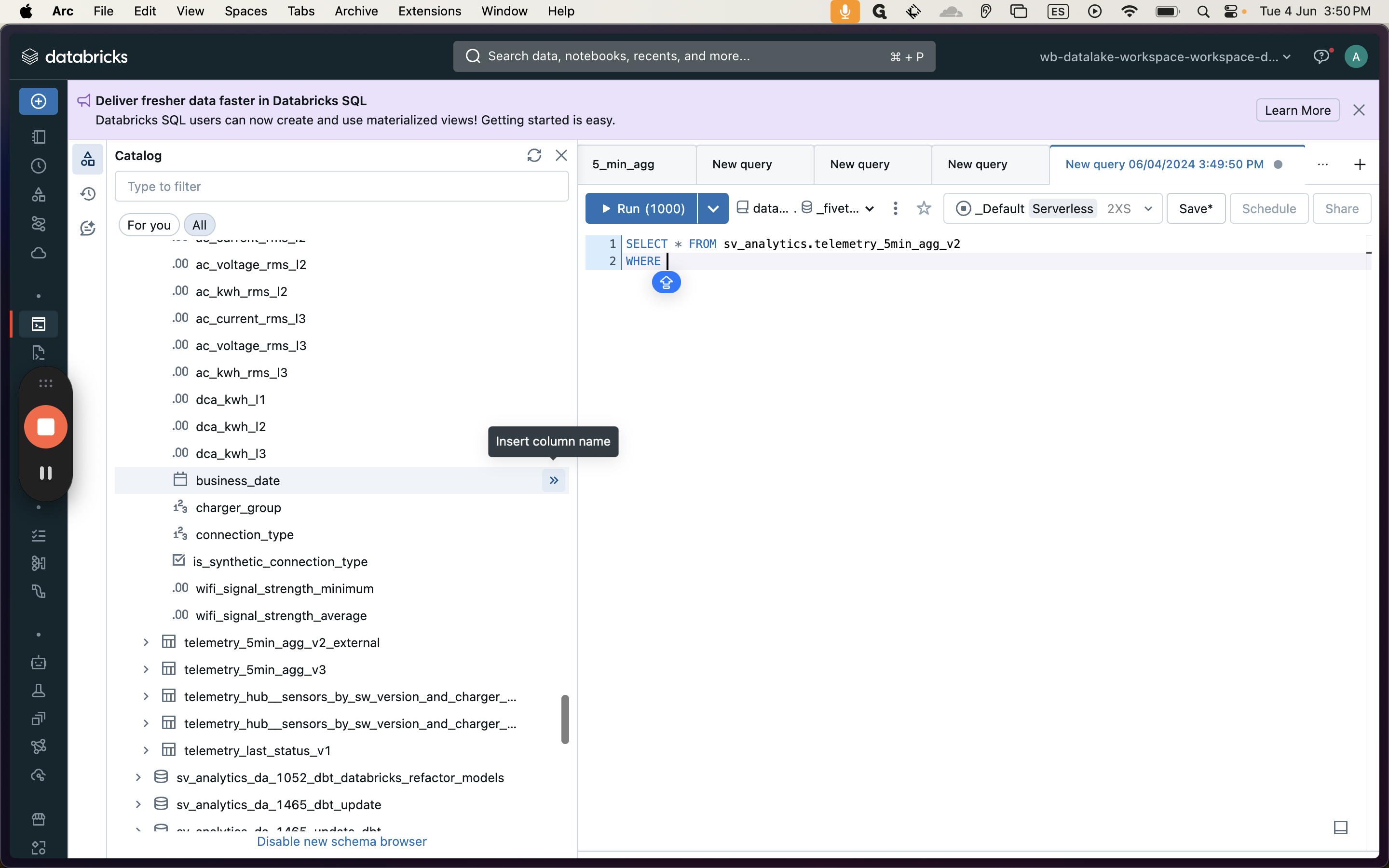
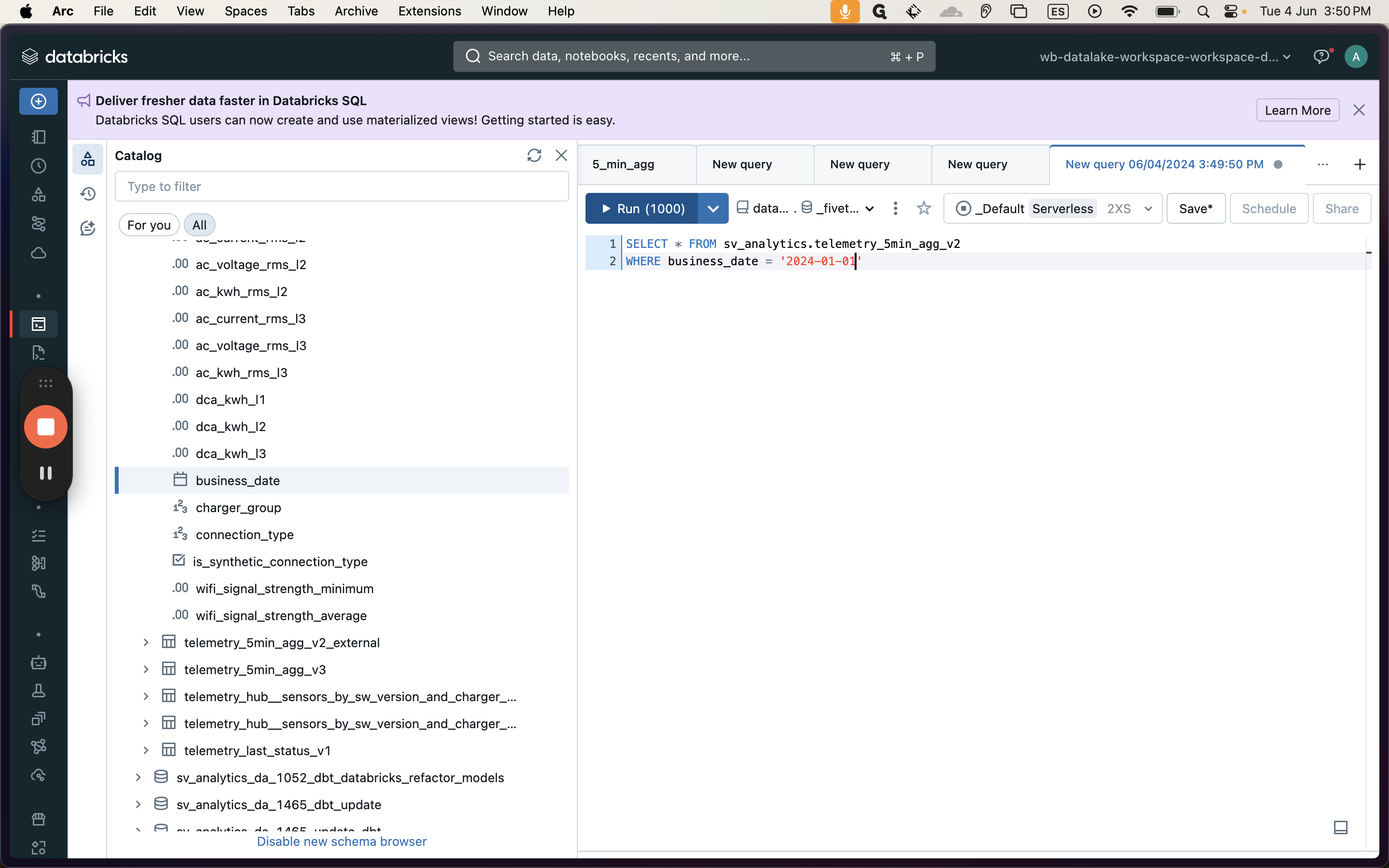
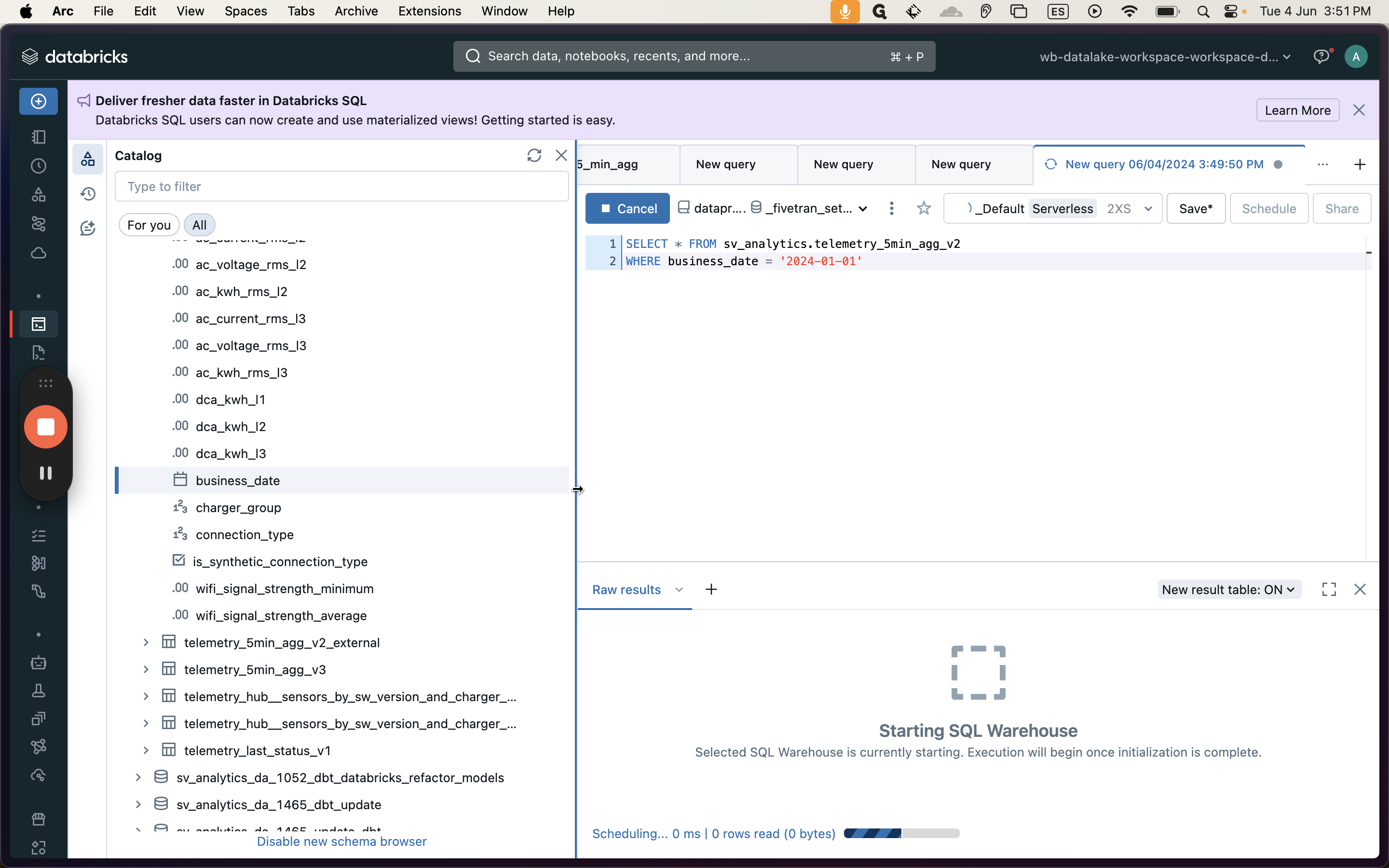
It may take some time, but in the end, you will achieve the results.
Thank you.