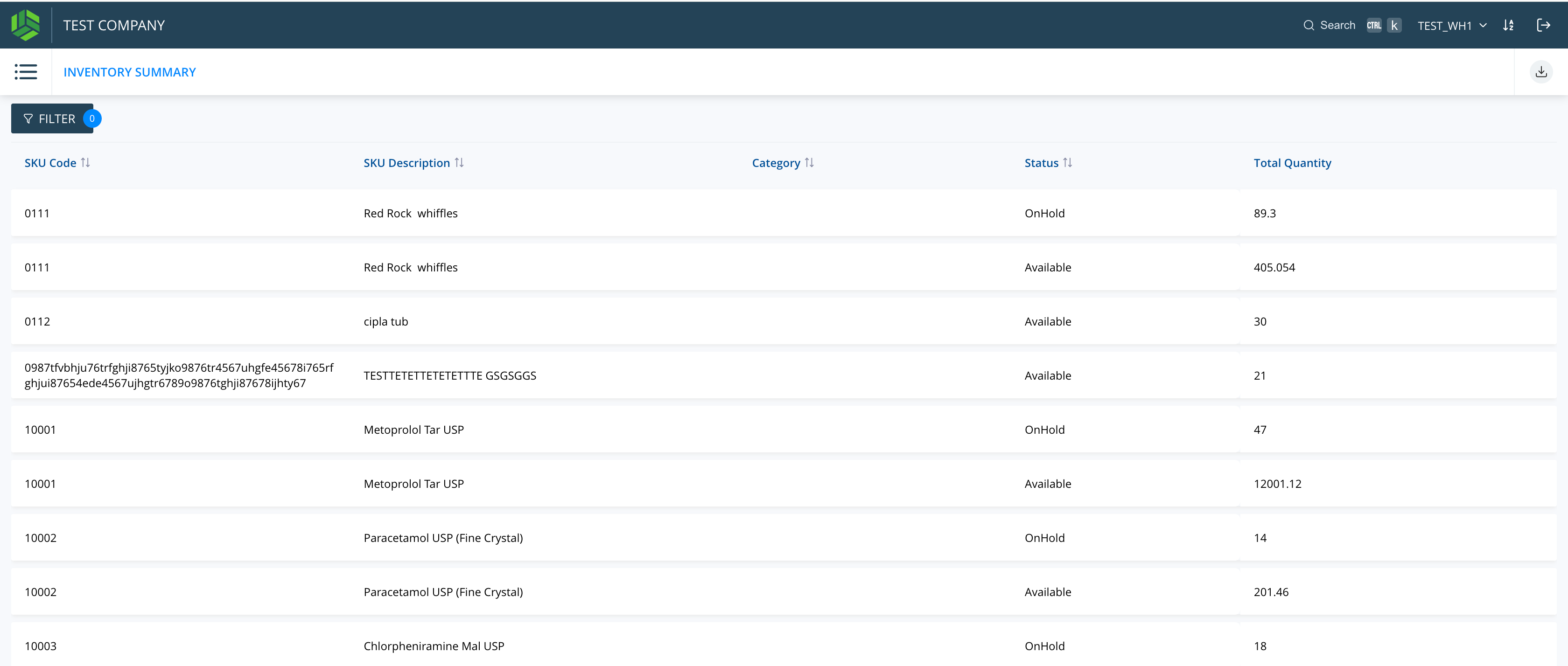WMS : Reset Password User Guide
By Shipsy
🔐 Stockone – Reset Password (Quick Steps)
For Admin:
Go to Masters > User Access Control.
Find the user.
Click Change Password > Reset Now.
Enter new password and confirm.
Click Change Password, then Update.
For User:
Log in with the new password.
Set your own password when asked.
Log in again with your new password.
ADMIN : Steps to change the password of a user
1
Navigate Masters
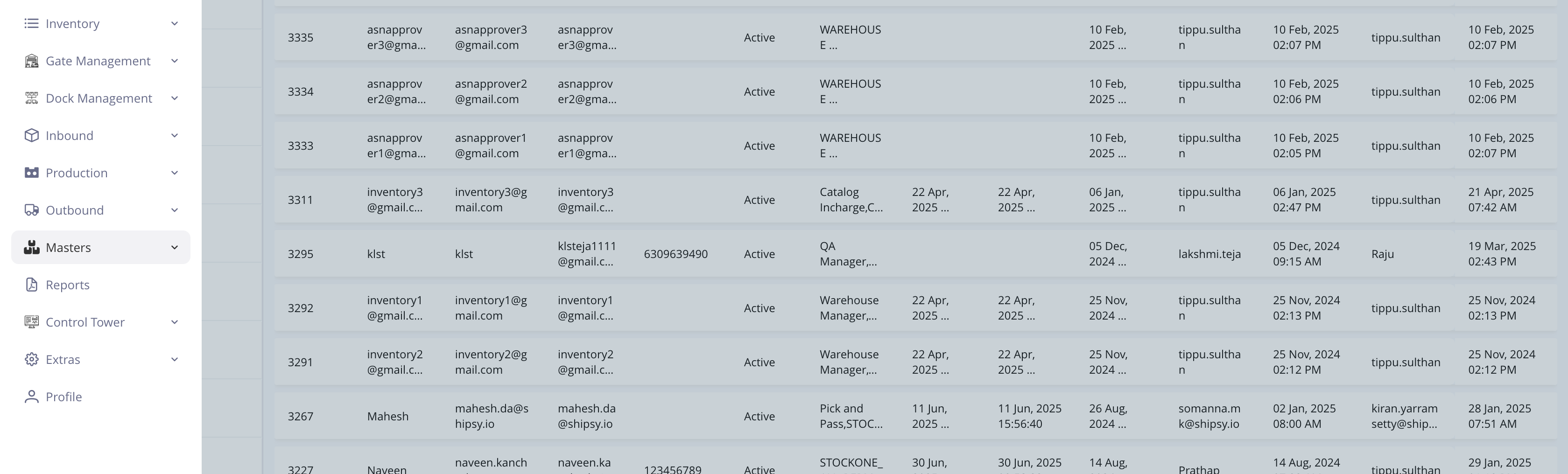
2
Select "User Access Control"
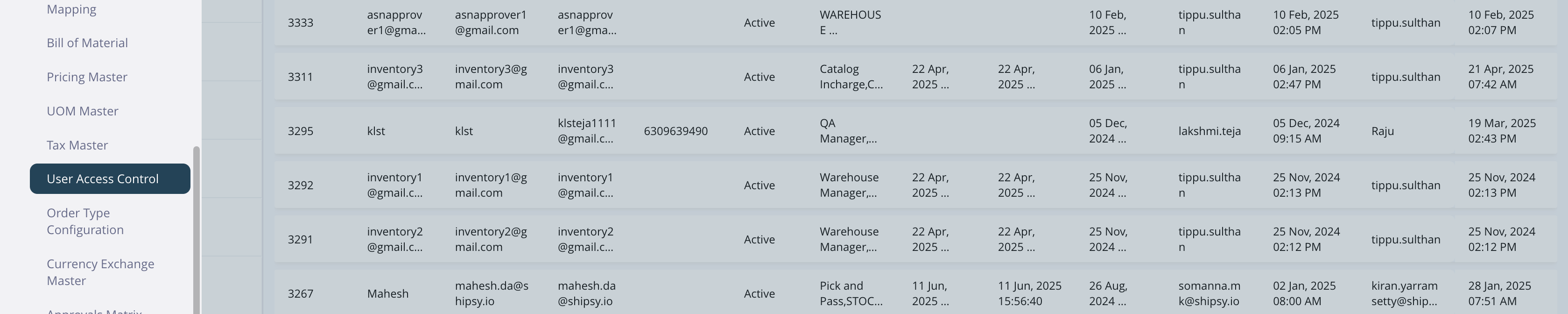
3
Select the User for whom we want to update the password. Either from the list or using Filter.
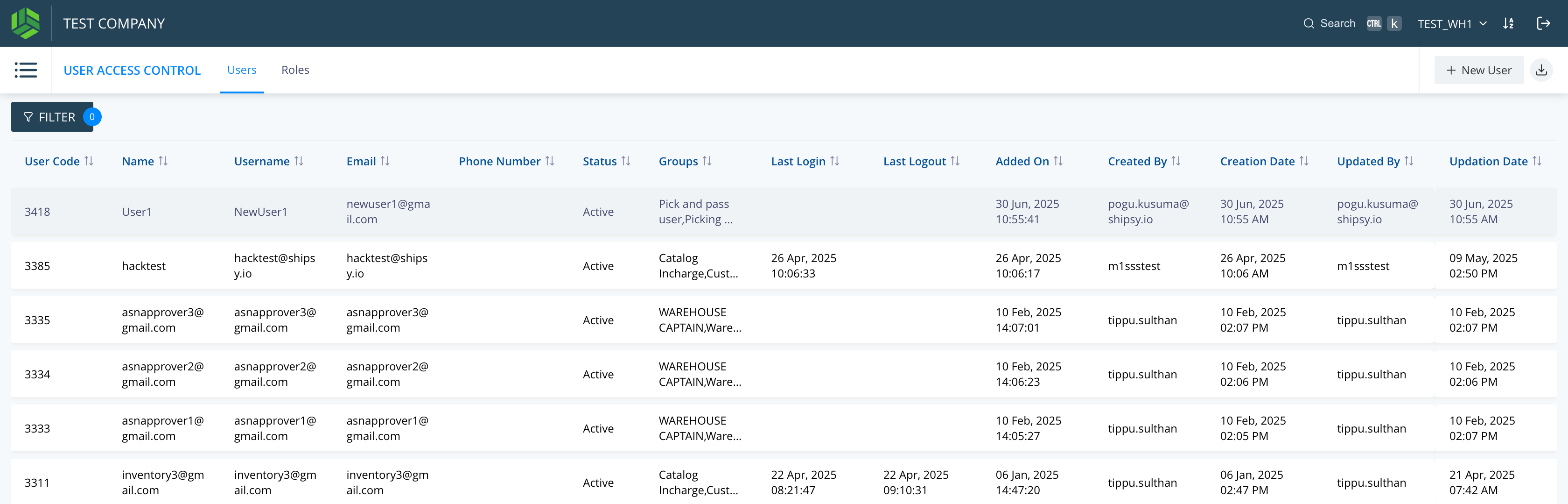
4
Click on "Change Password"
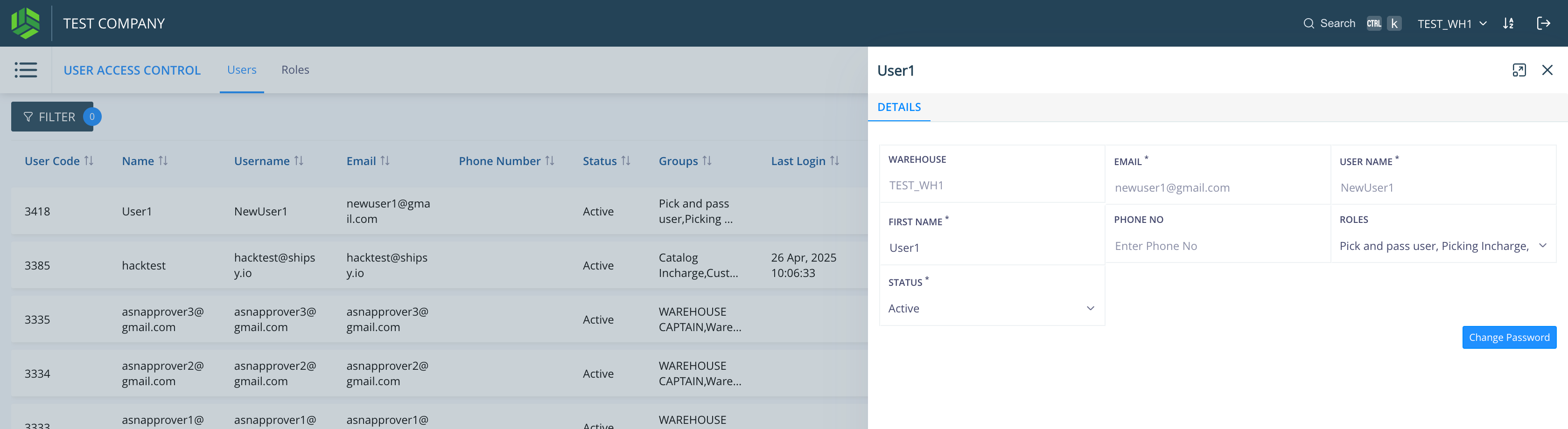
5
Click on "Reset Now".
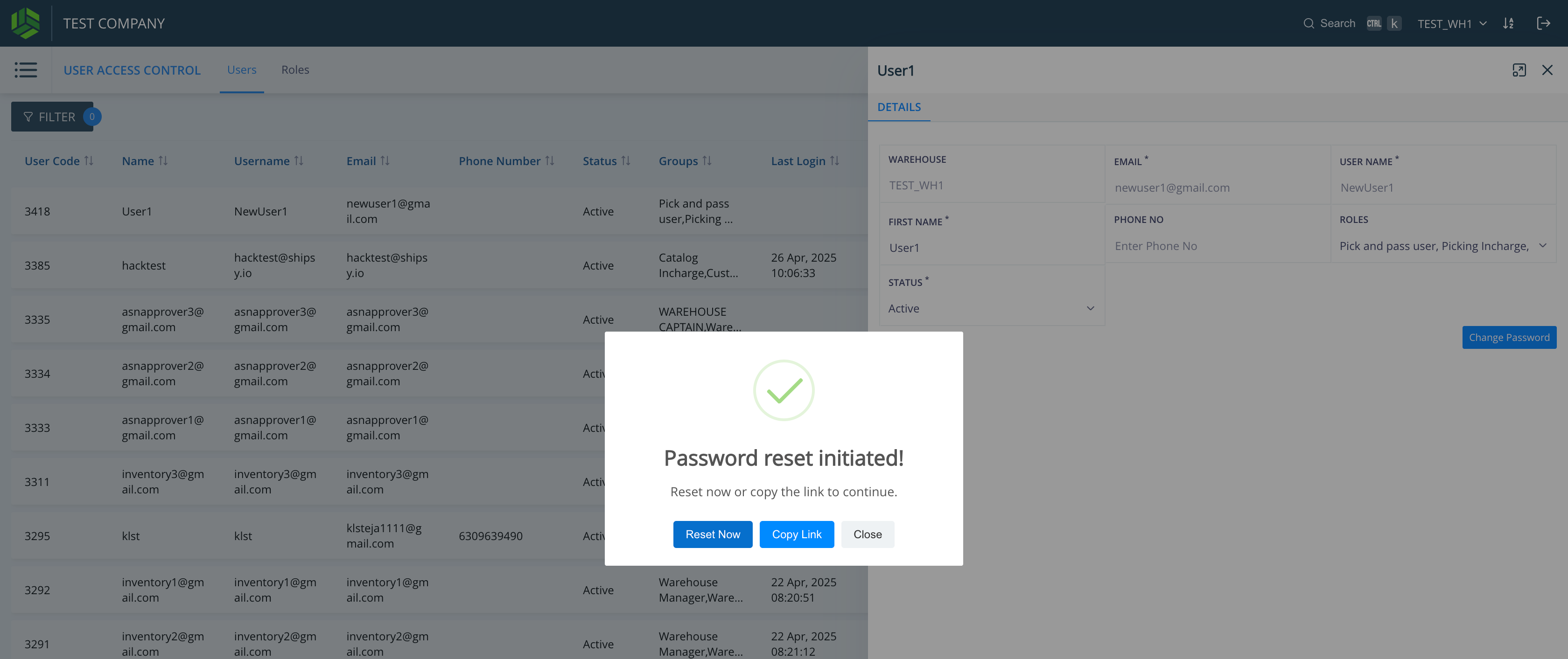
6
Enter the New password with the listed Suggestions.
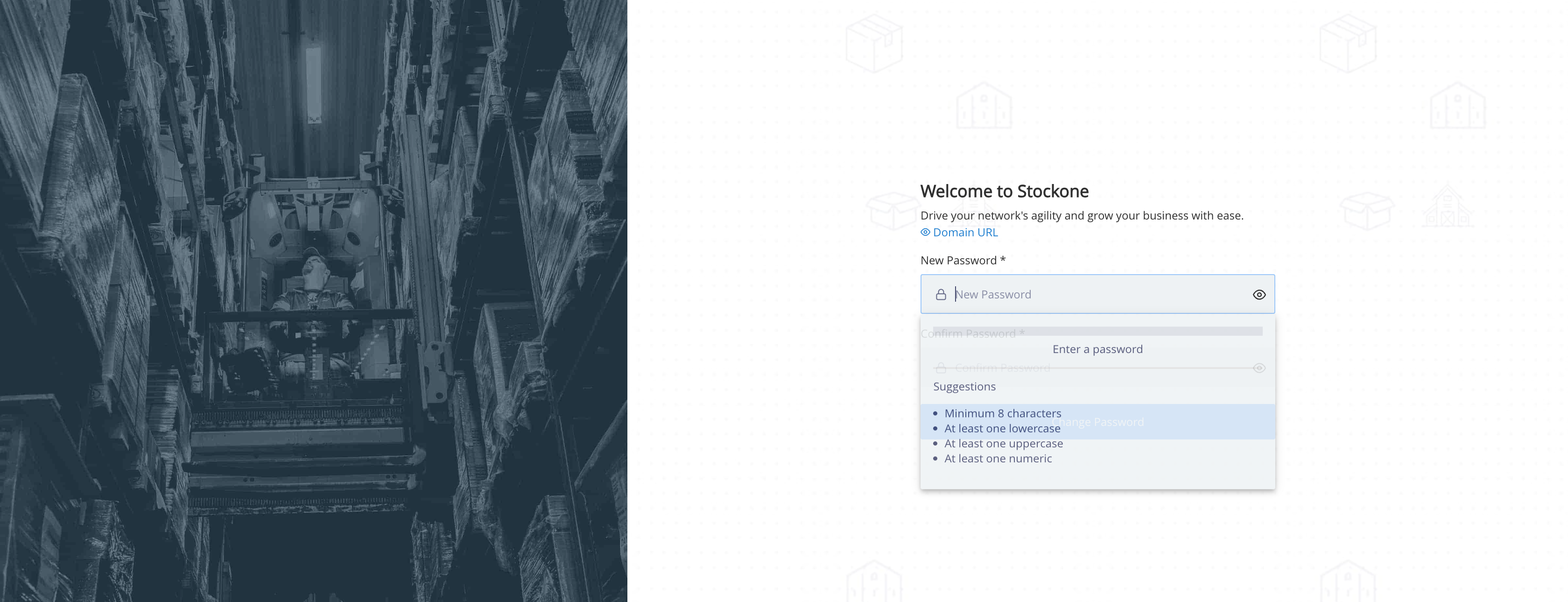
7
Confirm the Password.
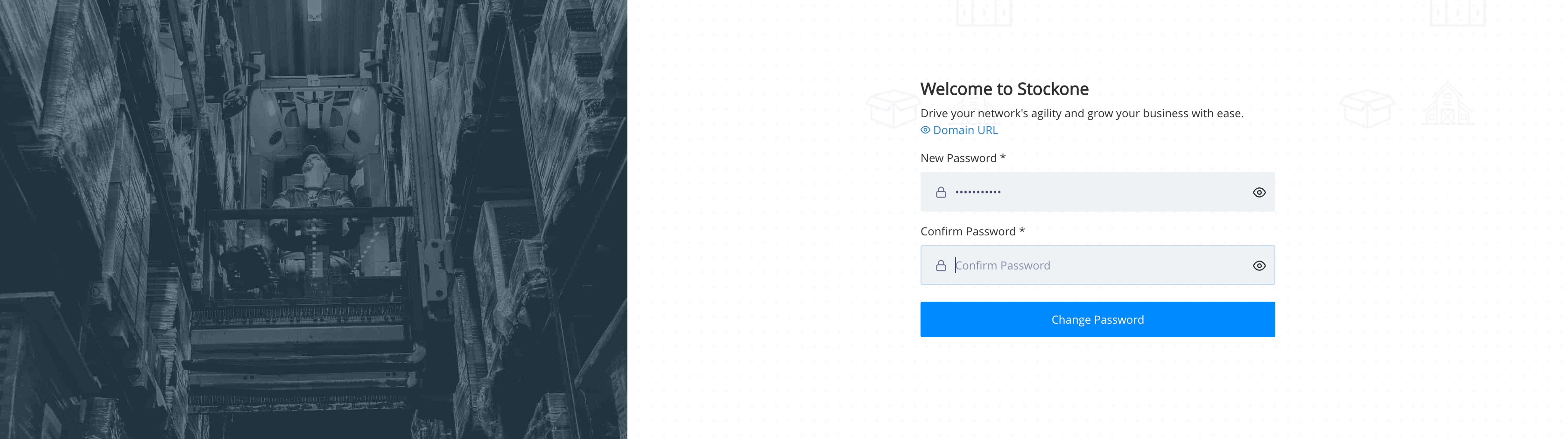
8
Click on "Change Password"
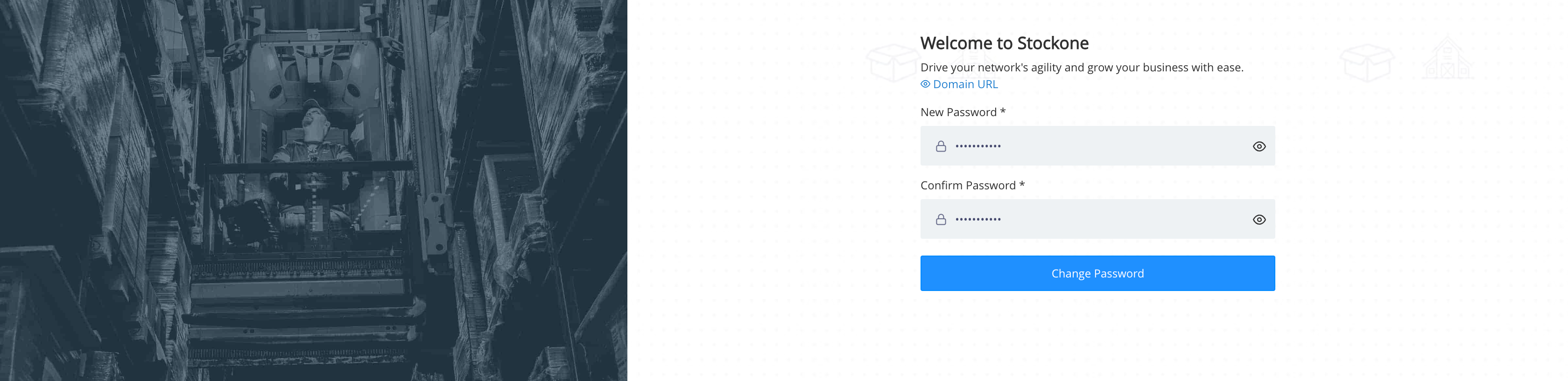
9
Now we land on the User Update page. Click on Update to save the changes.
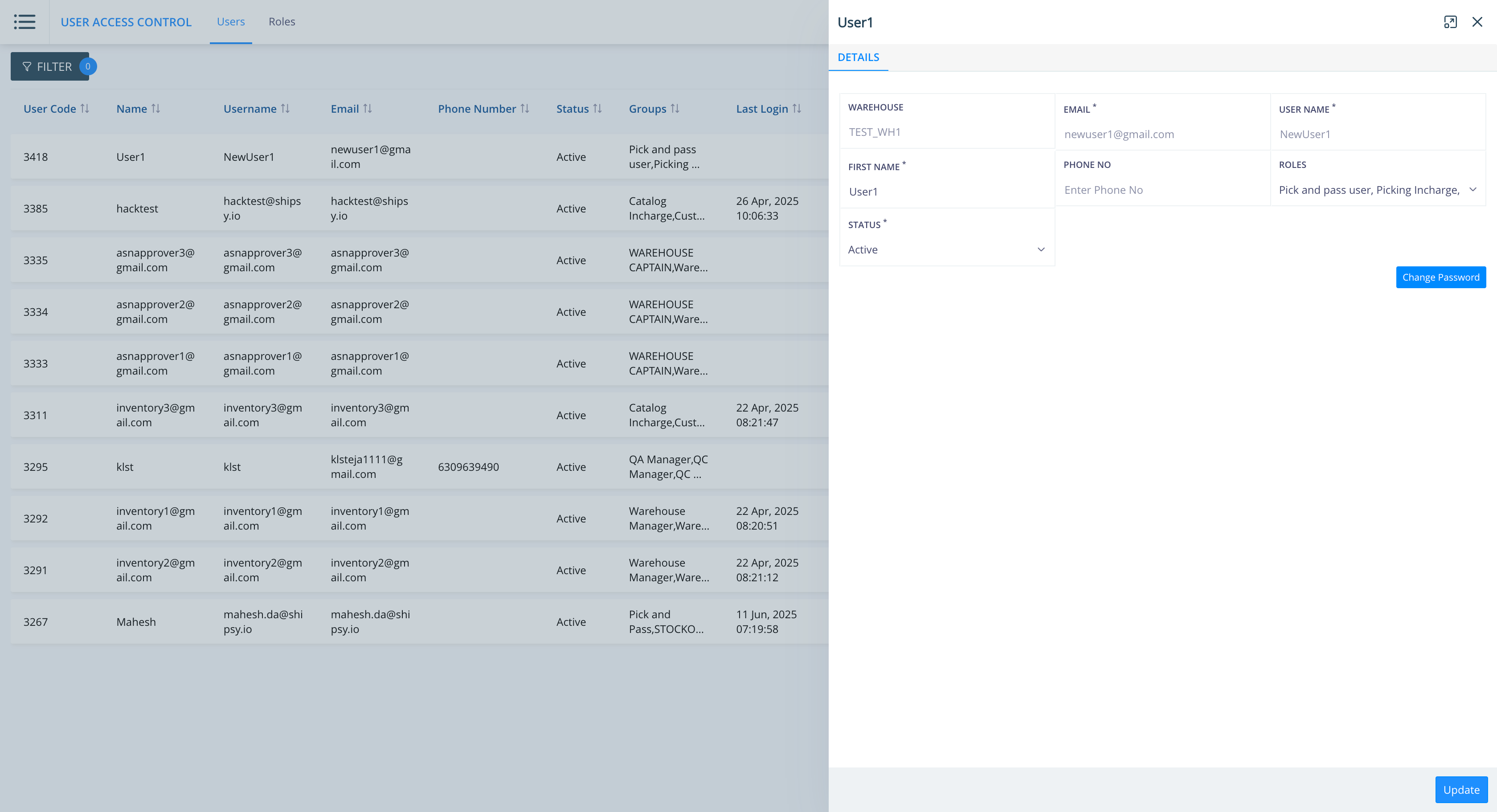
10
We can see that the password is updated successfully.
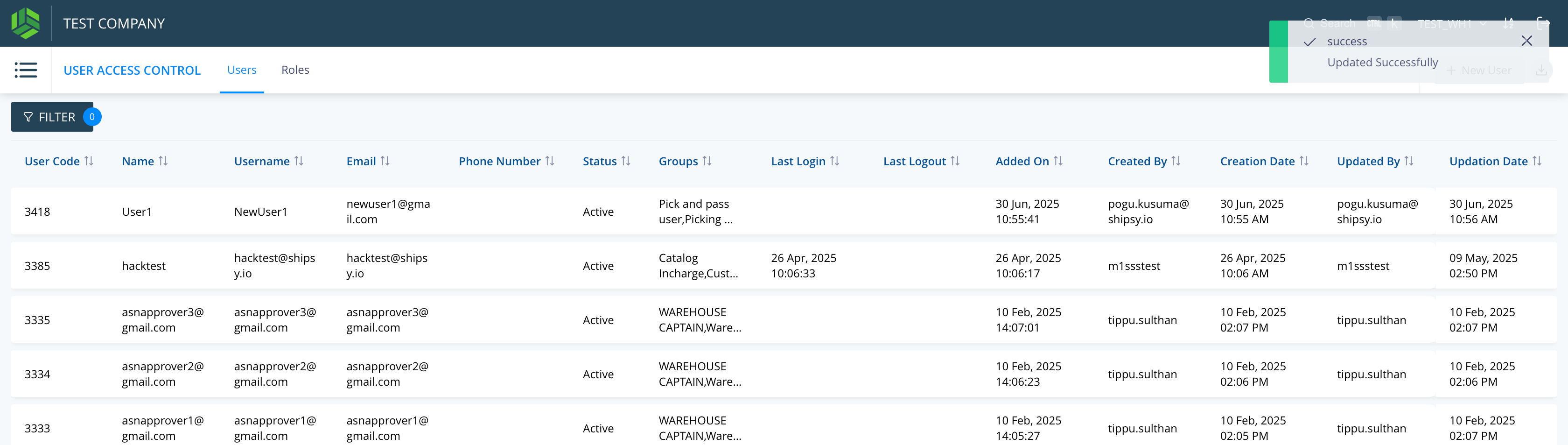
USER : Log in steps by the User whose password is updated by Admin.
11
Enter the registered Username or mail id and the updated password.
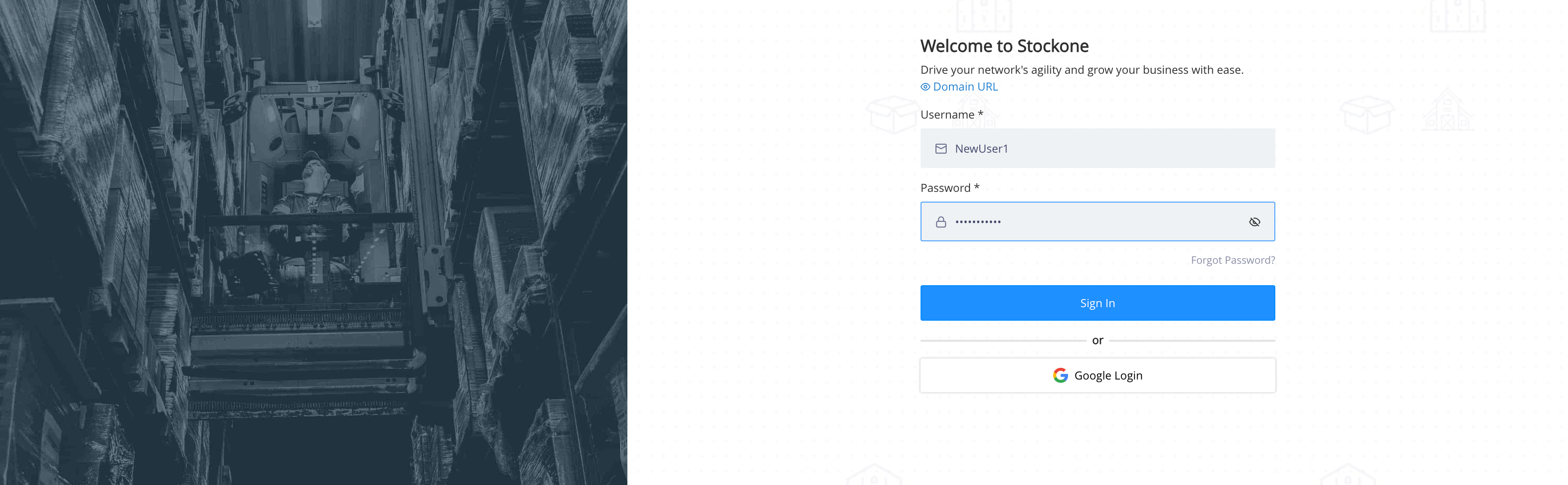
12
Now the user has to enter their new password which is different from the updated password.
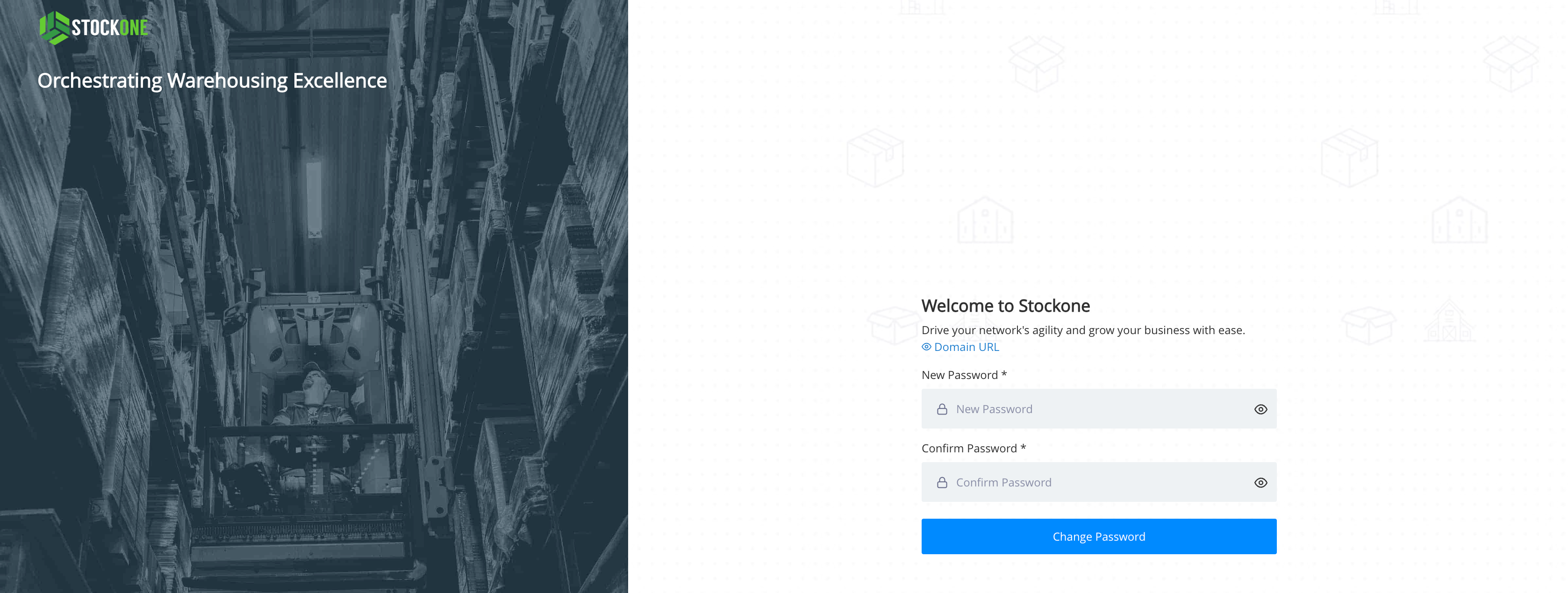
13
Now the NewUser1 will enter a new password
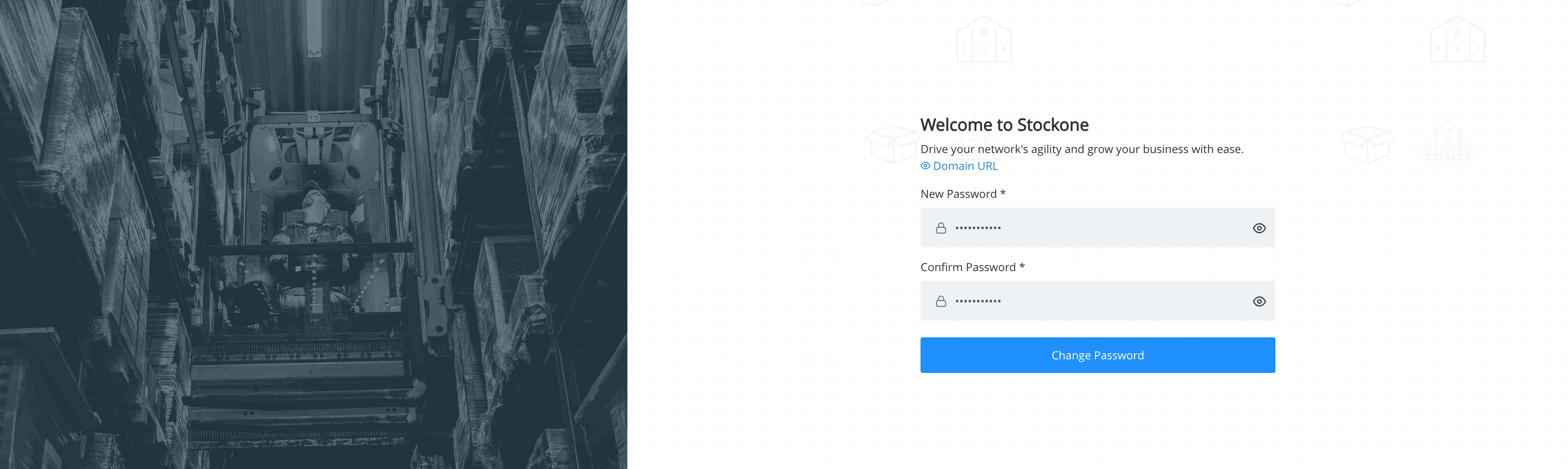
14
Now again enter the Username and the newly updated password.
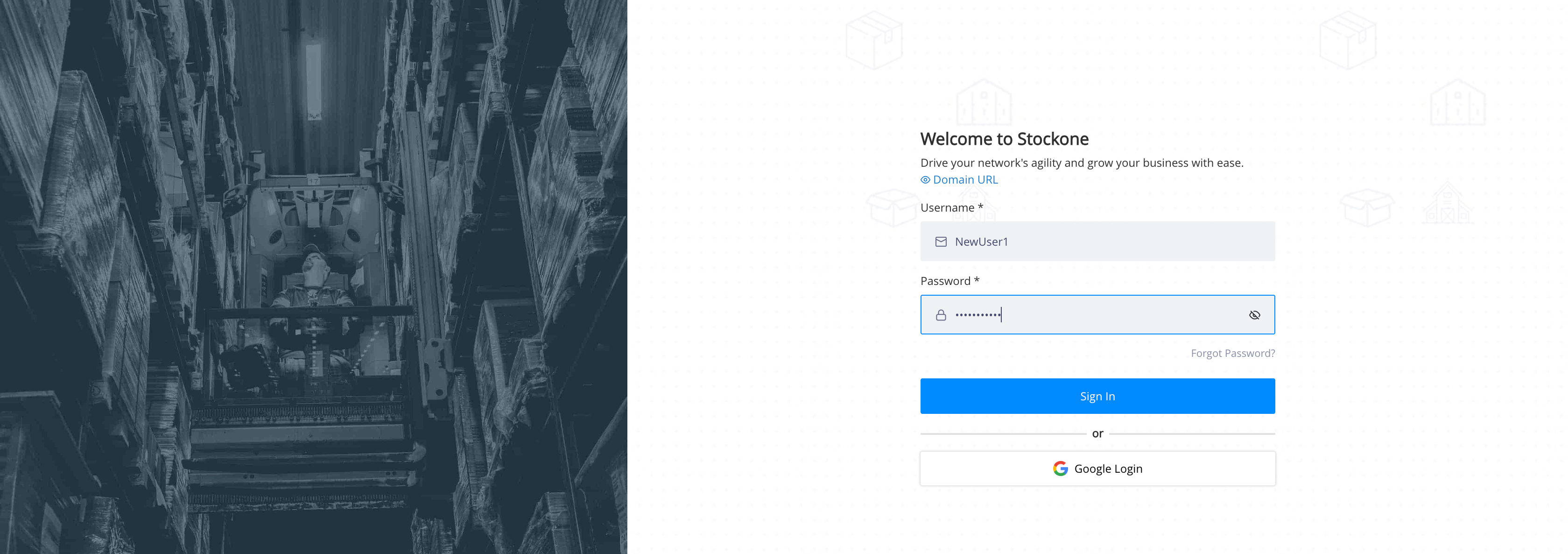
15
Click on Sign in
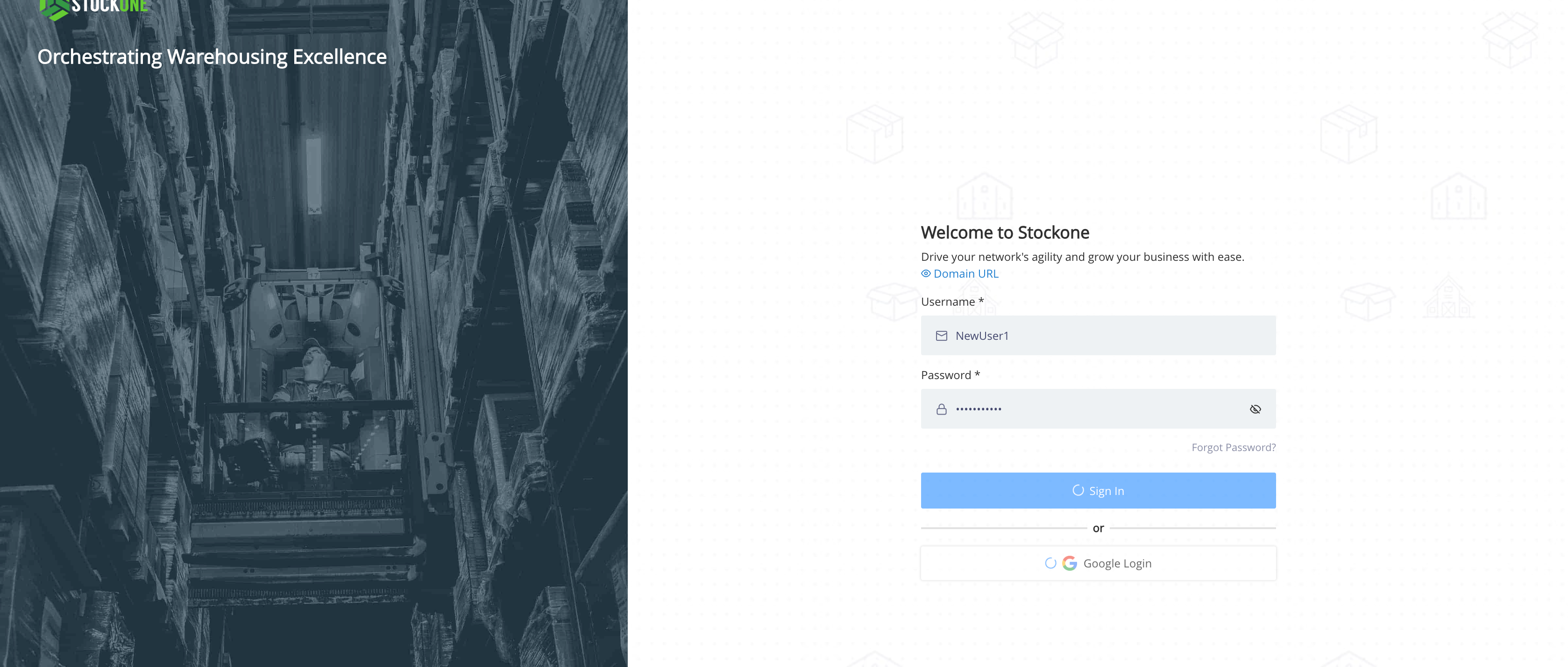
16
The user is sucessfully signed in with the new password.