APPM Introduction (with Hock-Ann)
This is a step-by-step guide for Google Chrome and Microsoft Teams
In this guide, we'll learn how to manage a project using a structured approach within a project management tool. The focus will be on setting up and maintaining key project elements such as the summary tab, project governance, budget tracking, and status reporting. We'll also explore how to document decisions and manage tasks effectively. This guide will help you ensure that your project stays on track by using a combination of Microsoft Teams and other relevant tools for collaboration and documentation.
Let's get started
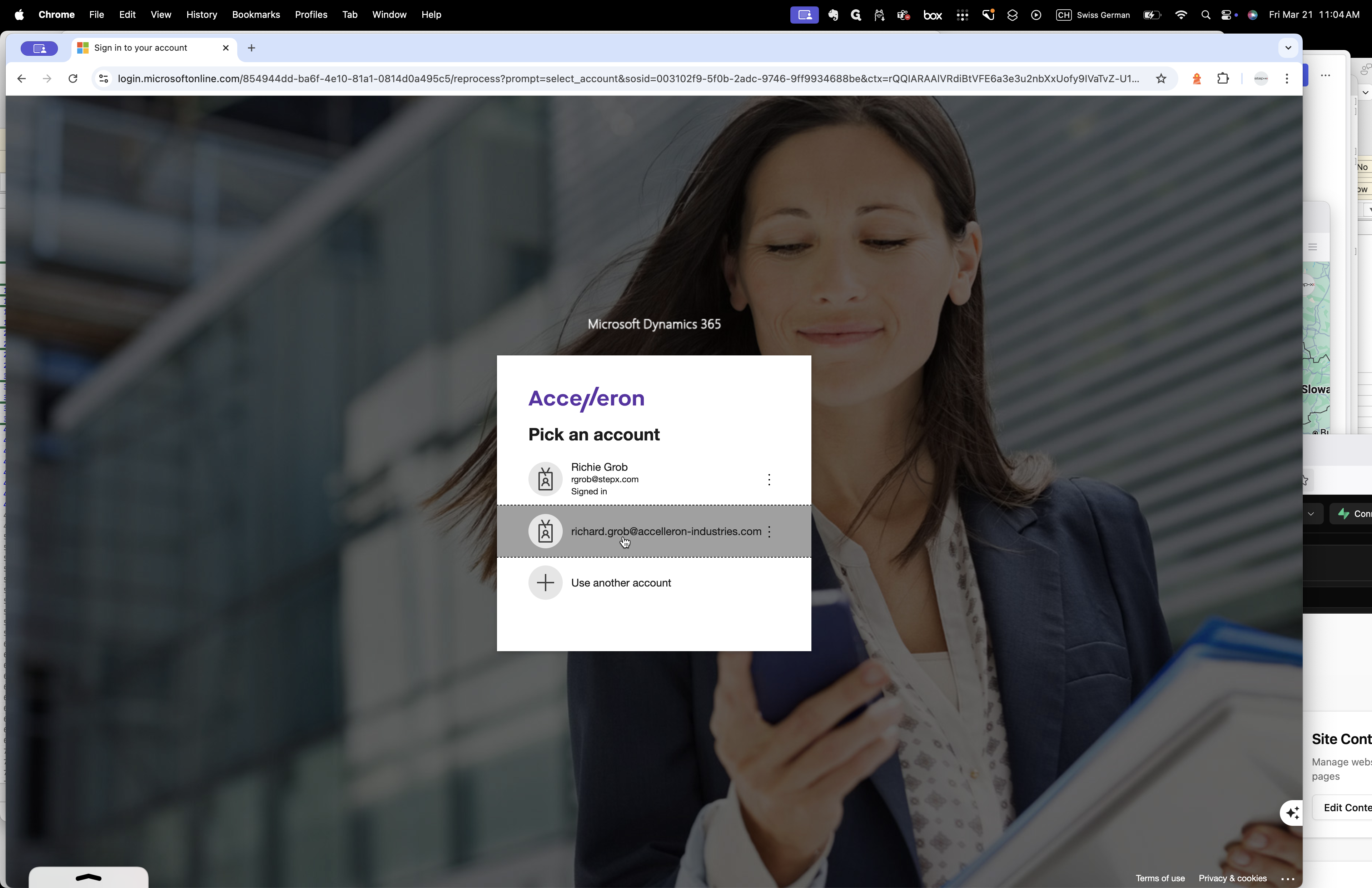
Yes, you can see the Acceleron ID.
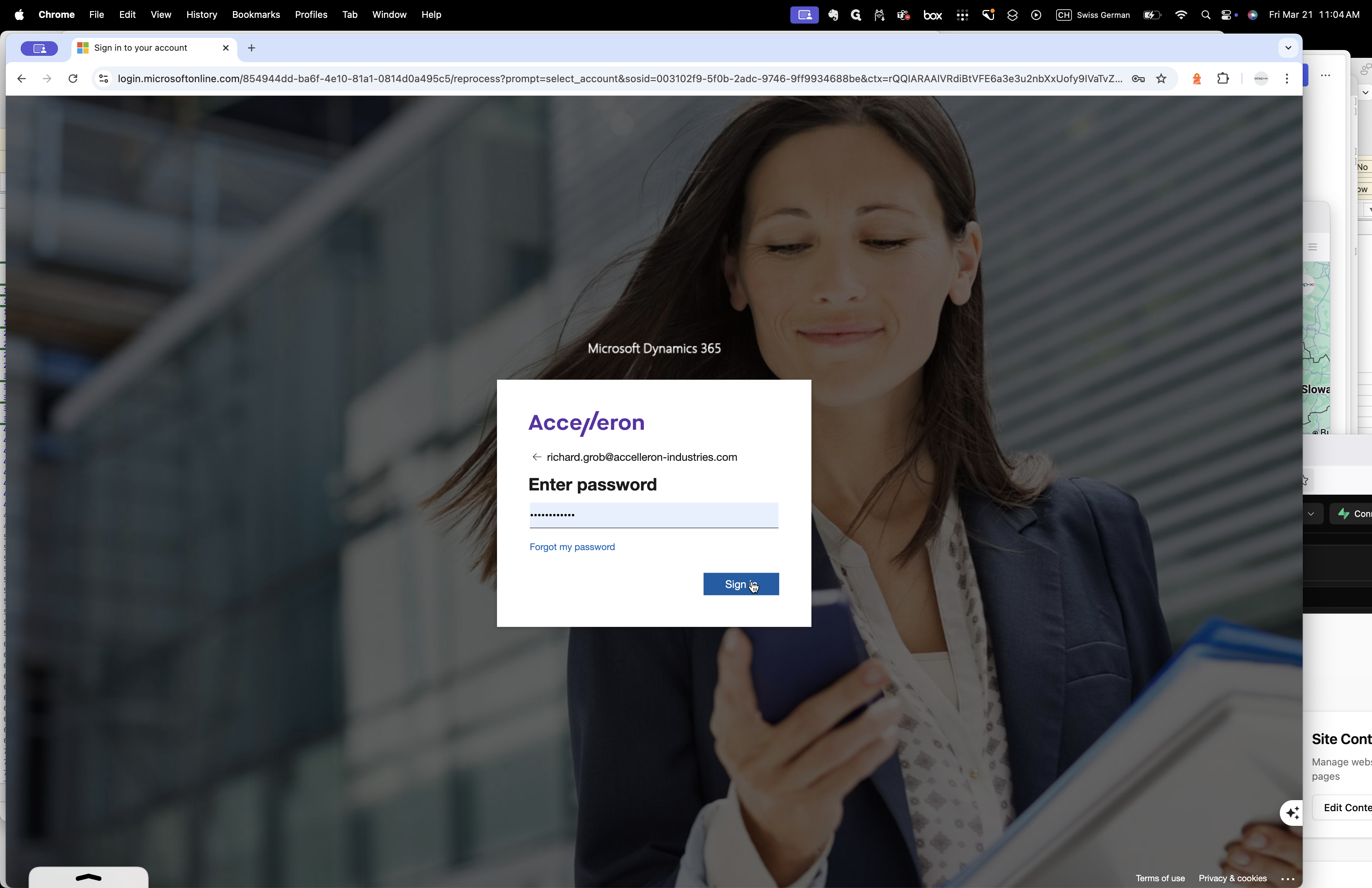
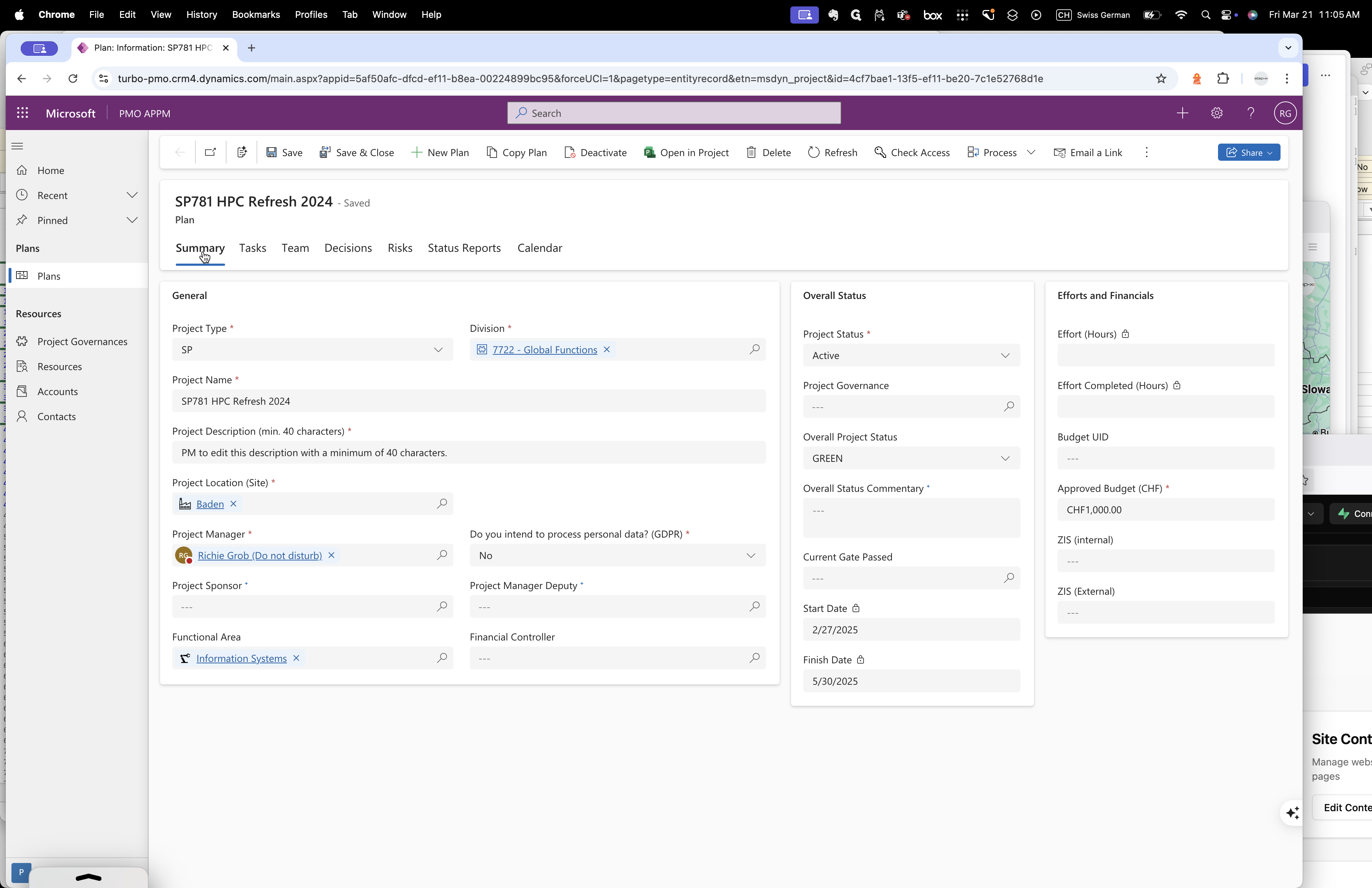
Write something in that field. Take your time. In this one here? Yes, correct.
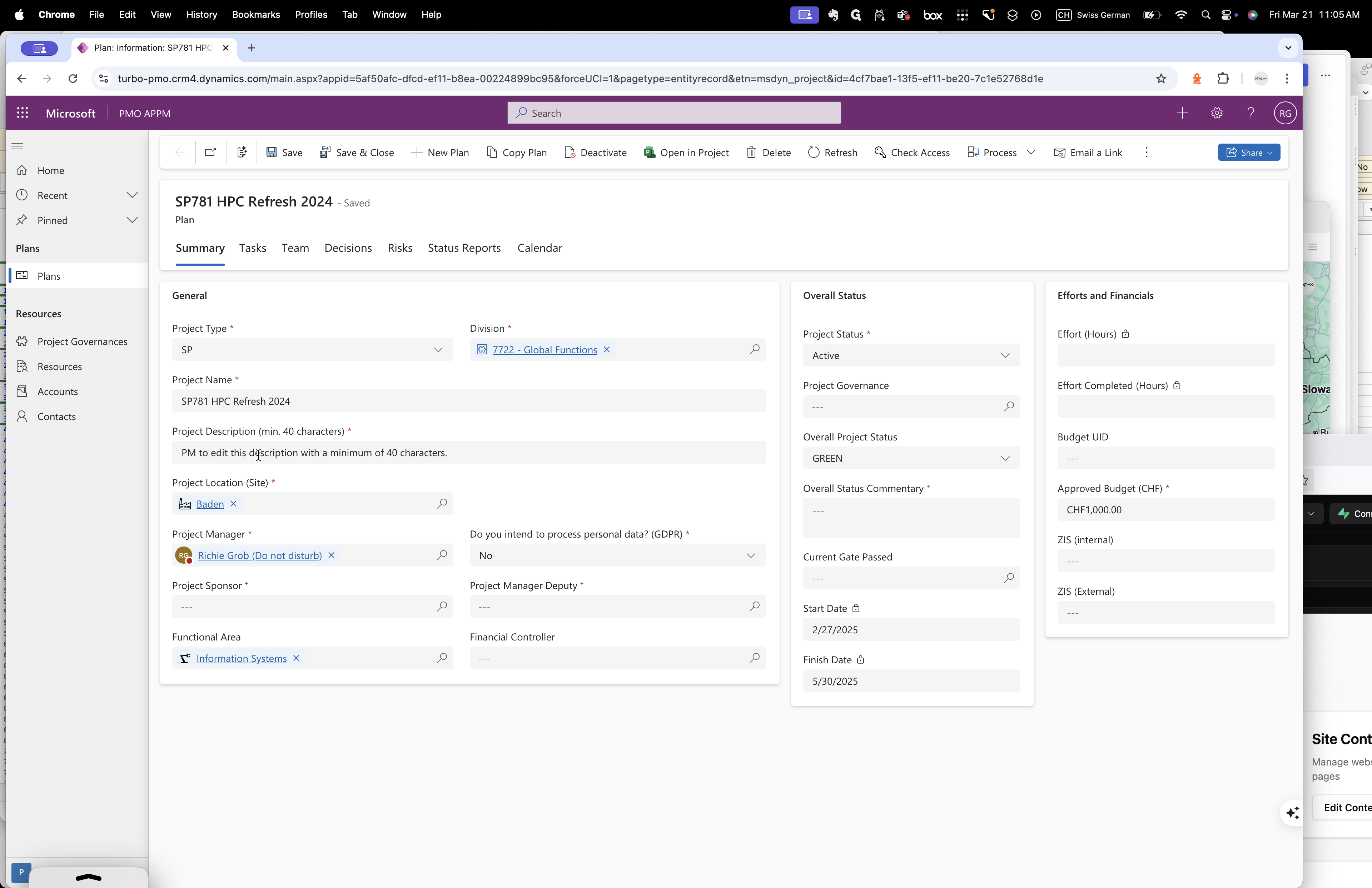
You can type over it.
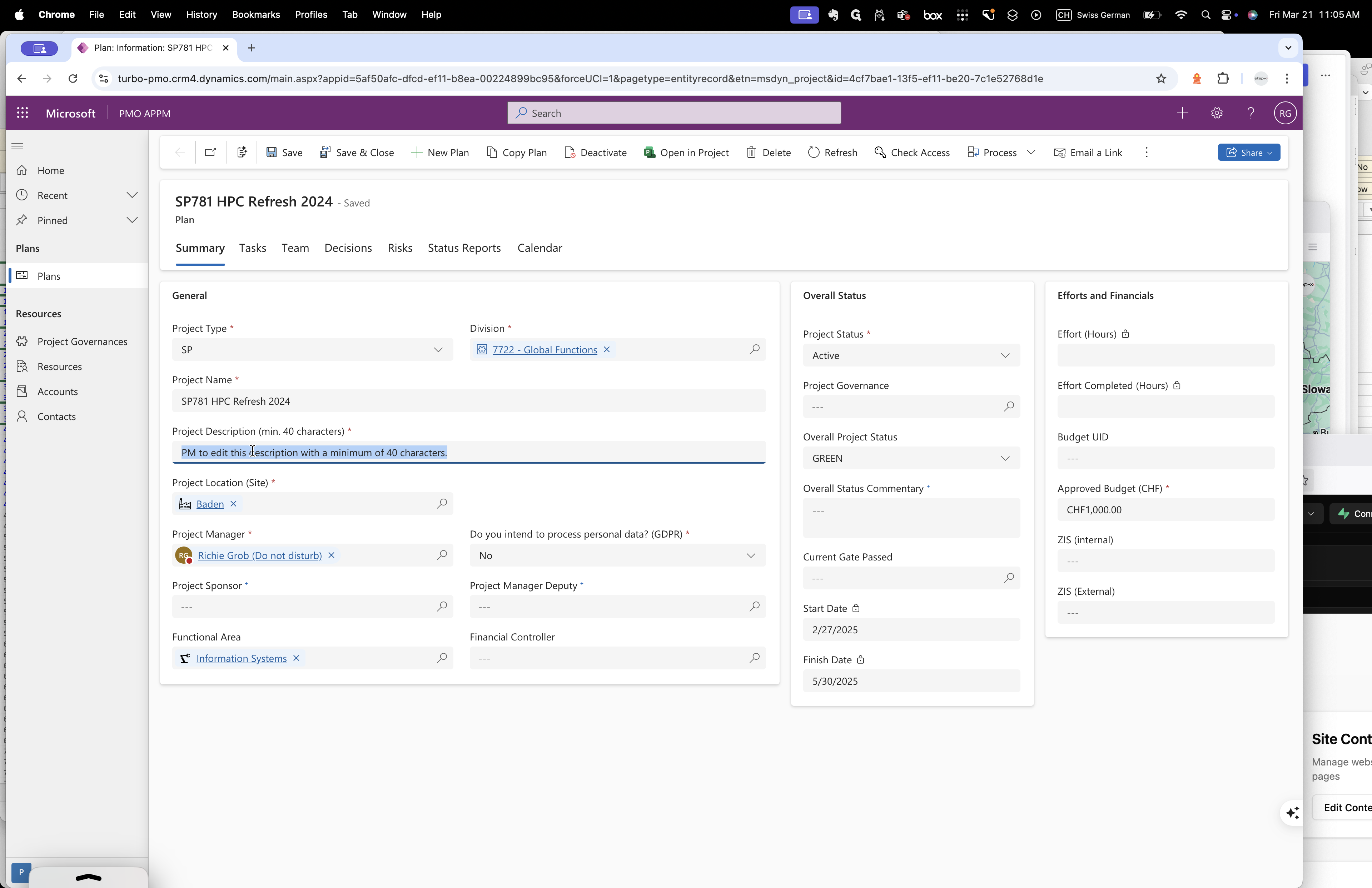
You can insert a sensible description of the project here.
Who would be your sponsor?
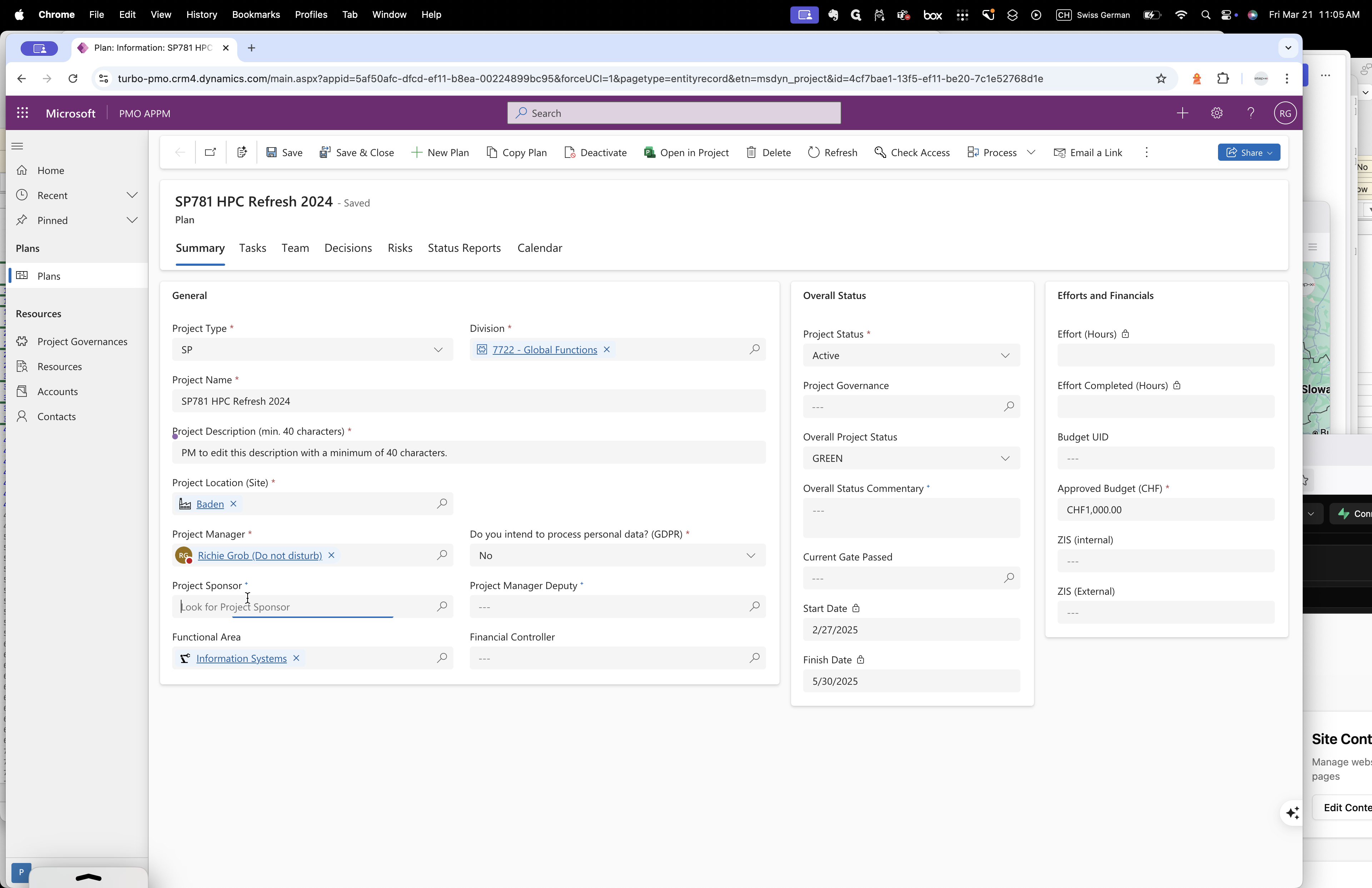
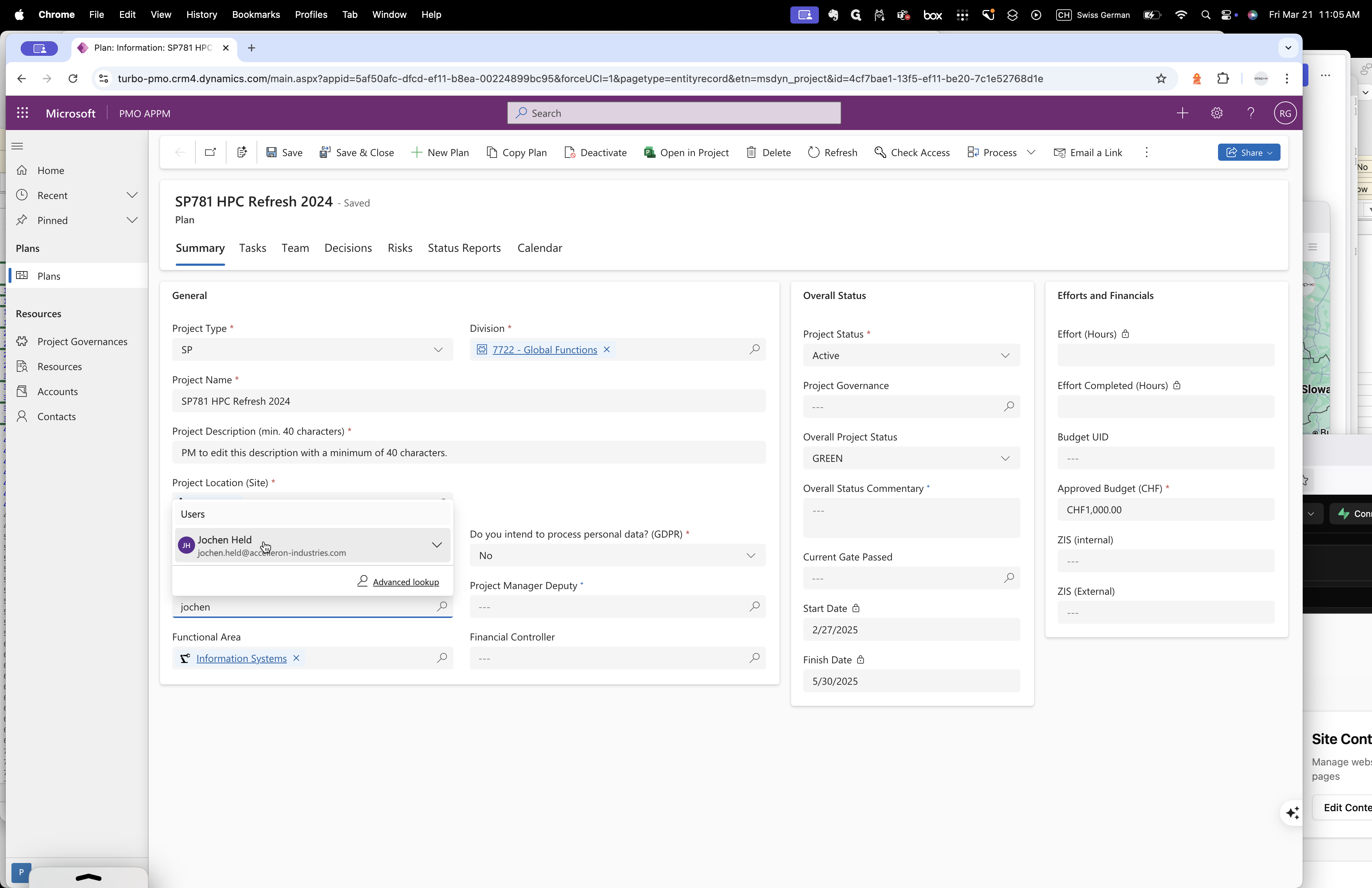
Deputy, project deputy? Project deputy.
If no one, you can leave it blank.
Financial controller should be Marielle or Clementina.
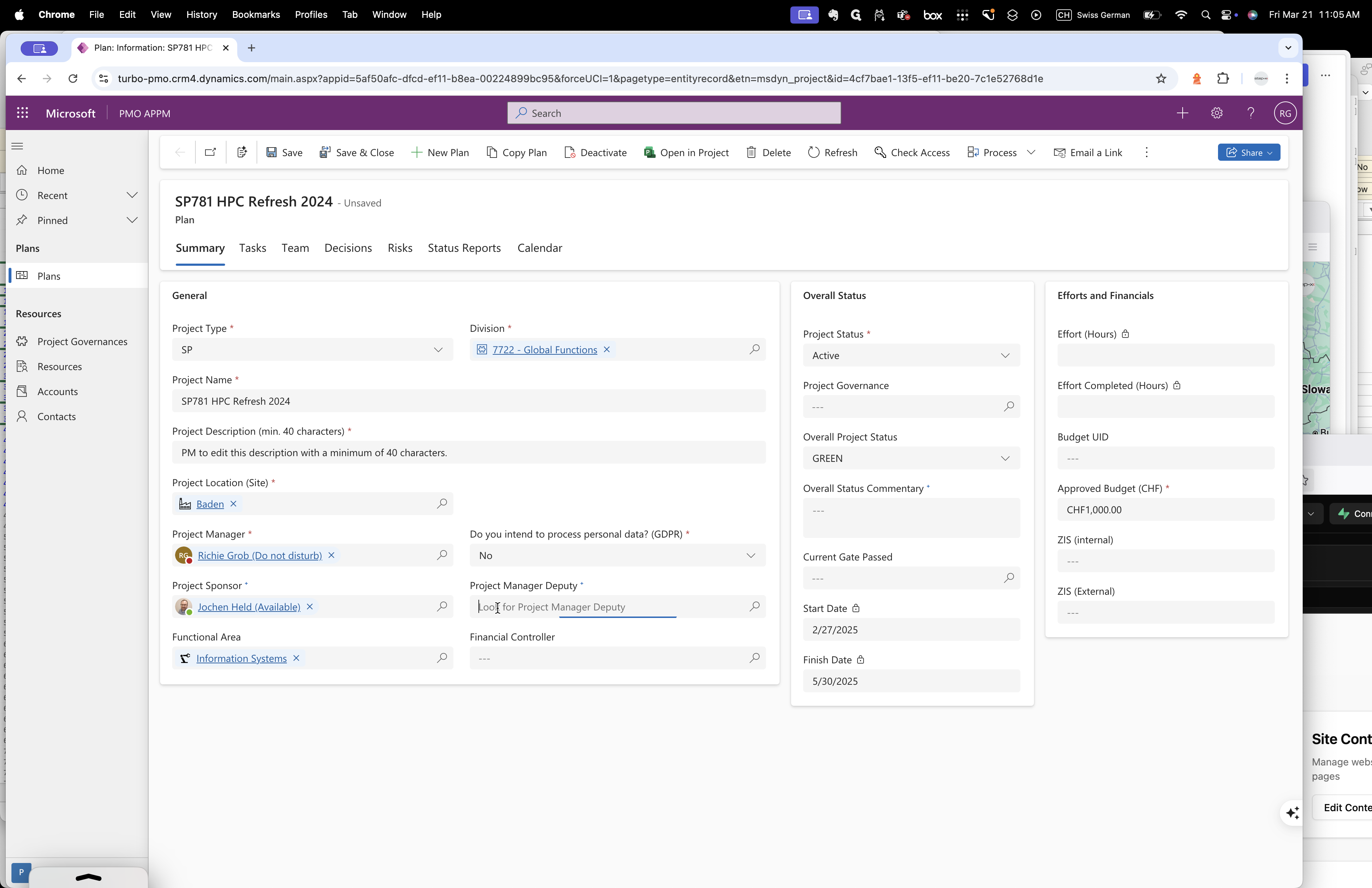
Okay, put Marielle. Marielle Ugalde.
Marielle. Marielle. Marielle. Marielle. Marielle.
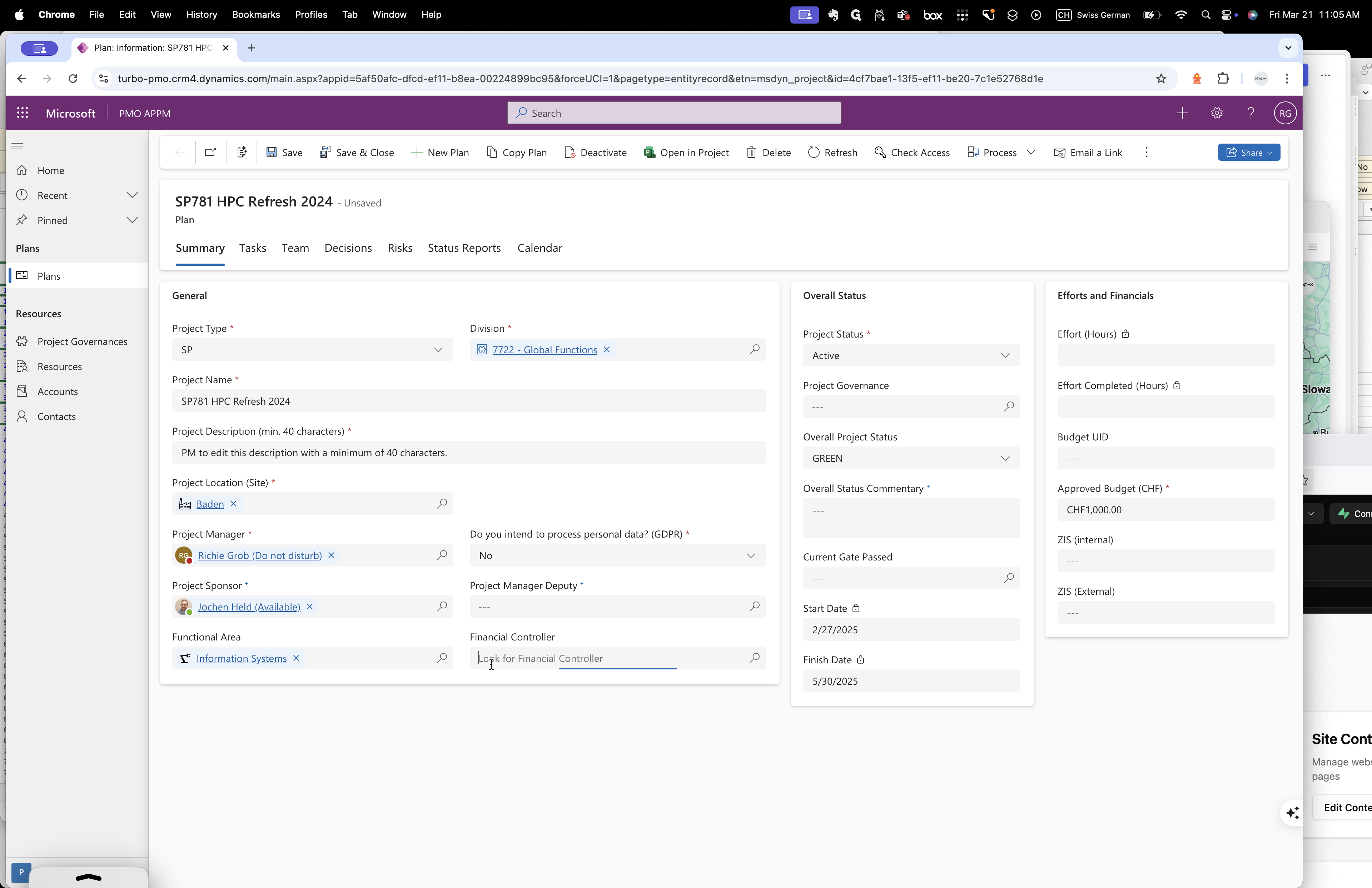
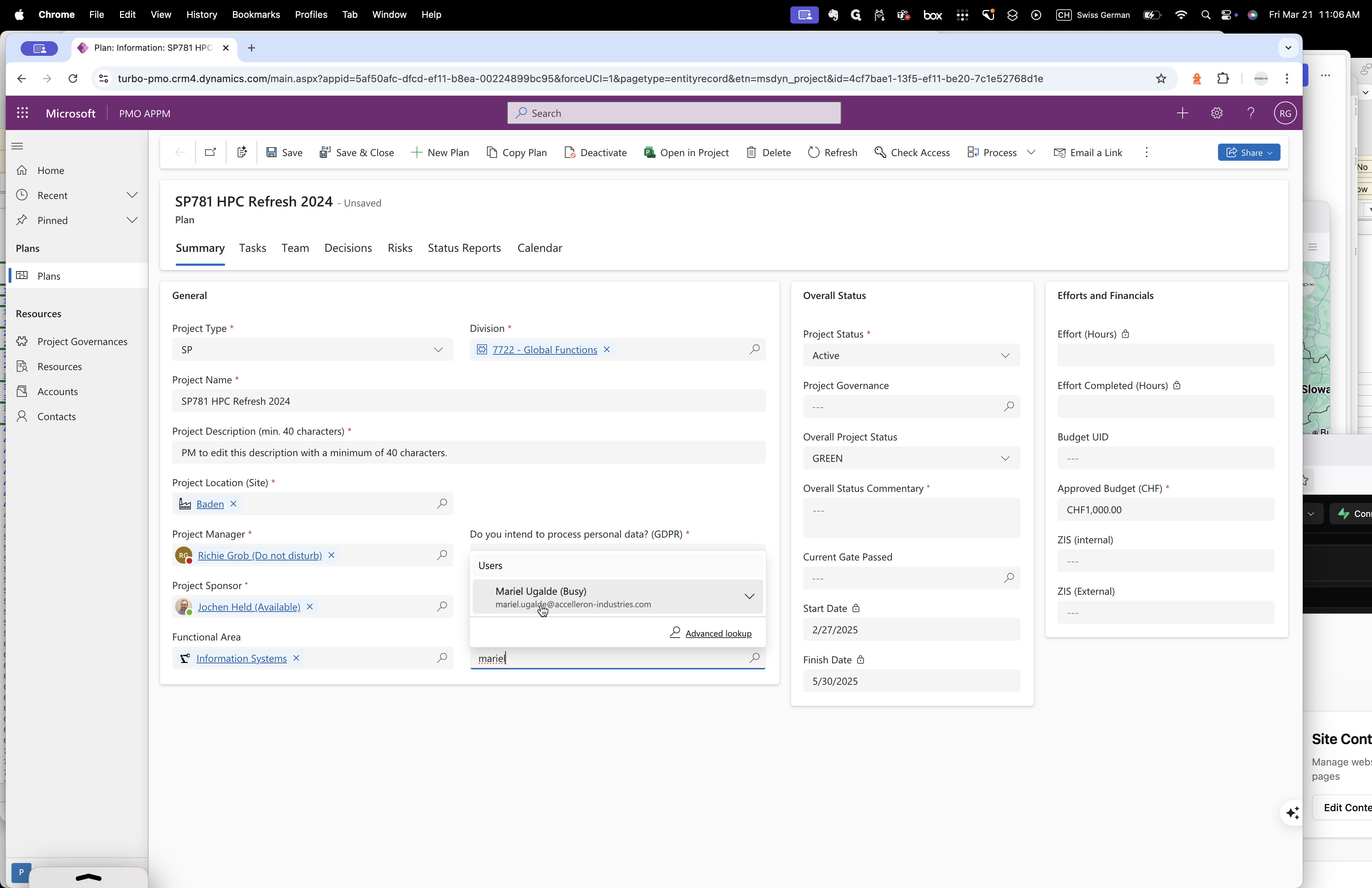
Okay. Project governance—are you using a full gate model?
No? Reduced?
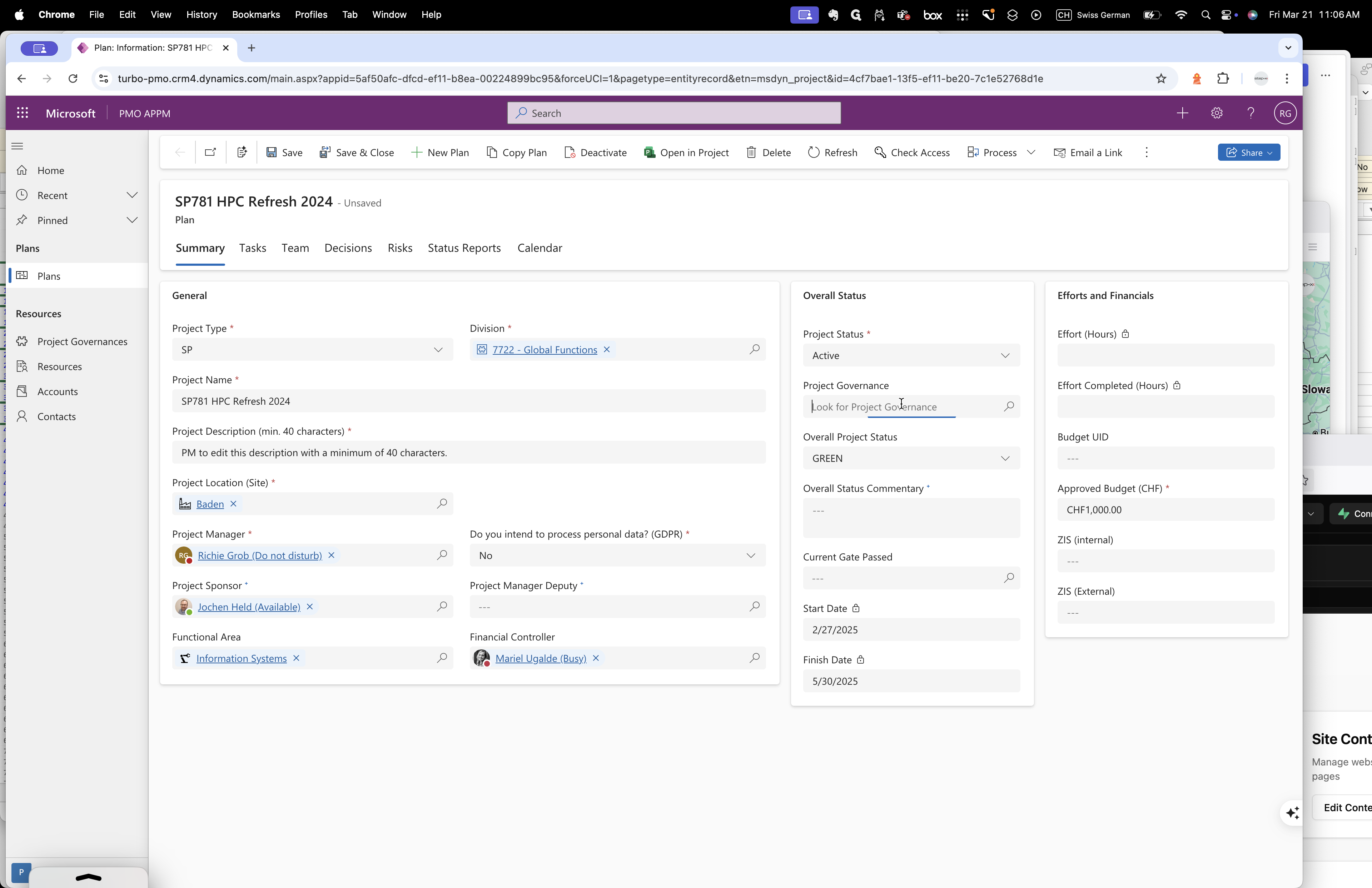
Press enter. Okay. Waterfall. Simple gate.
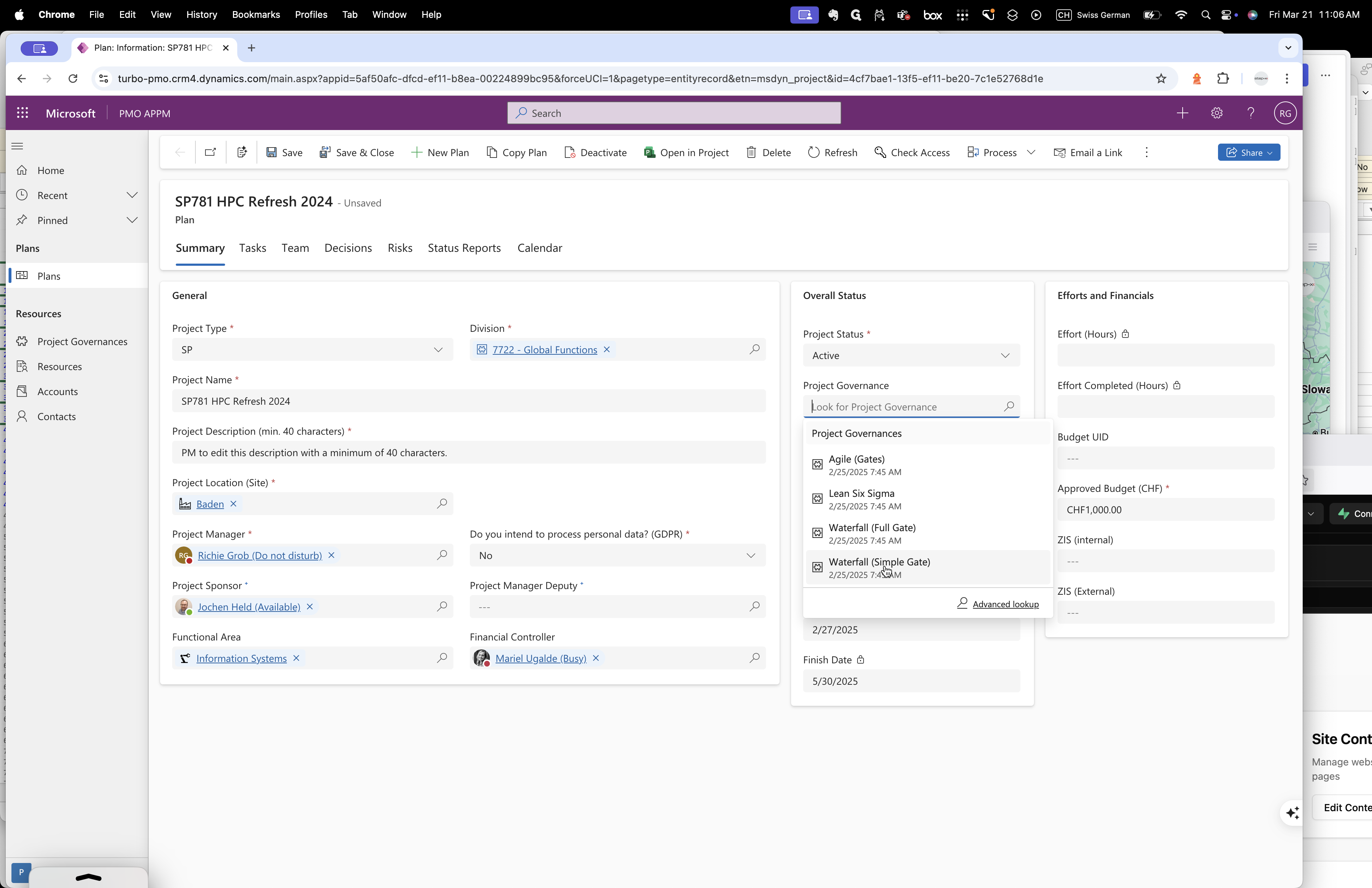
Sure. You can provide an overall status commentary once a month if you wish.
Simply comment on why the overall status is green, for example.
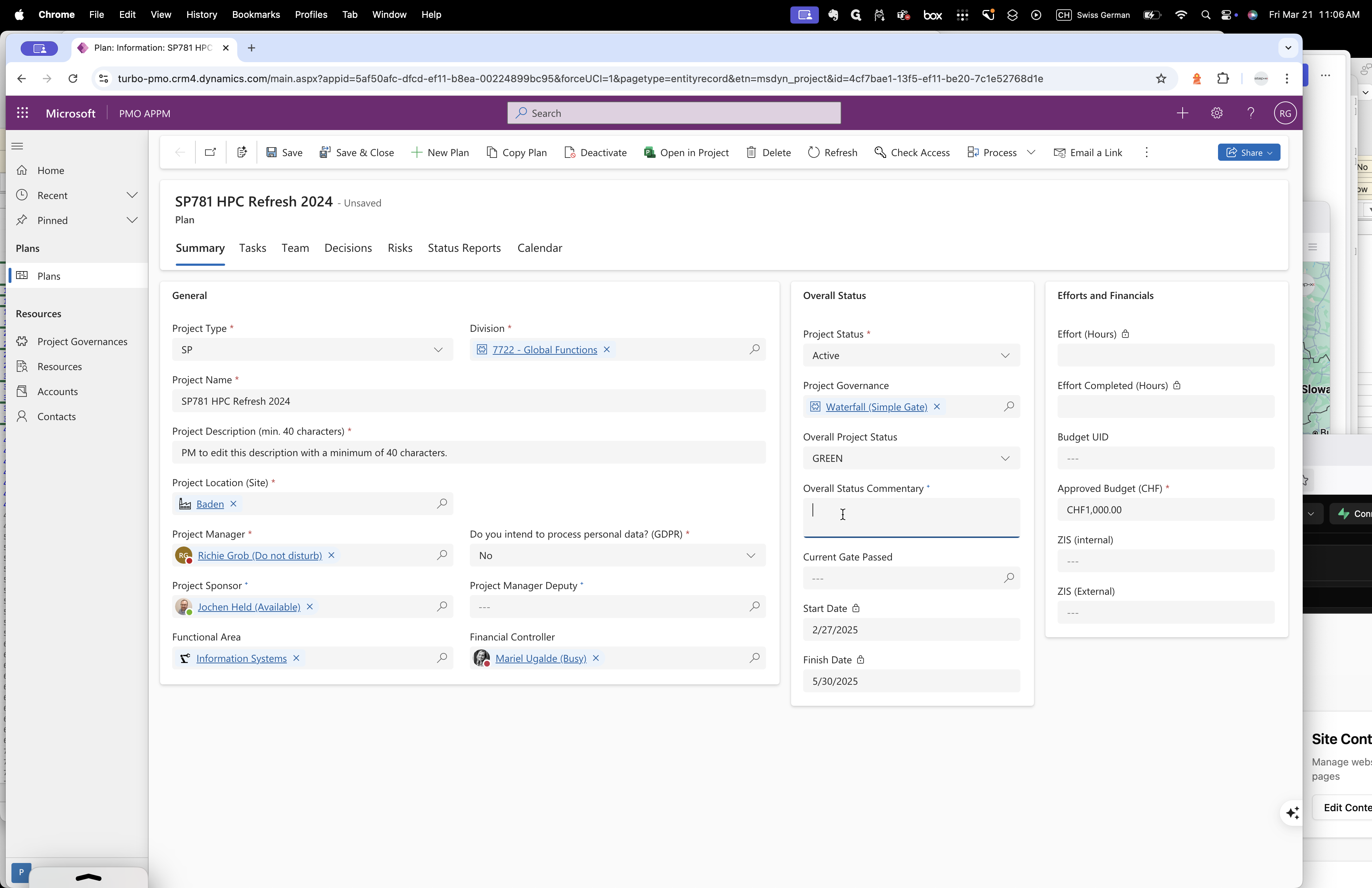
The logic is simple.
There are three areas: scope, time, and cost.
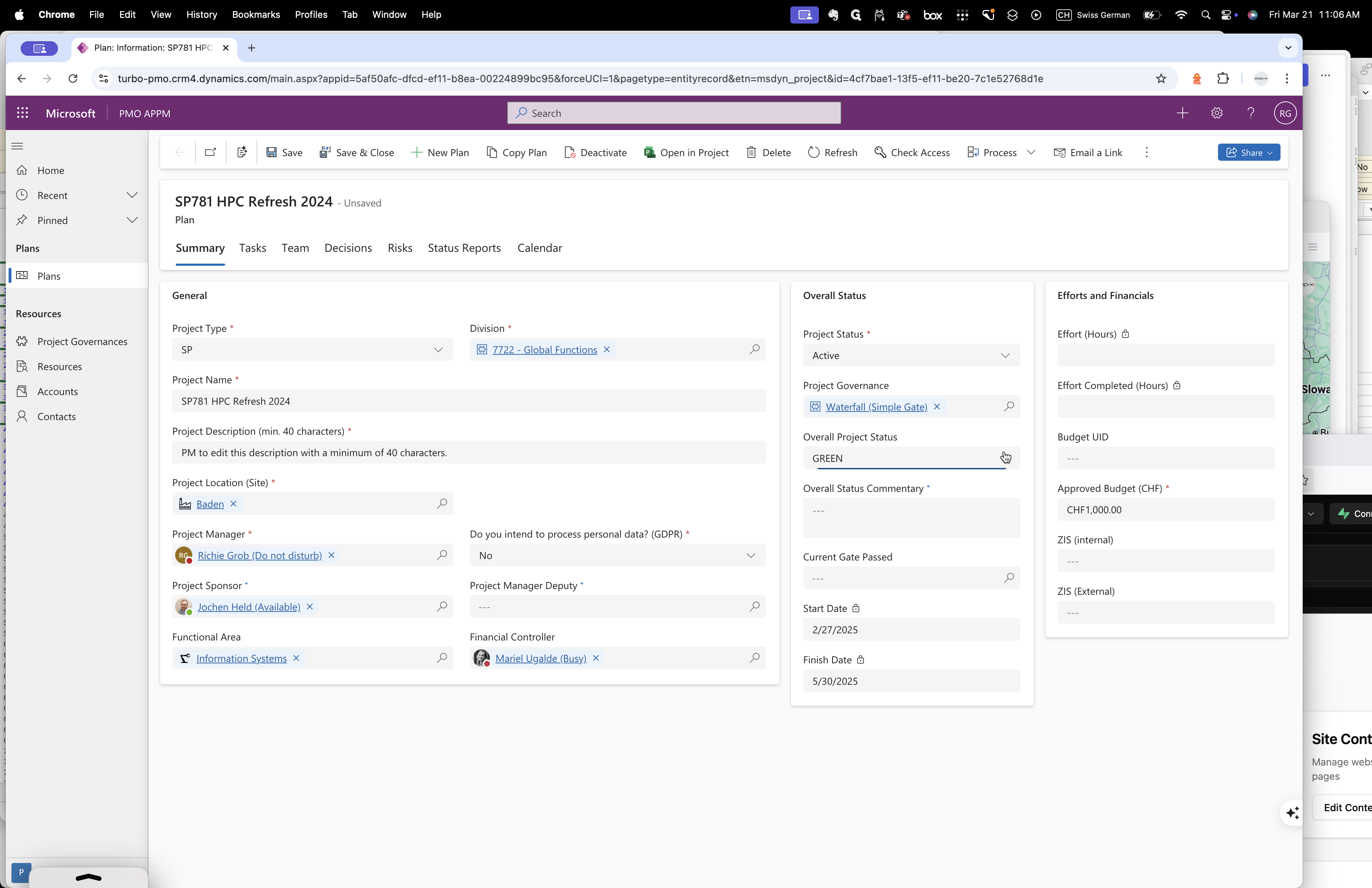
If everything is green, then this is green.
If something is amber, then it is amber. If something is more than three ambers, it will be red.
The logic is up to you, but this is my recommended approach.
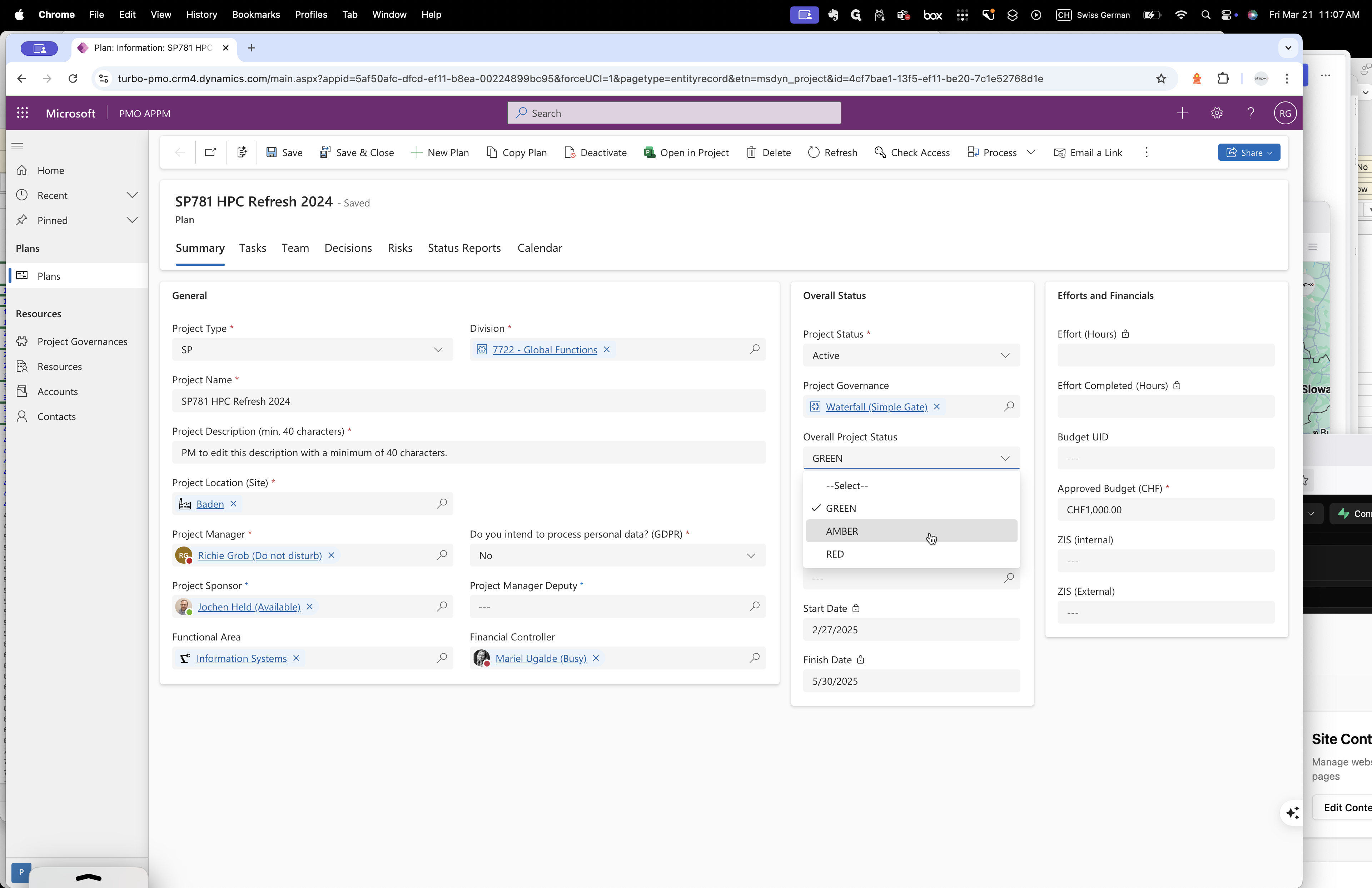
Neither the amber nor the red penalizes anyone.
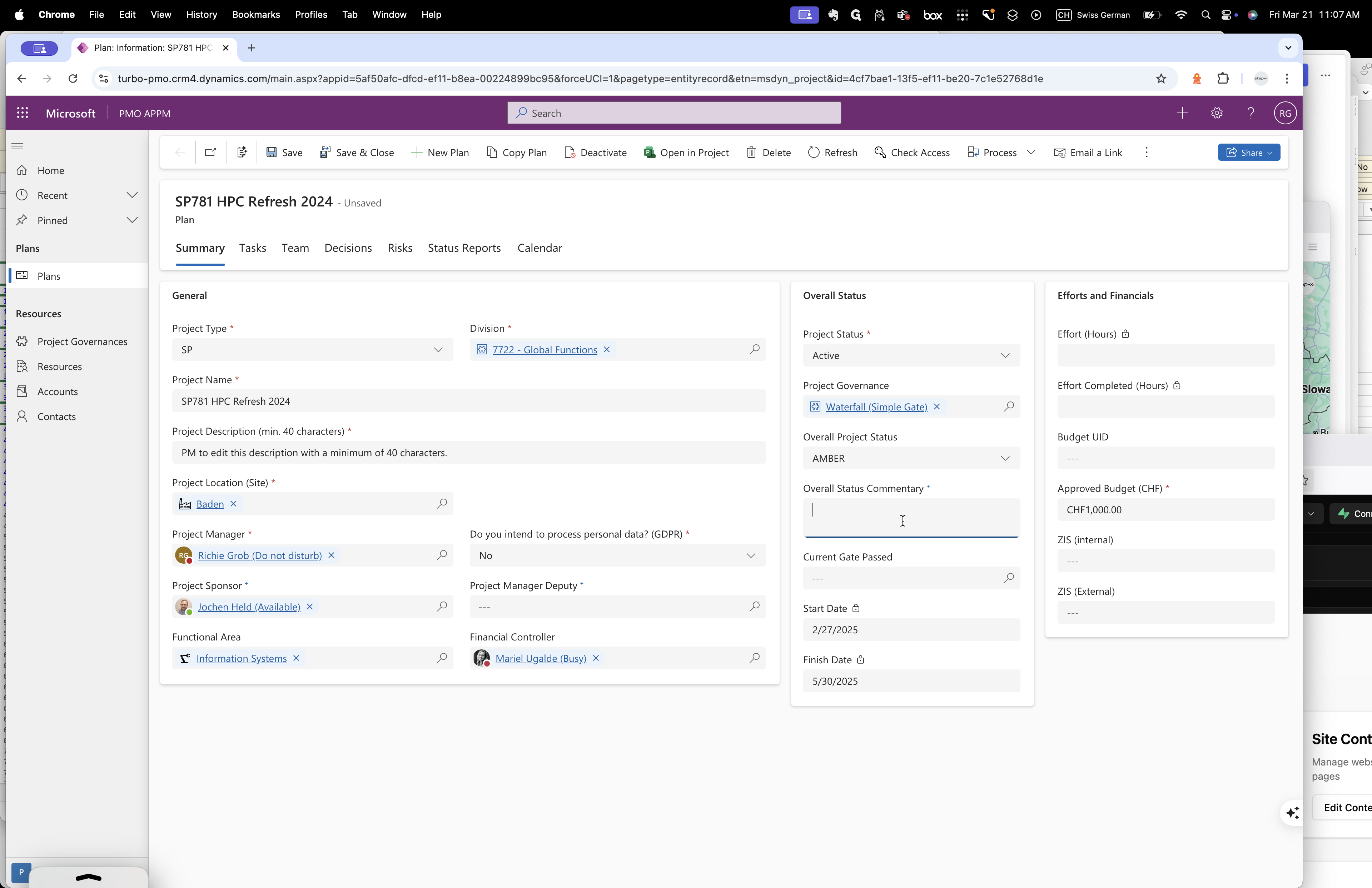
It simply indicates that something is happening and may require your assistance. That's the only message you are seeing. You can address it accordingly.
Okay. The current gate pass should align with a simple gate.
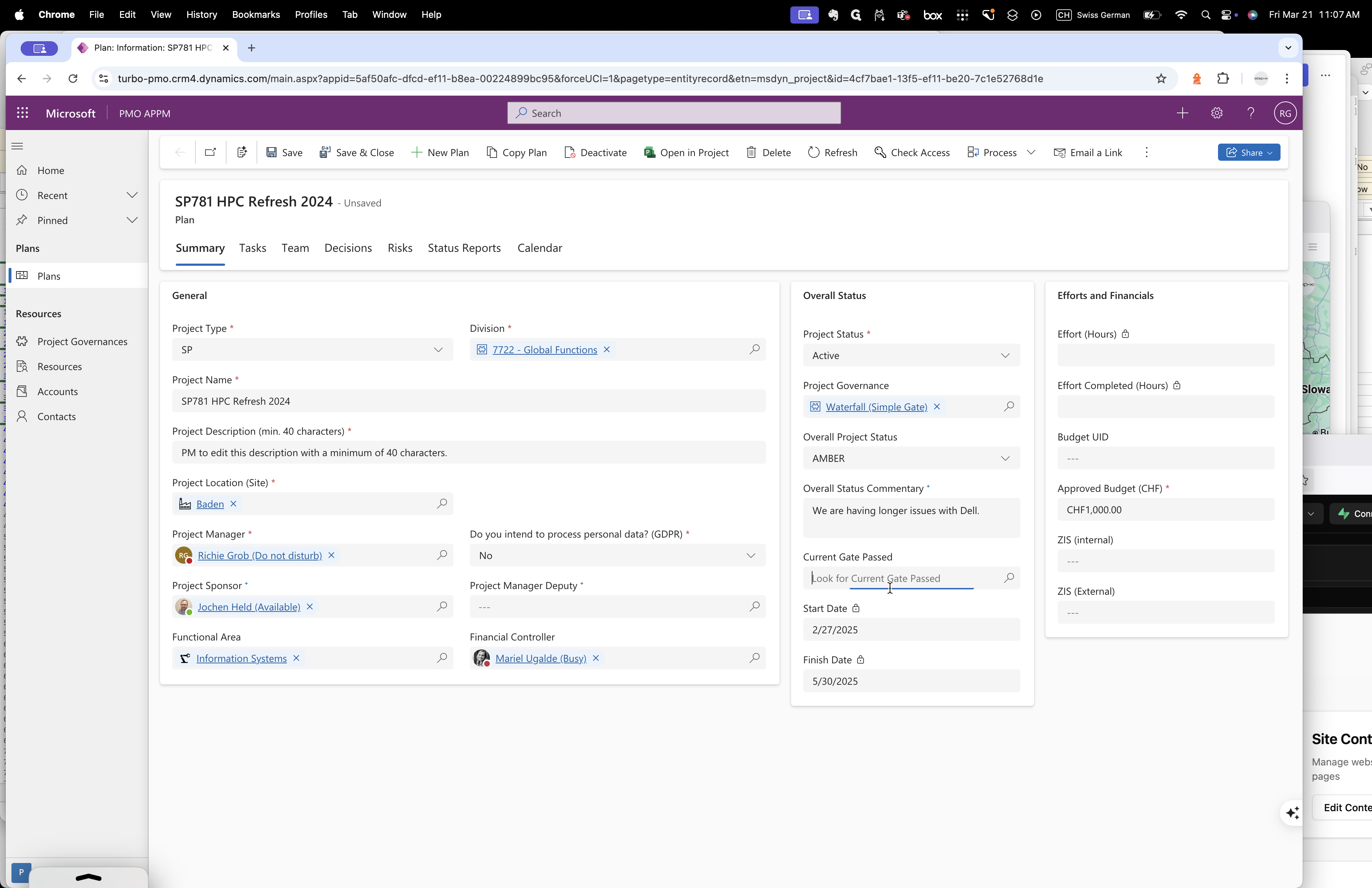
Okay. You cannot change the dates here because they depend on the gate in the tasks. On the right-hand side, you'll see something called the budget ID. Let me search for your budget ID. One moment, please.
Any expenses paid to external parties are considered external costs. In contrast, internal costs involve hours worked by internal employees, such as Roger Thorsten or Lasse, who are Acceleron employees. As for you, you're considered a third-party because we pay cash for your services. This includes third-party contractors, hardware, software, and IT costs.
Even hardware output. Okay. Please calculate the number and include it in the approved budget for 2025. I only need it for 2025, not 2026. I no longer care about 2024.
The money spent in 2024 is not relevant; it's outside this number. Yes, understood. You can note this in the status report under the cost field, just in case someone asks. I will show you later how to do that.
You should see the third-party budget cost for 2025 in that field.
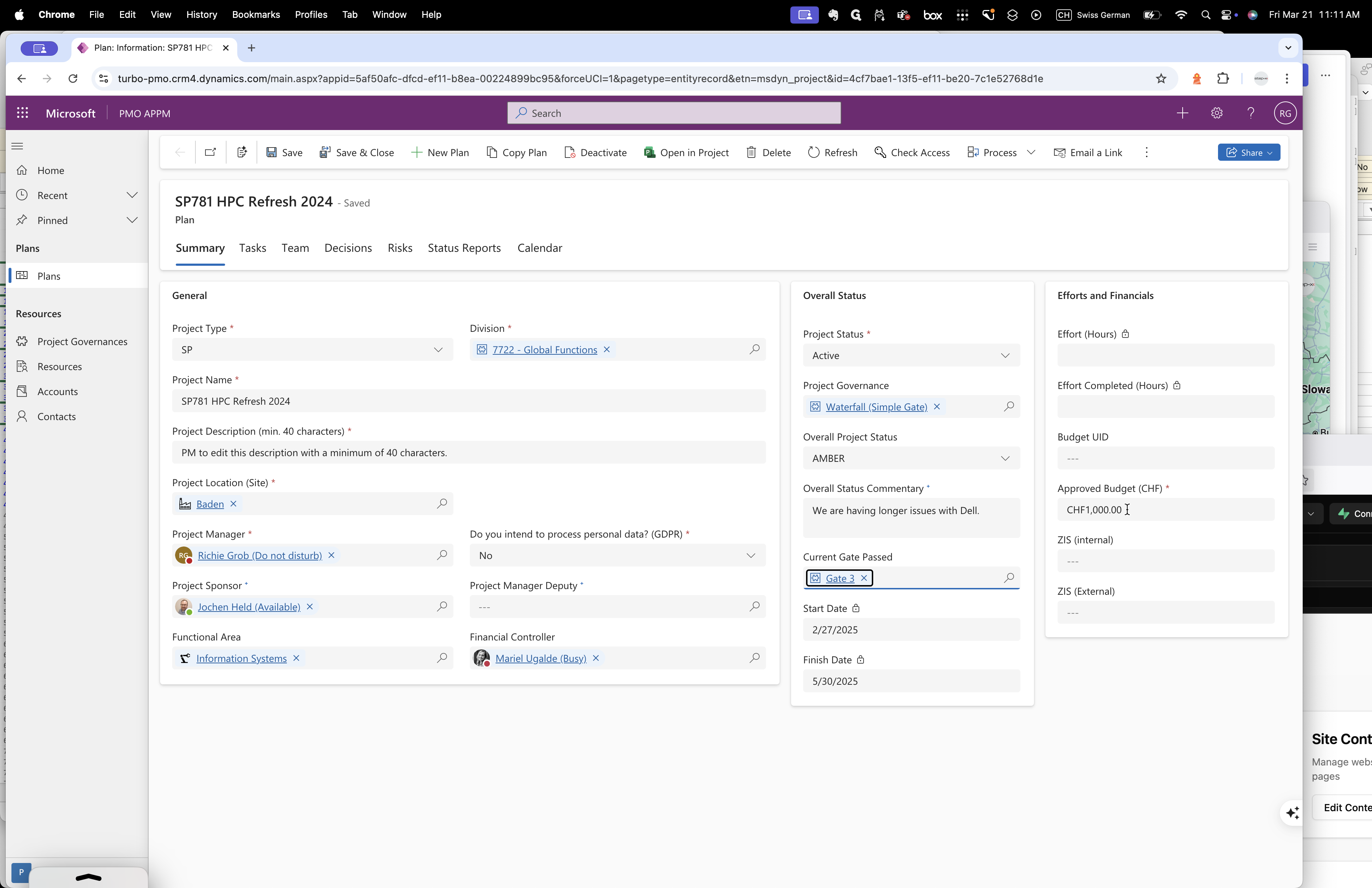
Okay. Budget. Budget. Yes, budget. It's about what you expect to spend and what has been approved.
I believe this is not in the project's budget, which is fine. We just reported it, and it's not a problem.
I understand what you did. I think you will see something called tasks.
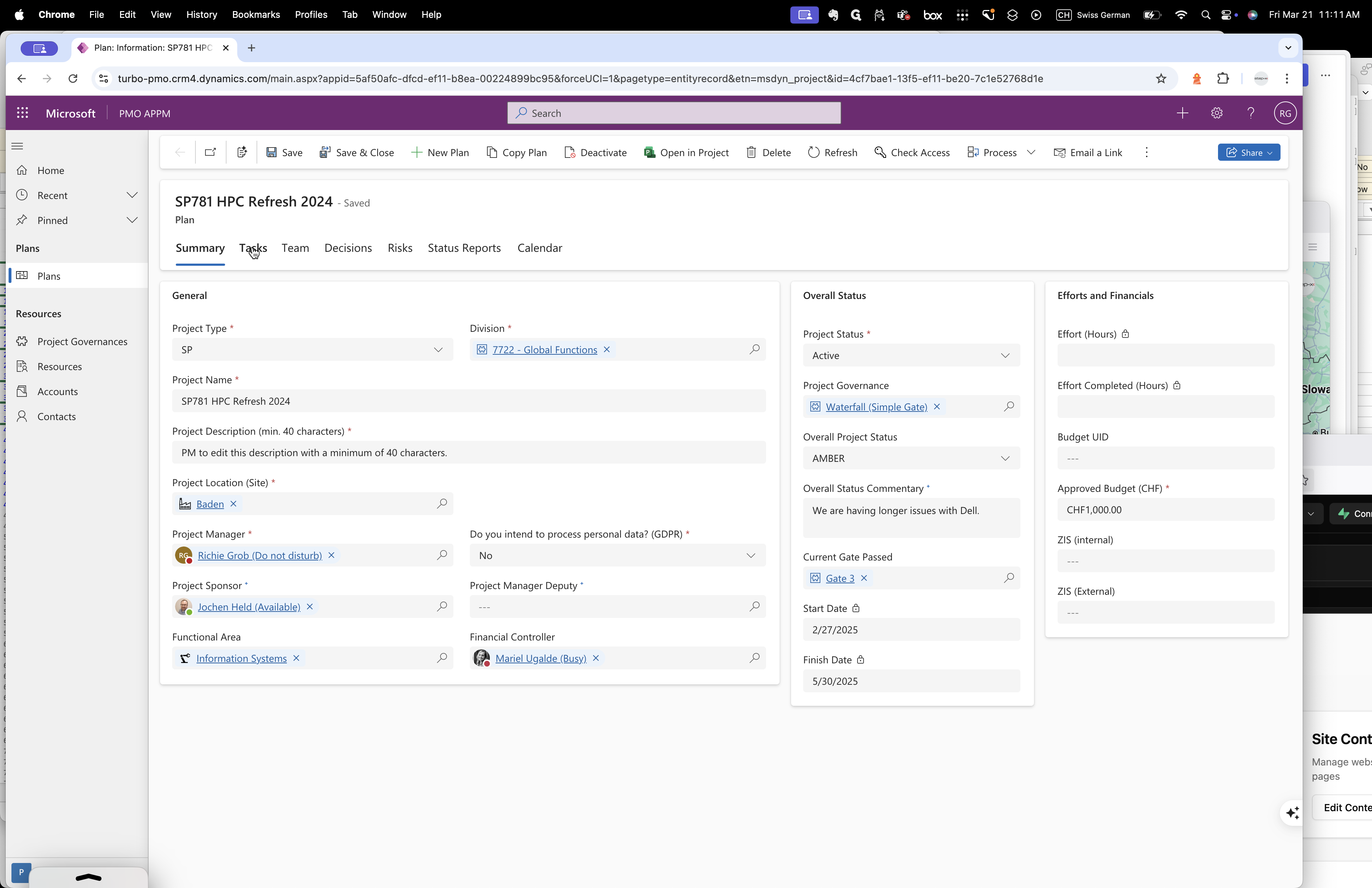
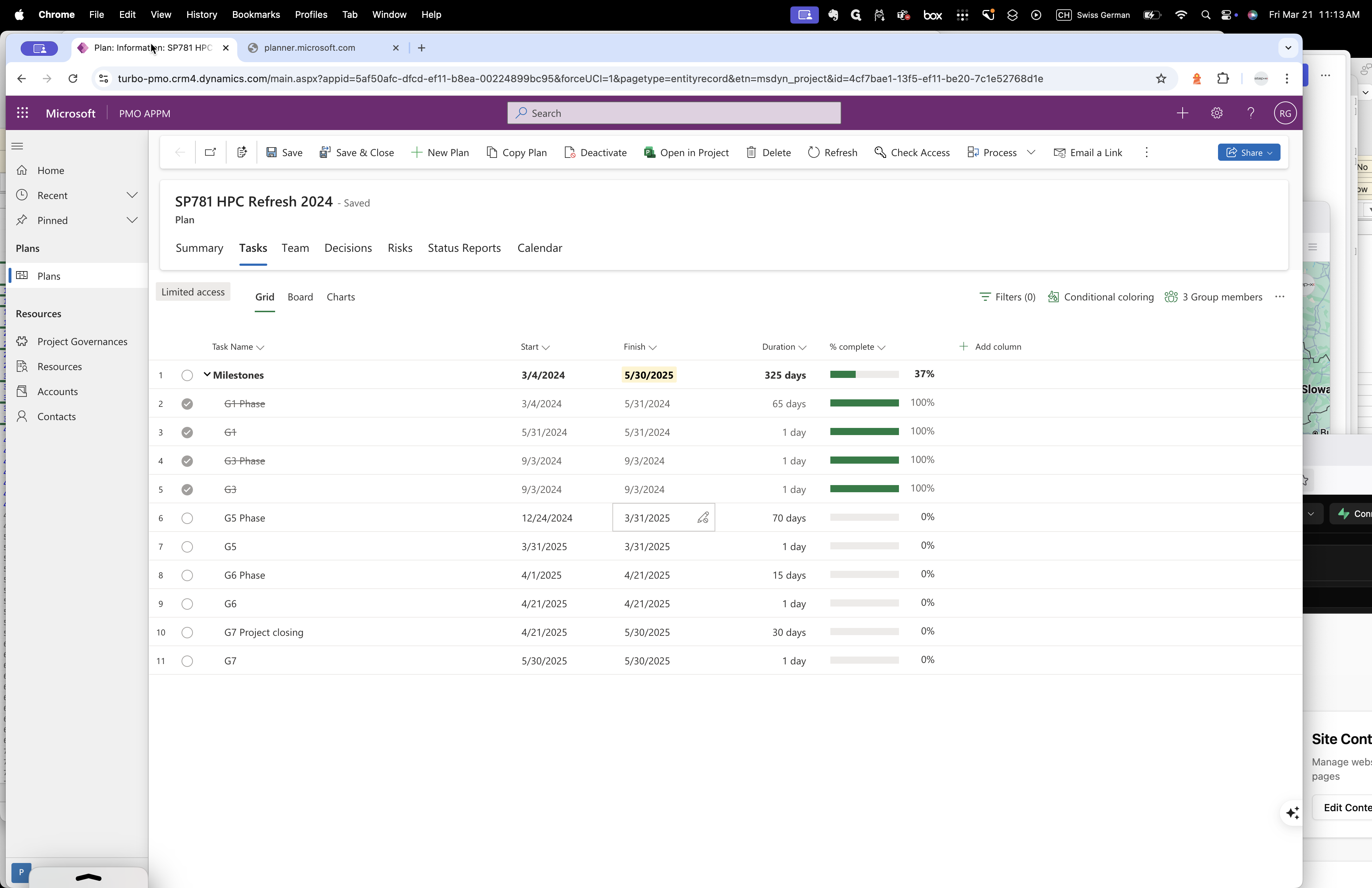
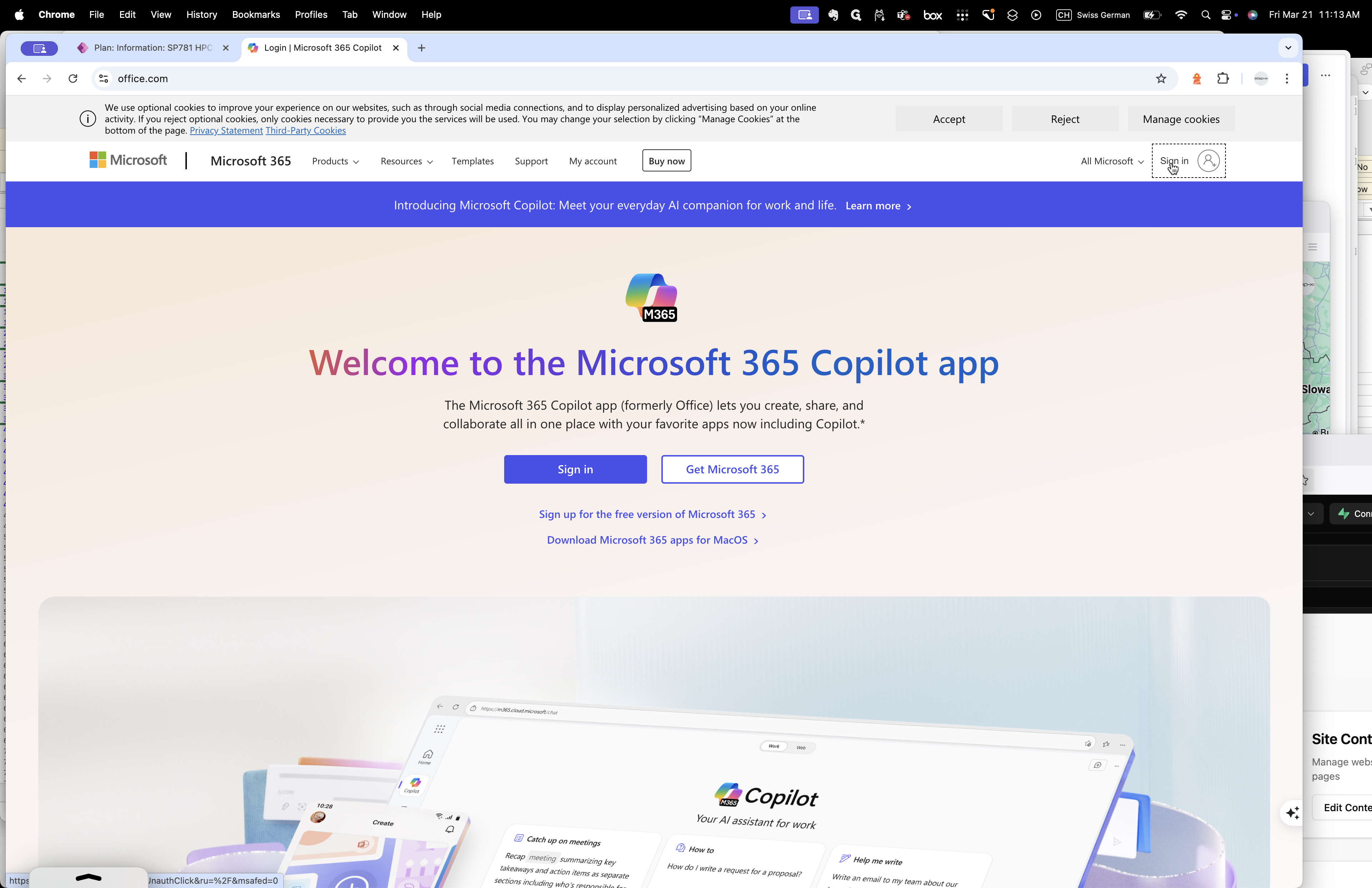

Microsoft Update. You can see this is our application cloud.
Go to the nine dots for our applications. Then, navigate to the applications on the left.
Yes, look for a planner.
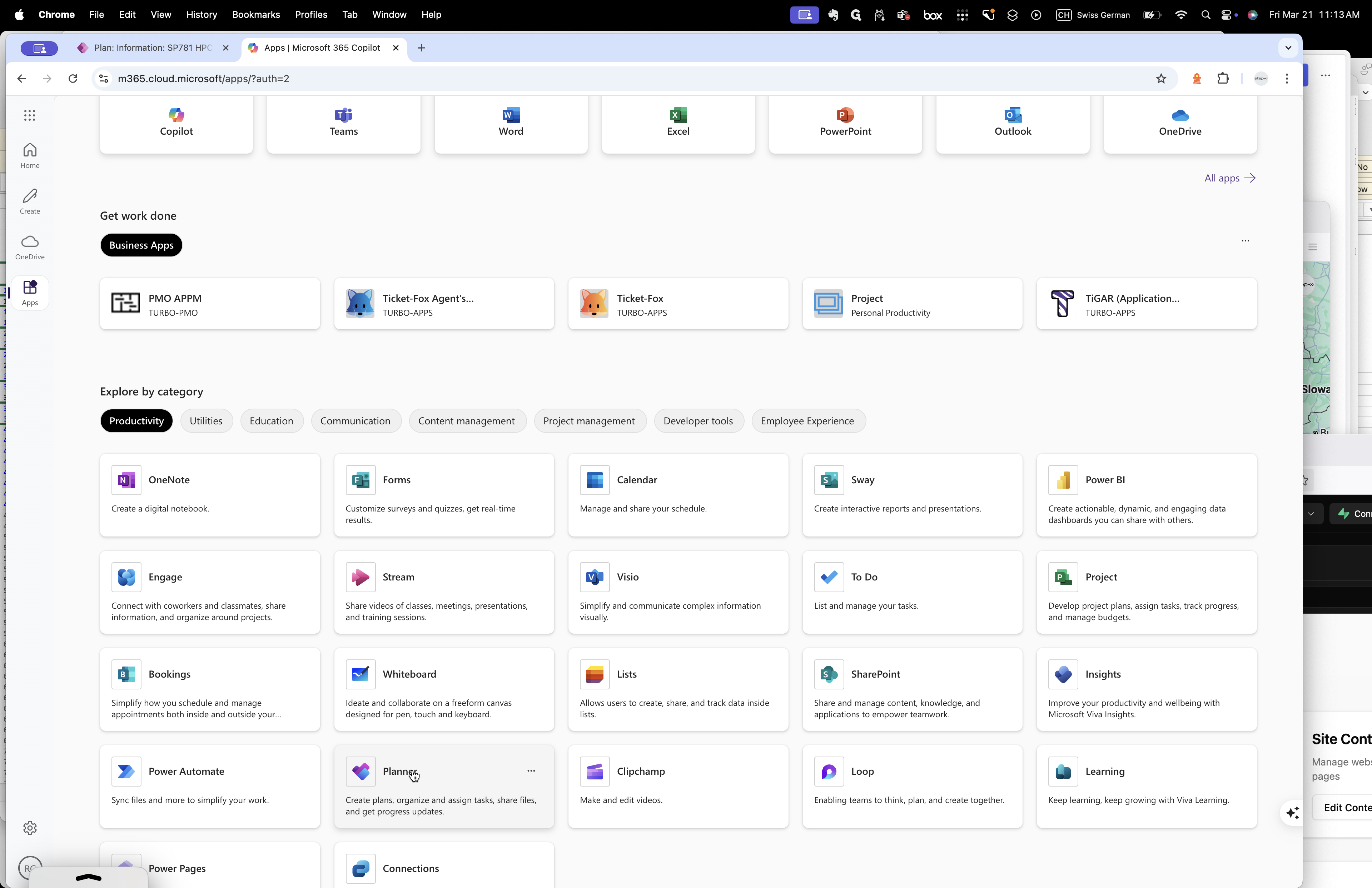
Yes. Go to the plan. Okay, go to my plans.
Okay, I need to assign you. I'll do it quickly. Please bear with me for a minute.
I will assign all the tasks to you so you can view and edit them.
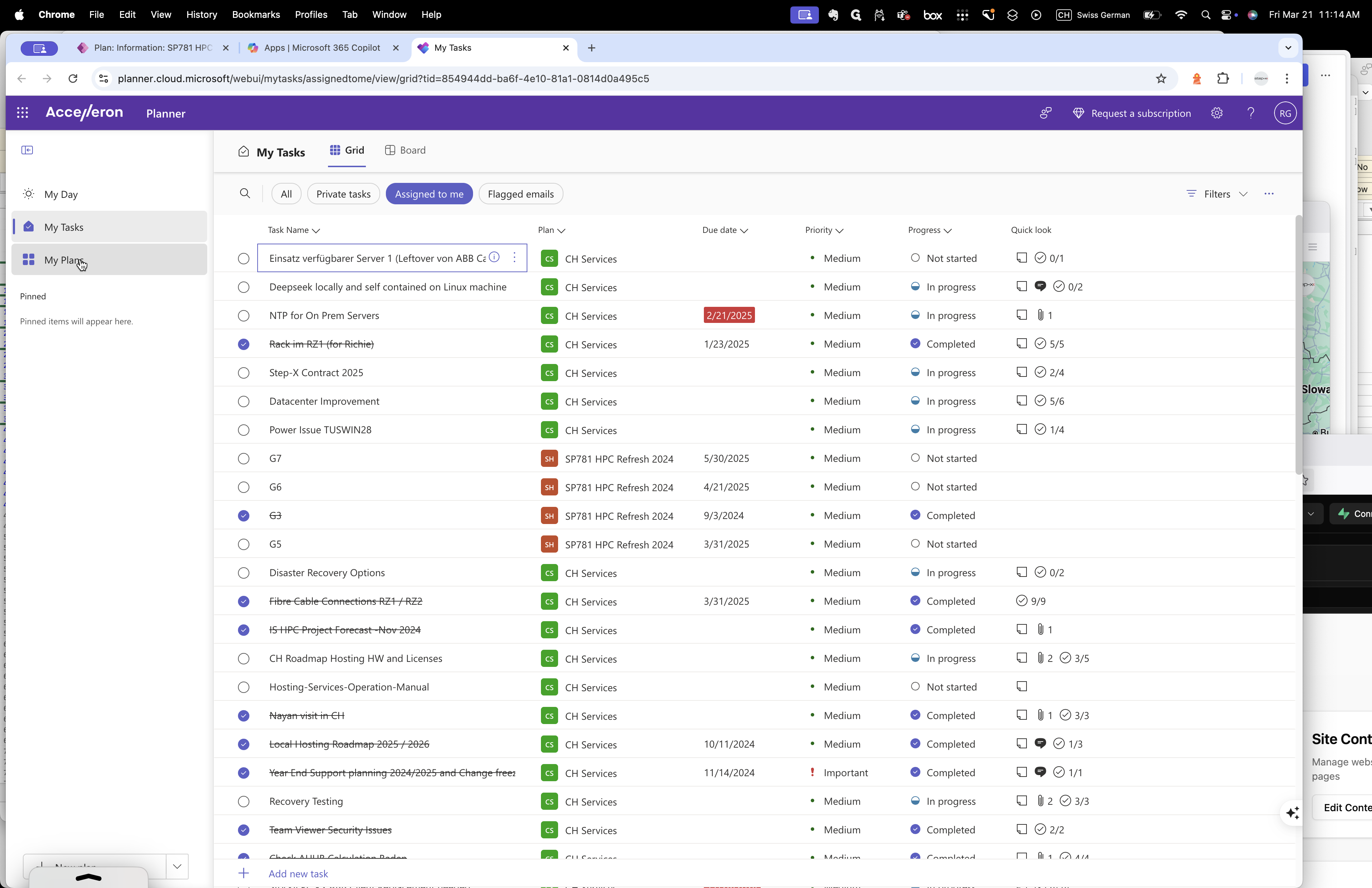
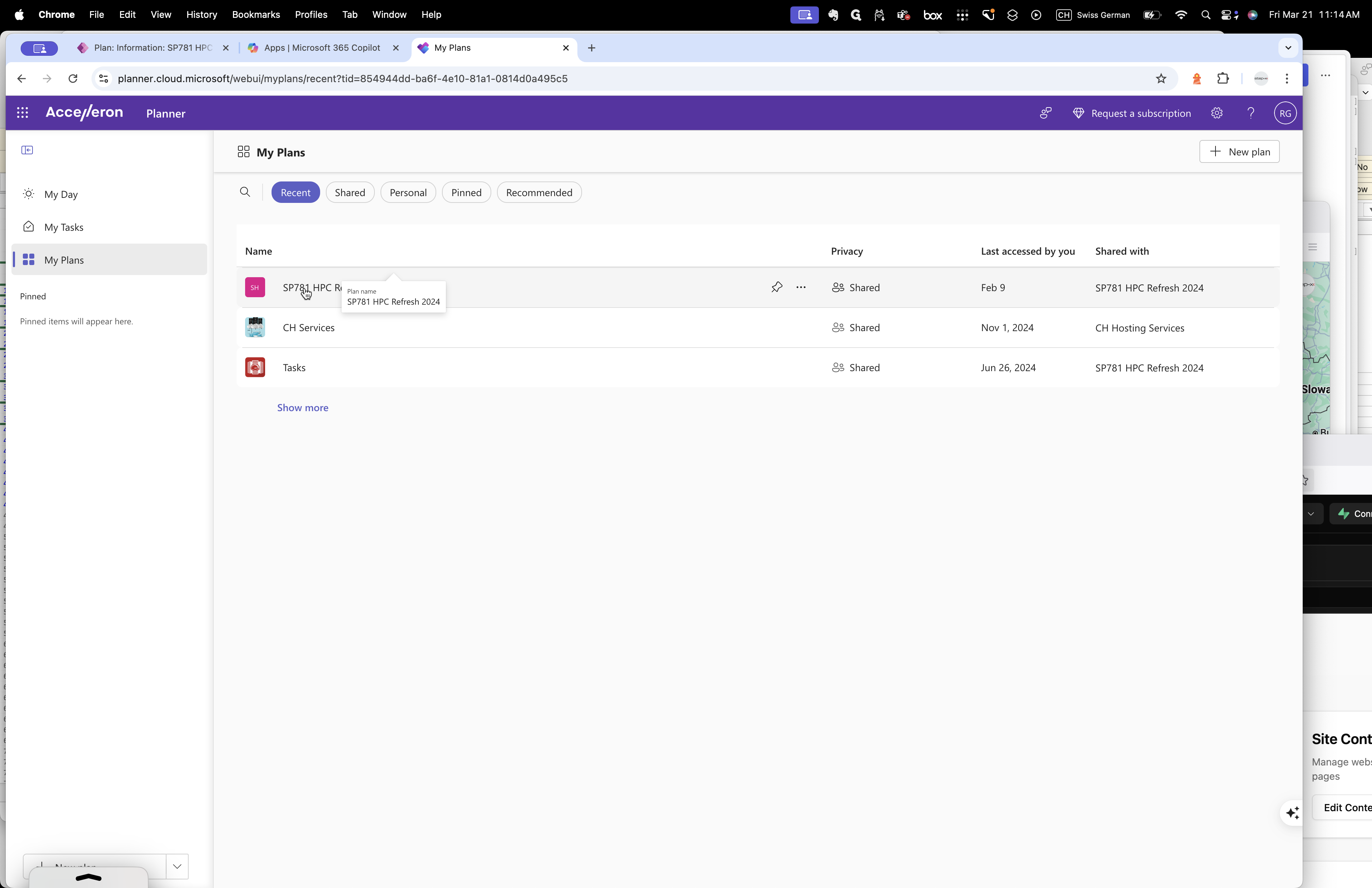
For the duration, you cannot edit due to the license.
However, you can edit the start and end dates.
Okay. However, you can still add a new task. Yes.
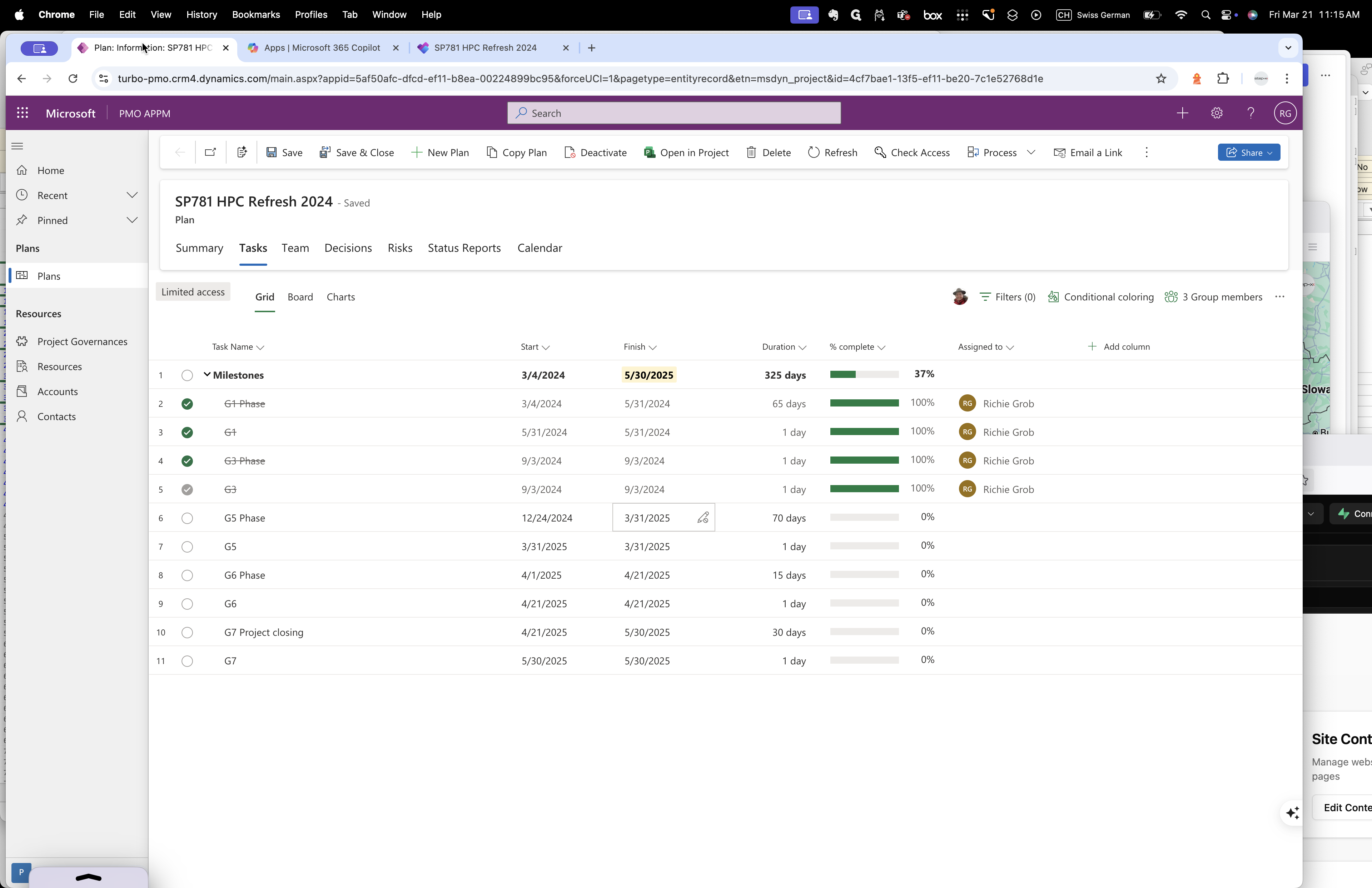
If you need to adjust these dates, do it through the Planner. If it becomes complicated, please reach out to me. We can have a session and adjust the dates together.
That's one option. The second option is to take a screenshot and send me a message with the changes needed. I understand, and I will make the changes in a few minutes. You don't need to call me for a meeting.
No problem. Okay. So, good. Then we go to the Team tab.
Okay. Here, you can add people to your project so they can view your team and project. In your case, it's not necessary since it's just you, me, and Irene. The Decisions tab is for documenting any major decisions.
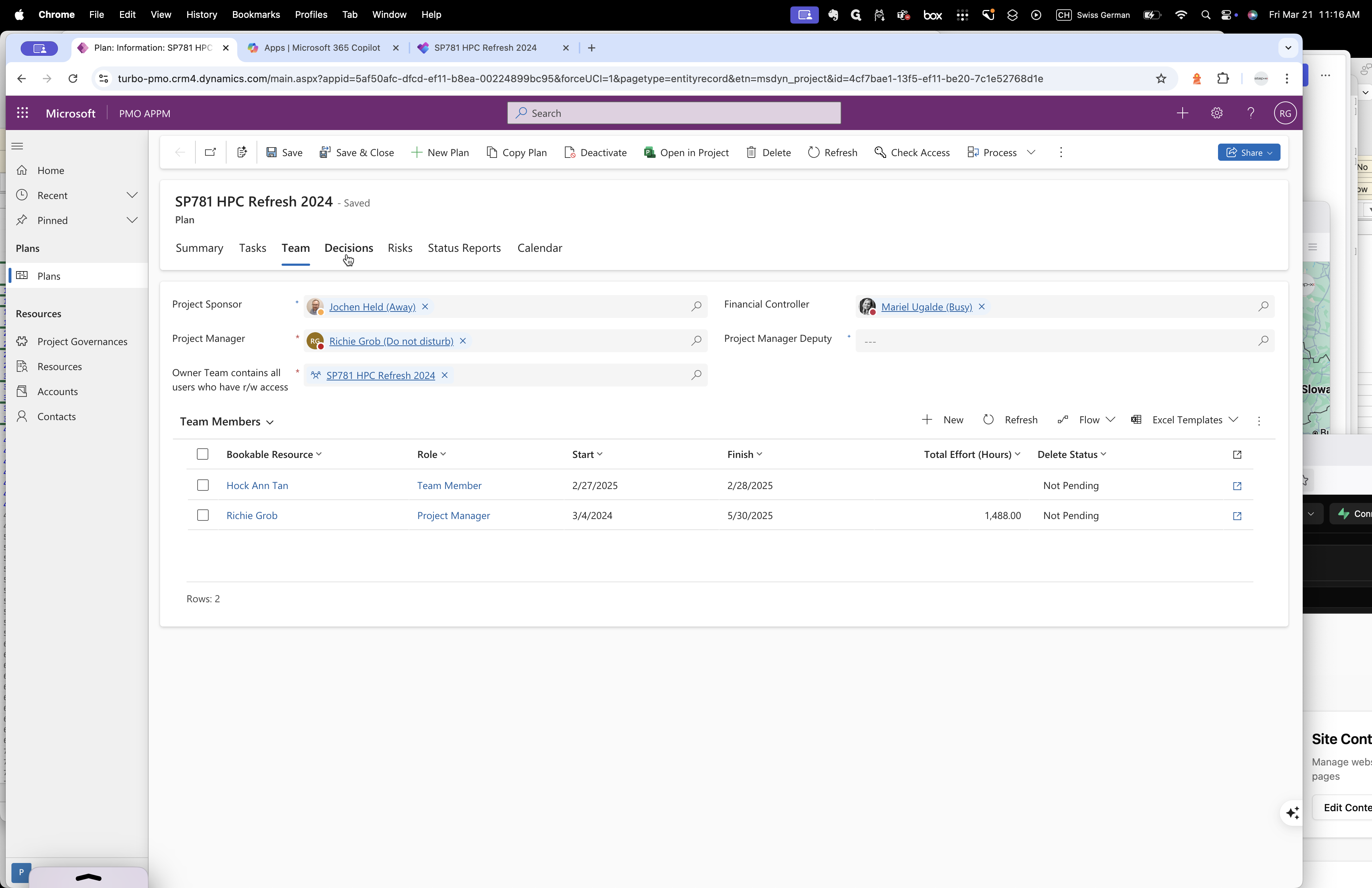
For example, you might say, "I increased my project budget."
Why? Write the reason here. Okay?
Here, I have a new project decision, the decision title, and the impact.
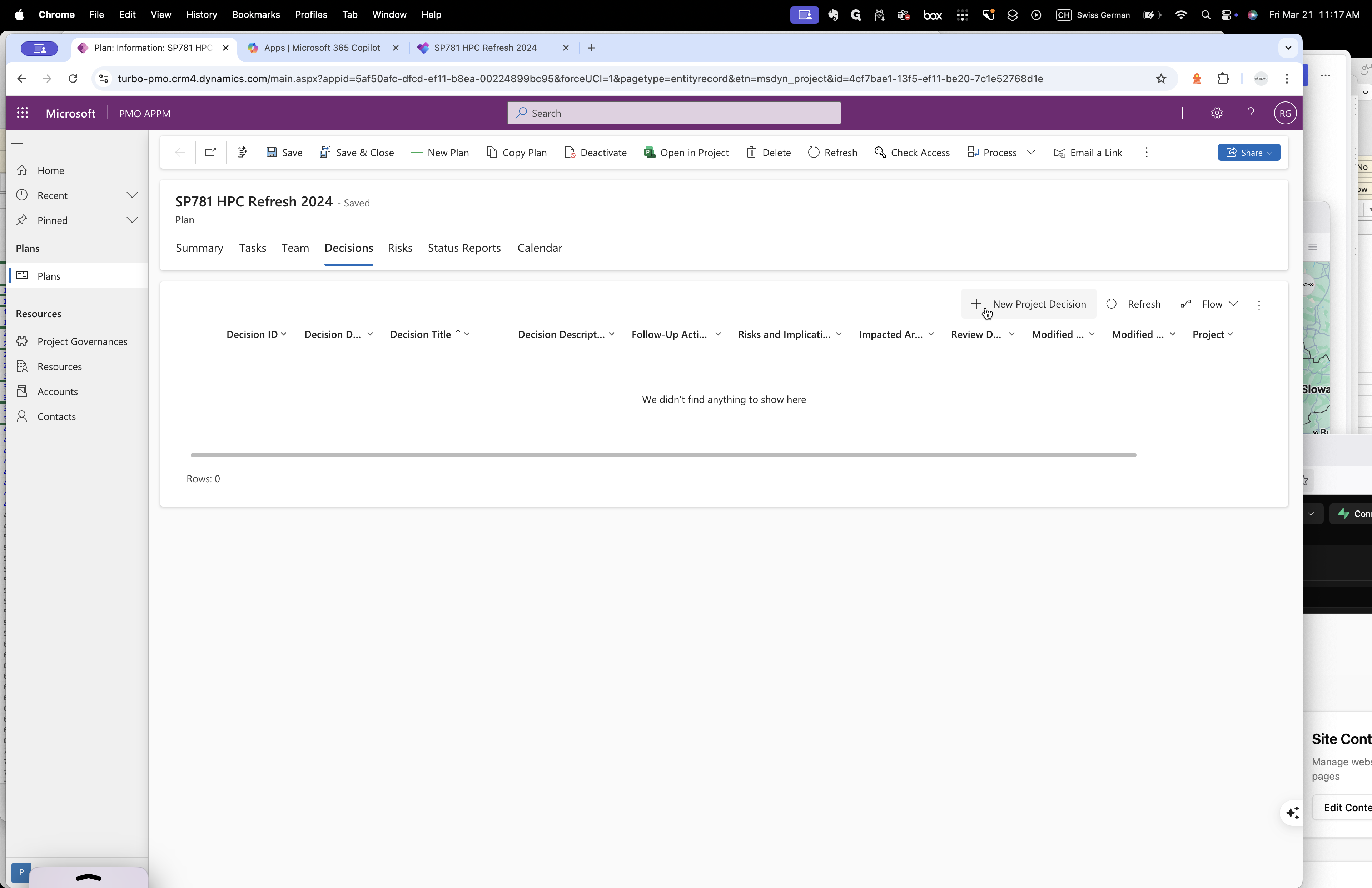
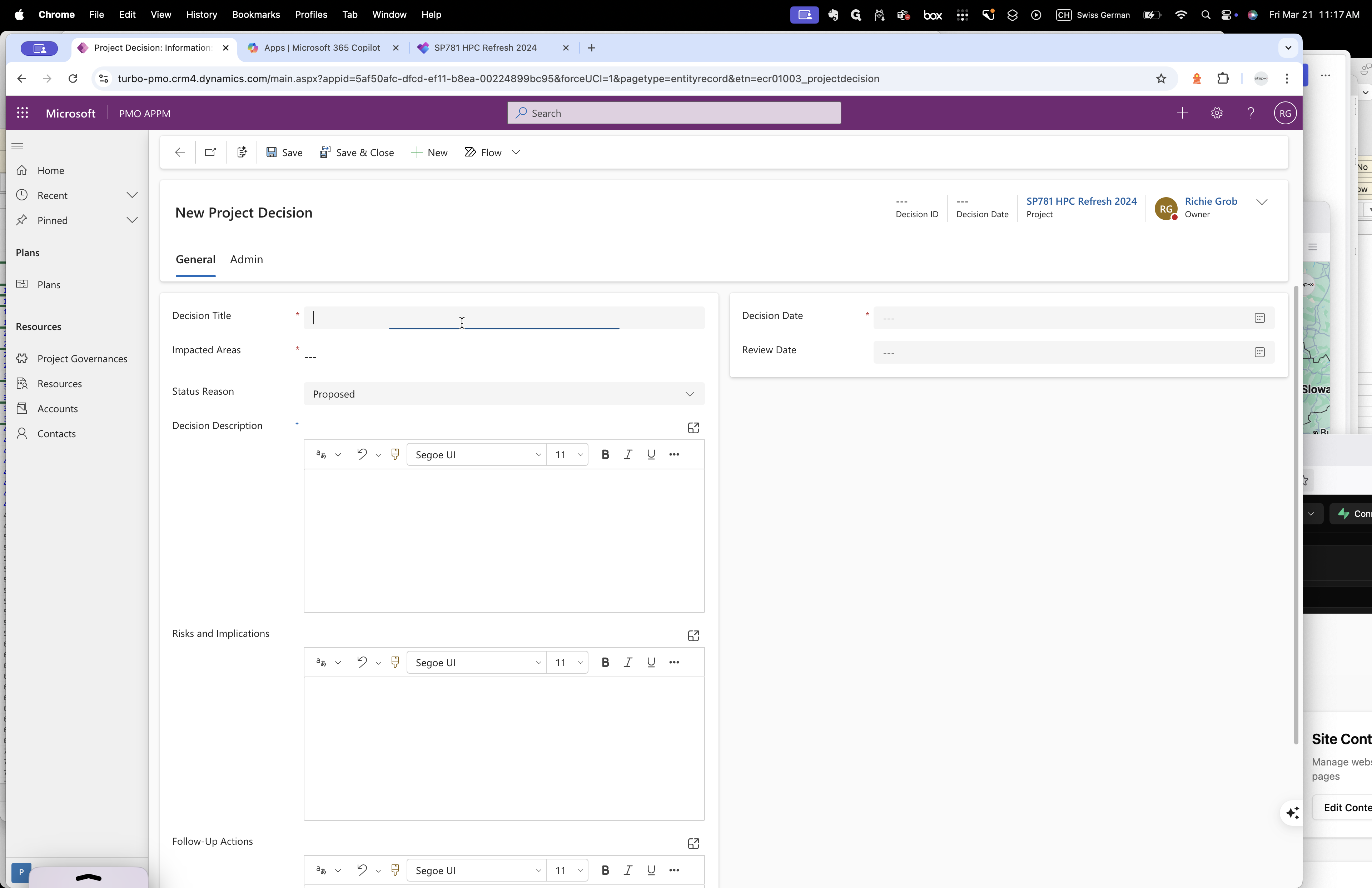
When you save it, another tab will appear labeled "stakeholders," indicating who made the decisions. Yeah. I'm aware that you also have your own project folder and documentation.
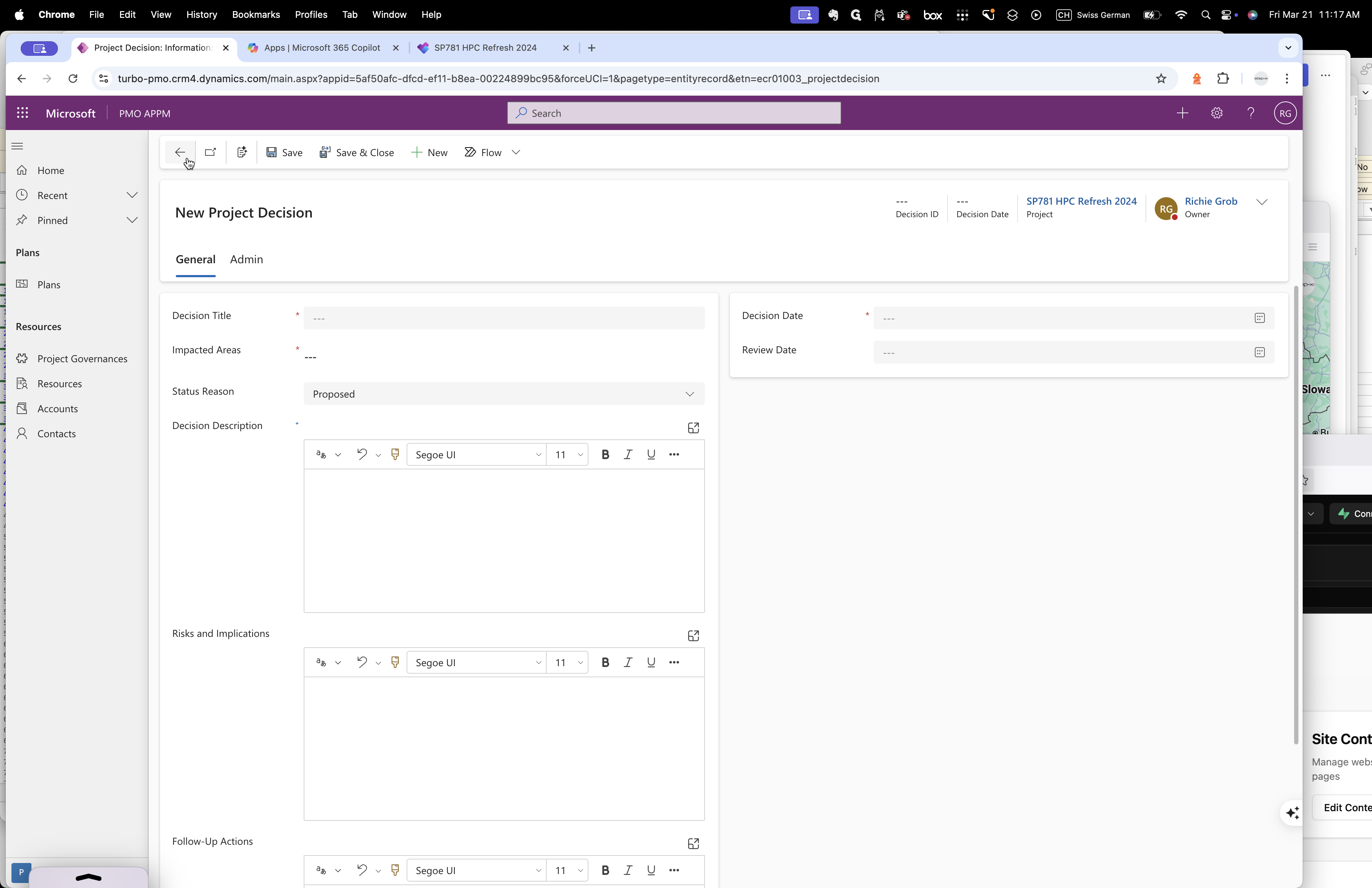
On the right-hand side, next to the group members, there are three small dots.
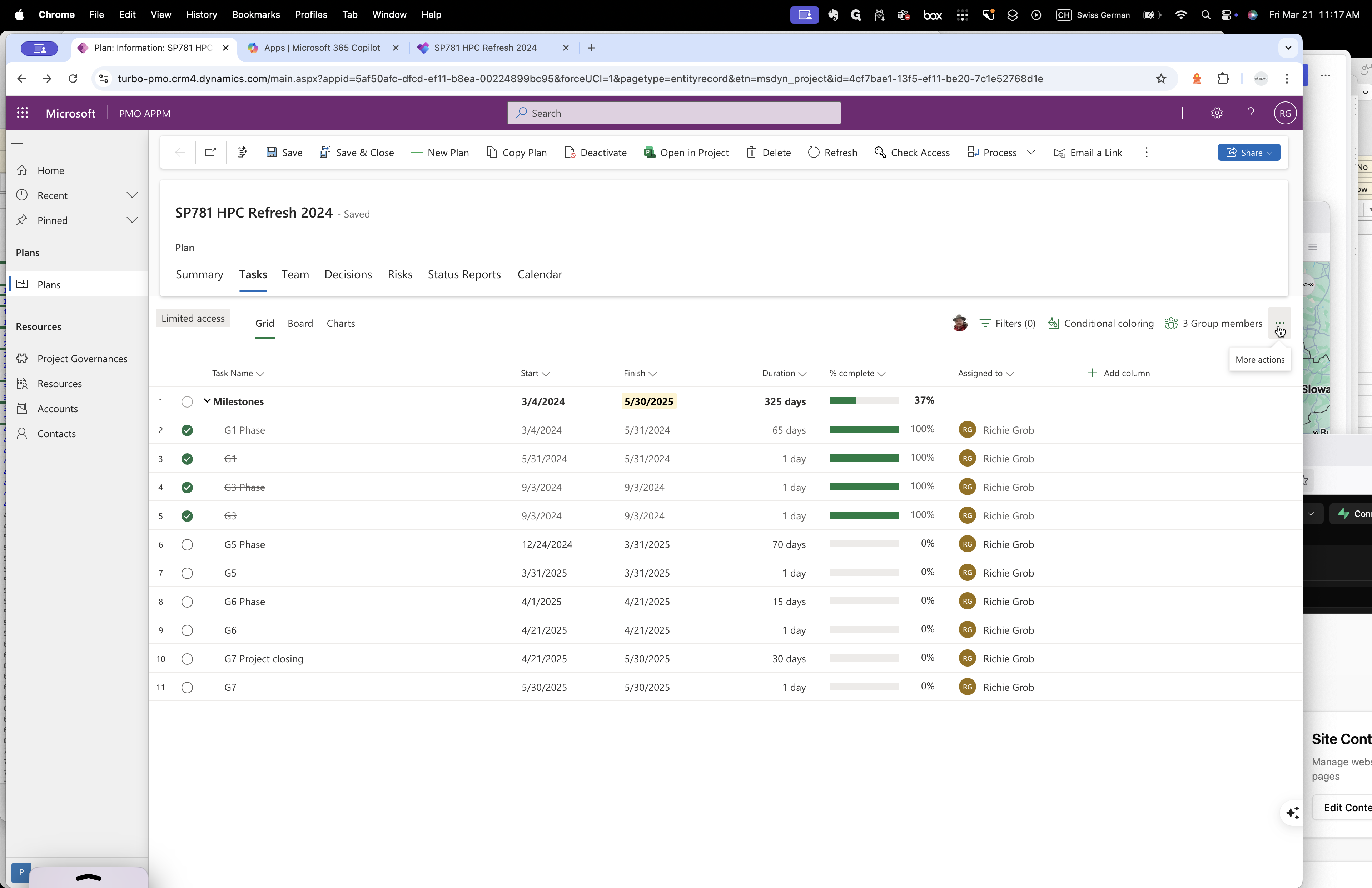
Clicking on the second team files opens the official SharePoint linked to the APPM project.
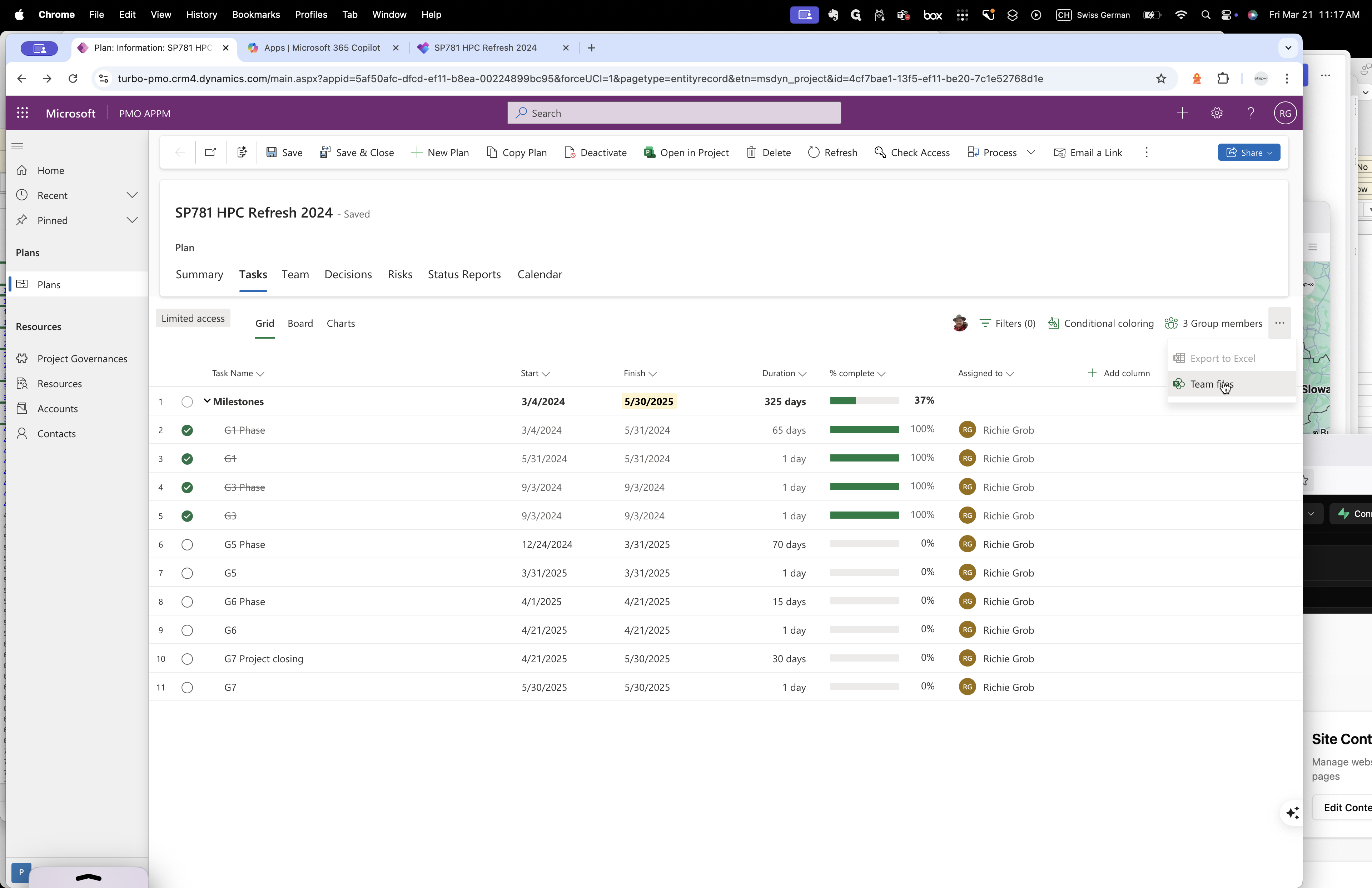
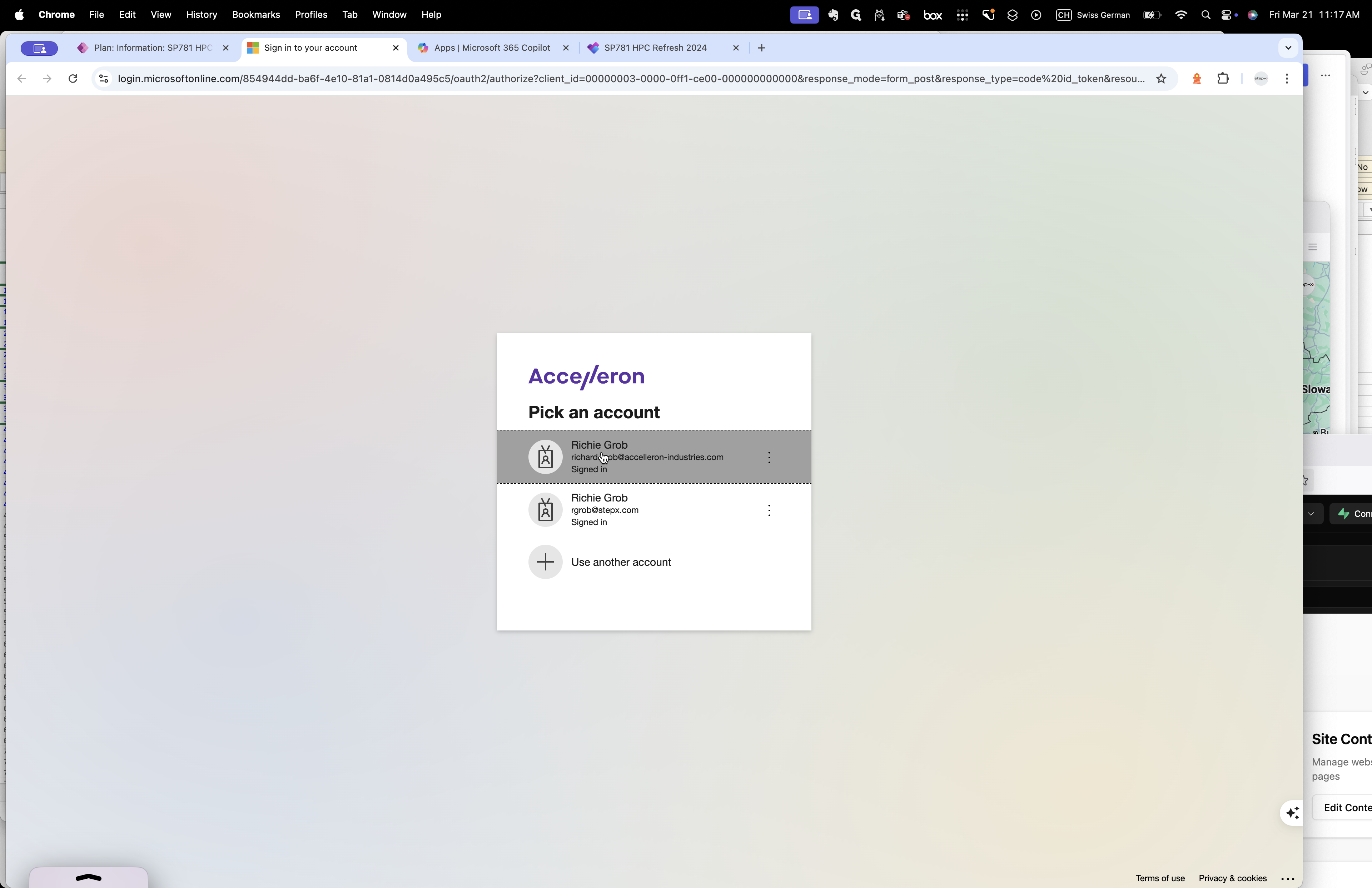
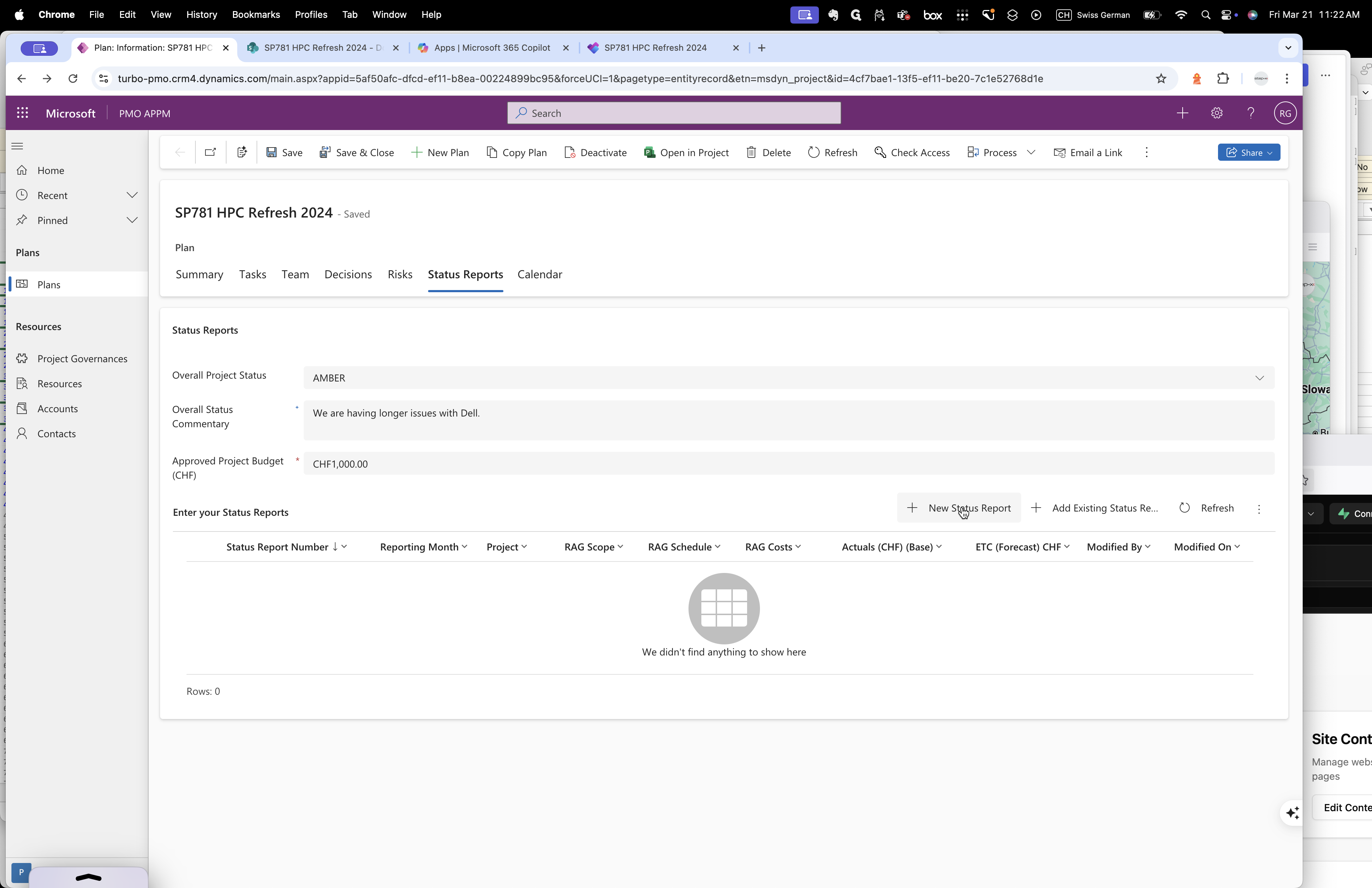
January, February, and March.
Let's start with the reporting month, January. On the left, January 2025.
Okay, you can use green to indicate actuals.
How much did you spend in January? You can provide an estimate; it doesn't have to be exact.
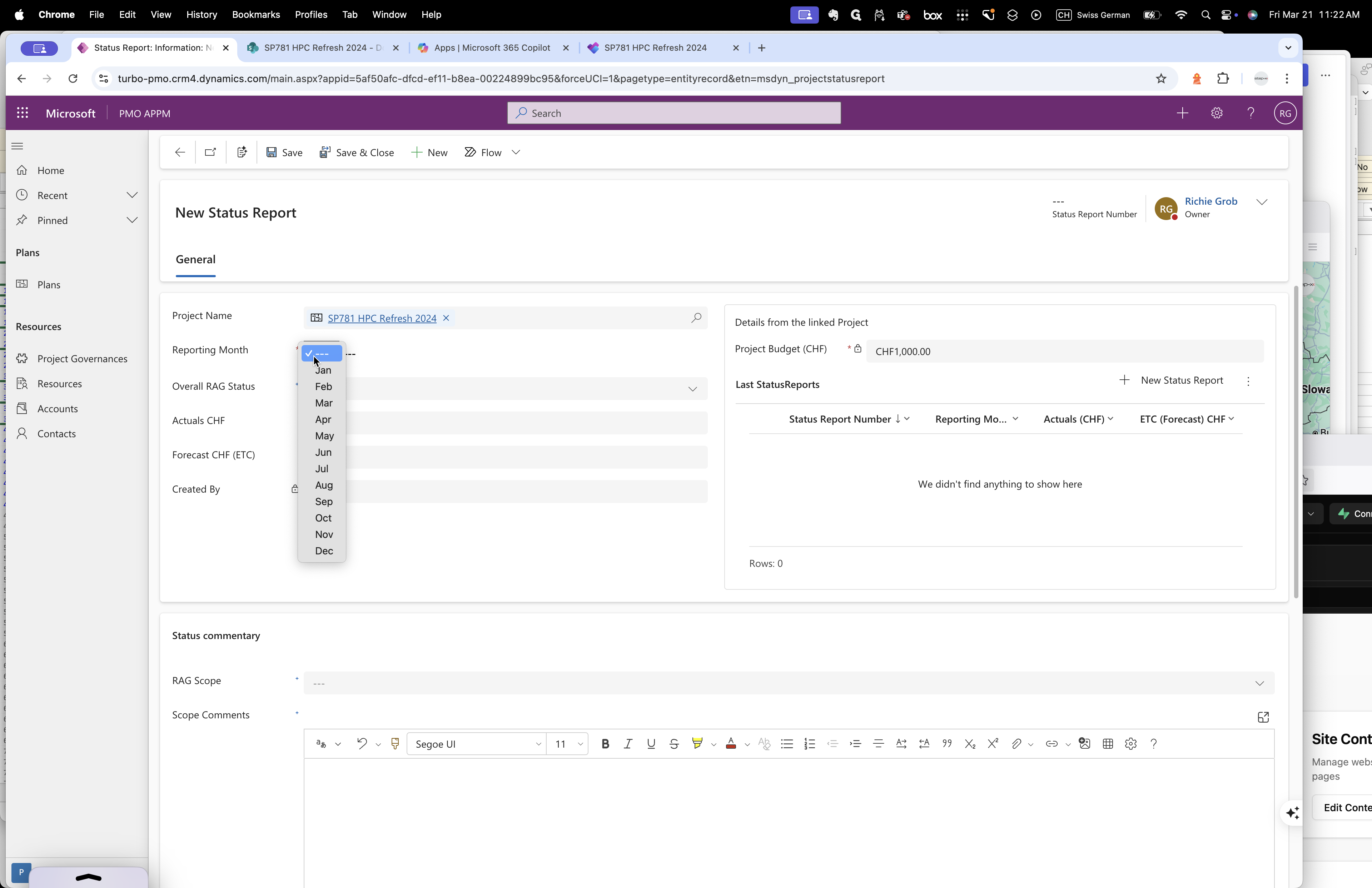
.
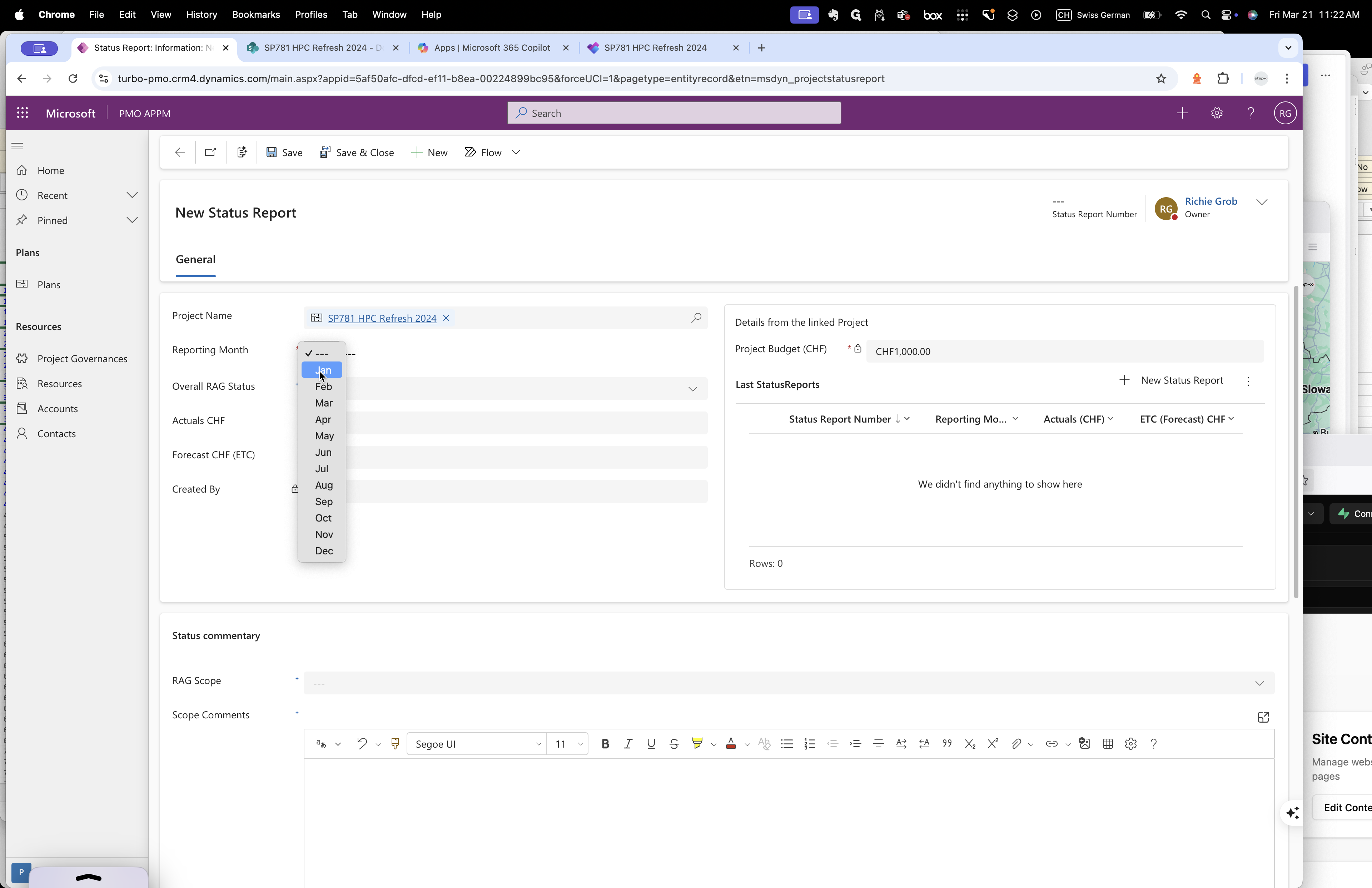
.
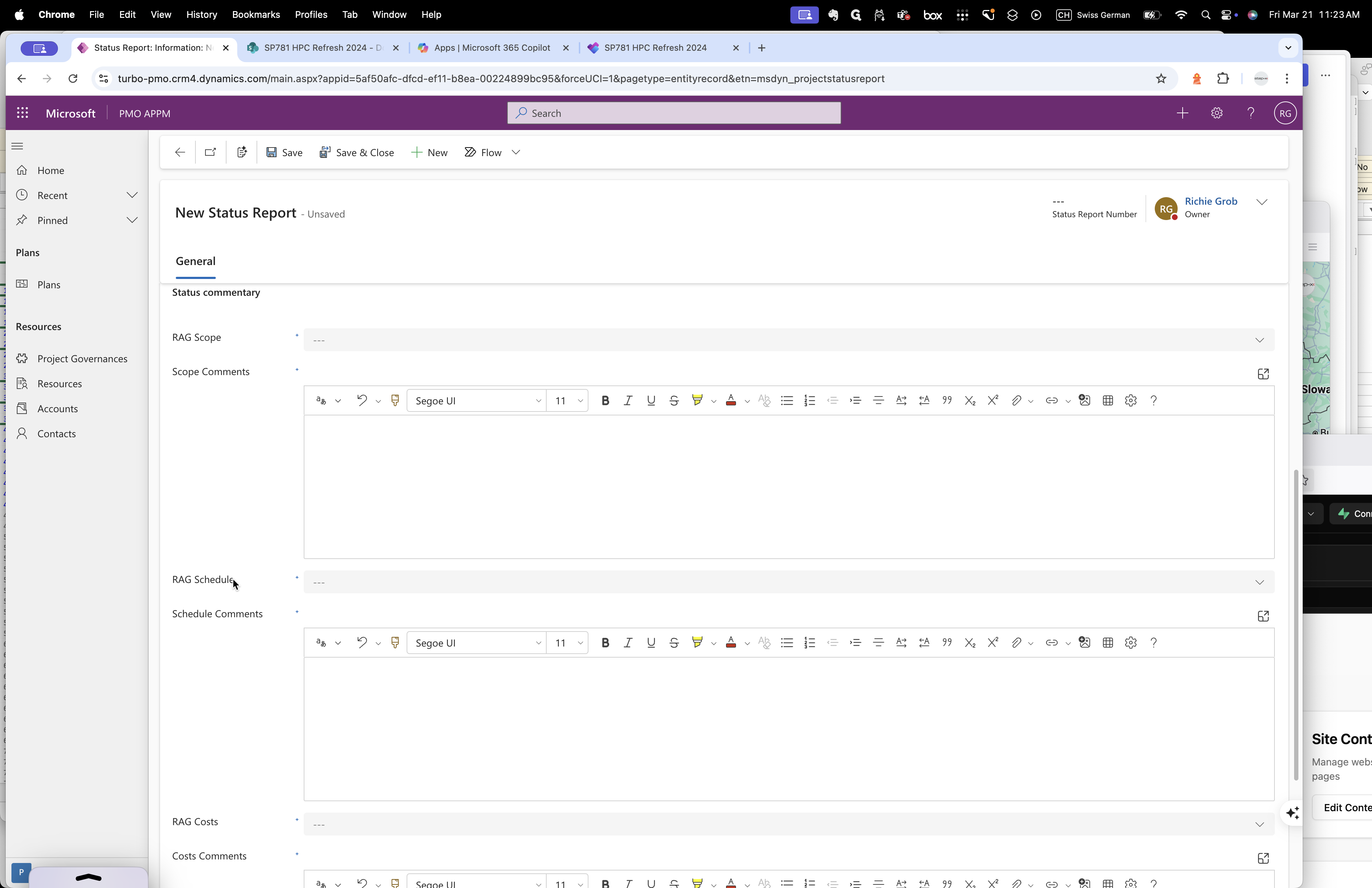
Time and cost.
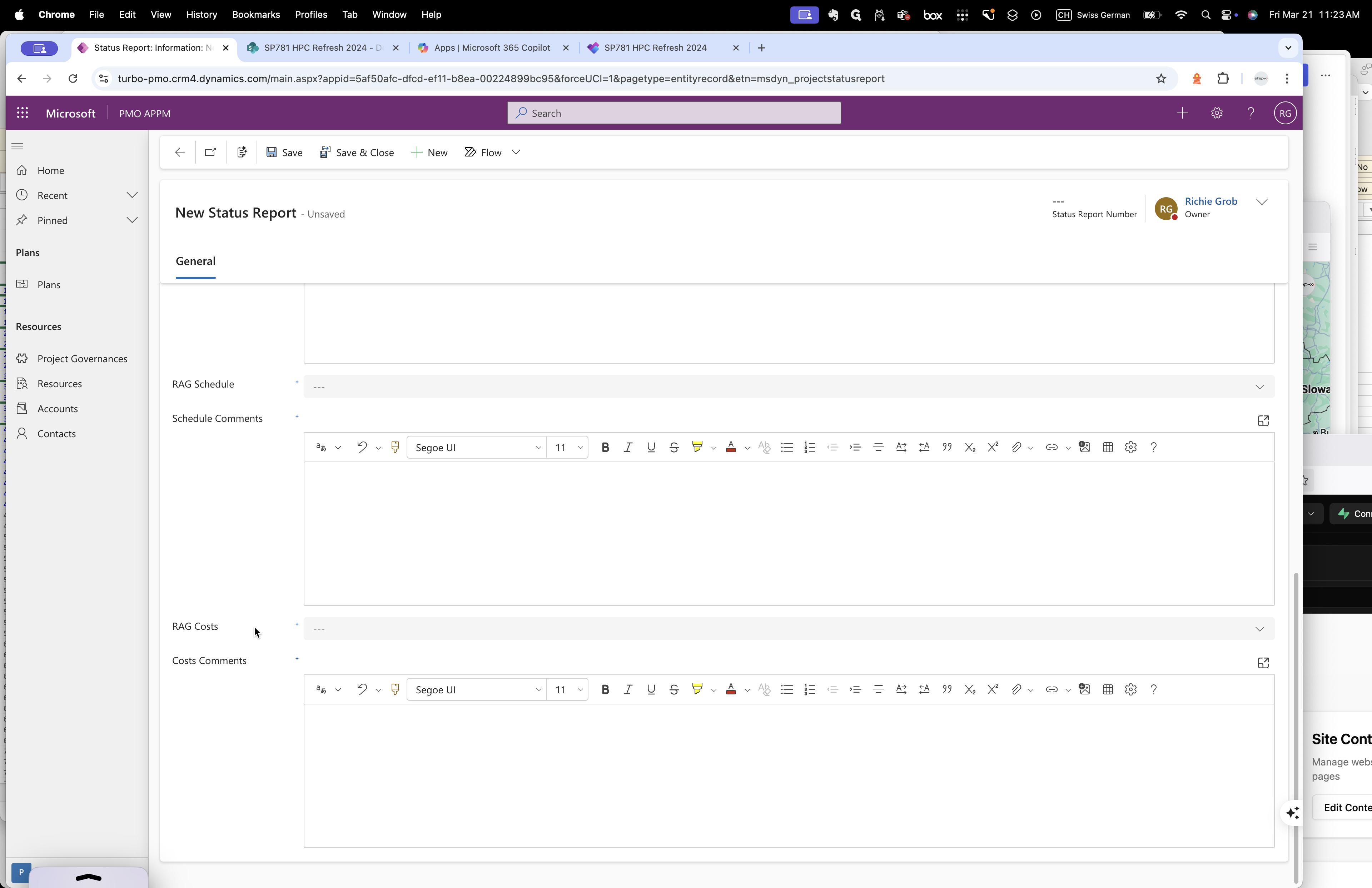
RAG stands for red, amber, or green, and you can decide which to use. A good practice is to mark a project as amber if it has significant scope that will likely exceed 10% of the budget and require more than an additional month of effort.
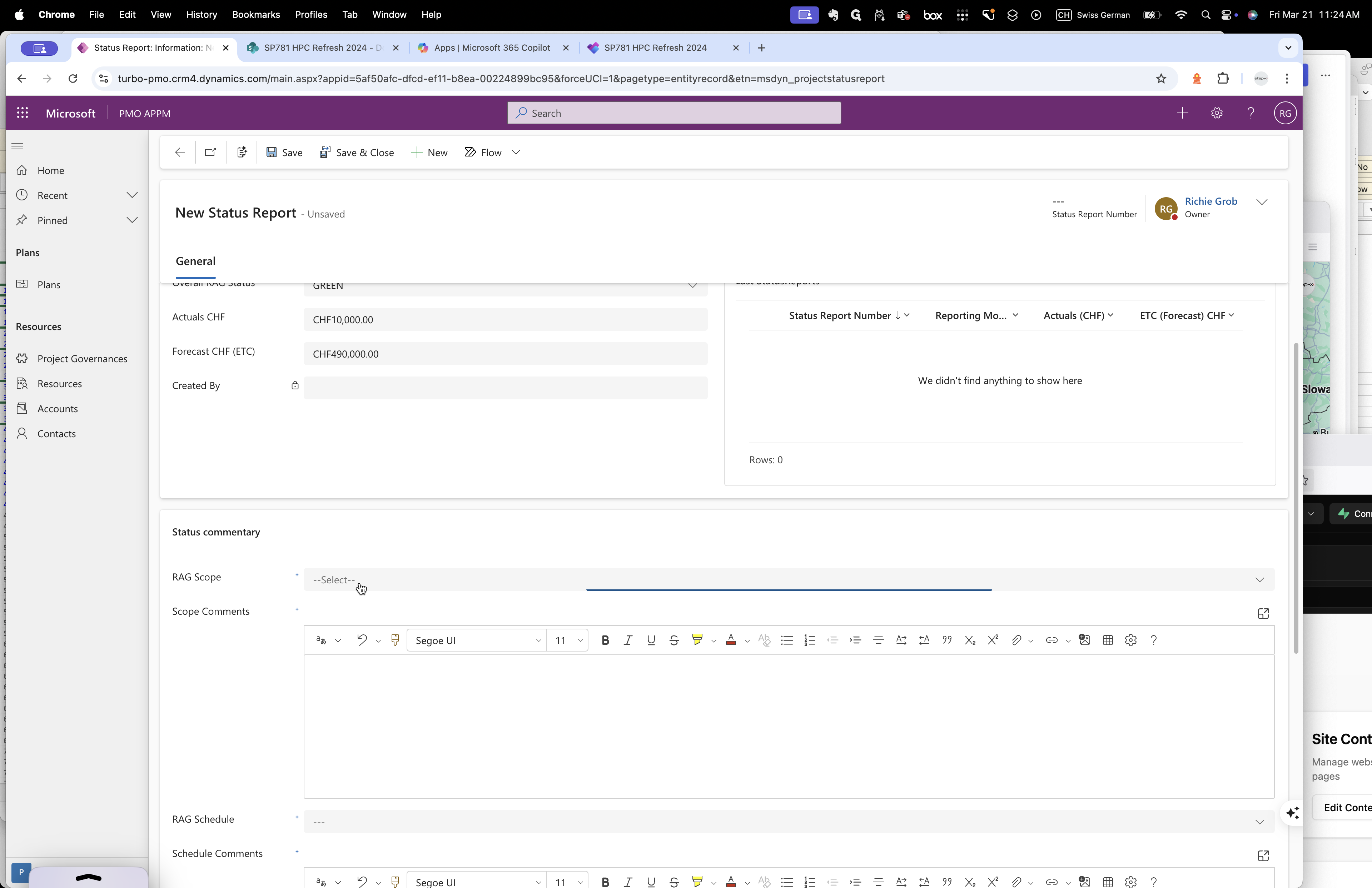
If anything exceeds 20%, it should turn red.
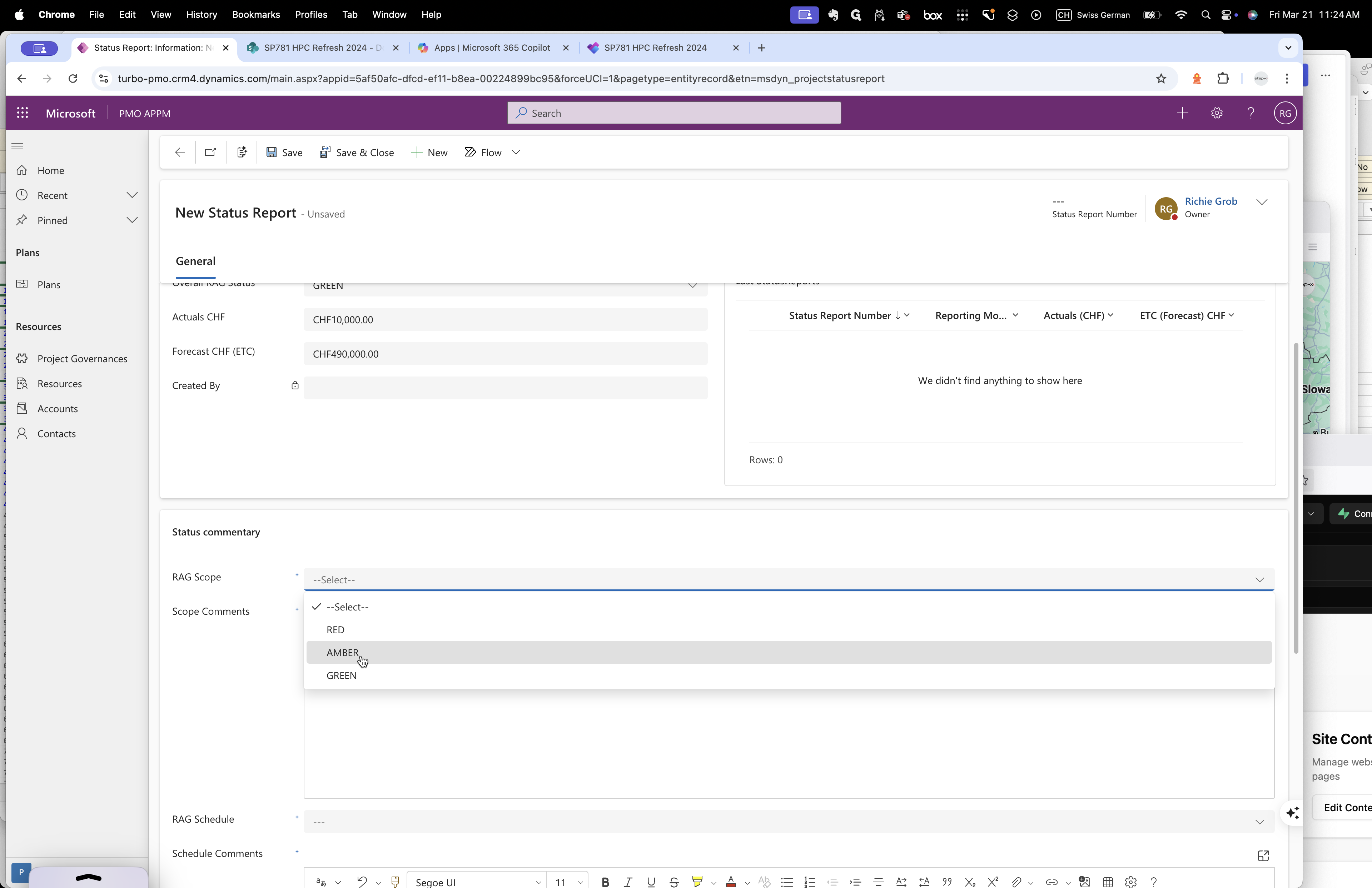
It is up to the project manager to determine if the status is amber or red. You can re-baseline the project, but you must write a comment. For example, if the budget increased from 500,000 to 600,000 and Stiko agrees, you should expect a similar report in the decision tab indicating the budget increase due to a change in scope. Where is the decision tab? It's outside.
Outside. Okay, you can save this now. Just click "Save."
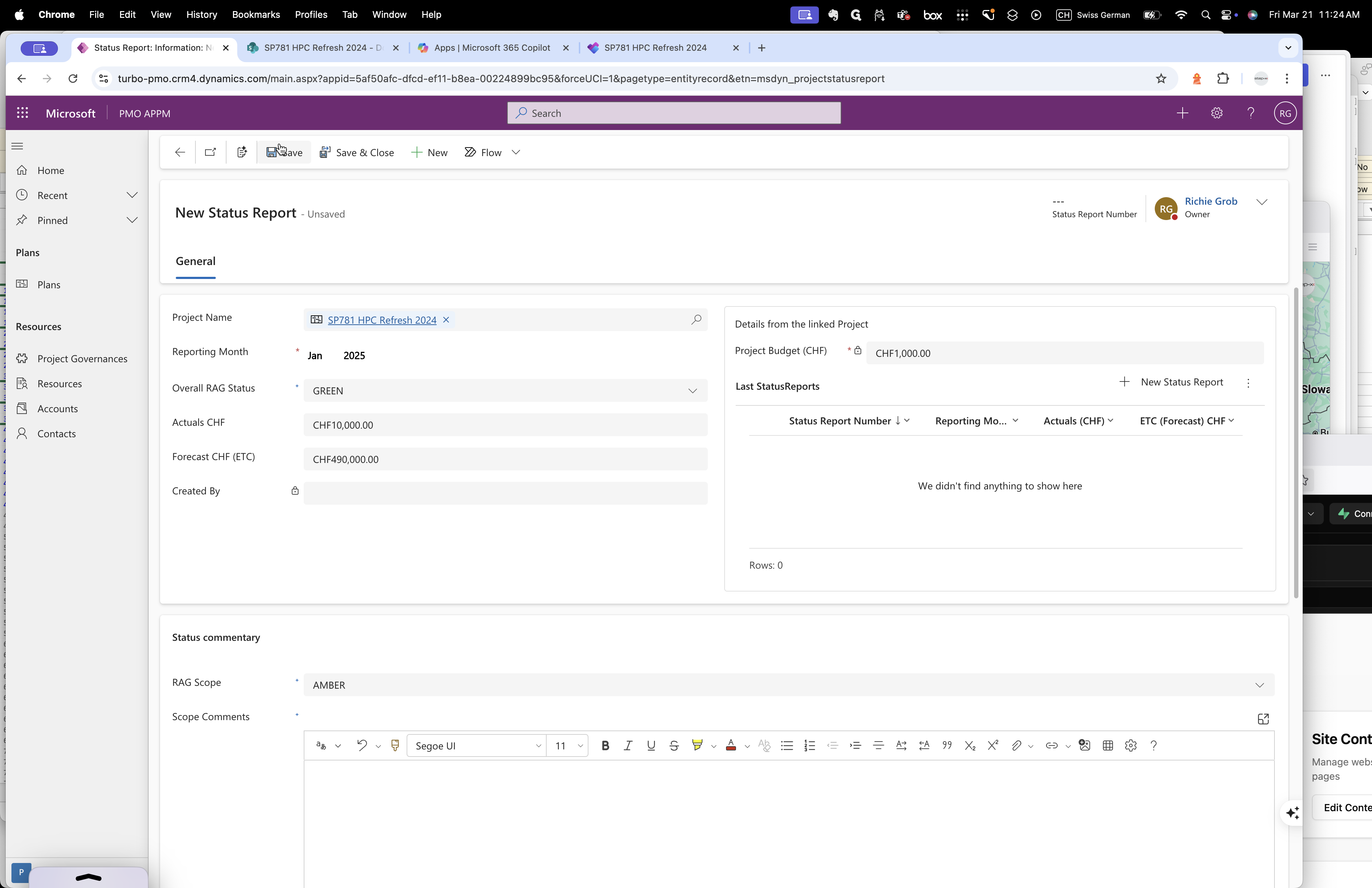
It's okay. There's no harm. It doesn't submit anything. Do you see on the right side? That is your record. Now, you should repeat the previous steps.
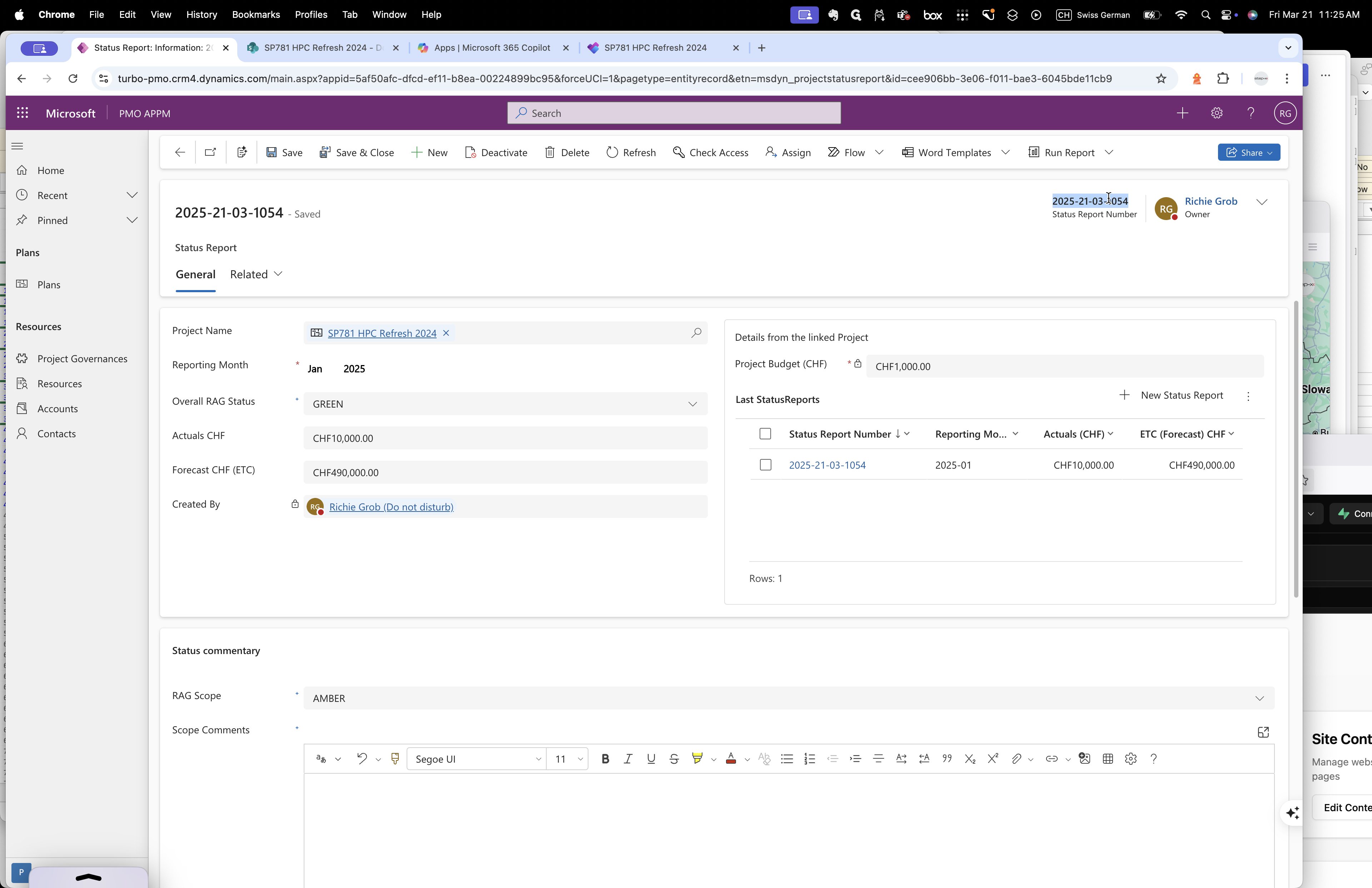
I placed it on the right side so you can easily see the numbers when creating the new report.
Sure. Do the same for February and March.
You can create a placeholder.
Now, you may ask, what happened? Where is my budget? It's on the summary page.
Summary tab. That's where you can change your approved budget on the right-hand side, like the 1,000 franc amount.
.
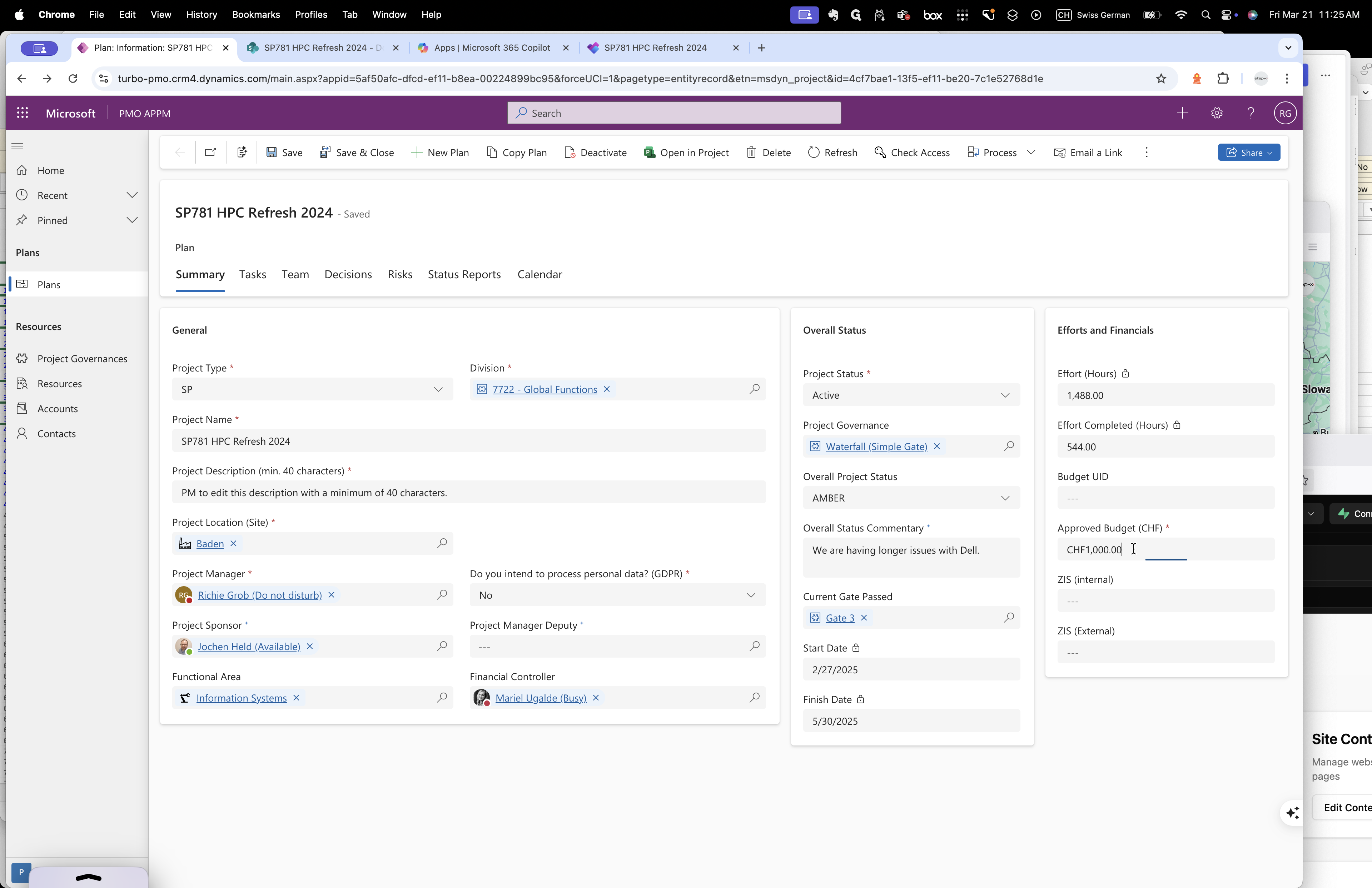
I believe I've covered all the tabs. Any questions so far? You can ignore the efforts and hours; they don't...
It's not important. Which one is that? Efforts. This one here. Okay. These hours are based on the tasks.
Okay. It's not really important, so you can ignore it. I will try to hide it.
Okay. Any questions from your side? No, it's good.