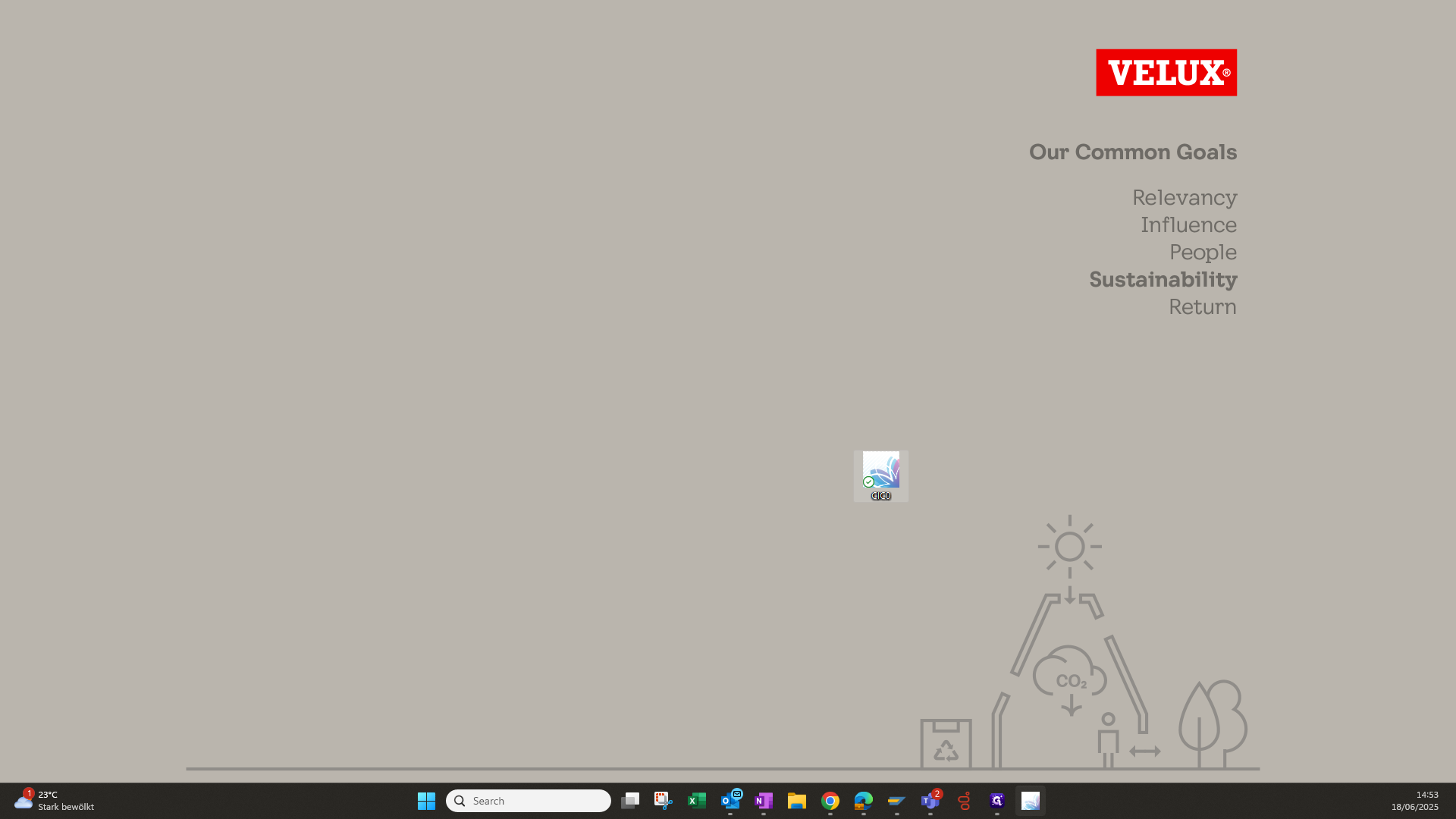CIC0 as an app
This is a step-by-step guide for Google Chrome, SAP
By Julia Hamann
1
Click on the three dots
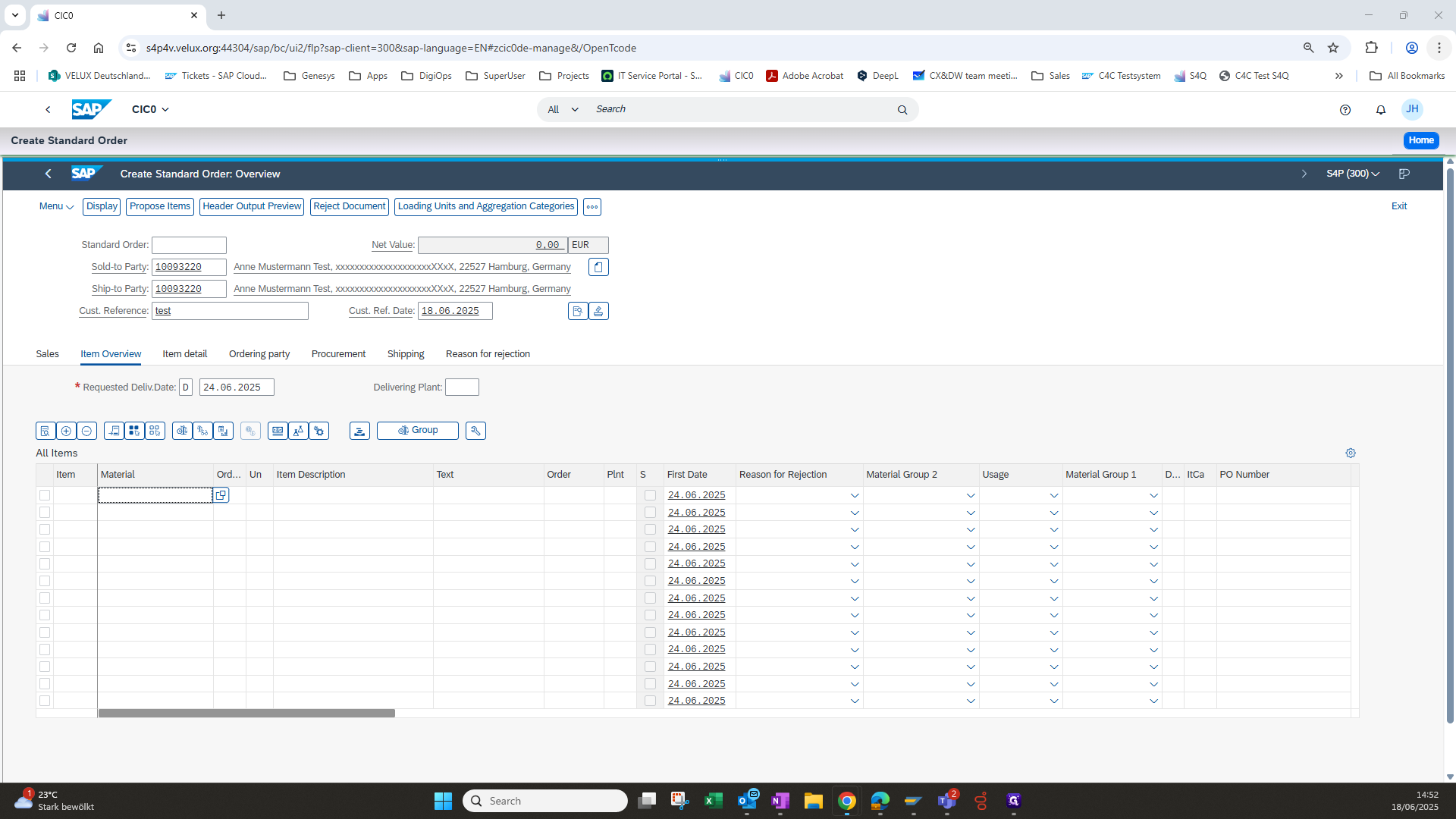
2
Click on "Cast, save and share"
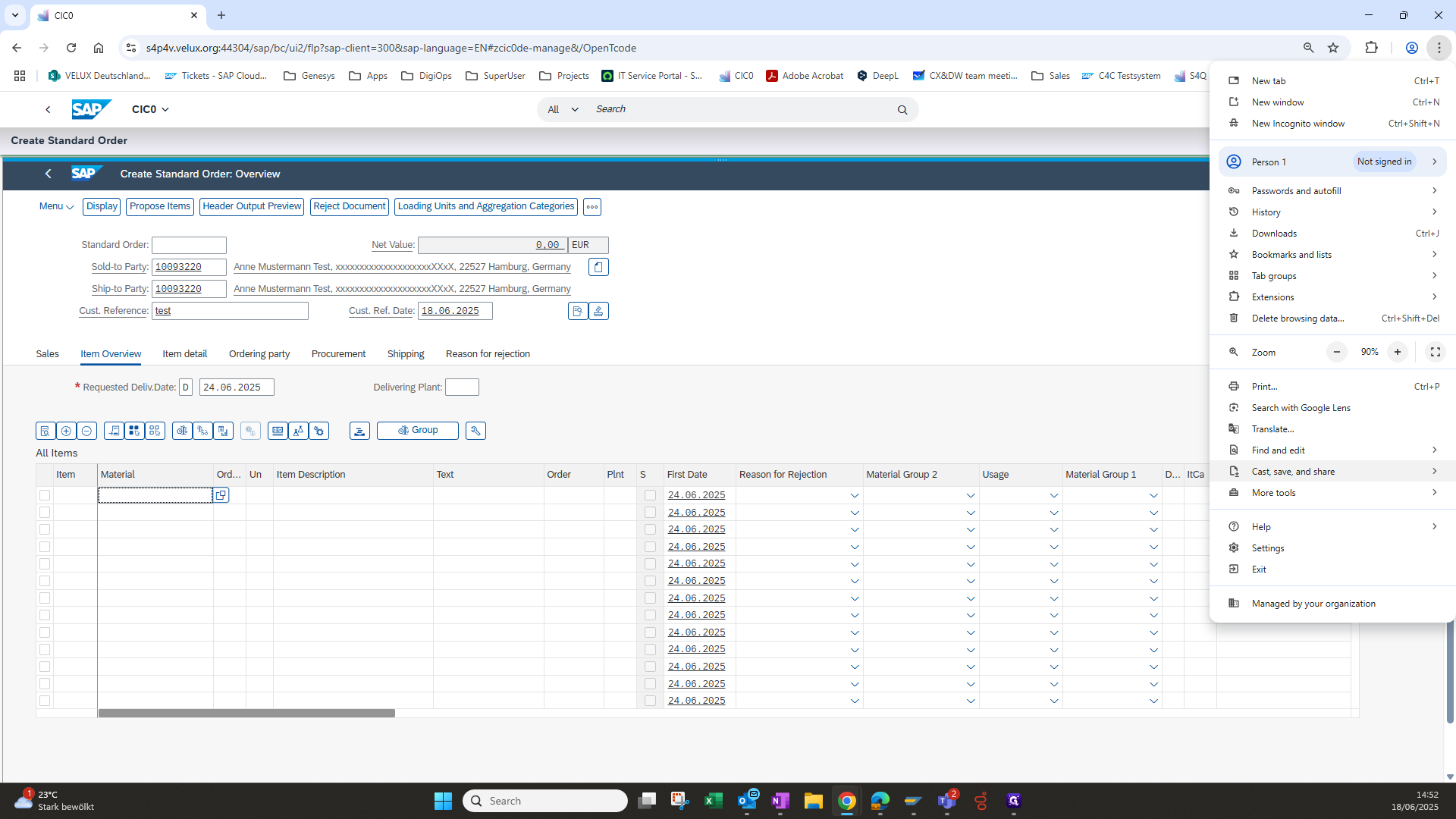
3
Click on "Install page as app"
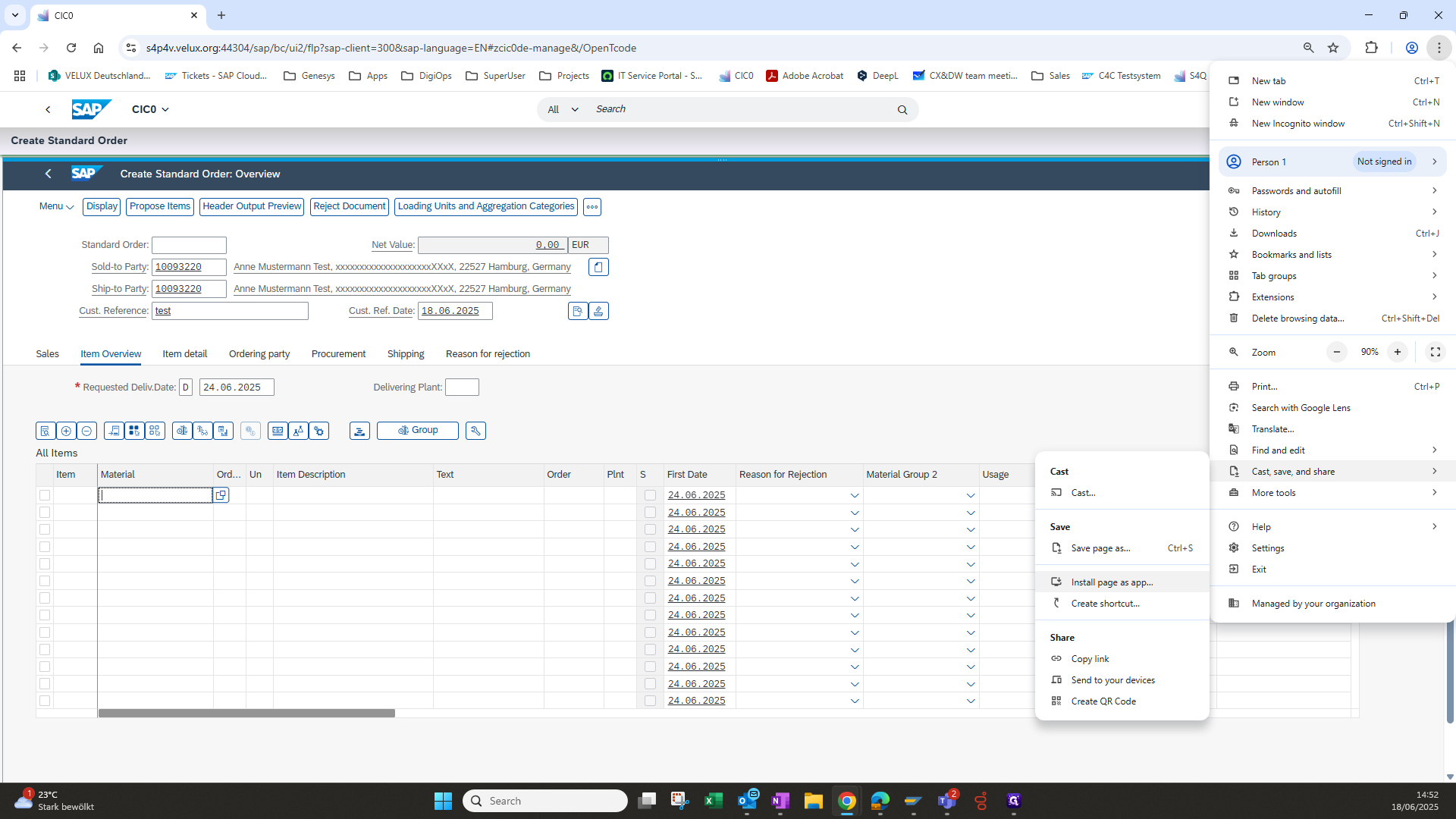
4
Click on "Install"
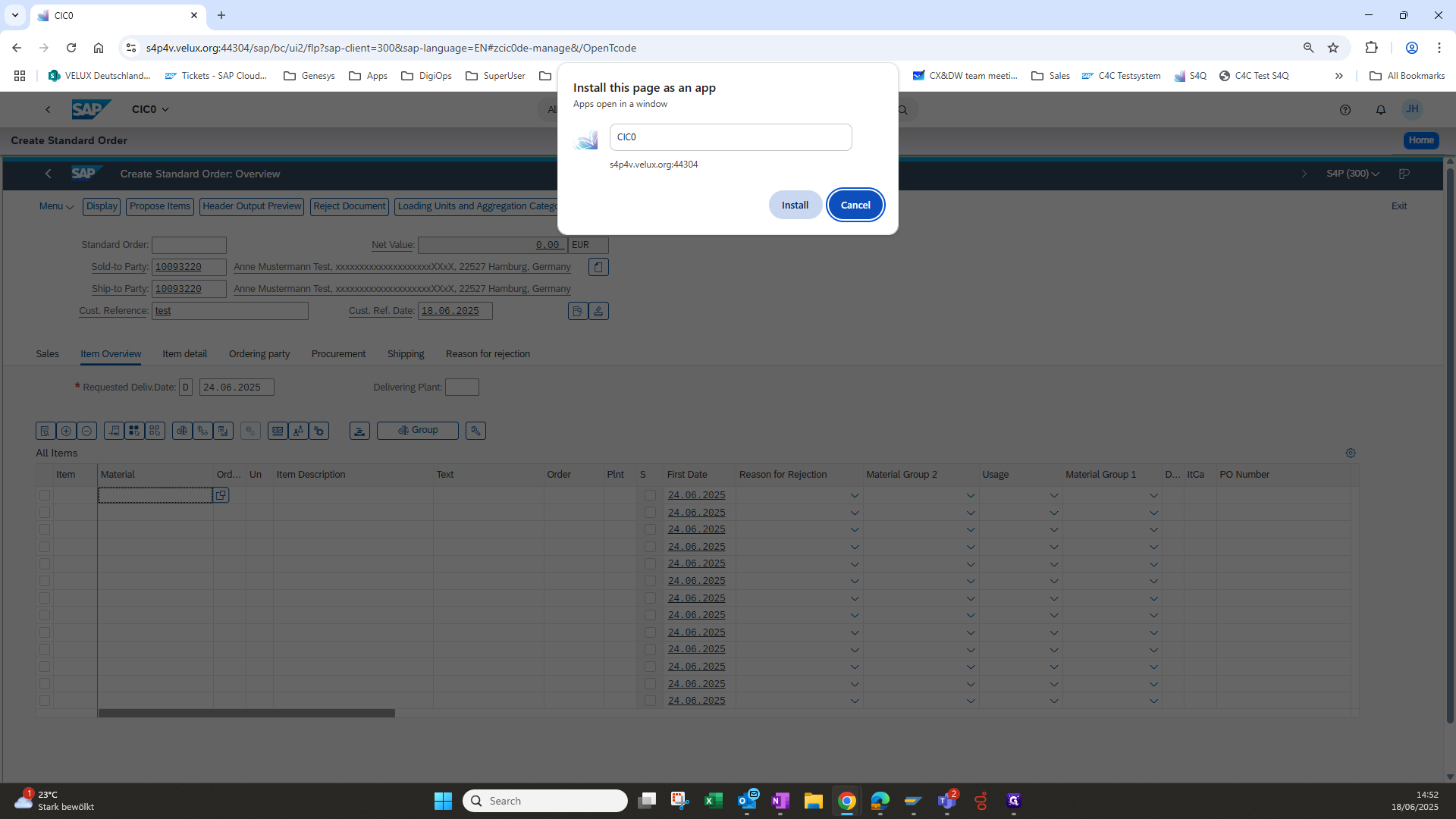
5
Click on esc + "Leave"
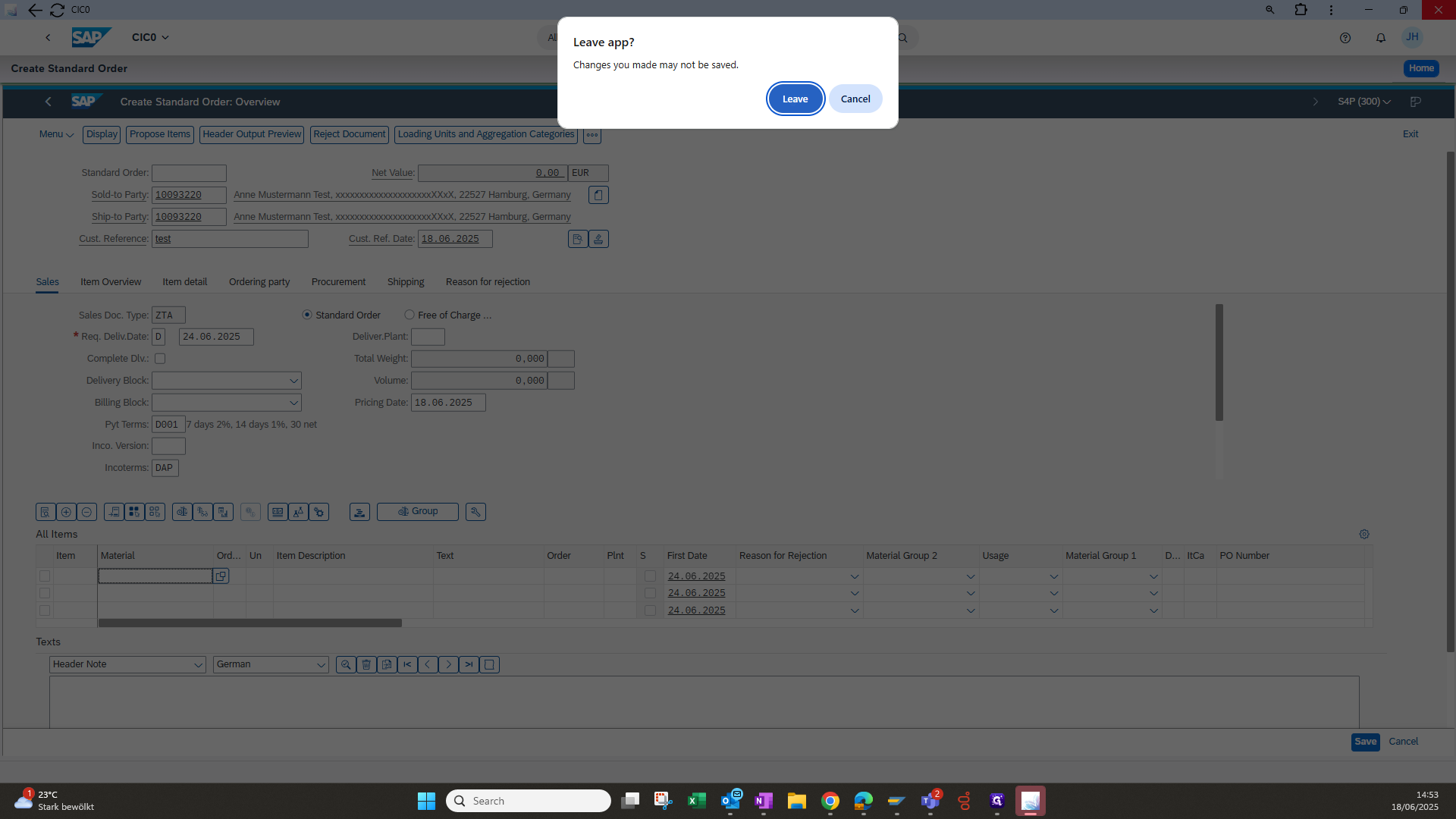
6
Drag "CICO" into the taskbar
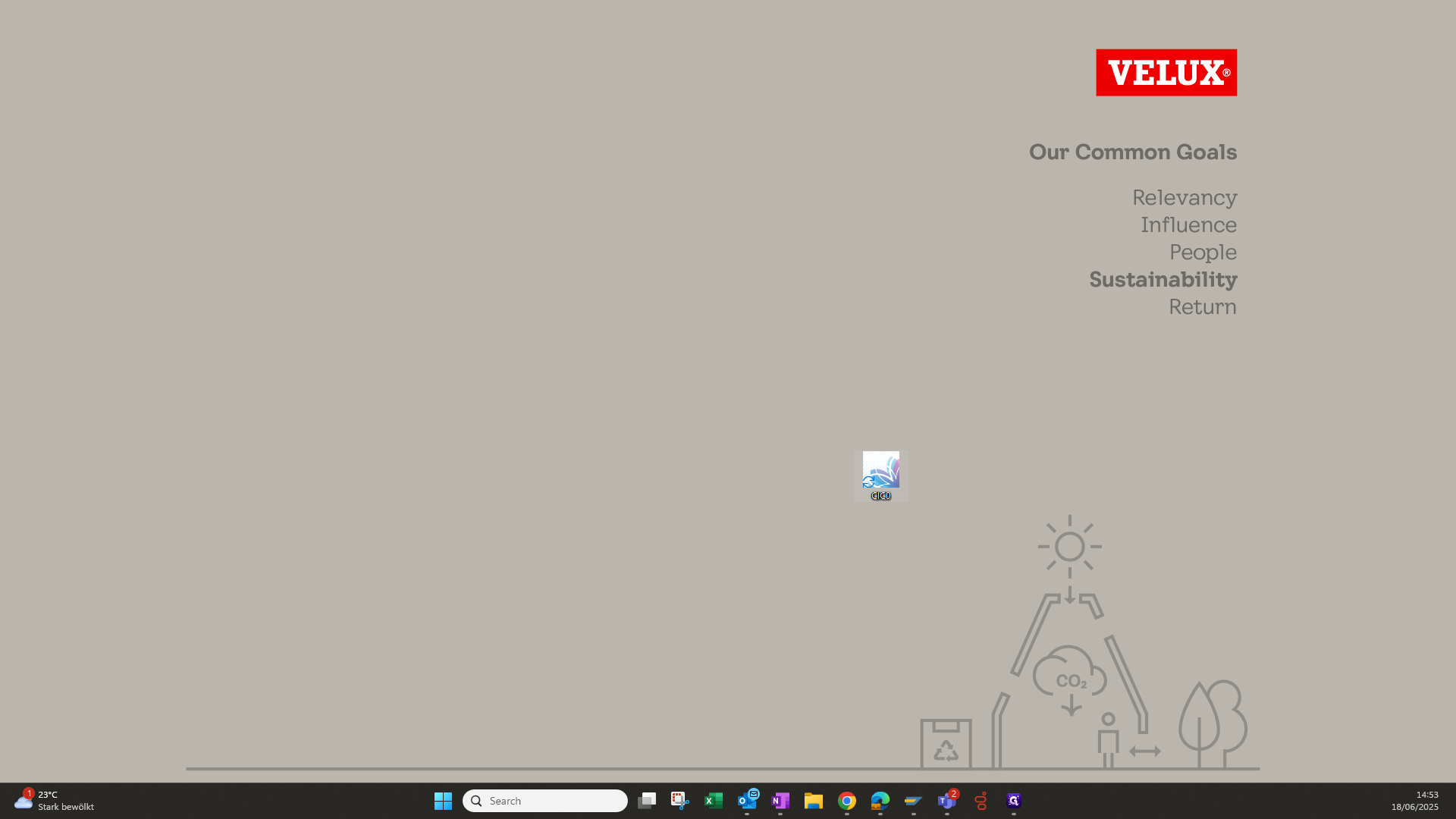
7
Click on the icon to open CiC0