Copy an Existing Donation Form to "General Fundraising Campaign - new Checkout"
This is a step-by-step guide for Donation Management - Cal State East Bay Educational Foundation
By Nyiema Bayfield
1
In Luminate, Click on Fundraising->Donation Management.
2
Click on the Tab titled "All Donation Forms"
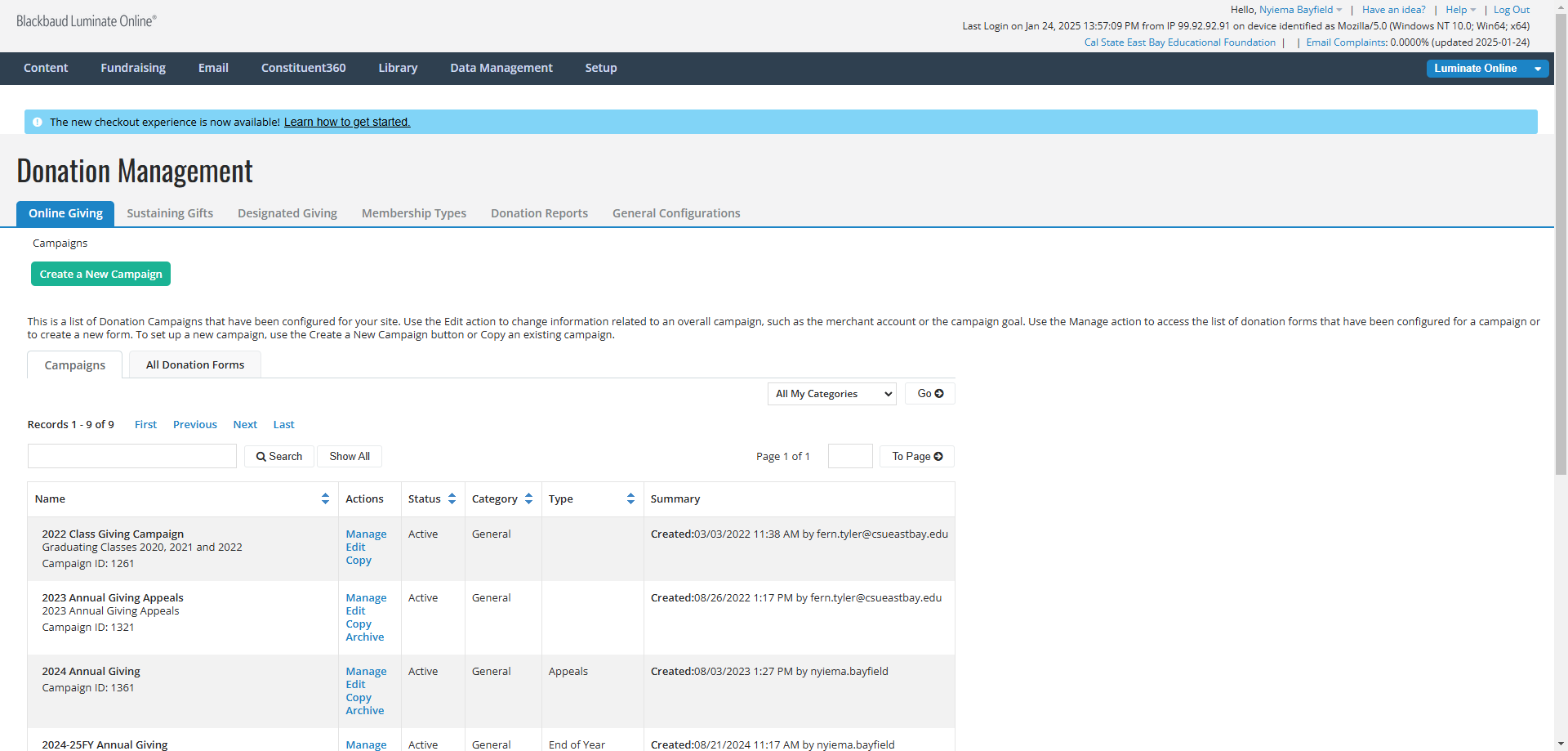
3
Type in the 4-digit Form ID ( ex: 1549) which is stored in Column E of the spreadsheet.
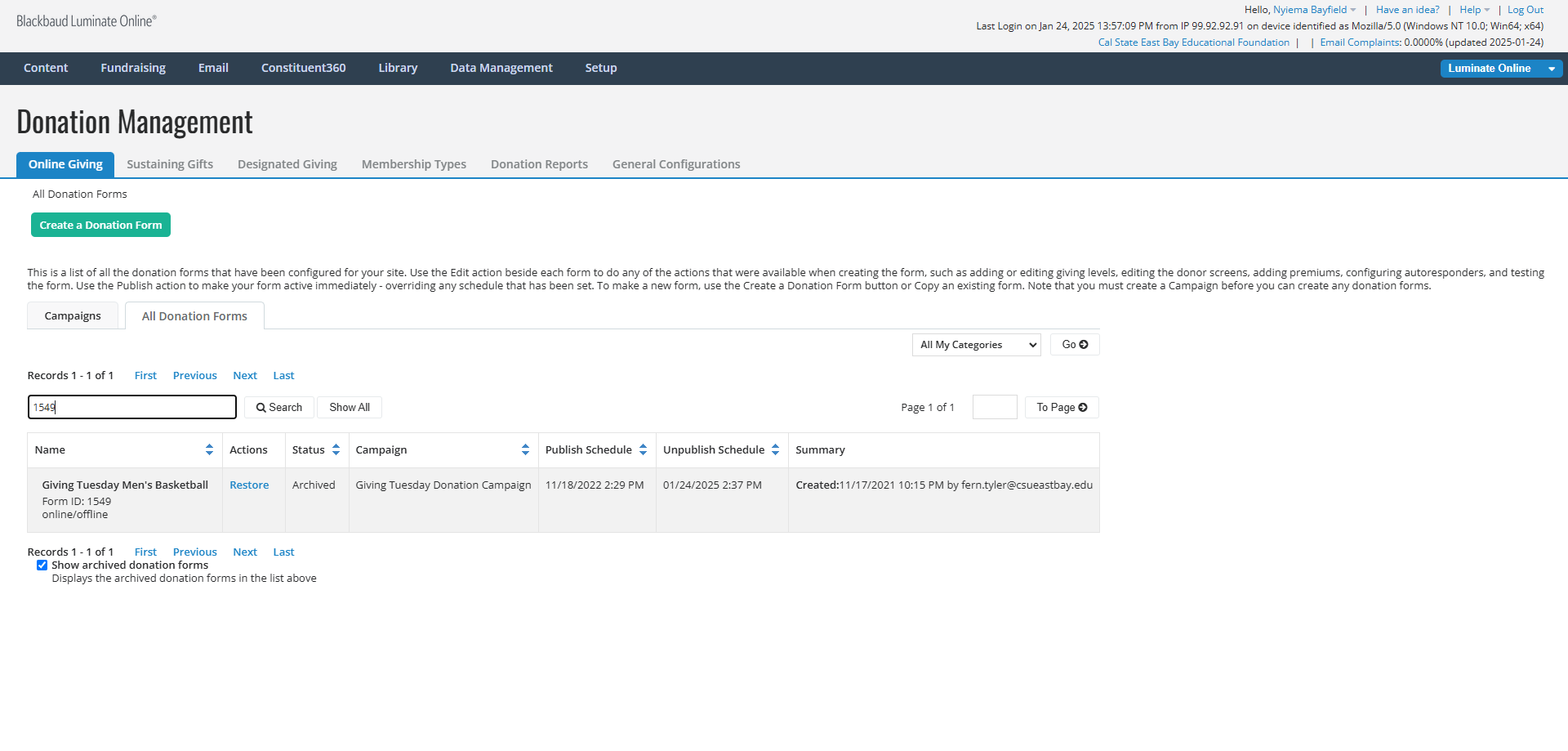
4
Click on [Search] button.
![Step #4: Click on [Search] button.](https://di8mn0rali2ic.cloudfront.net/uploads/bb522b03-36f2-4643-b00d-9ca2dc52441b/b744993e-457c-4101-938c-a29ed312ee2e.png)
5
Click on the Action "Copy"
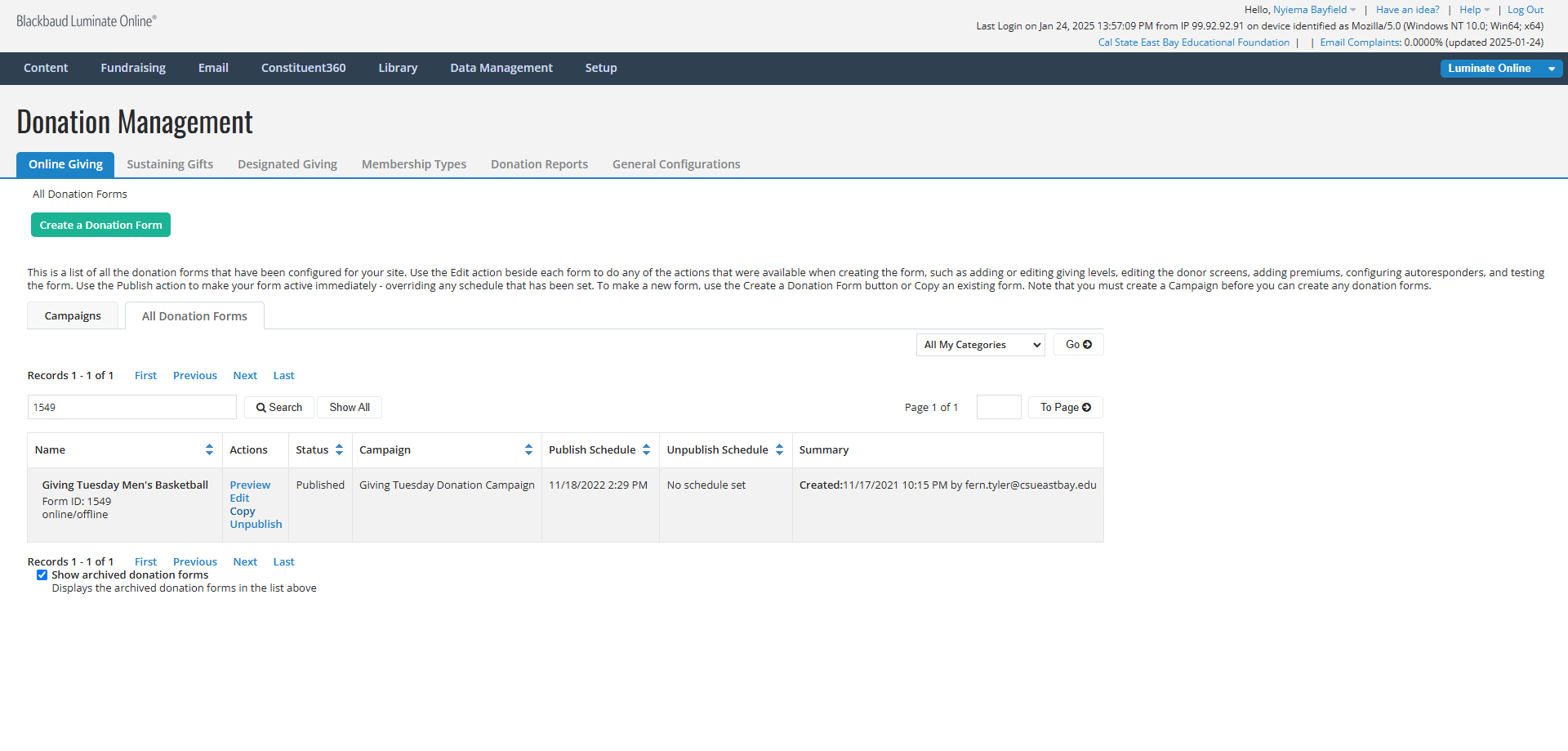
6
Copy the Form Name from Column F of the spreadsheet and paste it into the field shown below.
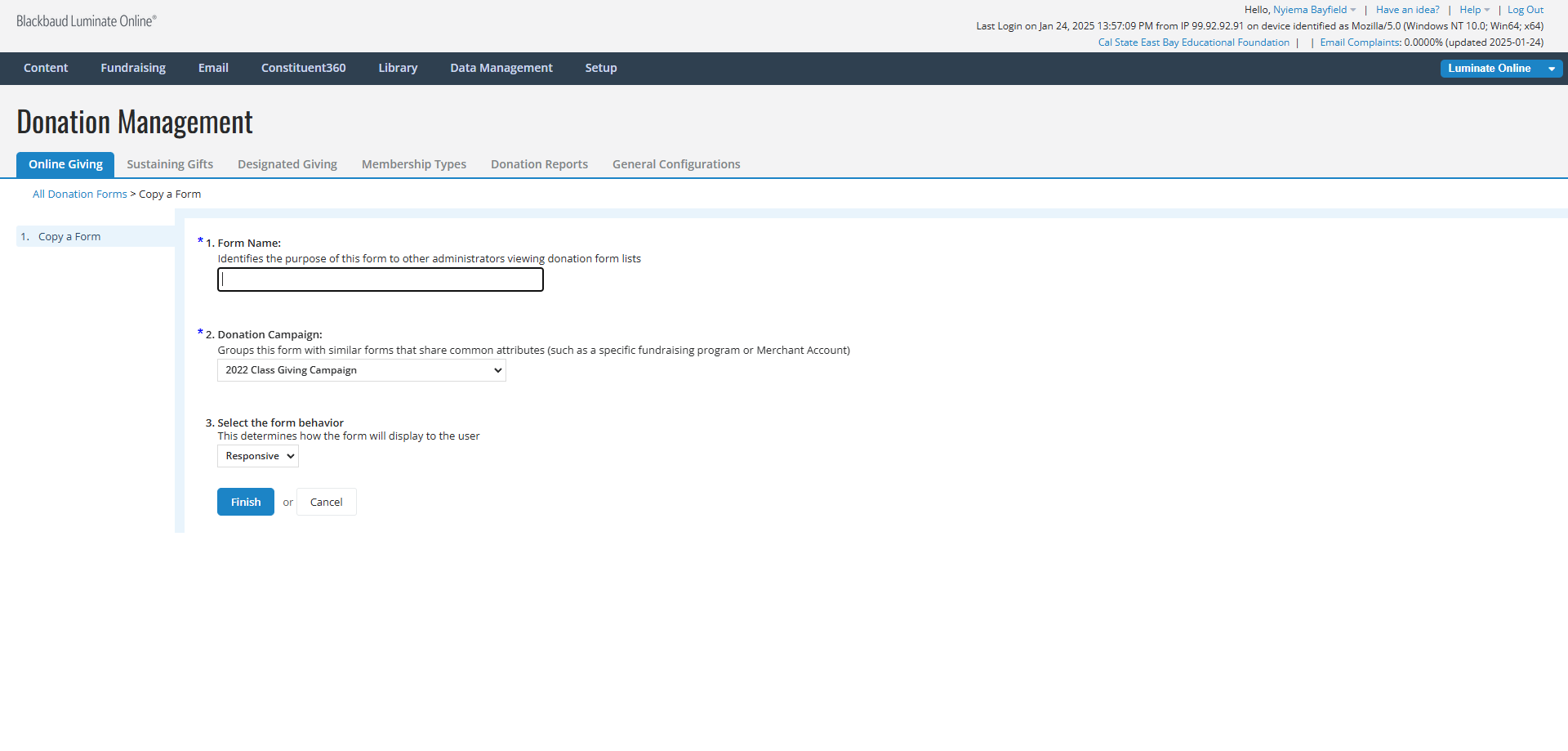
7
Select "General Fundraising Campaign - new Checkout" from the dropdown for Donation Campaign.
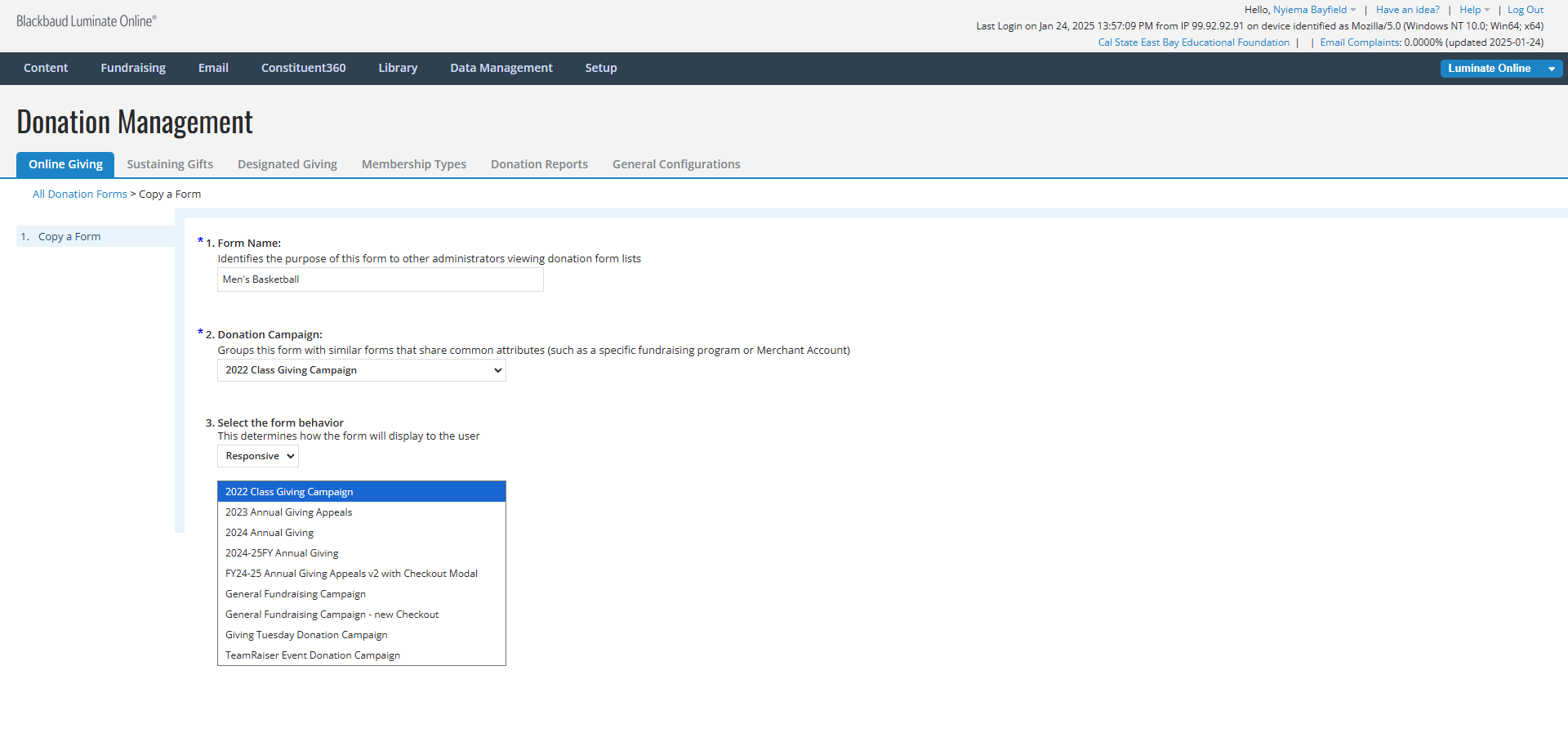
8
Click on the [Finish] button.
![Step #8: Click on the [Finish] button.](https://di8mn0rali2ic.cloudfront.net/uploads/bb522b03-36f2-4643-b00d-9ca2dc52441b/dc607daf-cdd6-41ce-902c-35851cb9e993.png)