TIRA : Mobile - Single Cluster Picking
This is a step-by-step guide for Google Chrome
By Shipsy
1
Navigate to Outbound > Confirm Picklist
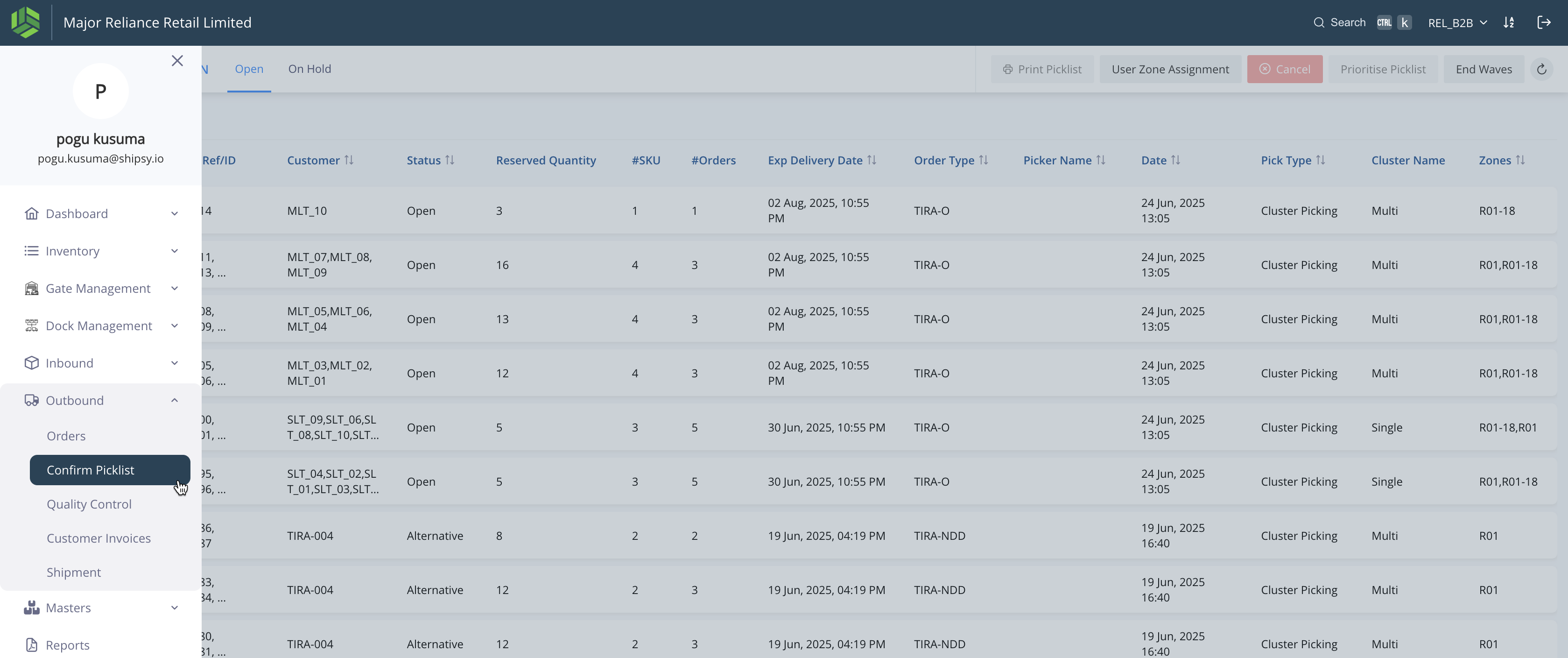
2
These are the picklists available/ open to pick for the pickers.
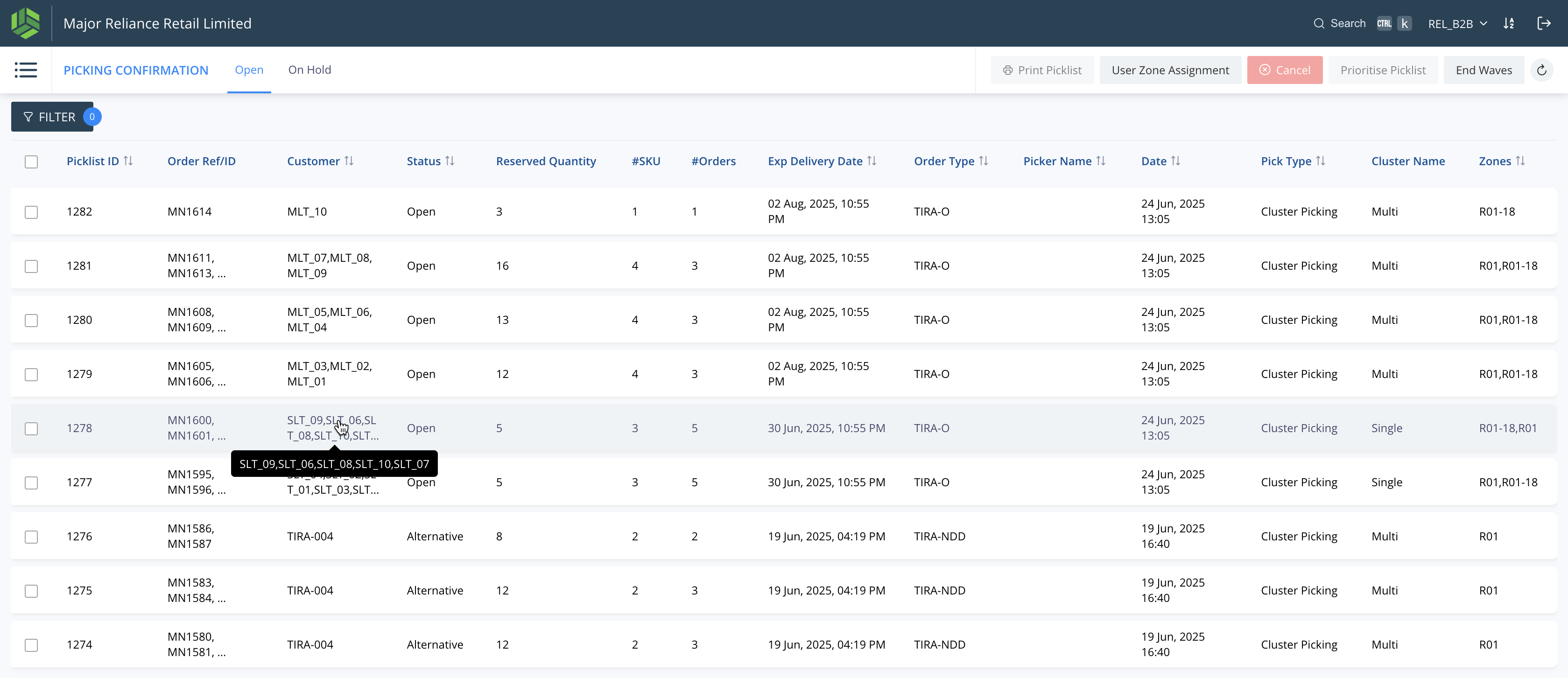
3
We can see if the picklist is of Single or Multi cluster.
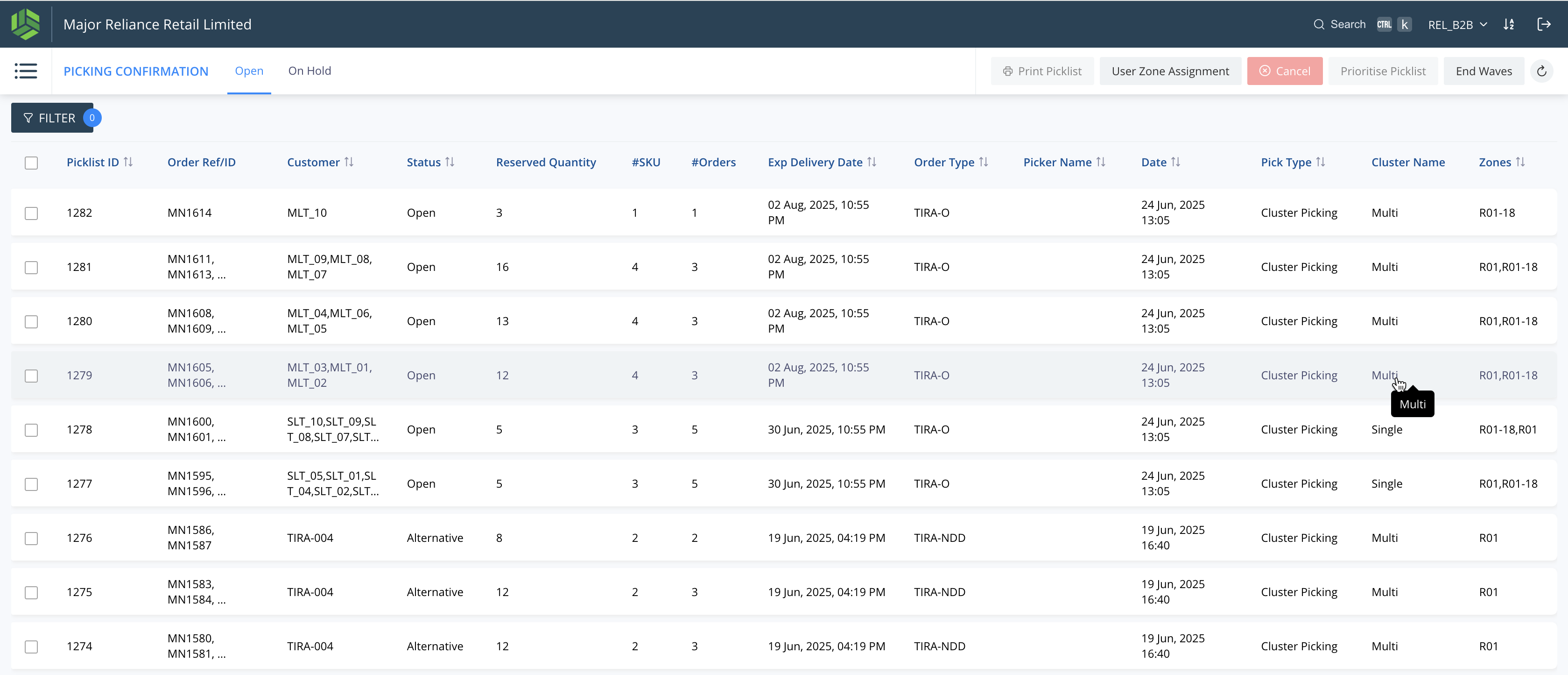
4
Upon clicking the picklist, the SKUs across all the orders in the picklist are shown.
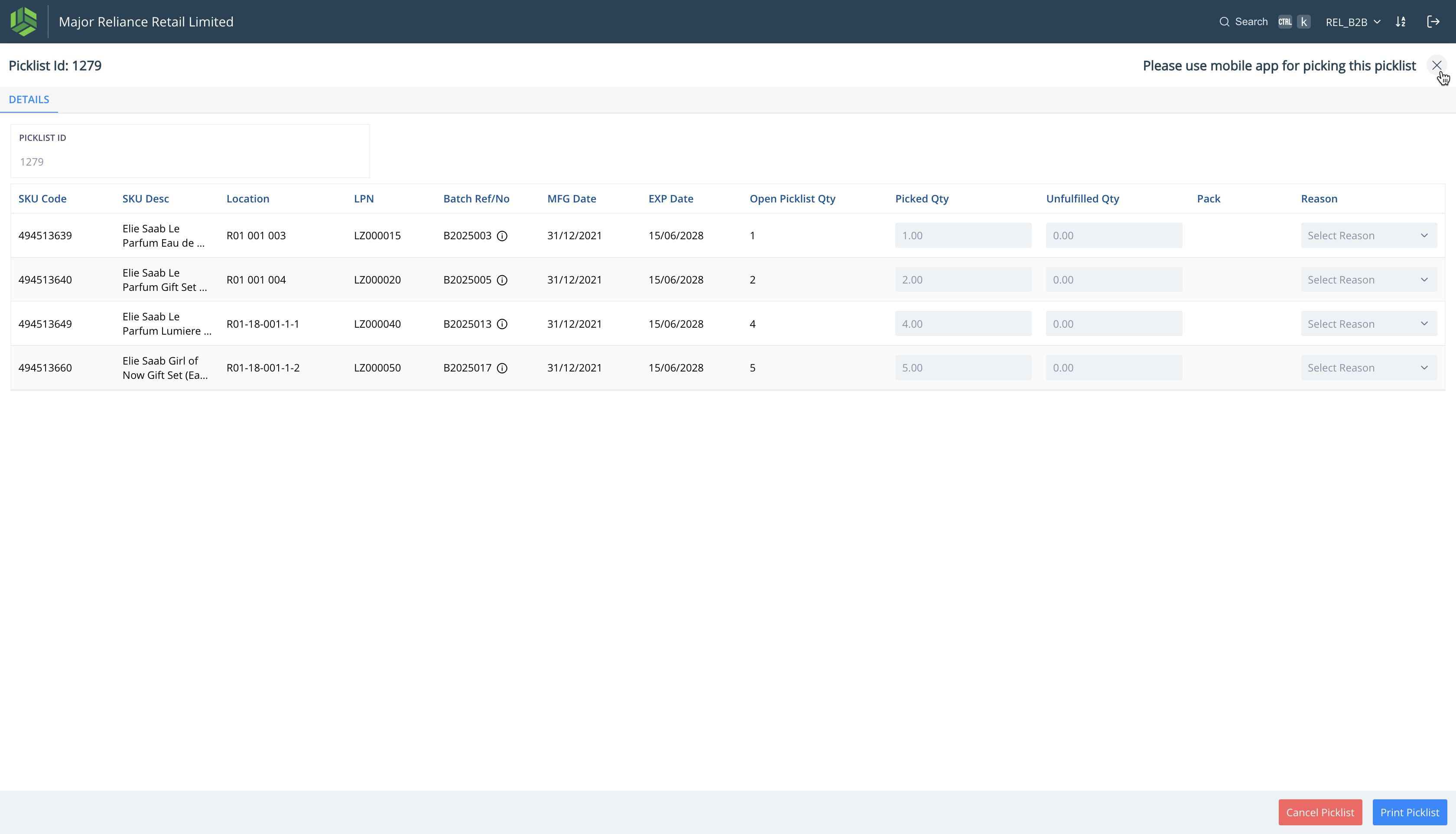
5
Click on "User Zone Assignment"
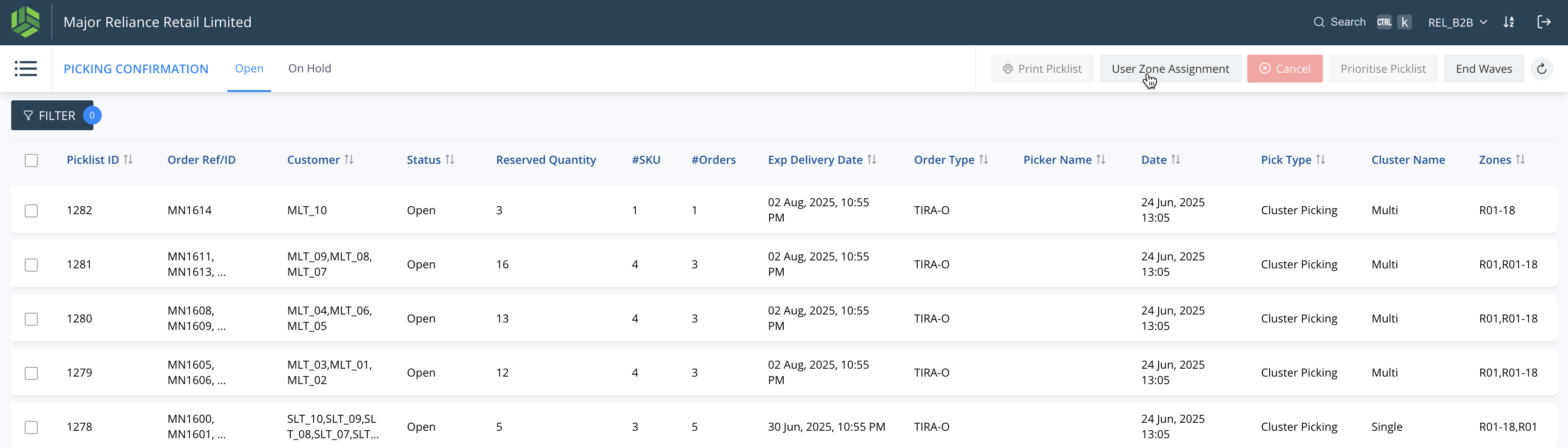
6
Click on "X"
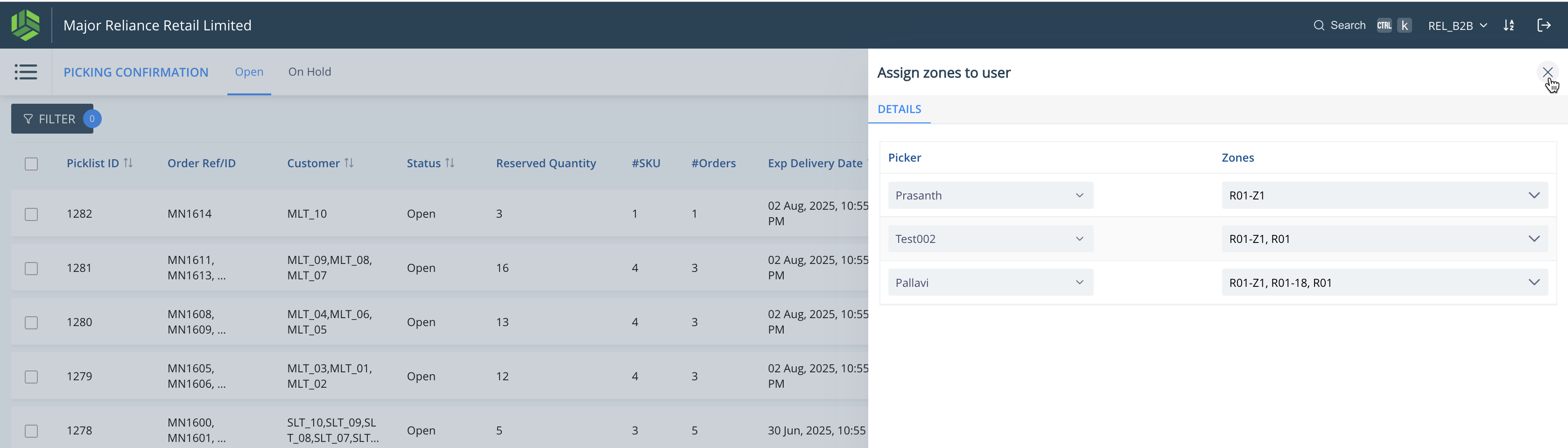
7
Click here
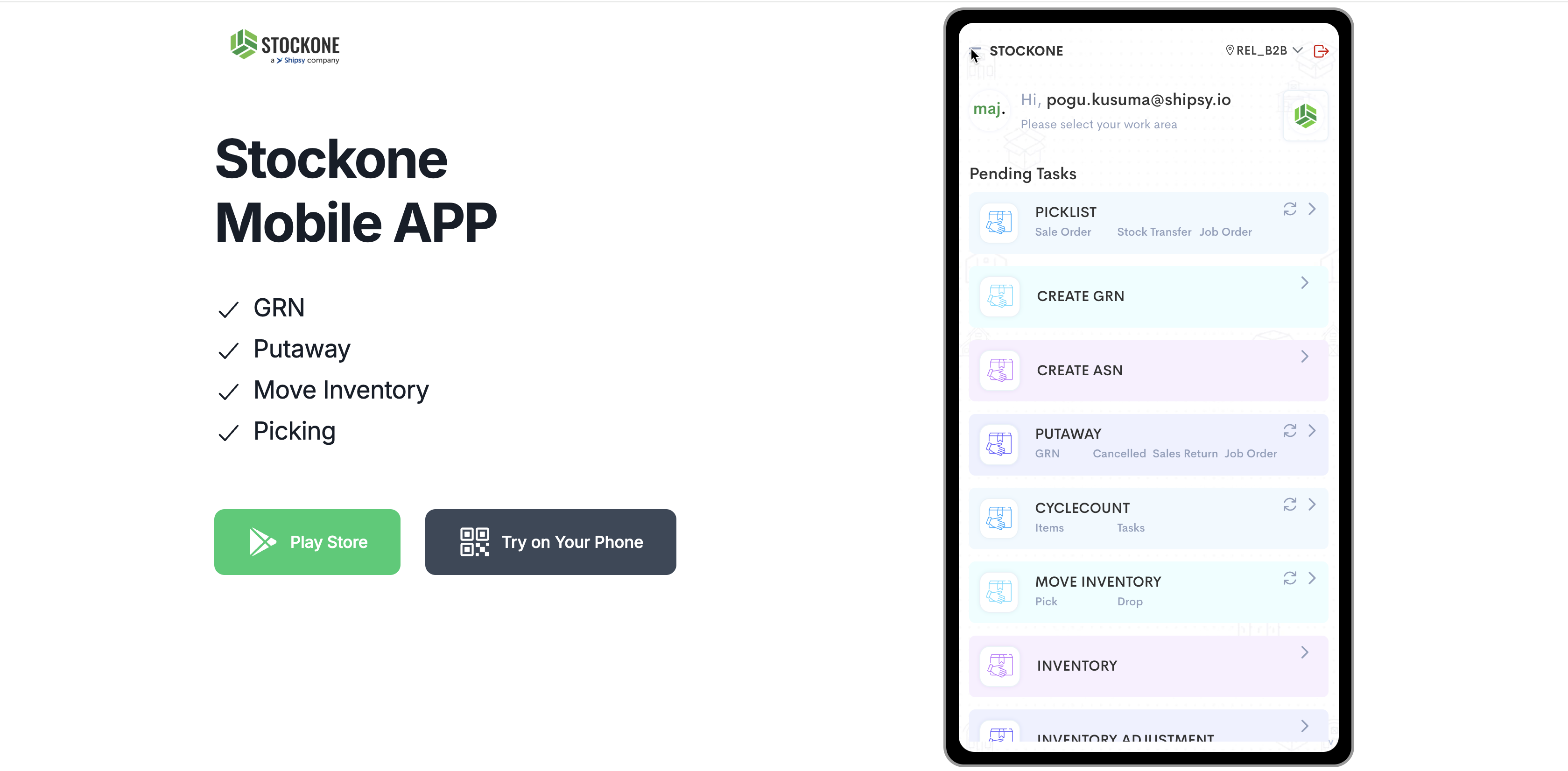
8
Click on "* CONFIGURATIONS"
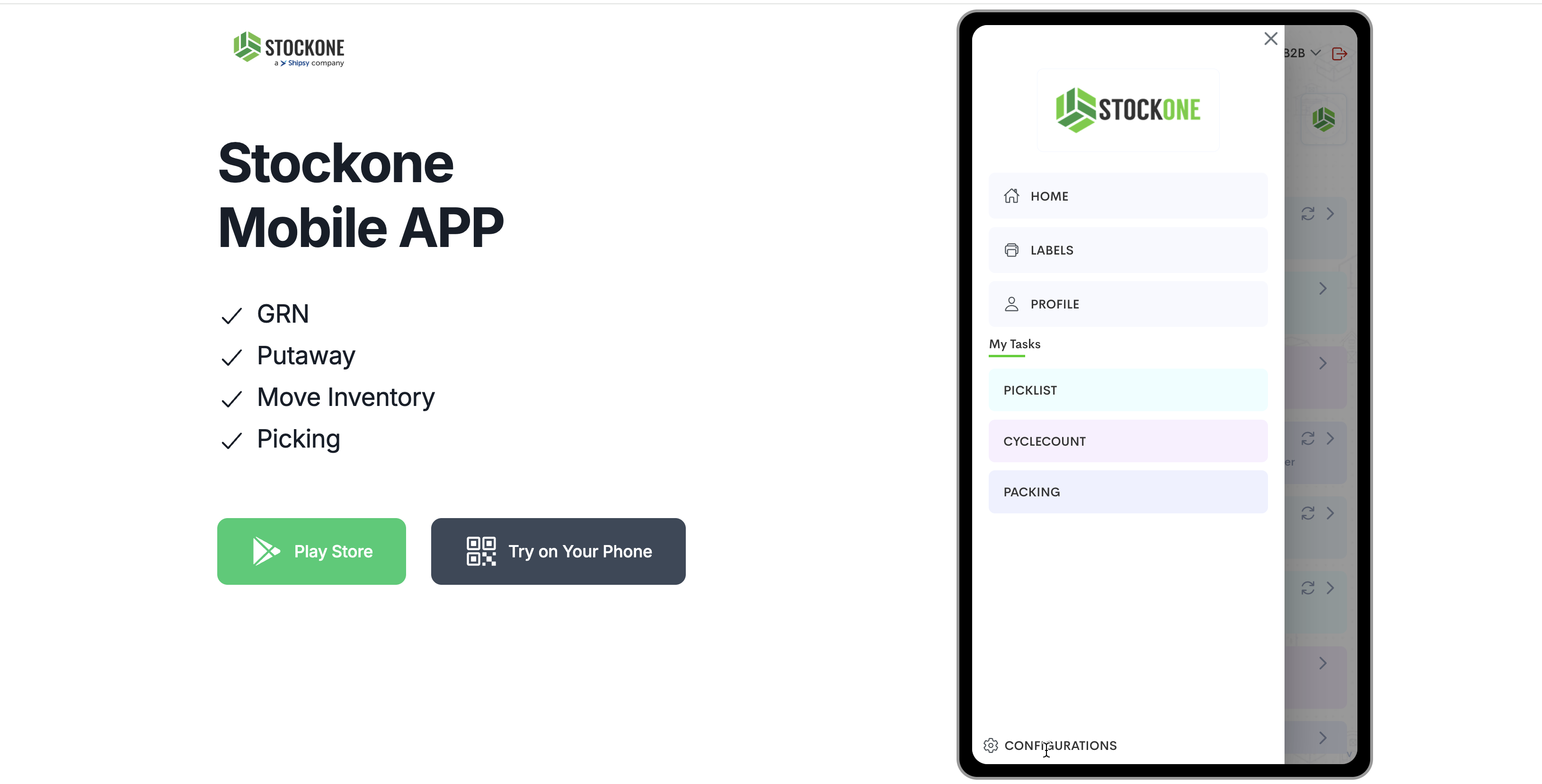
9
Click here
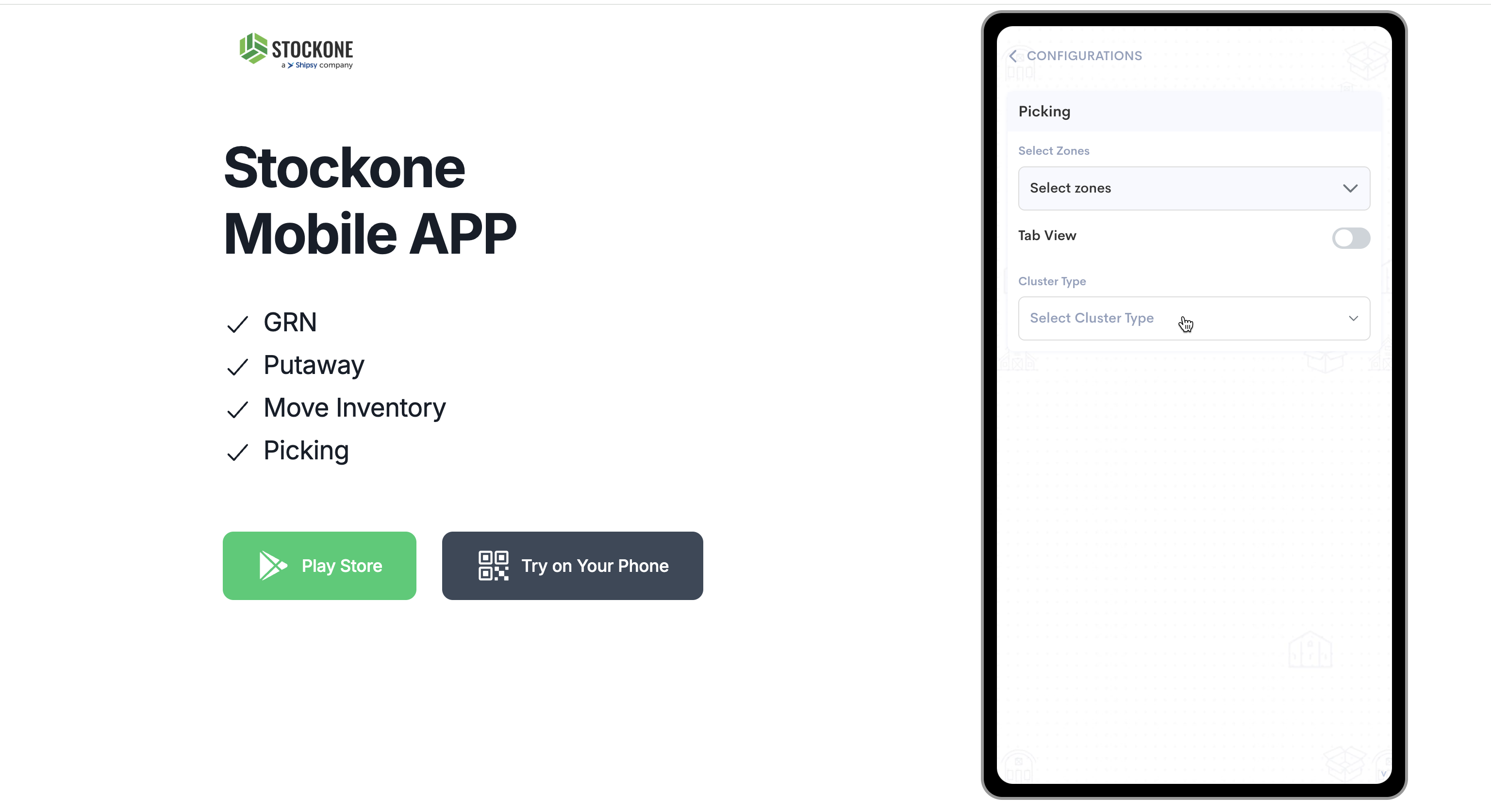
10
Click here
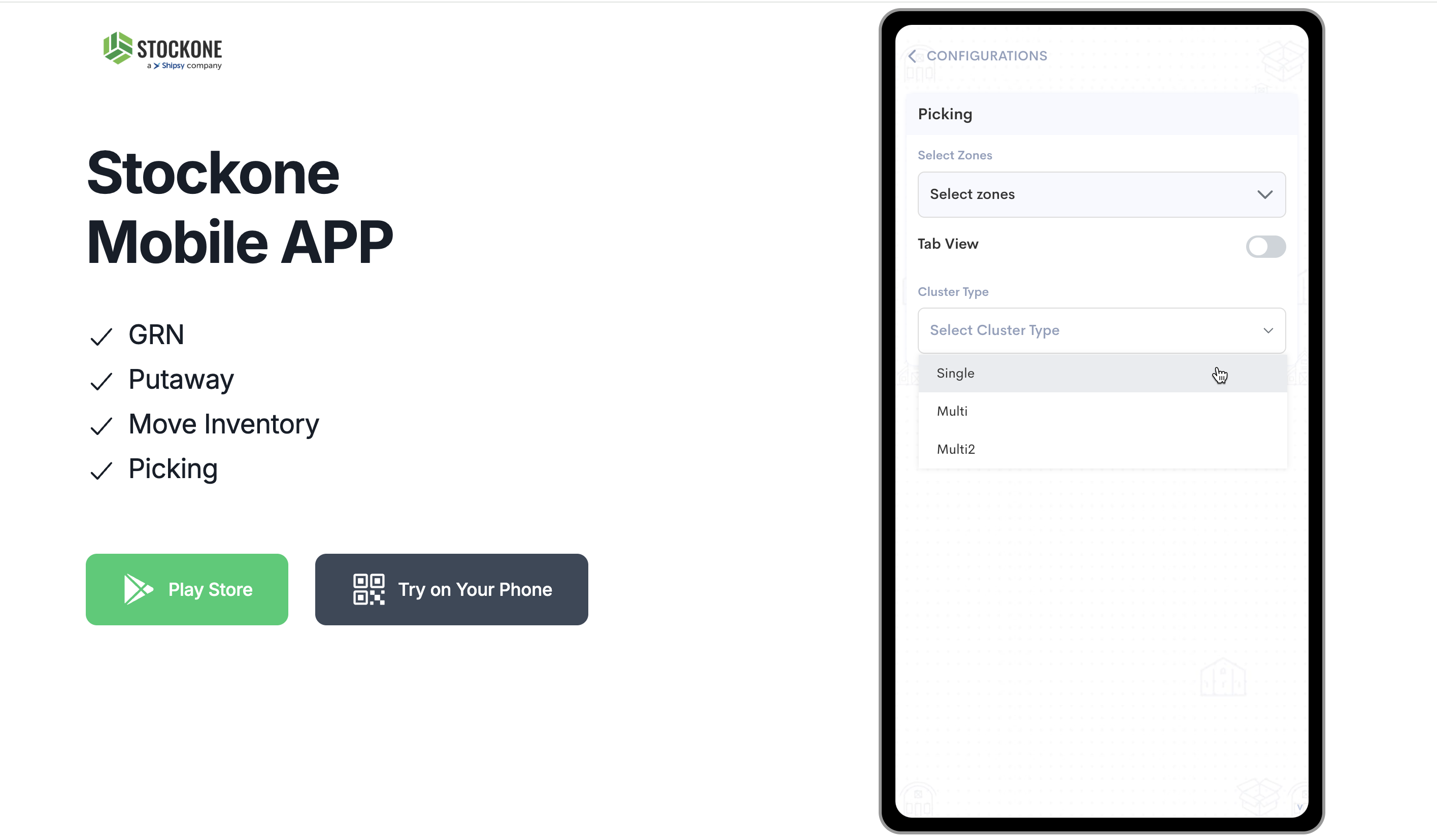
11
Click here
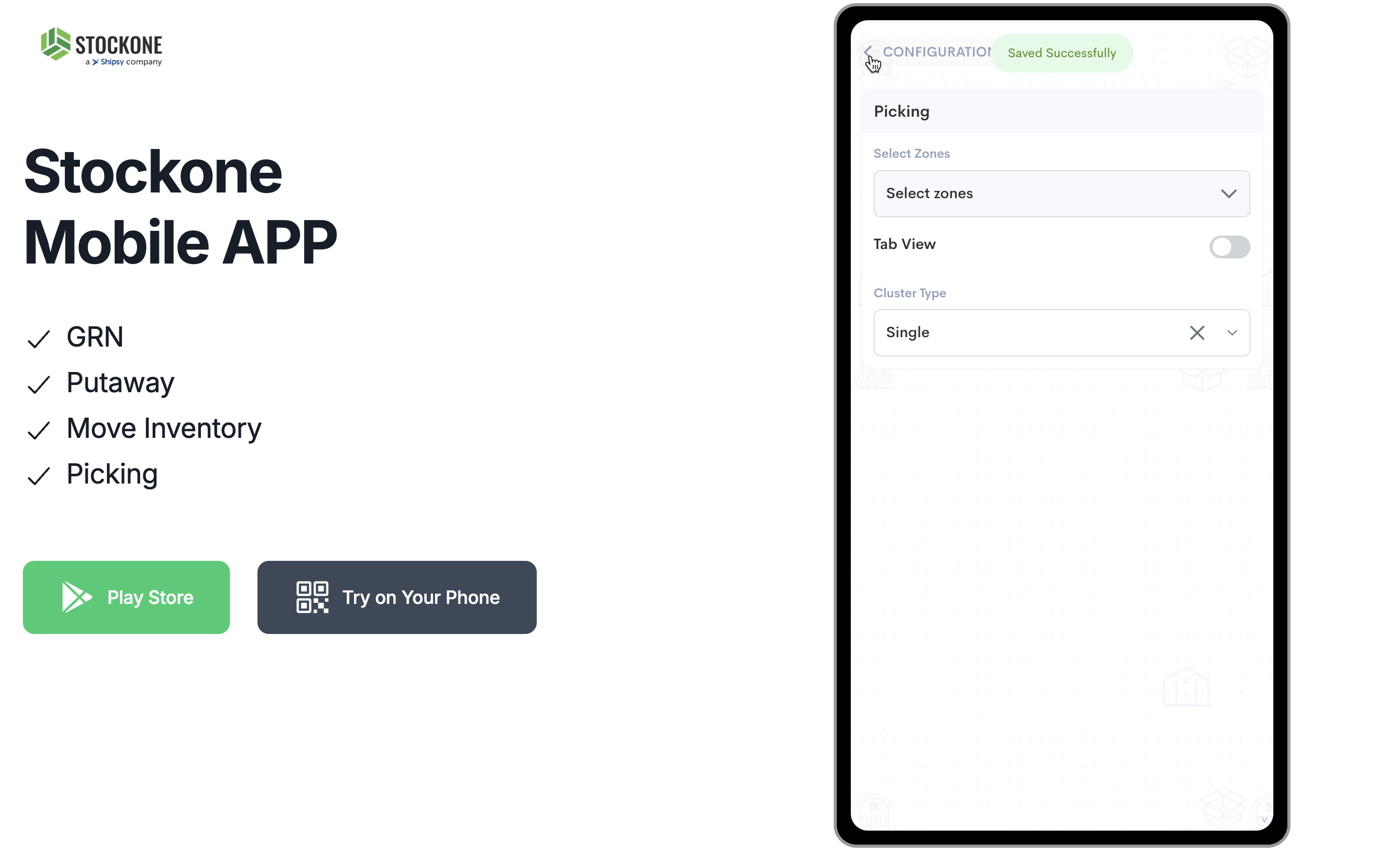
12
Click here
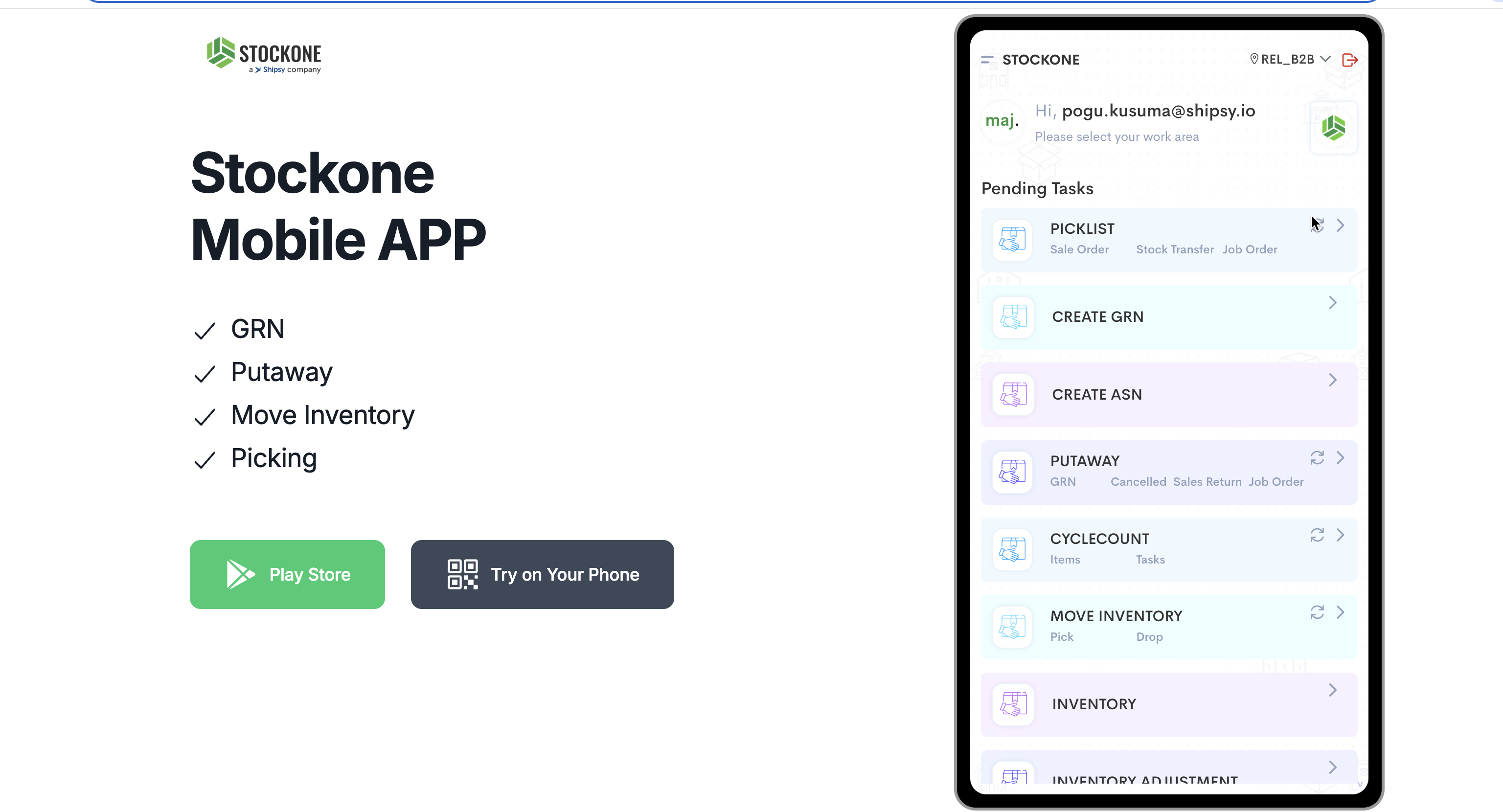
13
Click on "Cluster Picking"
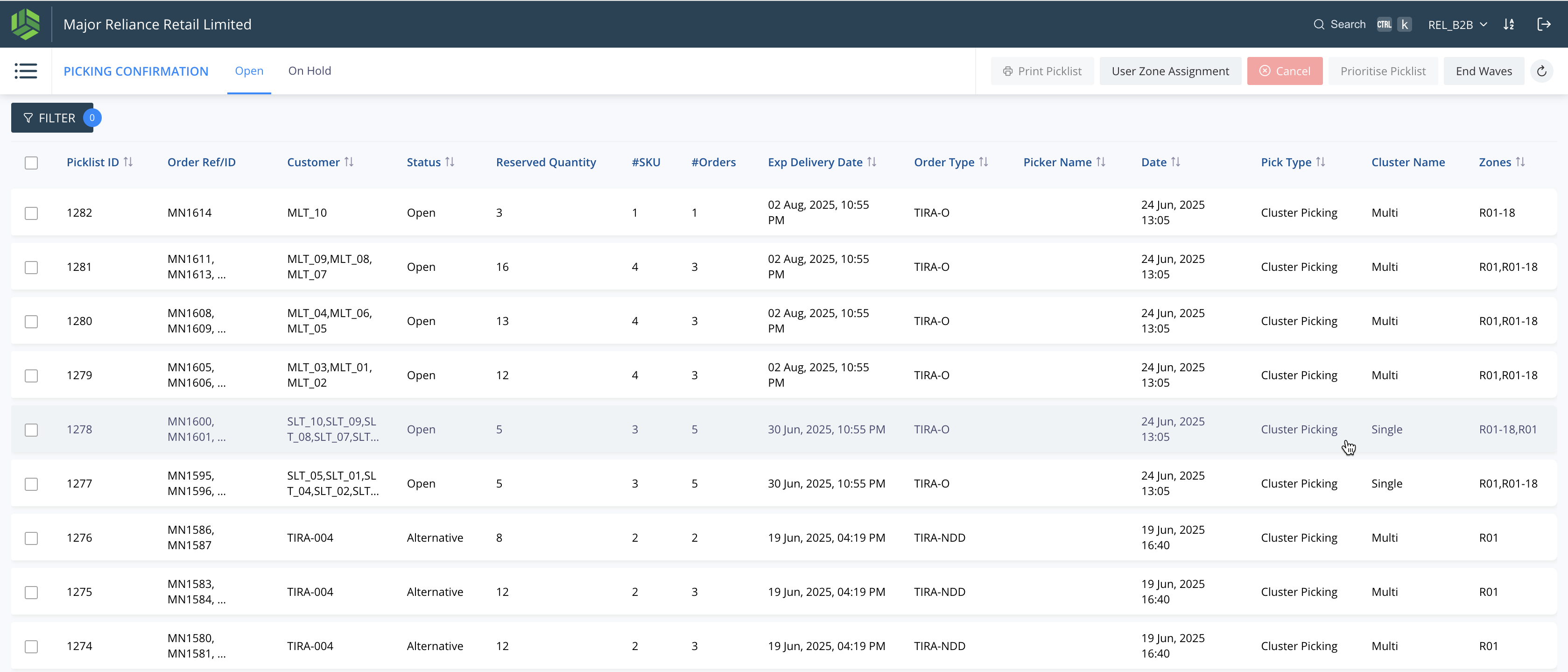
14
Drag "R01 001 00"
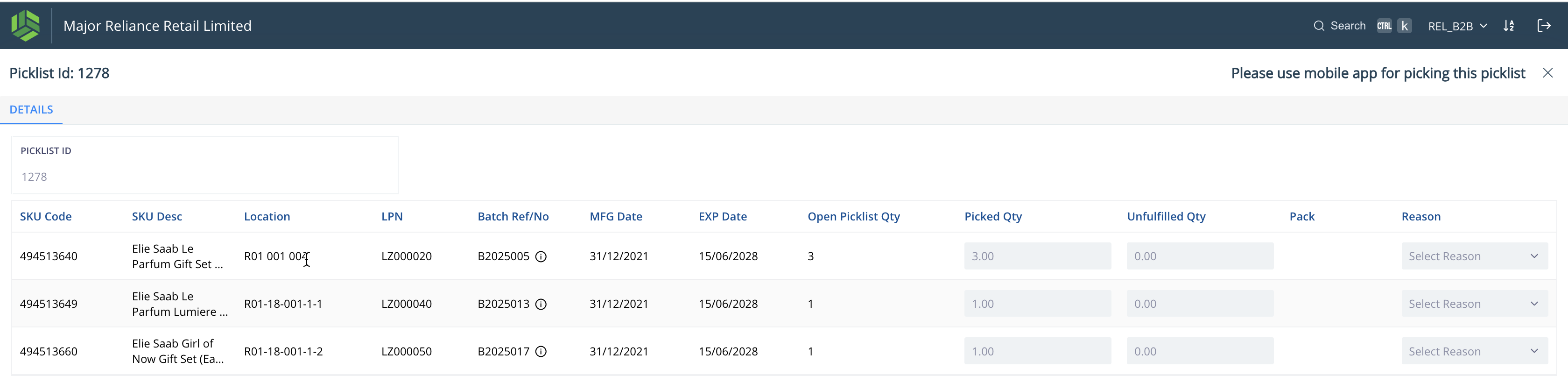
15
Click on "START"
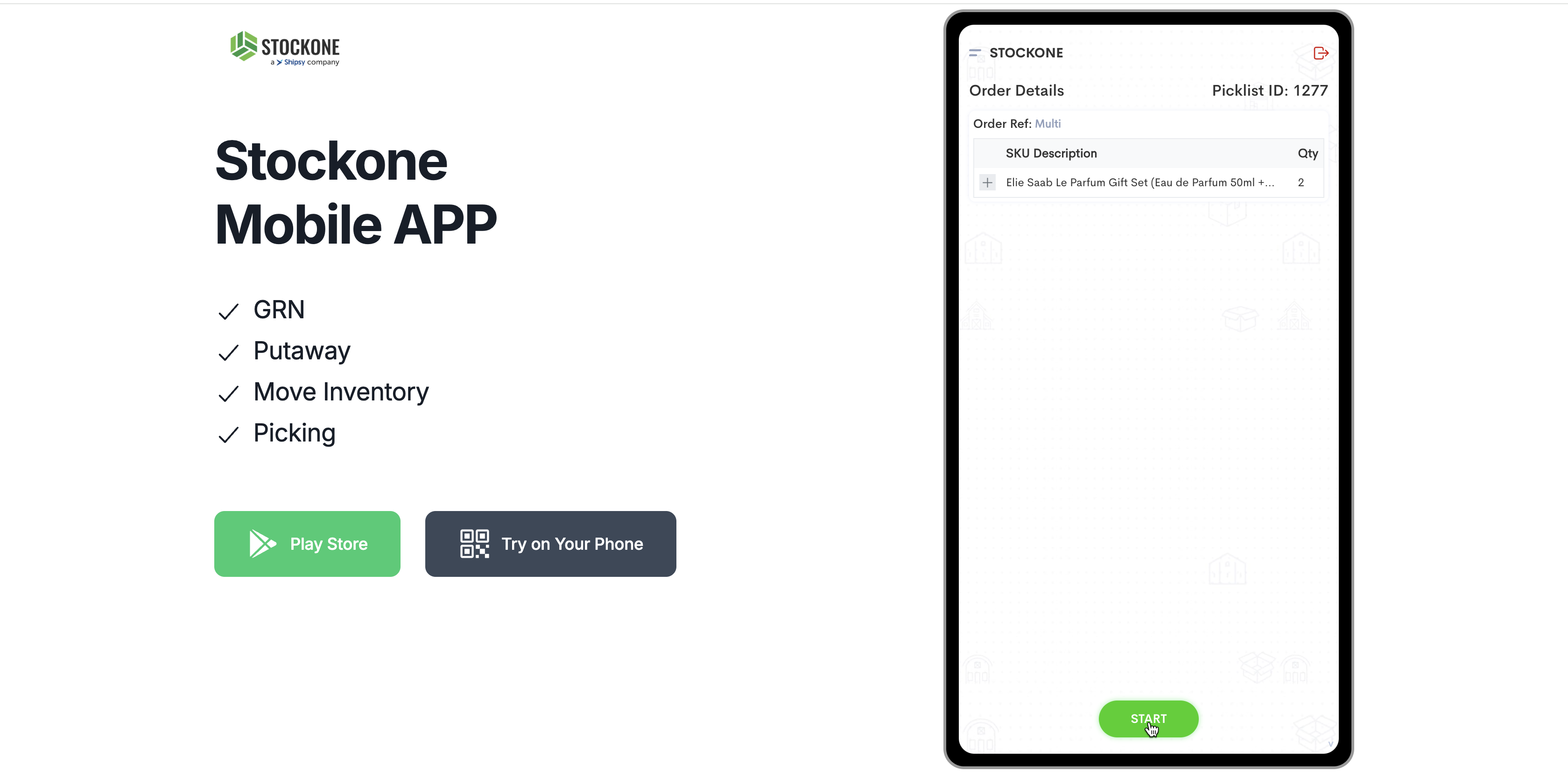
16
Click on "Single"
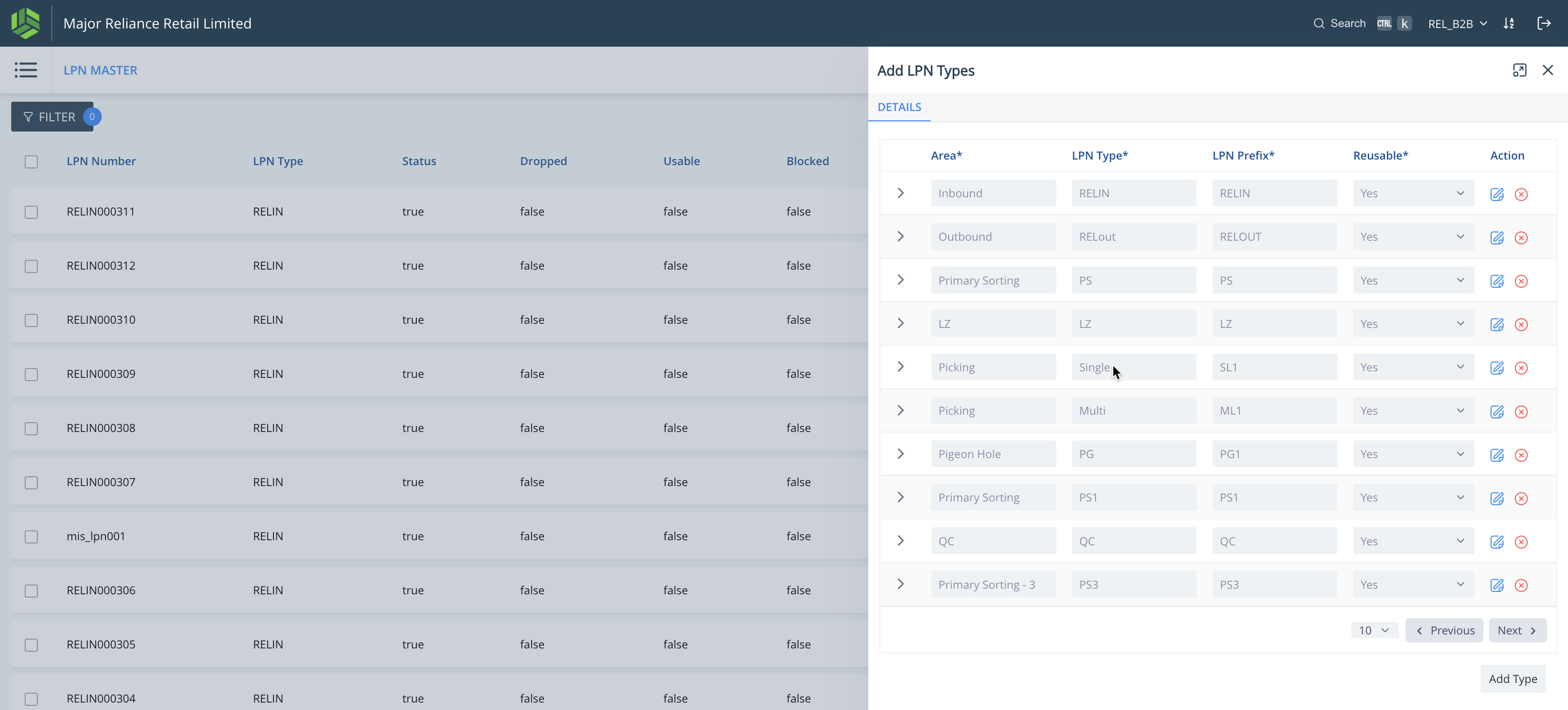
17
Click here
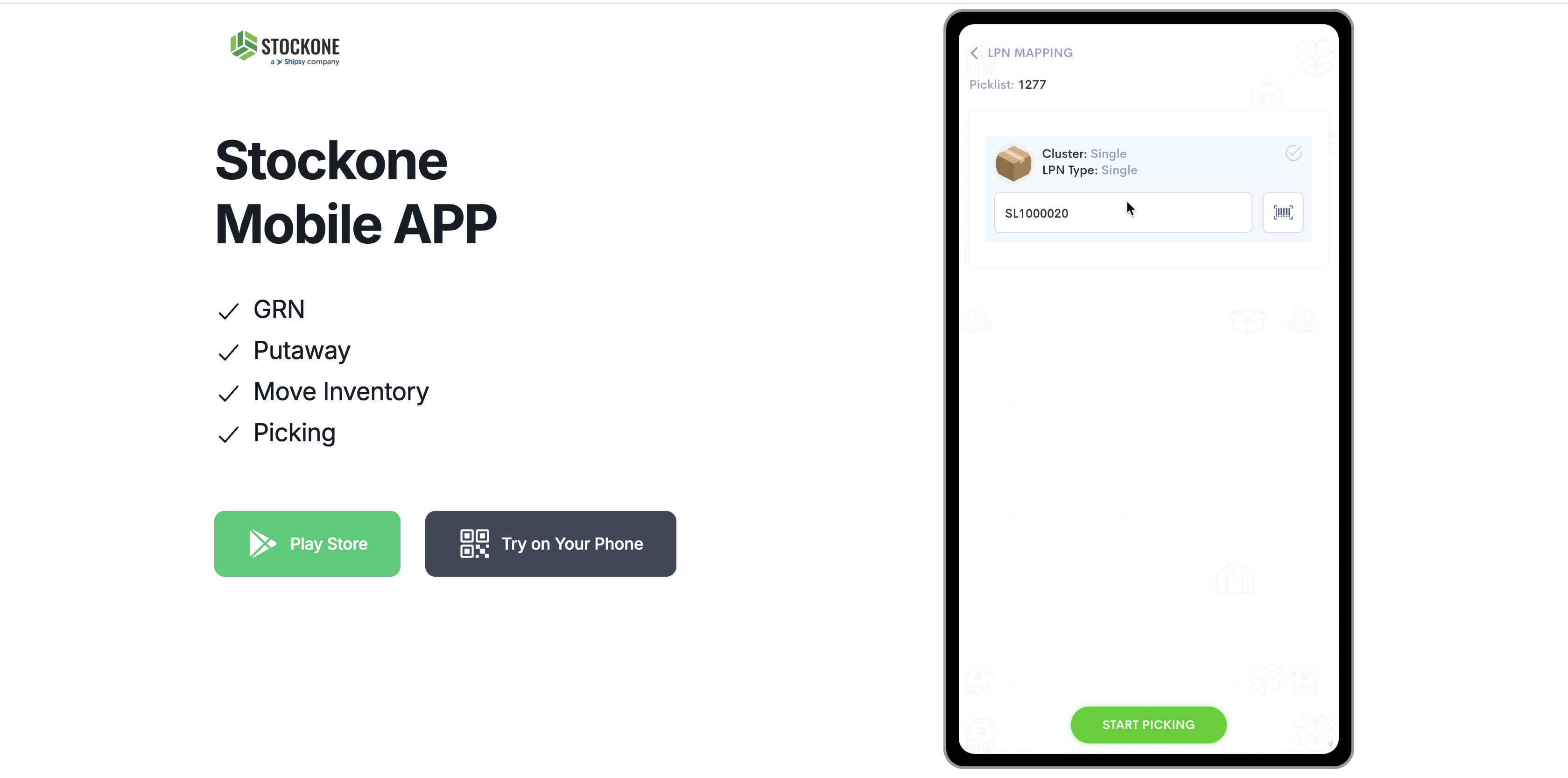
18
Click here
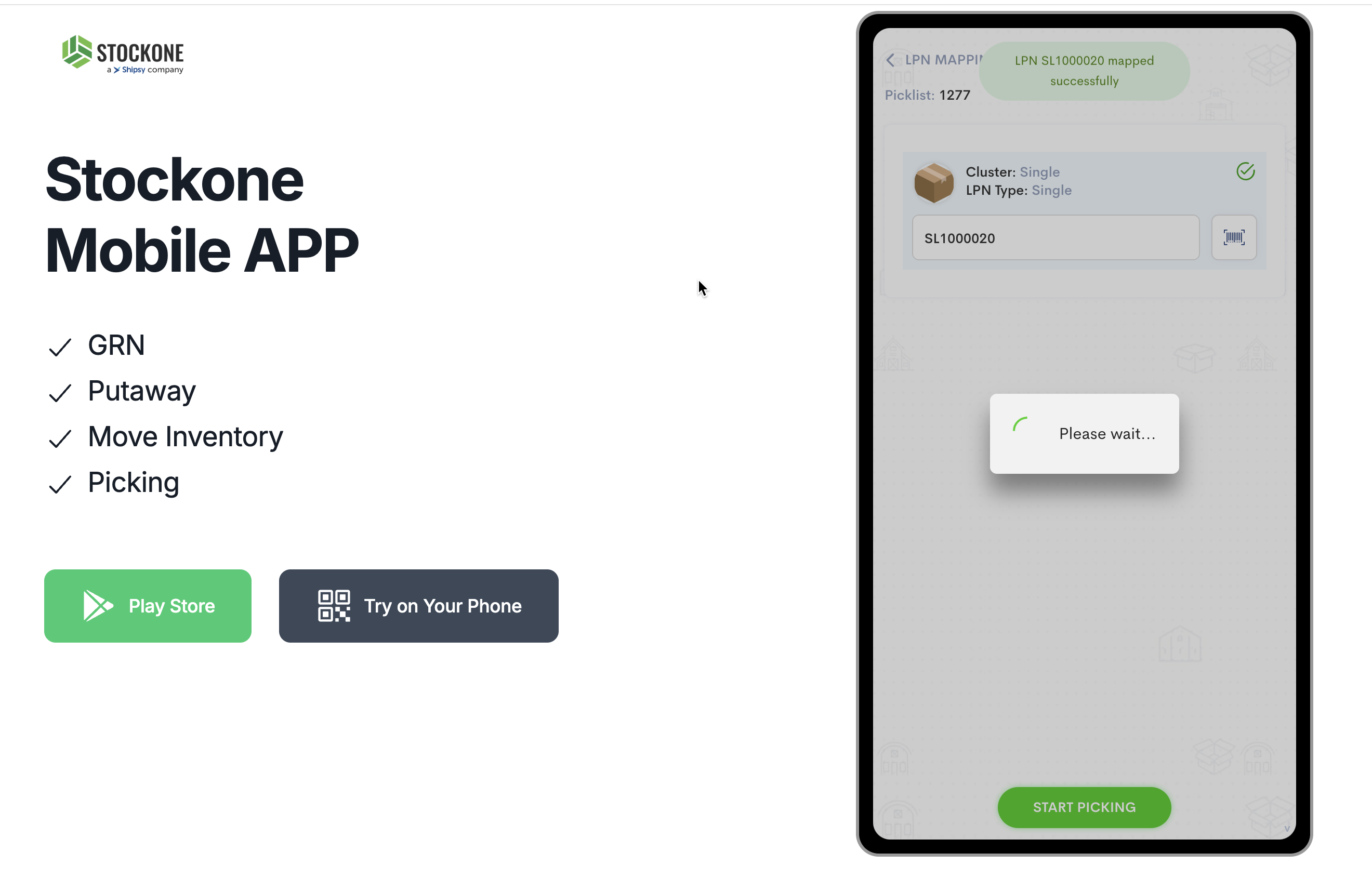
19
Click on "START PICKING"
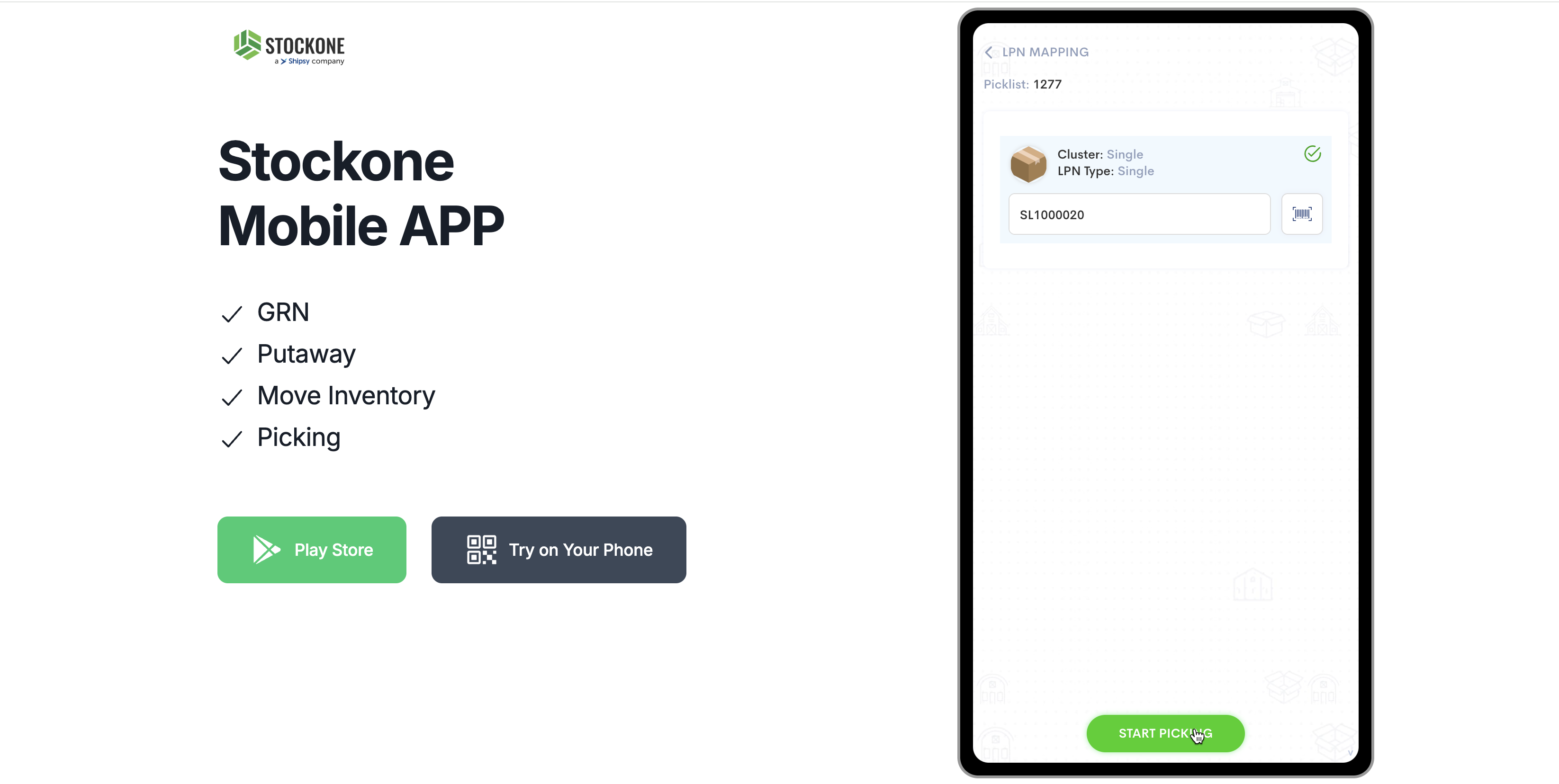
20
Click here
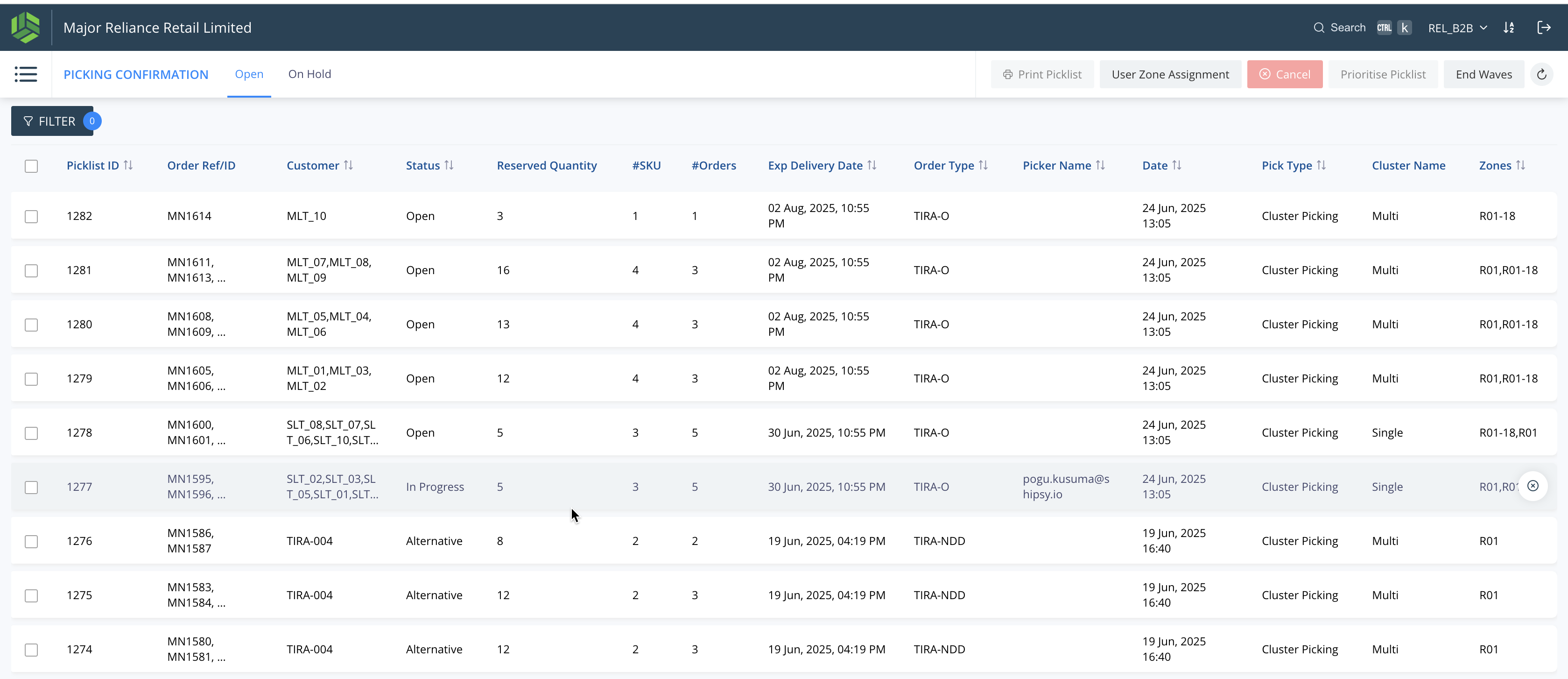
21
Double-click on "Scan From LPN"
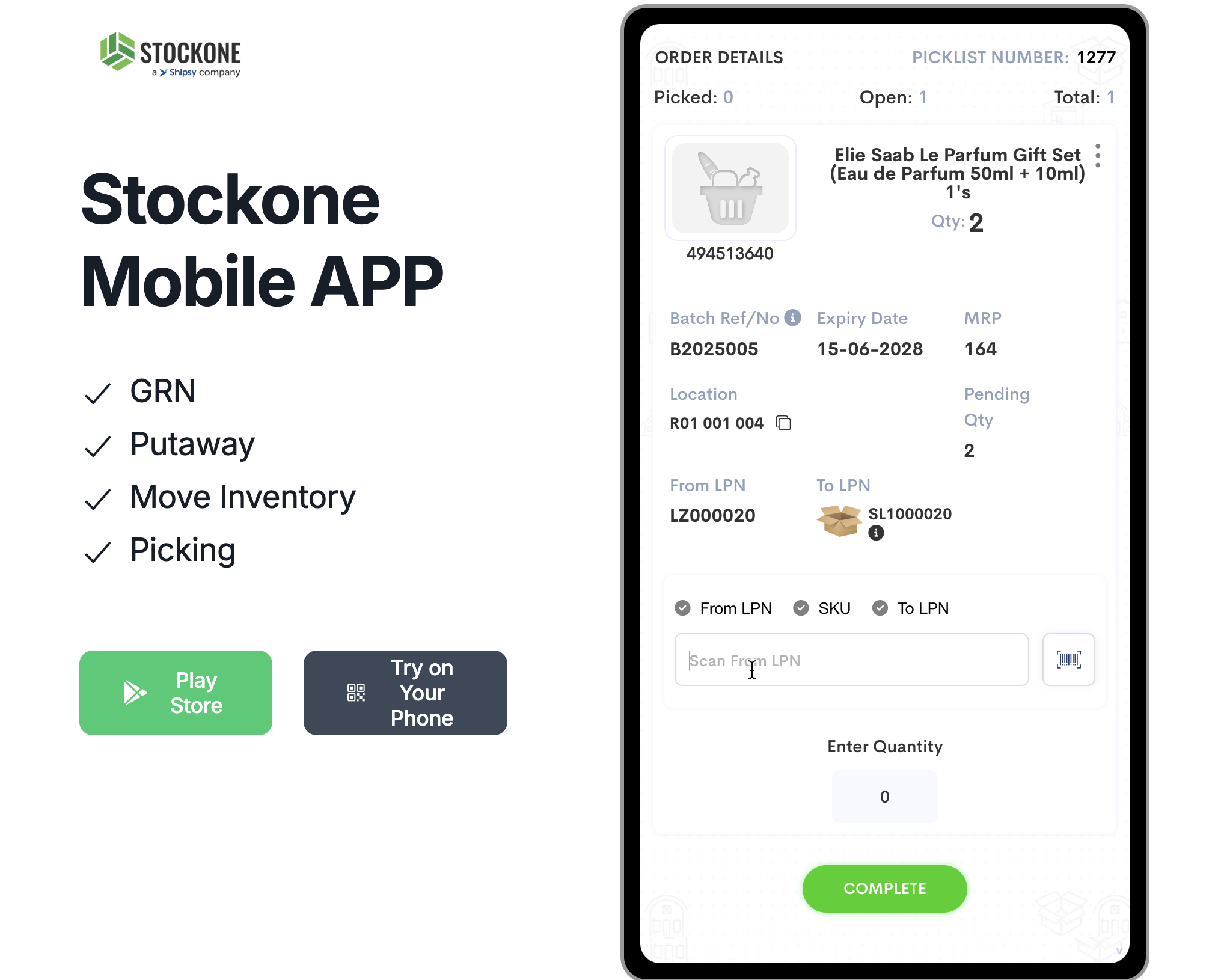
22
Click here
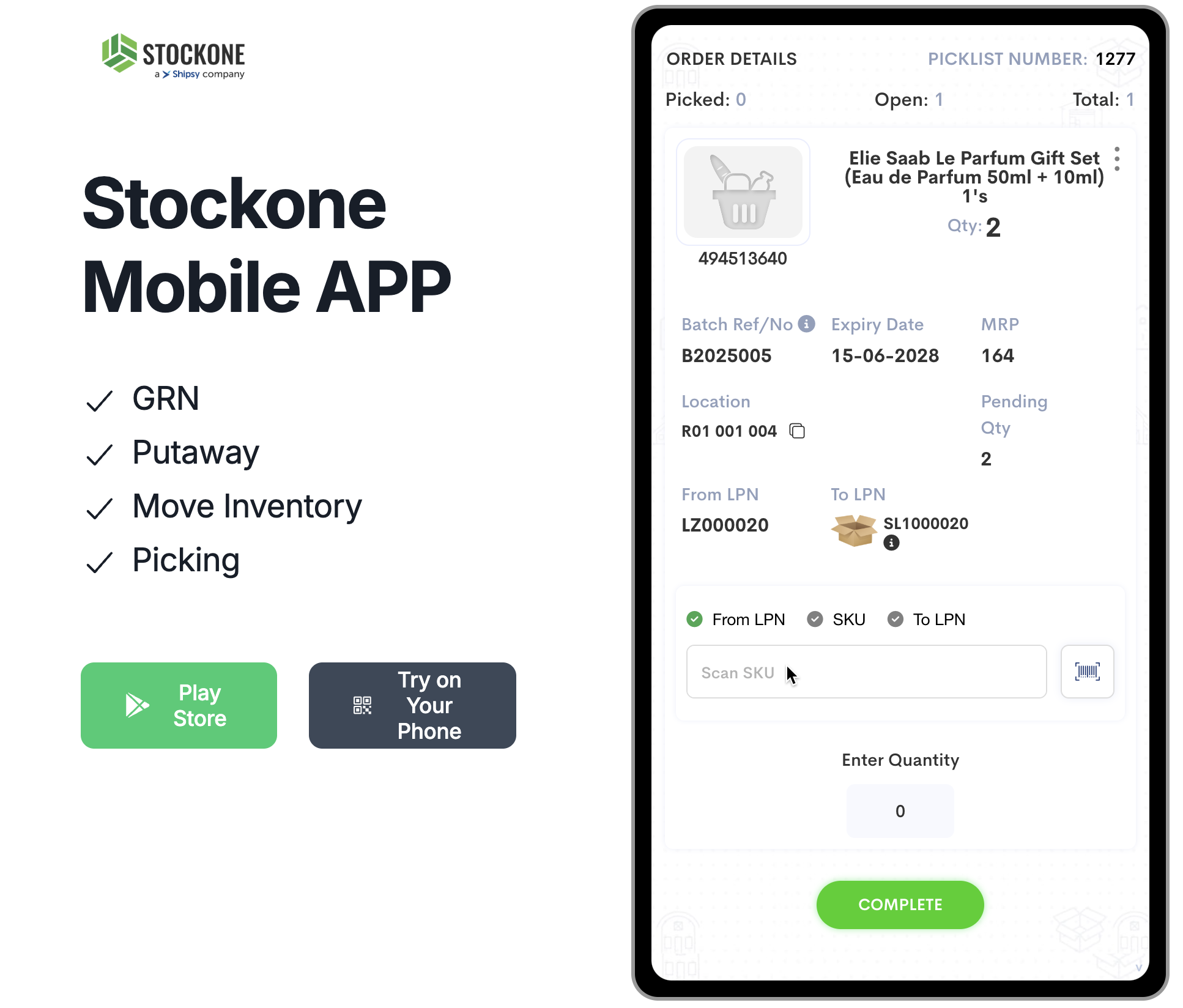
23
Drag "SL1000020"
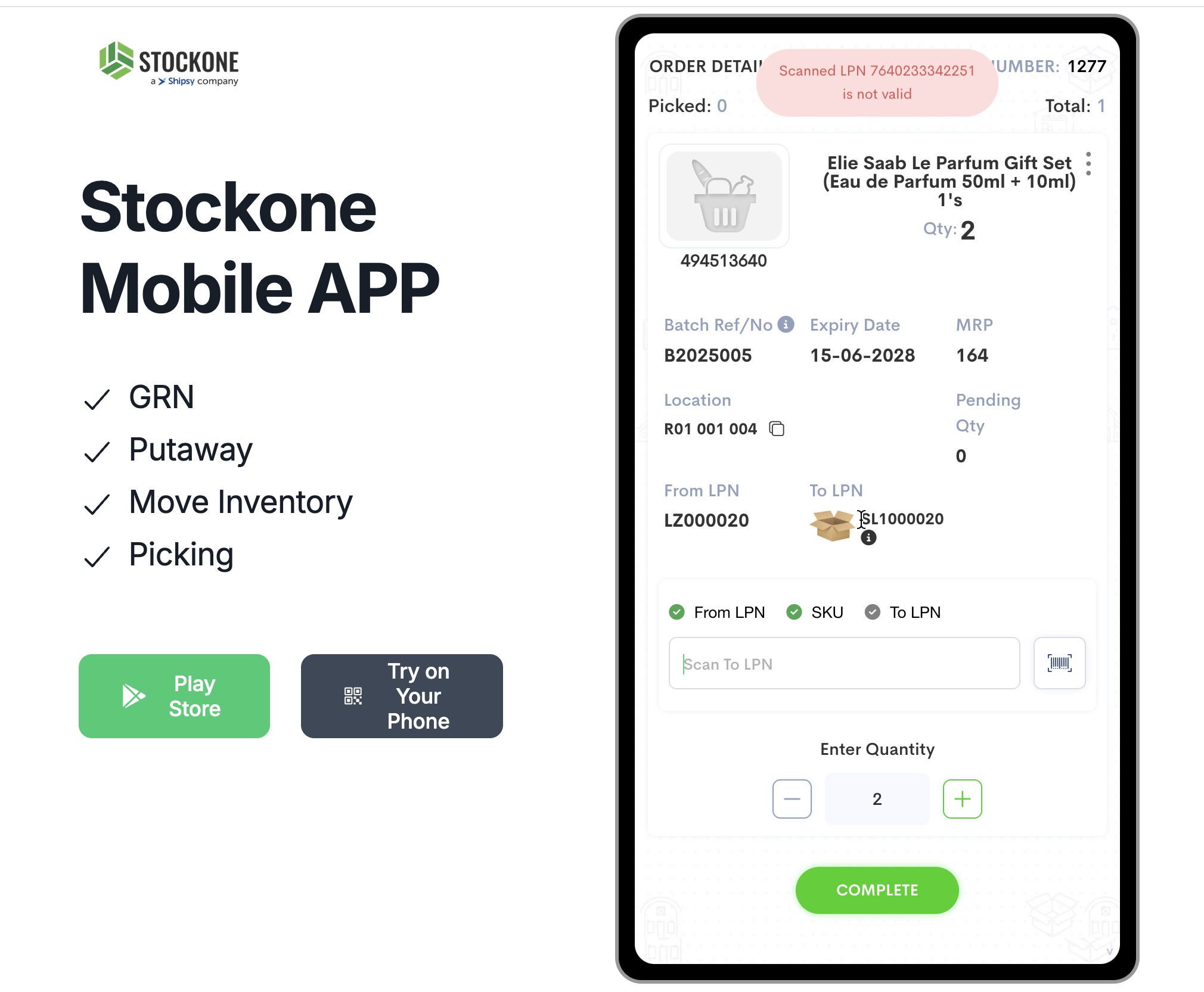
24
Double-click on "I"
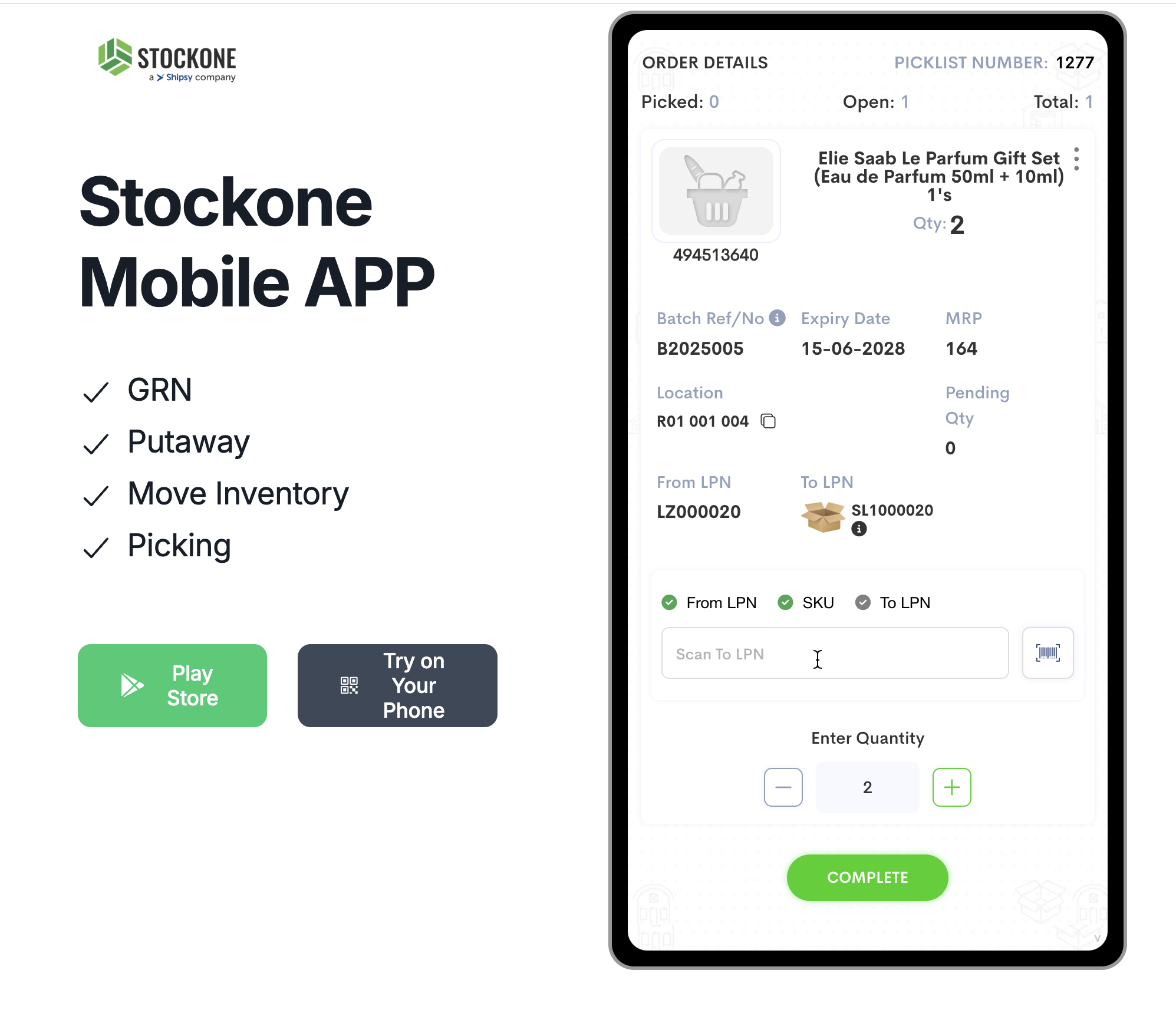
25
Click on "COMPLETE"
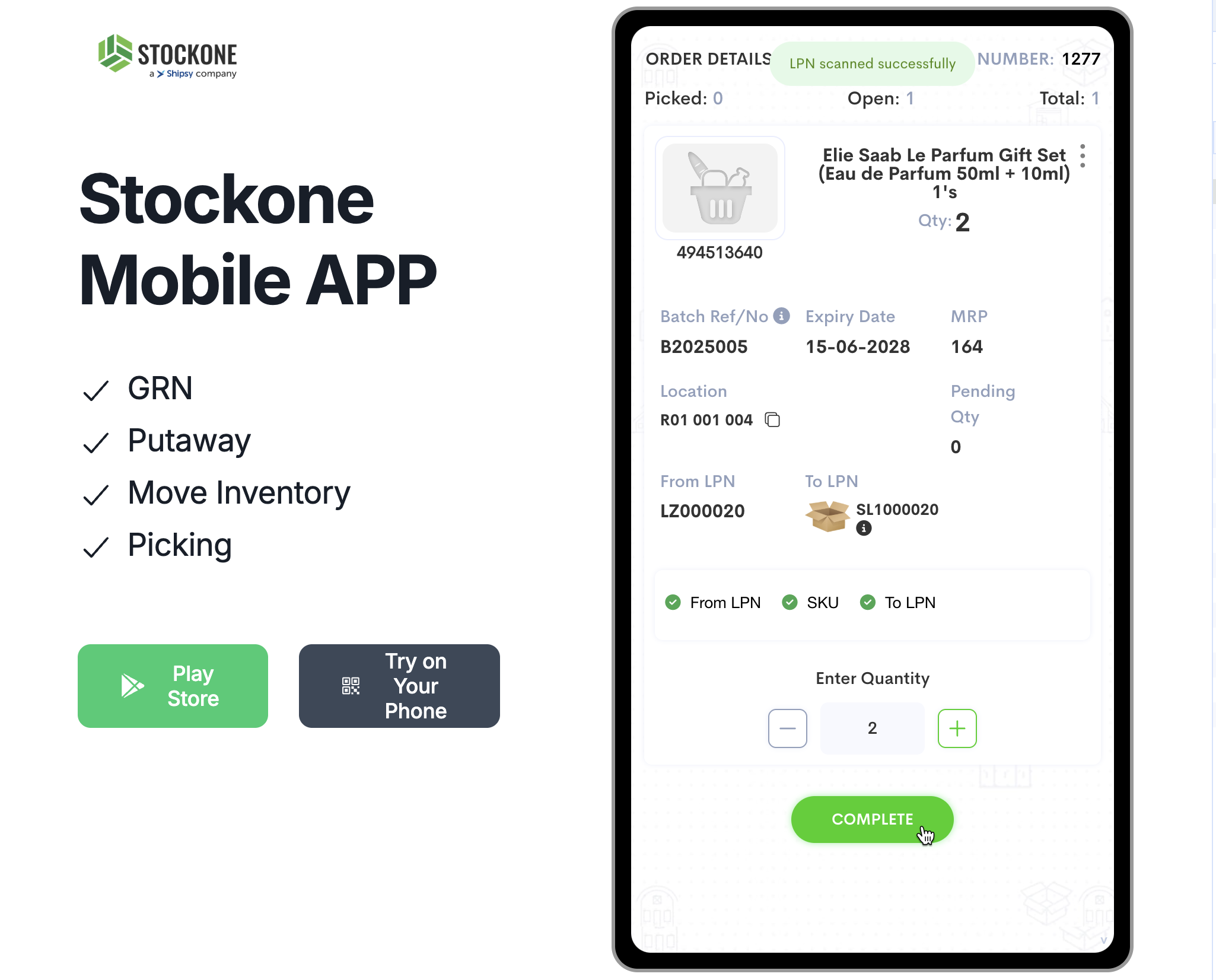
26
Click on "PRE_INVOICE1"
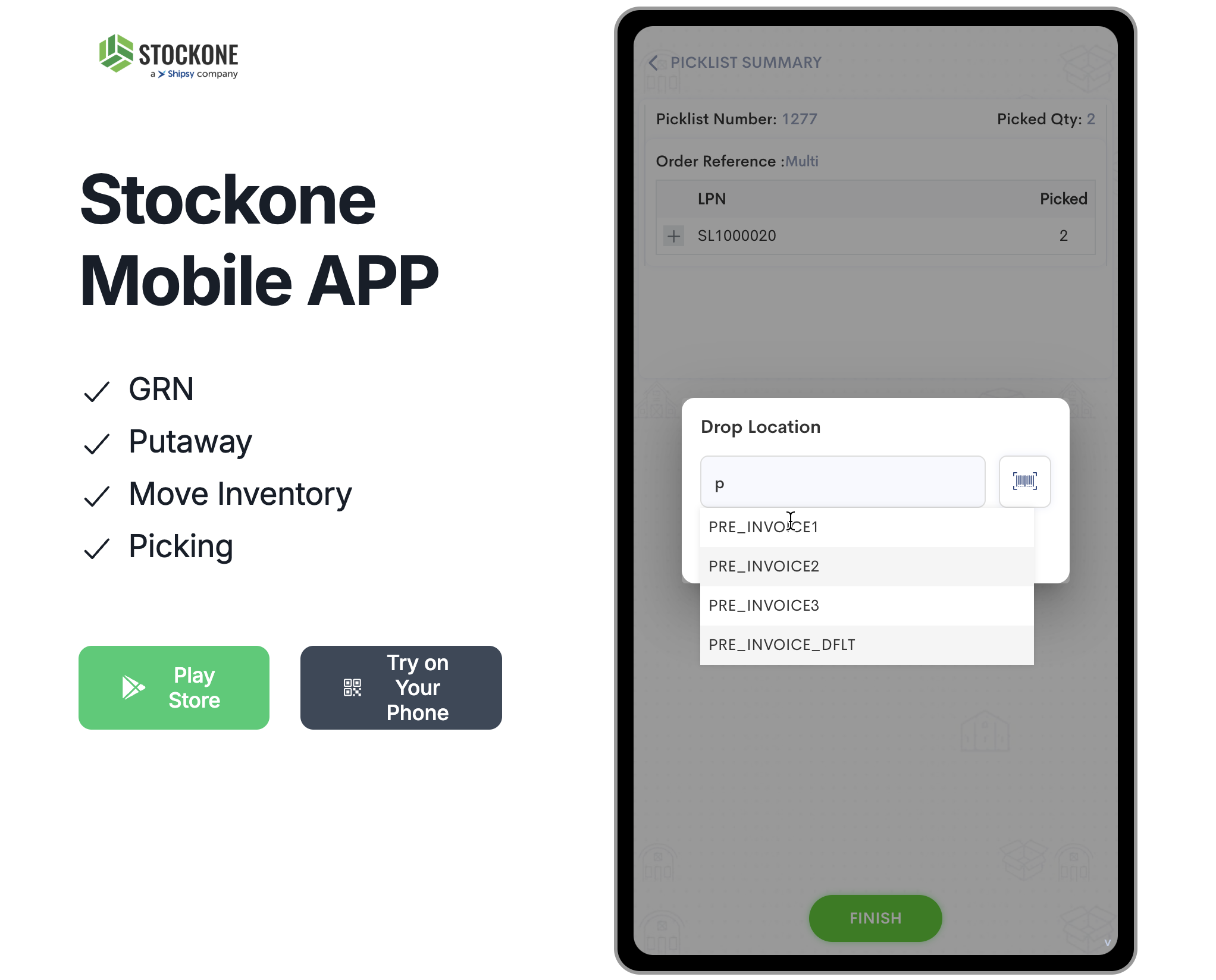
27
Click on "OK"
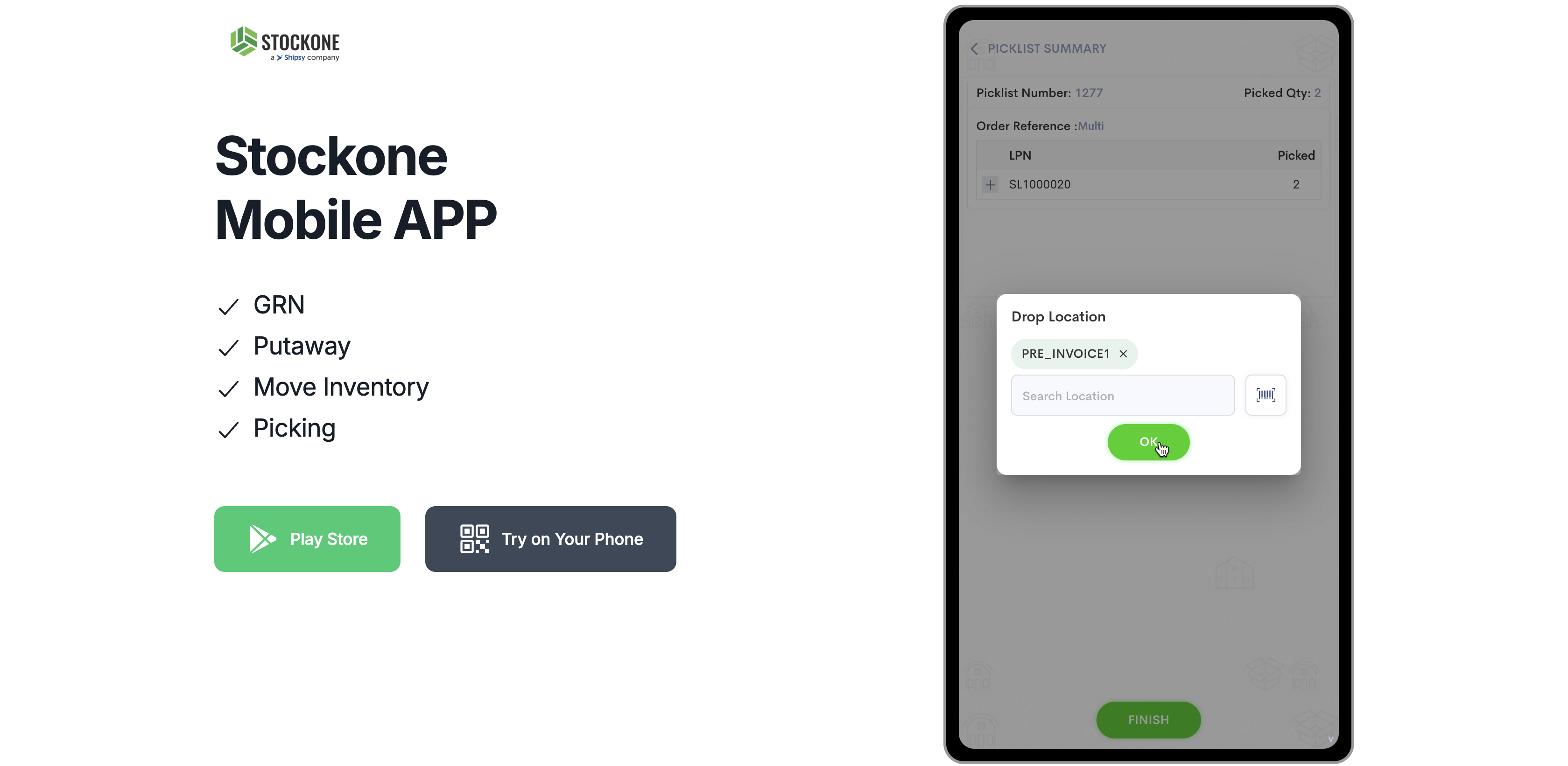
28
Click on "FINISH"
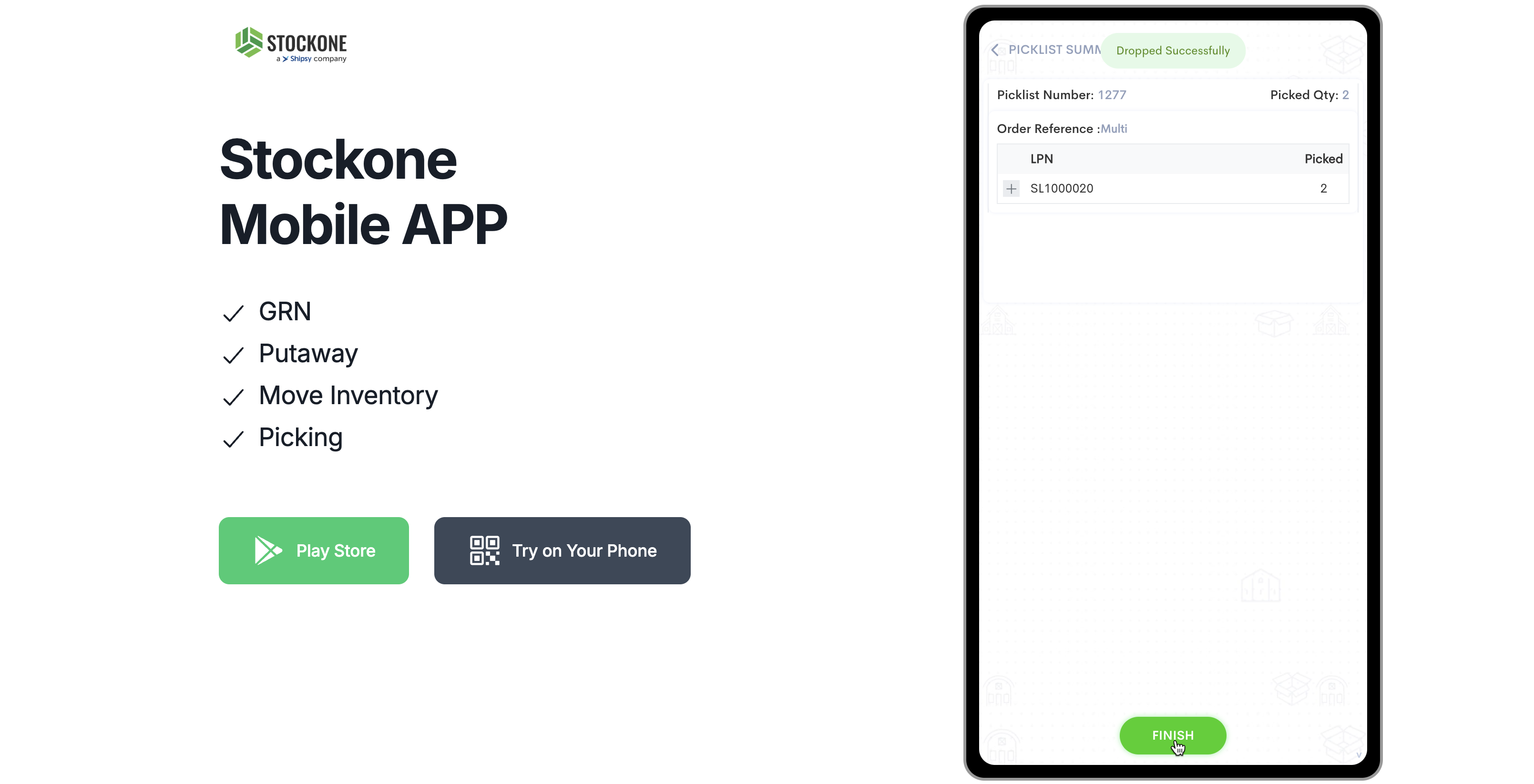
29