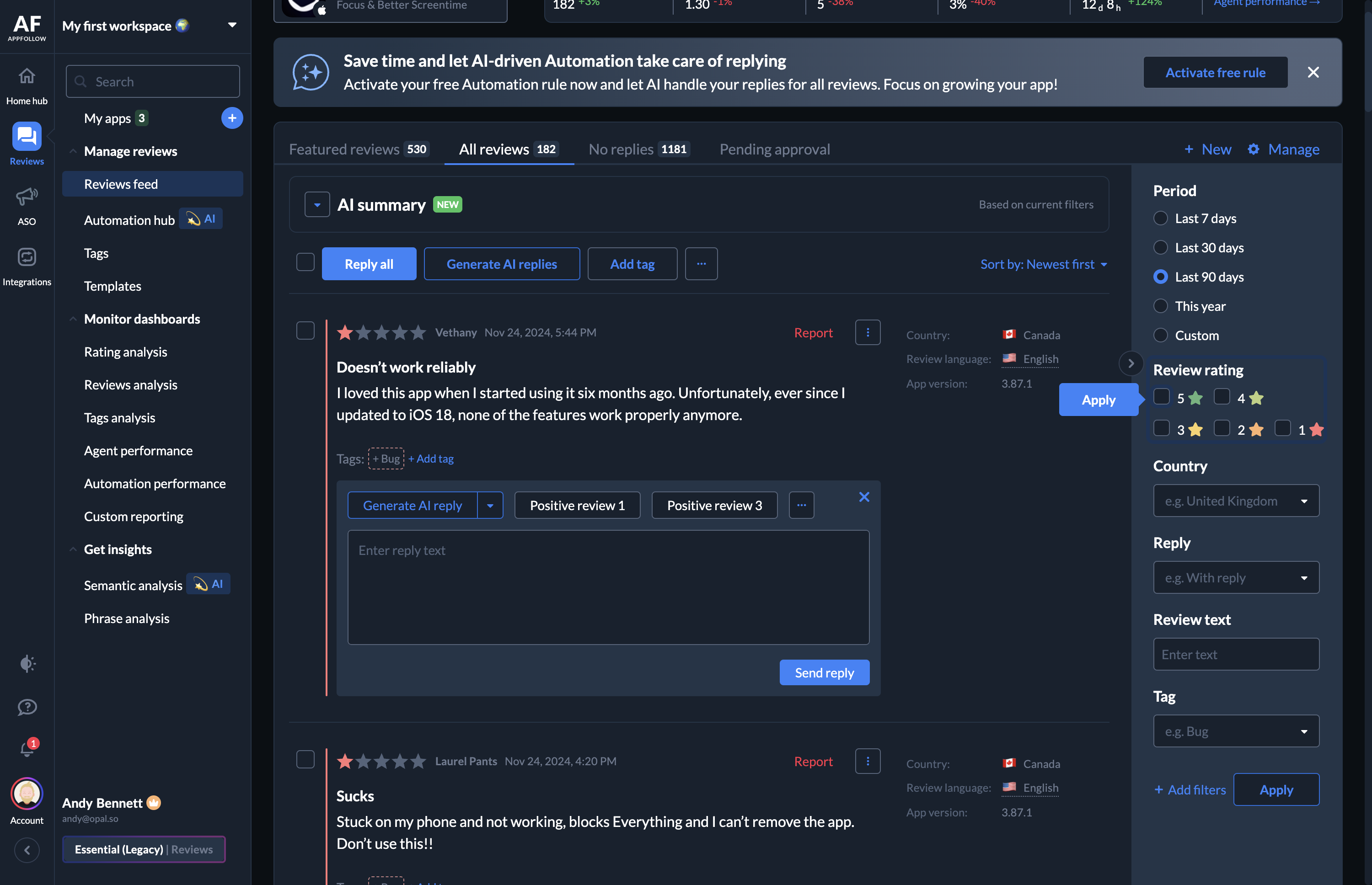Comprehensive Ratings Analysis: Weekly and Monthly Insights
Explore a detailed analysis of ratings development over the past weeks, focusing on U.S. and international trends. Learn how to identify key insights from ratings data.
In this guide, we'll learn how to conduct a comprehensive ratings analysis to understand the development of app ratings over time. We'll explore how to track weekly ratings, compare different versions, and analyze ratings across various countries. Additionally, we'll delve into reviewing user feedback by focusing on both low and high star reviews to identify key insights. This process helps in identifying trends and areas for improvement, ensuring a well-rounded understanding of user sentiment.
Let's get started
First, we go to the ratings analysis.
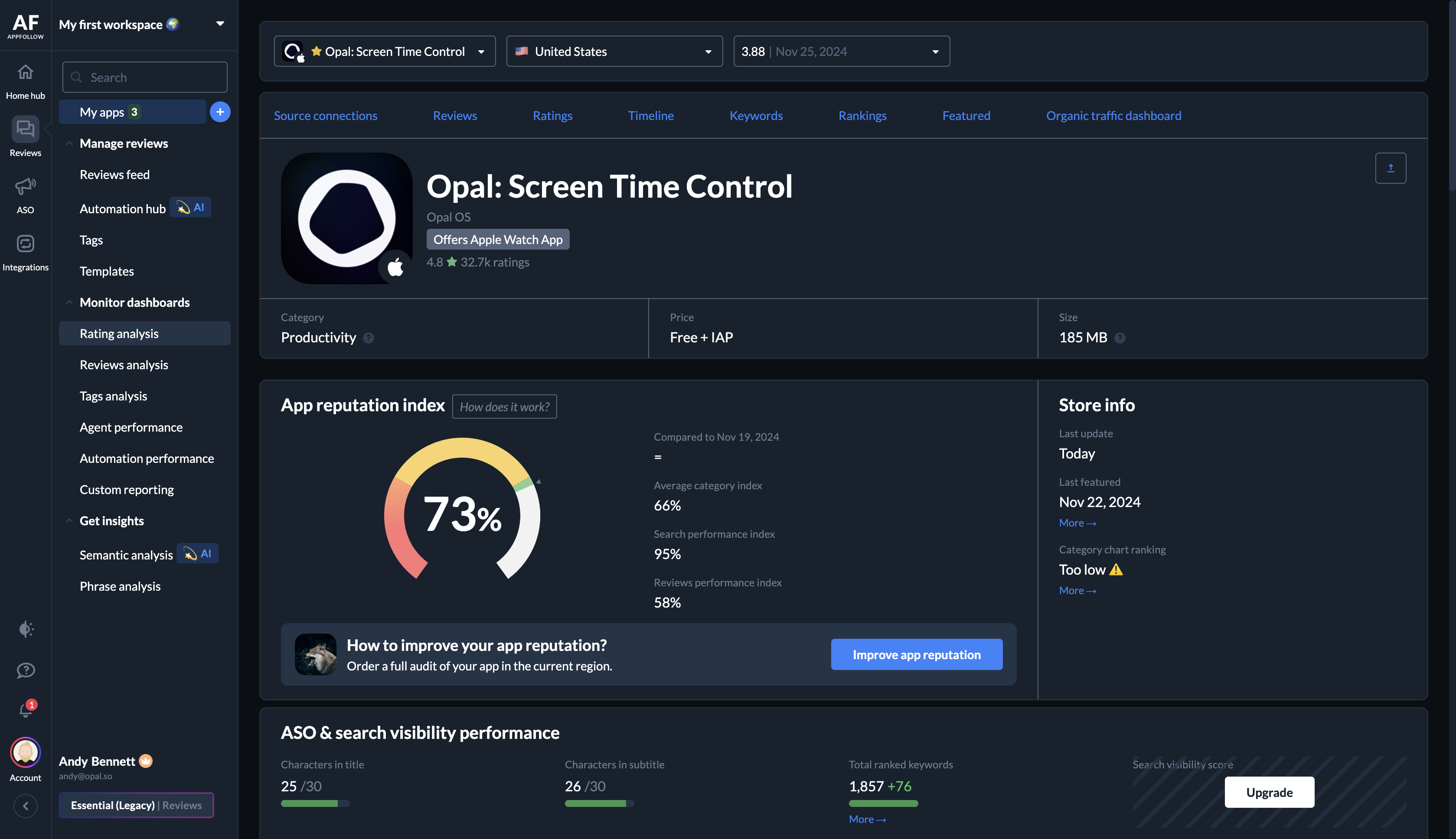
Here, you can get a comprehensive view of how our rating has developed. I focus on the U.S. and try to look back five weeks.
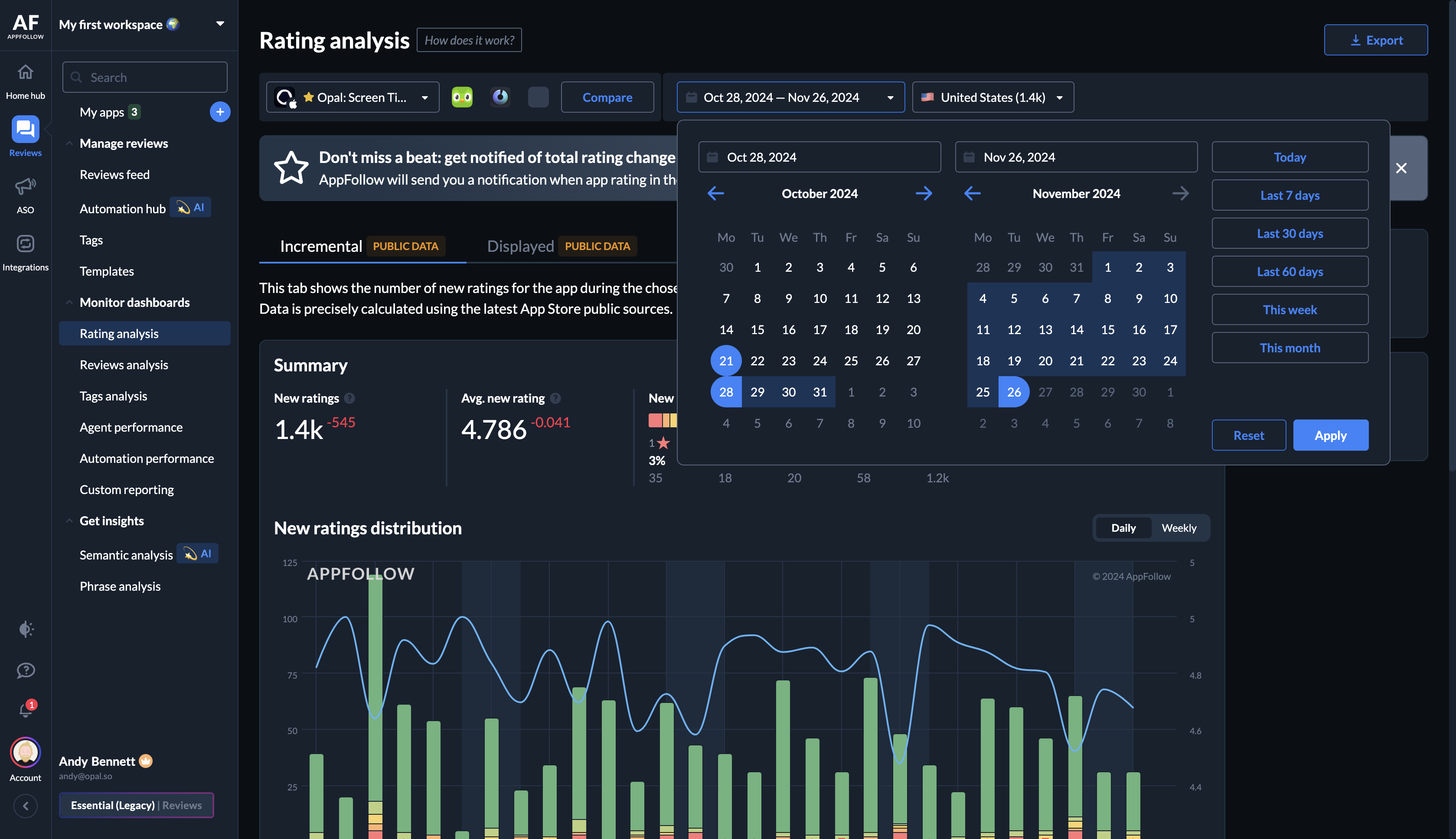
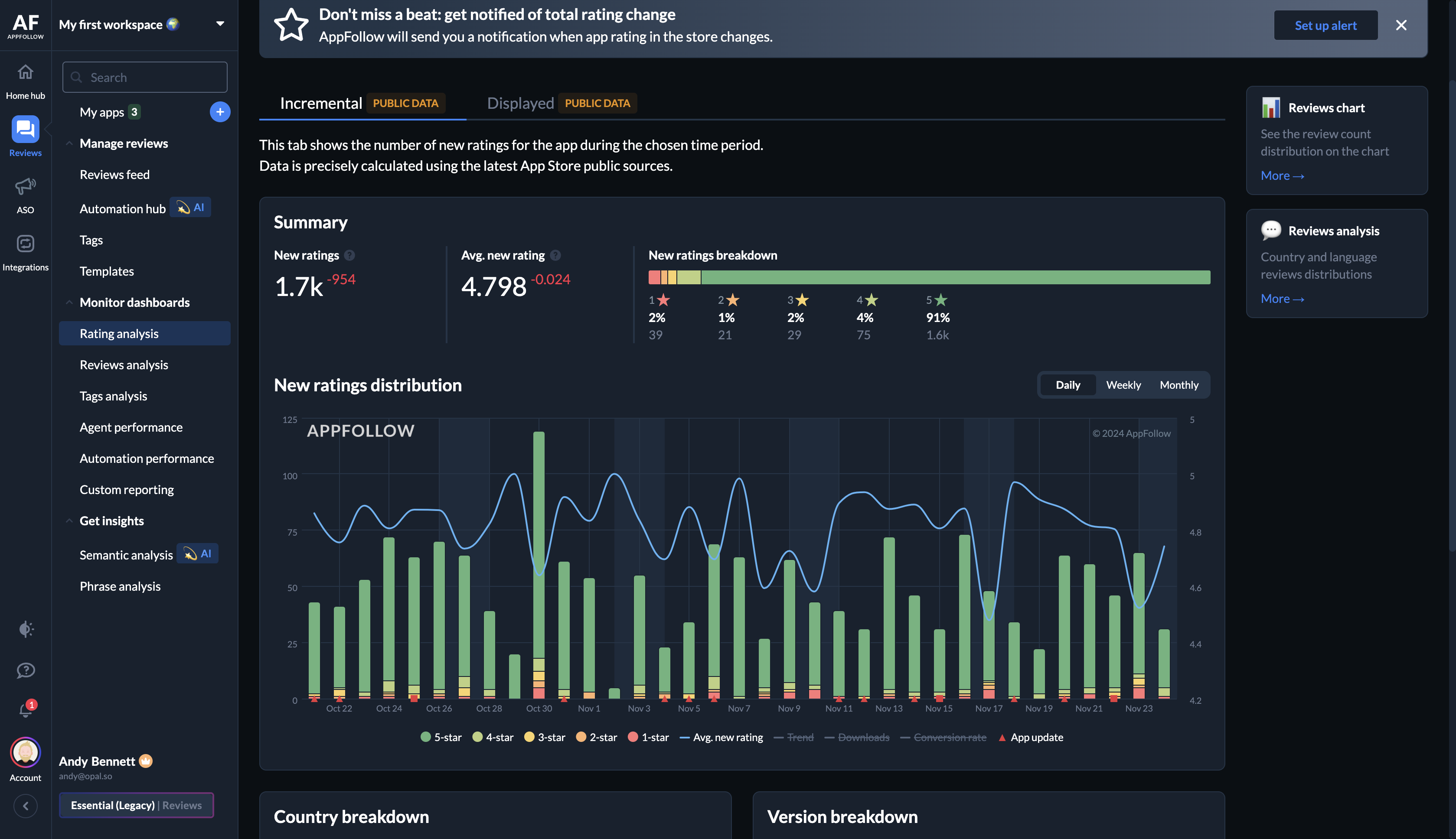
We can see the different scores from week to week. From here, we can observe that our average rating last week was 4.783. I then take a screenshot.
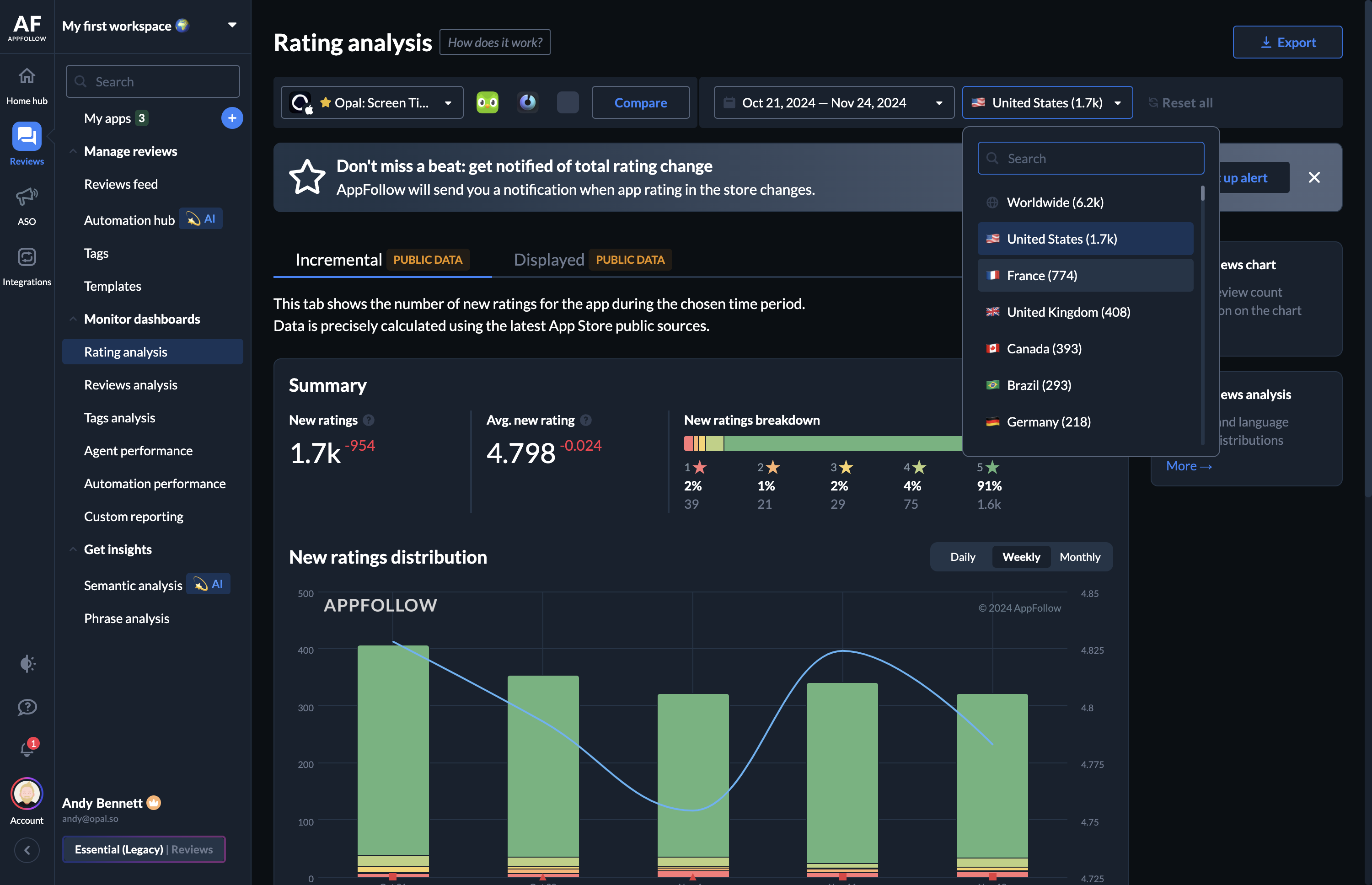
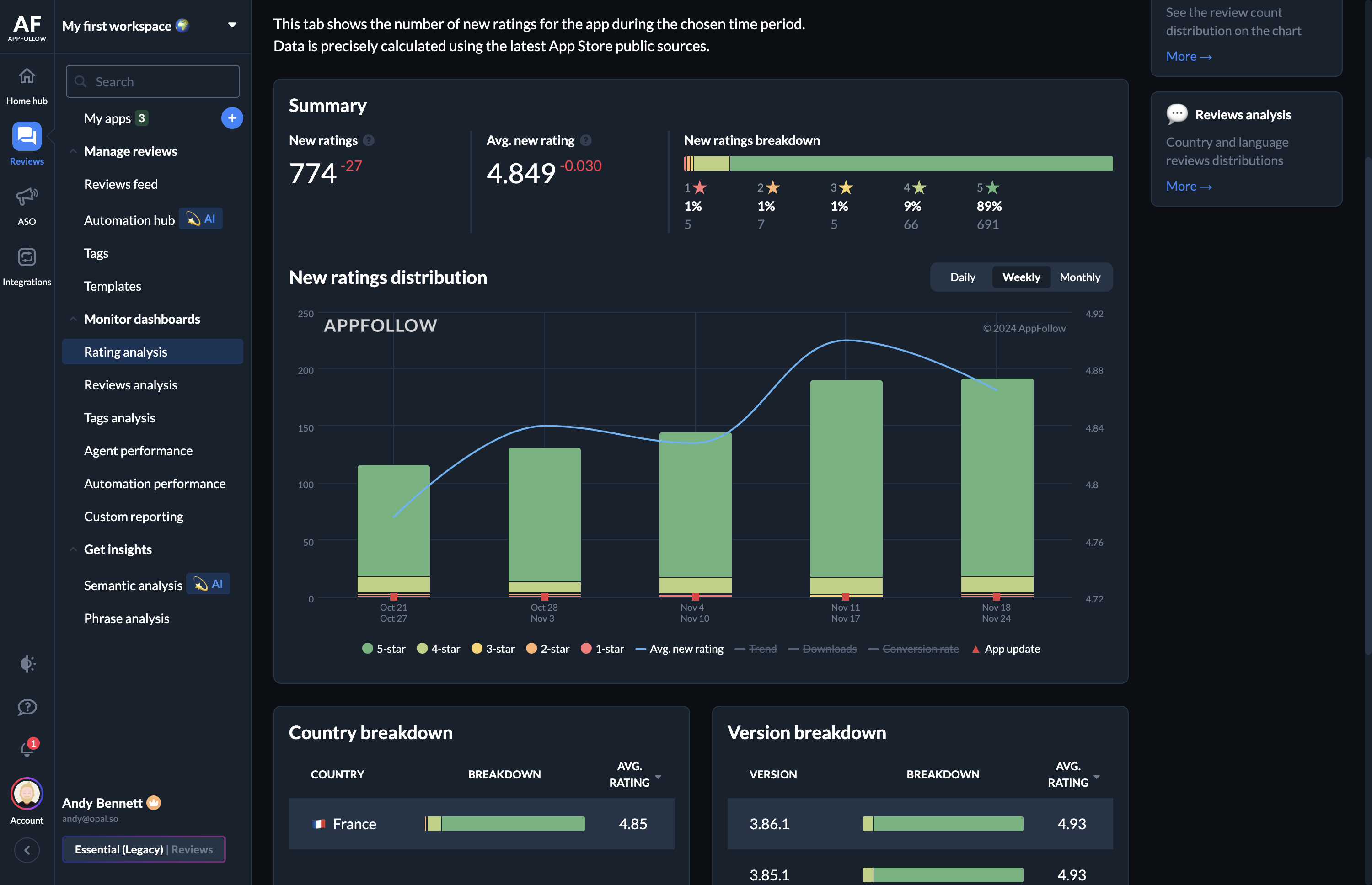
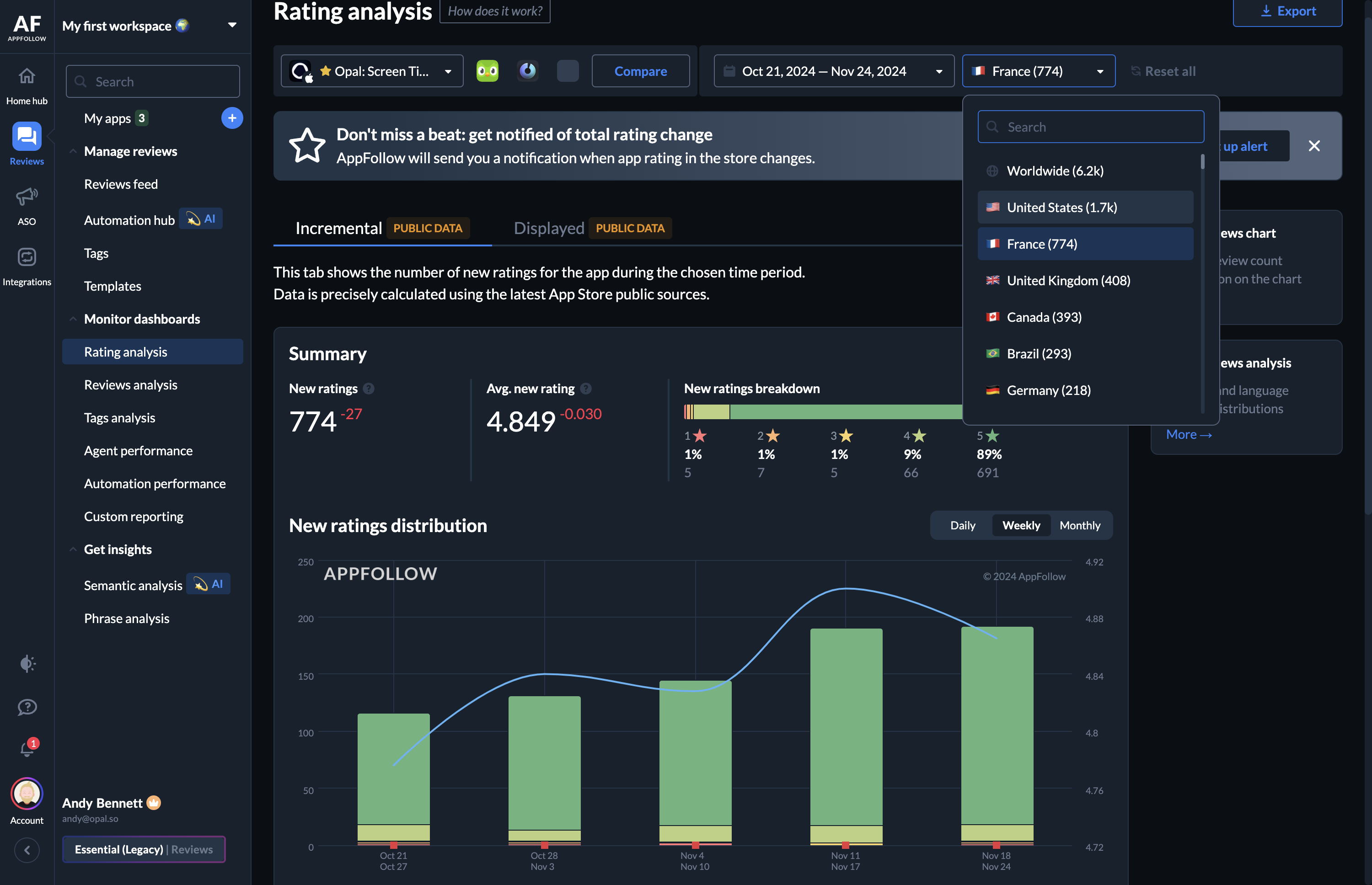
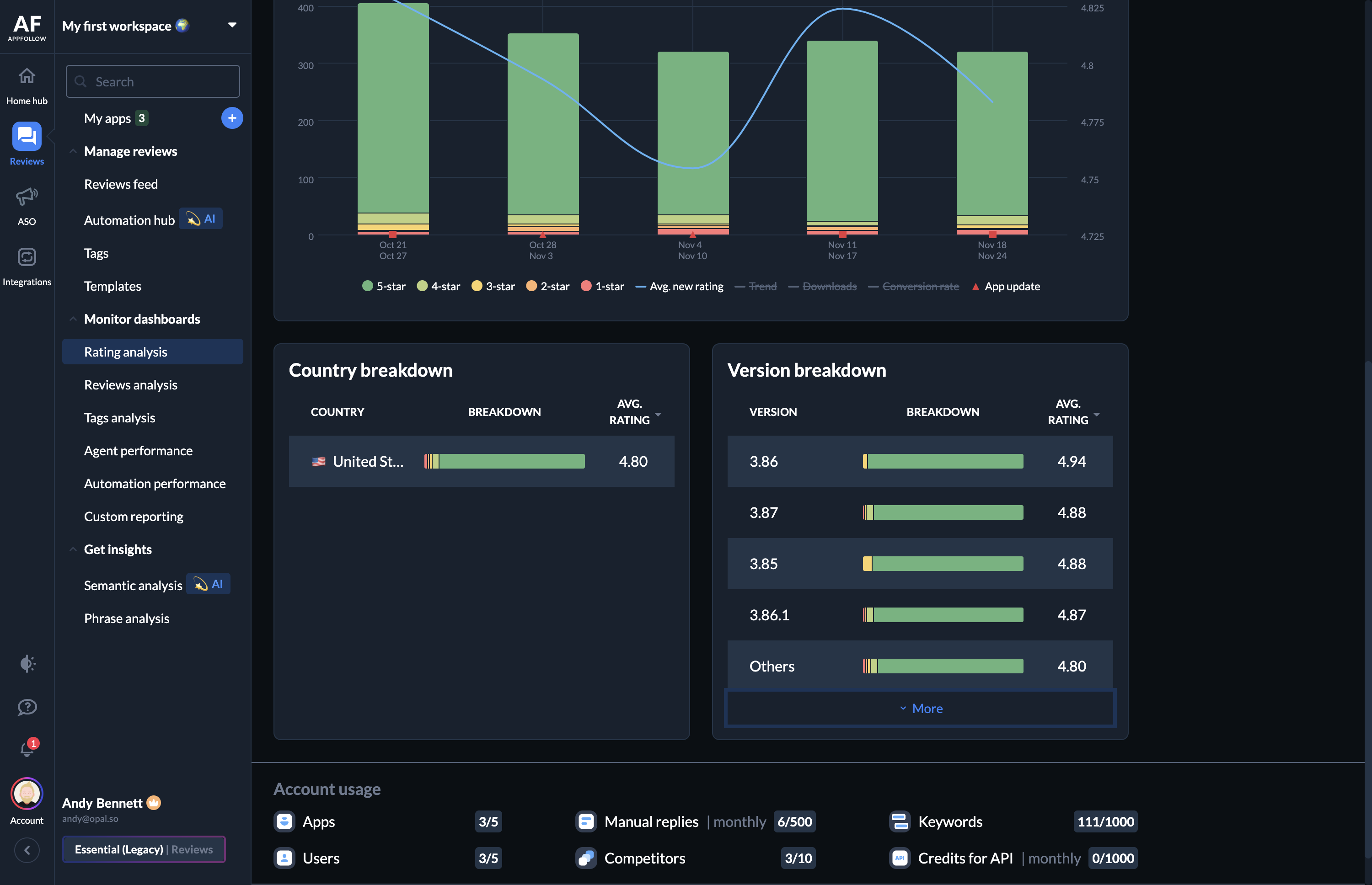
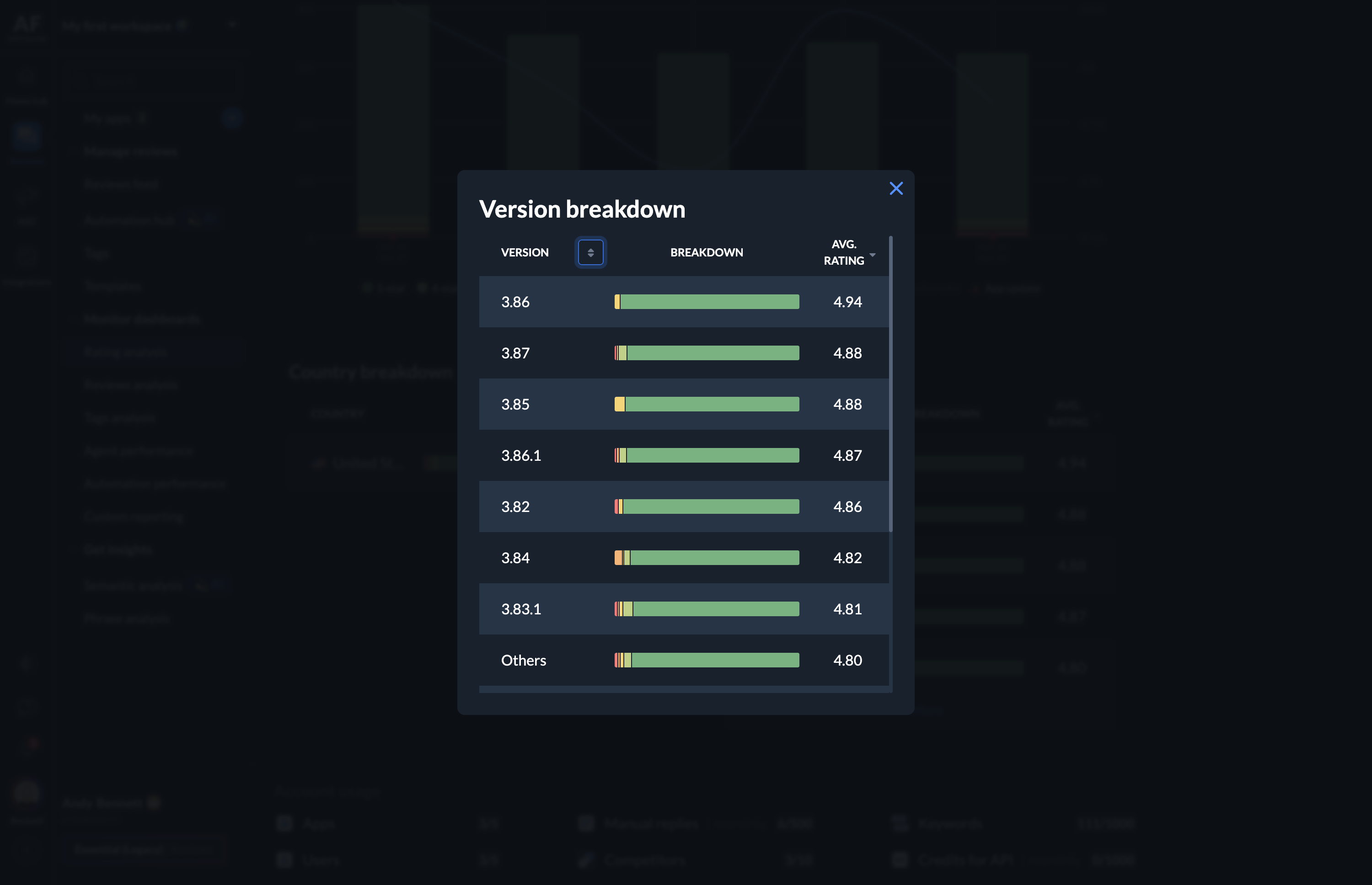
If there's an interesting story, note that 3.87 had a better rating than 3.87.1. You can hover over the green bar to see how many ratings each one received.
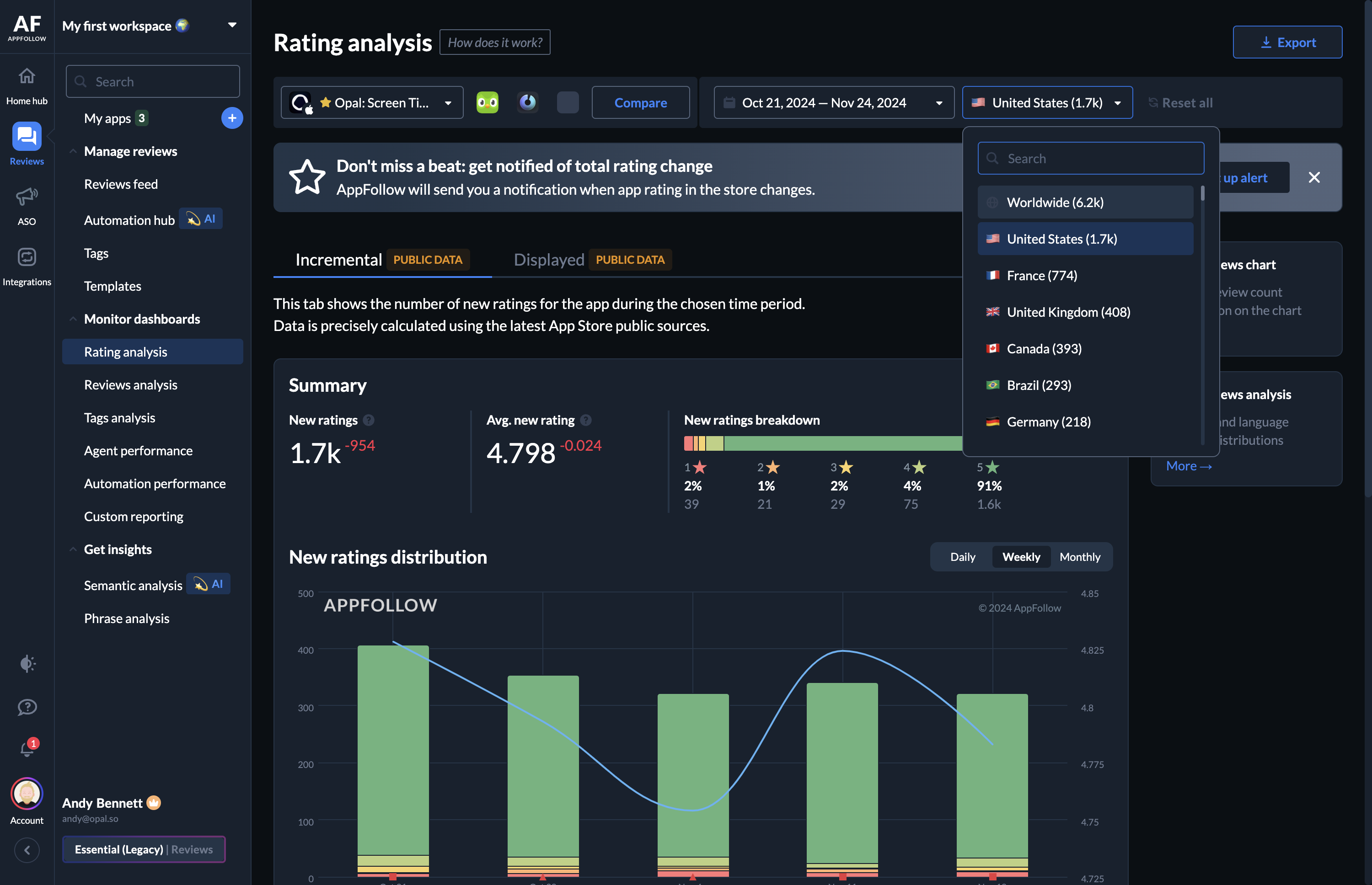
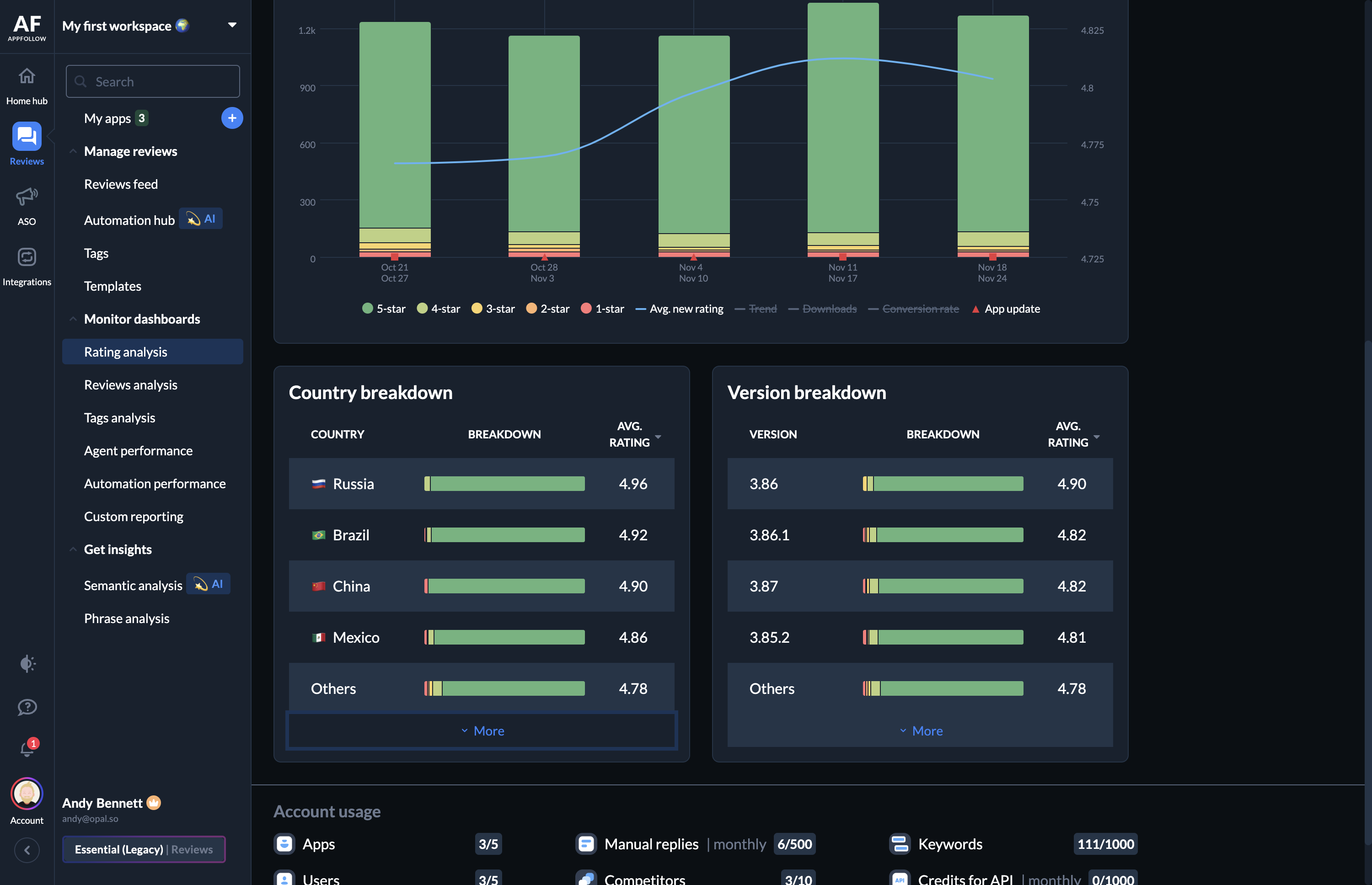
I hover over each of these to see which ones are most relevant. I'll let you decide. Usually, I try to limit it to countries that have received a minimum of 50-100 ratings for the month.
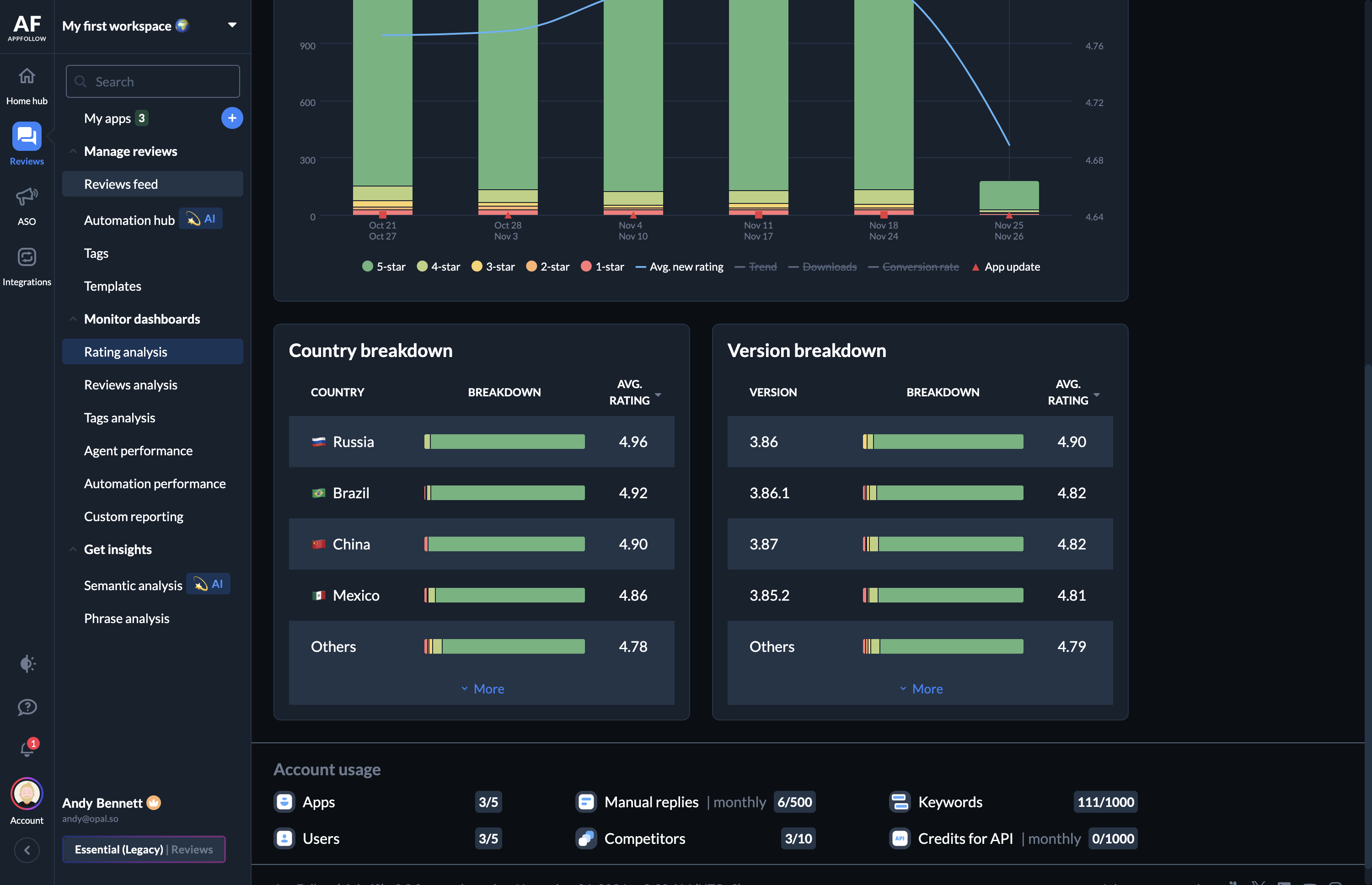
I usually start by looking at two and one-star reviews to find the ones I consider real punches in the gut. Make sure you only include reviews that occurred in the week you are presenting.
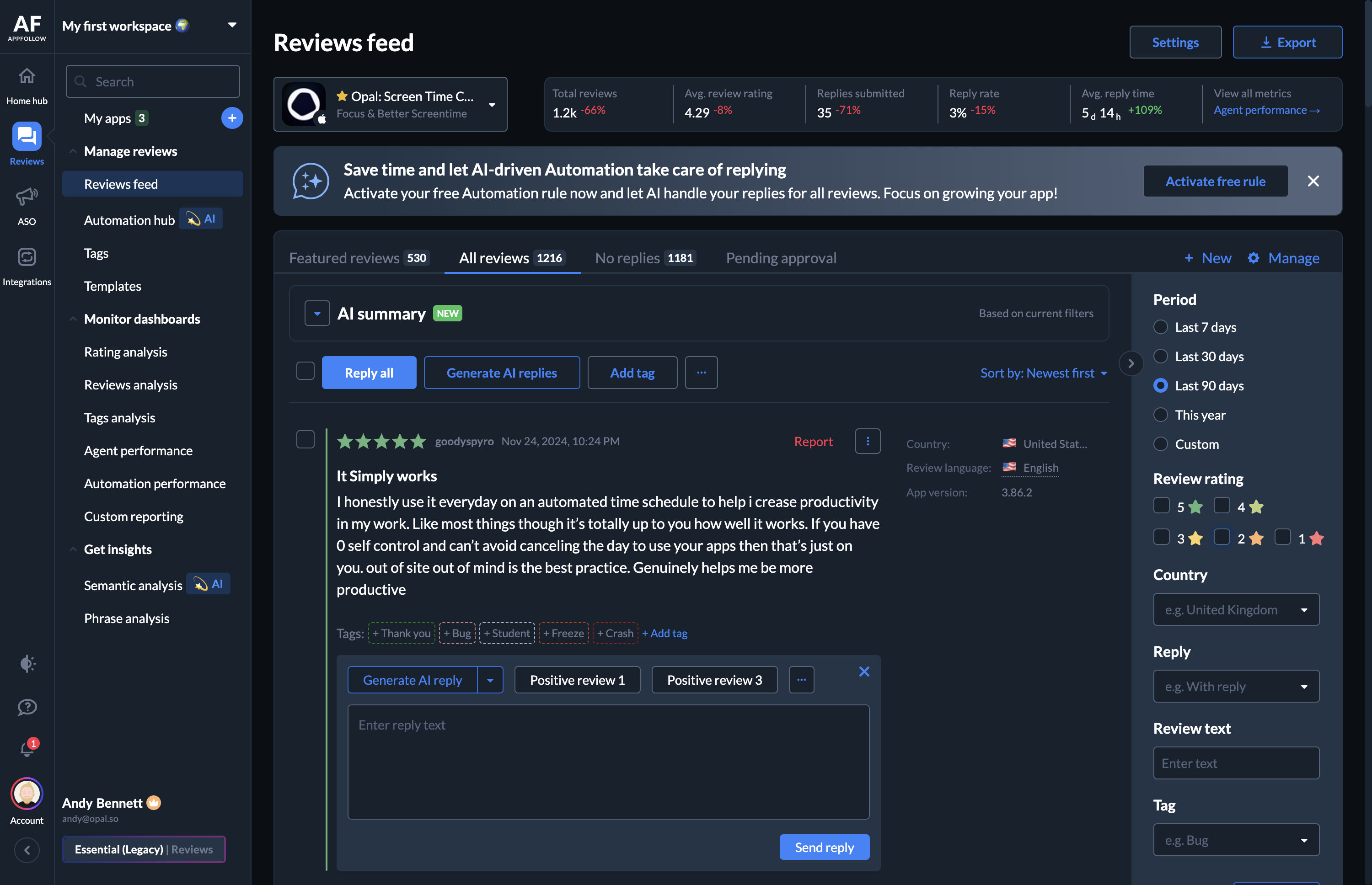
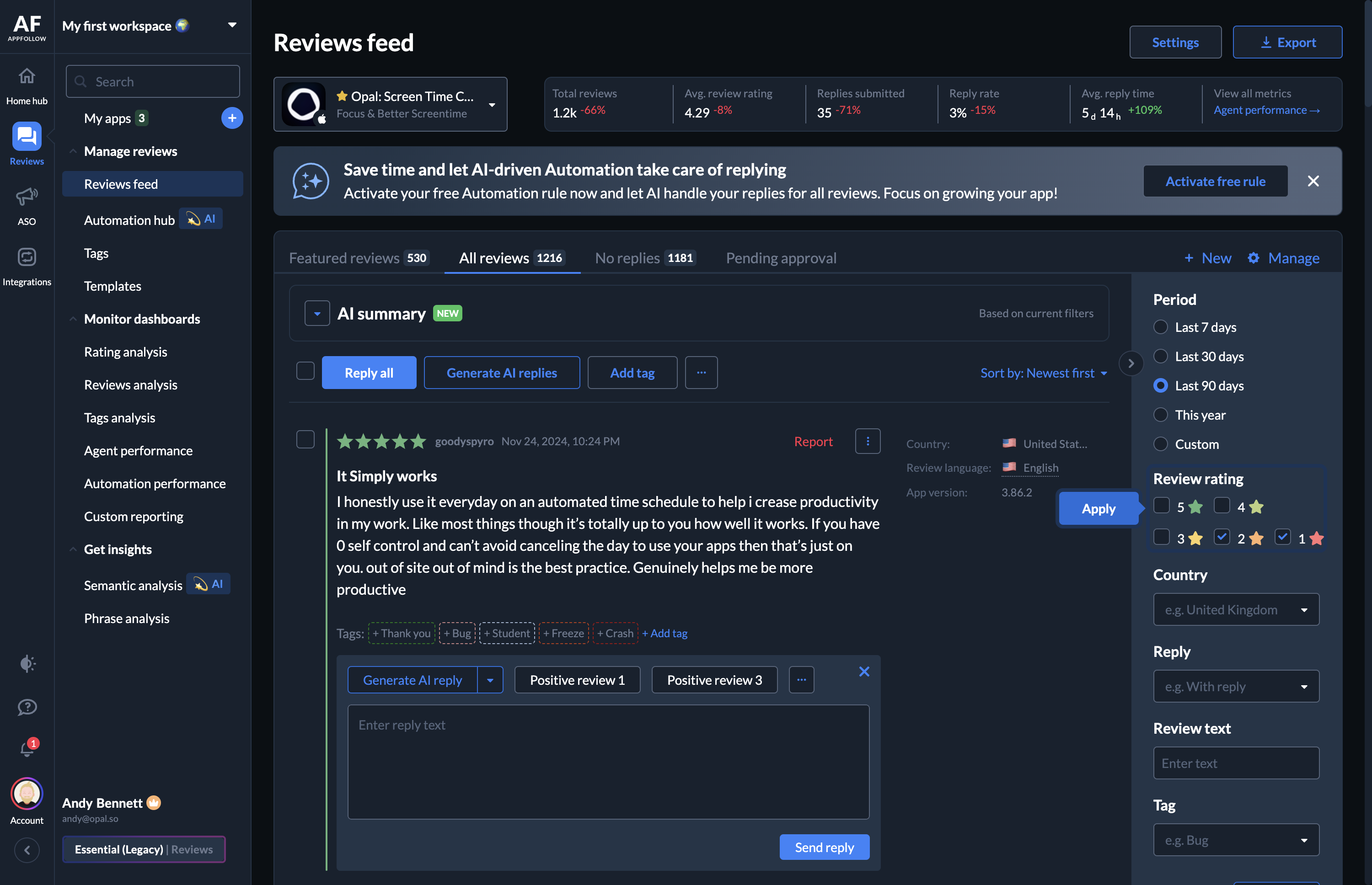
I identify the most relevant ones to include in the weekly update. Then, I check the five-star reviews and select the most interesting ones to share with the team.