Comprehensive User Guide: Understanding System Information for Your Dealership
Explore the complete user guide for your dealership's system information, including color codes, icons, calendar tabs, opportunity labels, points ranking, media types, and status badges. Learn how to navigate and interpret each element for optimal dealership management.
In this guide, we'll learn how to navigate the System Information section in your dealership's user guide. This section explains the meaning behind different colors, points, icons, and labels that have been set up for your dealership. Understanding these elements will help you interpret the status of cards, reservations, opportunities, and vehicles in your system.
We'll also look at how the points ranking system works and how to find information about sources, media, and status badges.
Let's get started
In this article, we will review the user guide, covering all system information. This includes the different types of colors, points, icons, and other elements configured for your dealership.
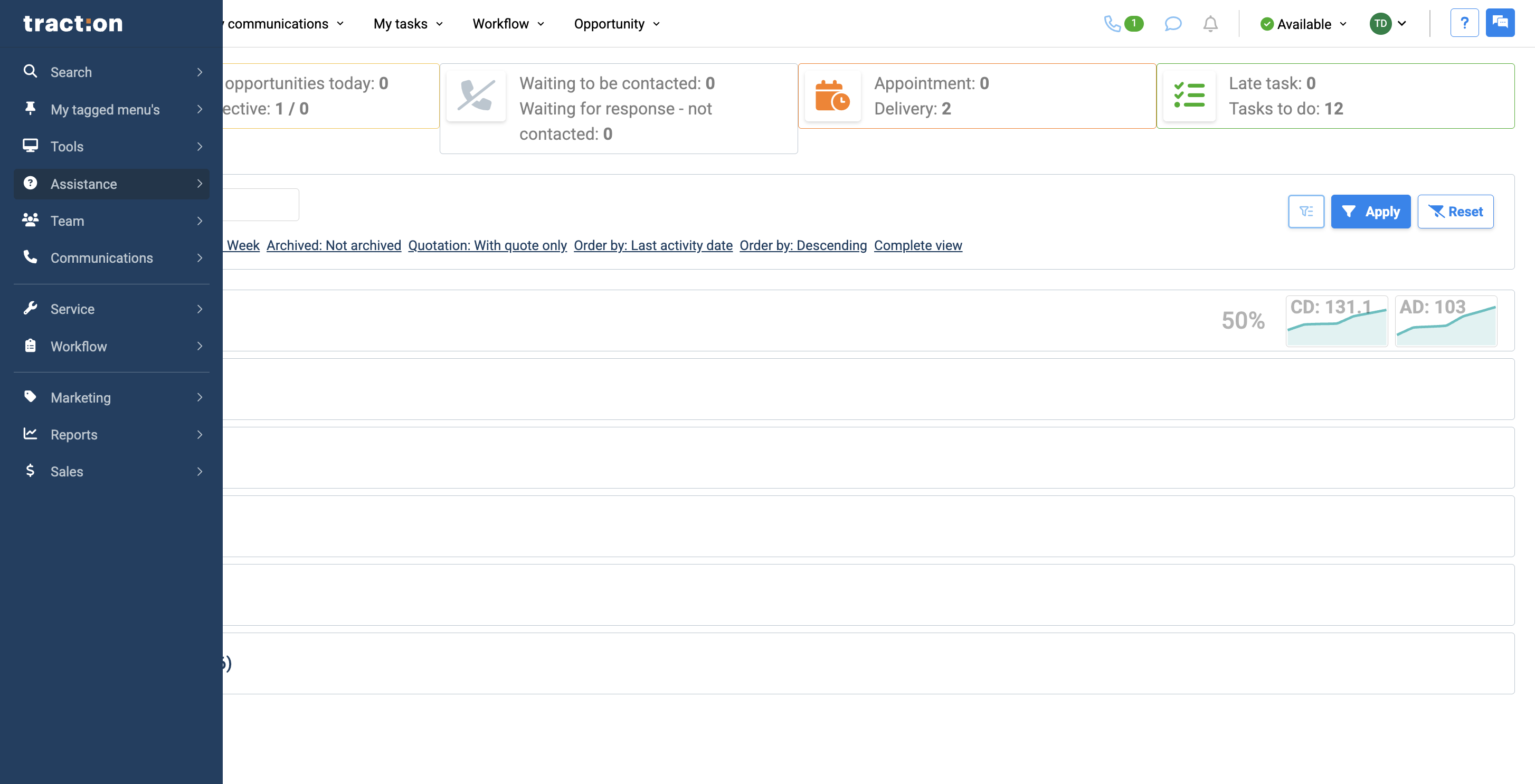
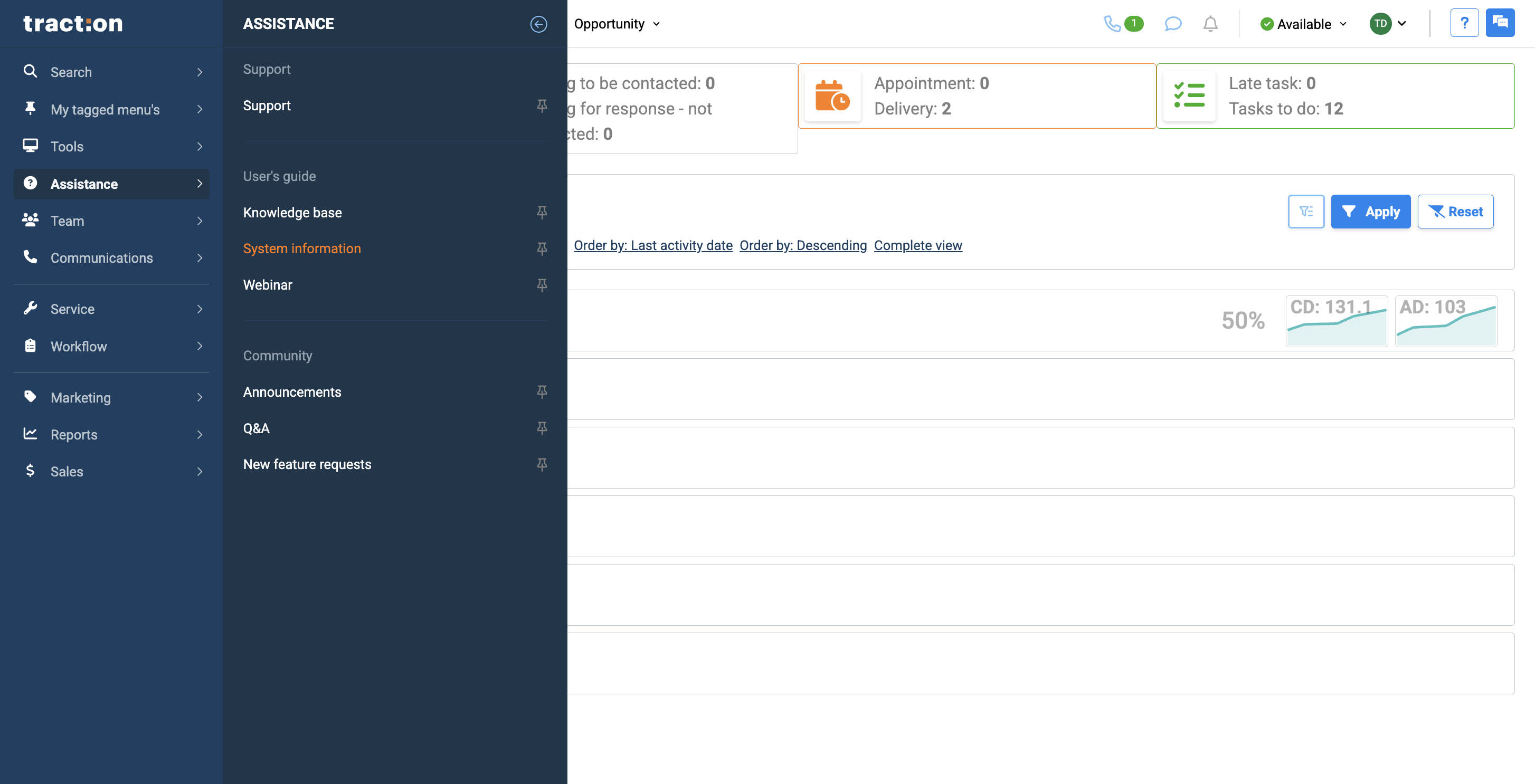
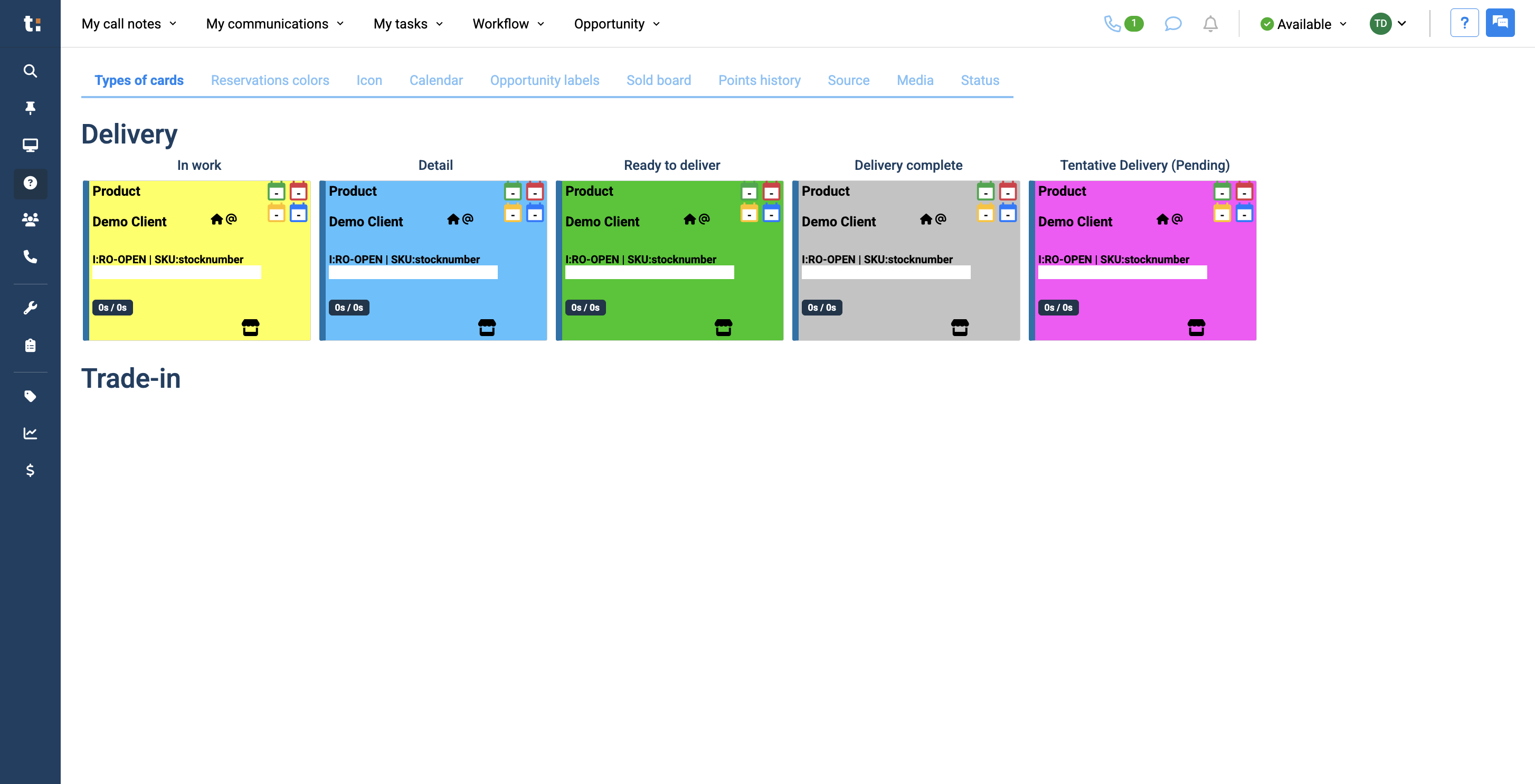
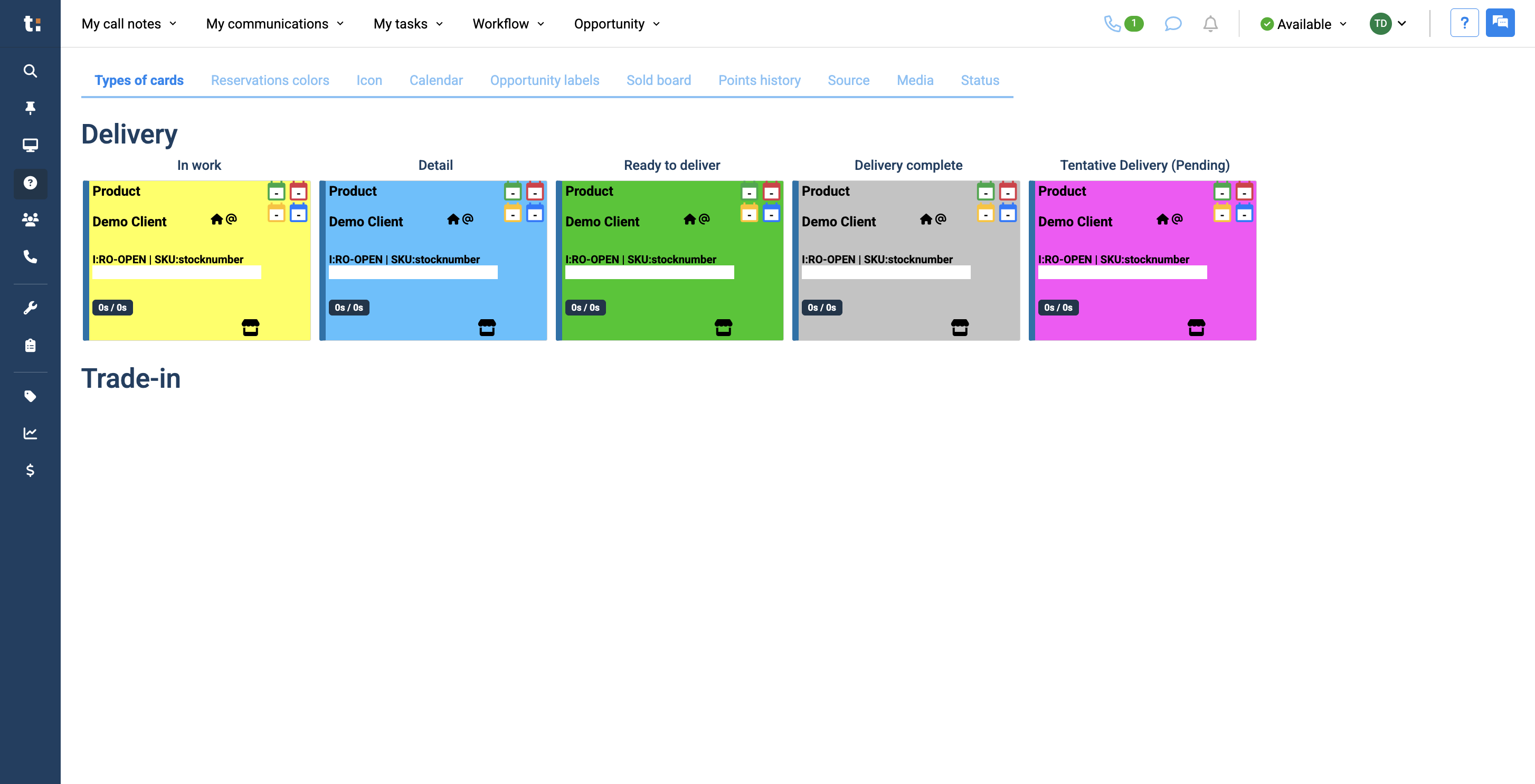
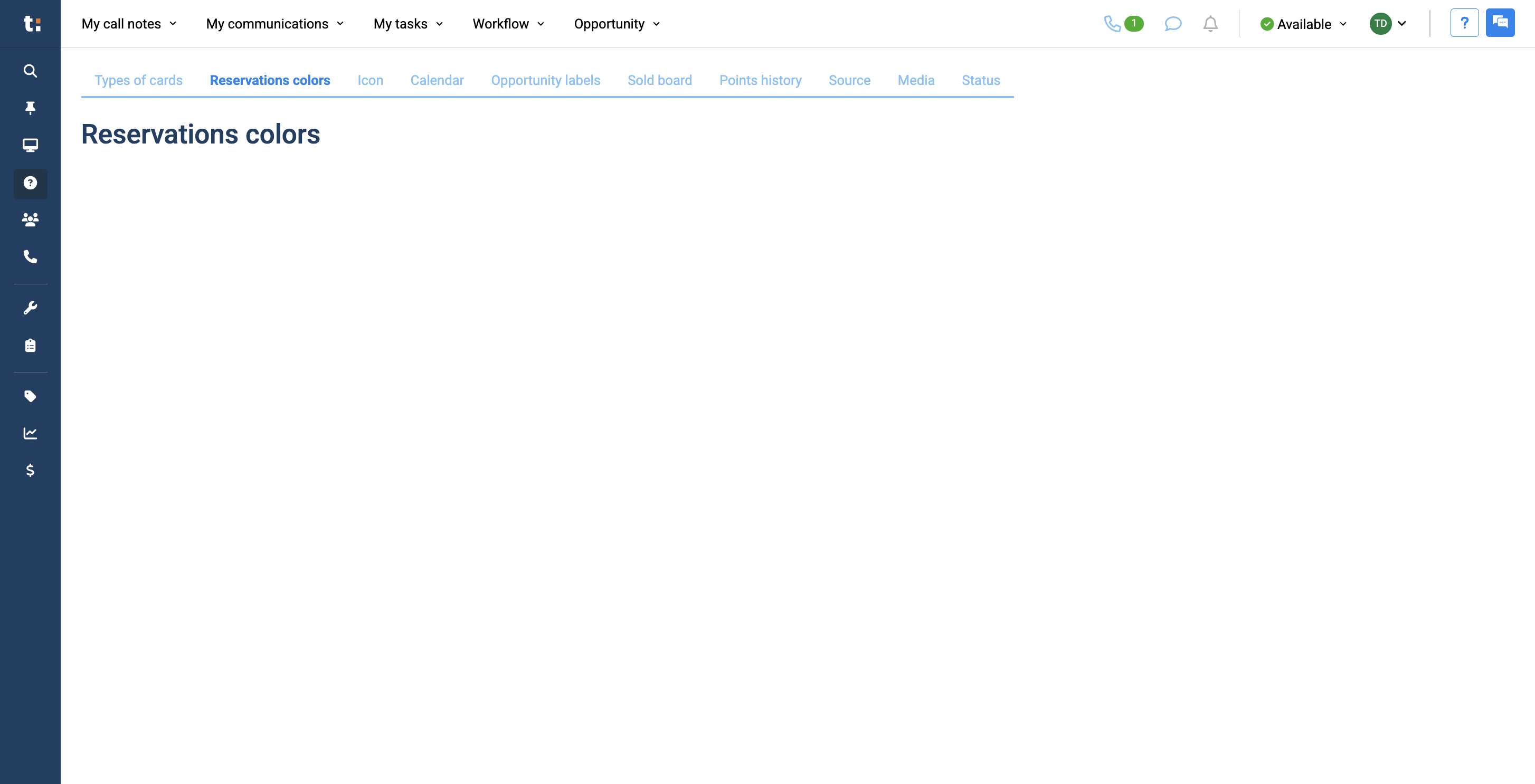
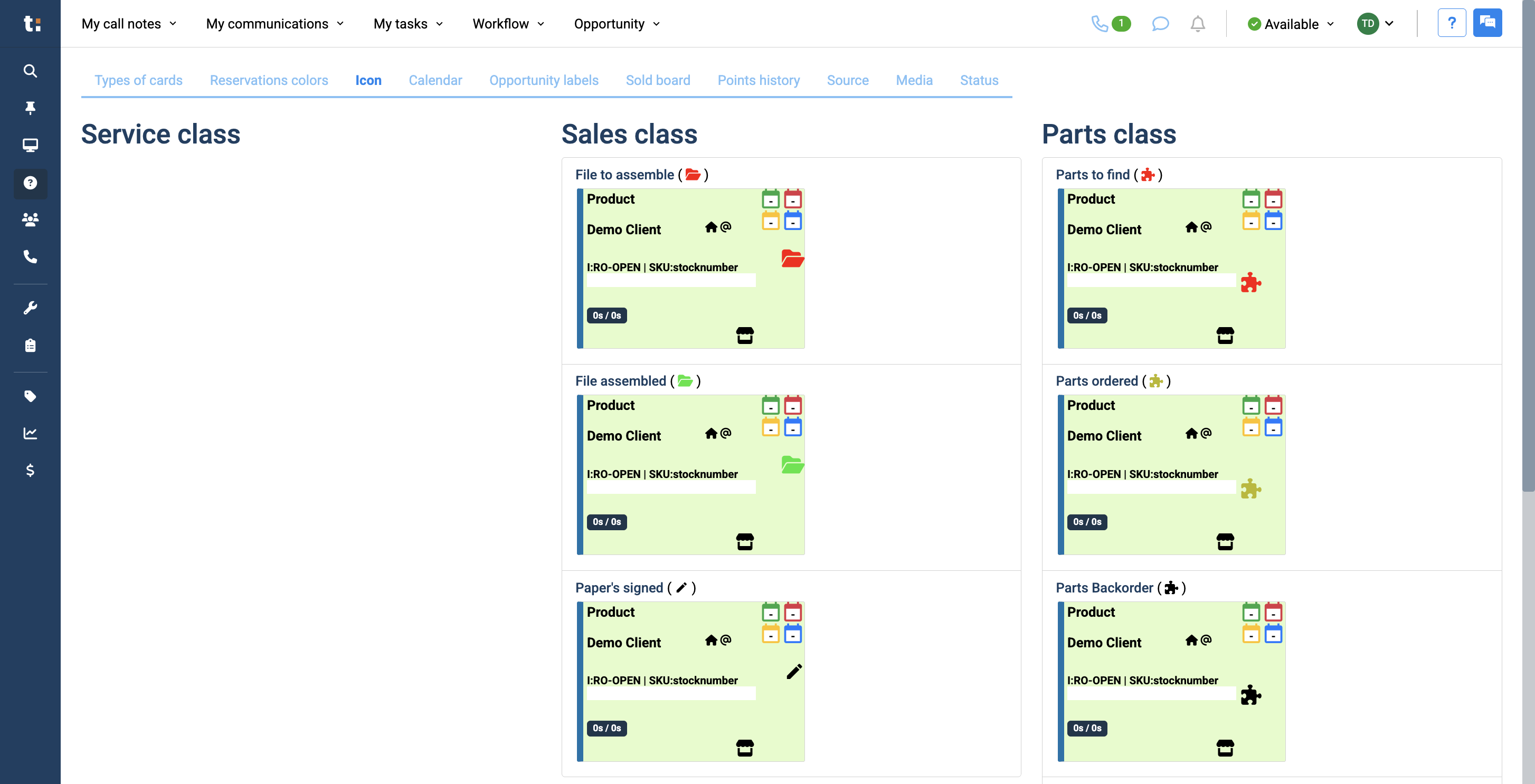
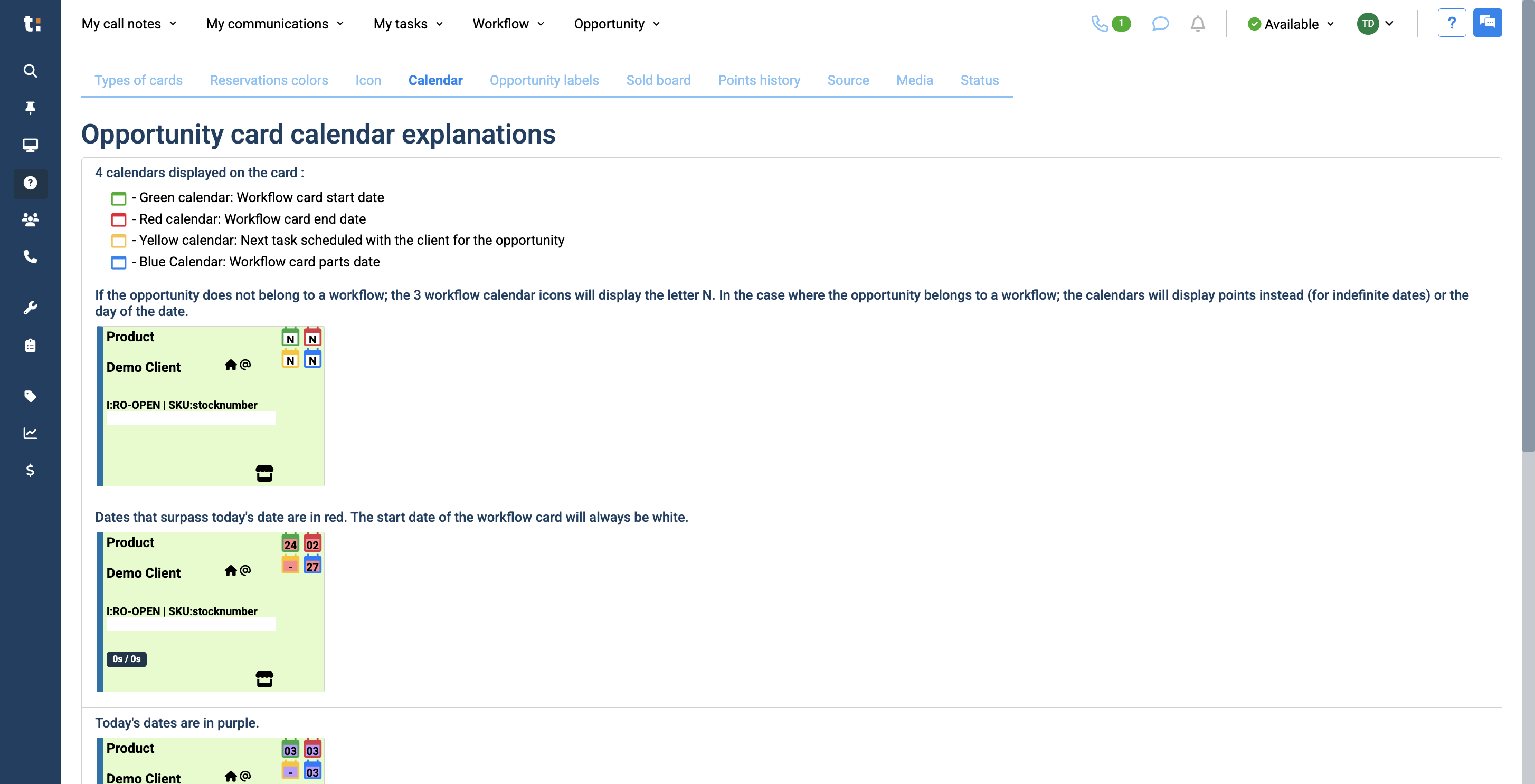
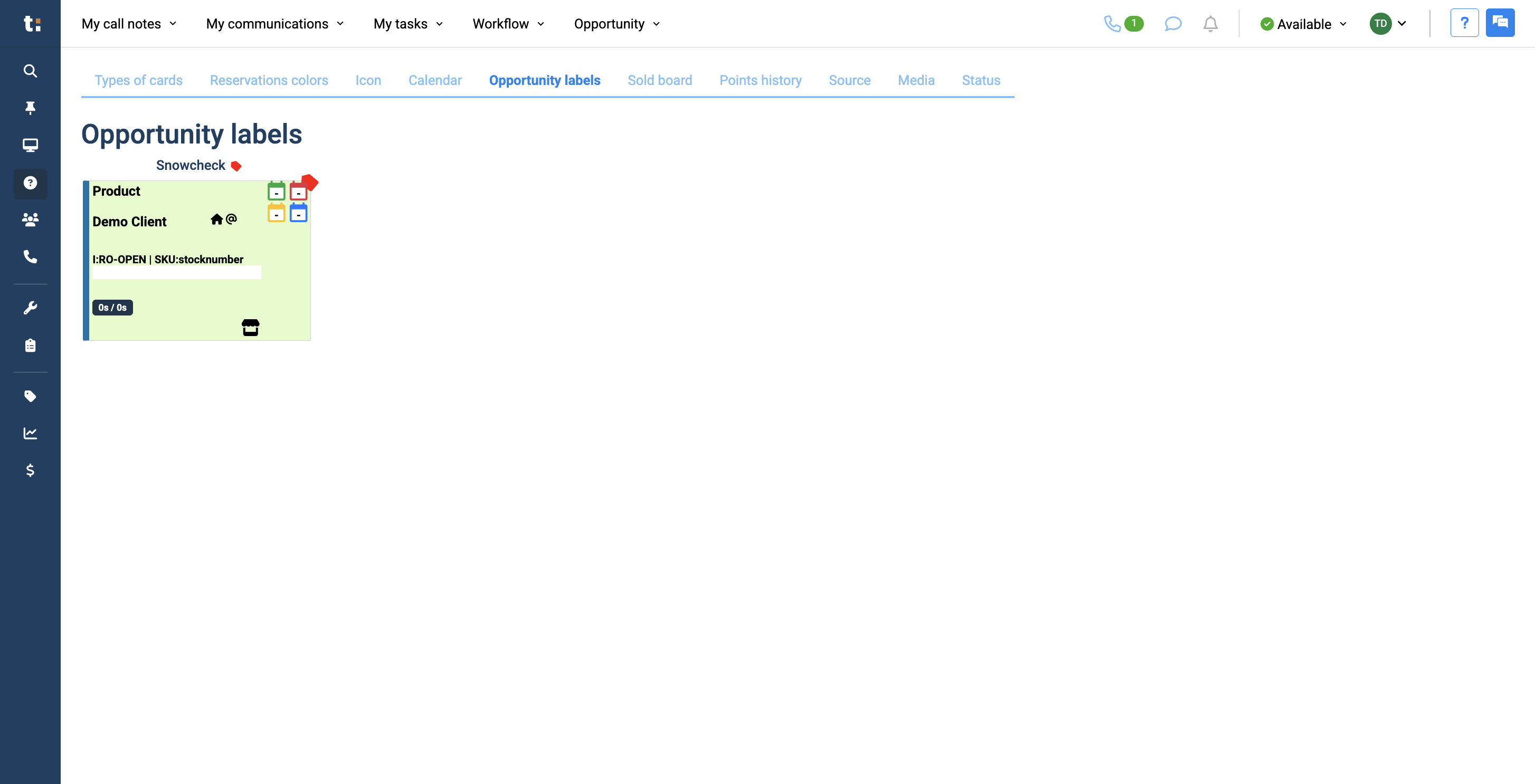
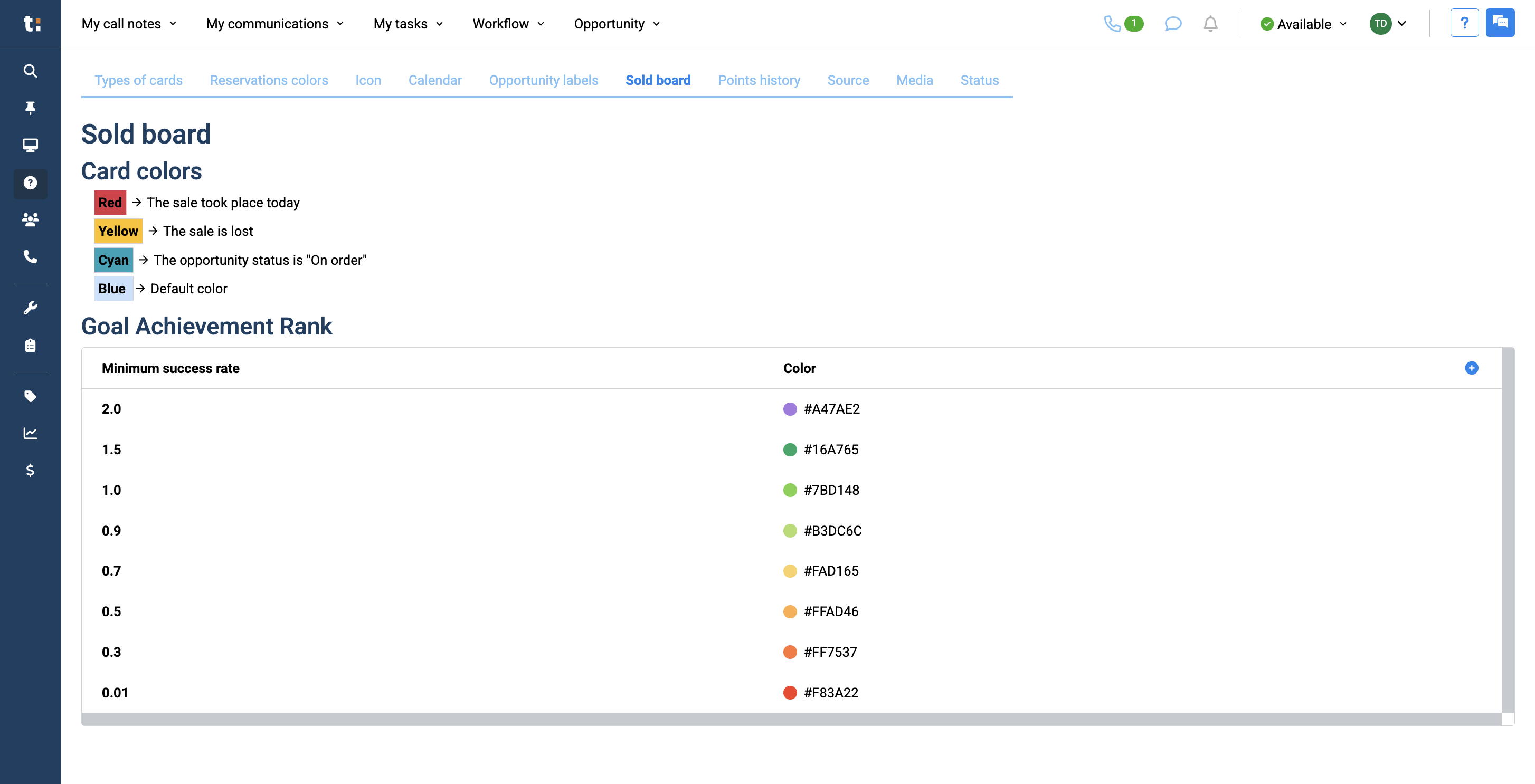

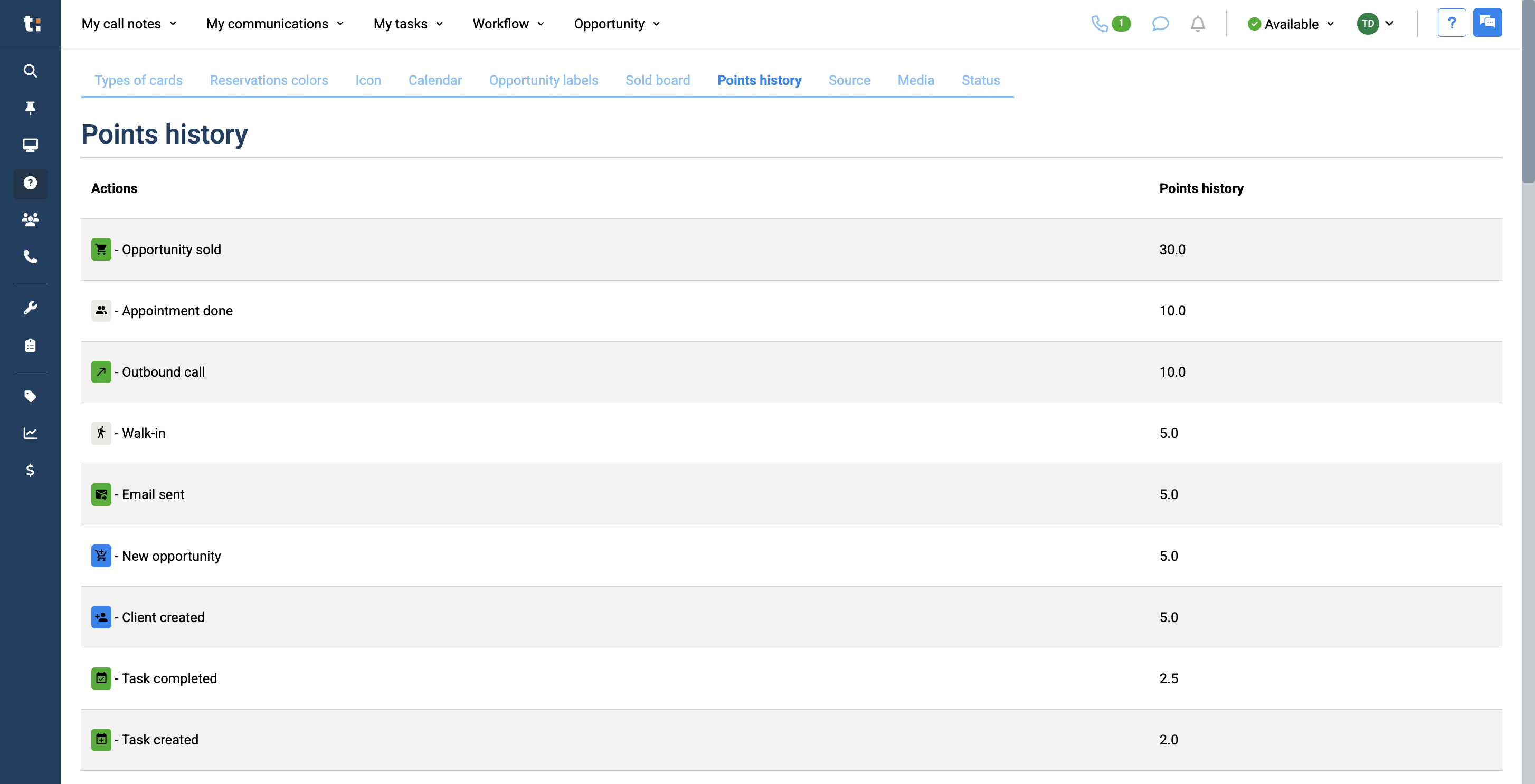
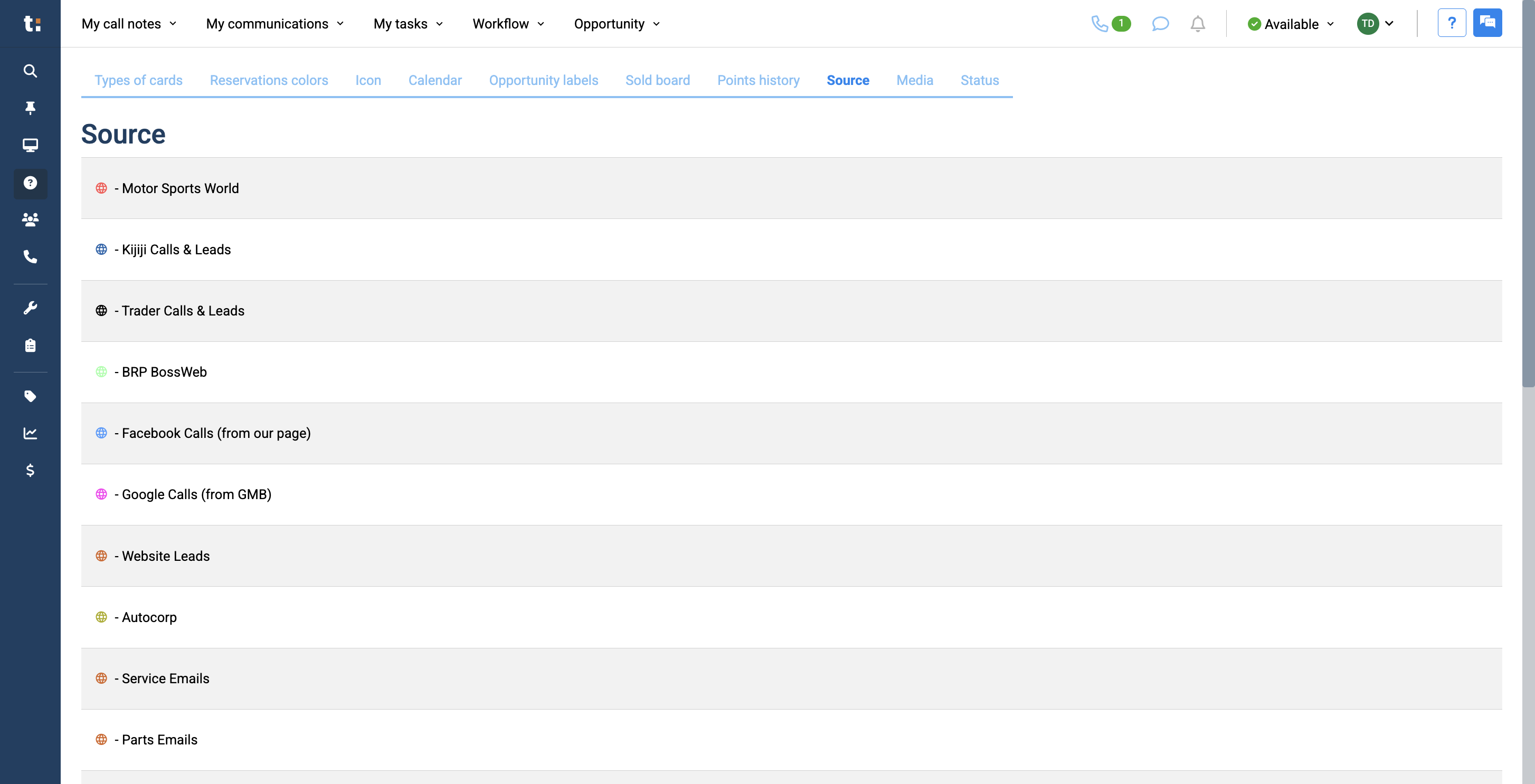
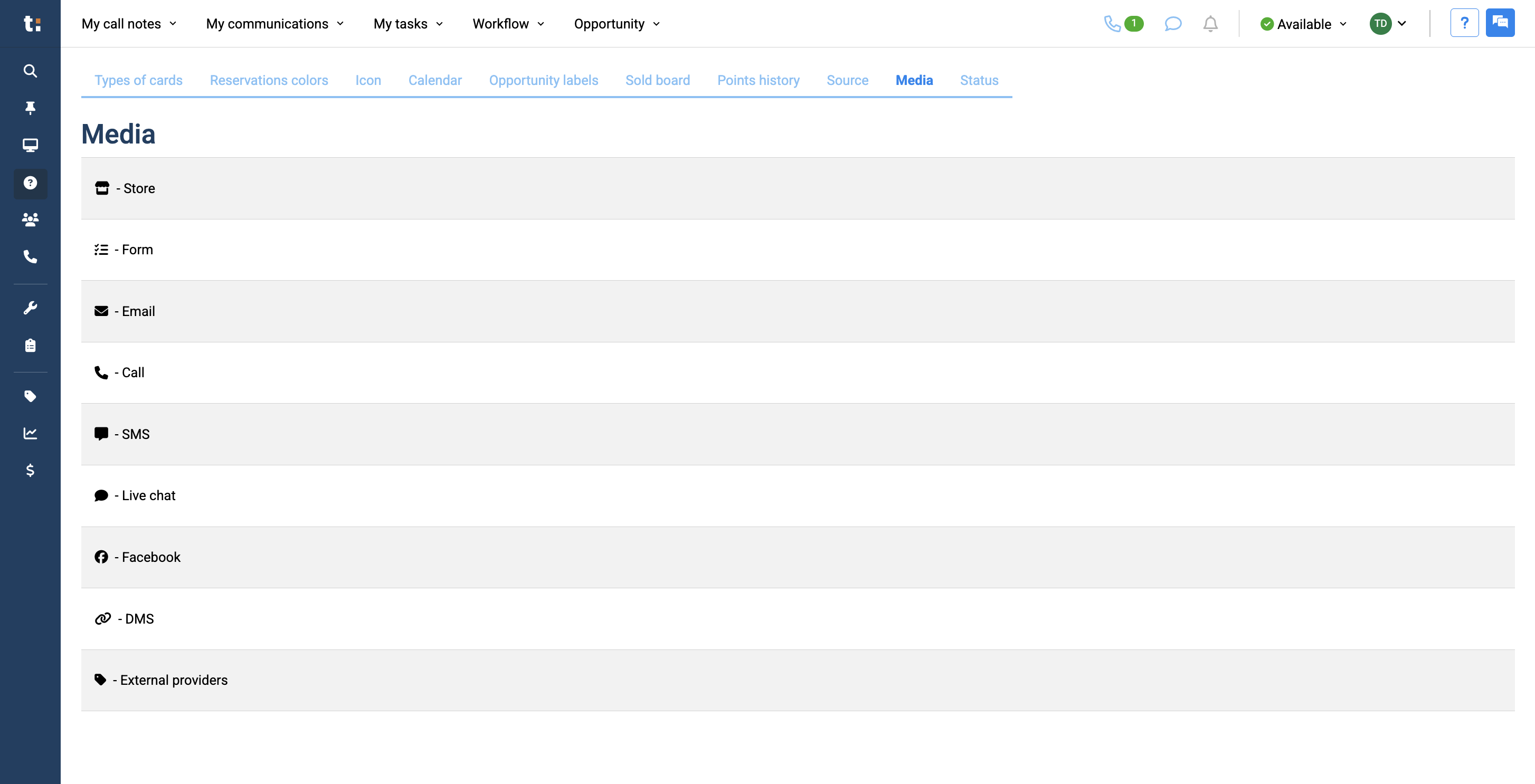
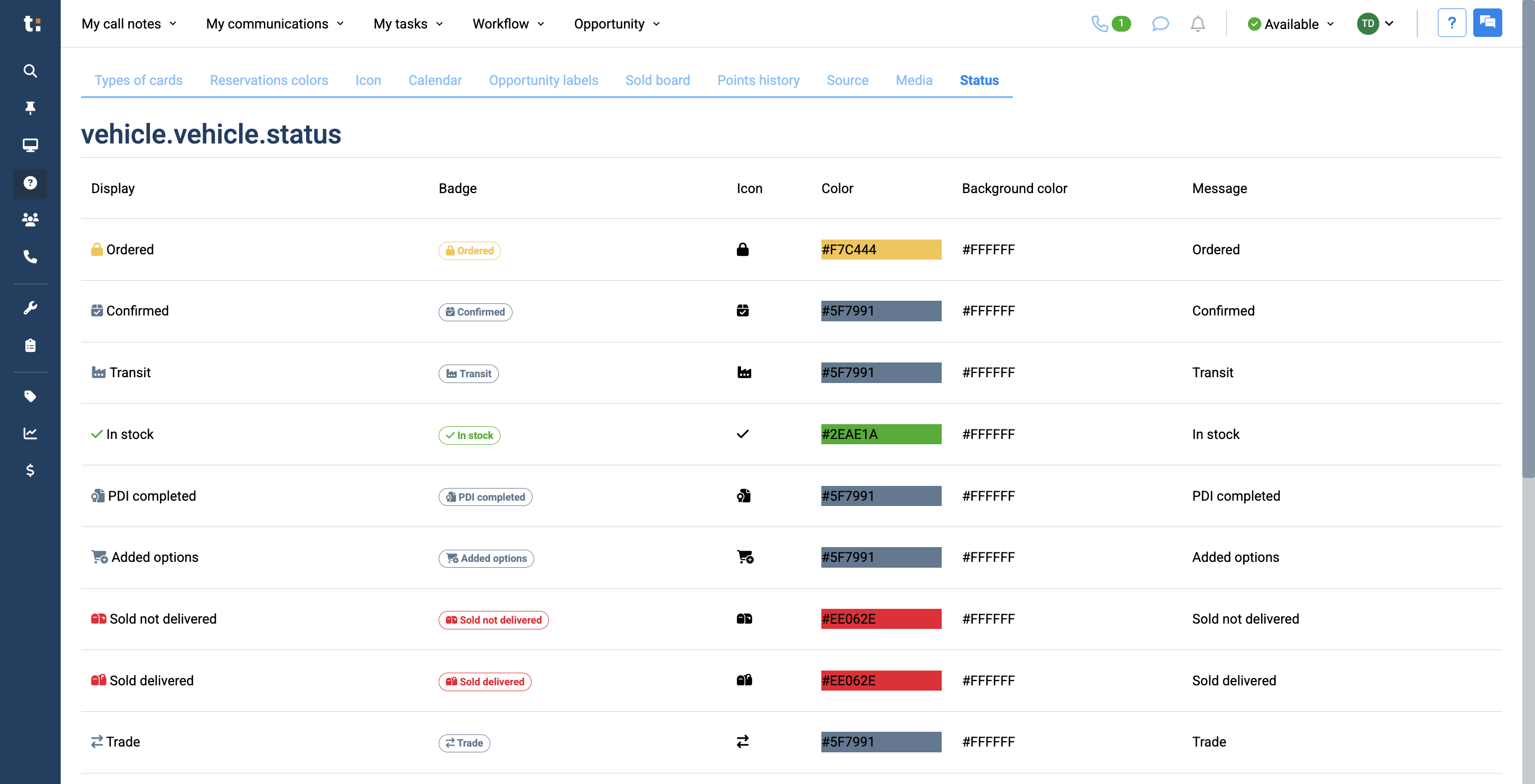
If you still have questions after consulting this article, please feel free to contact our support team at: support@tractiondk.zohodesk.com