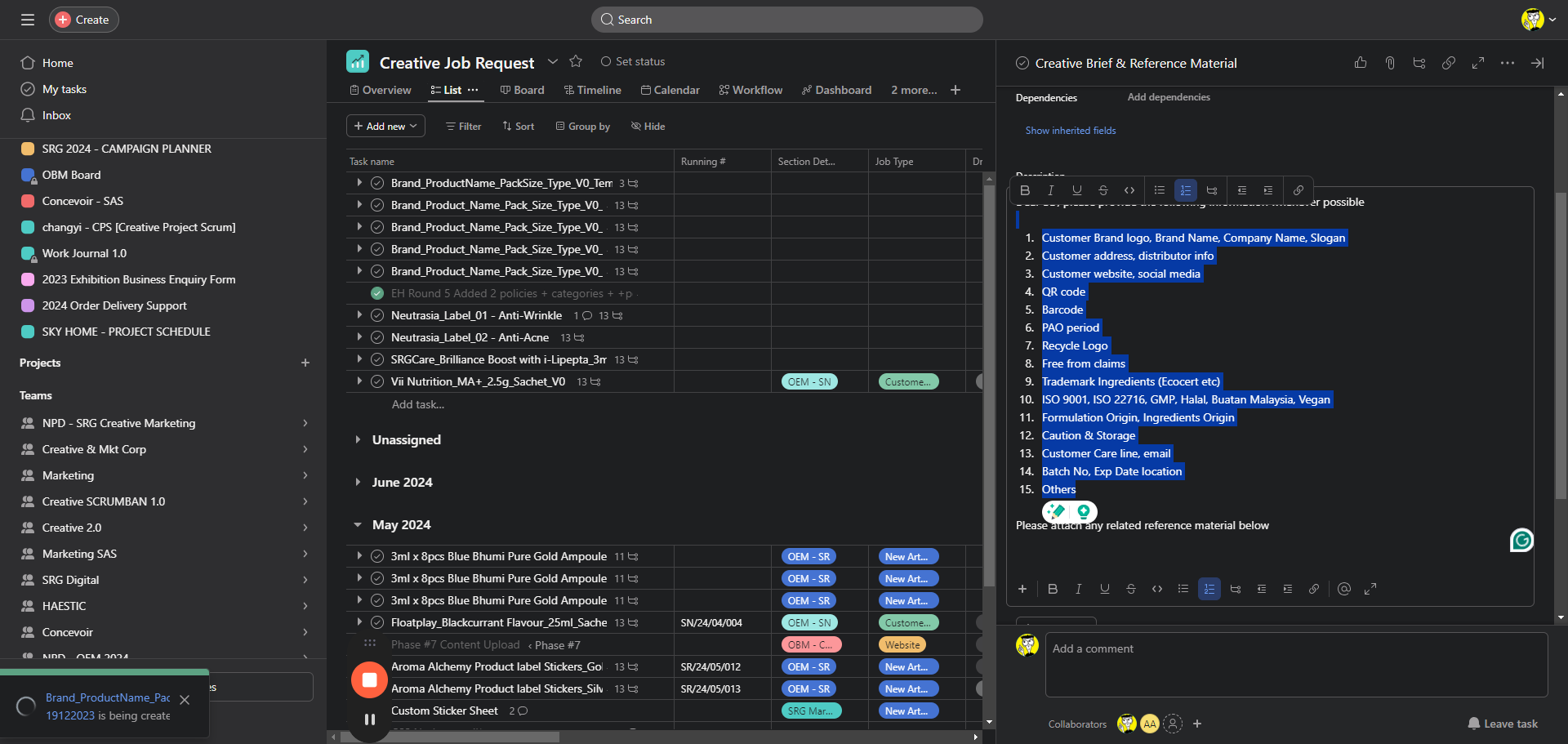Creating a New and Creative Job Request
Learn how to create a new and creative job request by signing the assigned person and entering all the details in the job request area. Discover how to input creative information and checks in these subtasks based on the customer's discussion.
By SRG Dummy
In this guide, we'll learn how to create a new and creative job request. The next steps involve assigning the designated person and inputting all available details in the job request area. Following discussions with the client, include creative information and checks in these subtasks. This is the essential information provided.
Let's get started.
Here is how you can create a new and creative job request.
1
Go to Asana
2
Click "Creative 2.0"
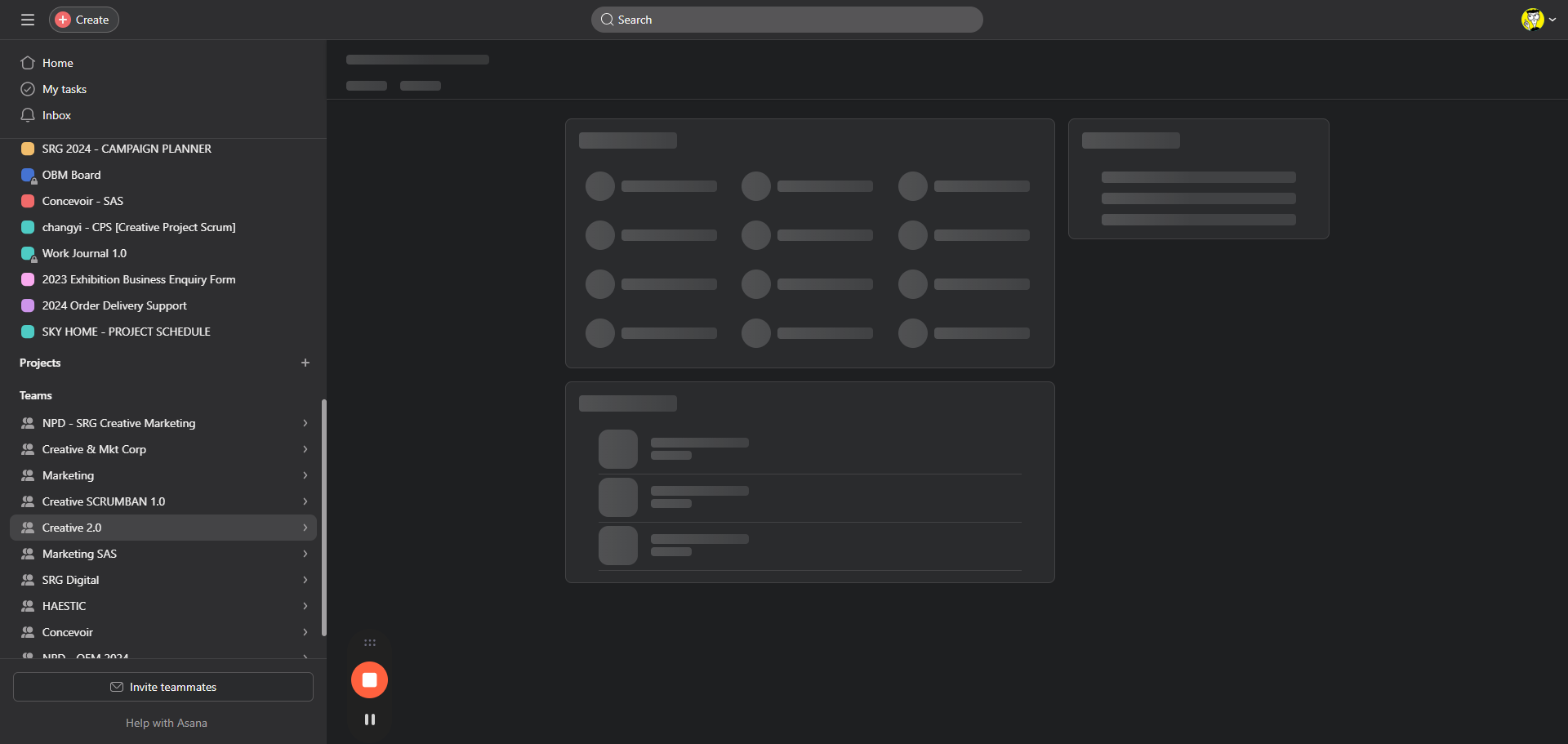
3
Click "+ Add new"
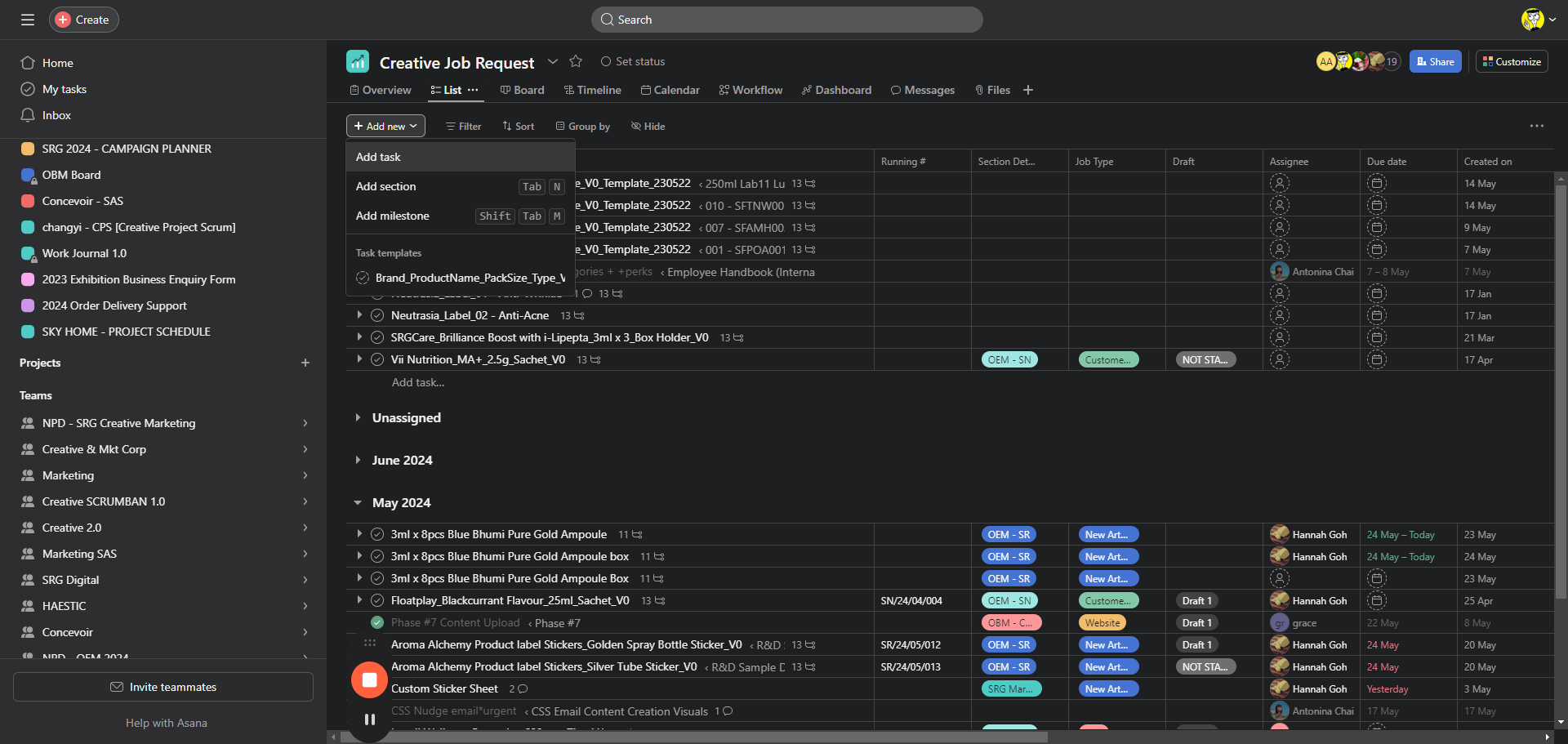
4
New Task is being created
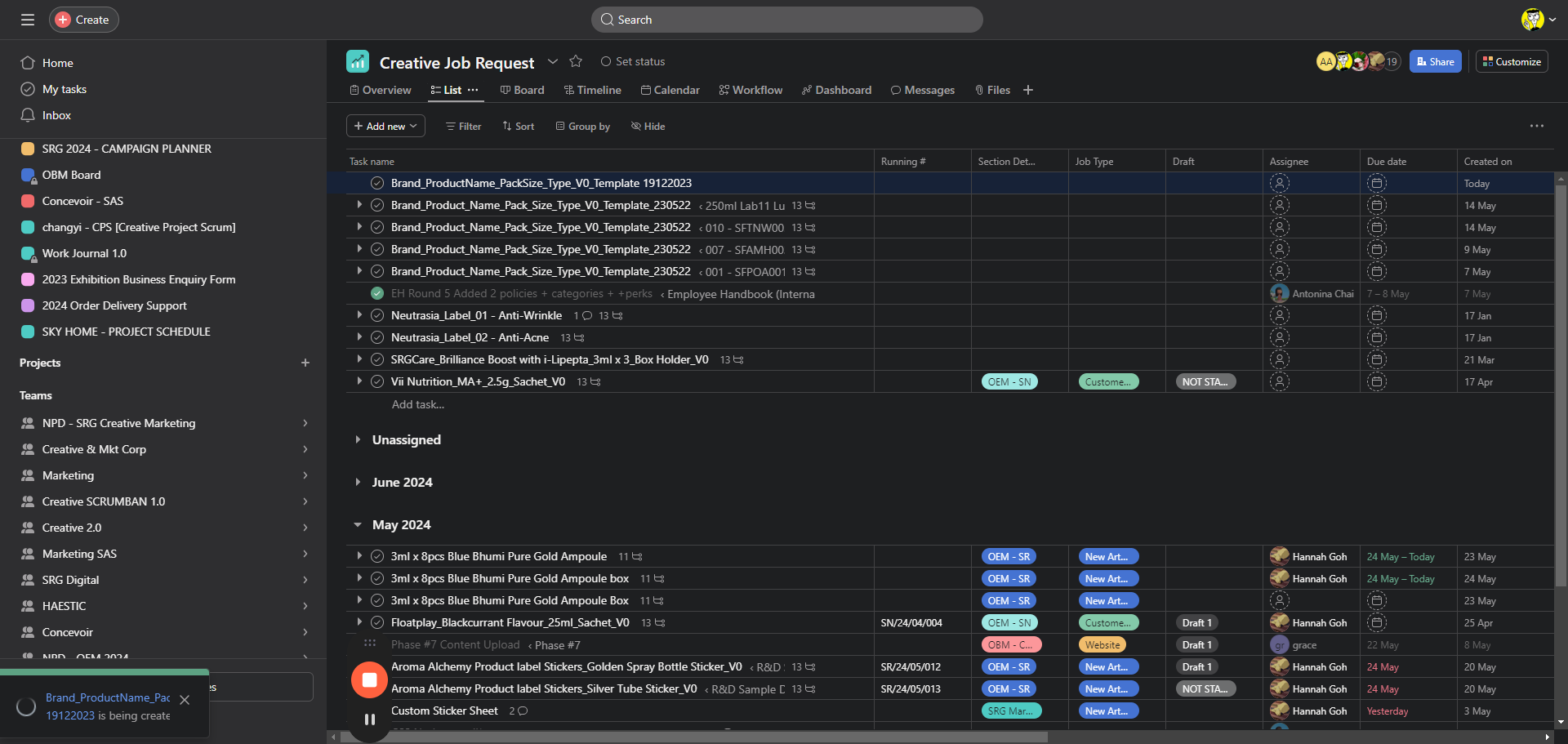
5
The new task is presented here
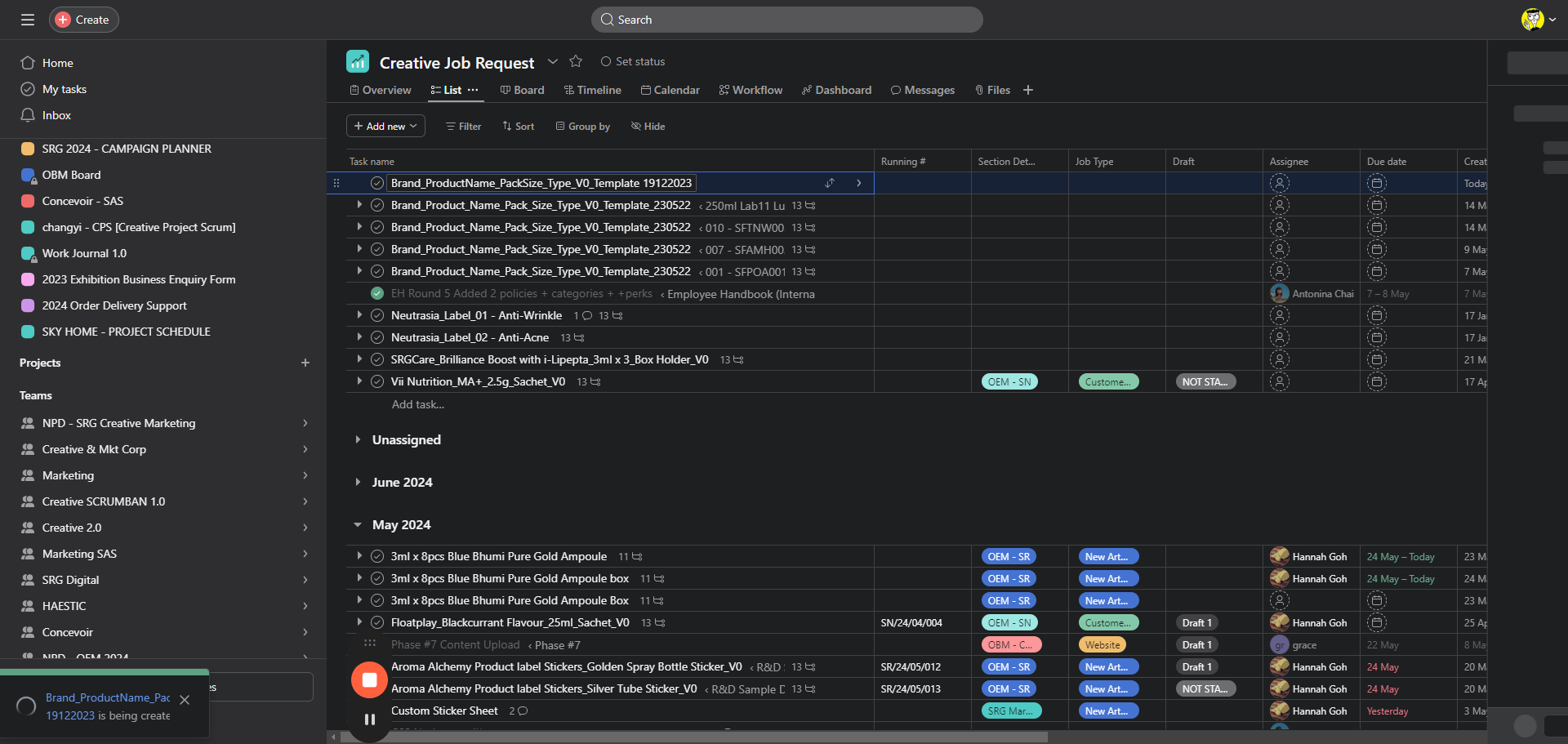
Next, what you need to do is sign the assigned person and enter all the details available here, that is in the job request area.
6
Click "Name or email"
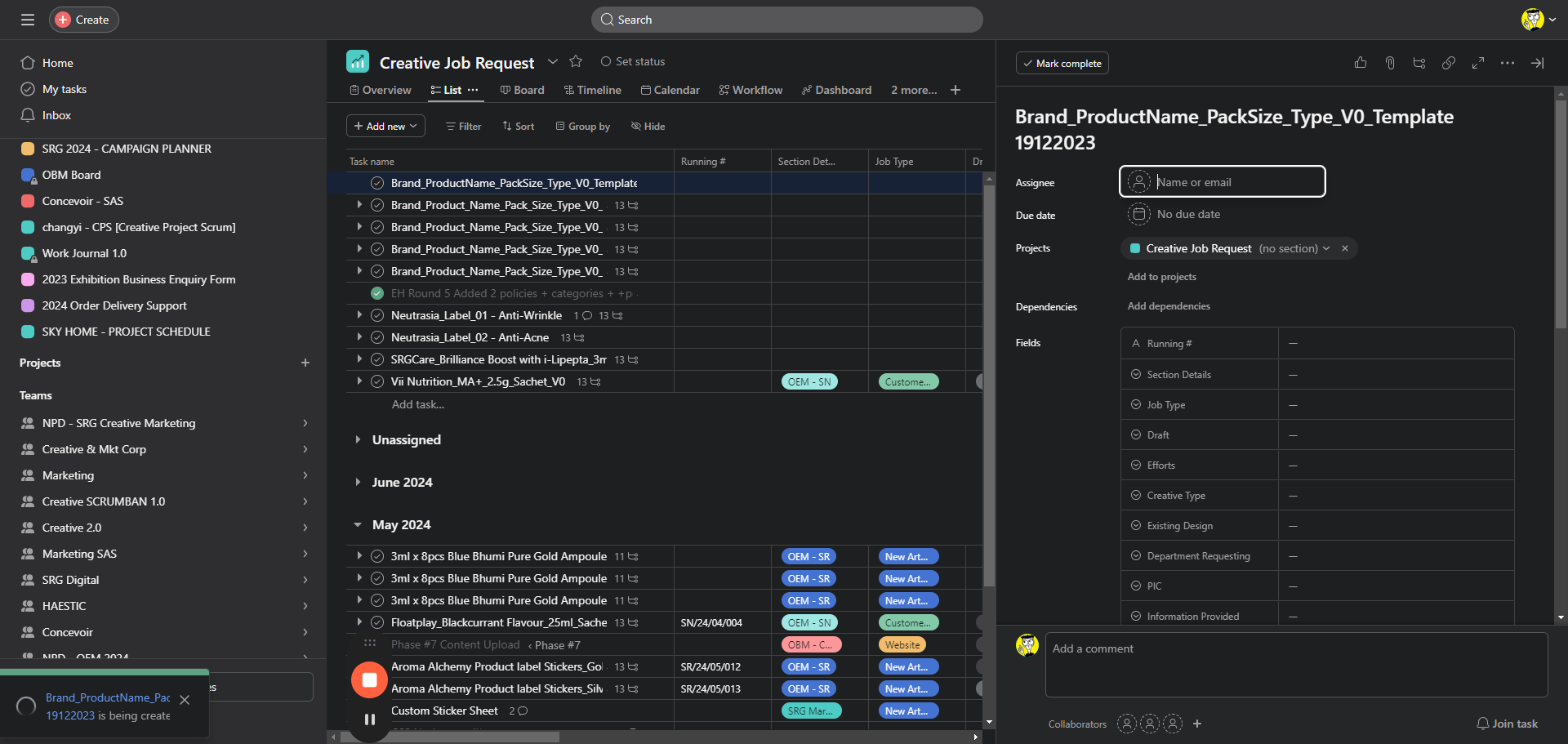
7
Click "No due date"
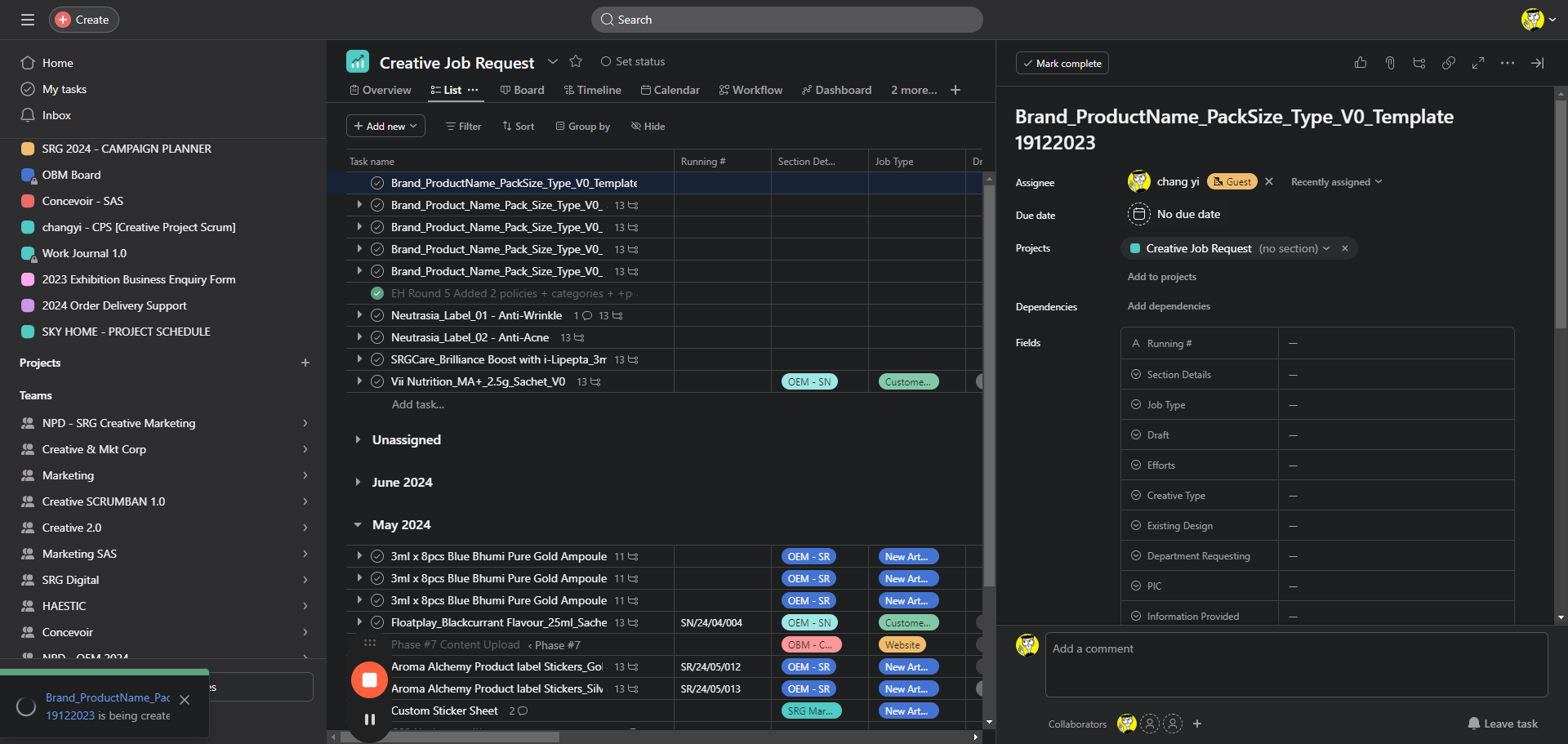
8
Click here
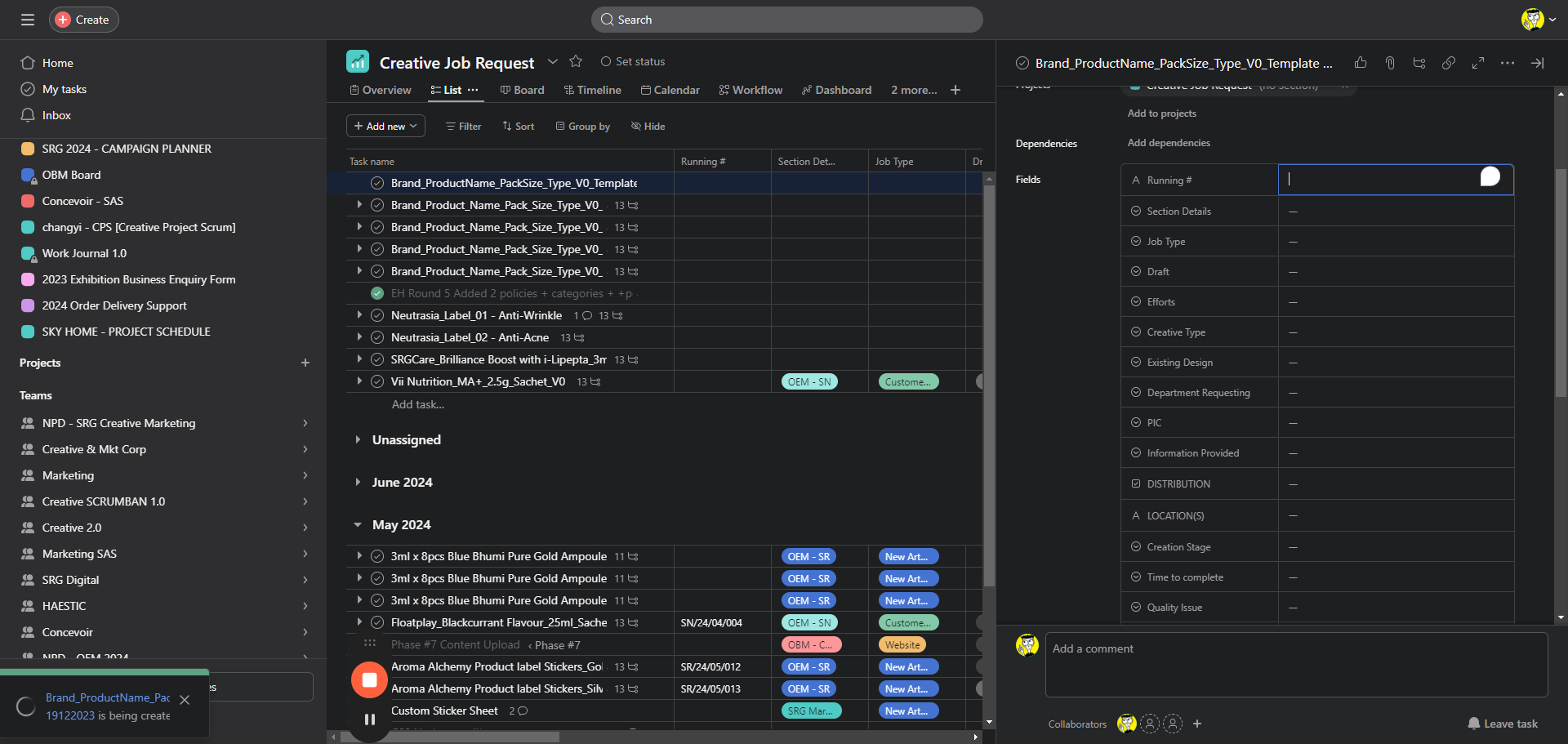
9
Click "Fields"
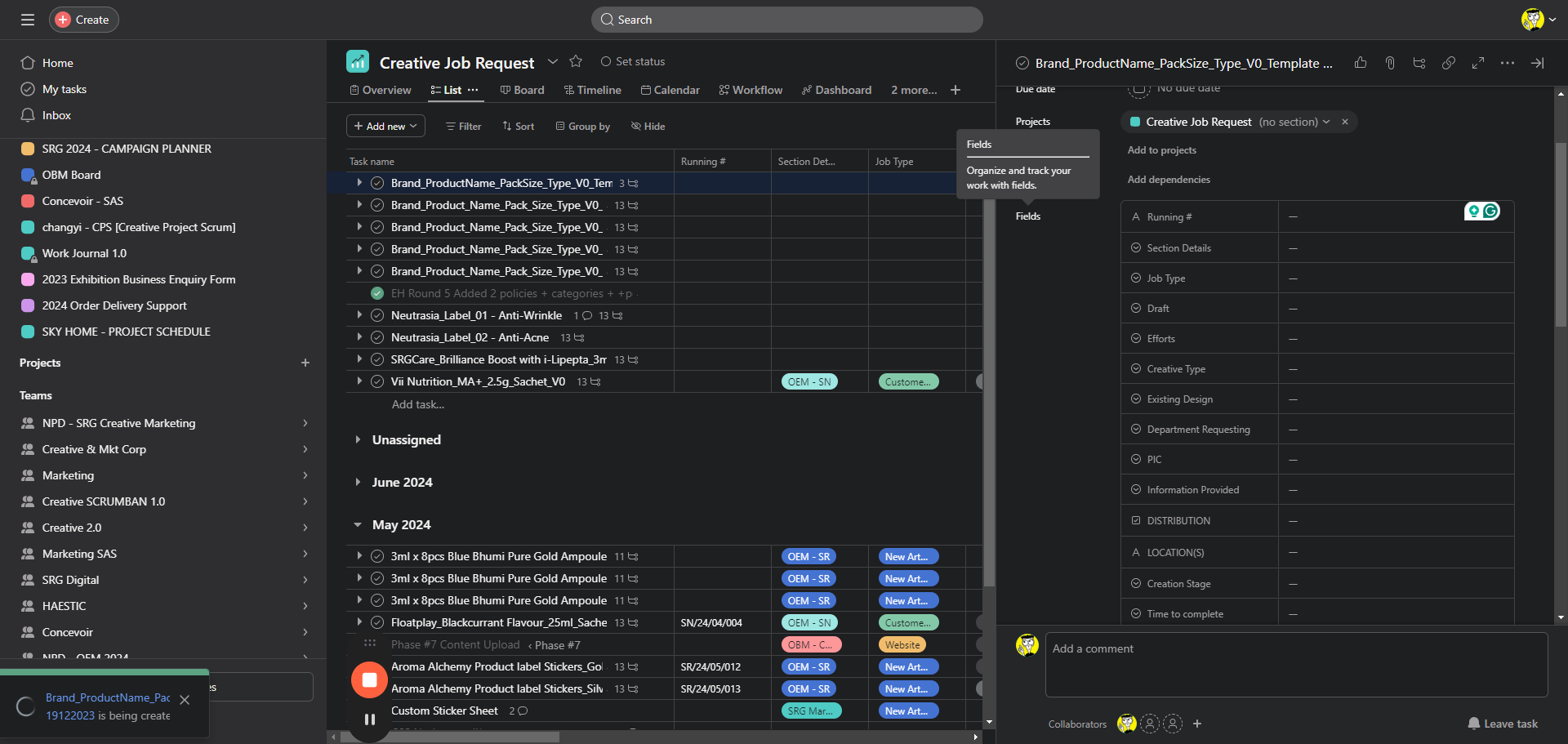
10
Click "Fields"
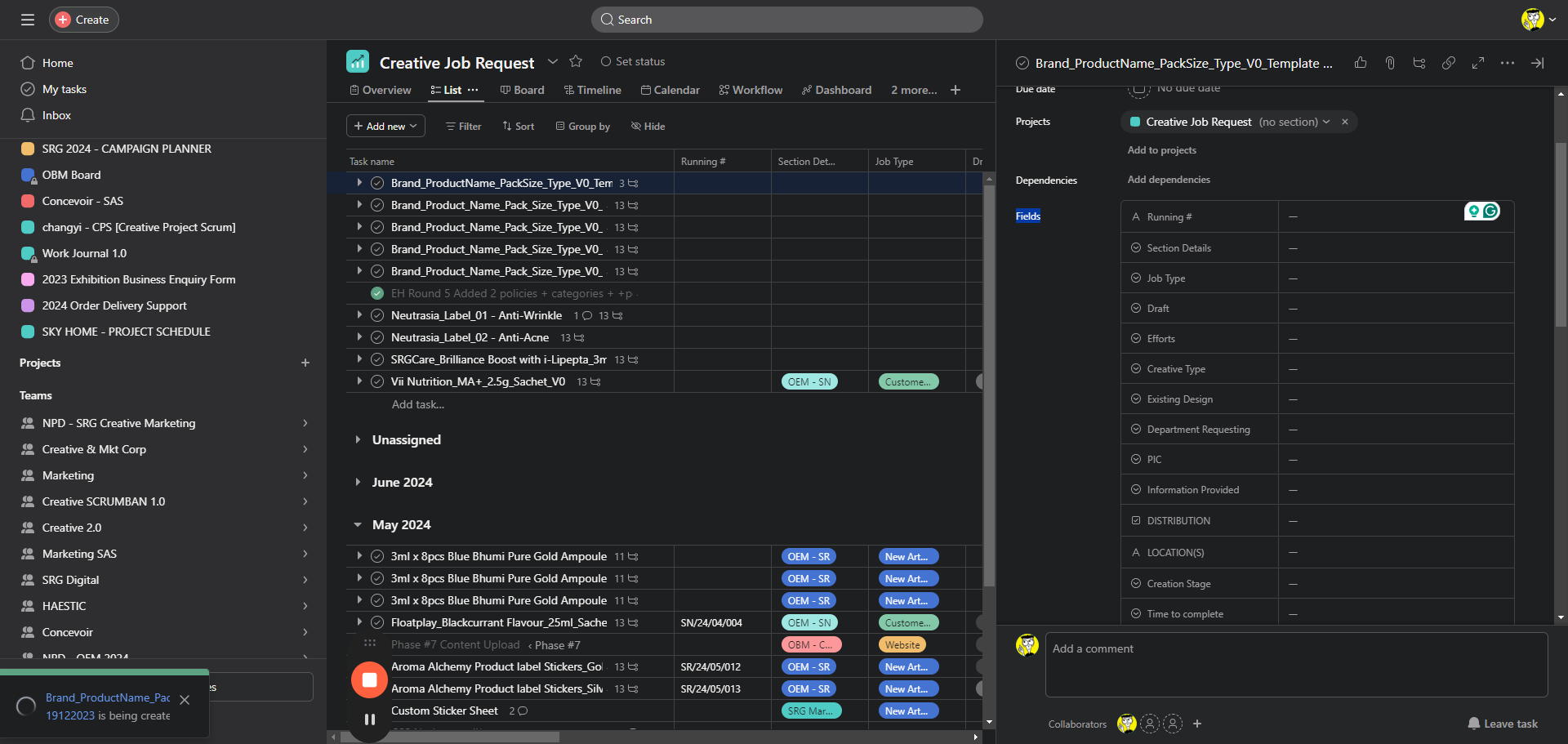
Then, based on the discussion with the customer, input creative information and checks in these subtasks.
11
Click "Creative Brief"
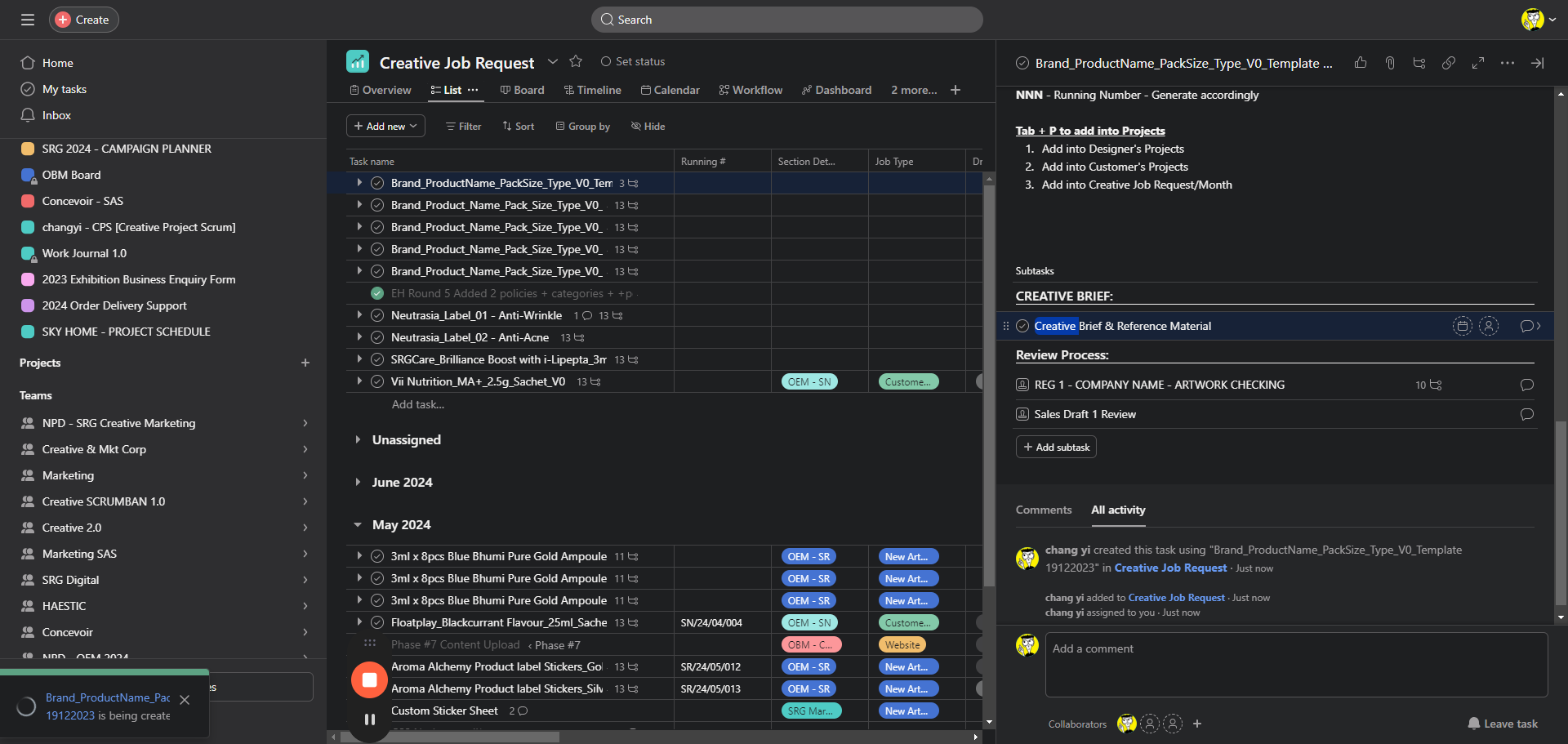
This is a list of required information provided.
12
Click here