How to Edit Panopto Folder
In this guide, we'll learn how to modify video file names in Panopto by removing the reference copy status and adding the video length to the file name. This process involves editing the reference copy settings and updating the file name without needing to apply changes manually. By following these steps, you can ensure that the videos are correctly labeled and free from reference copy icons.
Let's get started
We are in the Panopto Fold, and you can see all these videos have a reference copy icon. We don't want these files to be reference copies, so I'll start from week 9. I'll go to edit, and it will prompt me to edit the reference copy.
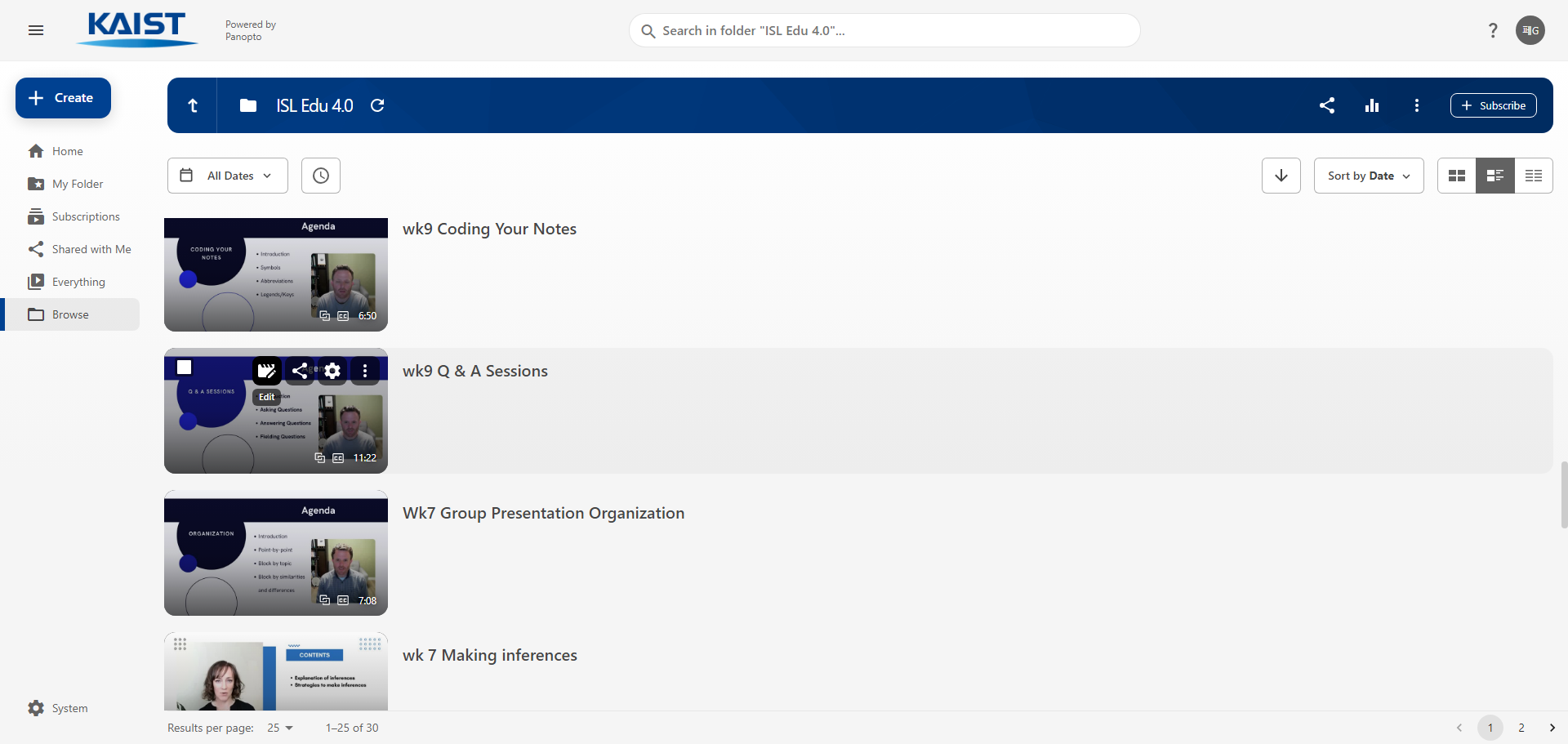
We want to unlink and edit.
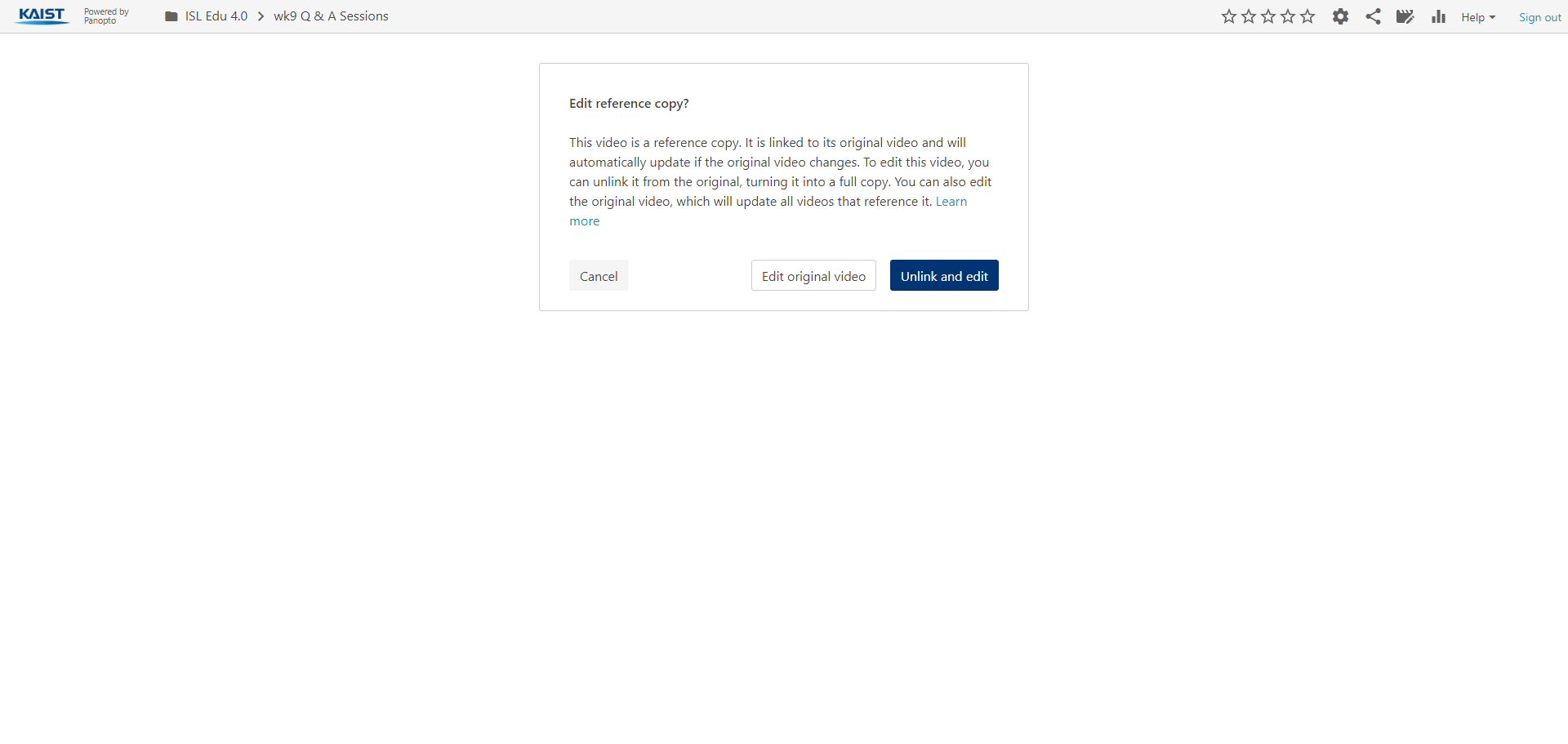
The only change I want to make is to add the video's length to the file name
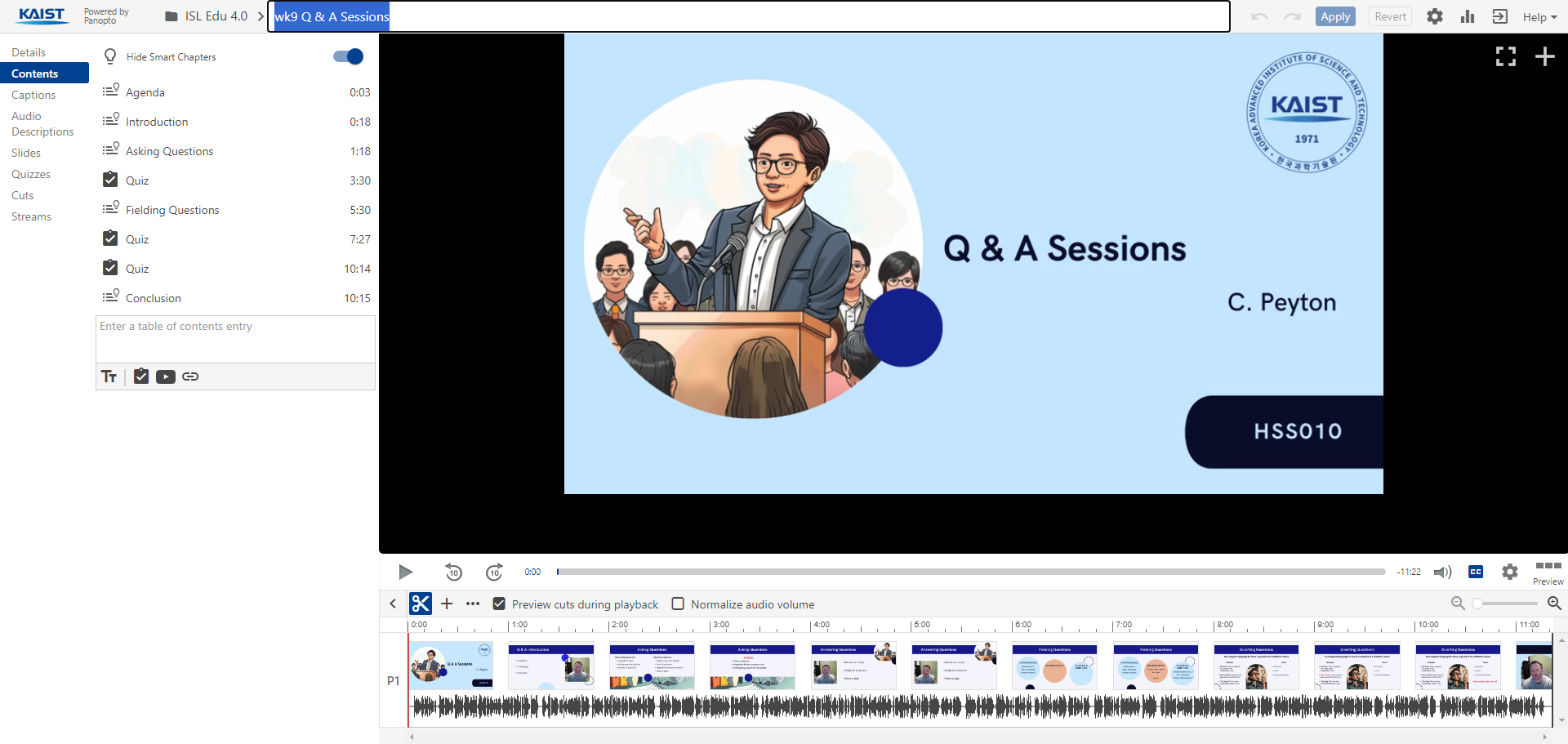
Edit the file, and you don't need to click apply. Just click anywhere, and you'll see the file name has changed.
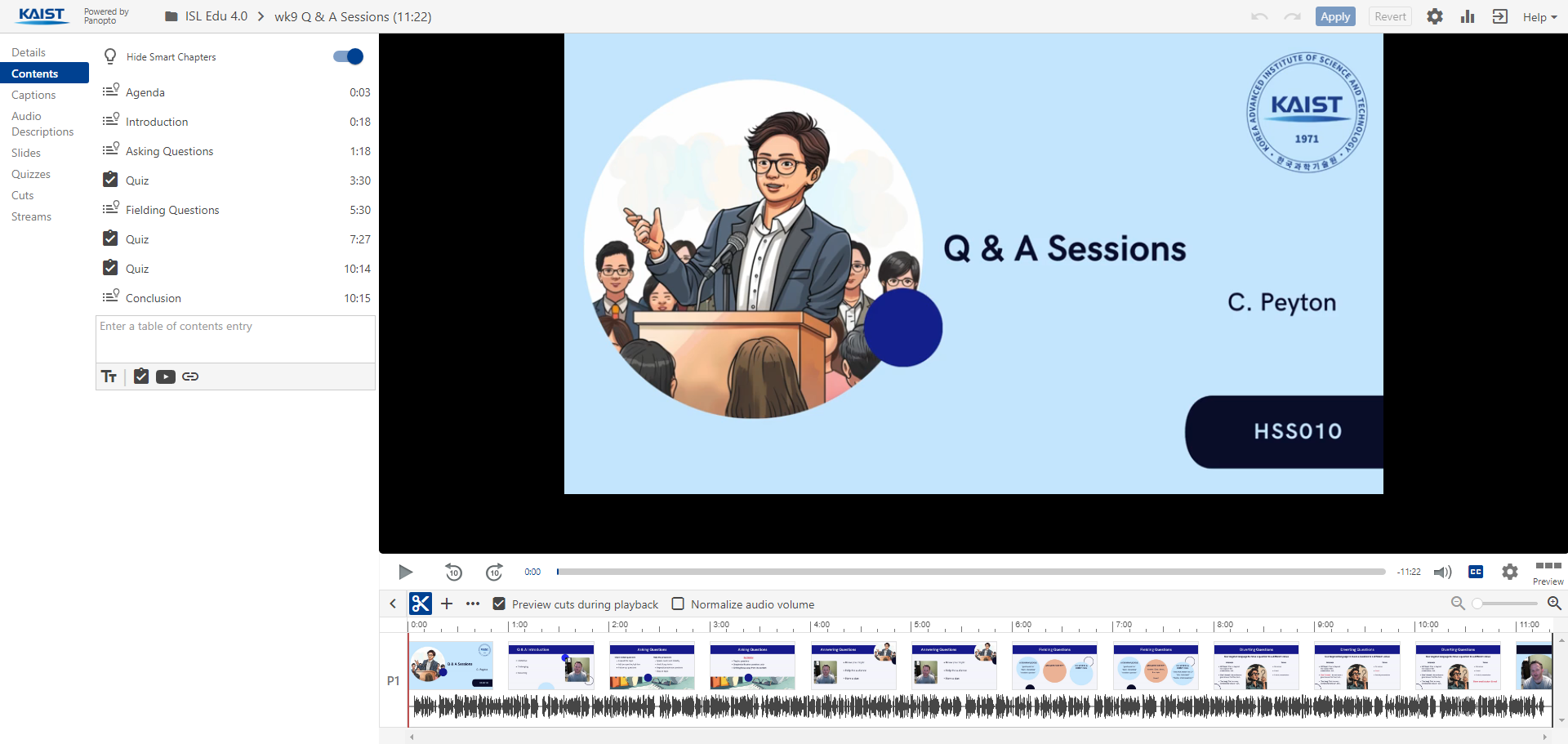
I can close this window. Now, if I refresh the page and scroll down to week 9, you'll see the file name has been updated. This video no longer has the reference copy icon. All videos above this need to be changed similarly.