Food Pantry Service # Report
This is a step-by-step guide for Google Chrome
By Carolanne
1
Go to Plentiful and click on Reports and make sure you are viewing the correct month, write down the amounts for Adults, Seniors and Children

2
Then click on "Schedule"

3
Confirm you are viewing the correct month

4
Count the amount of that came each day for the month, this is the number of households serve.

5
Go to the GSM Programs sharepoint and click on documents

6
Click on "Service Number Report"

7
Click on "C38772GG Grace Episcopal Meal Service Report"

8
Click on month you are adding data for

9
Enter the data in the correct section

10
Enter 9 in the Meal Factor, this is because when a guest come they received at least 9 meals worth of food

11
Next go to the "Regional Food Bank of Northeastern New York" website

12
Click on "PARTNER PORTAL"

13
Click on "ONLINE ORDERING"

14
Click on "Login"

15
Click on "Statistics"

16
Click on "+ Add New Agency Statistics"

17
Select the month you are adding data for
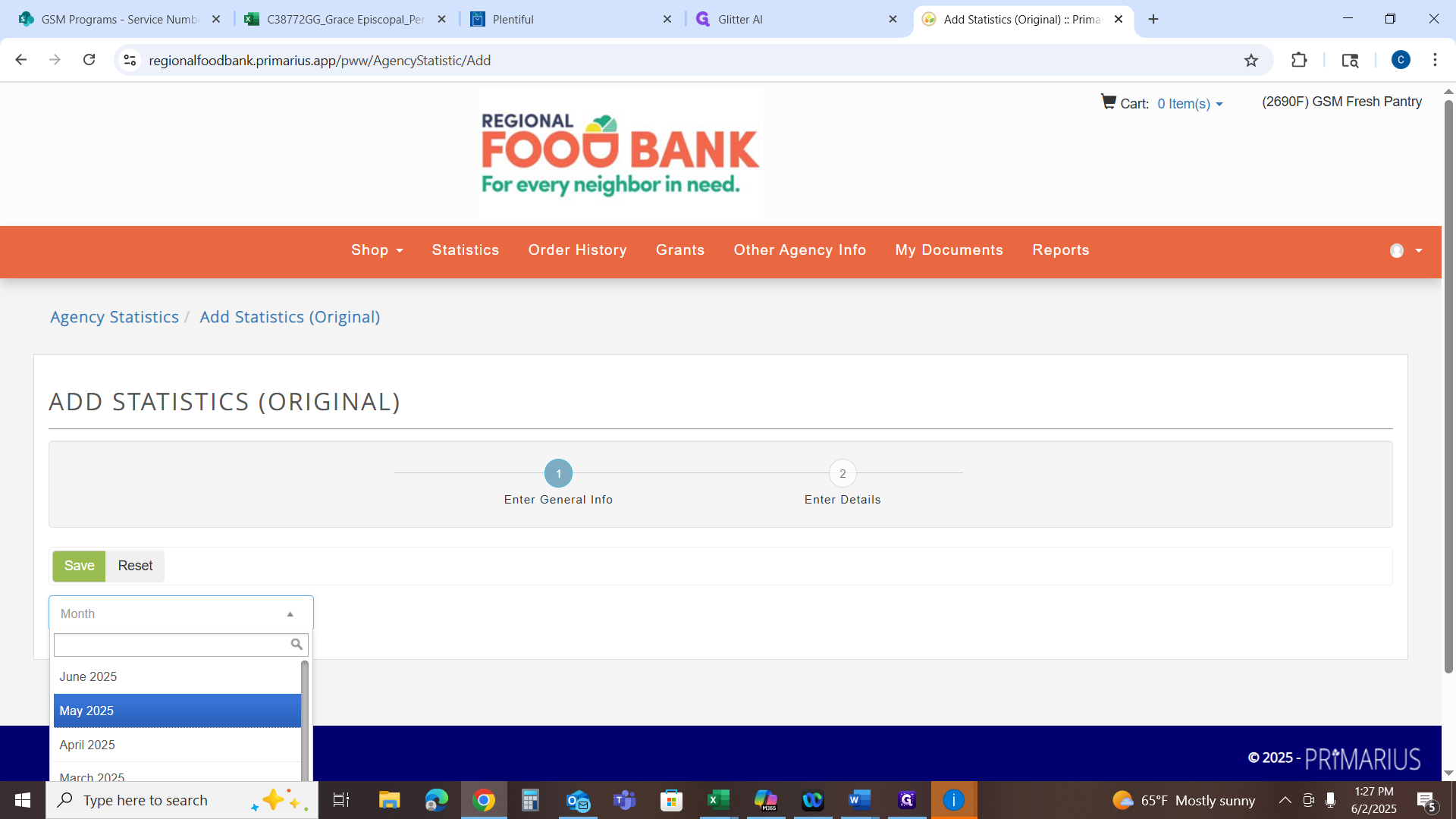
18
Click on "Save"

19
Enter the data in each section and add meal factor of 9 to each in the comments

20
Click on "Save"
