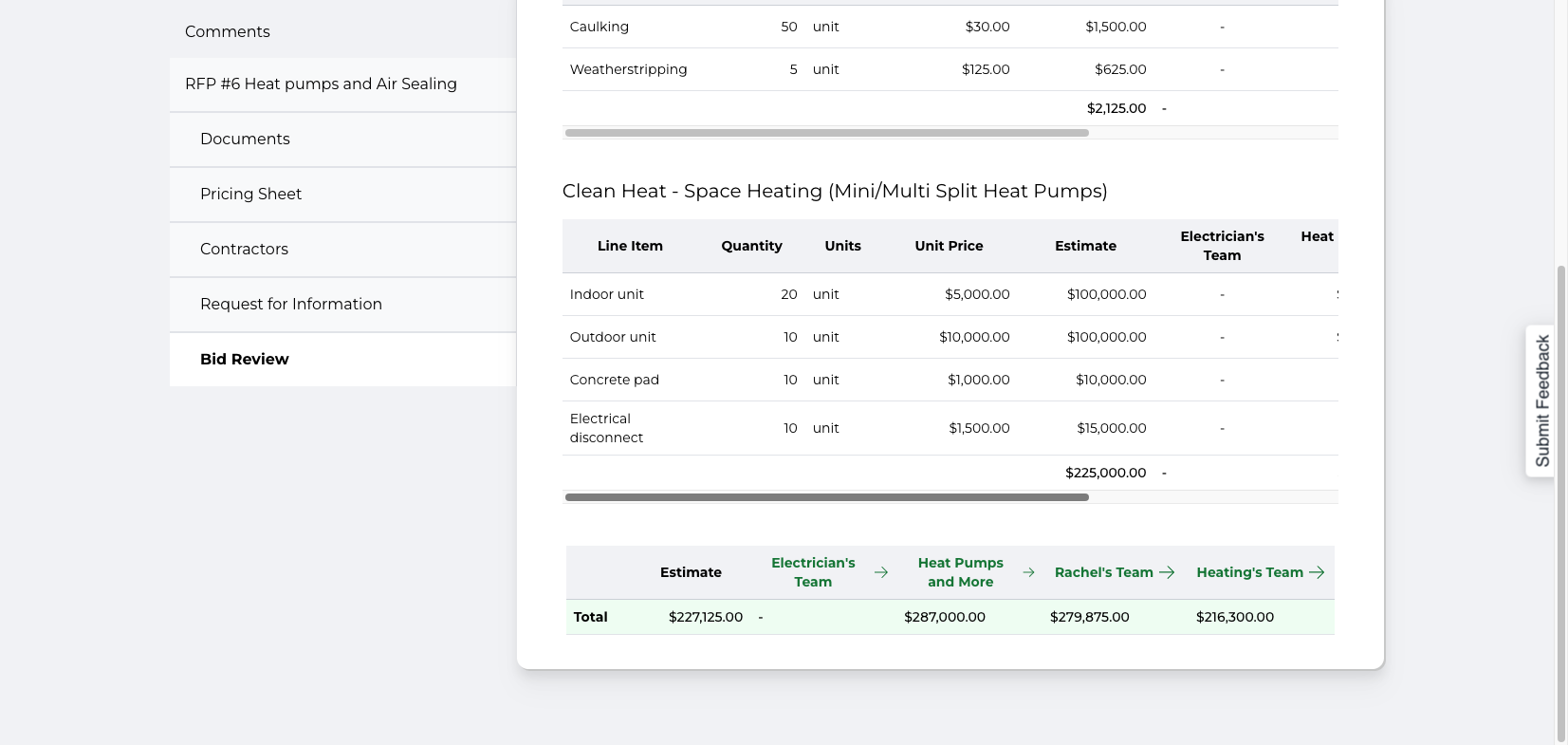Entering RFP Pricing on Behalf of Contractor
This is a step-by-step guide for entering RFP pricing on behalf of a contractor
In this guide, we'll learn how to enter pricing on behalf of contractors during an RFP process. This is useful when contractors have not submitted their bids directly through Momentum. They might have sent it to you via email or another method, so you'll need to enter it manually. This will allow you to compare all the received pricing side-by-side on the bid review tab. This process involves accessing the contractor's page, editing the bid, and submitting the pricing and any exceptions they may have indicated.
Let's get started
This guide explains how a user, such as an owner or auditor, can enter pricing for contractors during an RFP process. On the bid review tab, you can see which contractors have not submitted their pricing directly.
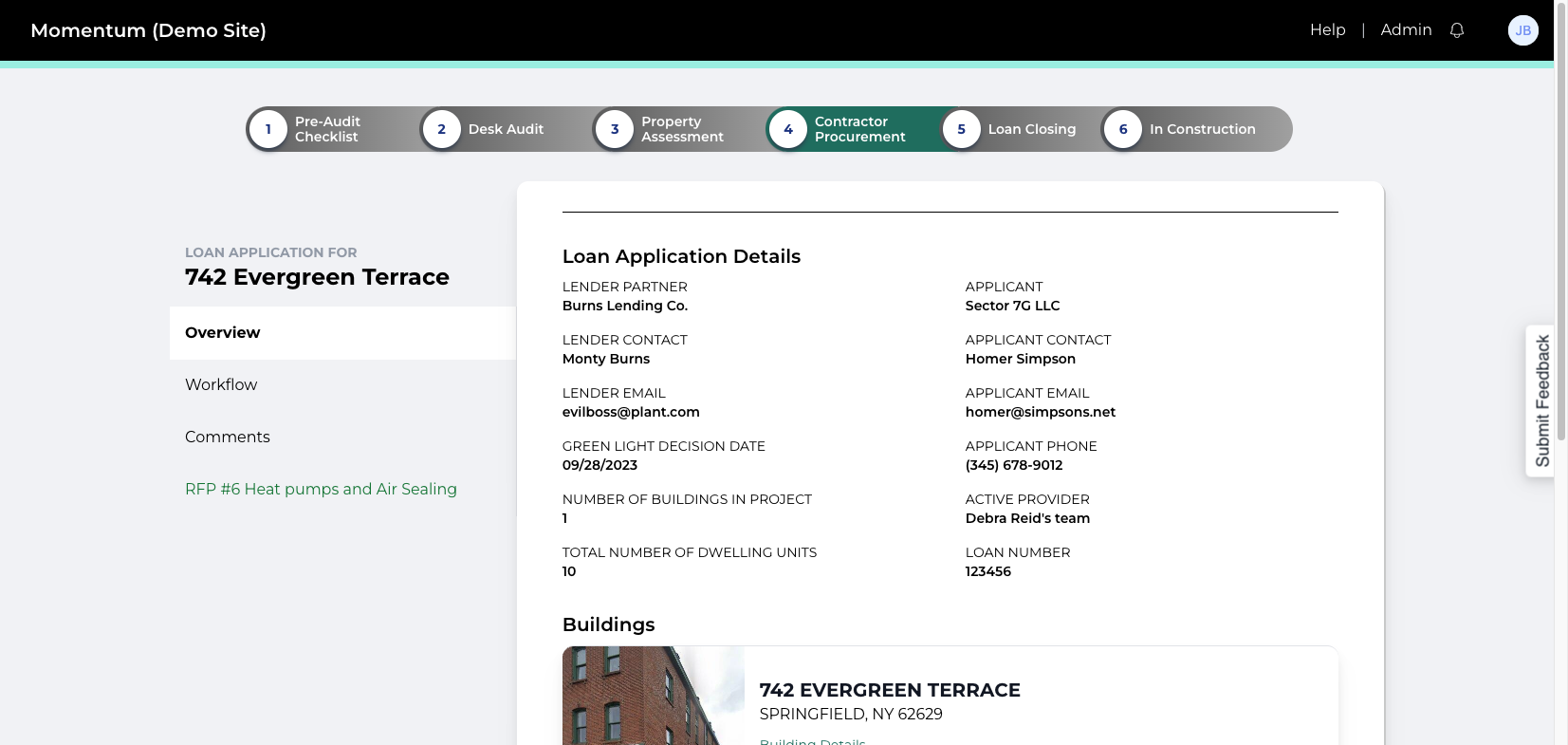
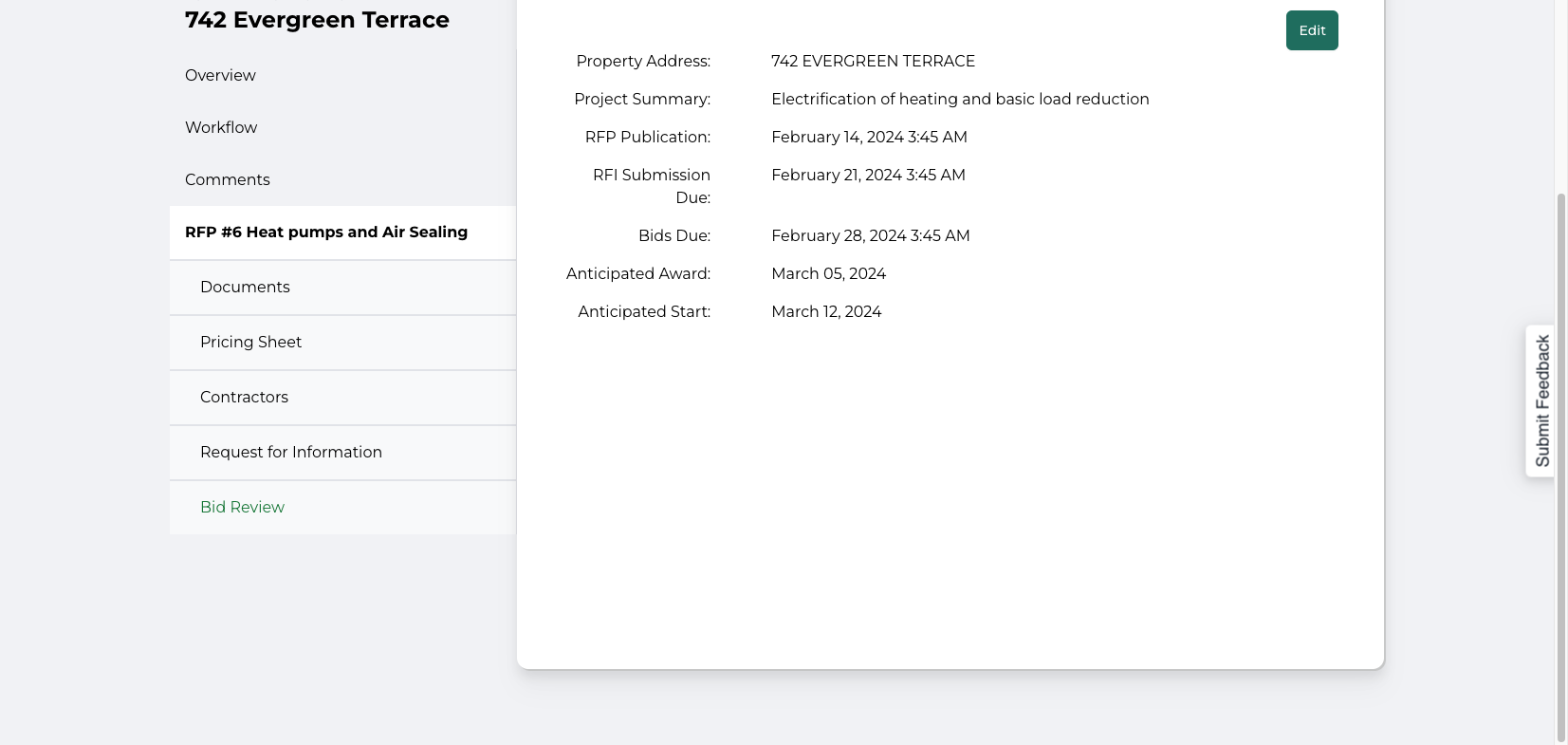
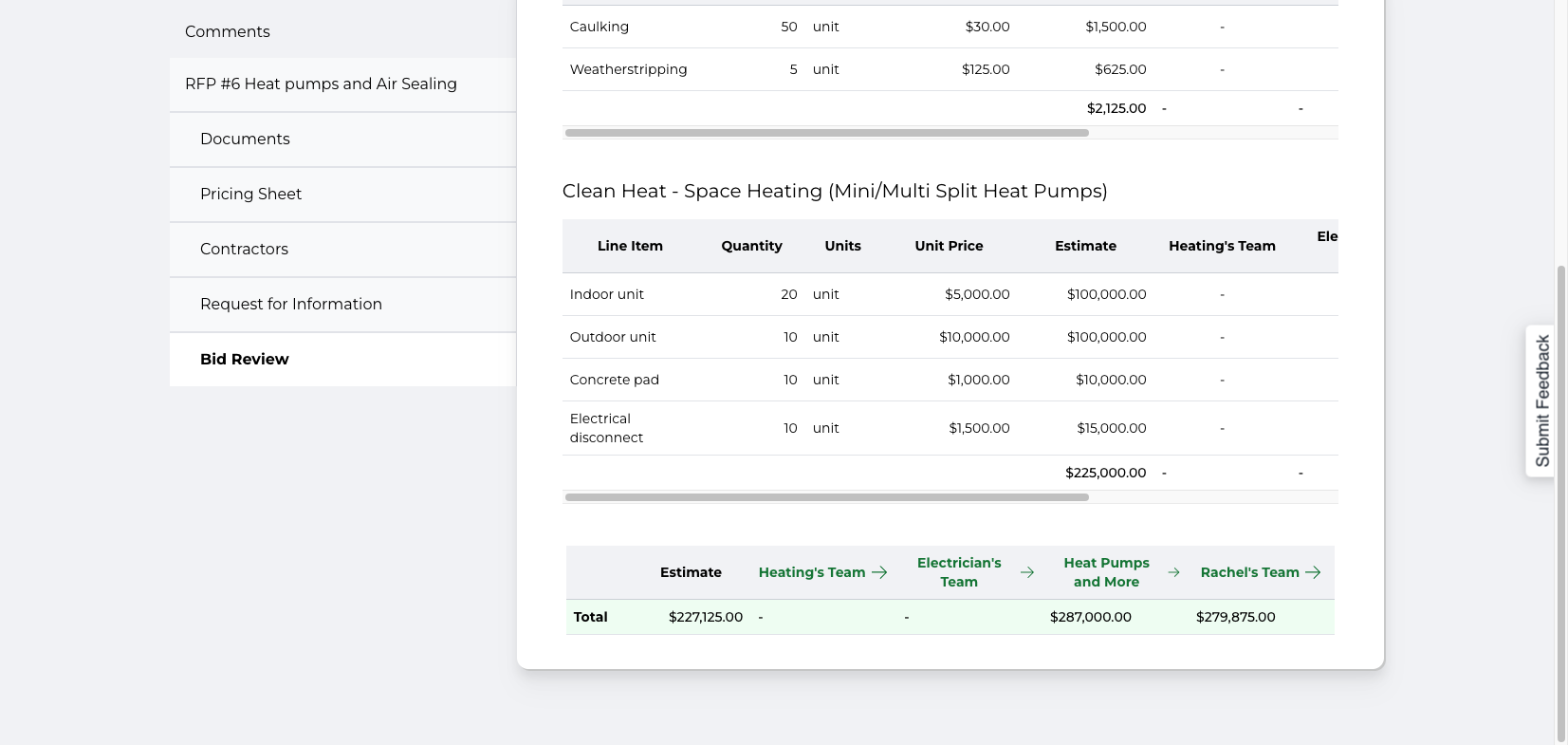
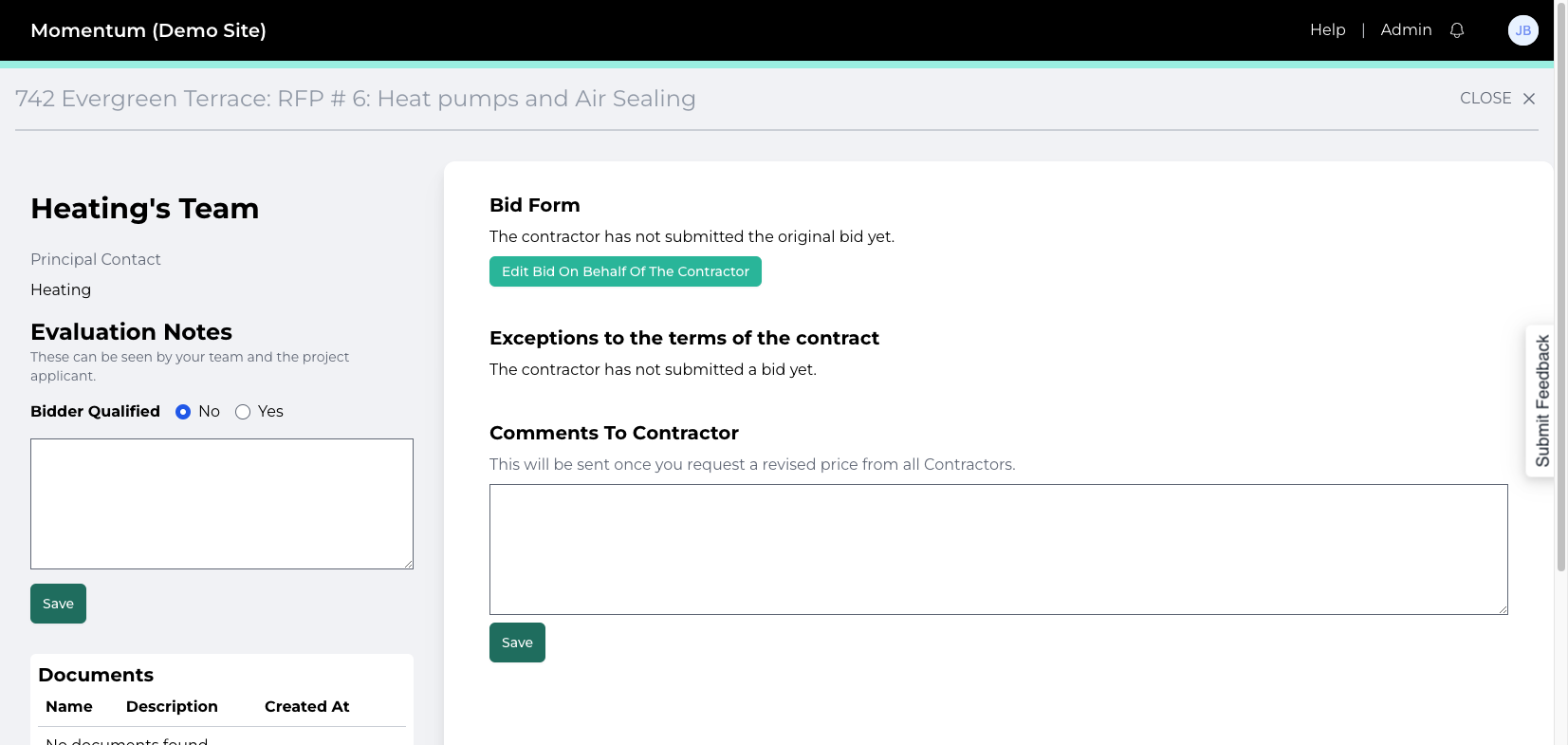
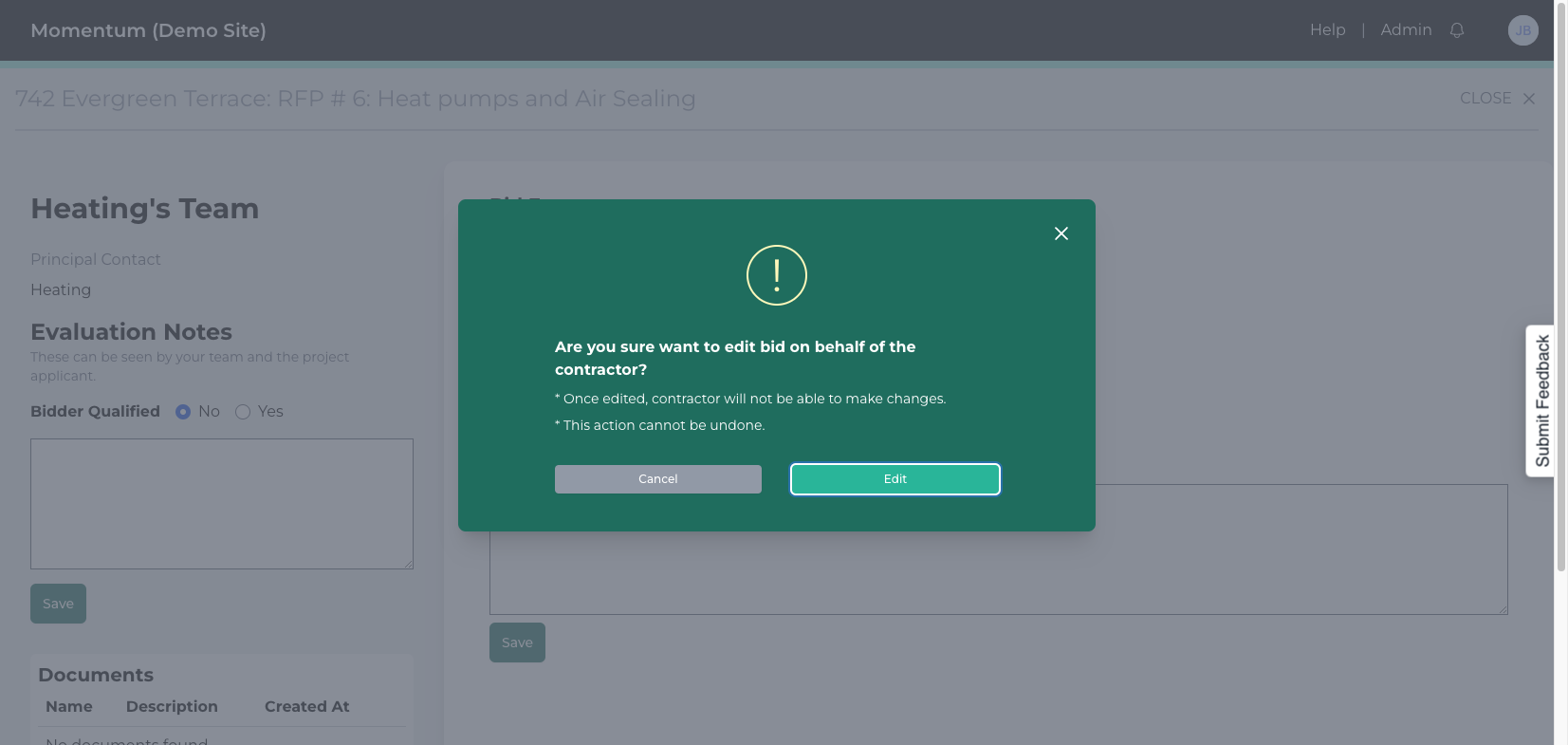
You can now enter the pricing on behalf of the contractor.
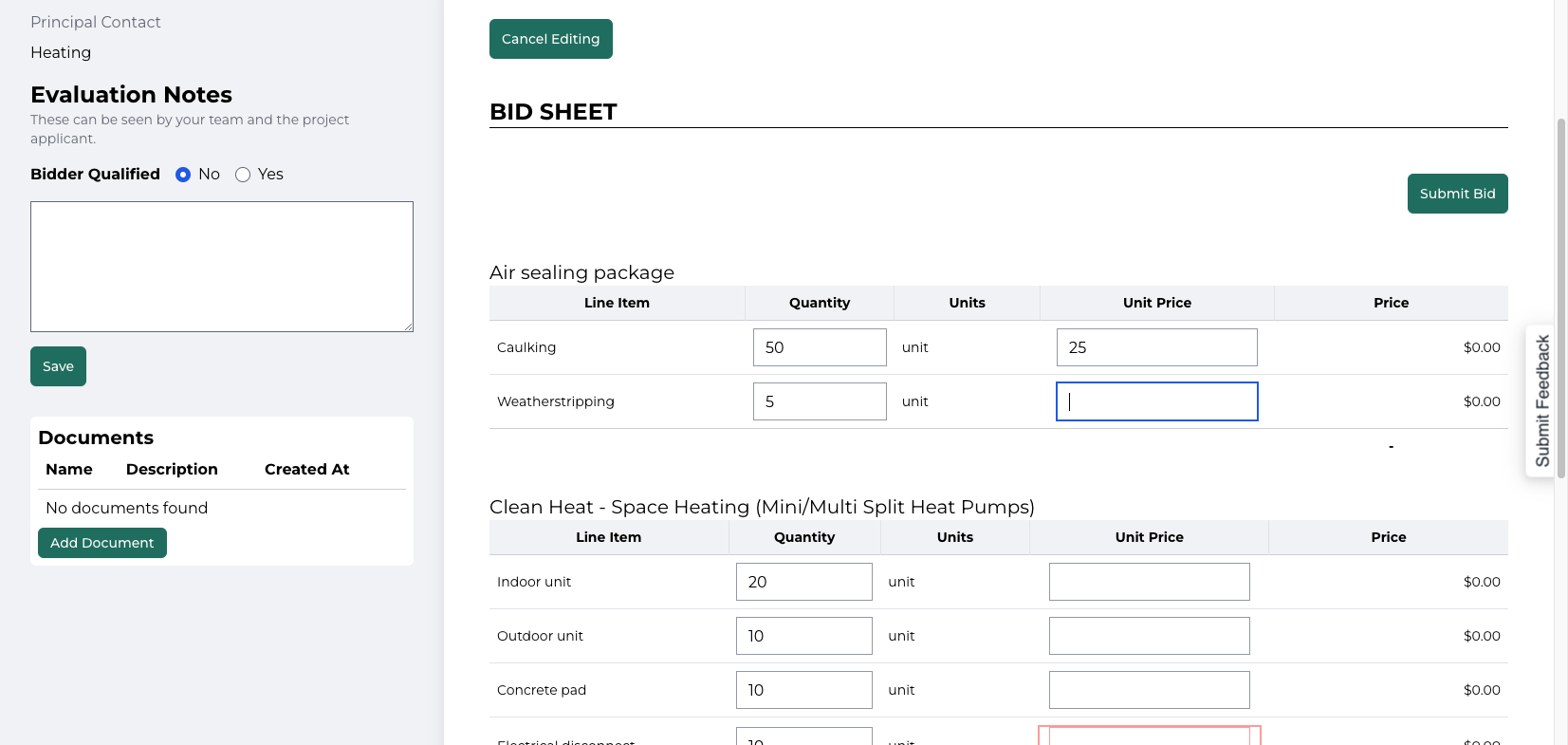
After entering all your pricing, add any exceptions to the terms they indicated, then click "Submit Bid."
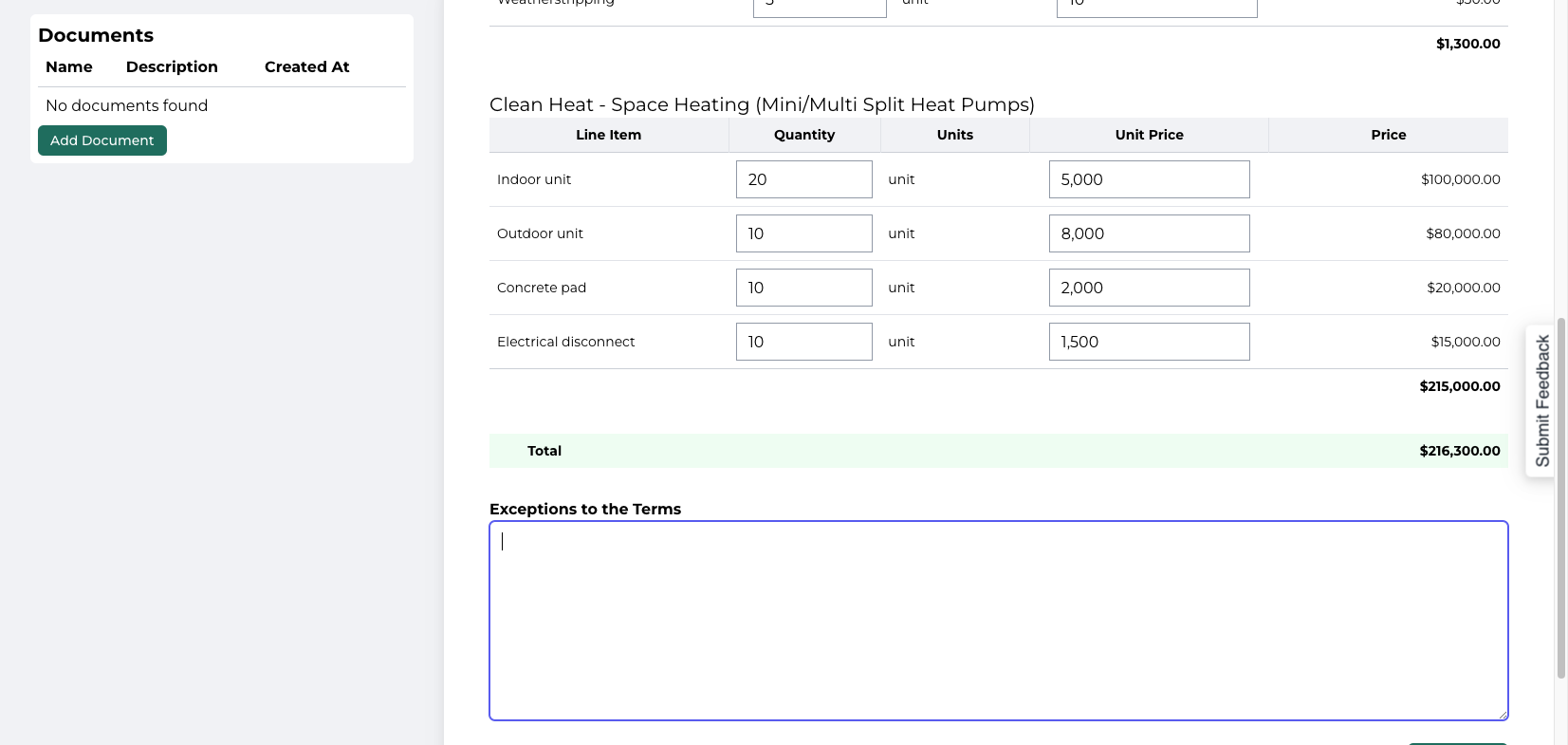
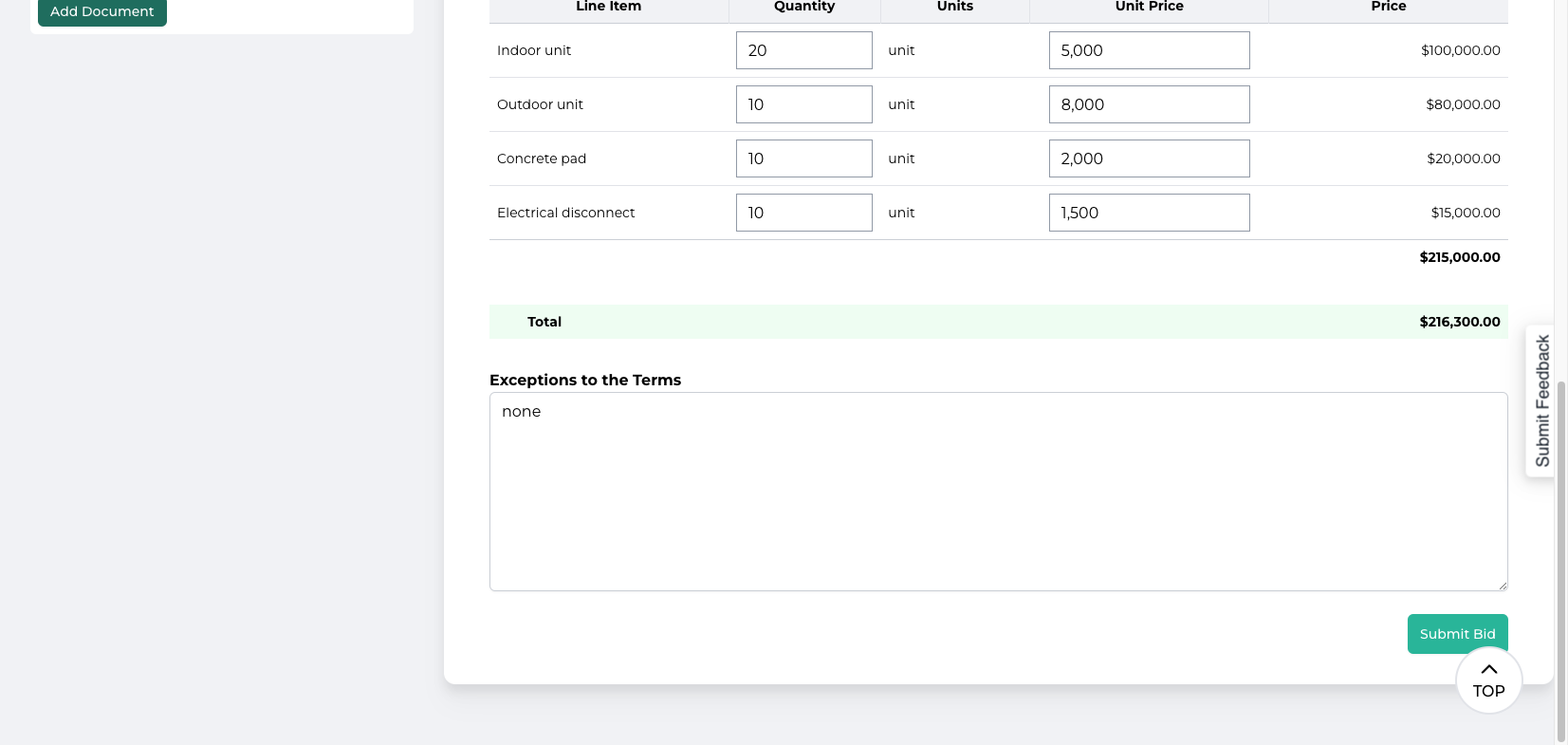
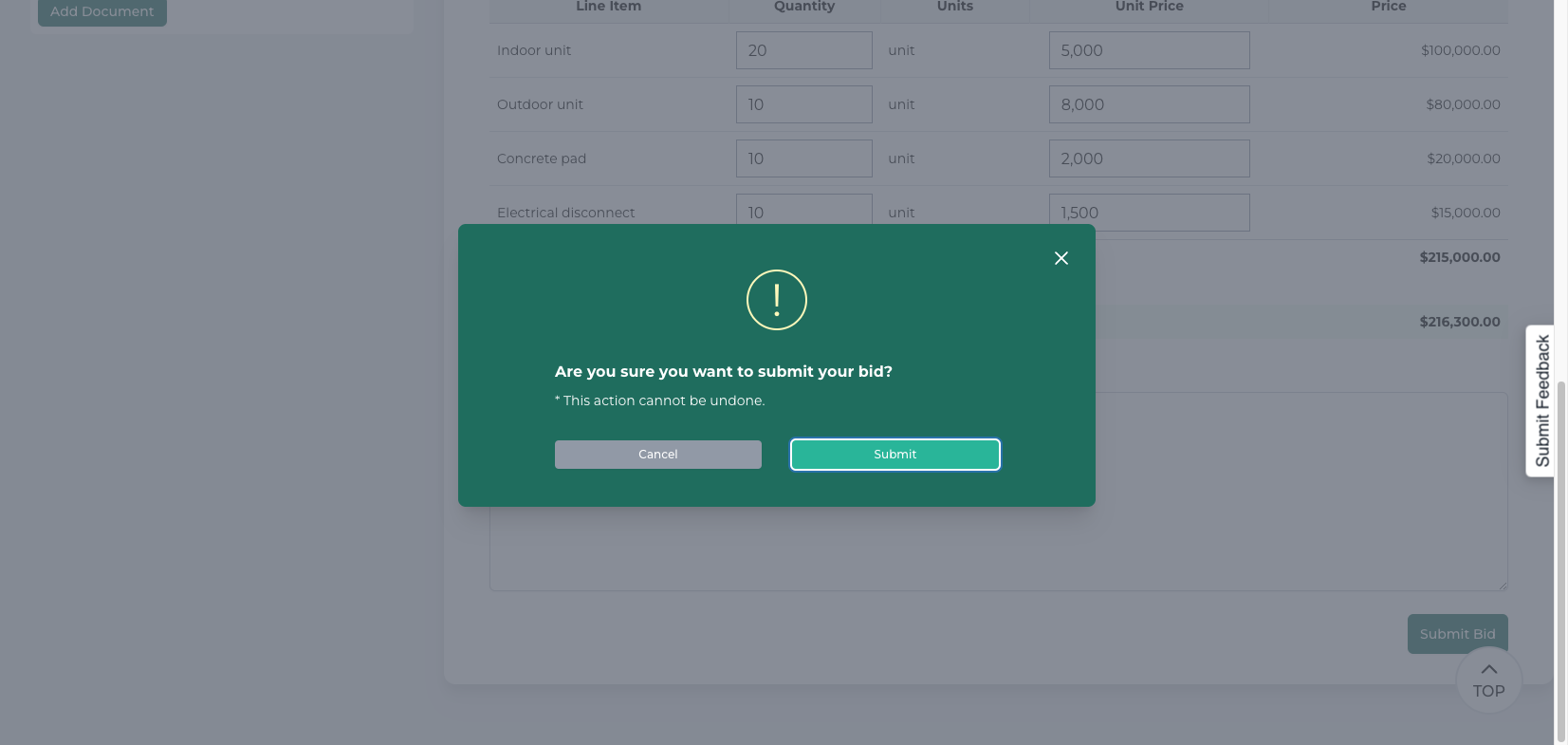
Their pricing is now included, and you can see it on the bid review tab.
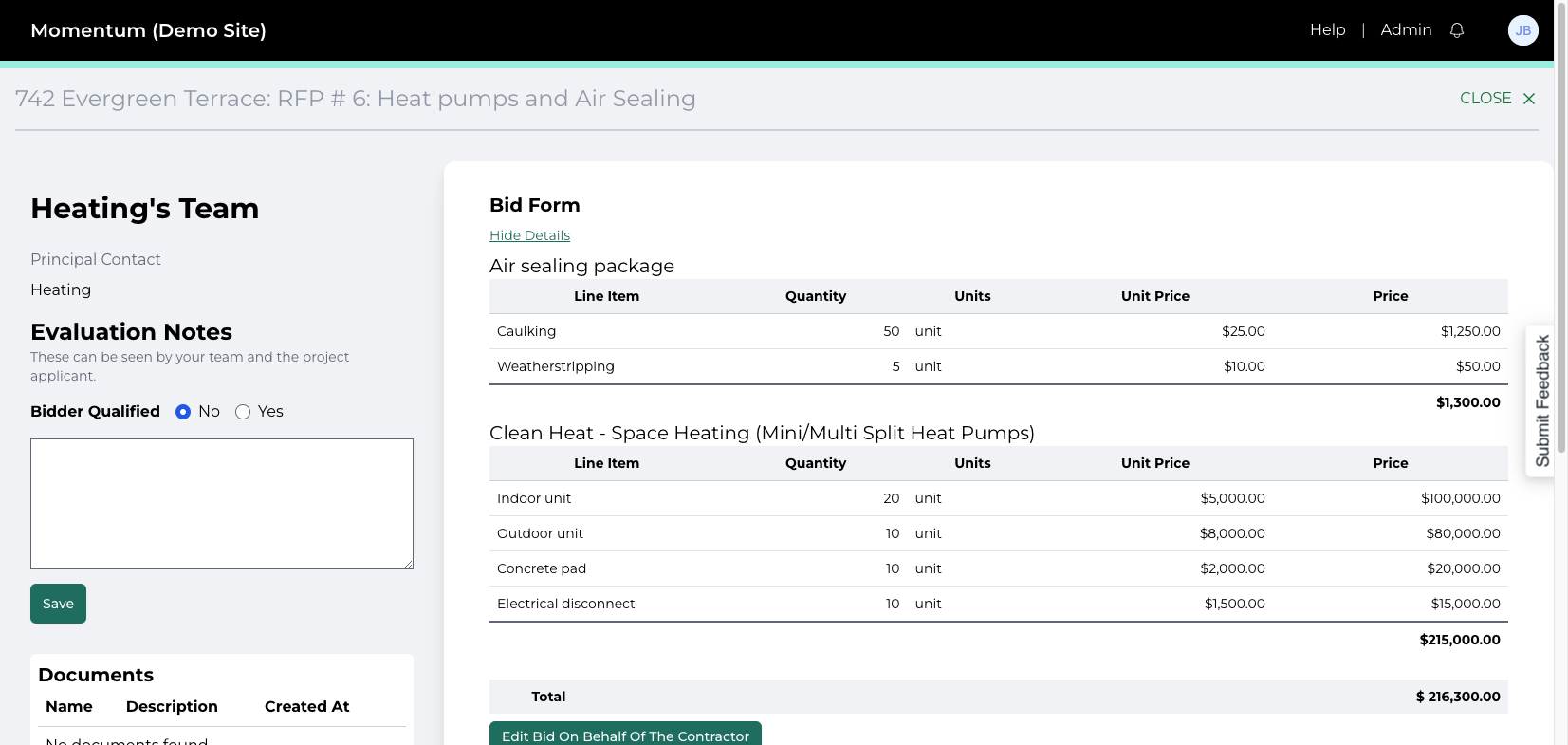
That contractor's pricing is now included, and you're ready to review the bids.