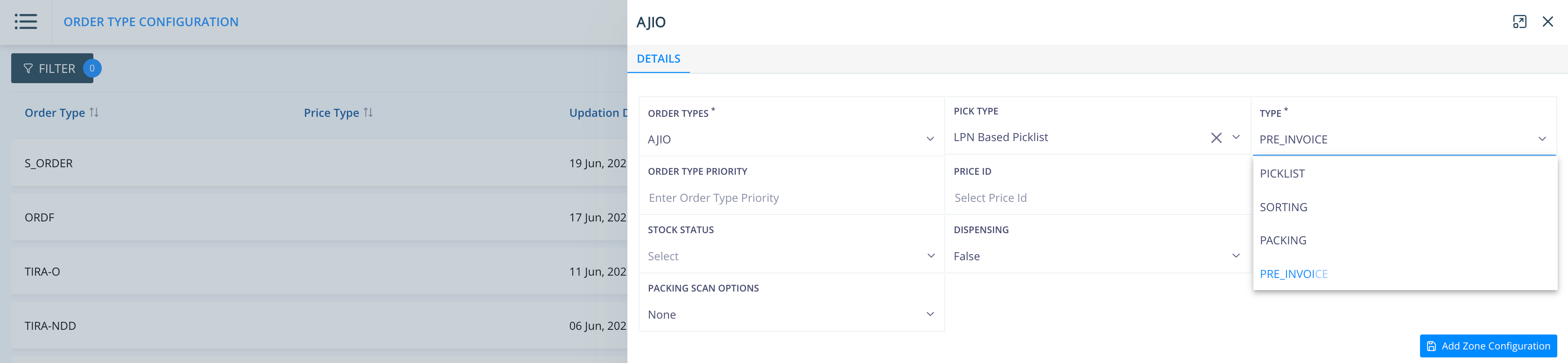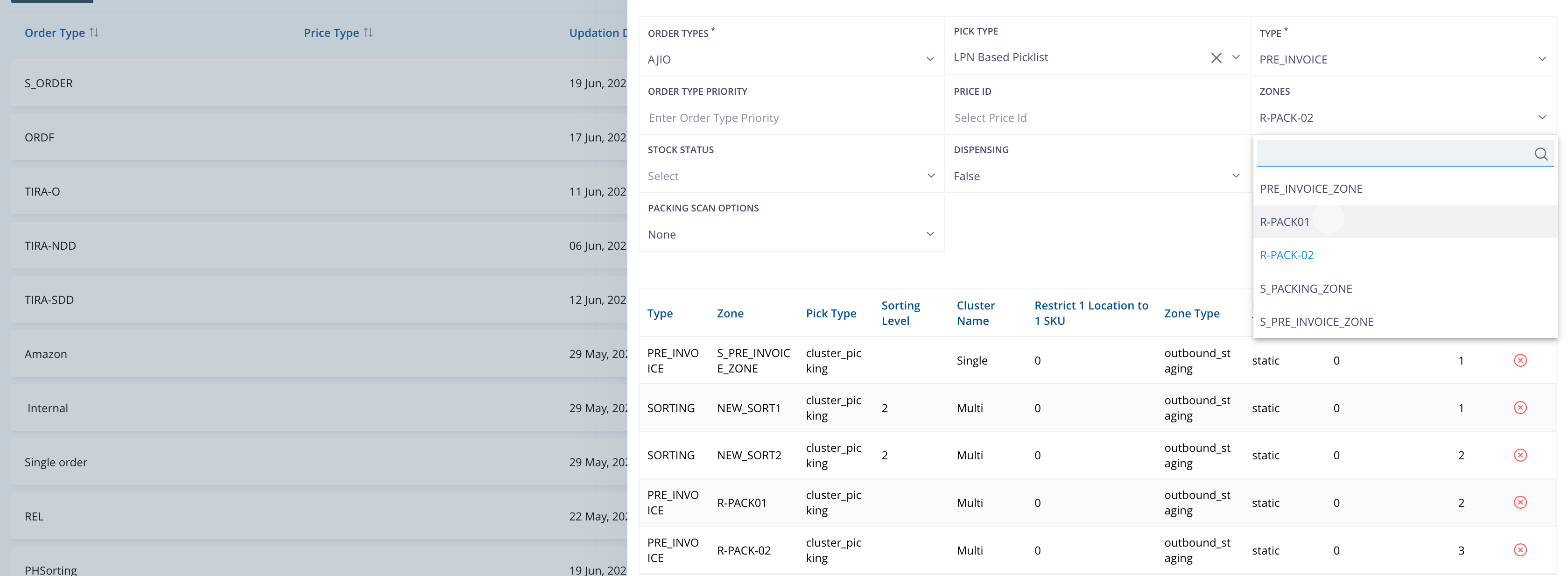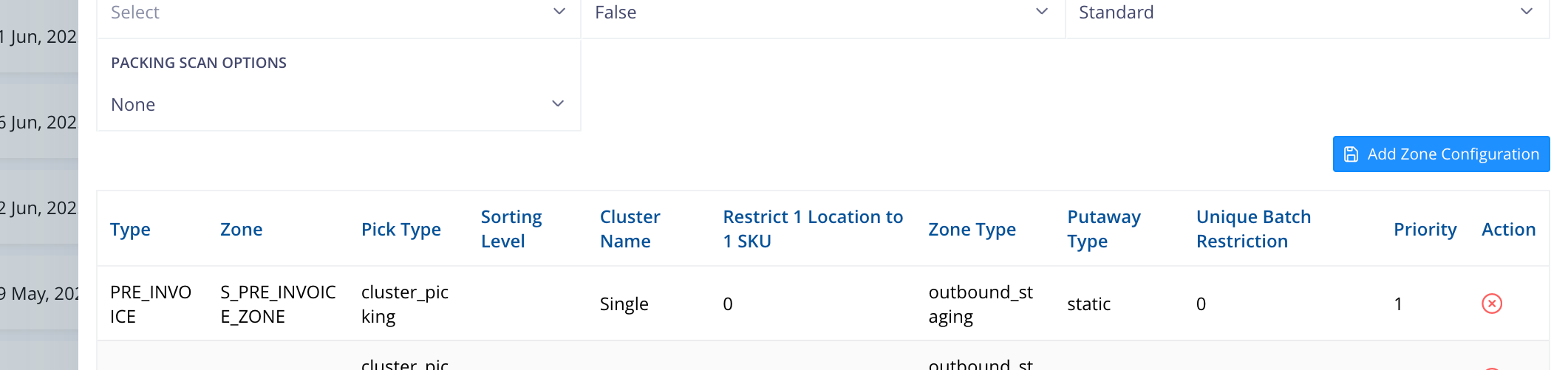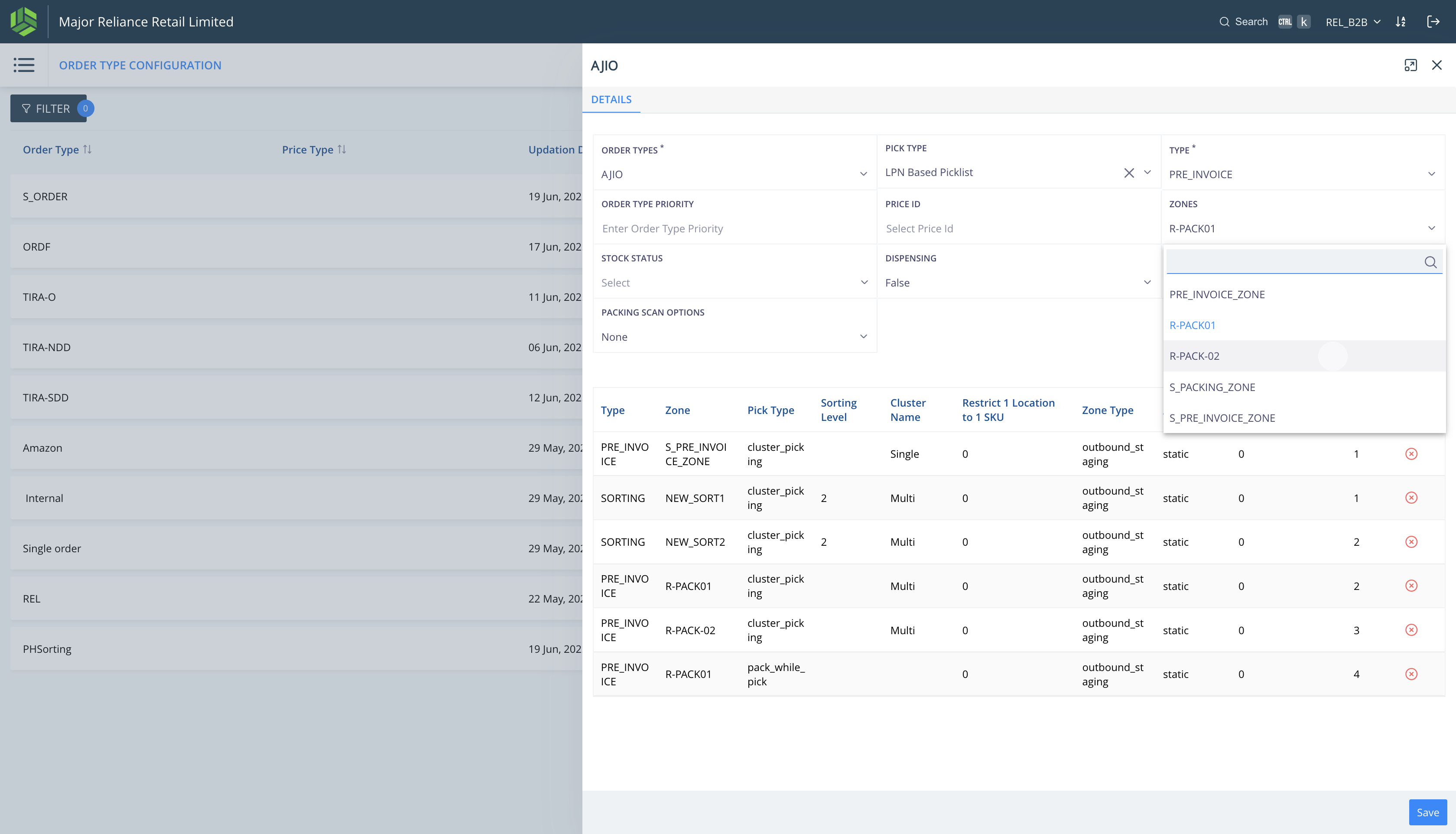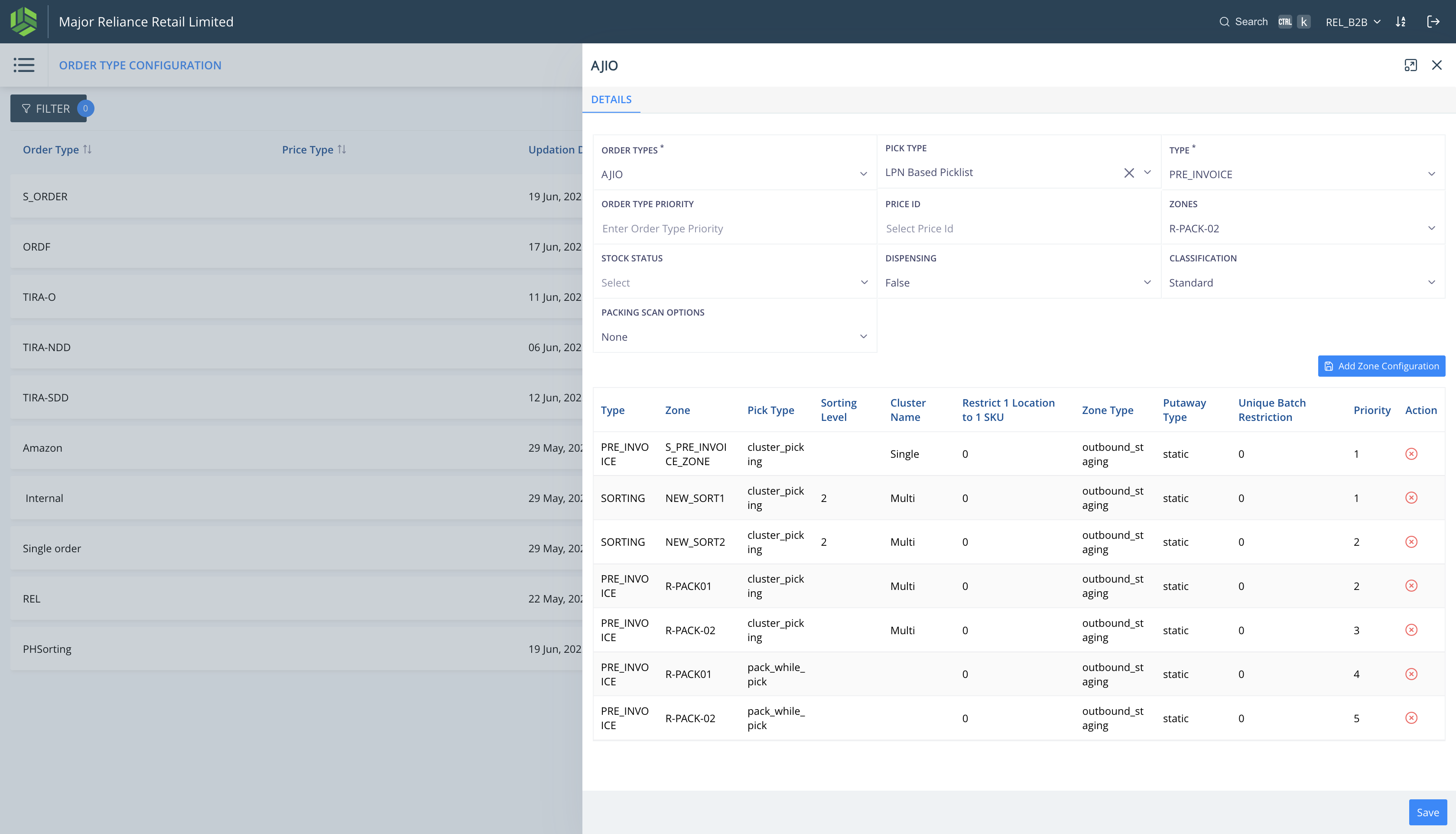TIRA : Order Type Configuration Master
© LLAMA LOGISOL PVT LTD 2025. All rights reserved. This document and the WMS software described herein are proprietary products of © LLAMA LOGISOL PVT LTD and are protected by copyright law. No part of this document or software may be reproduced, transmitted, or used in any form or by any means without prior written permission from © LLAMA LOGISOL PVT LTD 2025.
Prerequisites for Order Type Configuration
A. Extras > Configurations:
Add Order Types in Outbound Configurations.
Enable required Pick Types.
Define Cluster Types (Single, Multi).
B. Masters > Location Master:
1. Add Zones and locations – SORTING, PRE_INVOICE.
📦 Order Type Configuration Guide
1. Access the Configuration
Go to Masters → Order Type Configuration
Click New Order Type and select the required type from the dropdown.
2. Select Pick Type
2.1 Cluster Picking
a. Single Cluster
i. Used for single-item orders
ii. Directly routed to PRE_INVOICE (no sorting required)
b. Multi Cluster
i. Used for multi-item batched orders
ii. Orders flow through SORTING zones before invoicing
Sorting Zone Setup for Multi Cluster:
• Sorting Type: Pigeon Hole
• Sorting Level: 2
2.2 LPN Based Picklist
a. Used for:
i. High-priority orders
ii. Cancelled picklists
iii. Line-item cancellations at QC
b. Routed directly to PRE_INVOICE zones (sorting skipped)
3. Zone Mapping
3.1 Transaction to Zone Mapping
a. SORTING → Sorting Zones (for Multi Cluster only)
b. PRE_INVOICE → Invoicing Zones (used across all pick types)
3.2 Zone Priority
a. Add zones one at a time
b. The first zone added gets higher priority by default, or can add zone priority while adding Zone Configuration
3.3 Save Configuration
a. Click Save after all zone mappings are added
b. ⚠️ Mappings are not applied unless saved
c. Zones can be updated or added later and saved again
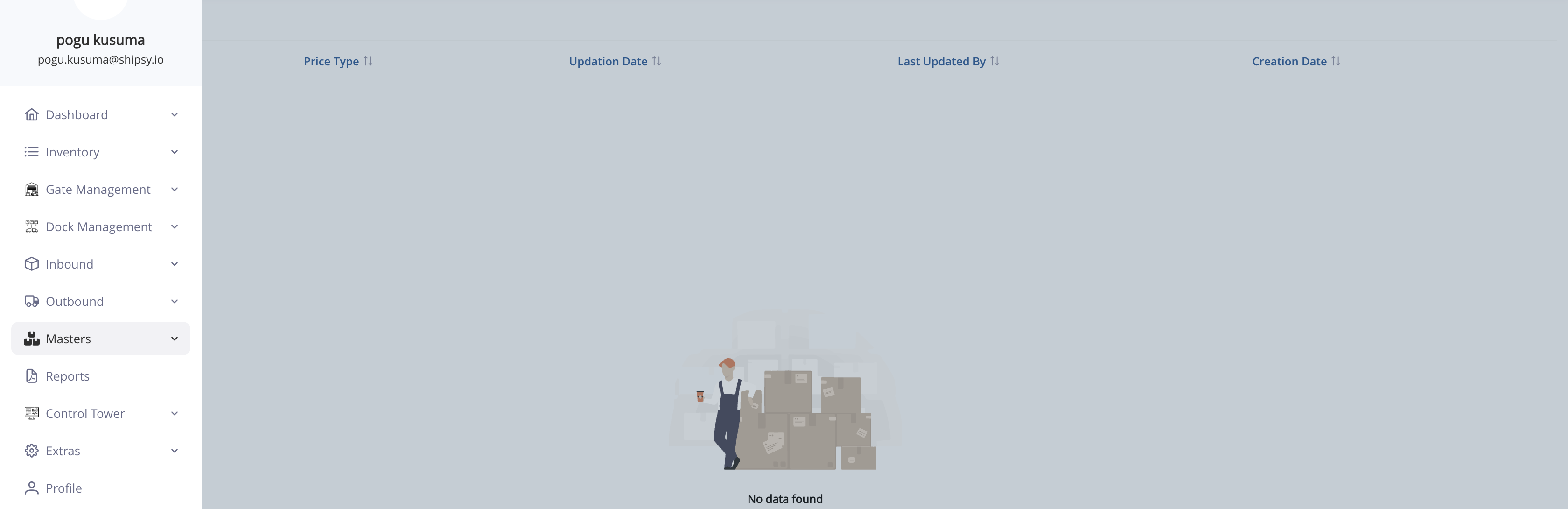

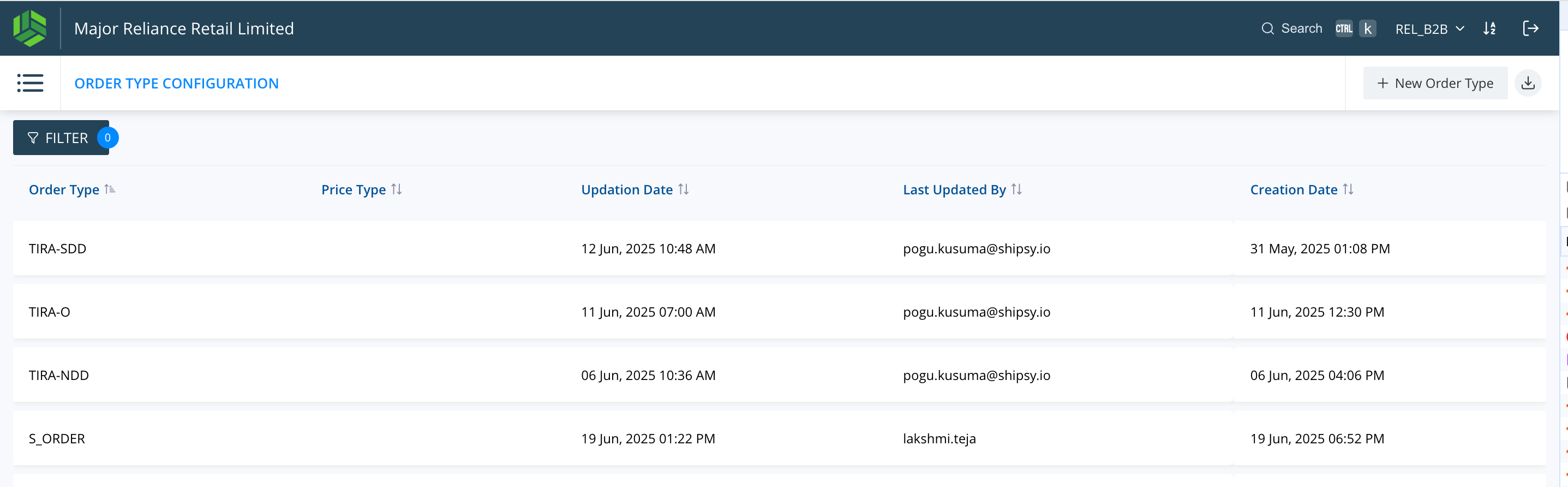
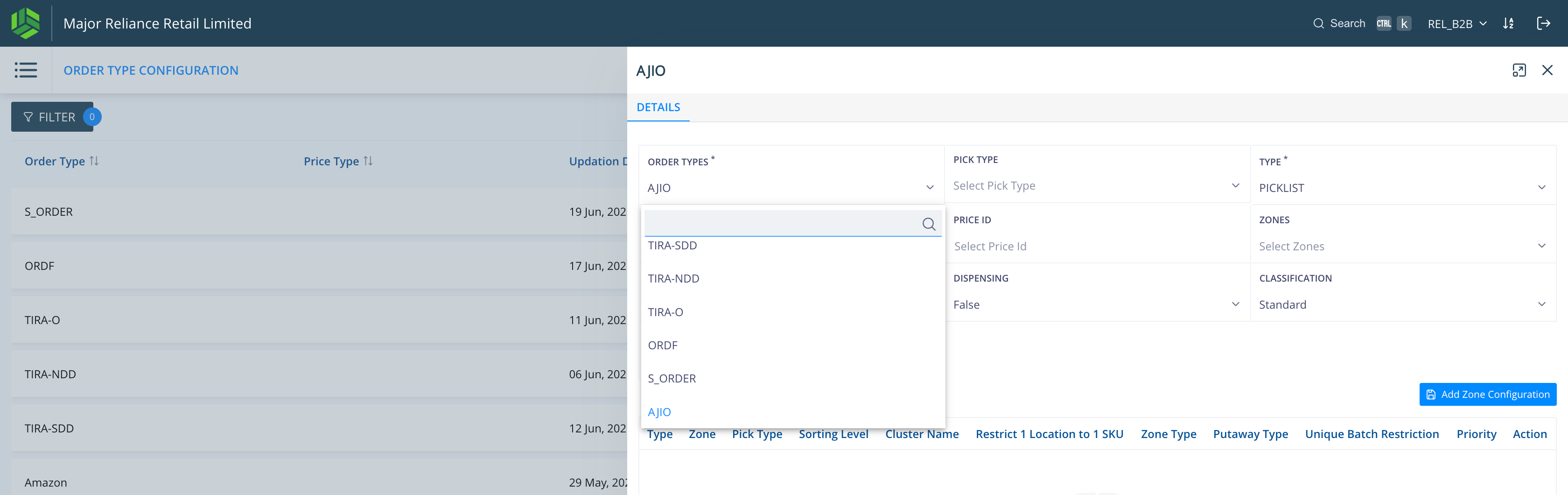
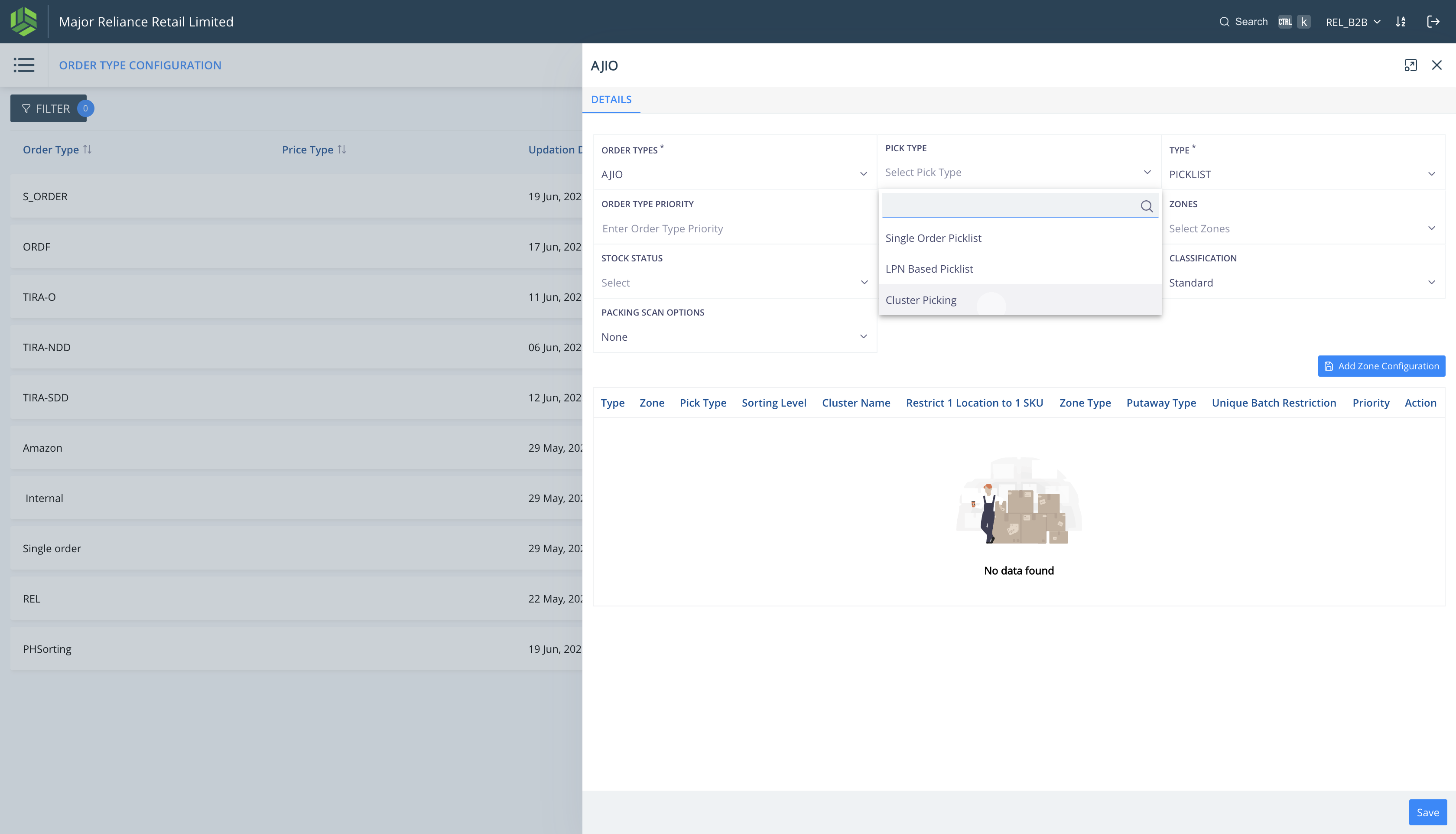
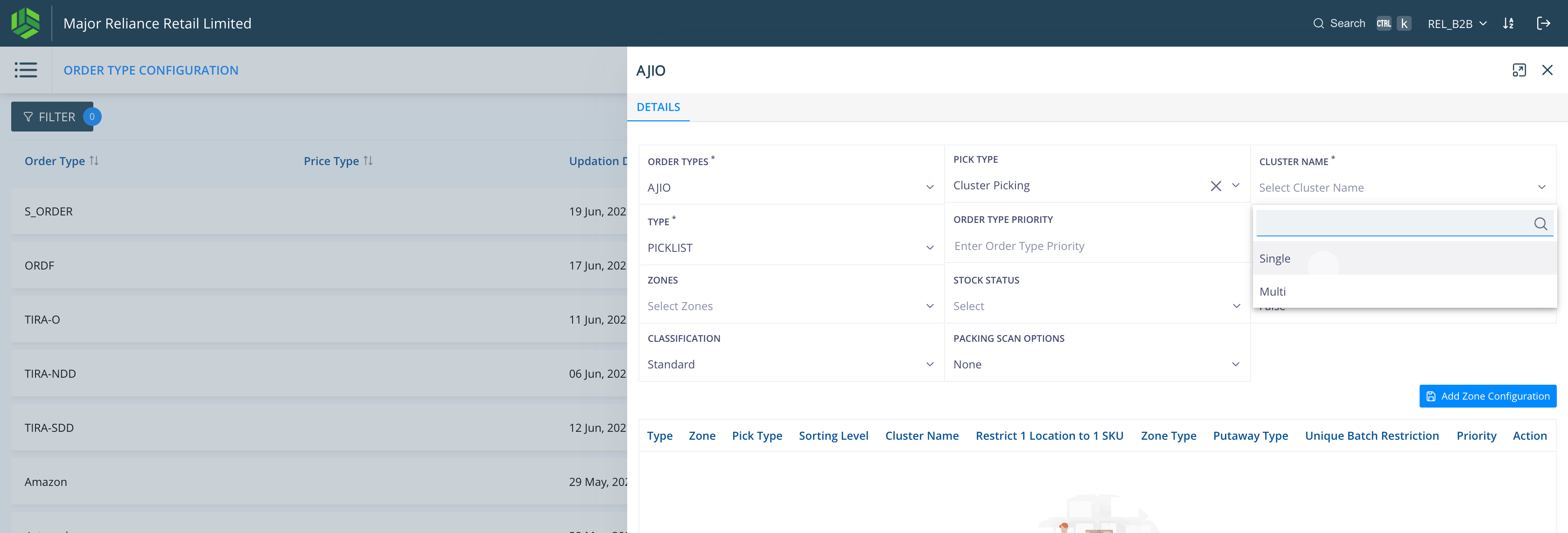
Since Single cluster picklists will directly be dropped to PRE_INVOICE stage, we configure only PRE_INVOICE for this cluster type.
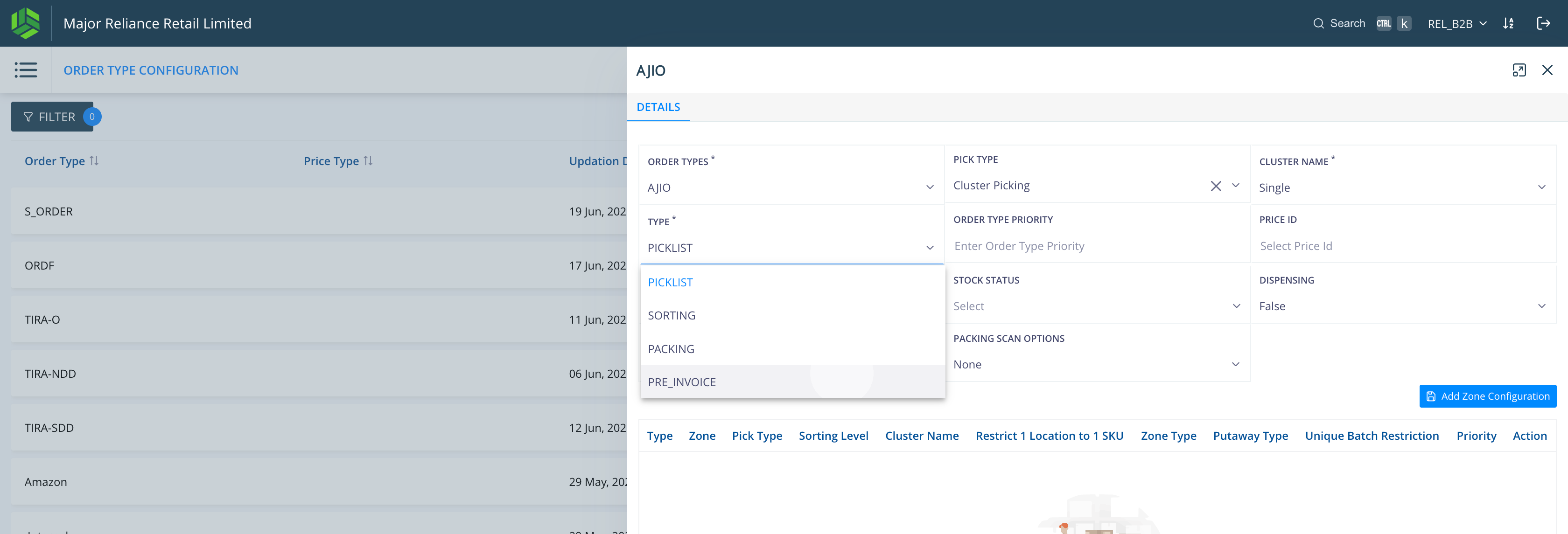
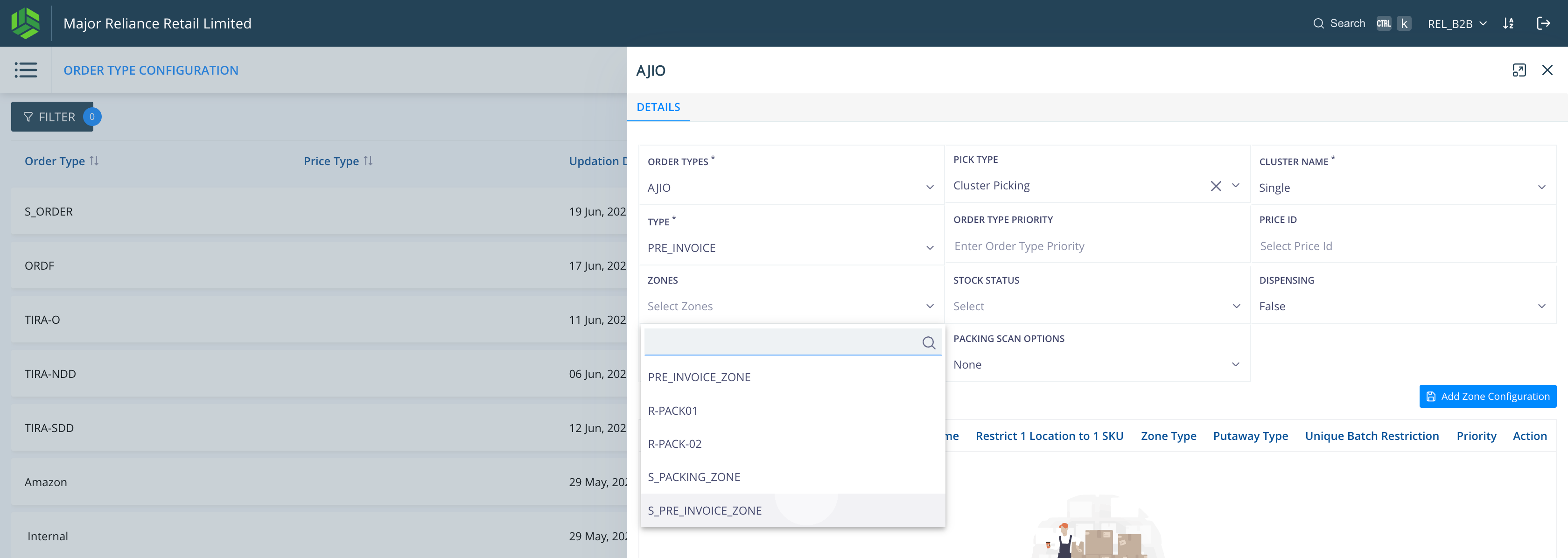
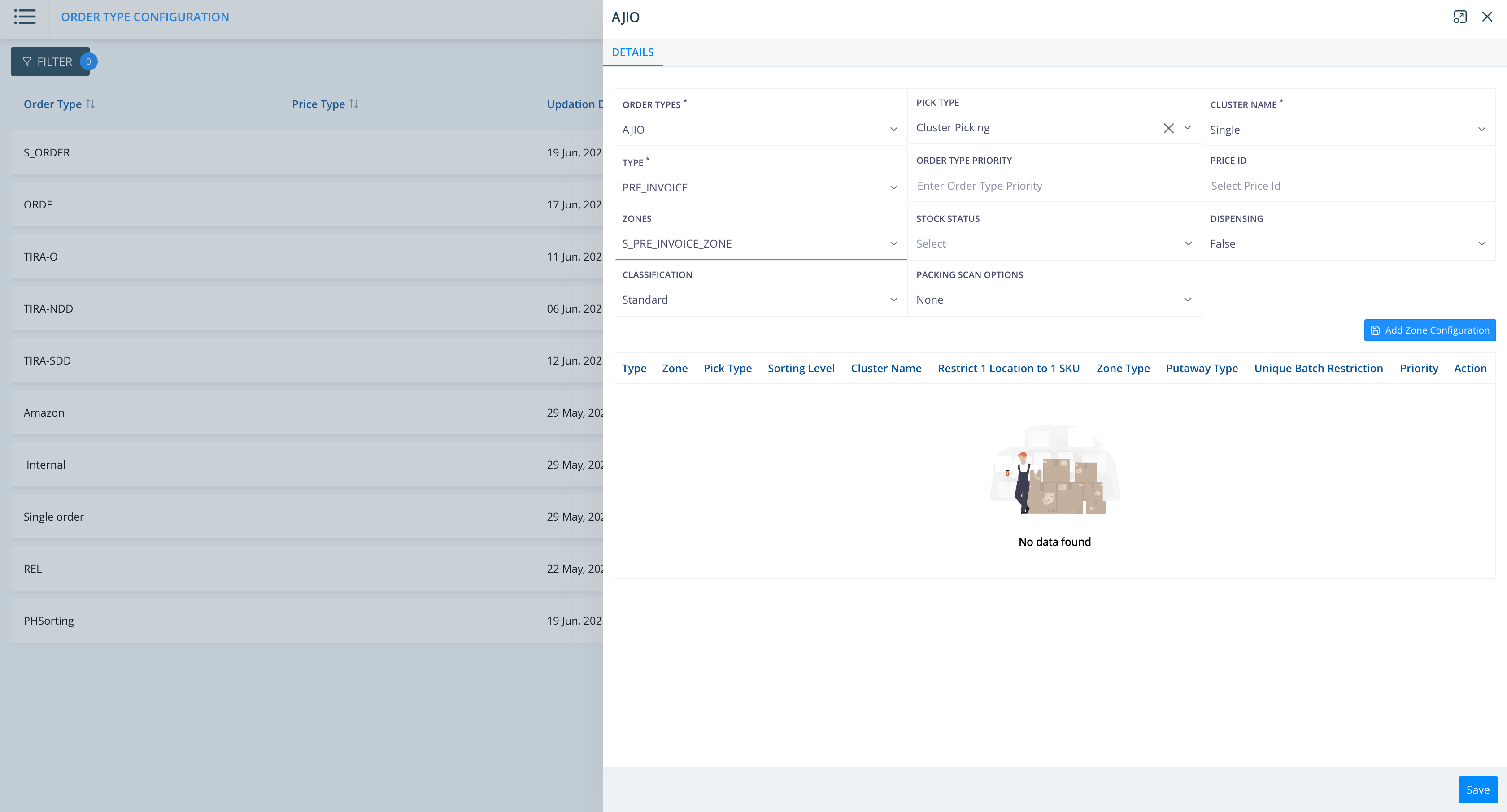
Note: The information is only saved after adding all the required mappings and clicking on Save button at the bottom.
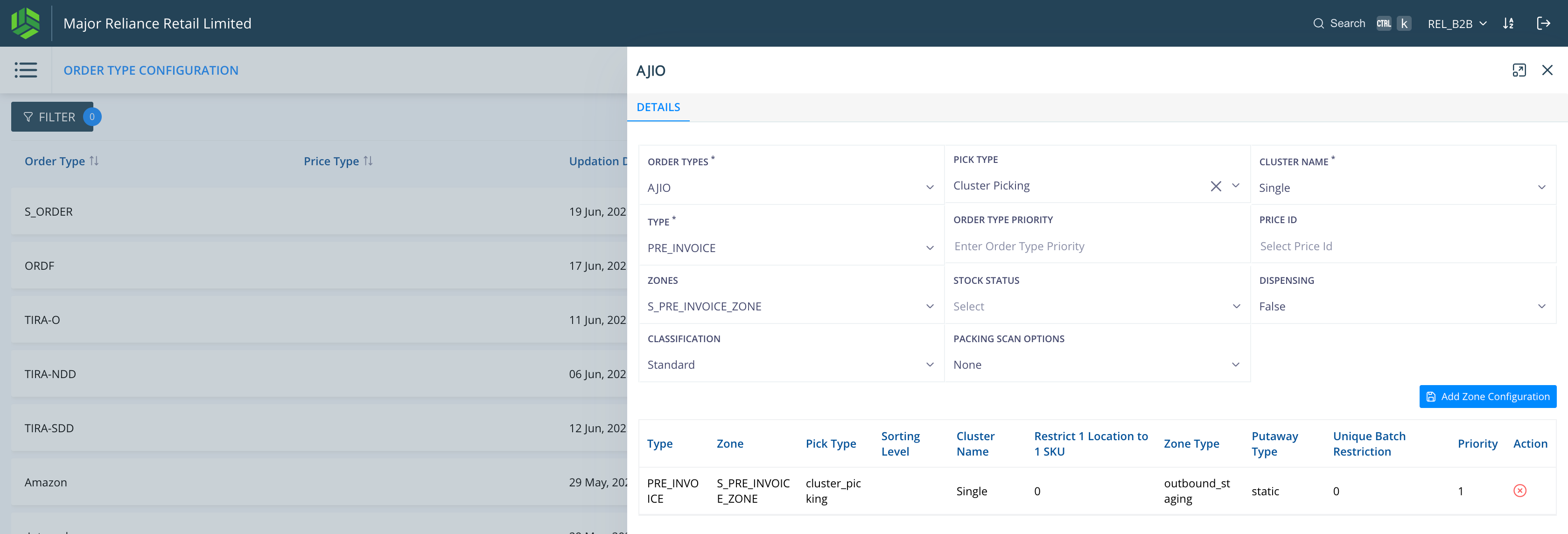
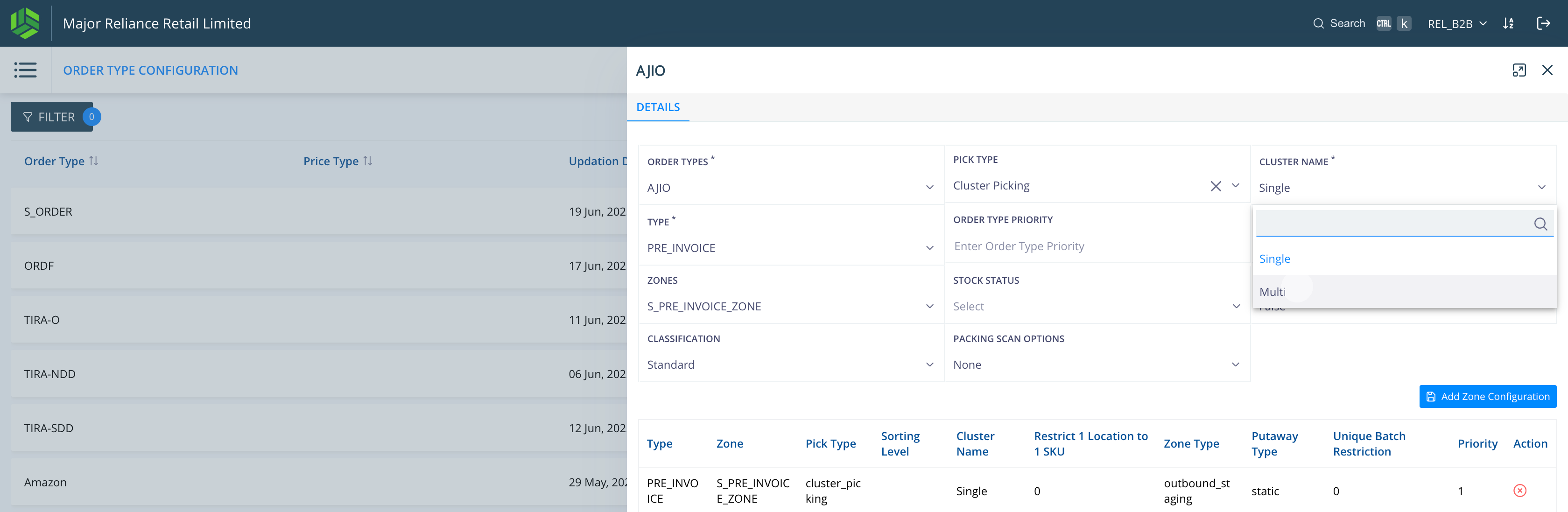
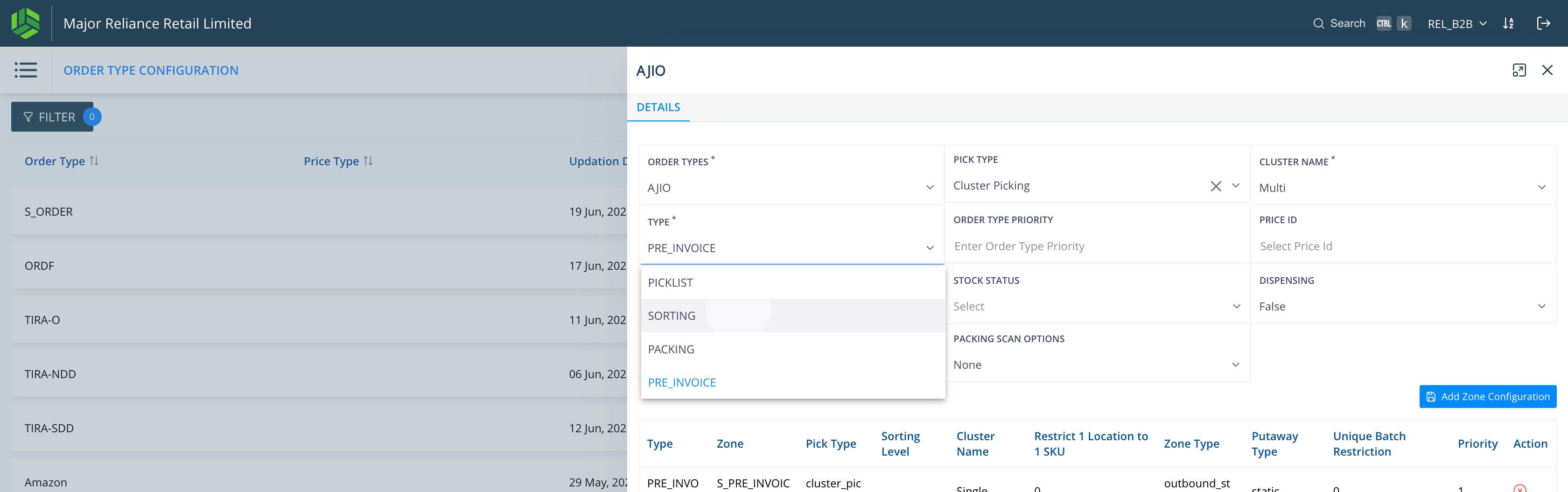
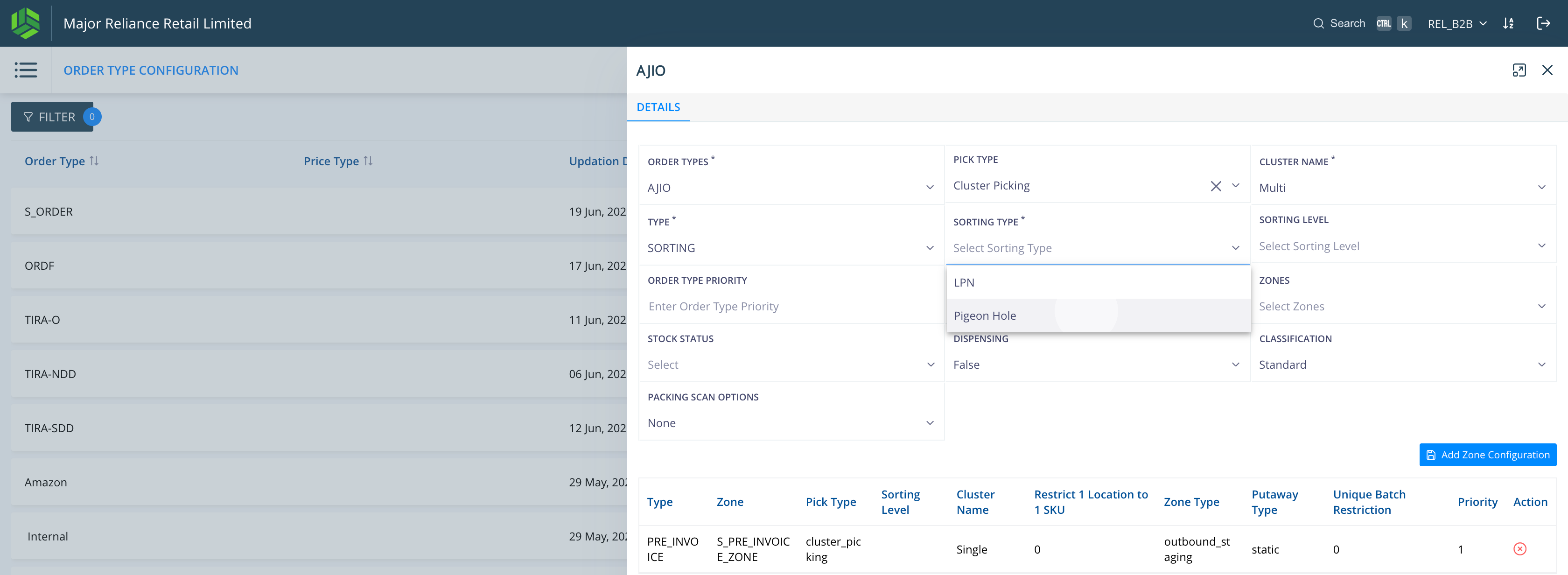
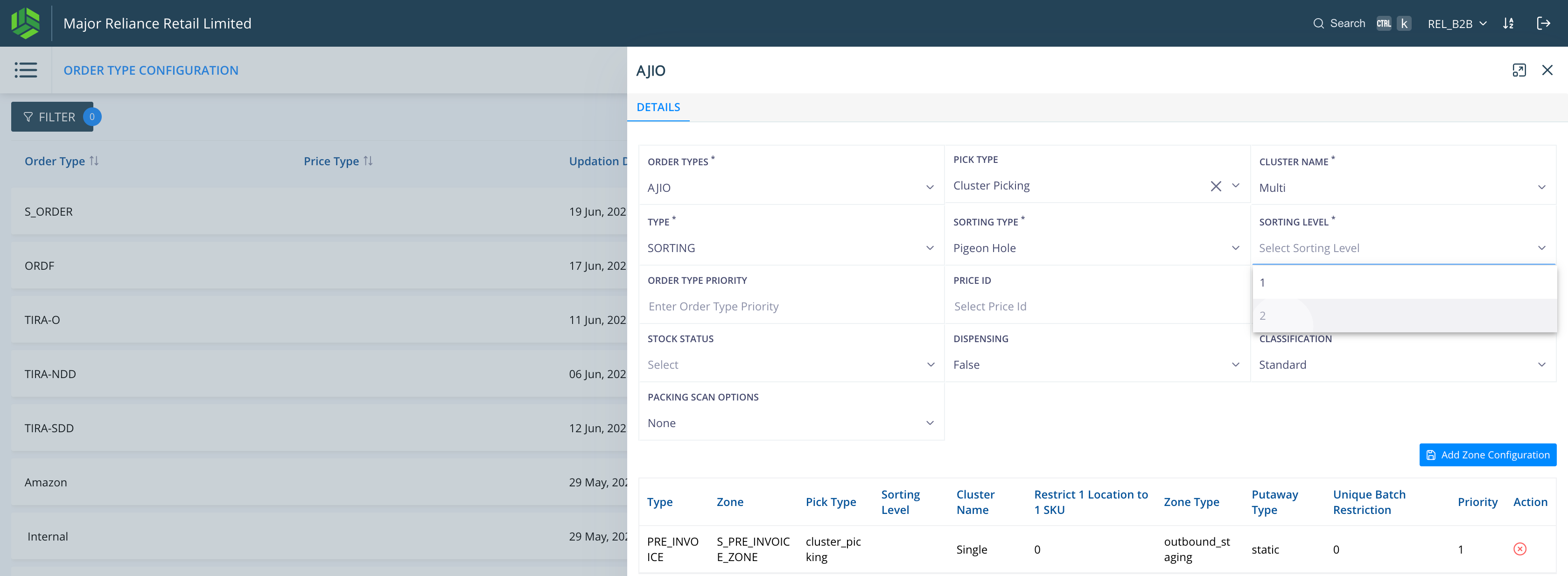
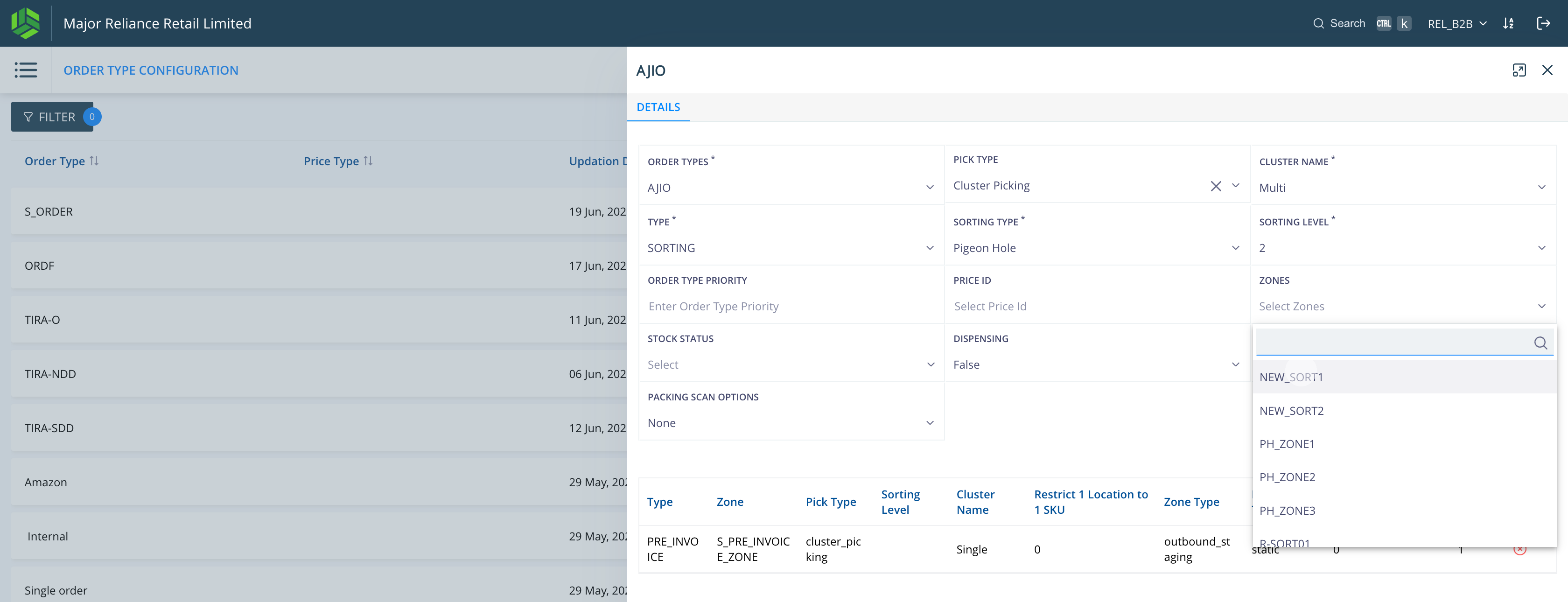
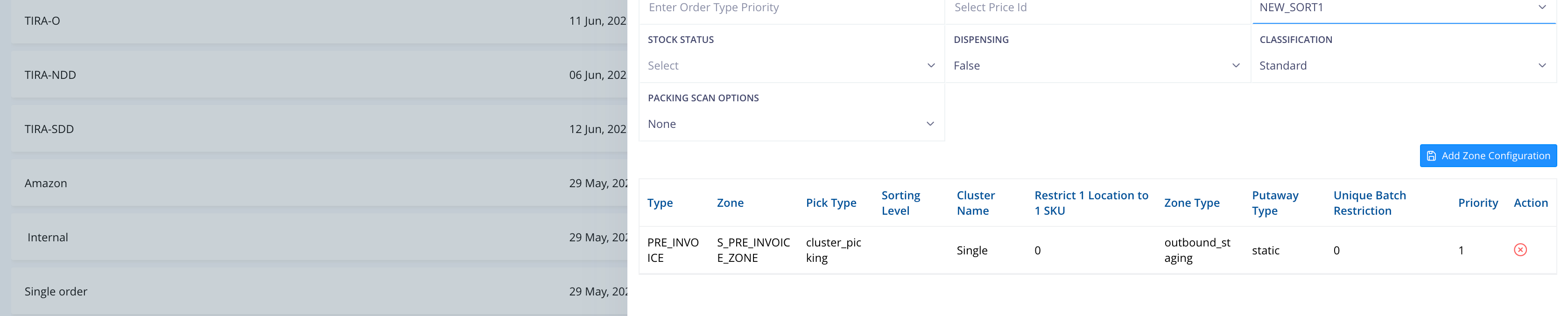
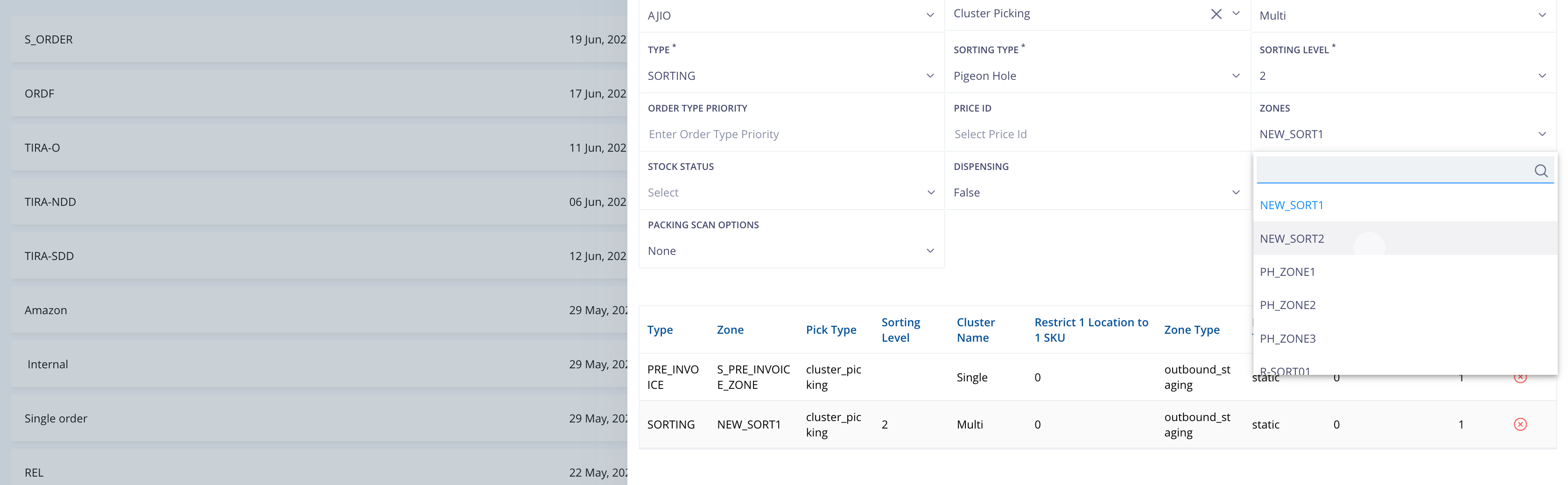
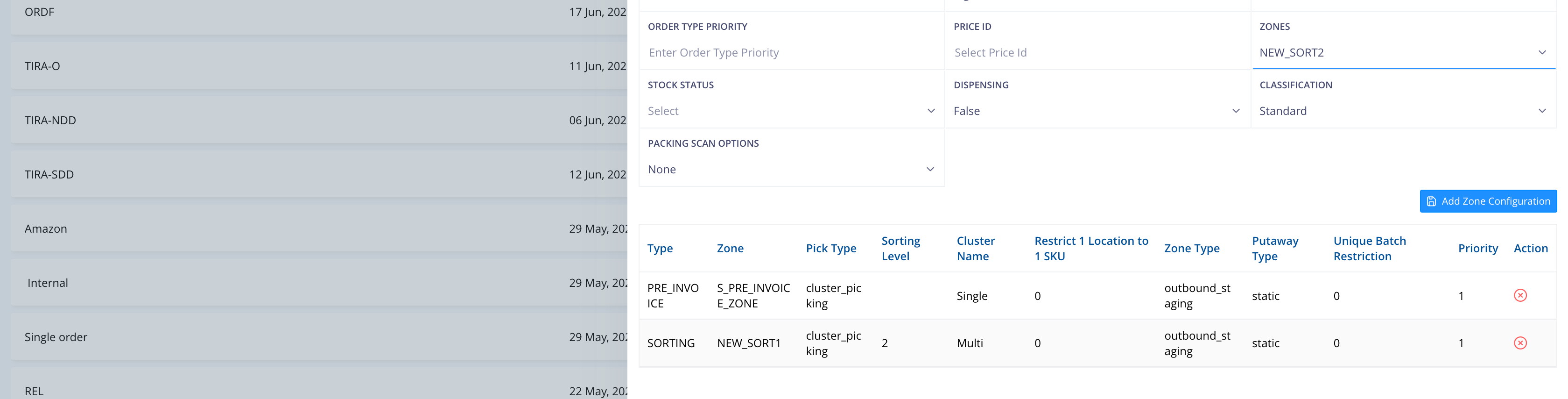
Now we configure PRE_INVOICE (Invoice zones) Zones for Multi cluster.
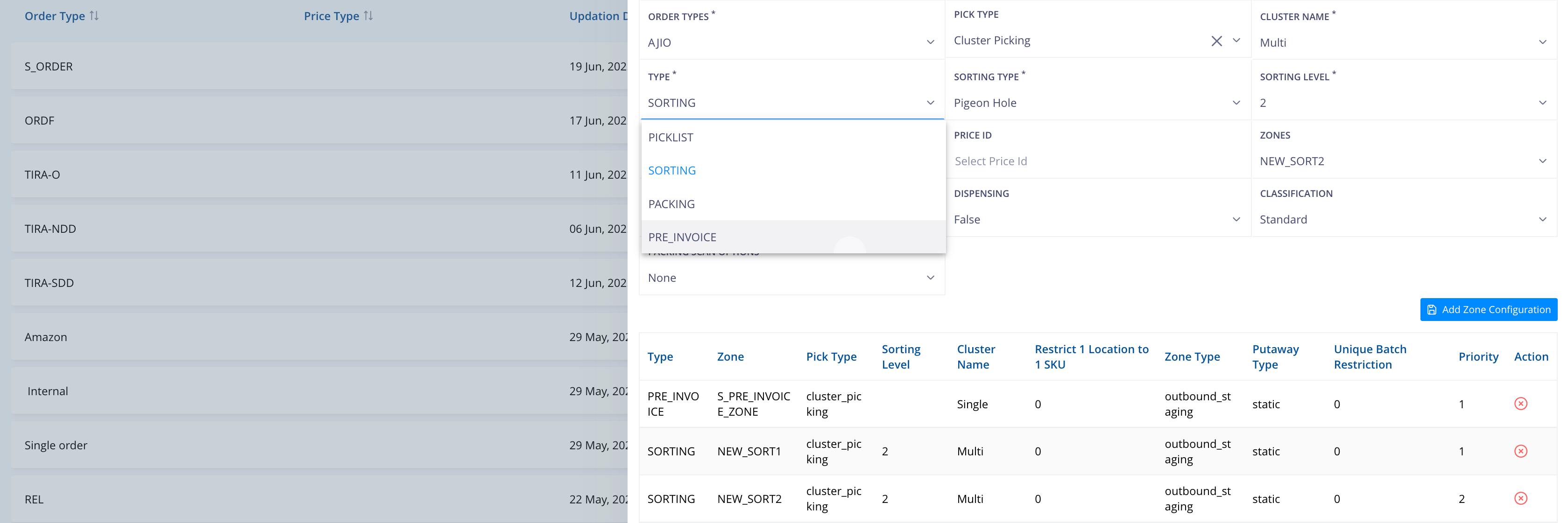
All Zones configured as PRE_INVOICE will be listed in the dropdown.
Select each Zone in priority order for this Type, then click "Add Zone Configuration" to save.
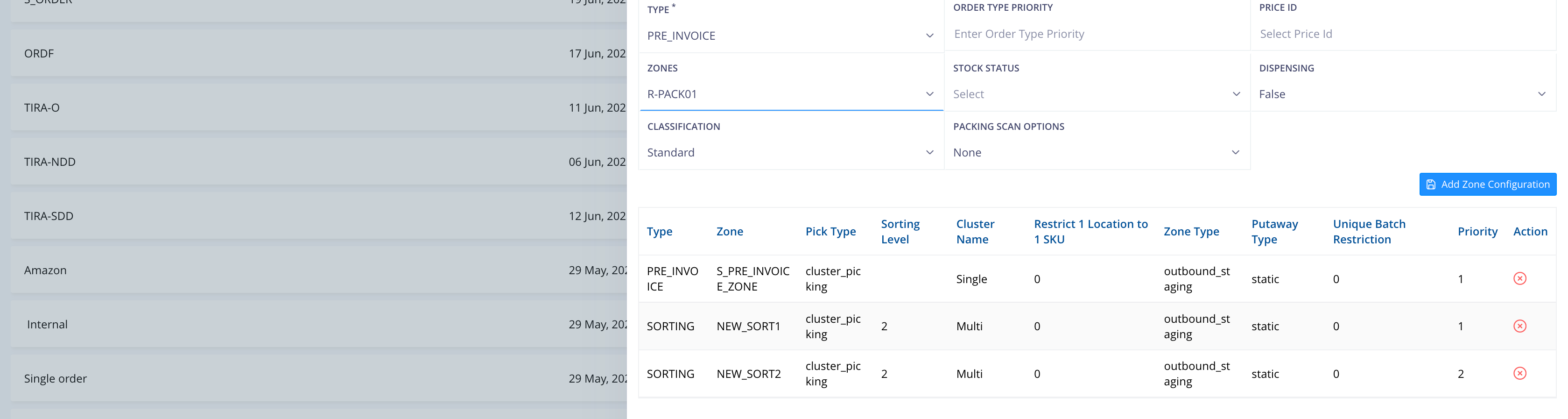
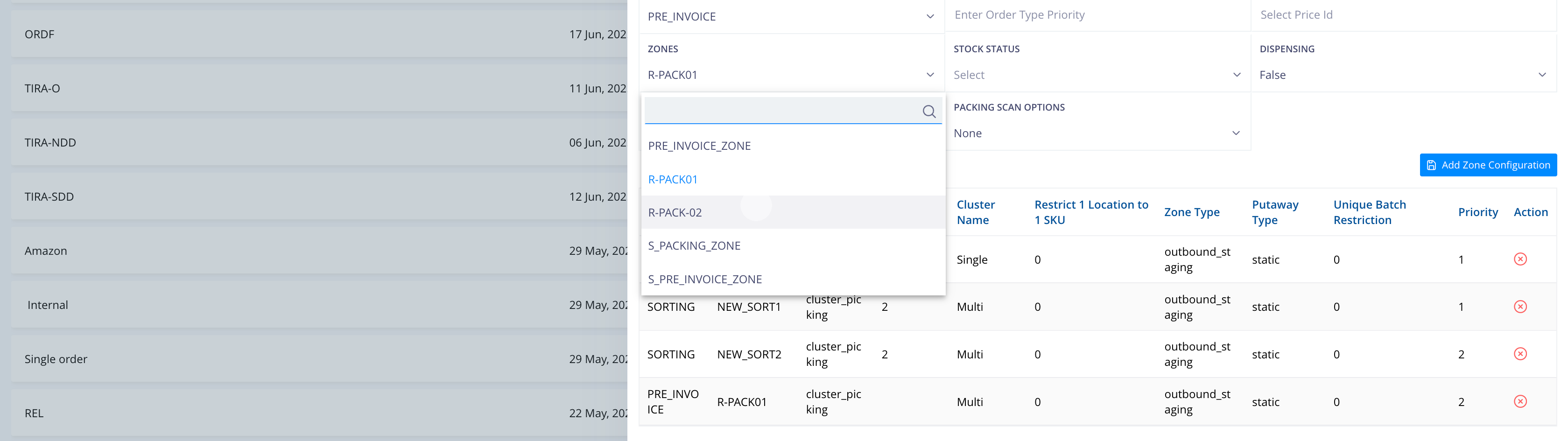
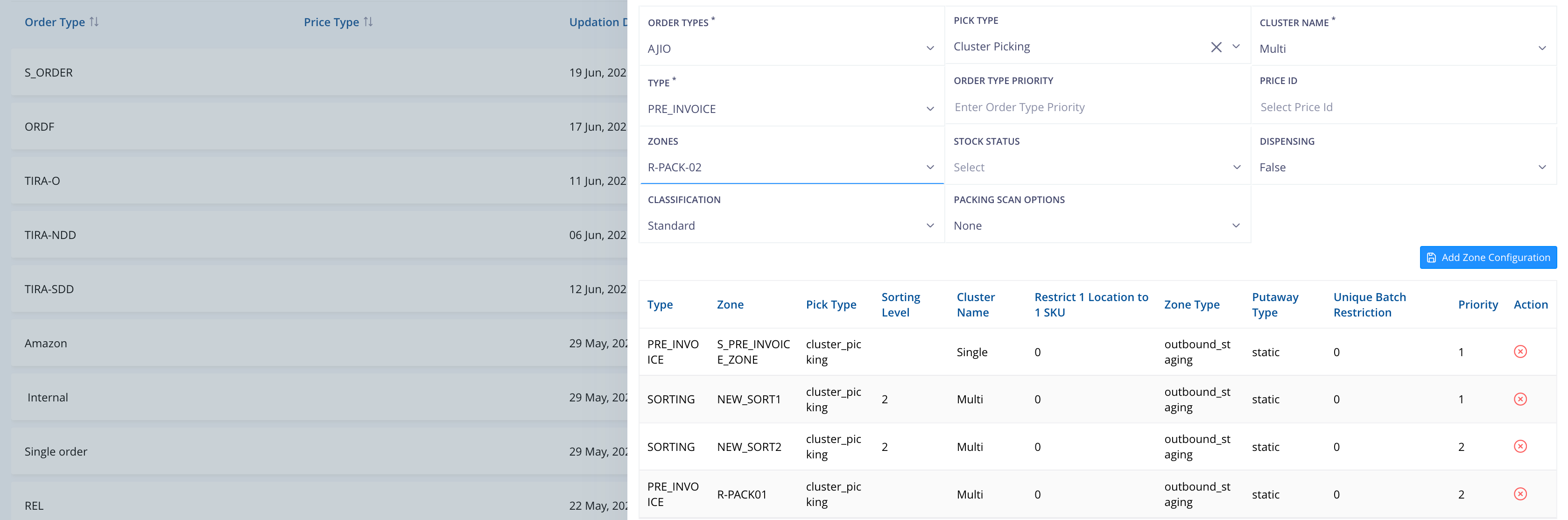
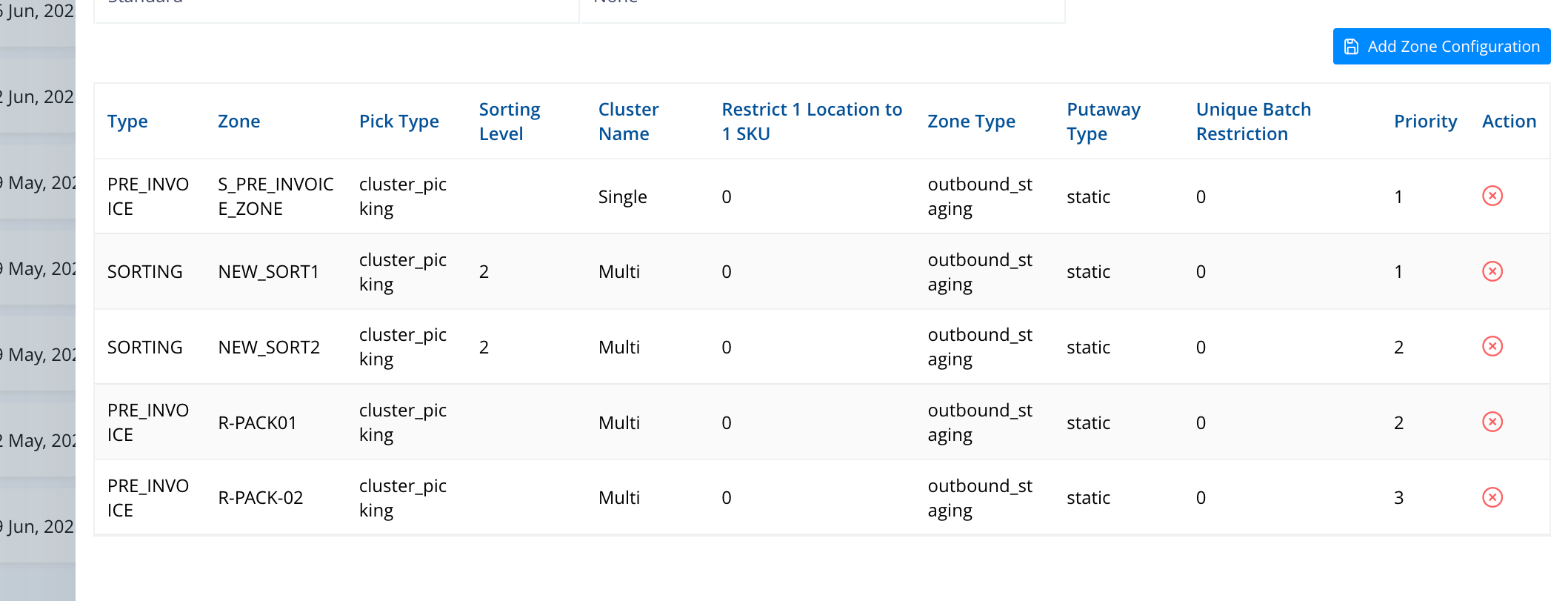
For the same Order type but different Pick type, we can define the TYPEs and ZONES. For the prioritized or important orders, open order lines from QC LPN based picking can be defined without SORTING ZONES.