Digitized Time Tracking for Member Reservations
Discover a new method for tracking time relative to shares and nights allotted per season, now digitized for ease and transparency.
In this guide, we'll learn how to manage and track time allocations for members relative to their shares and seasonal nights. Previously, this process involved manual entries on paper, but it has now been digitized for efficiency. The new system includes automated calculations to track nights used and remaining, along with detailed sheets for current and upcoming years. This digital format provides transparency and allows members to easily verify their reservations and ensure alignment with the camp's records. We'll also explore how color coding and reservation notations enhance clarity and usability.
Let's get started
Hello, members. I have a new method for tracking people's time relative to their shares and the number of nights allotted per season. It's not entirely new; previously, we used a paper version of this in a book on the desk, updating it as needed. Now, I've digitized the process and added calculations to tally the number of nights used and remaining for a given week.
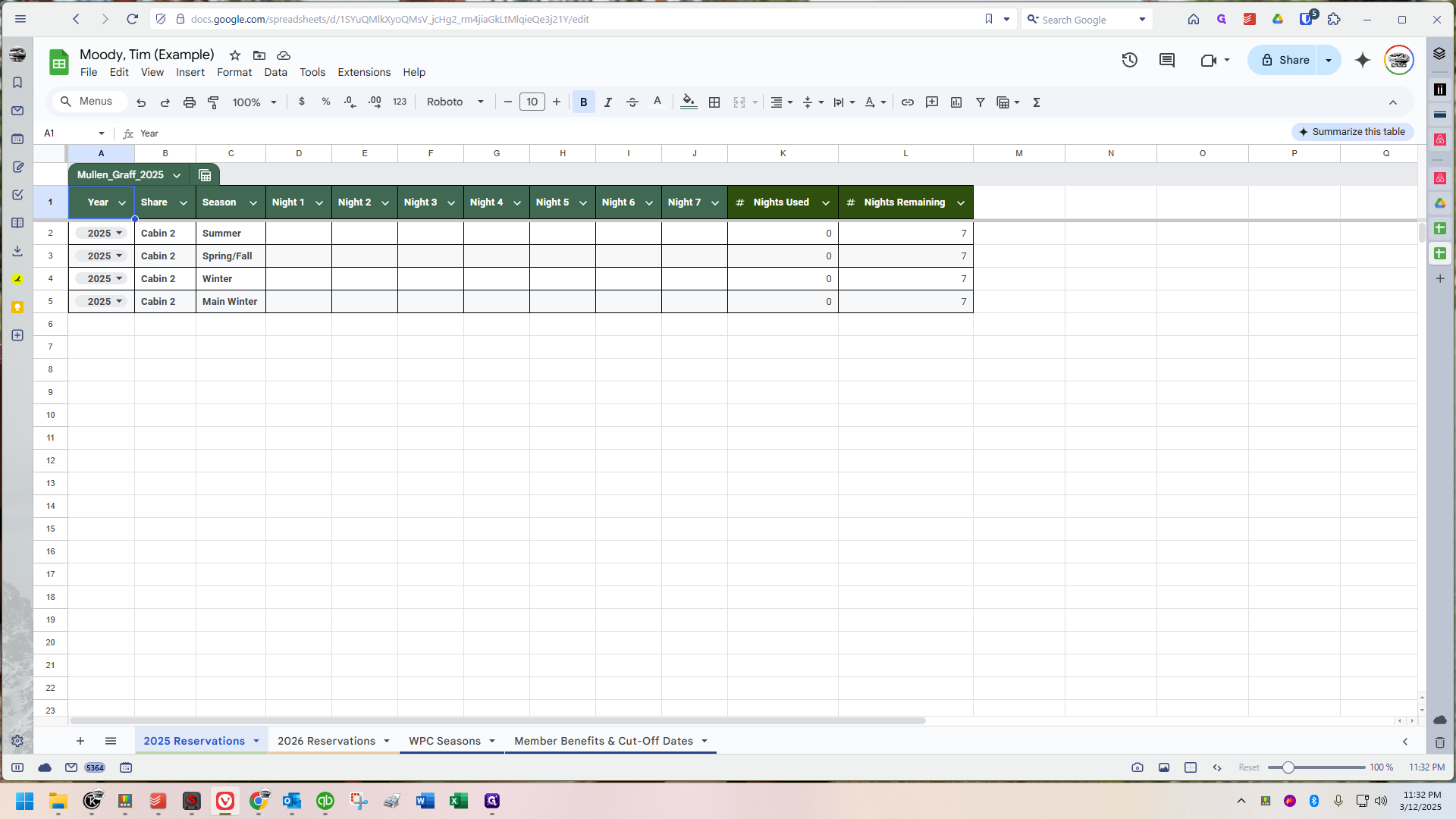
I have the current year on its own sheet, followed by next year's sheet at the bottom. Click onto whichever sheet you want to view.
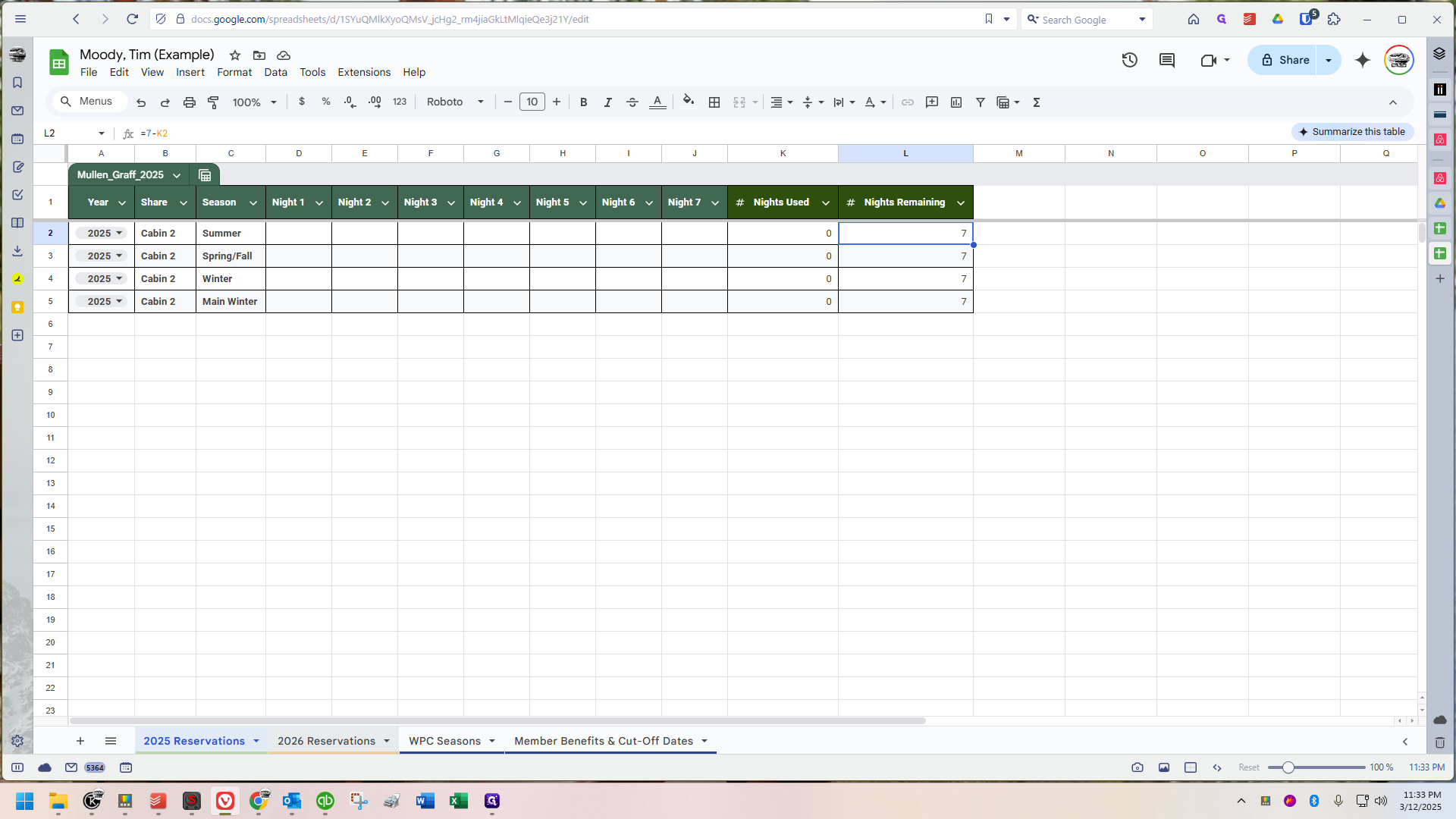
There are also a couple of informational sheets. "WPC Seasons" will provide the exact dates for the current and upcoming year's seasons.
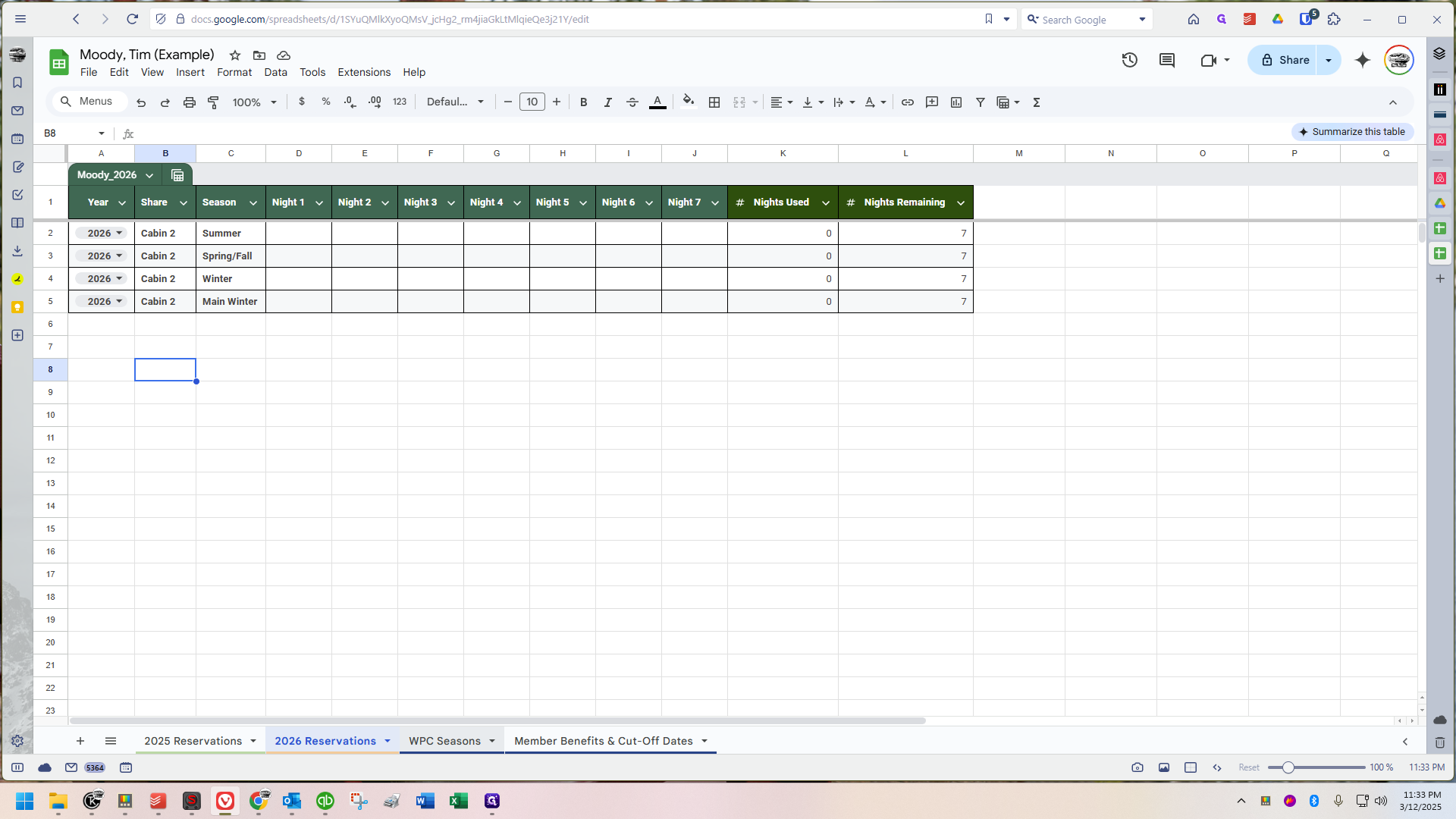
When applicable, I will display the cutoff date in big, bold red text.
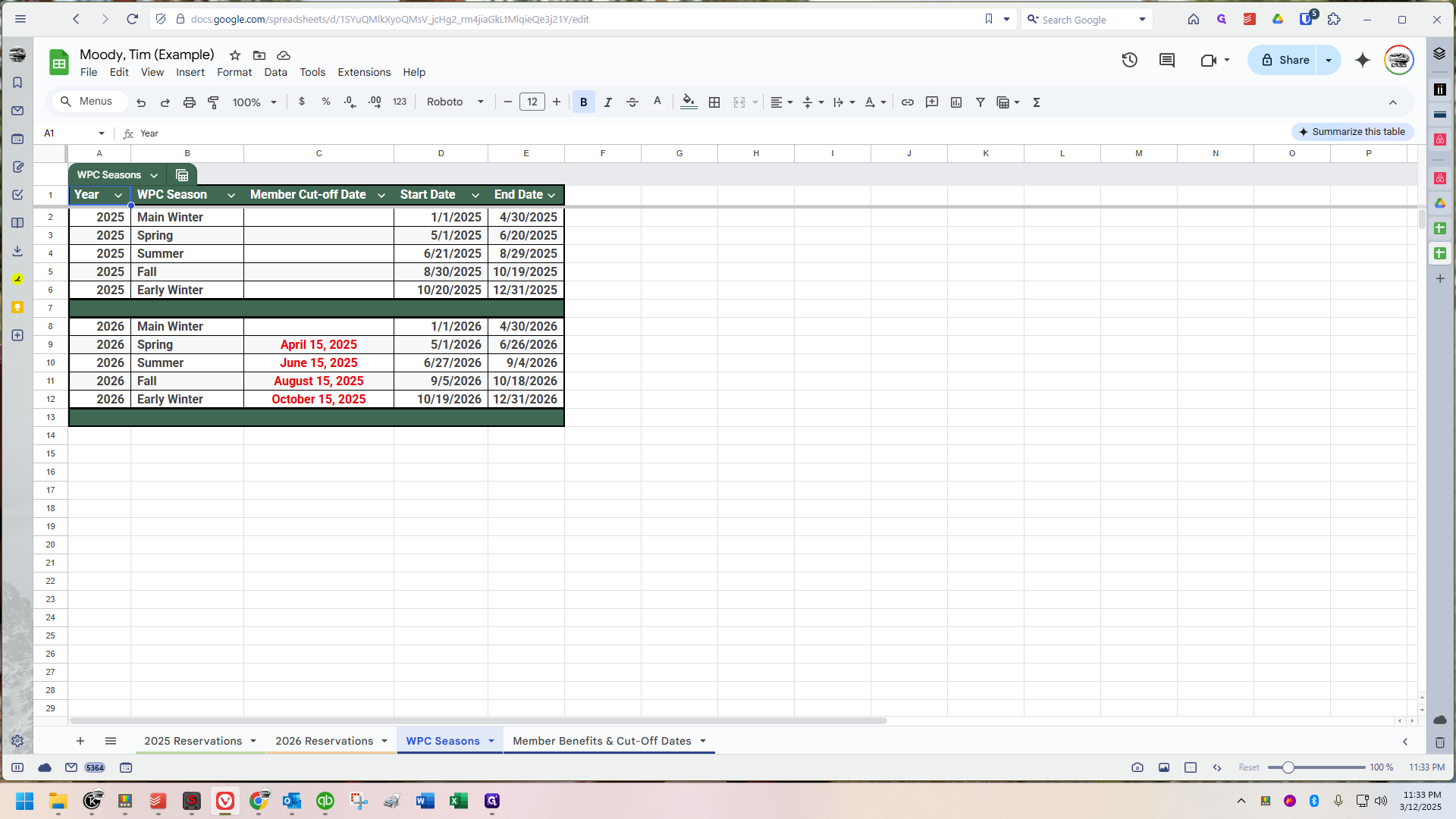
"Applicable" refers to whether something is still relevant or not. For example, the upcoming member cutoff is for next spring, specifically on April 15th. After that date passes and the cut-off reservations are officially completed, I will delete this, and June 15th will be the first thing you see in that column.
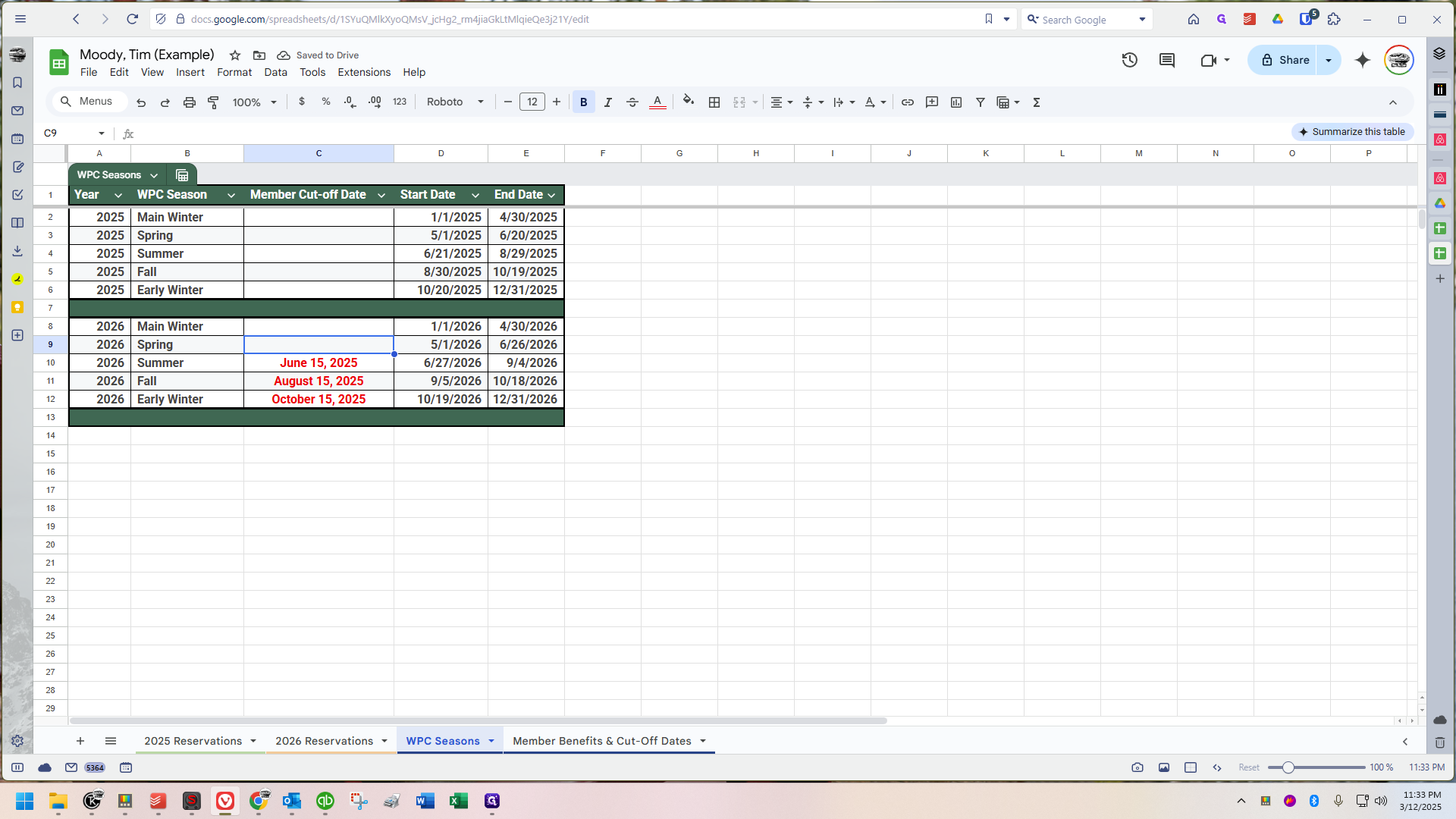
At a certain point, I'll add 2027 below and include a 2027 reservation sheet. We'll keep it going.
Once you have the link, it should always direct you to the correct place. This will be updated over time. I may add, remove, or change things as needed. For now, this is how it works. The last sheet explains the member benefits and the cutoff dates.
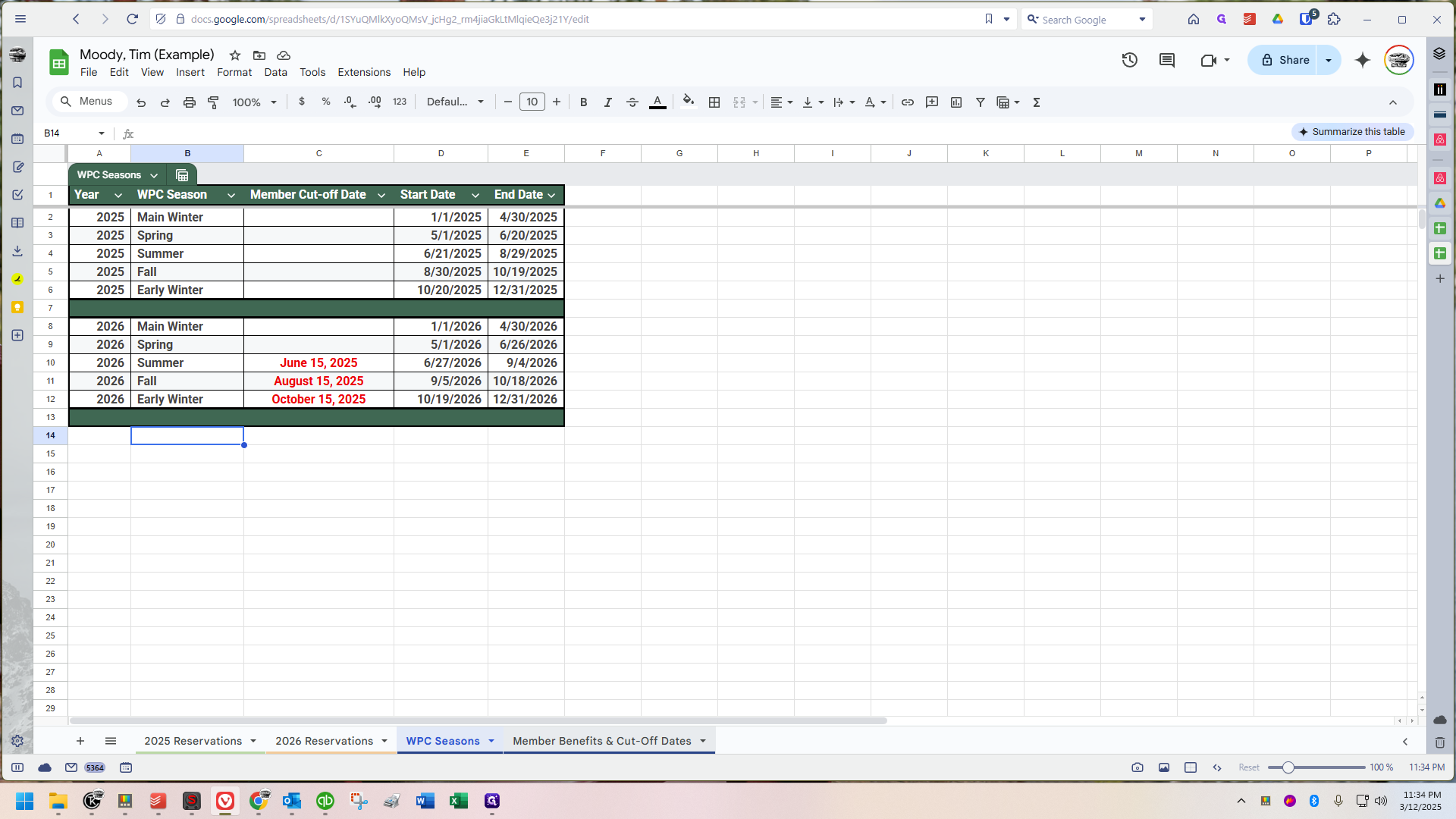
This provides a lot of information directly from the member handbook. It's even presented in a table format, just like this, in the handbook. Now, everything is consolidated in one place, allowing you to access it with a single click.
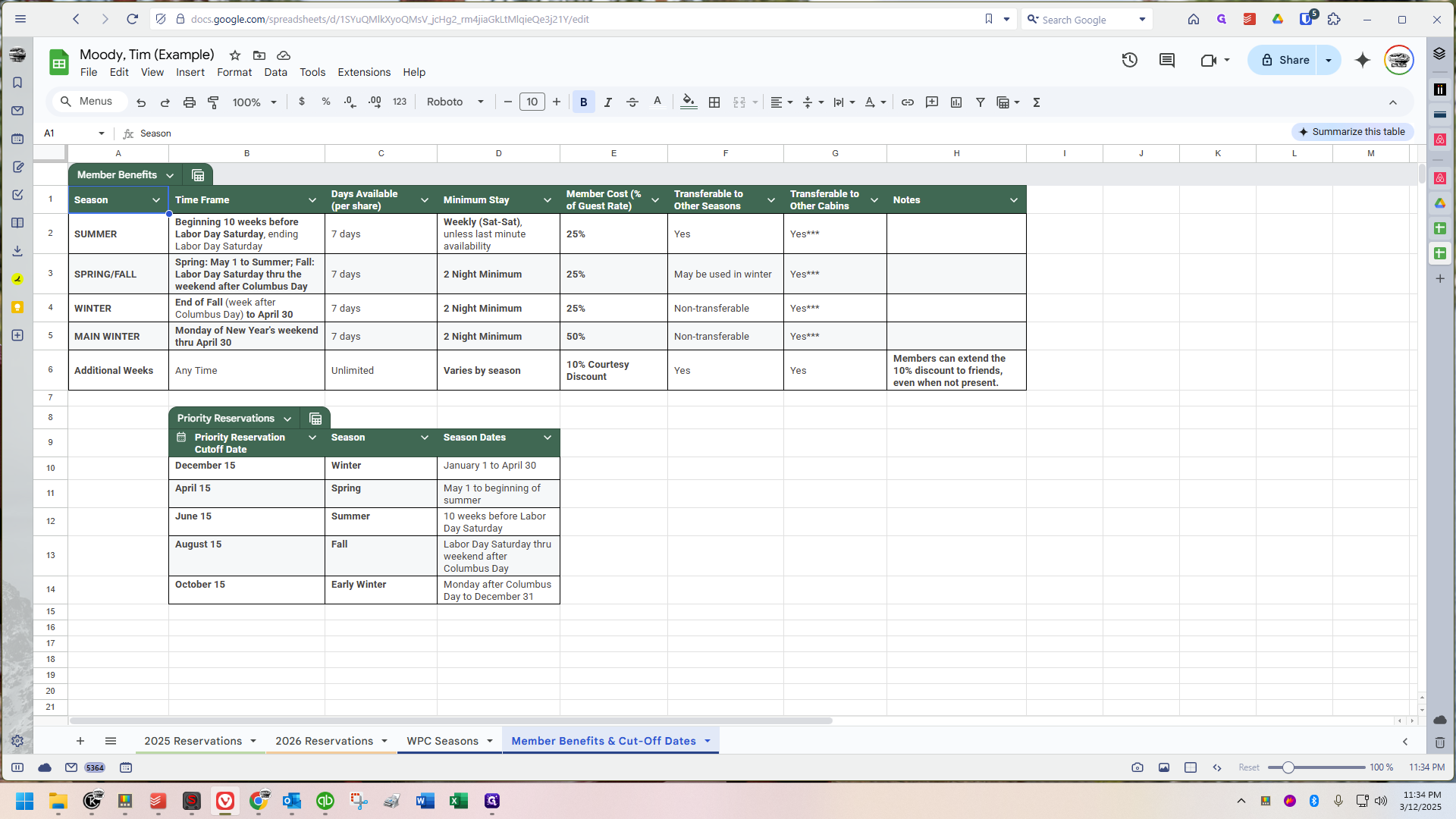
You will be able to view your reservations to confirm the dates you will be here. This ensures we are on the same page.
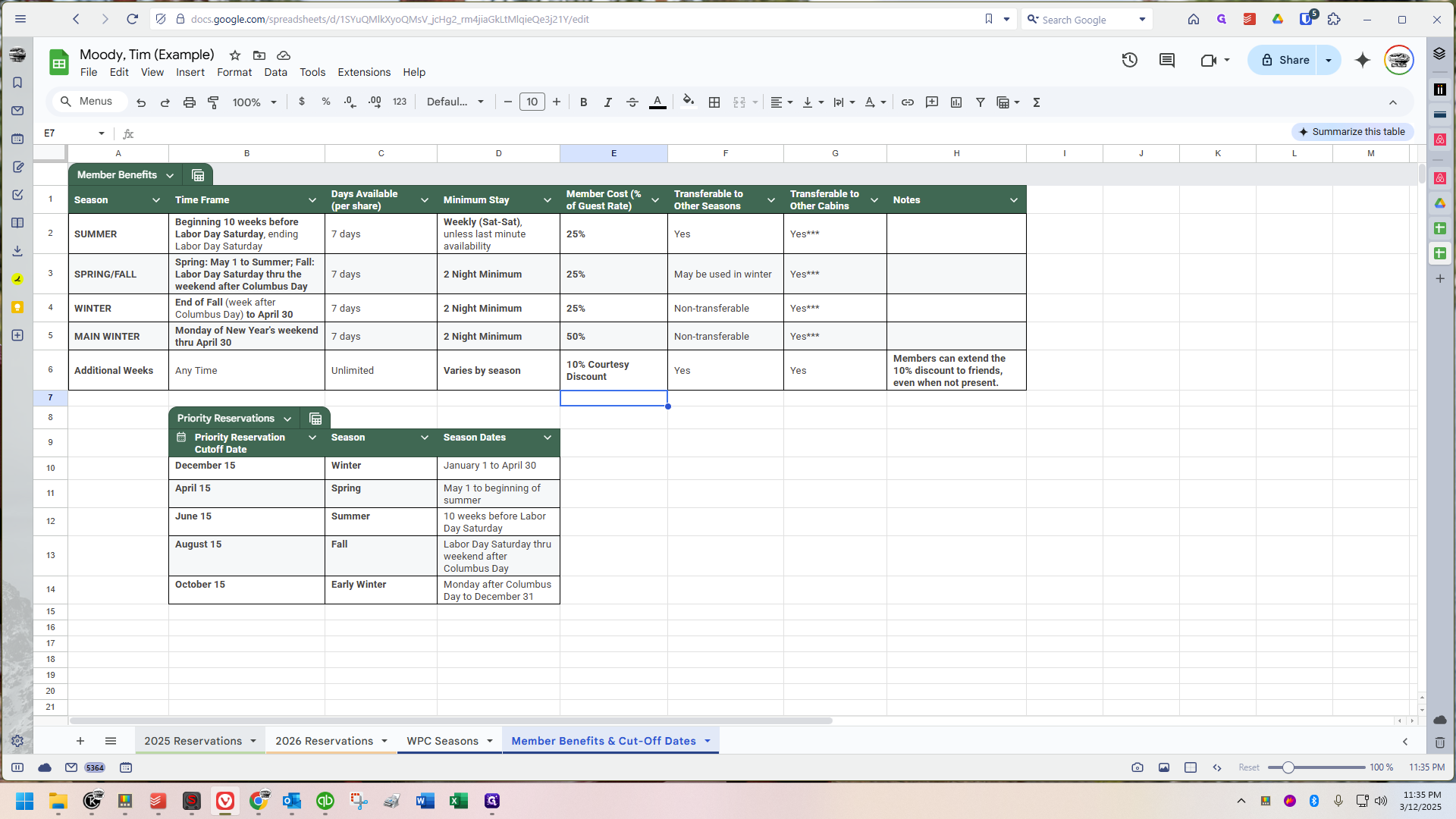
For summer 2025, let's say I have a week in July booked...
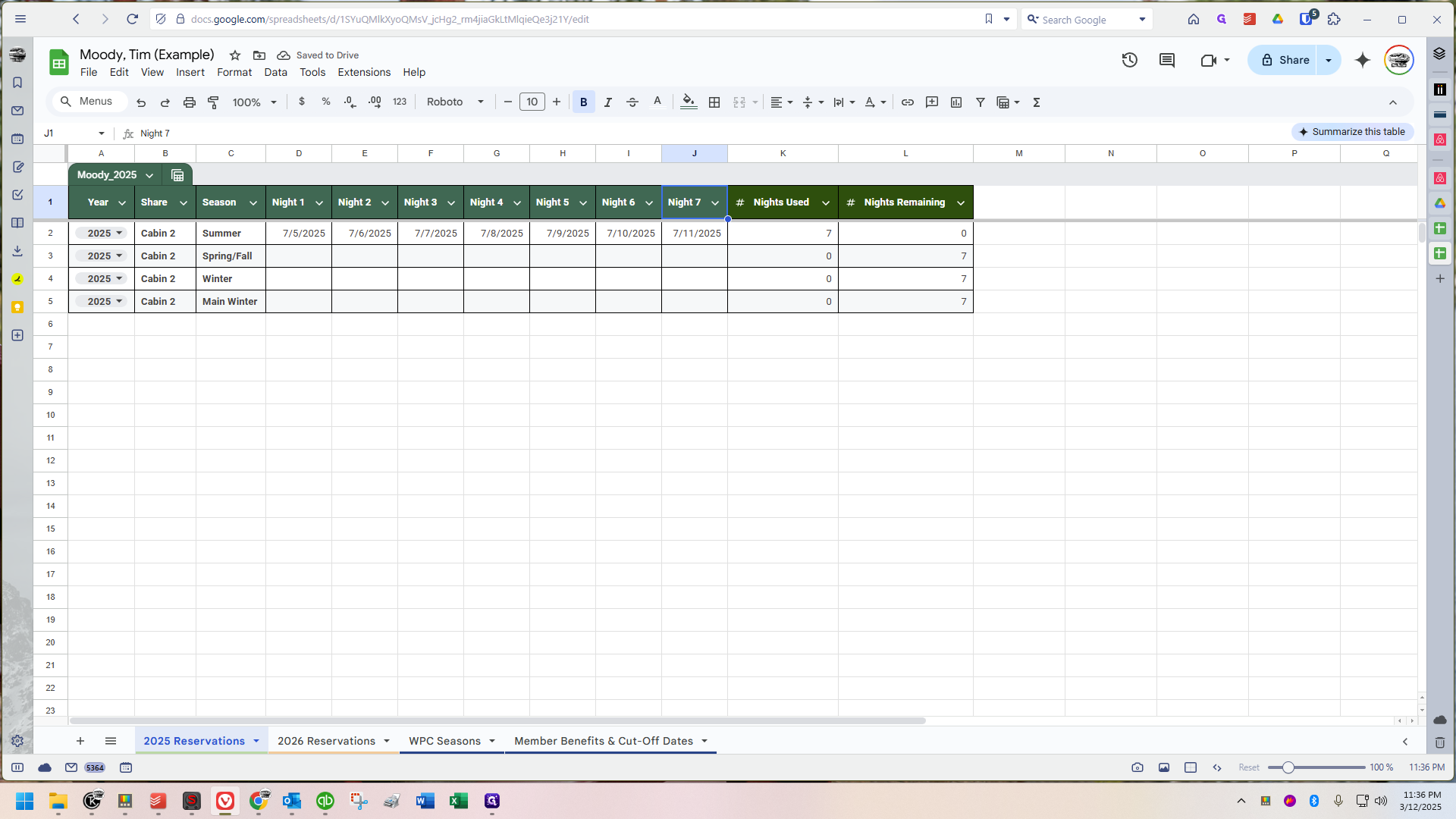

This will be color-coded. On the right somewhere, you will find the reservation notation as it appears on your invoice.
For example, if I'm staying in cabin two for that week, you will see the notation below:
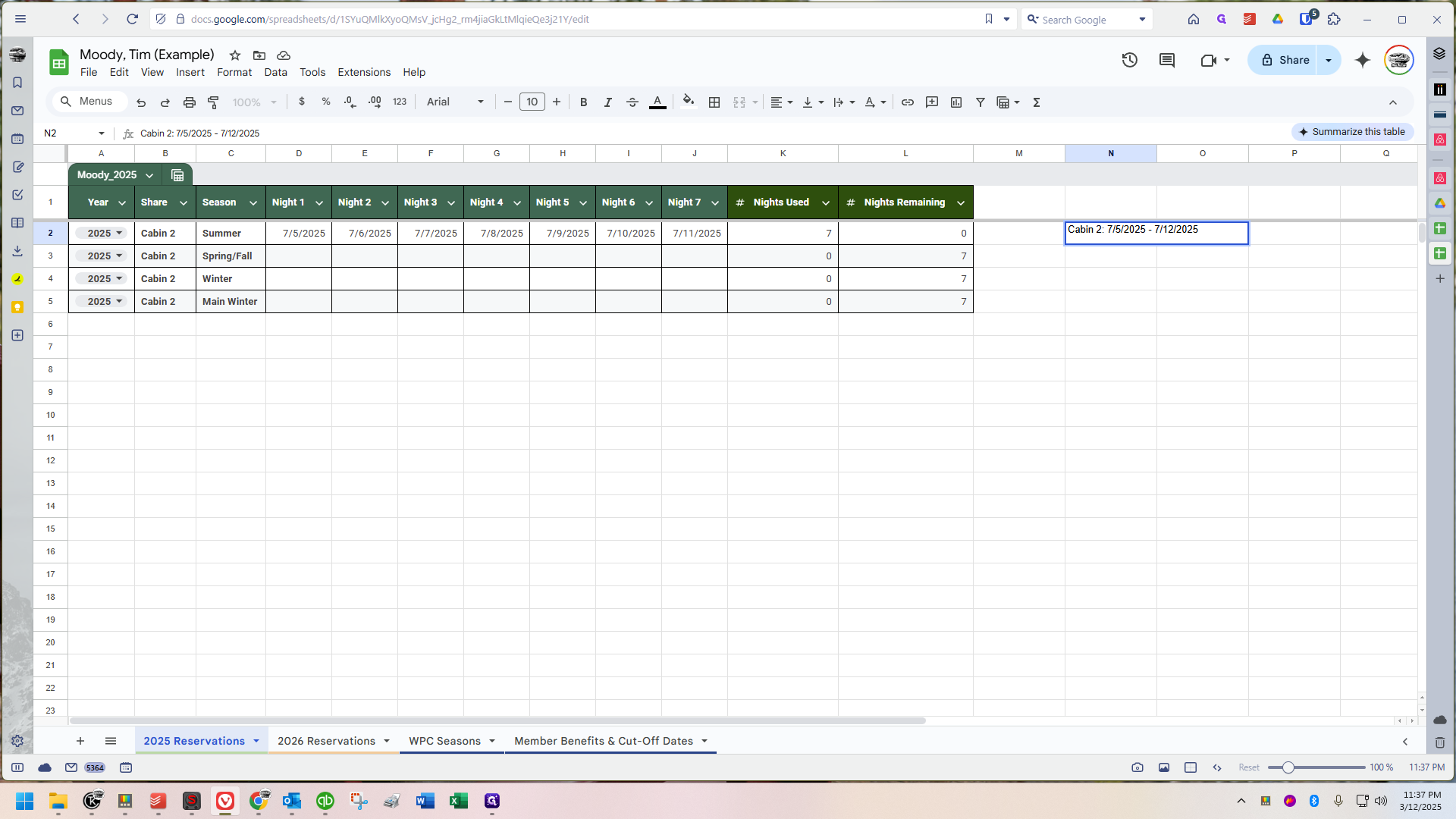
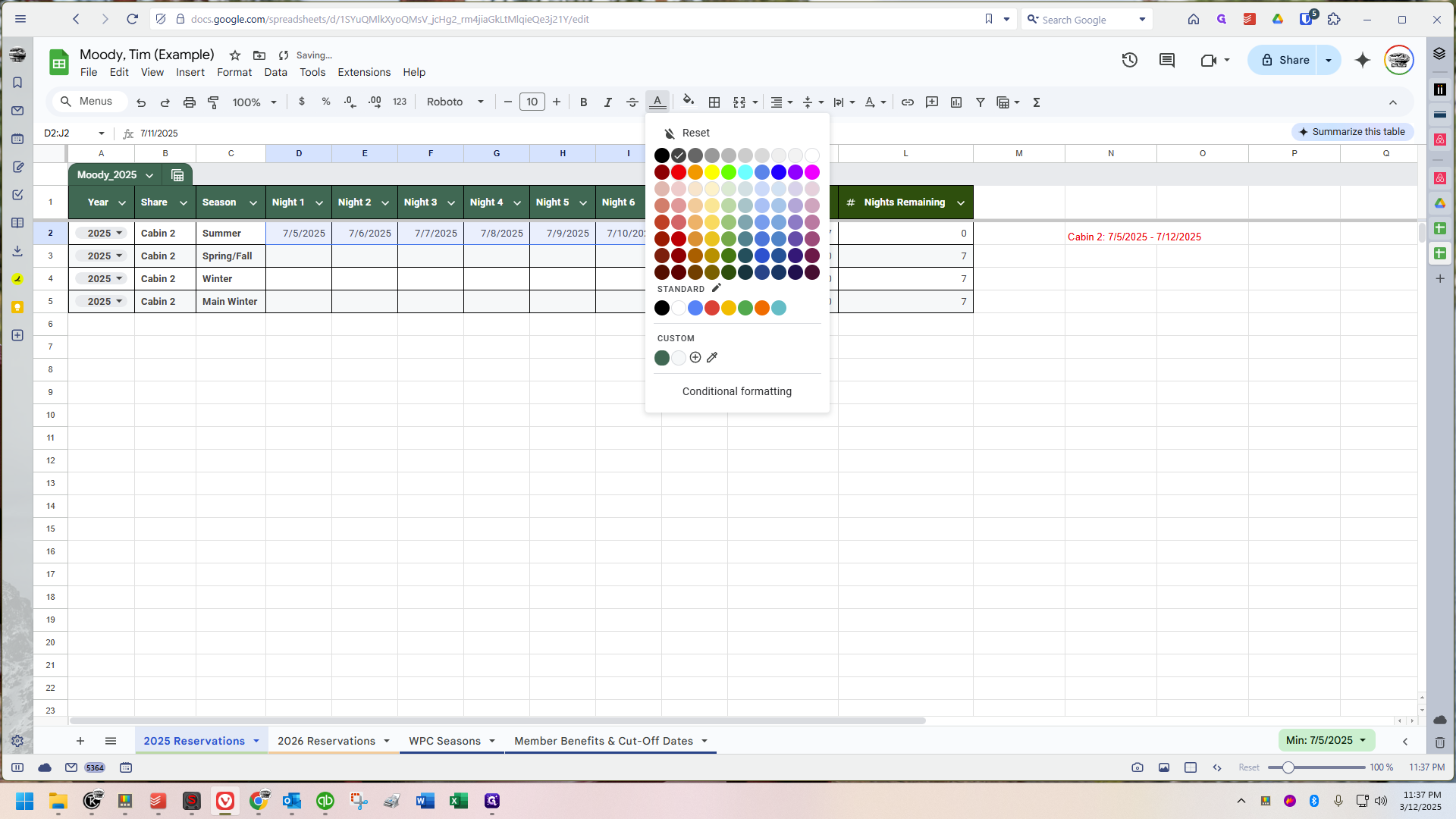
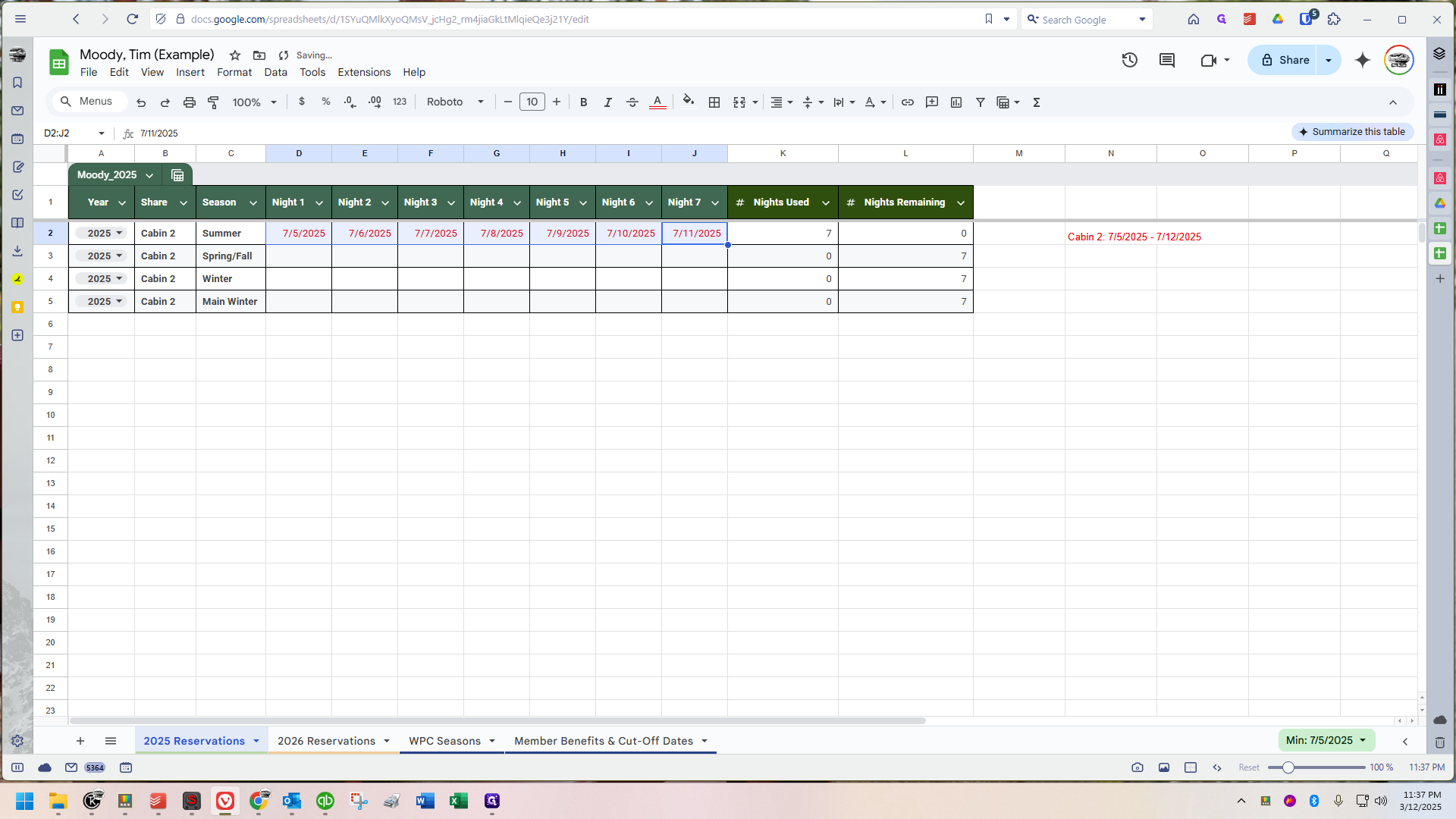
This helps visually link the dates with the cabin and your reservations. It allows you to quickly see how much time you have left to use and check all related details. However, this information may not be updated immediately. Compared to the reservation chart and invoicing, it's less critical. Nonetheless, it's crucial for determining non-use credits at the end of the year, and we update it regularly.
It will be easier now because we're using this format, honestly. It also provides transparency, allowing members to see and ensure the camp's records align with their own.
Another Example
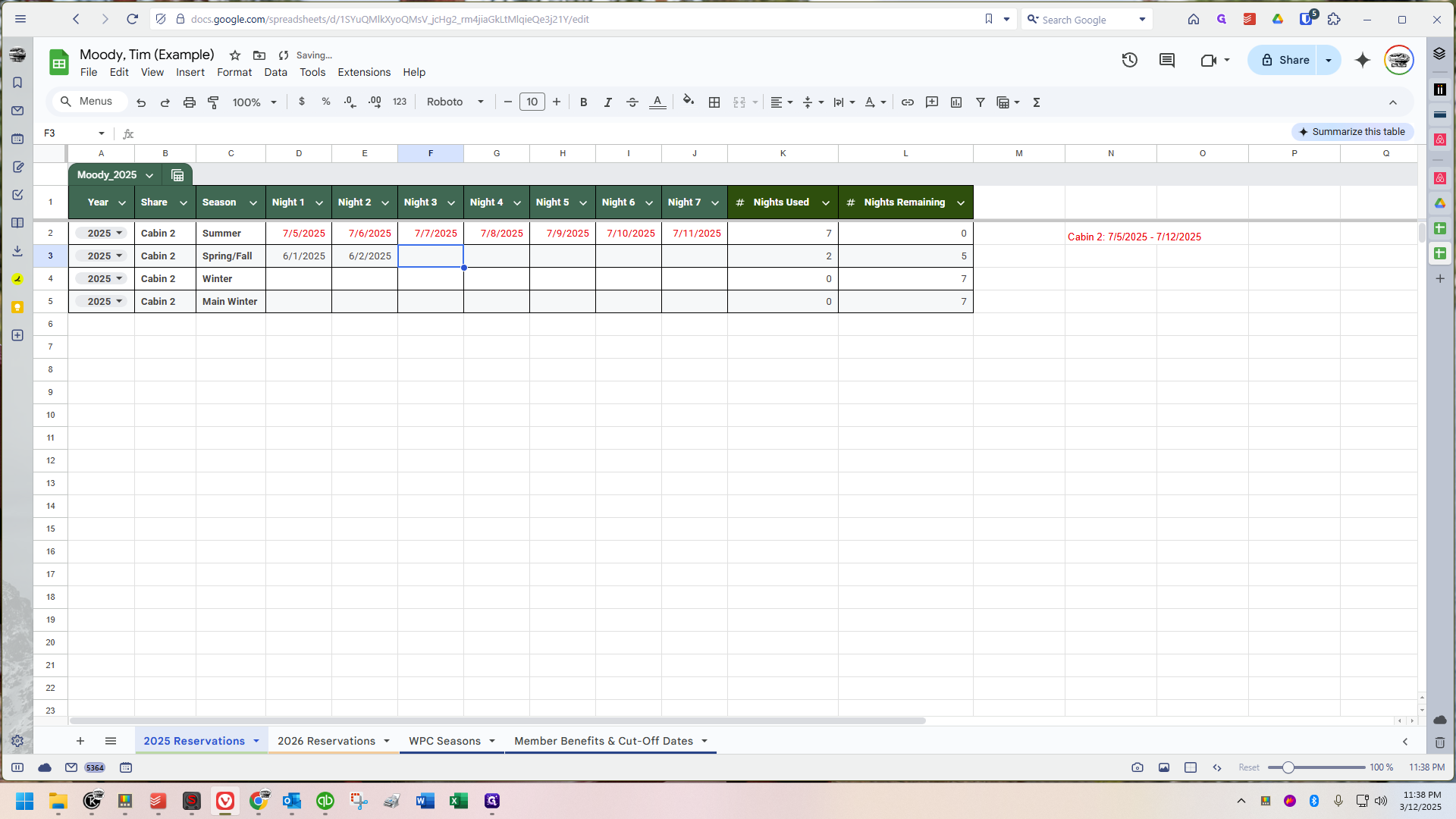
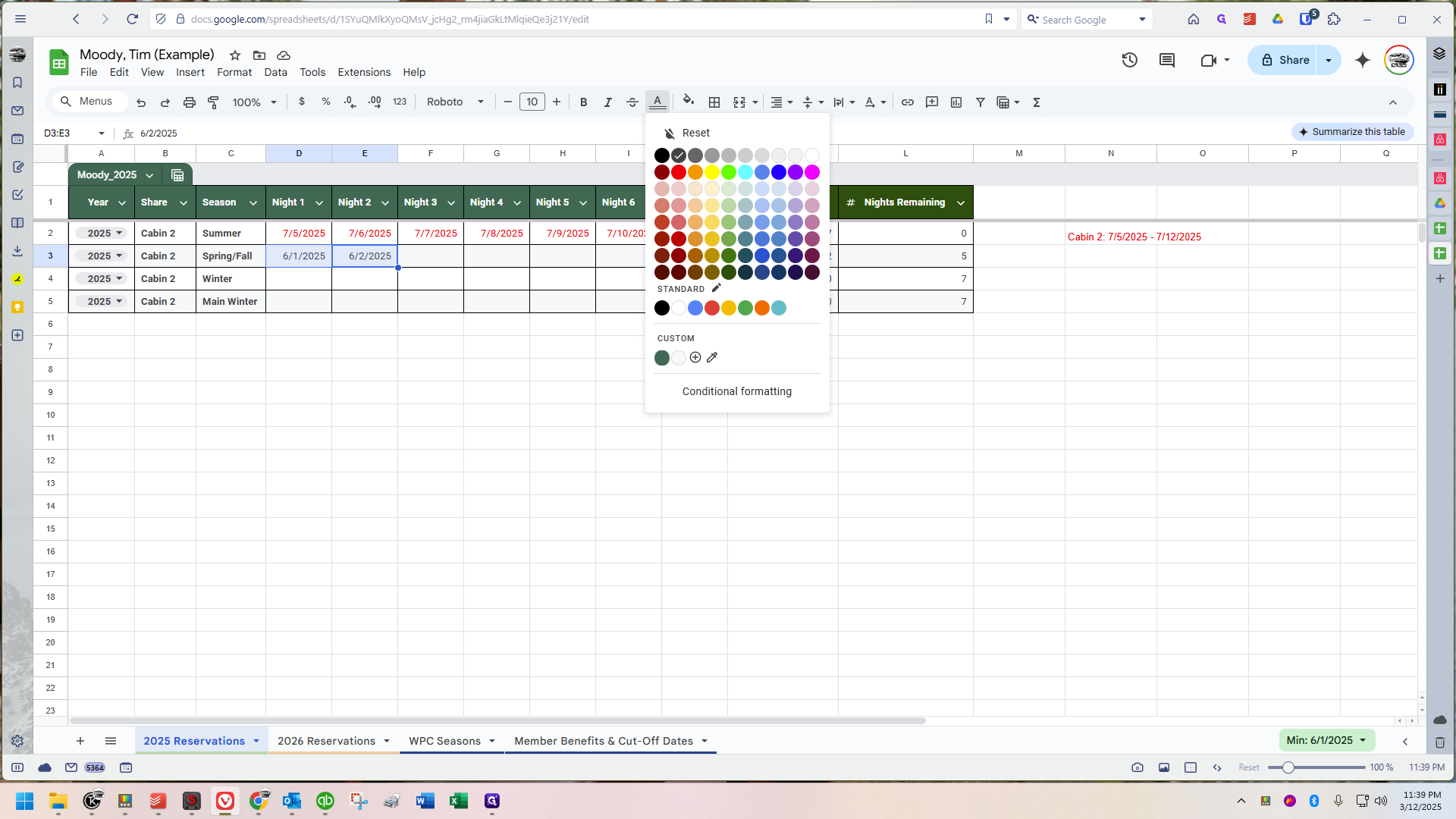
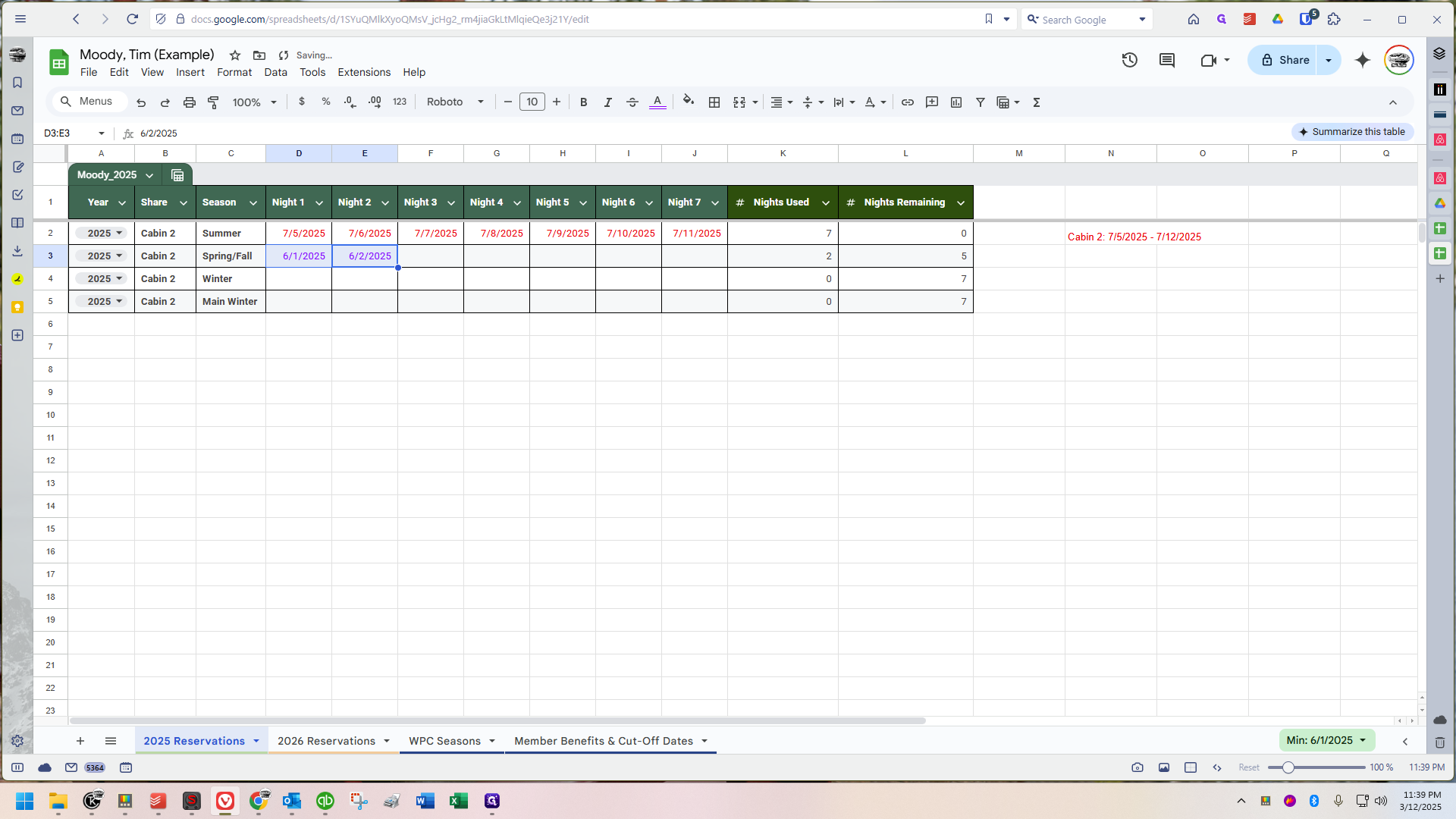
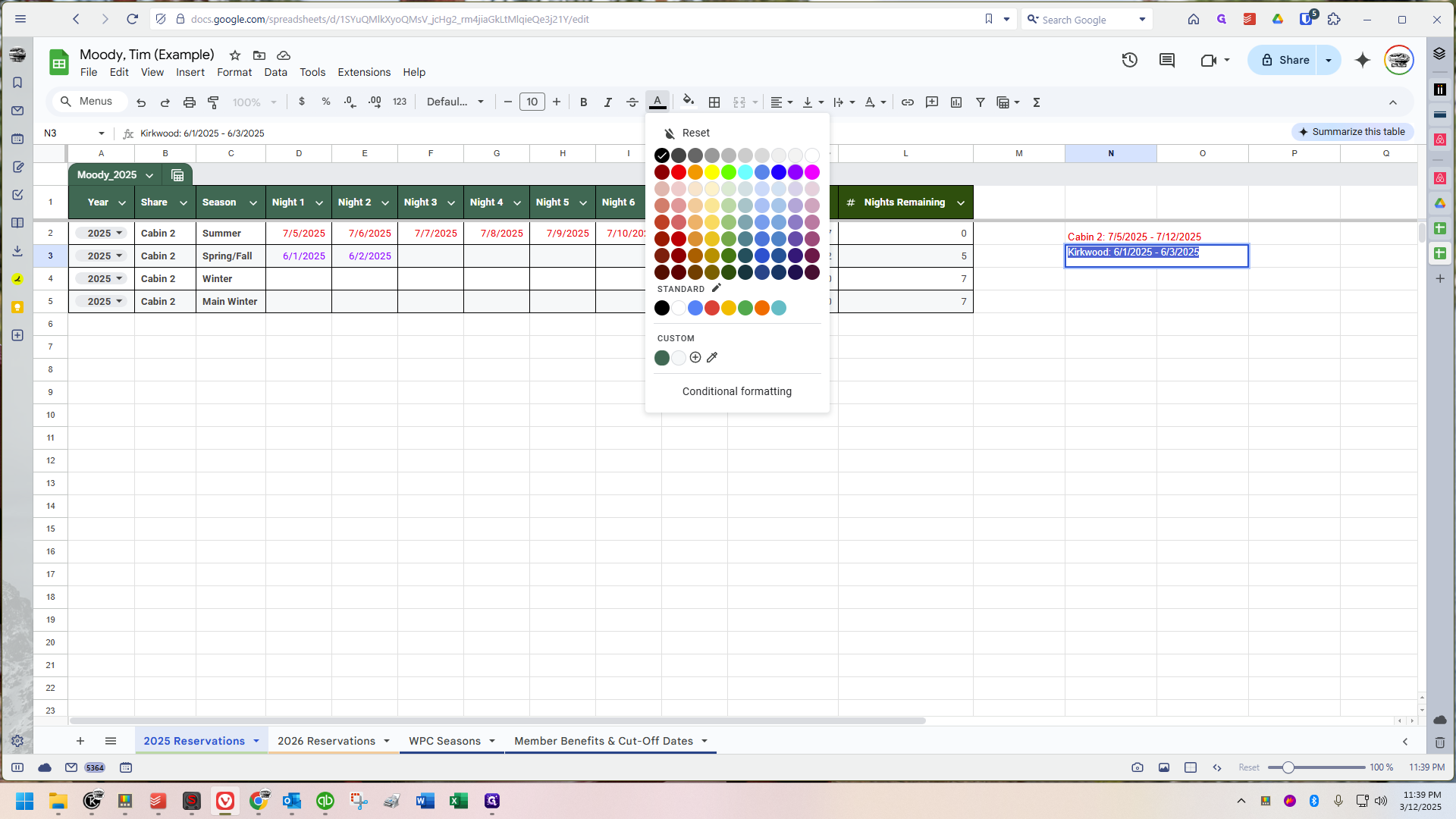

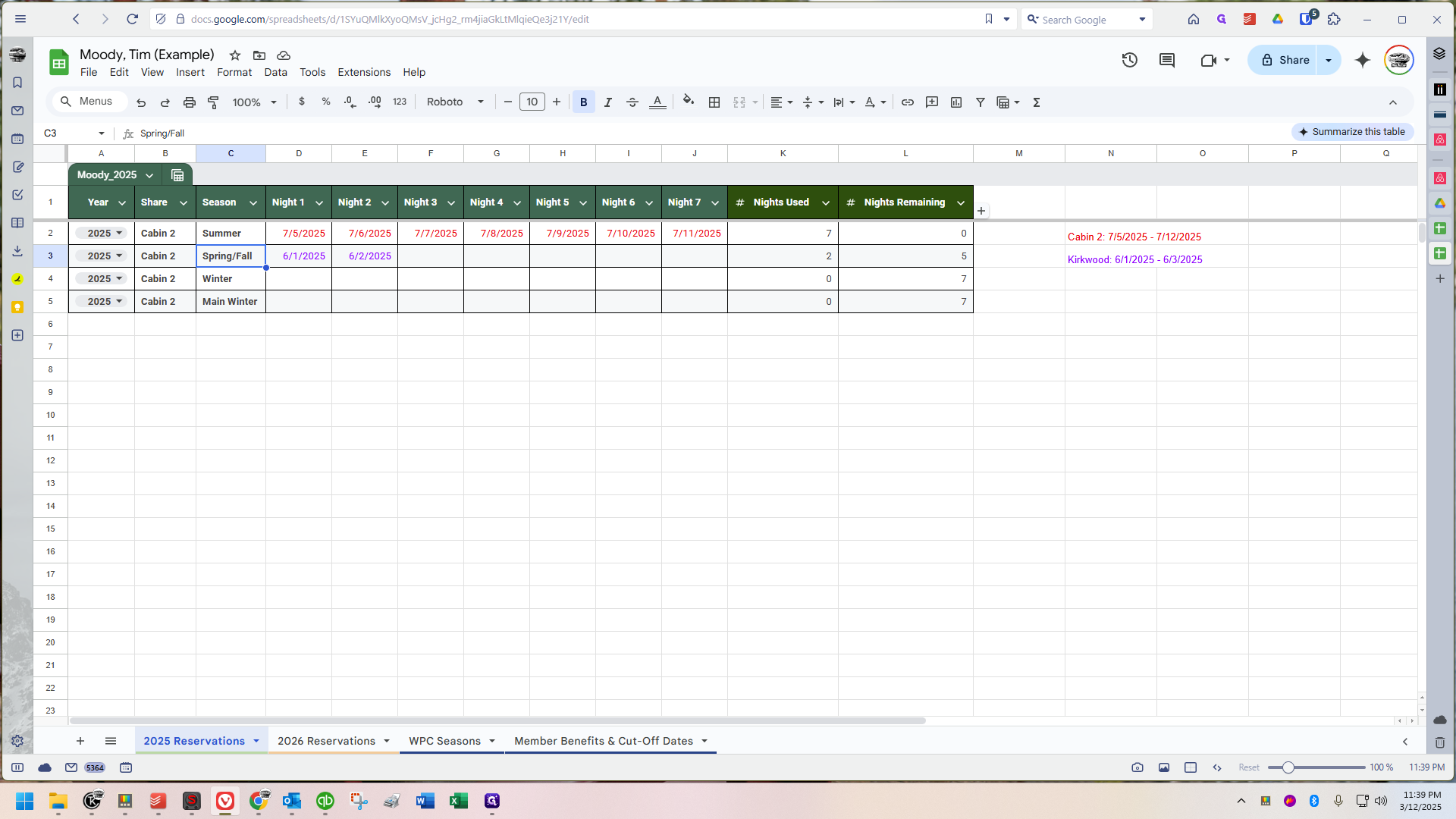
It's an easy way to keep track of things. Let me know if you have any questions or suggestions! I'm interested in hearing how it could be more useful for you.
Any changes will be made in the future, not immediately, as I've spent time on this and need to move on to other projects for a while. However, when updating major aspects of it anyway, like adding the next year's seasons, I may make significant adjustments - who knows - so feel free to email me with your suggestions. If you have any questions, don't hesitate to ask.
Regarding Privacy
By default, the link I will provide by request is viewable to anybody who is given the link, but WPC will ONLY share it with the individual member directly. It is then at the member's discretion whether to share it with their friends, family, etc. This is the default SOP.
If any member wishes for it to be locked further down, let me know. What I could do is restrict it to specified accounts only, meaning even the link won't work unless you're signed into your account (or WPC into its account). Just know that this is not the default approach, but it's very easy to set up for anyone who wants me to! Otherwise, once you have the link, you can share it with family members for example, but nobody can just stumble across it randomly (so member A can't see member B's timesheet, etc). There will never be any sensitive information put on these sheets per se, just the member's name and reservation dates and general share information as shown in this guide. Nonetheless, everybody is entitled to their own data (as far as I'm concerned), so any privacy concerns will be acknowledged and respected with the above alternative approach. I can lock it completely down by request, even to WPC-only access.
Also, note that you cannot directly edit anything about this spreadsheet - only the office has the capability to make adjustments. If you ever notice a discrepancy, contact us to resolve it or see if there's a misunderstanding. That's one of the benefits, in my opinion - you can periodically look and verify whether all looks good, or perhaps we need to double check our records about some dates.
Lastly, a reminder that this is optional for members entirely and will not be provided without being requested. If you want access to your own sheet, please email the camp because then I can just respond to your email with the link.
Enjoy! :)
It's been fun setting this up and I hope it proves useful to some of you! It will to me if nothing else, as it's, in my opinion, easier to keep up with than the way we did it before. But the main reason I did this was just because I thought it might be a nice thing for members to have access to, as there was nothing inherently wrong with the previous way we kept track of share usage. I just think this provides more transparency, clarity, and is easier to use because even for us, having all the information right there in one area is handy.
Tim Moody, Innkeeper
White Pine Camp
(518) 327-3030