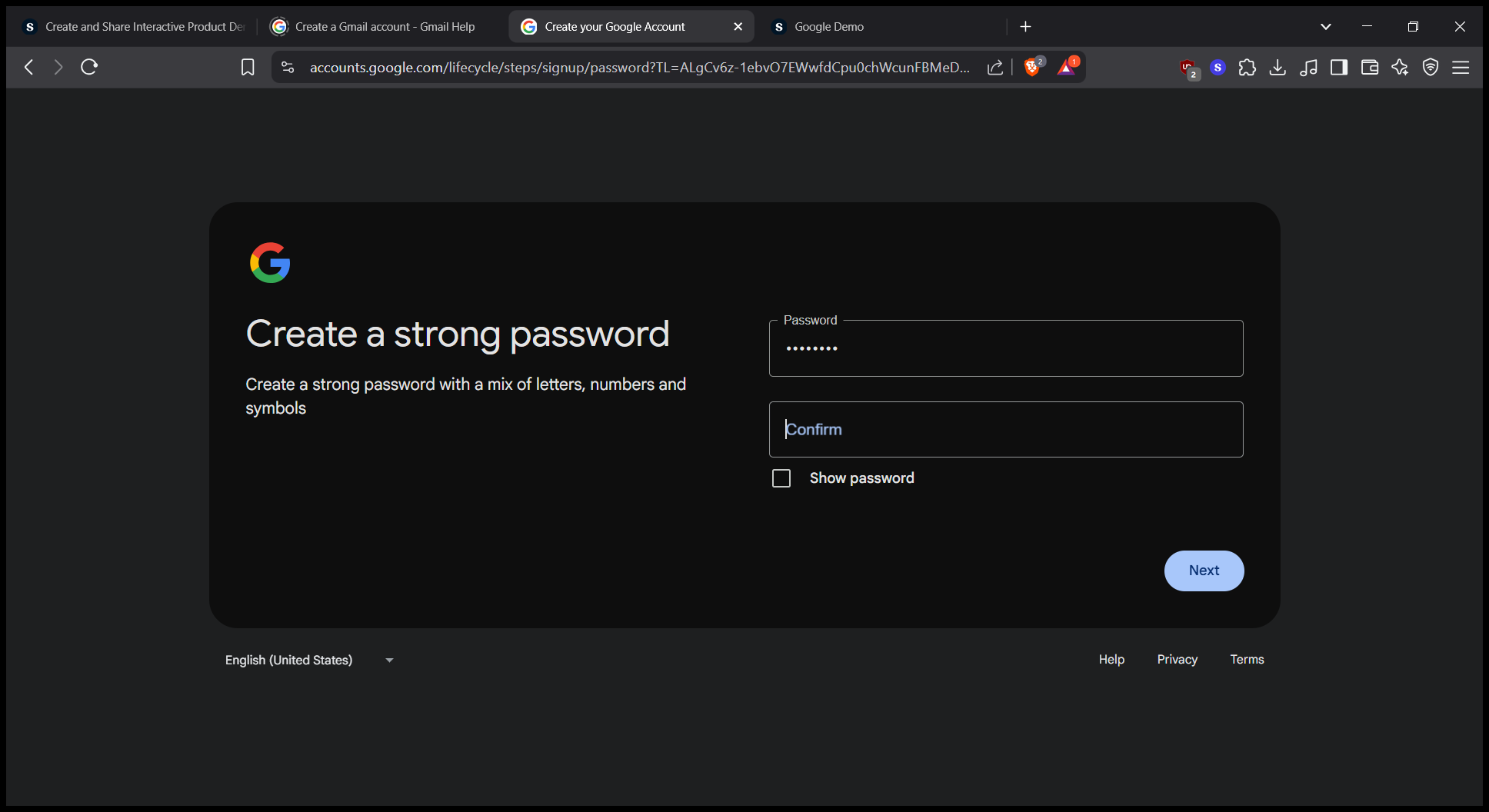Brave Browser Guide
This is a step-by-step guide for Brave Browser
By ballin
In this guide, we'll learn how to verify and access a real account by ensuring the correct use of first and last names. Understanding the importance of accurate personal information is crucial for account management and security. We'll explore the steps needed to confirm and update your account details effectively.
Let's get started
Get down. This must be the real account. First, enter your first name and last name.
1
Click here
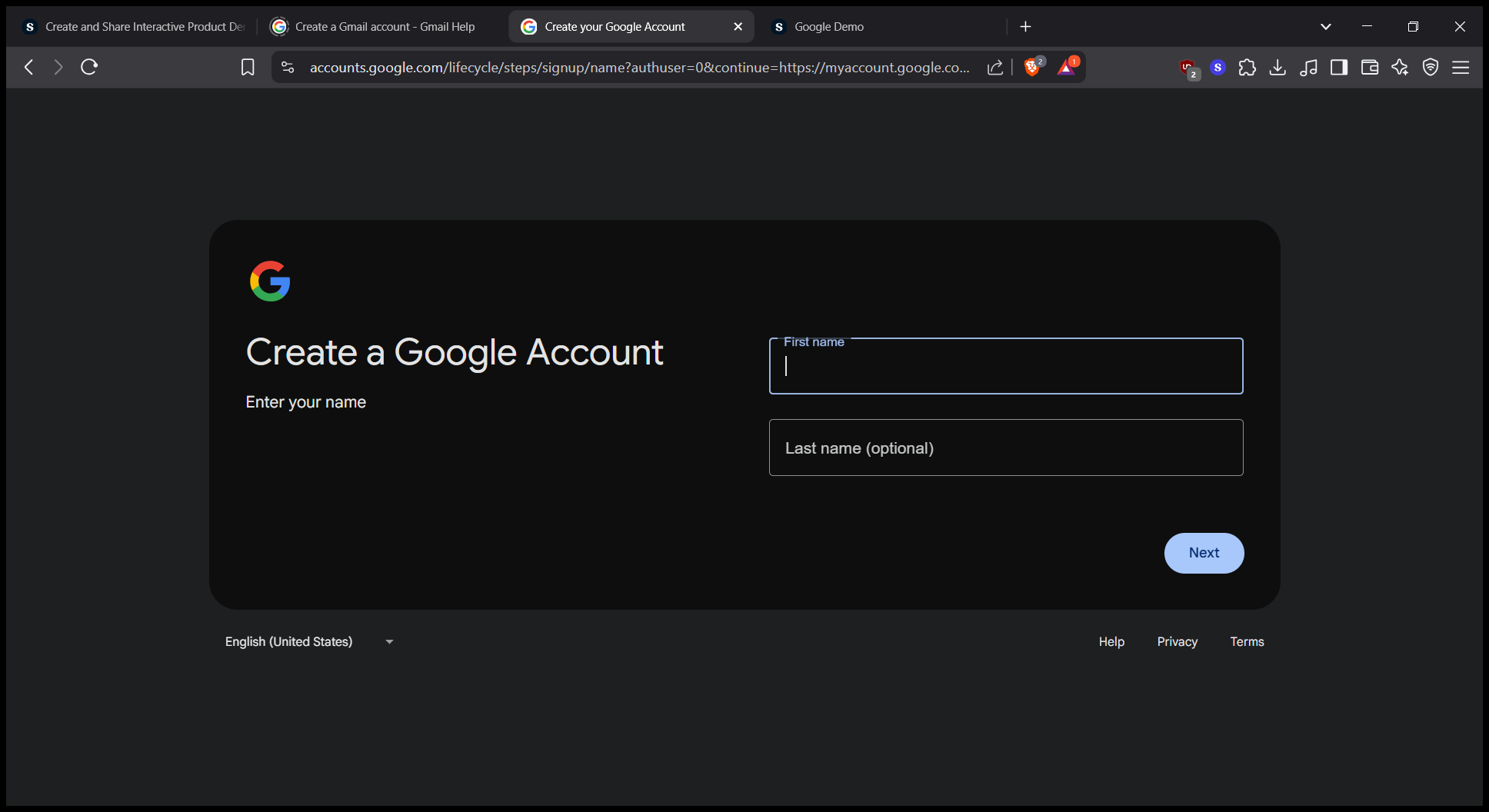
2
Click on "optional )"
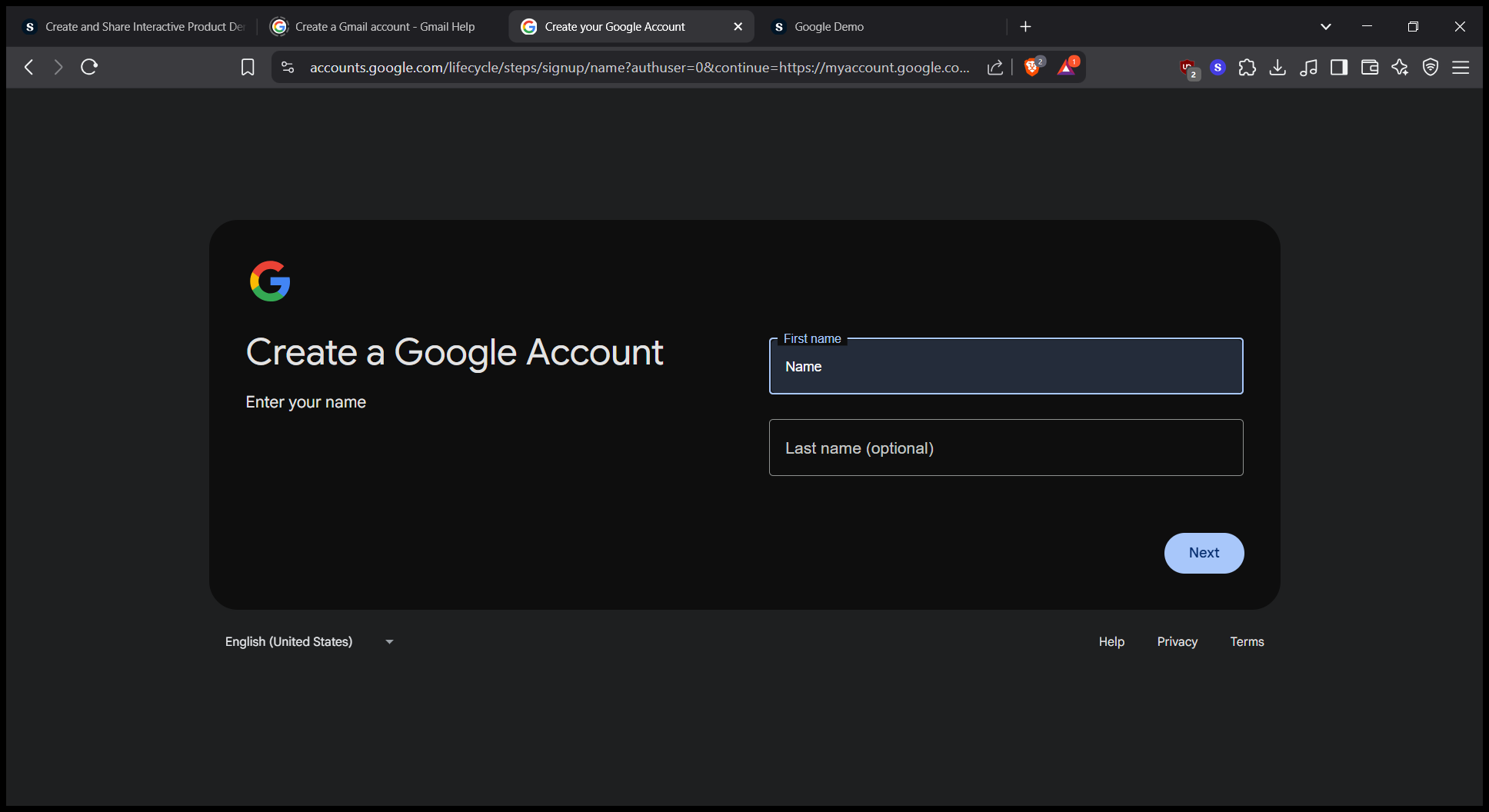
3
Click here
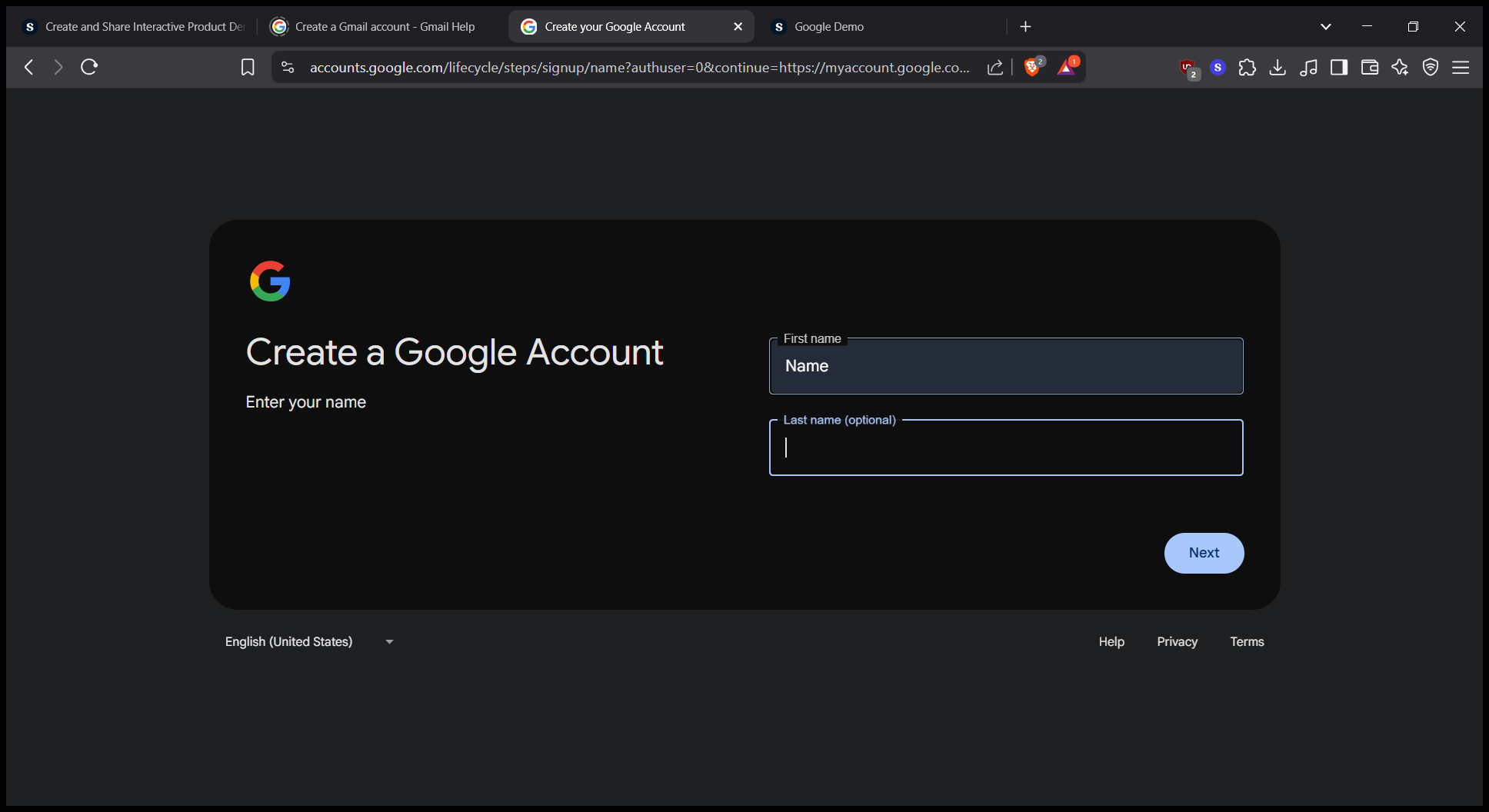
4
Click here
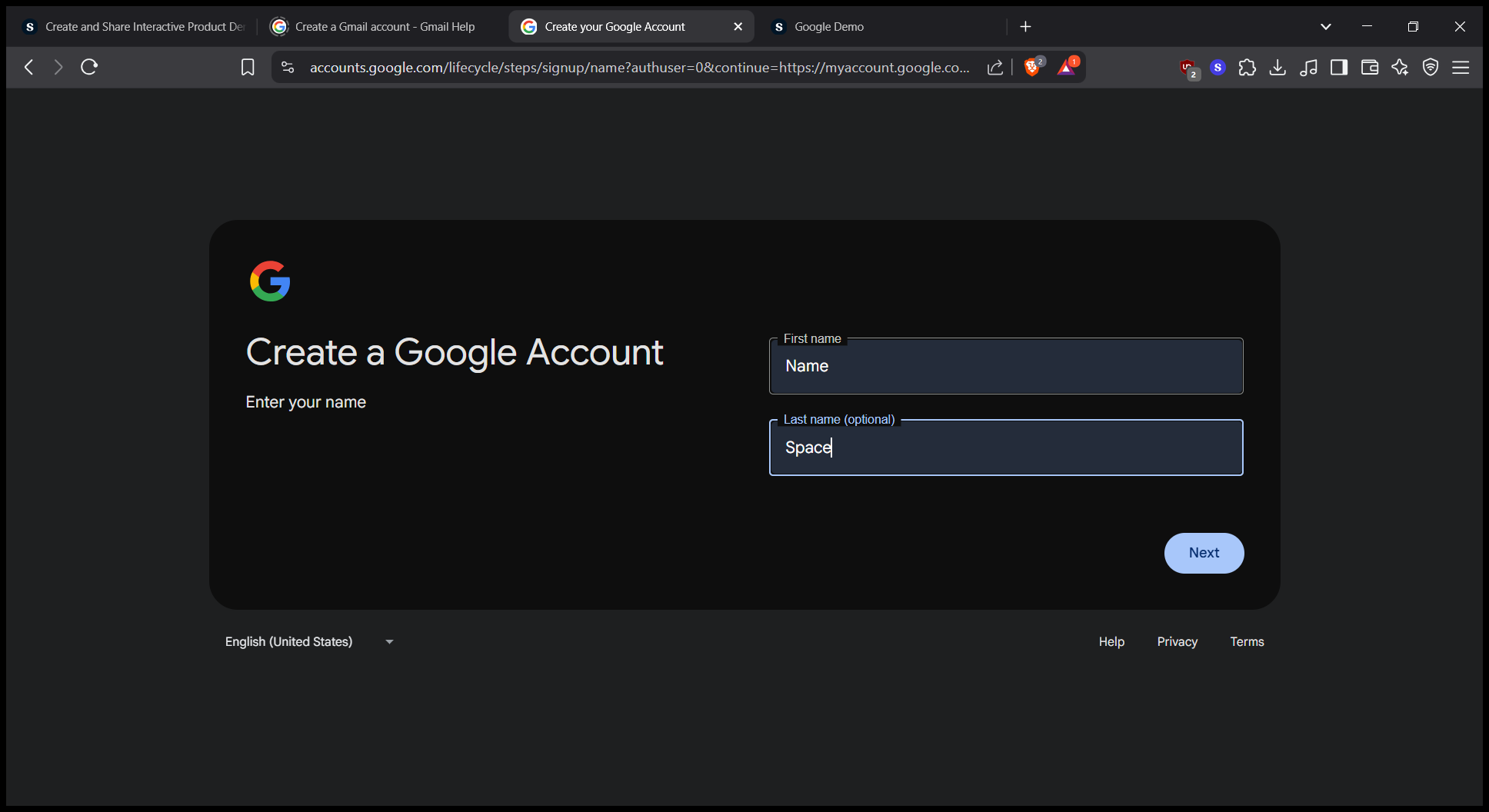
5
Click here
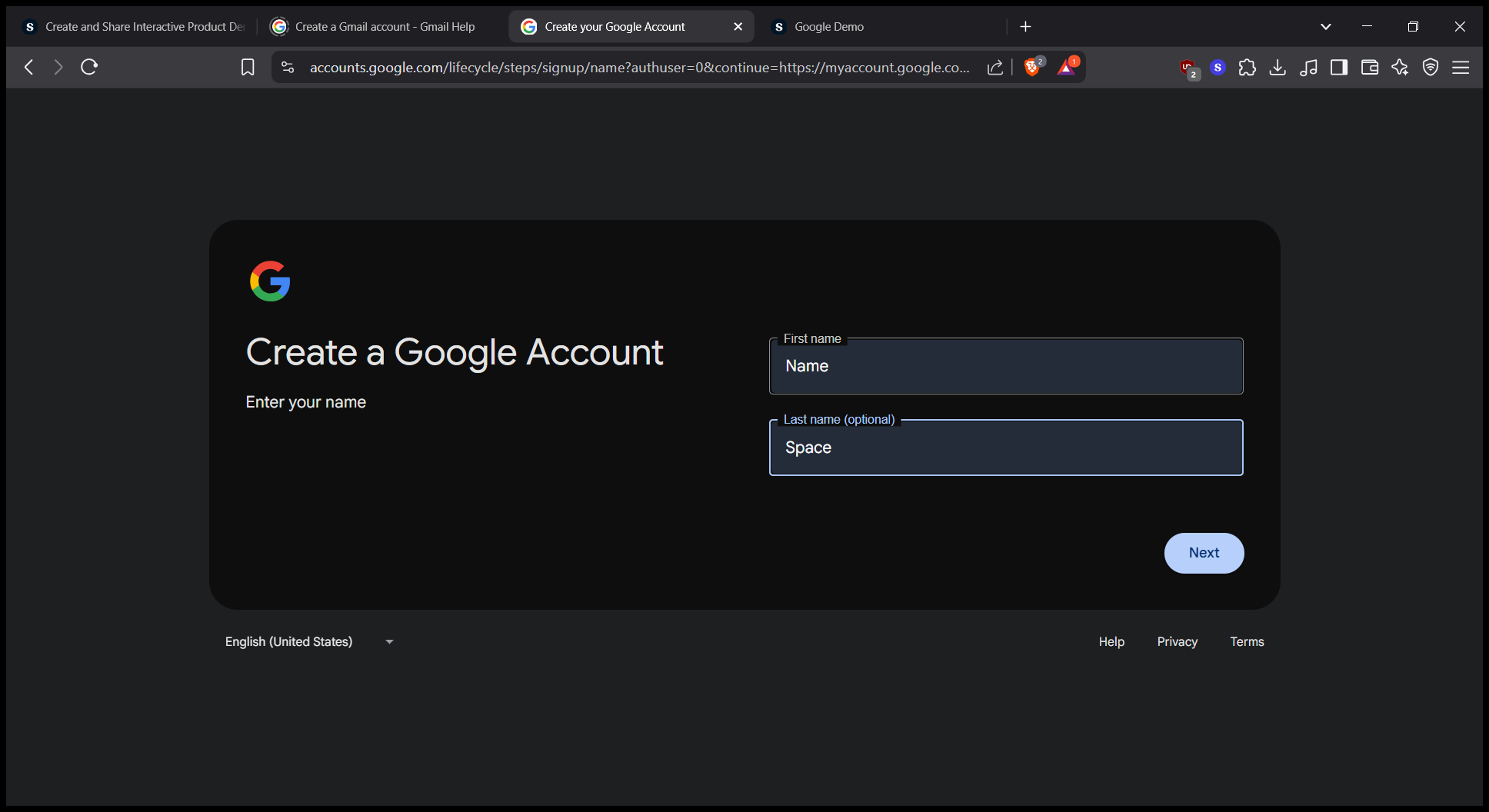
6
Click here
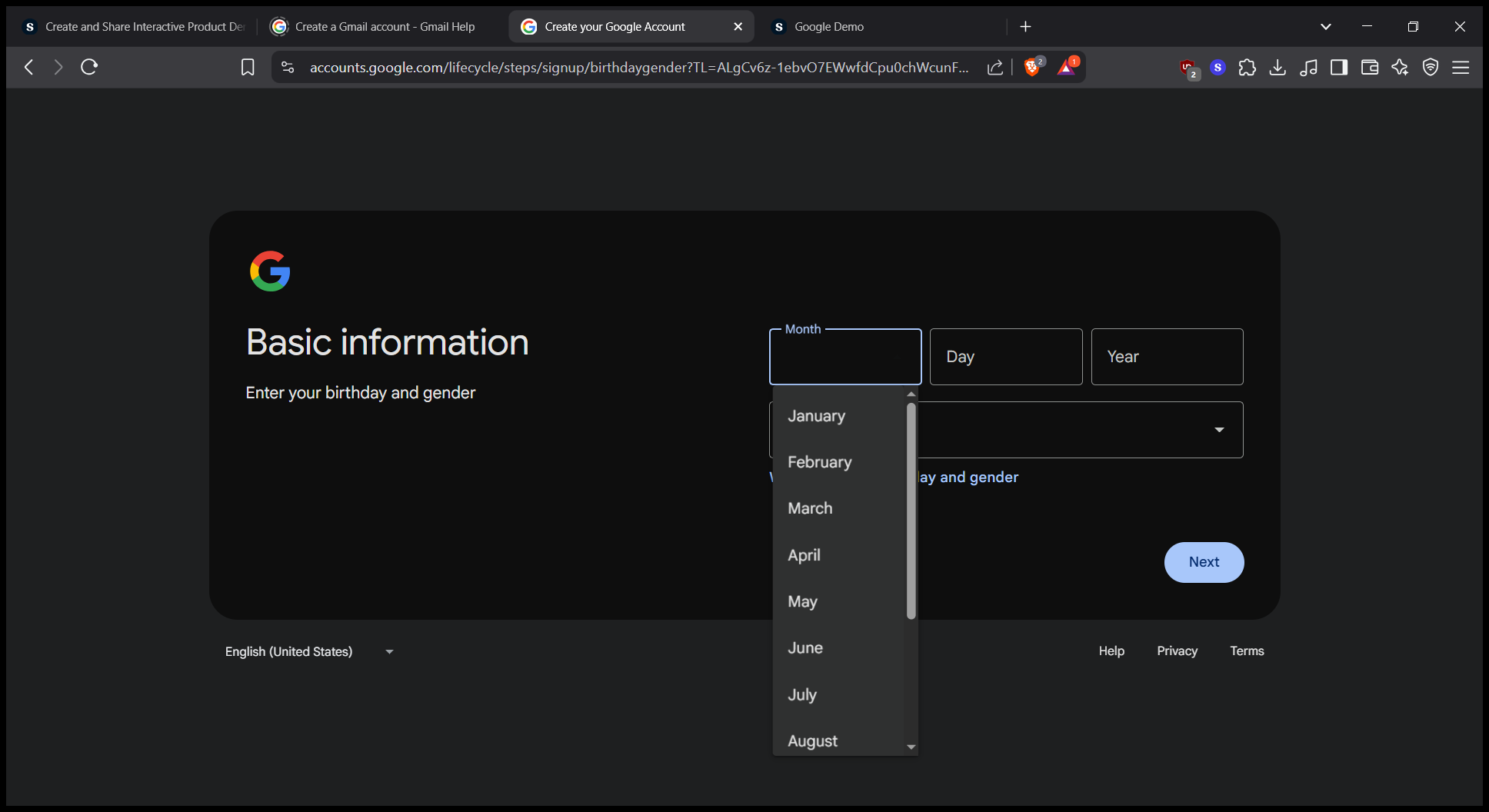
7
Double-click here
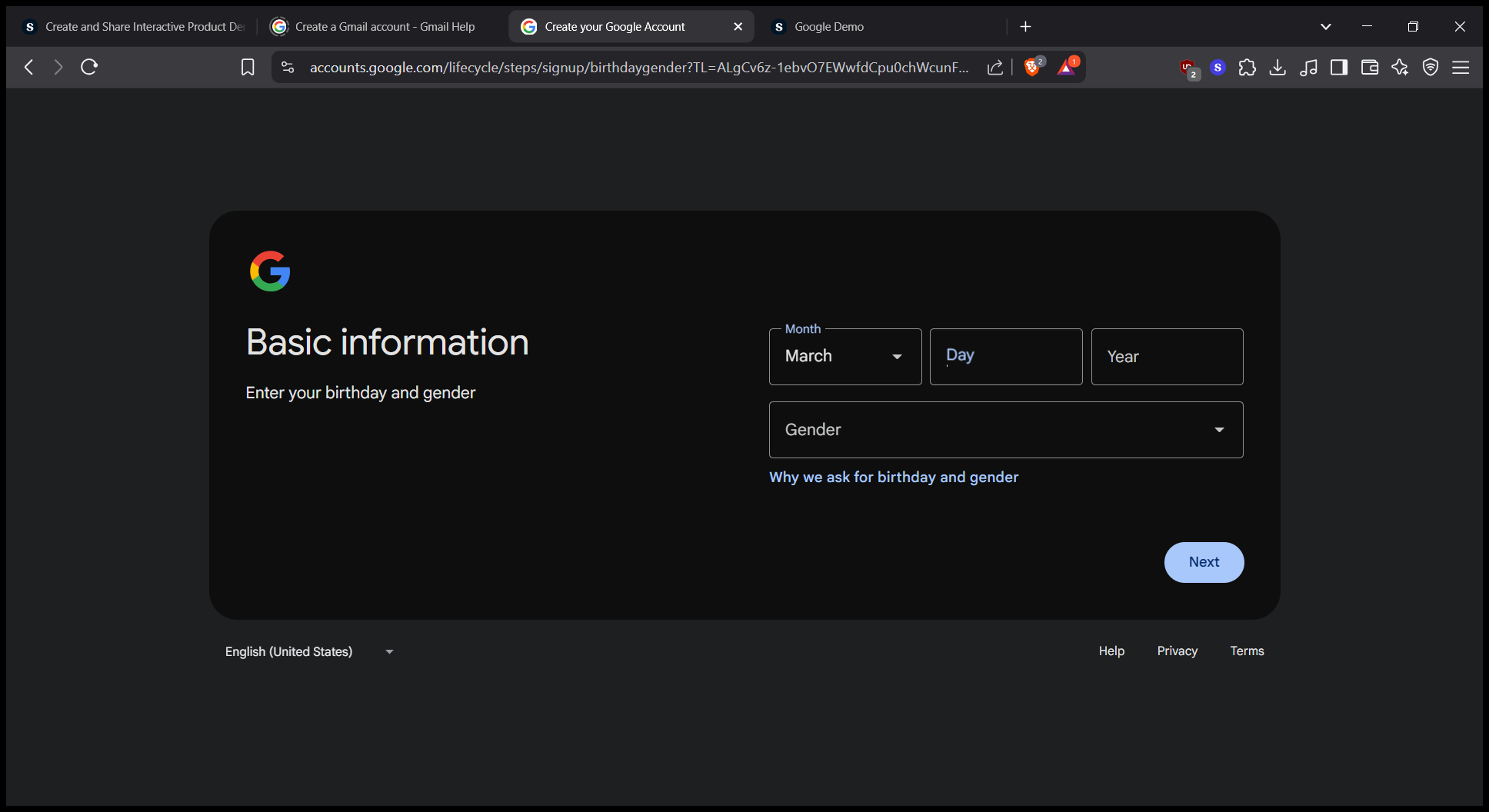
8
Click here
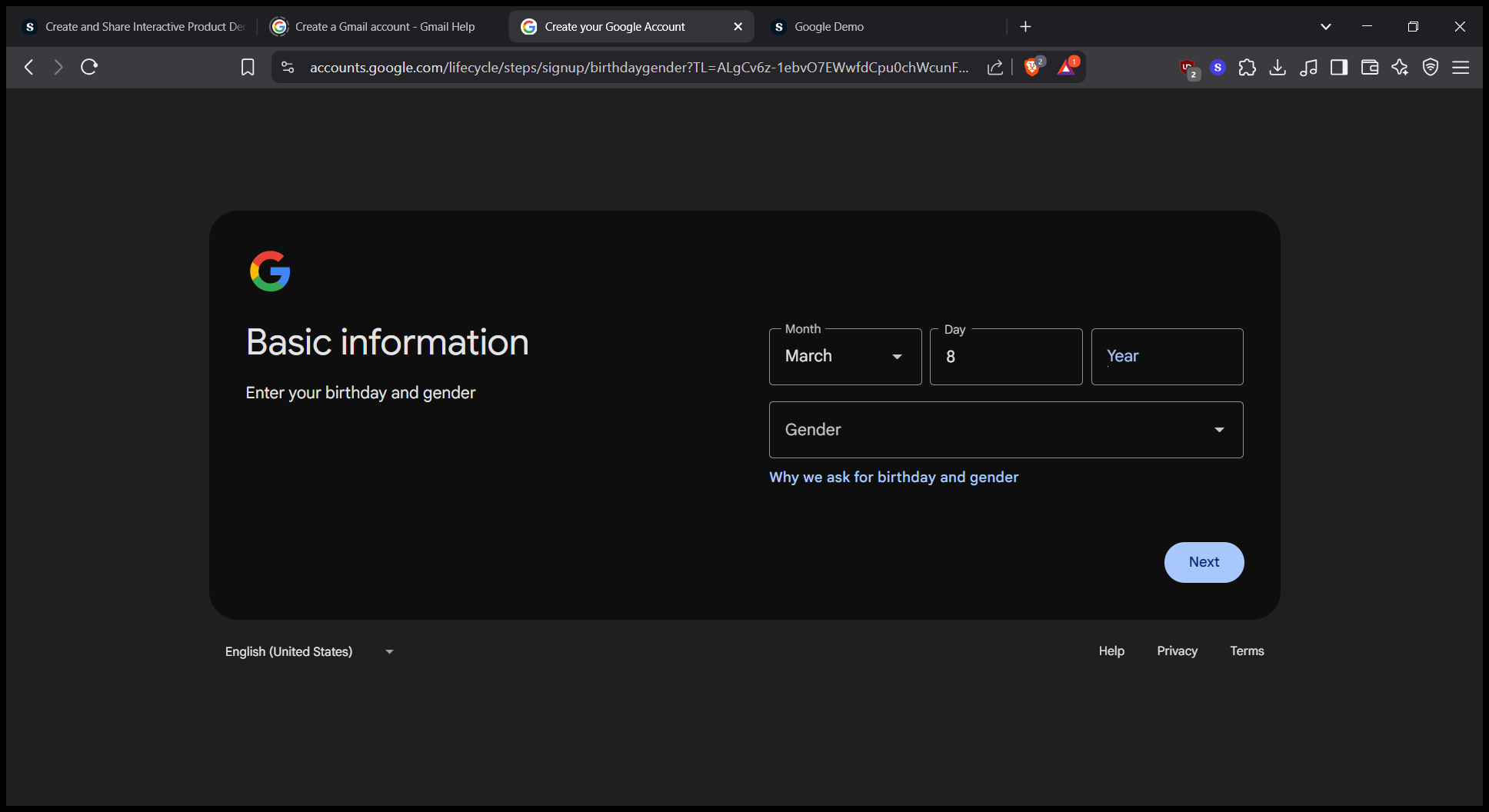
9
Click here
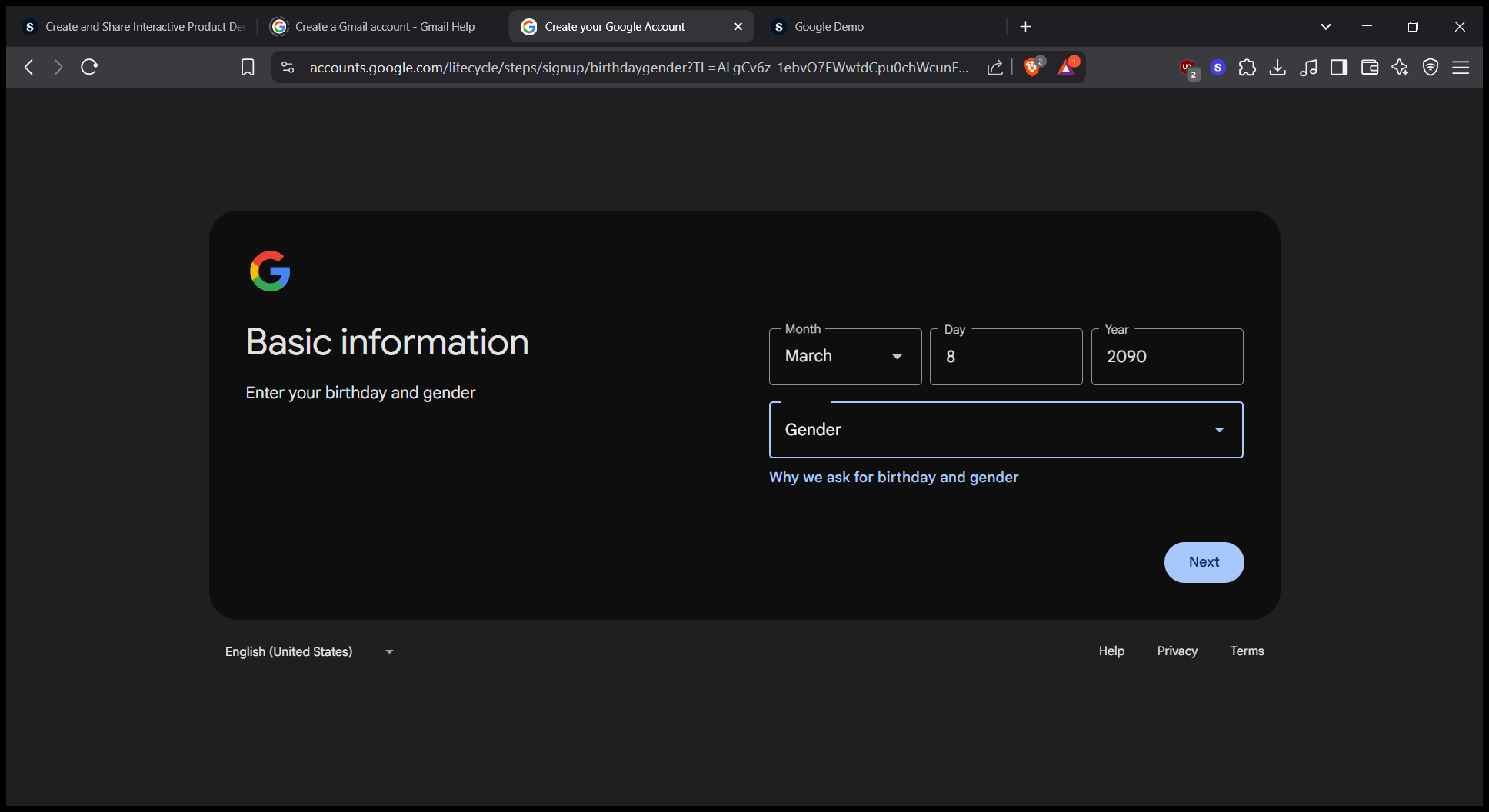
10
Click here
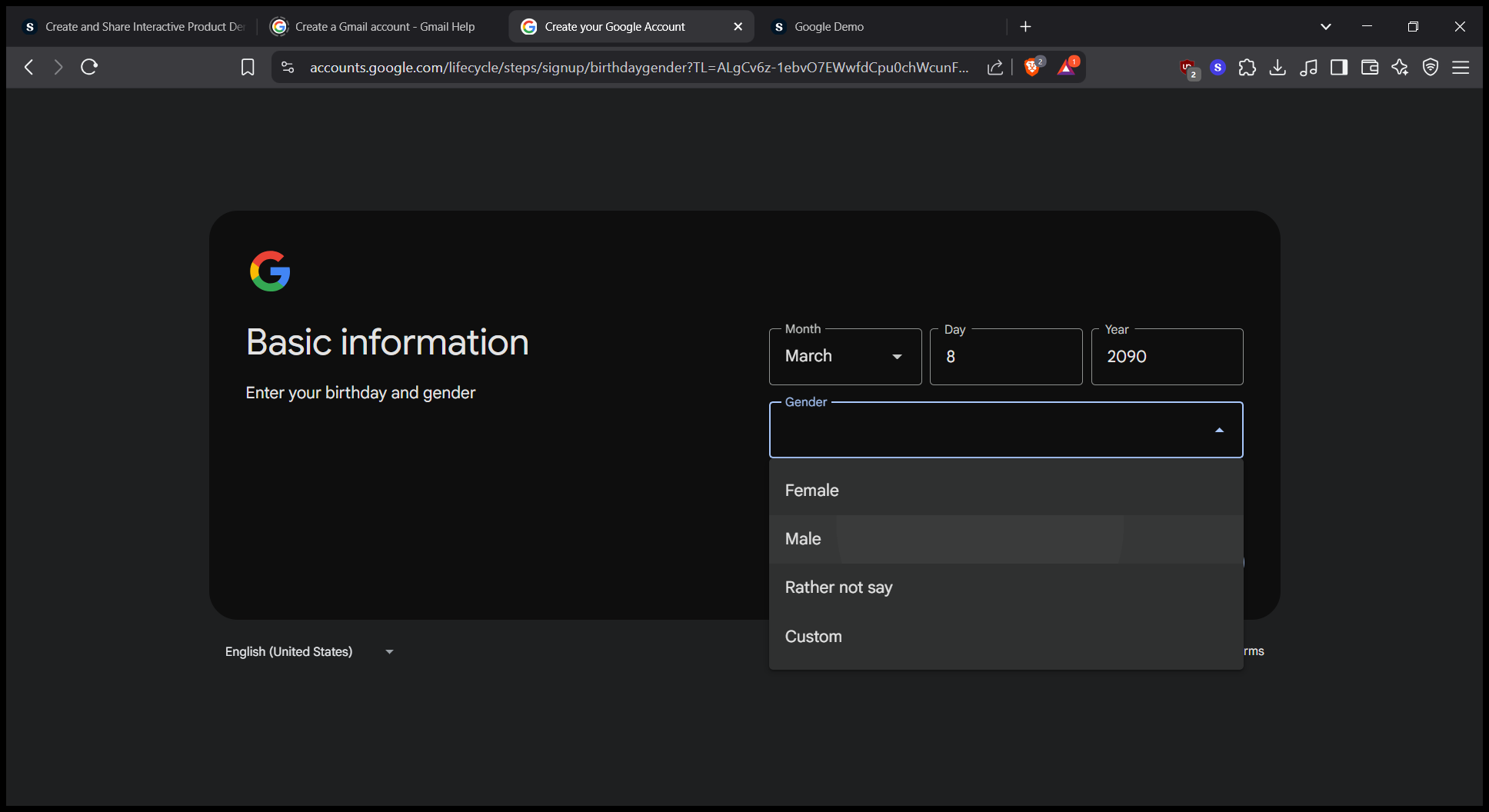
11
Click here
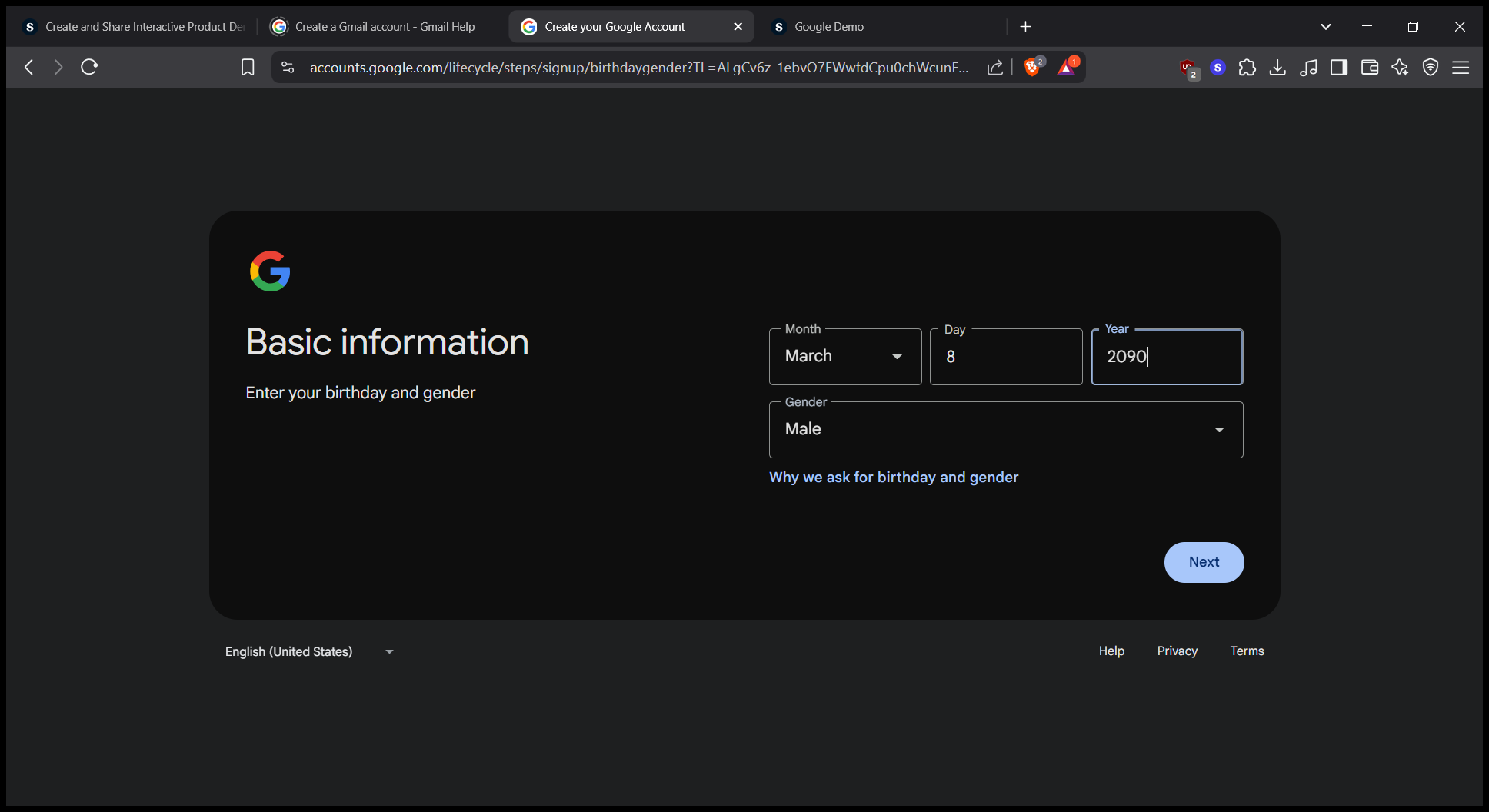
12
Click on "Next"
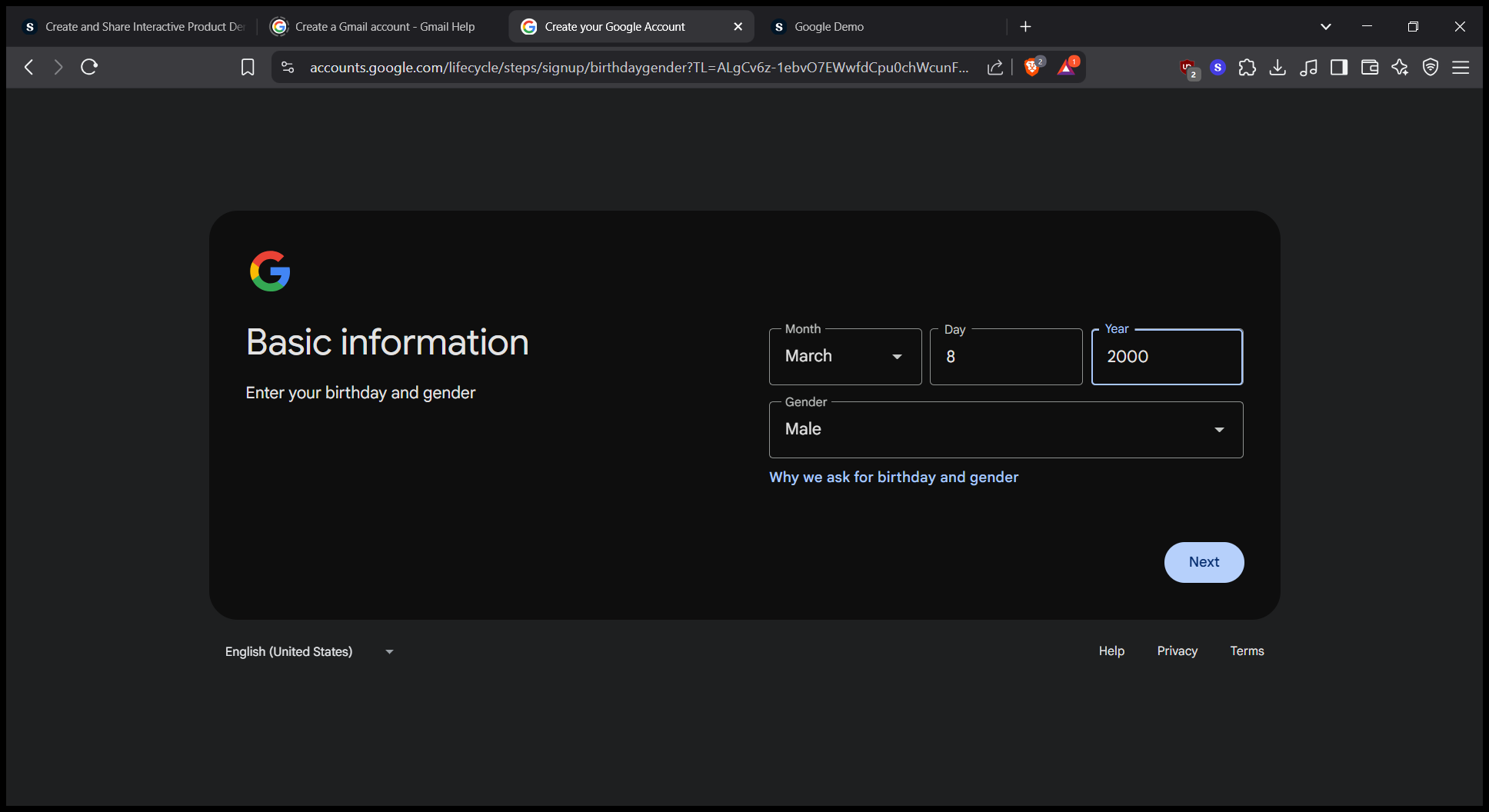
13
Click on "nspace379@gmail.com"
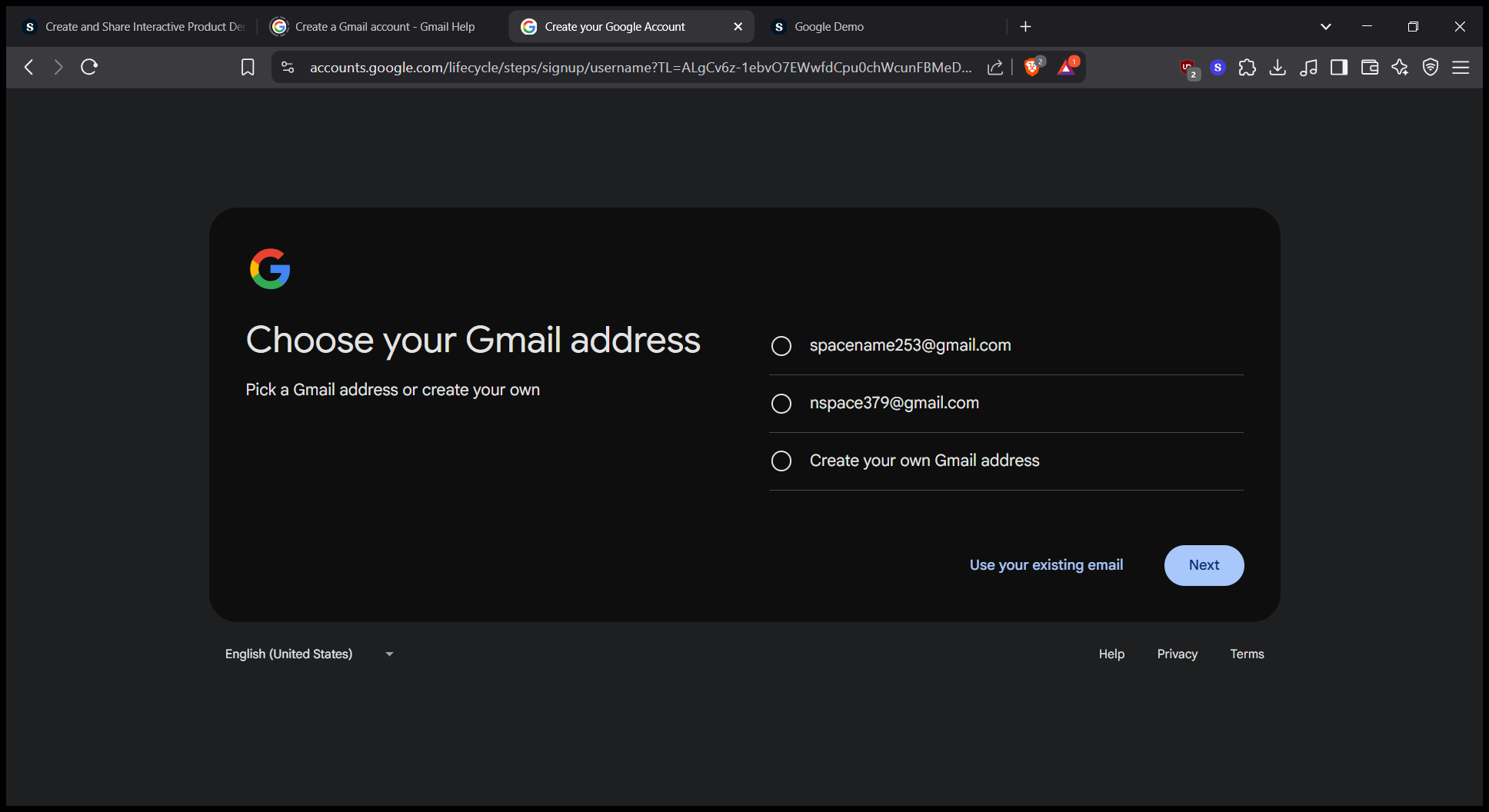
14
Click on "Next"
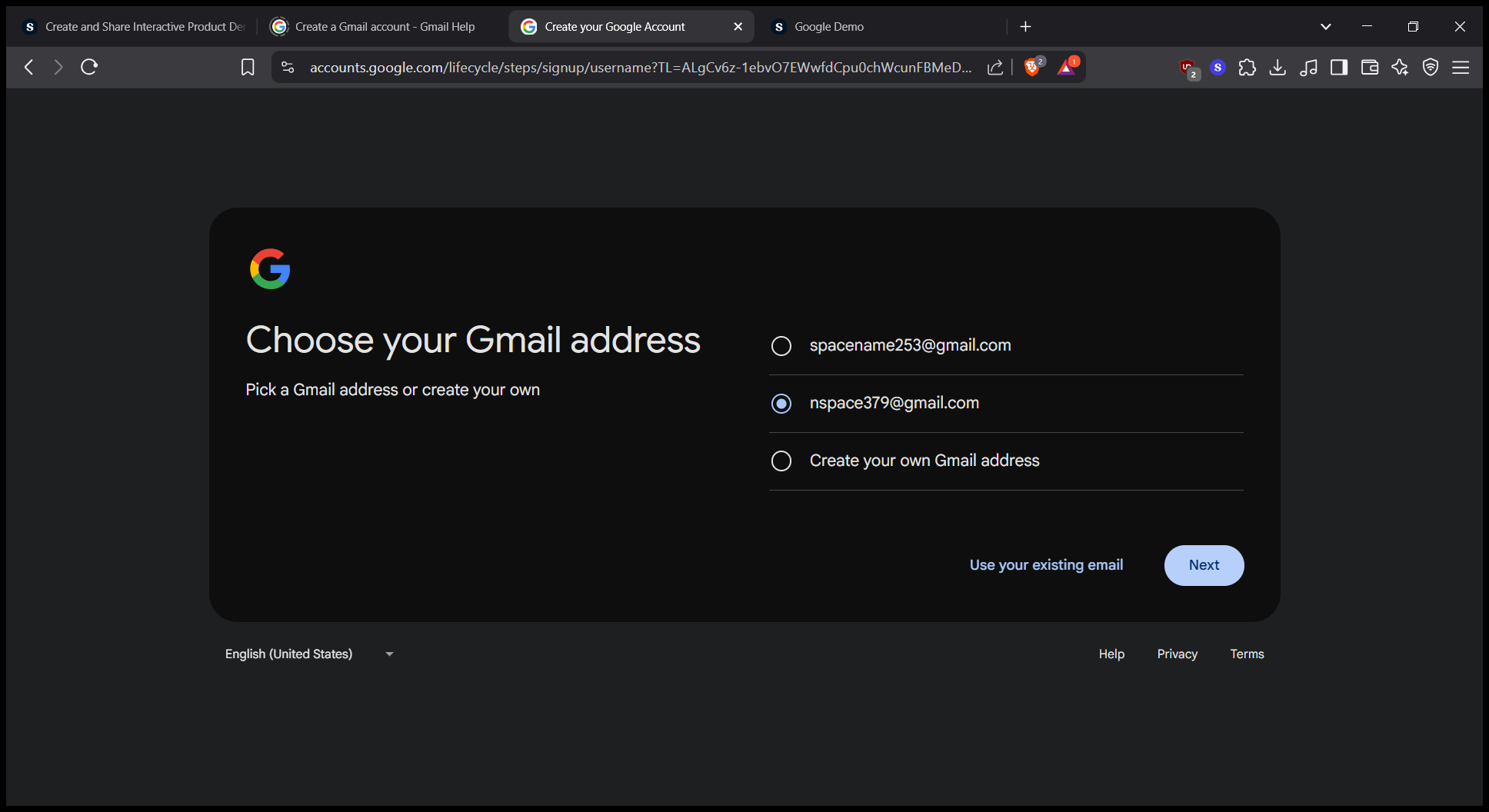
15
Click here
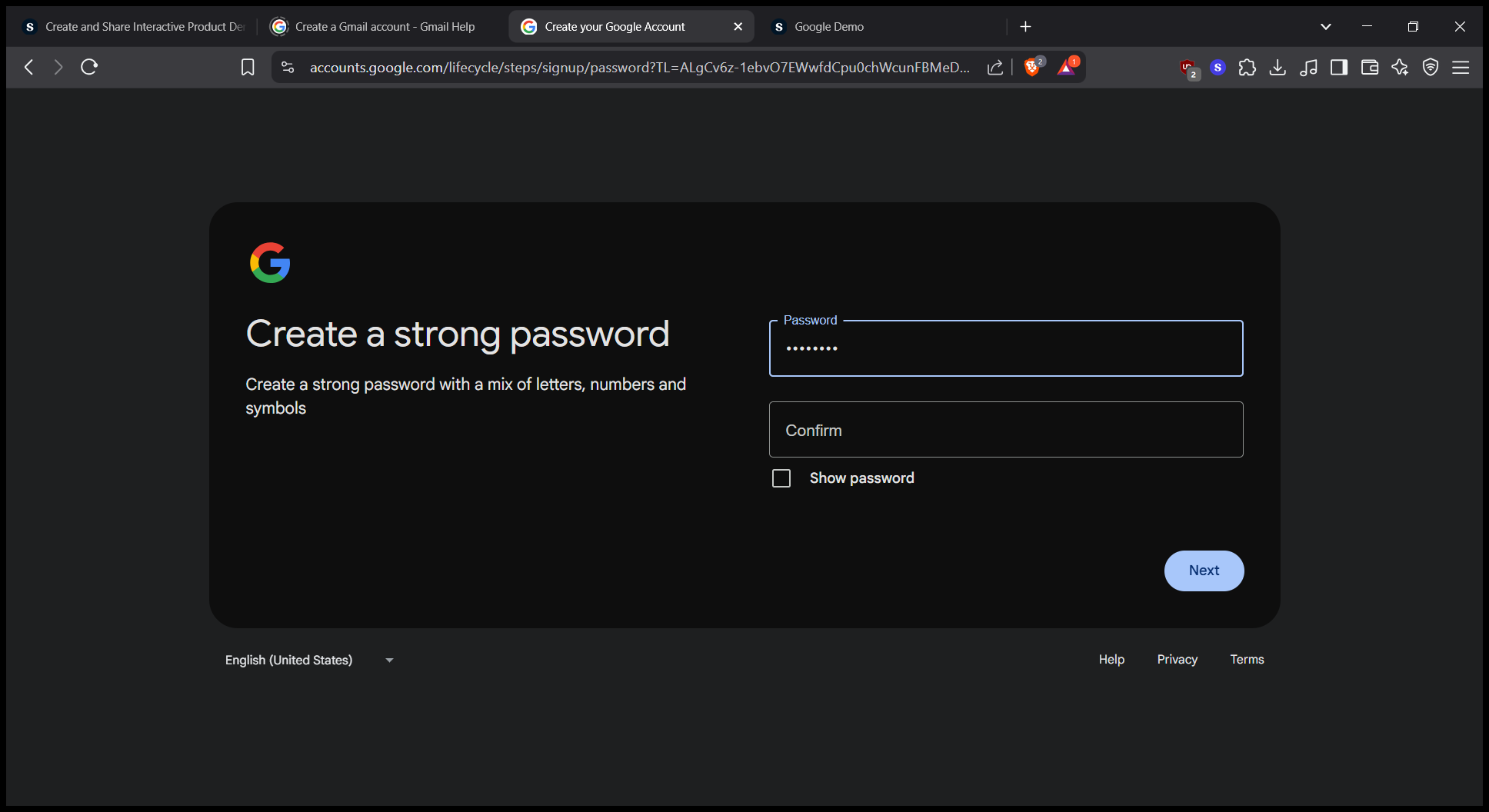
16
Click on "Confirm"