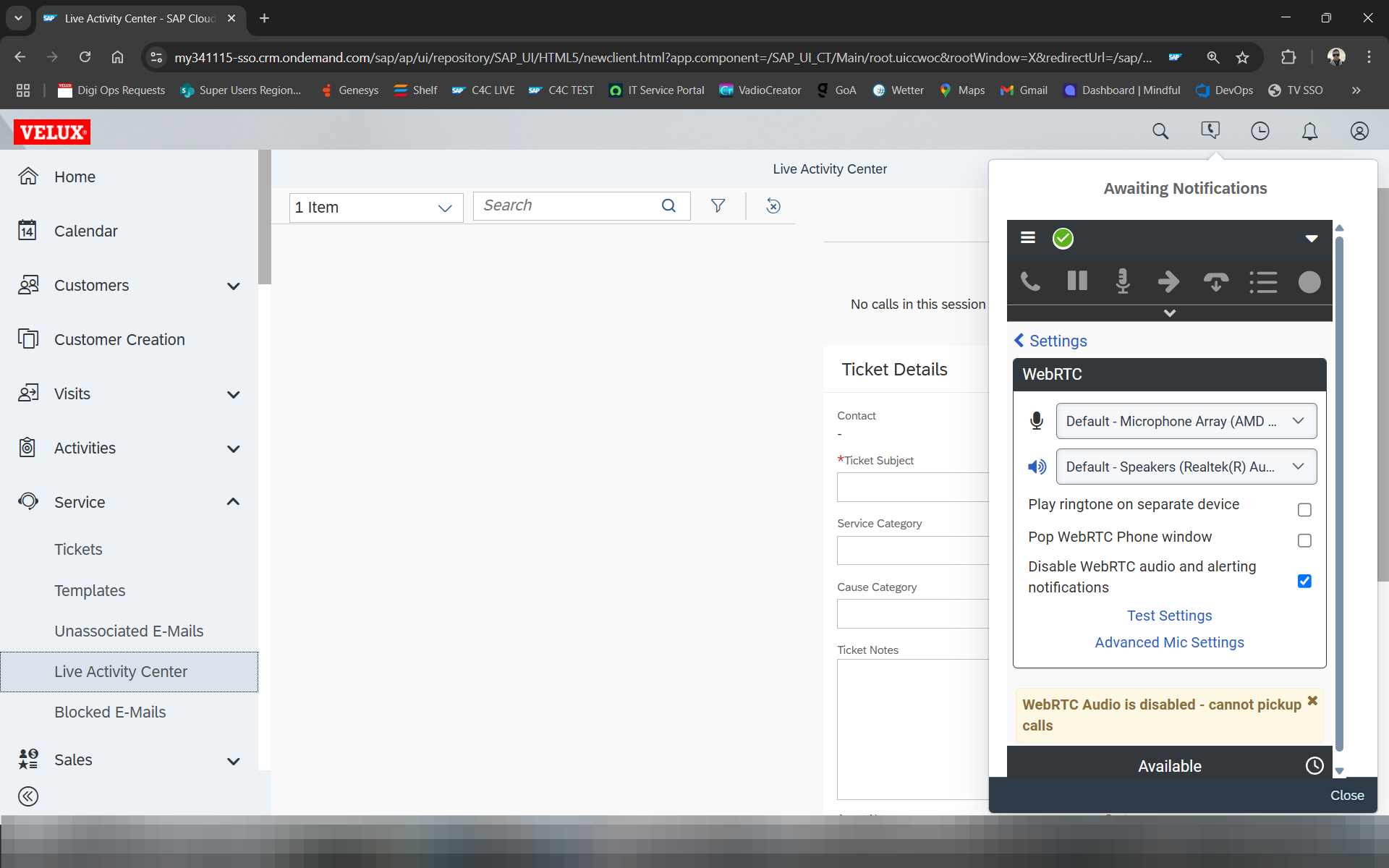Setup for using Genesys WebApp and C4C Widget together
Using this guide, you can set up Genesys and C4C to be used at the same time.
By Dominic Gossa
Setup for Genesys and C4C Widget:
When having these settings active, you will be able to use Genesys and C4C Widget at the same time.
The C4C Widget will not ring/alert and not allow you to pick up a call. According to Genesys, this should solve "double ringing" issues and call drops in combination with call control issues.
You will still be able to fully use the C4C Widget and identify customers and create Tickets from LAC.
You can also end the call from C4C Widget as before. Just picking up and alerting is blocked.
1
Select Telephone
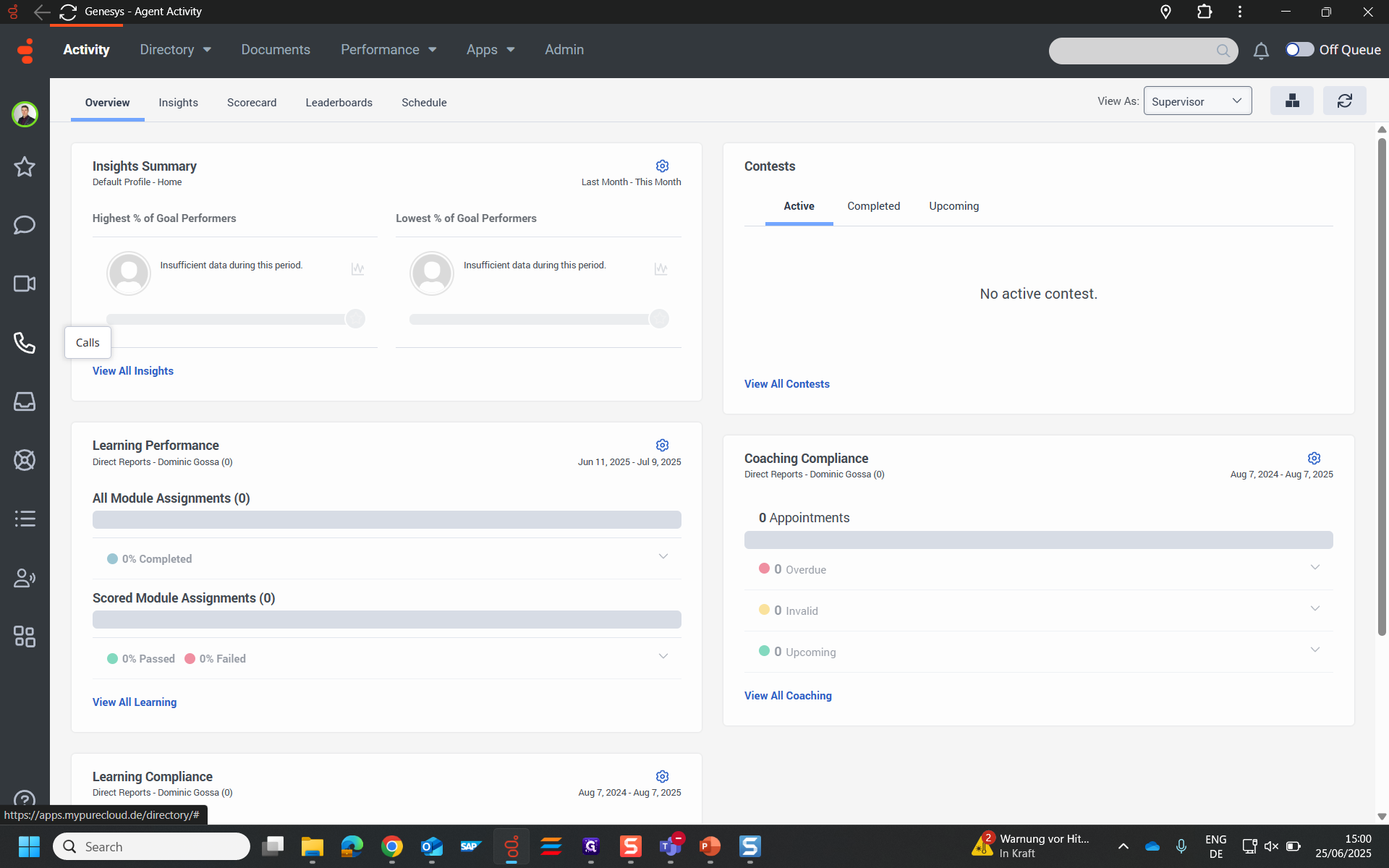
2
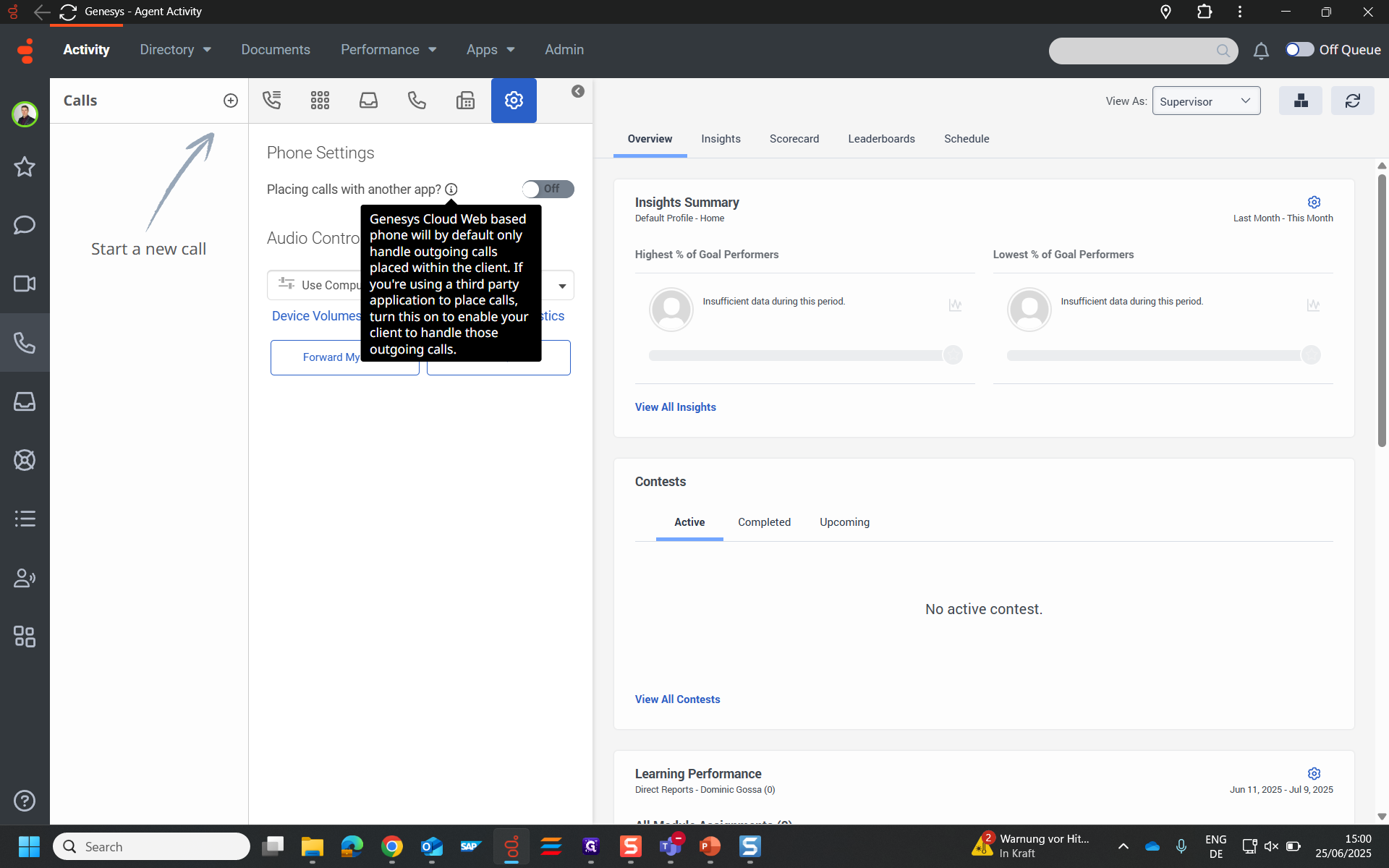
In order to still start phone calls from C4C (by clicking on the phone number of the customer or contact), you need to enable placing phone calls with another app. If this option is disabled, C4C will try to push the call to Genesys, but it won't start.
3
Set toggle to "On"
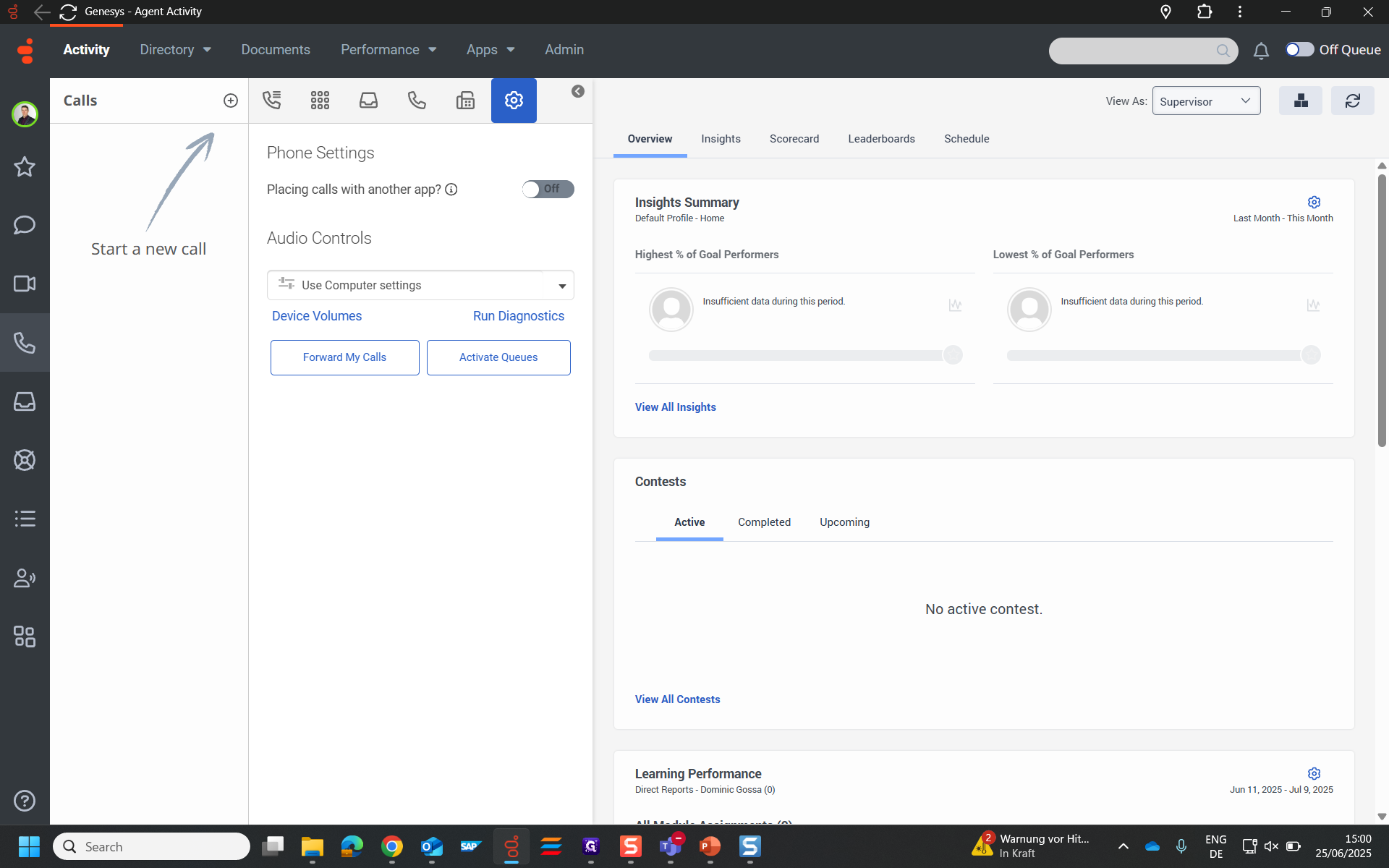
4
Switch to C4C
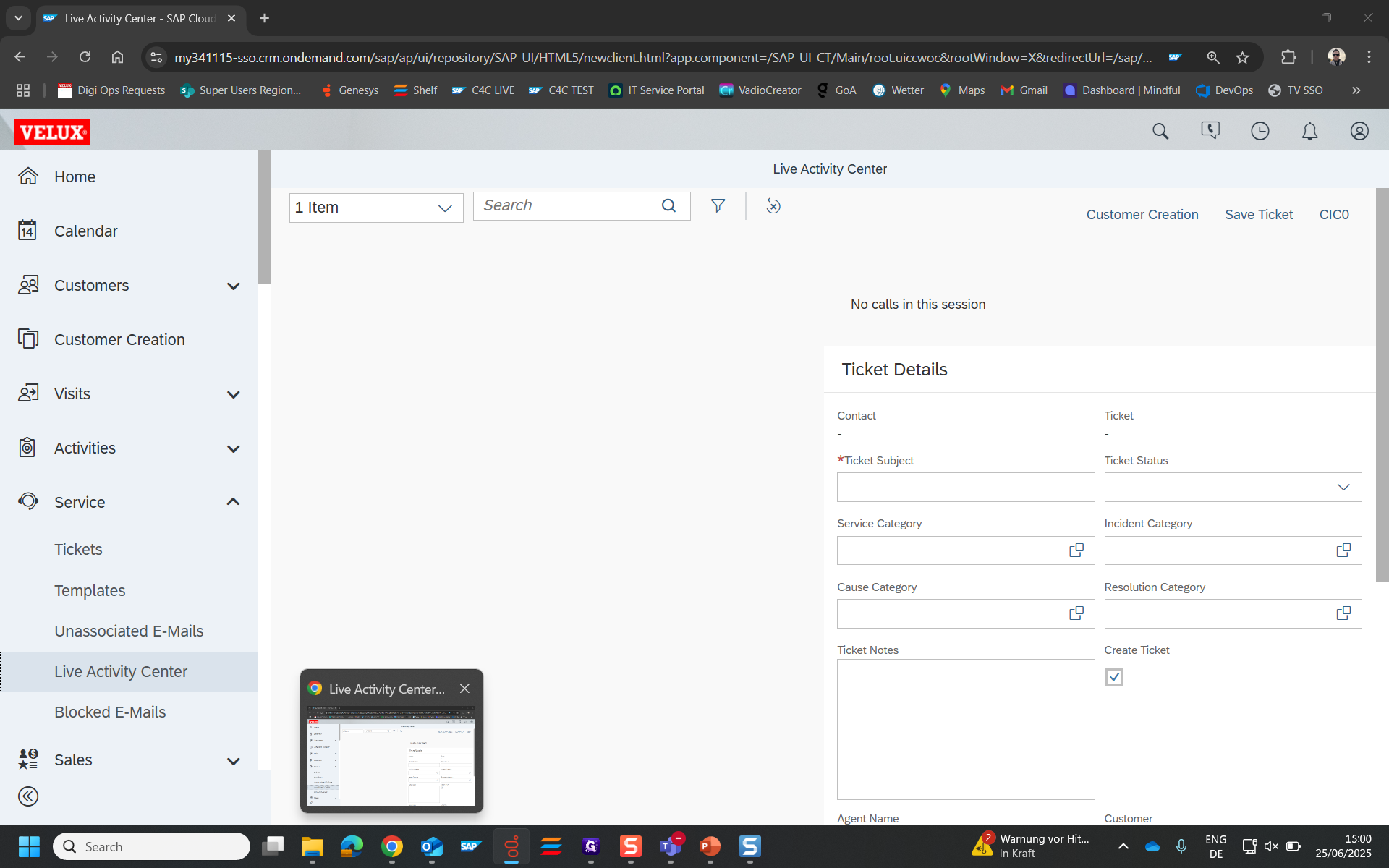
5
Open Genesys Widget
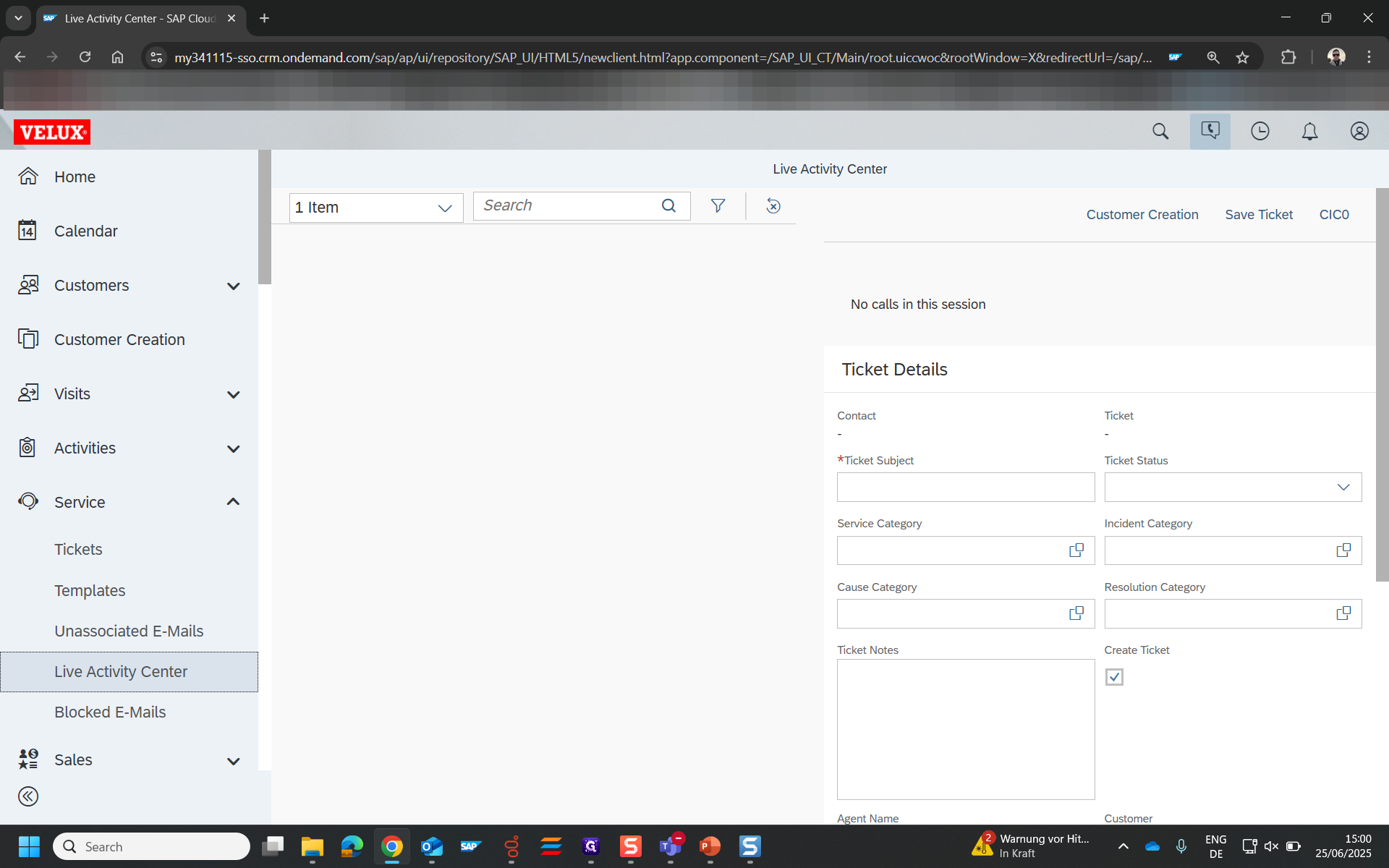
6
Click the Burger Menu
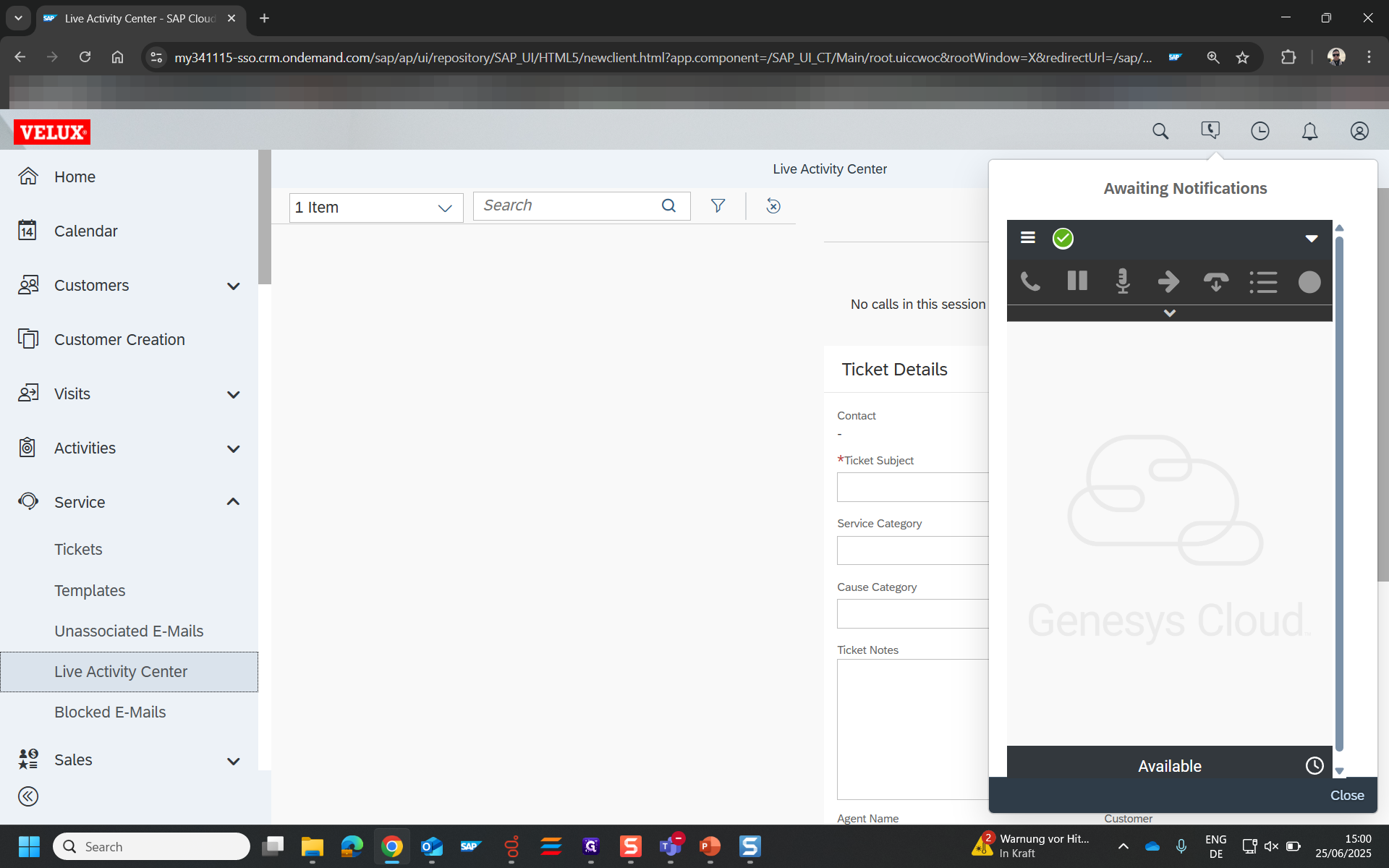
7
Click on "More"
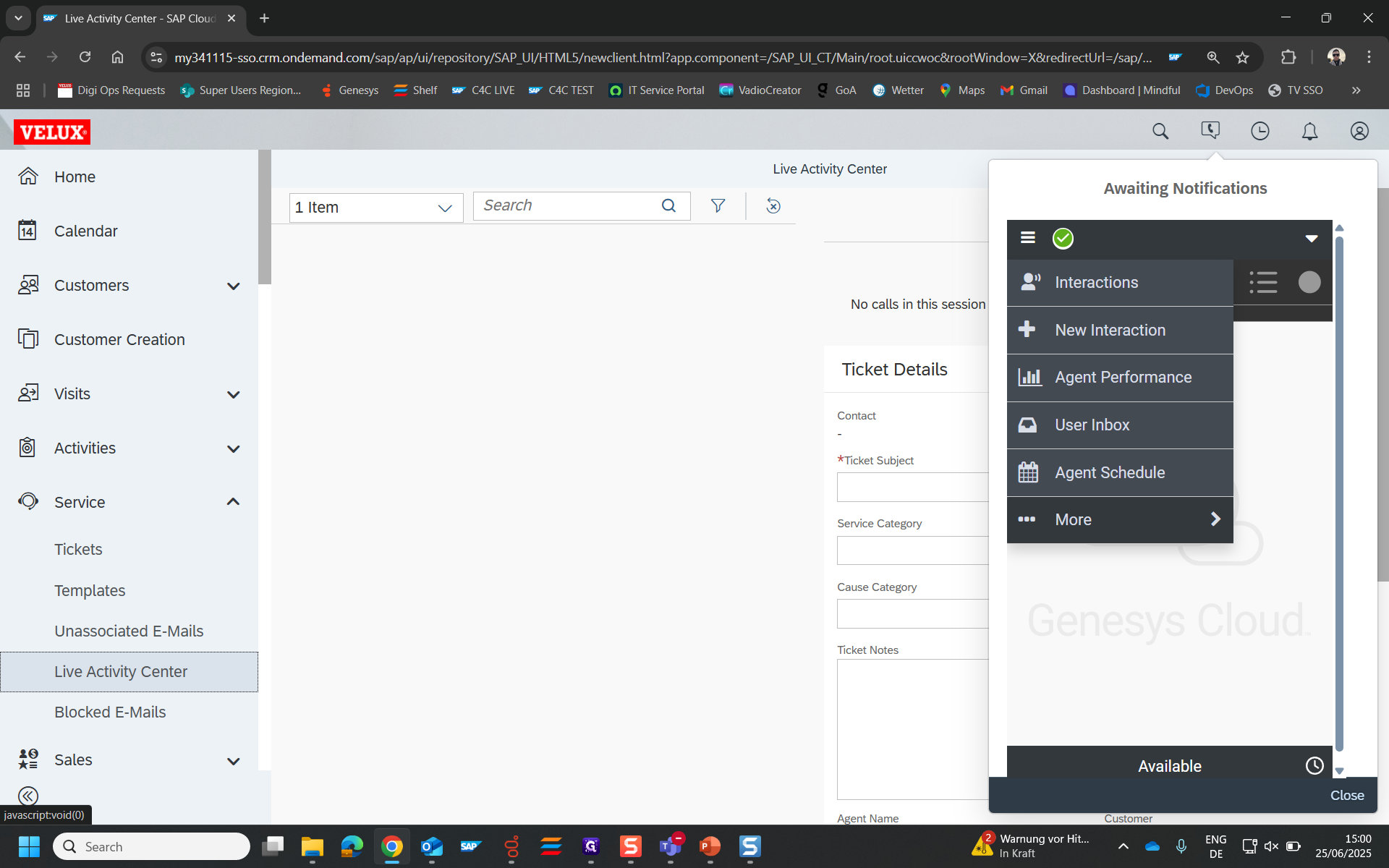
8
Click on "Settings"
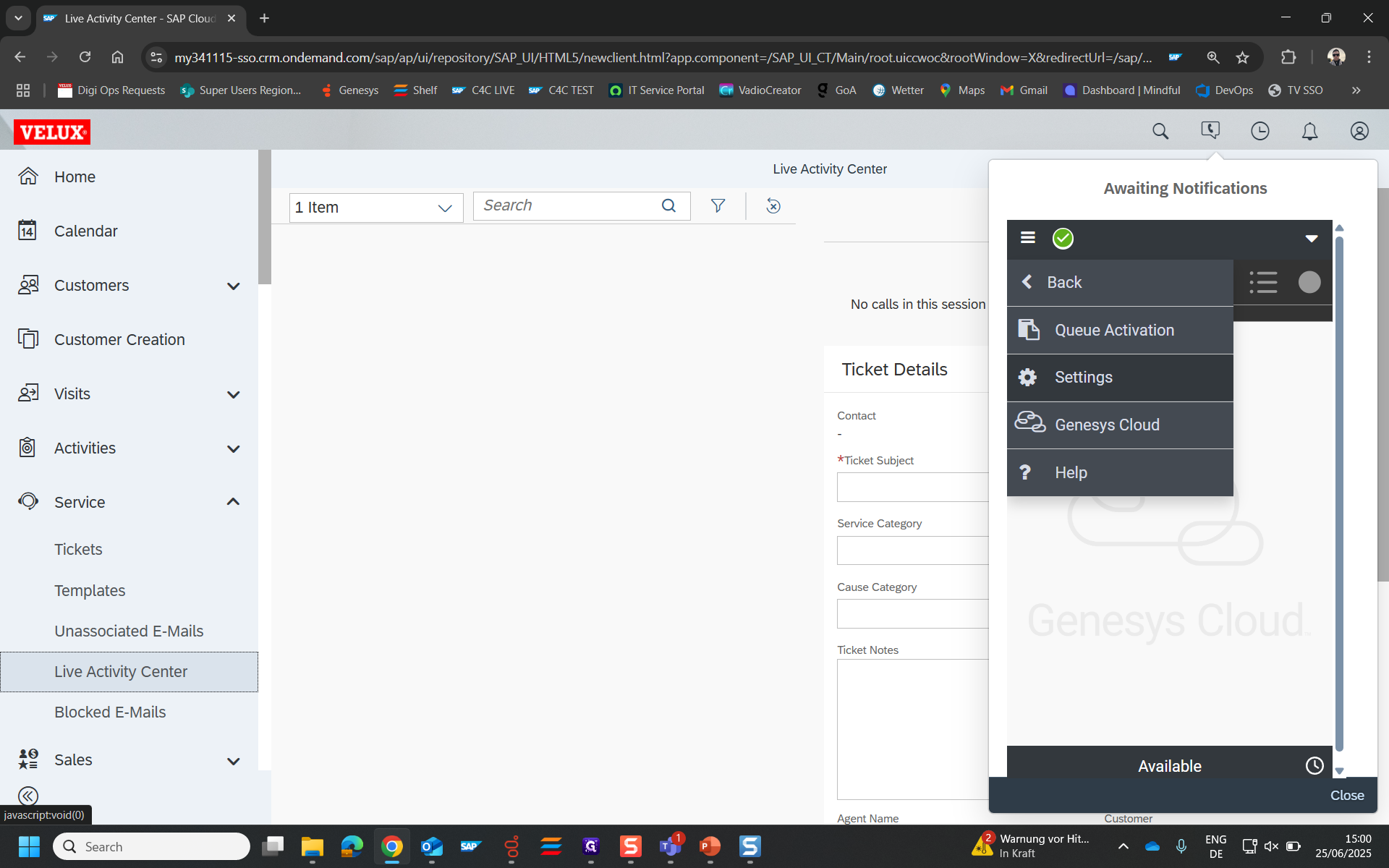
9
Select WebRTC
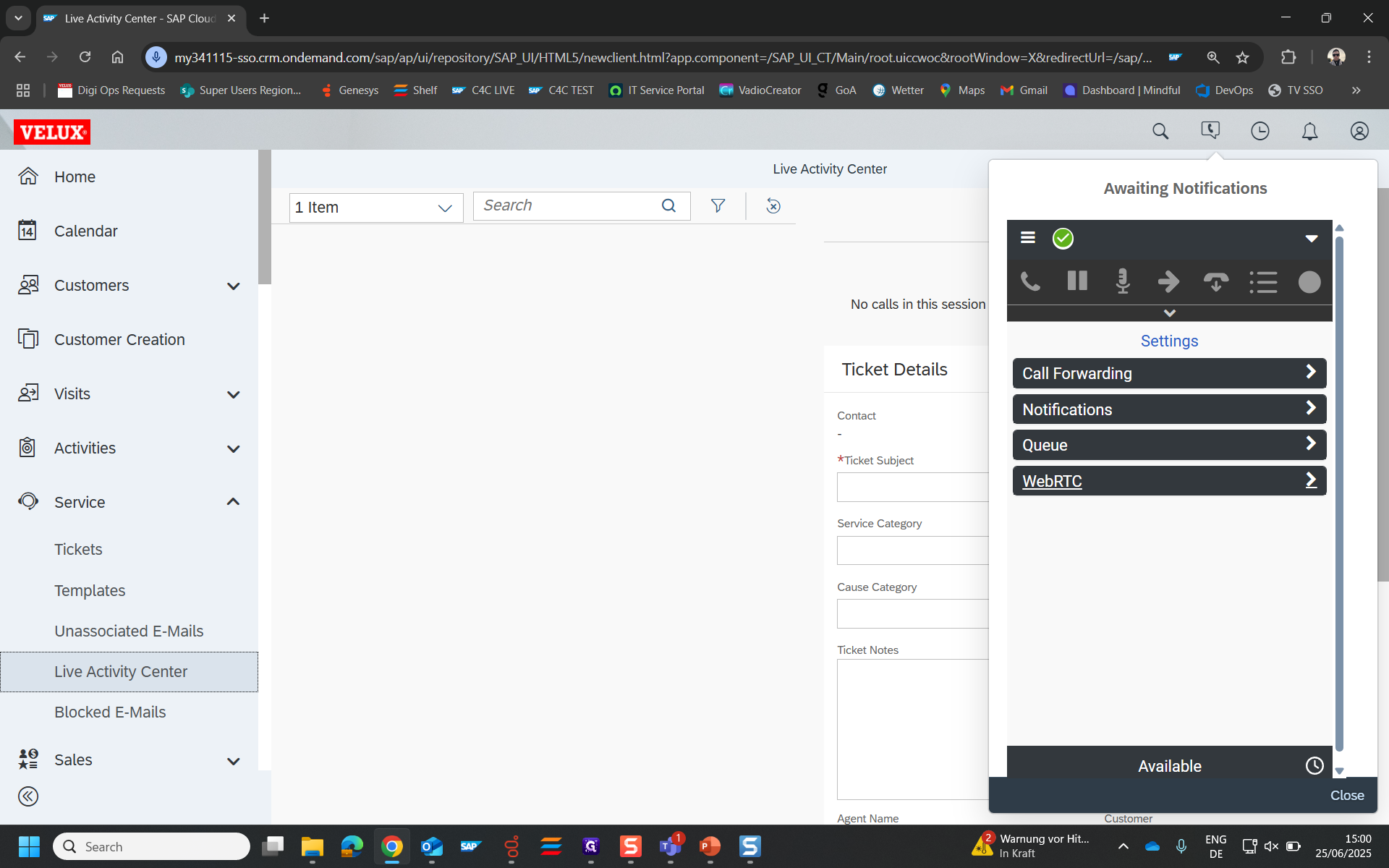
10
Enable the checkbox that says "disable WebRTC audio..."
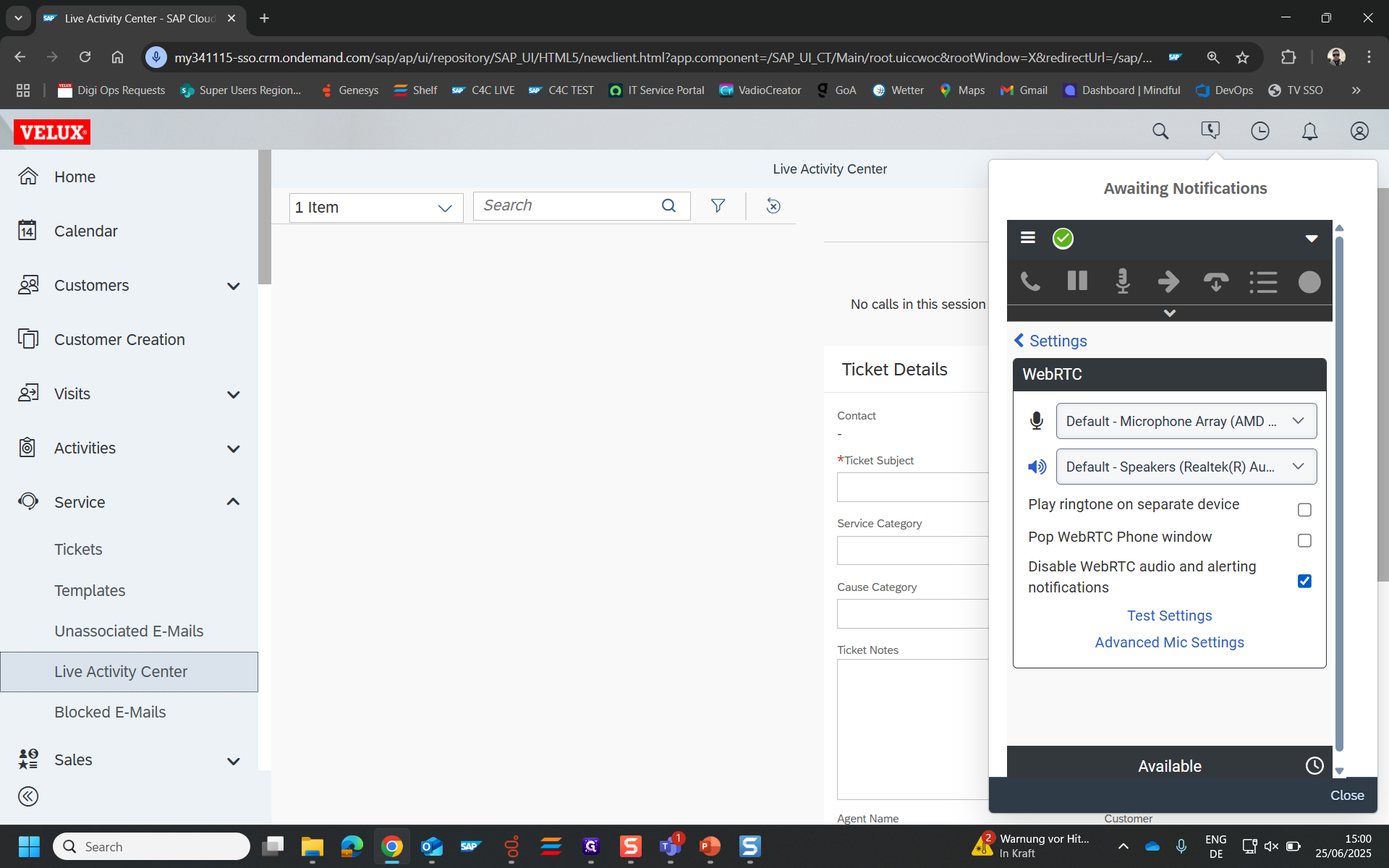
11
This message will tell you, that WebRTC audio is now disabled