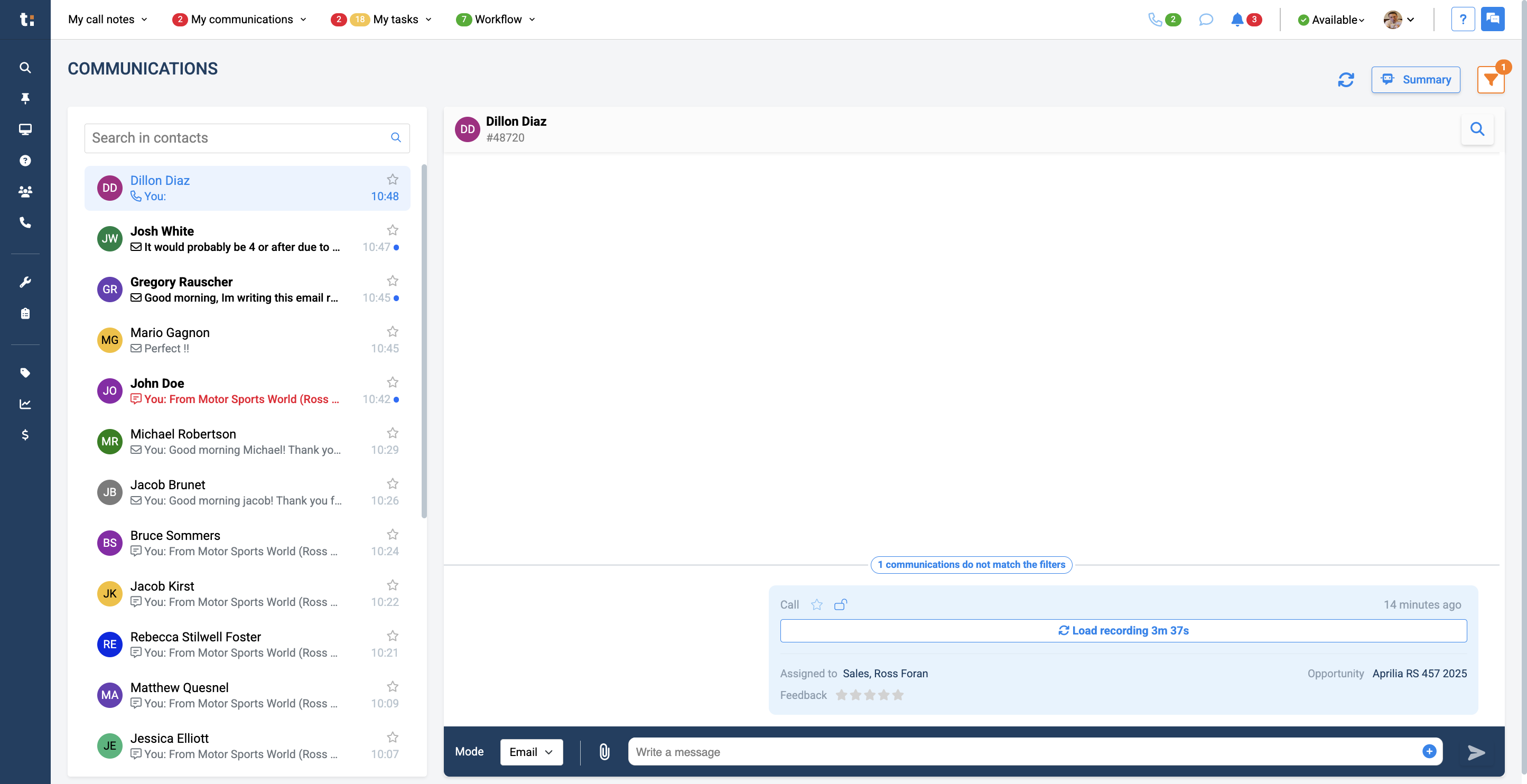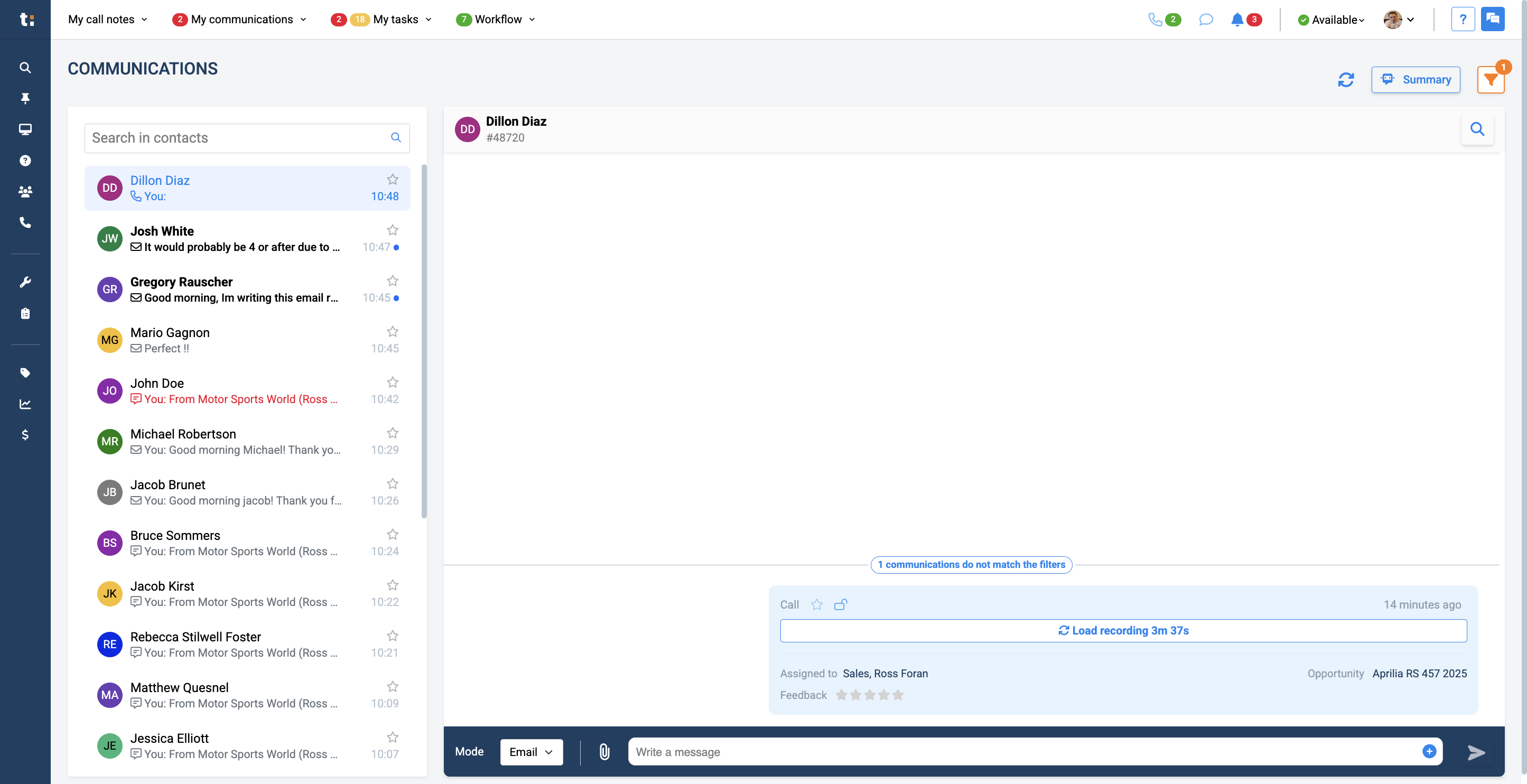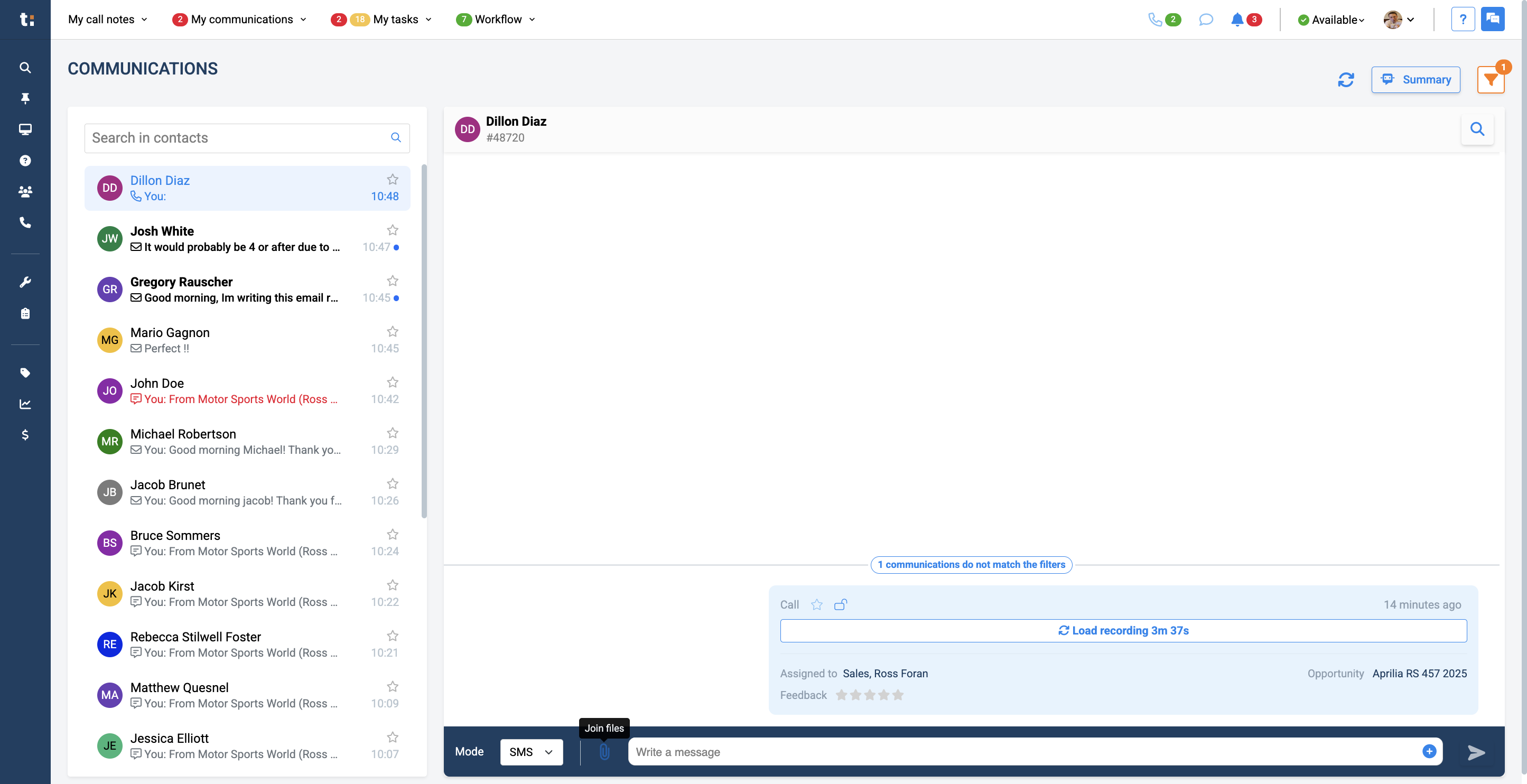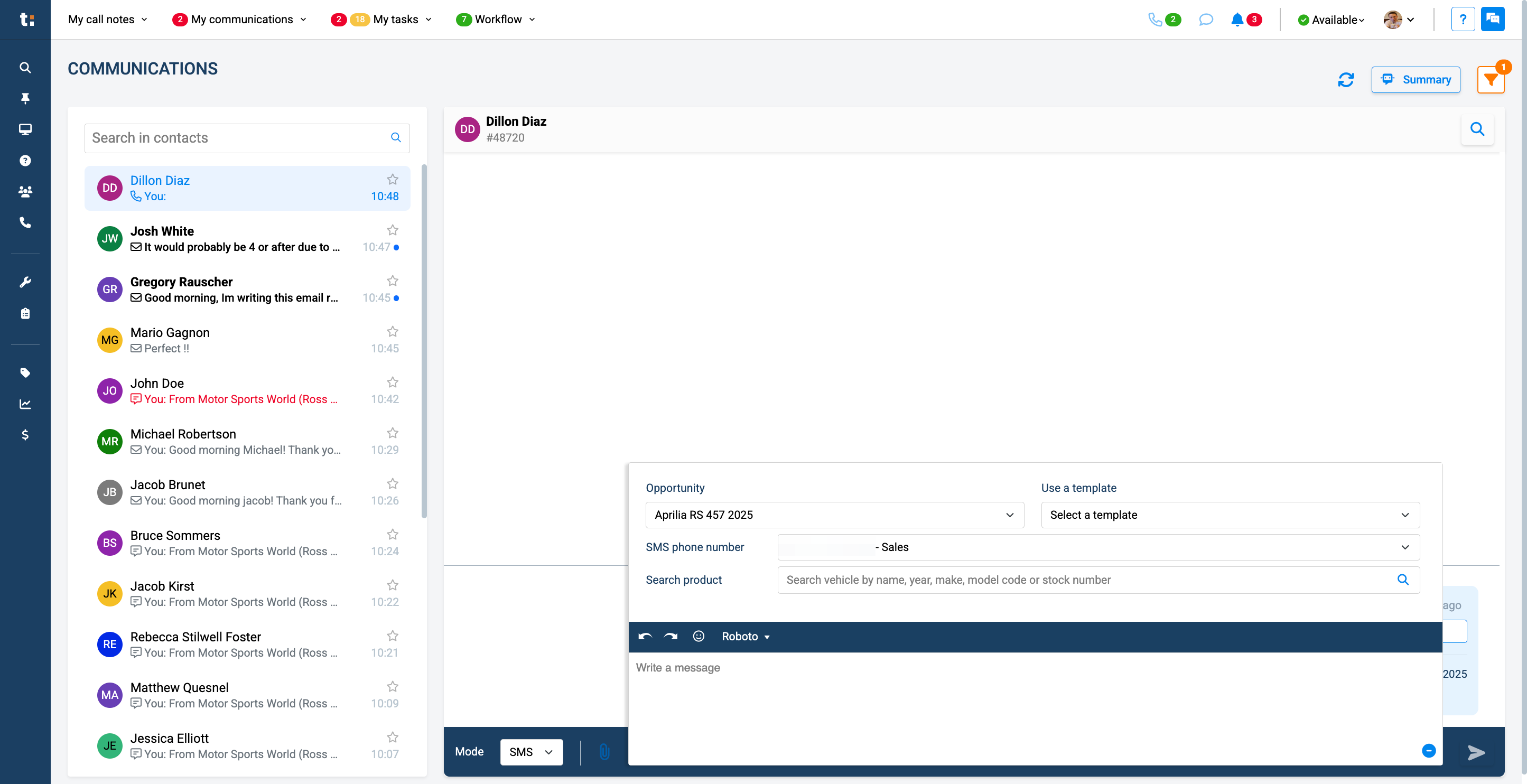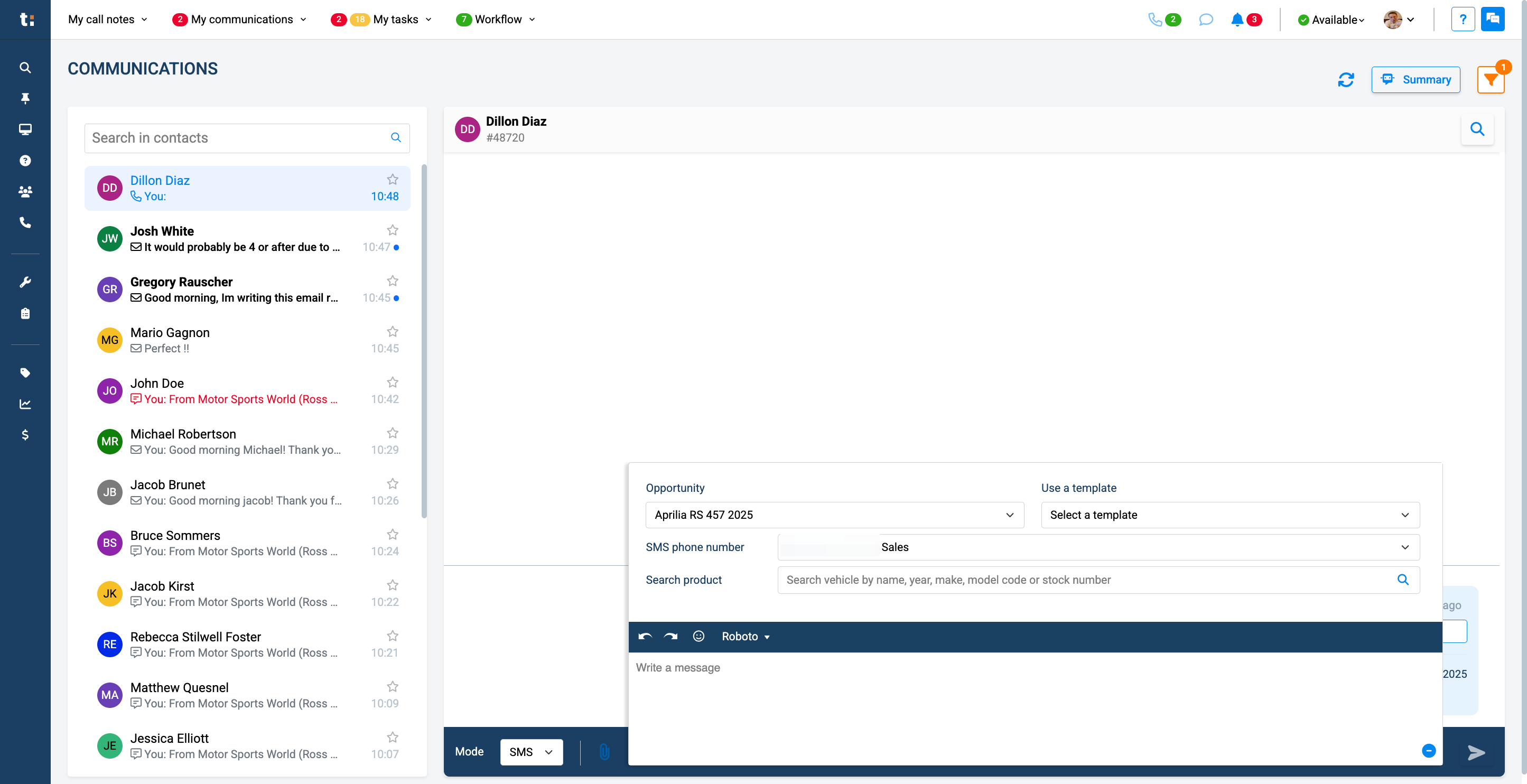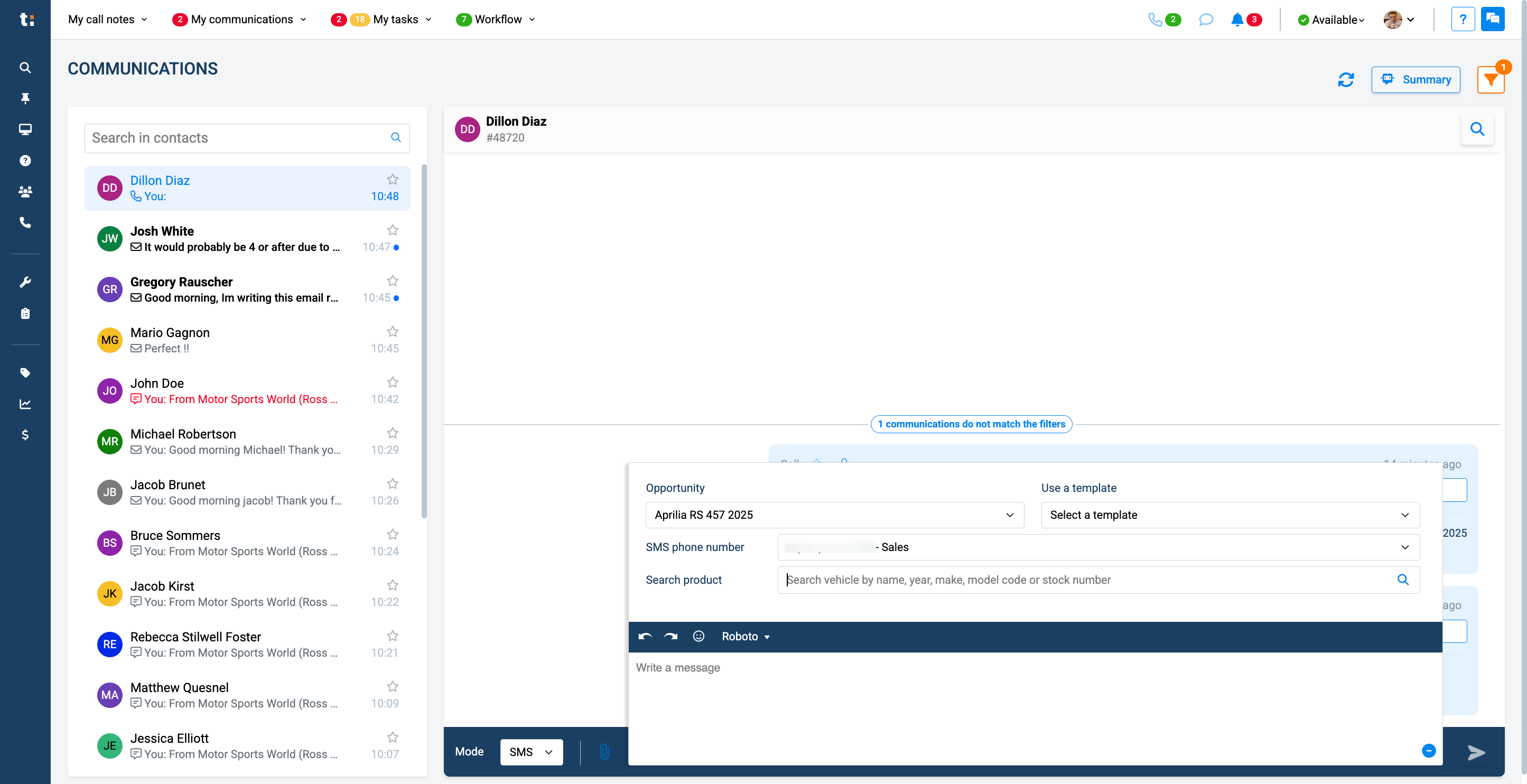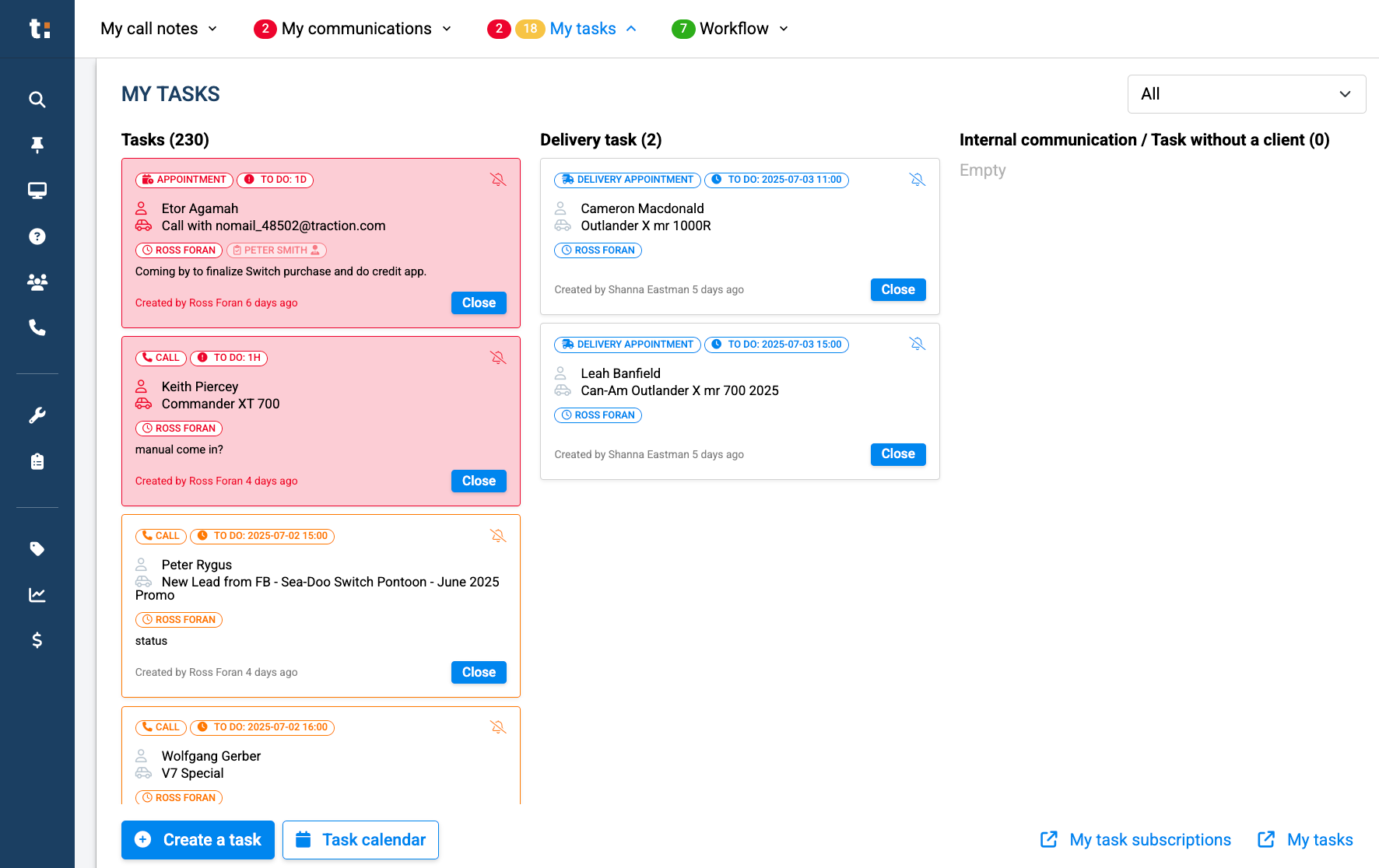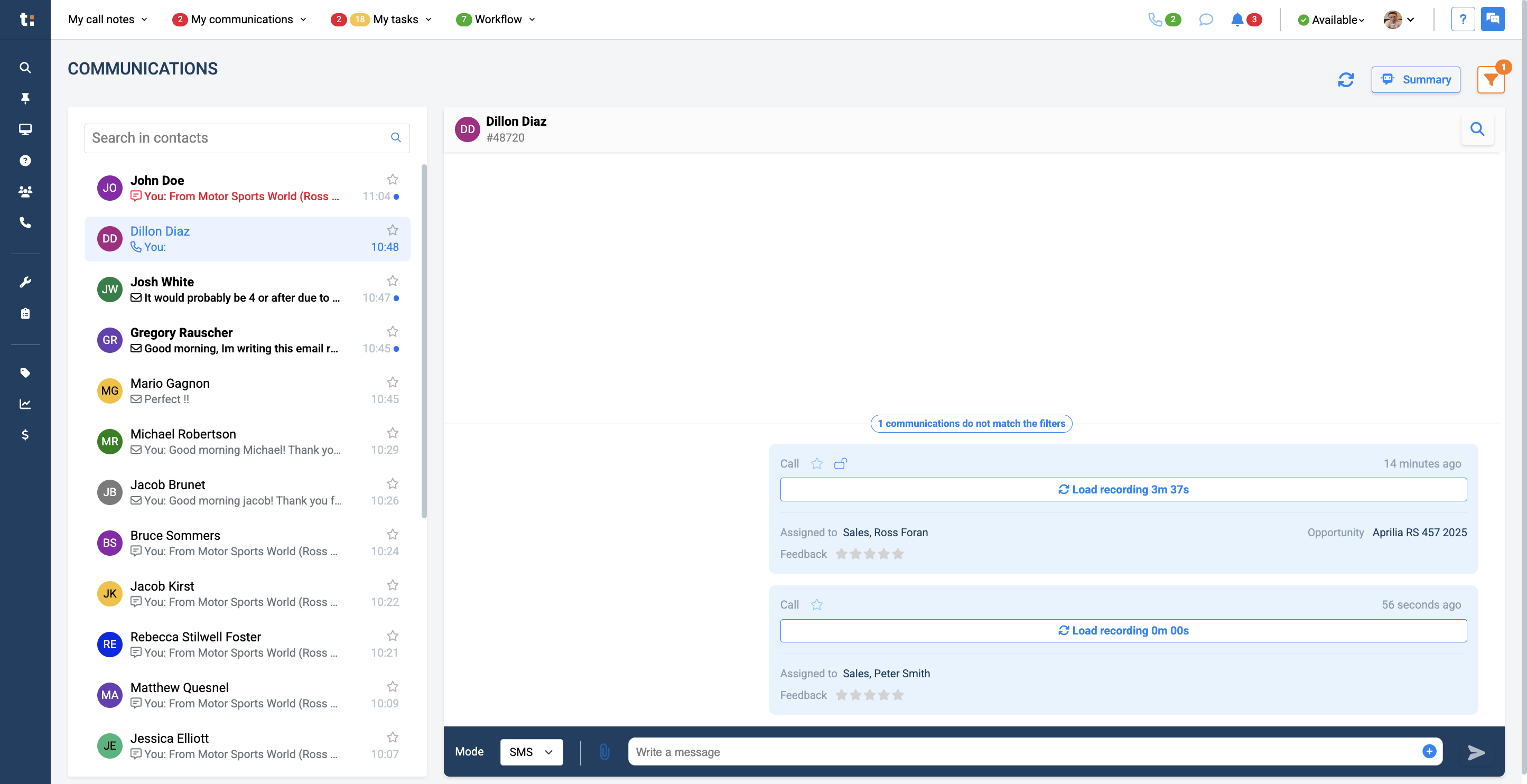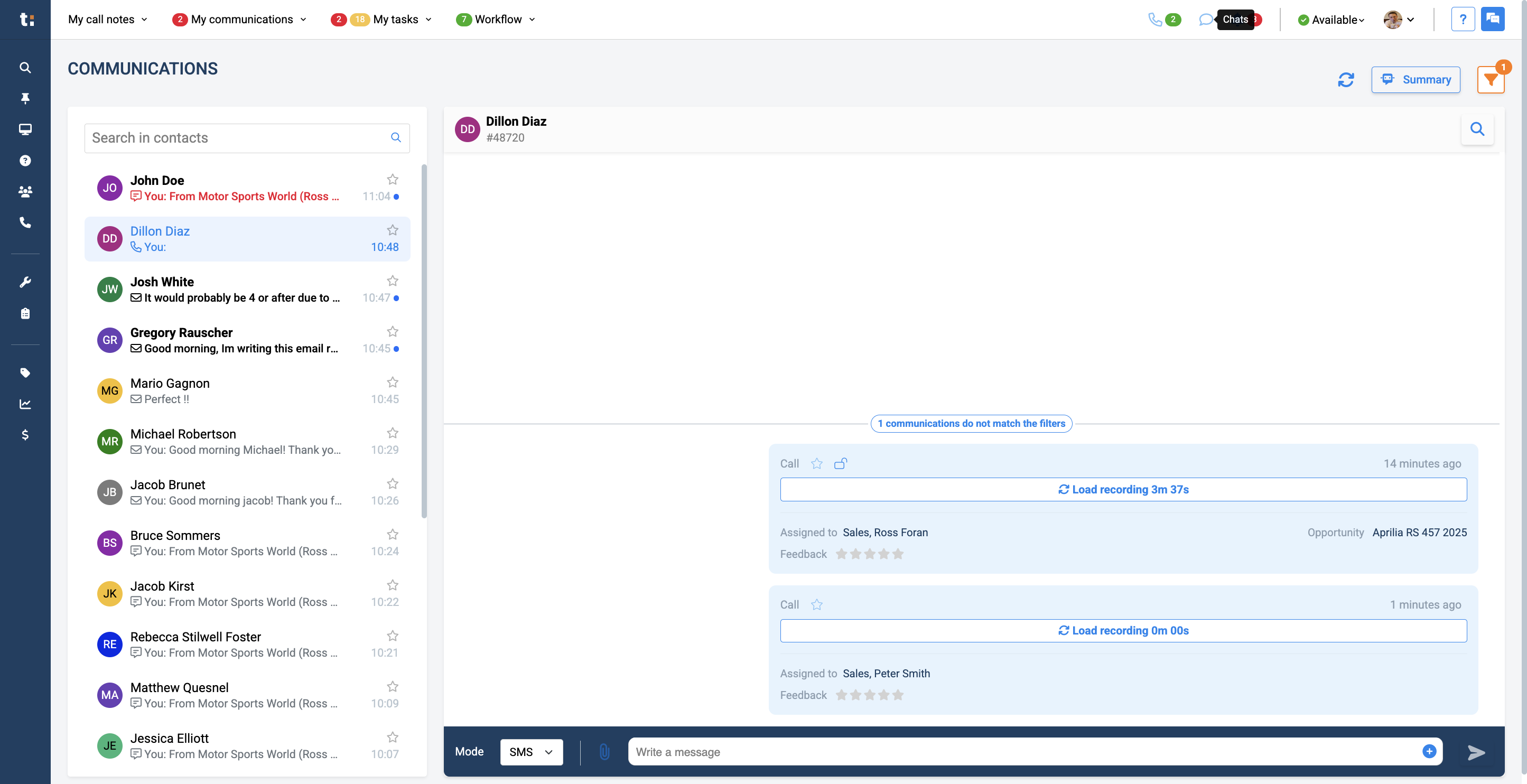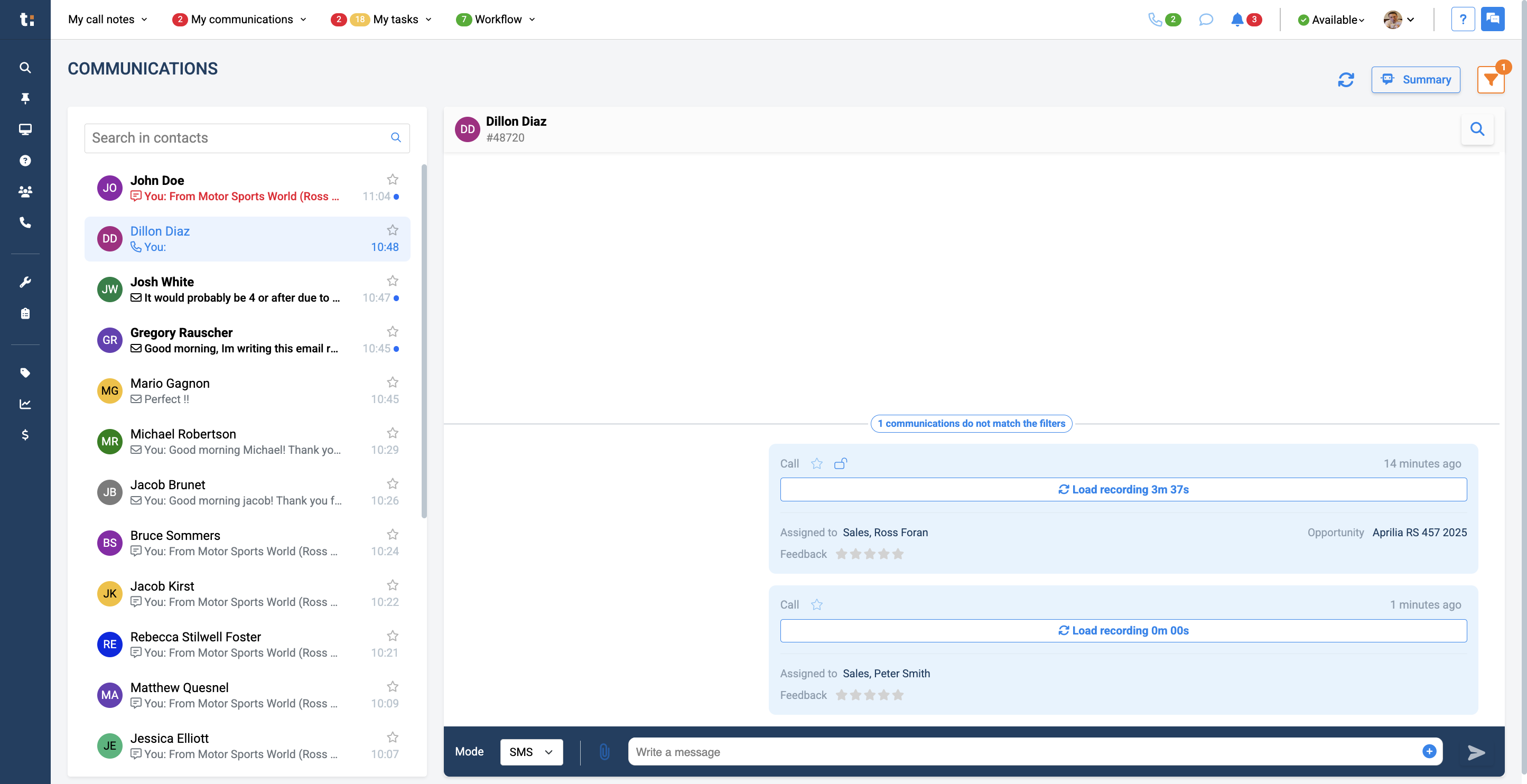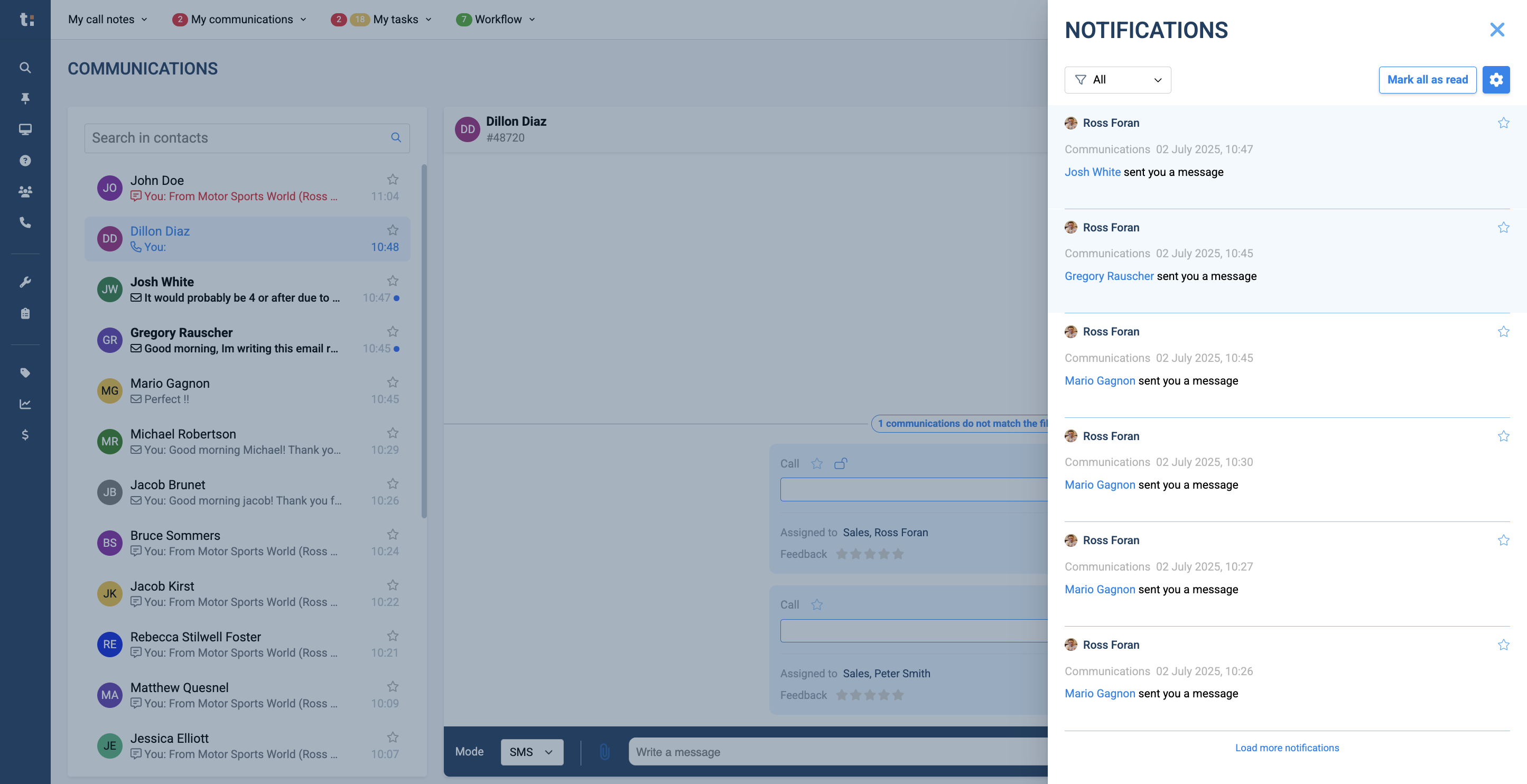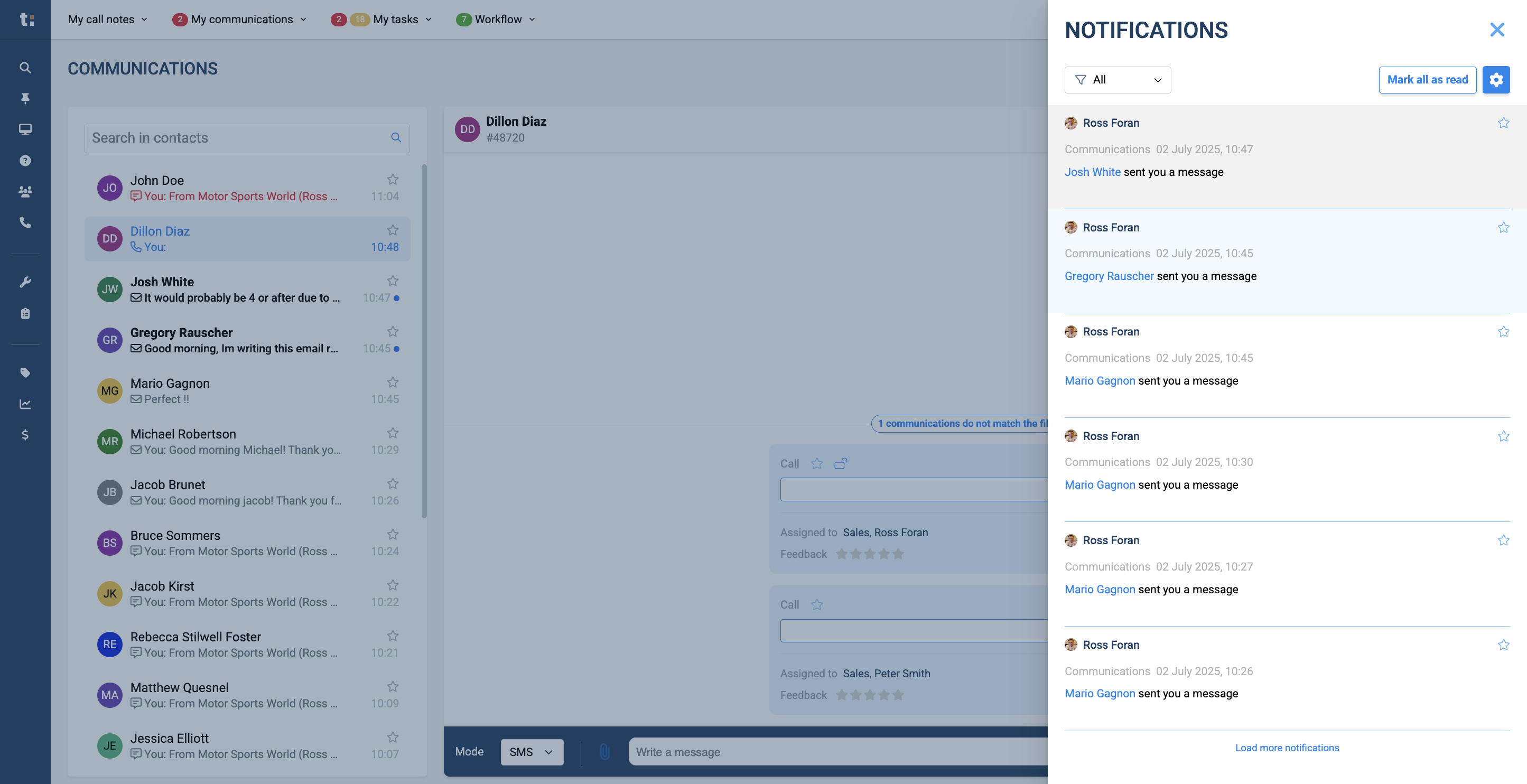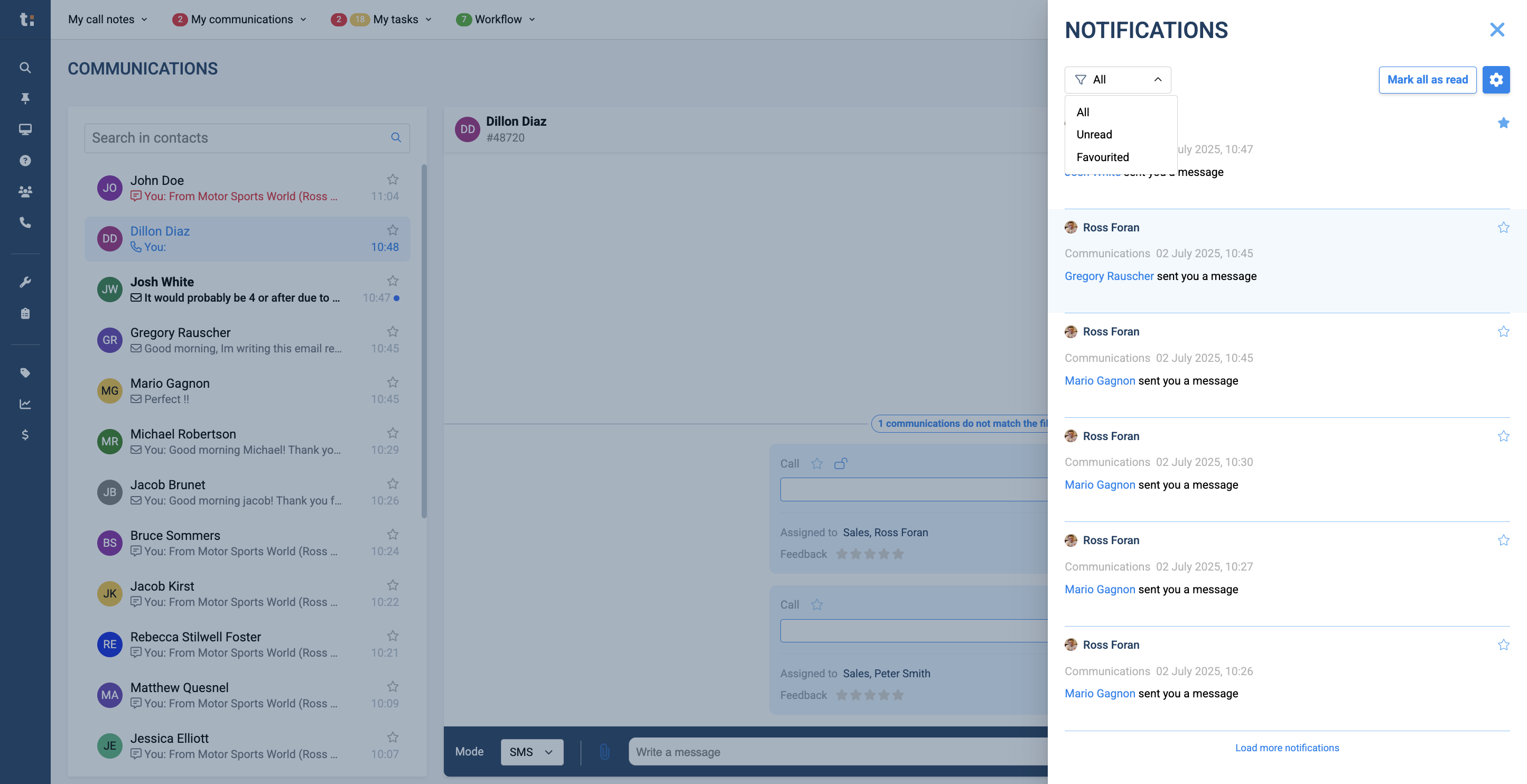How to effectively follow-up with my customers
Learn about various communication methods to effectively stay in touch with your clients, including call notes, emails, SMS, and task management.
In this guide, we'll learn how to effectively manage and enhance communication with clients using various methods. We'll explore tools like My Call Notes for tracking call details and voicemails, and My Communications for receiving immediate notifications of client interactions. Additionally, we'll cover how to organize and follow up on client interactions through My Tasks, ensuring no opportunity is missed. This guide aims to streamline your communication process, making it easier to stay connected and responsive to client needs.
Let's get started
In this tutorial, we will discuss various communication methods and how to stay in touch with your clients. The first method of communication is My Call Notes.
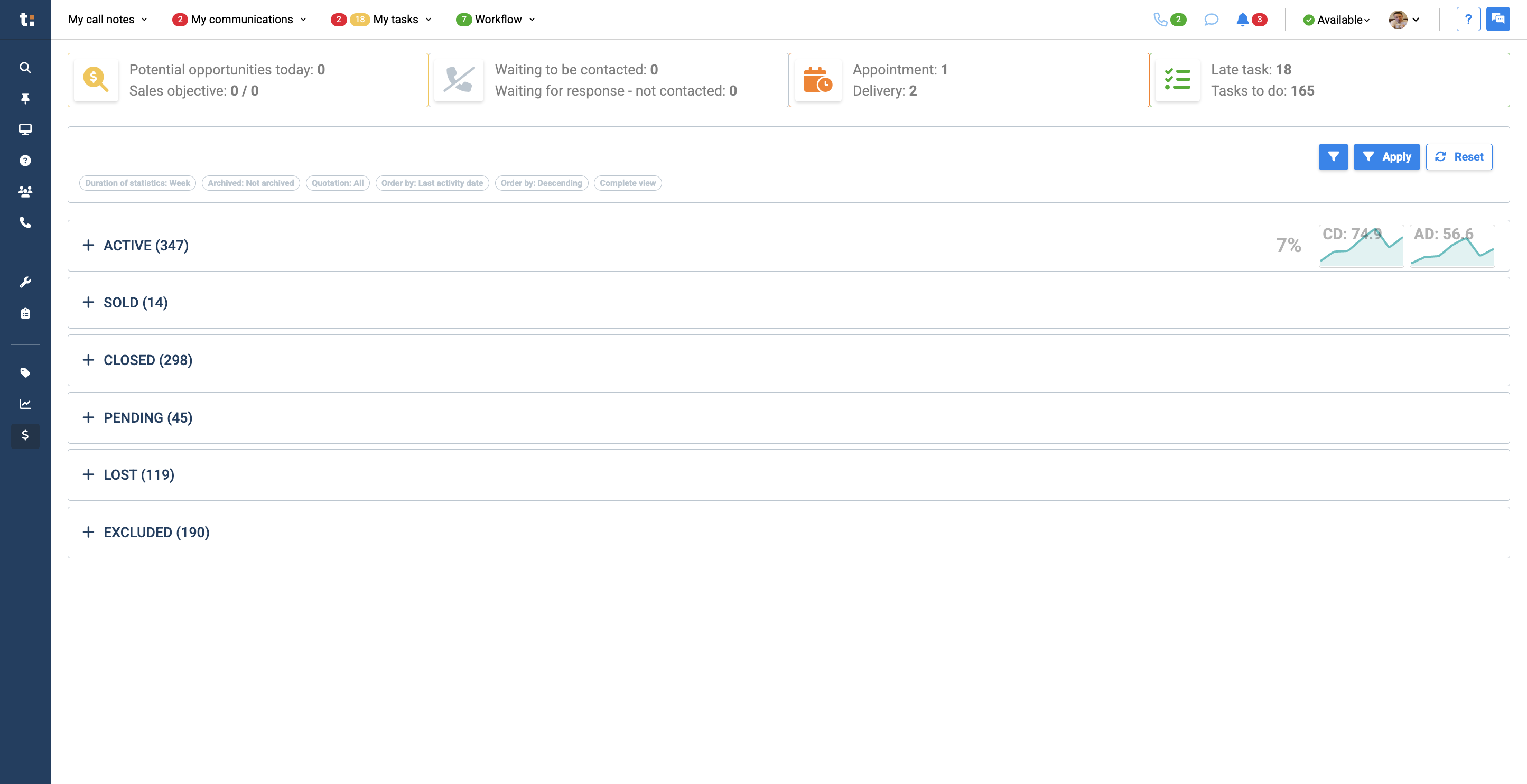
Here, you will find all call notes and voicemails sent to you, either from a colleague or directly from a client.
The call note provides details like the date, the assignee, and the customer's information. On the far right, you can listen to the recording.
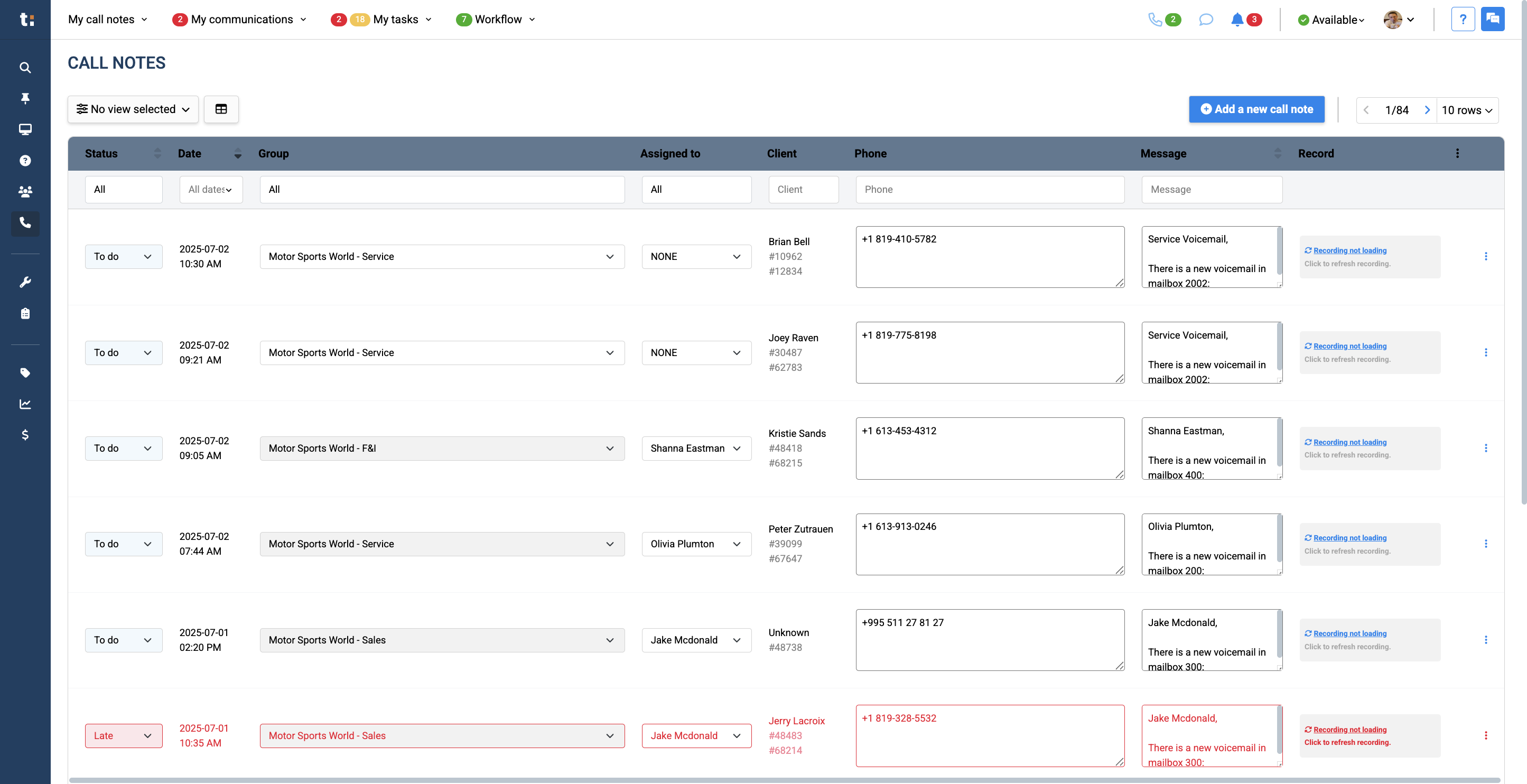
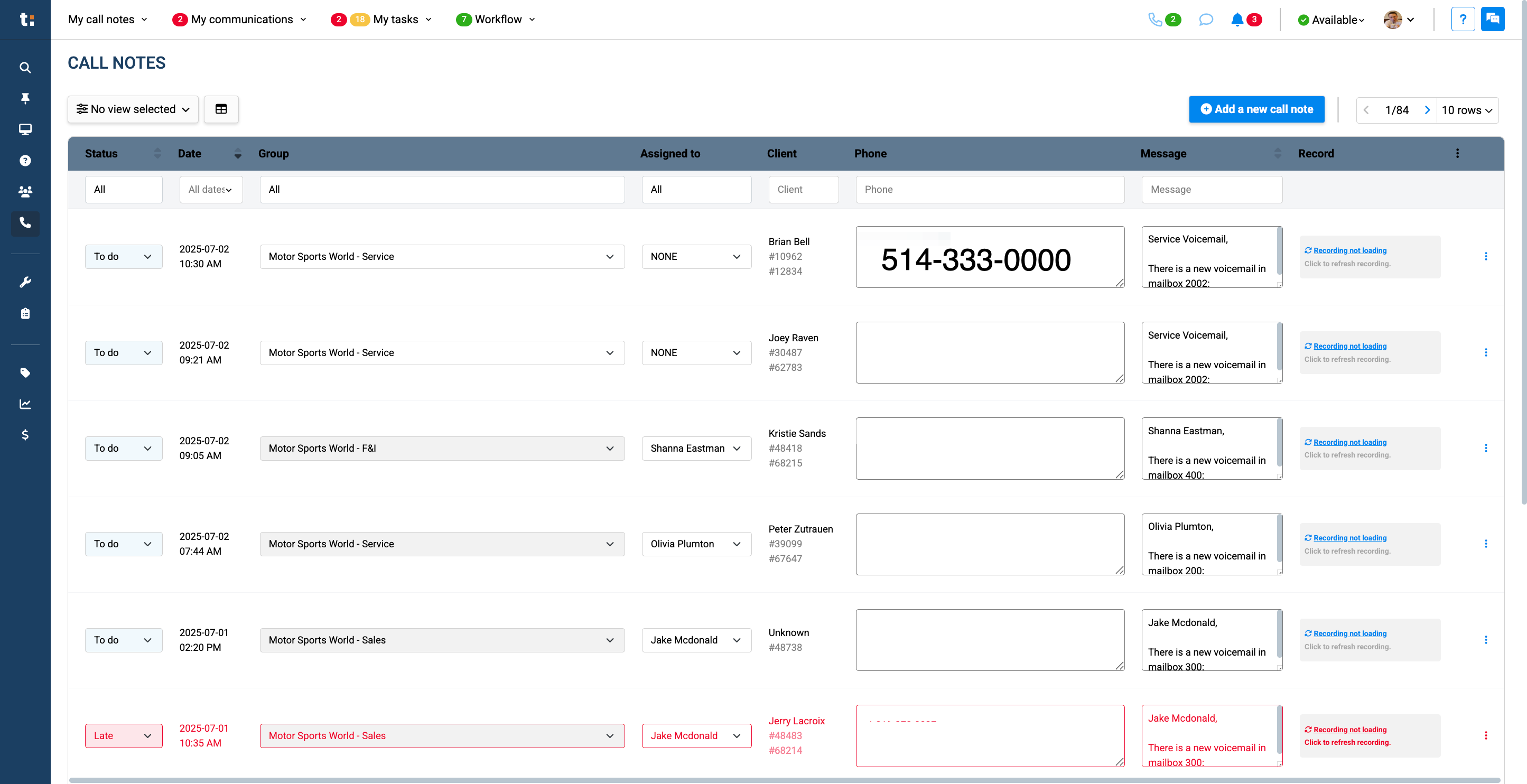
With the status, you can determine if it is still To do, Frozen, Voicemail or Completed.
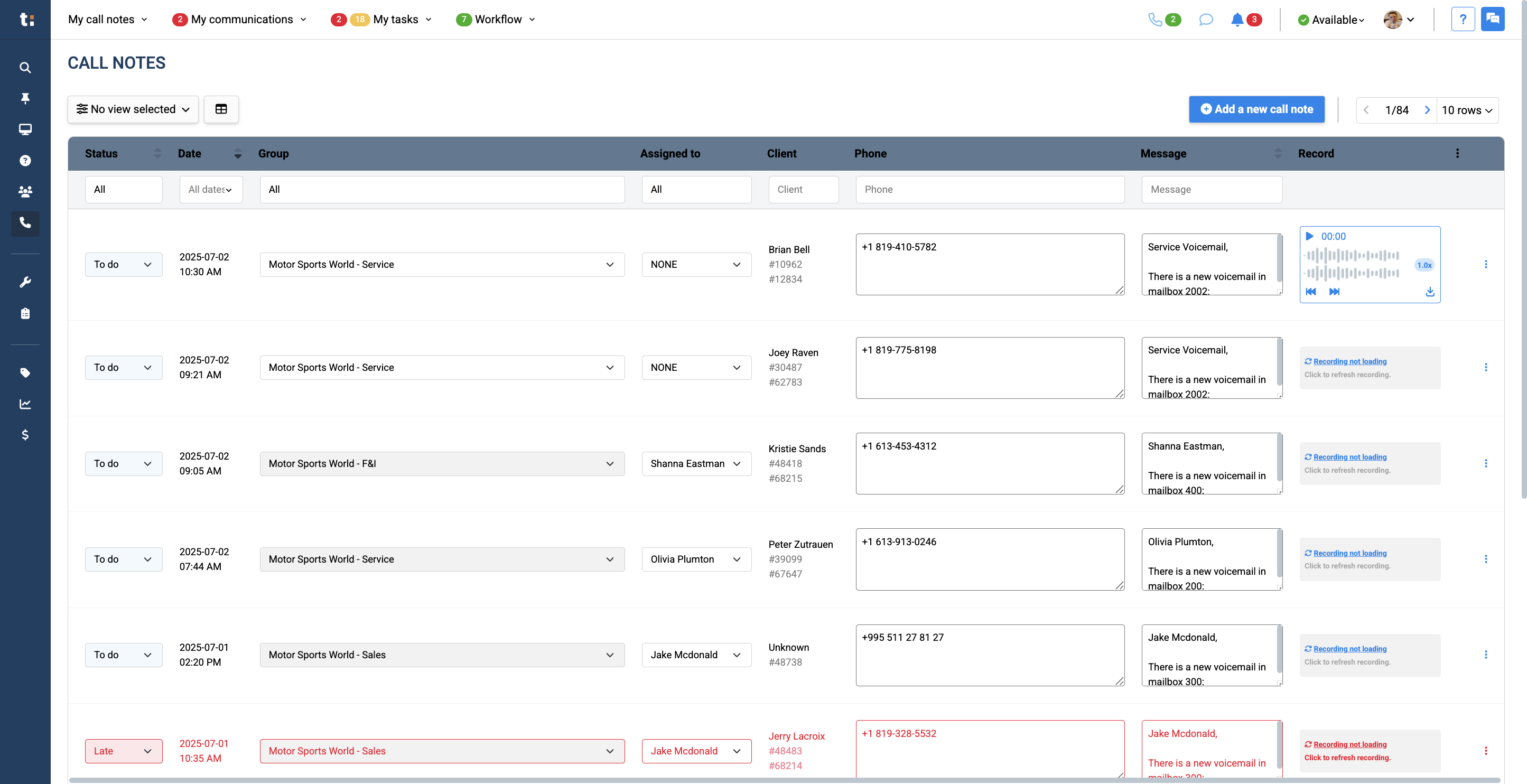
To do: Not listened to yet
Frozen: You reached out but did not connect, you will circle back
Voicemail: You left a voicemail
Completed: You connected with the client
If you choose the status To do or Frozen, they will remain in your notifications. If you change the status to Voicemail or completed, they will be removed from your notifications.
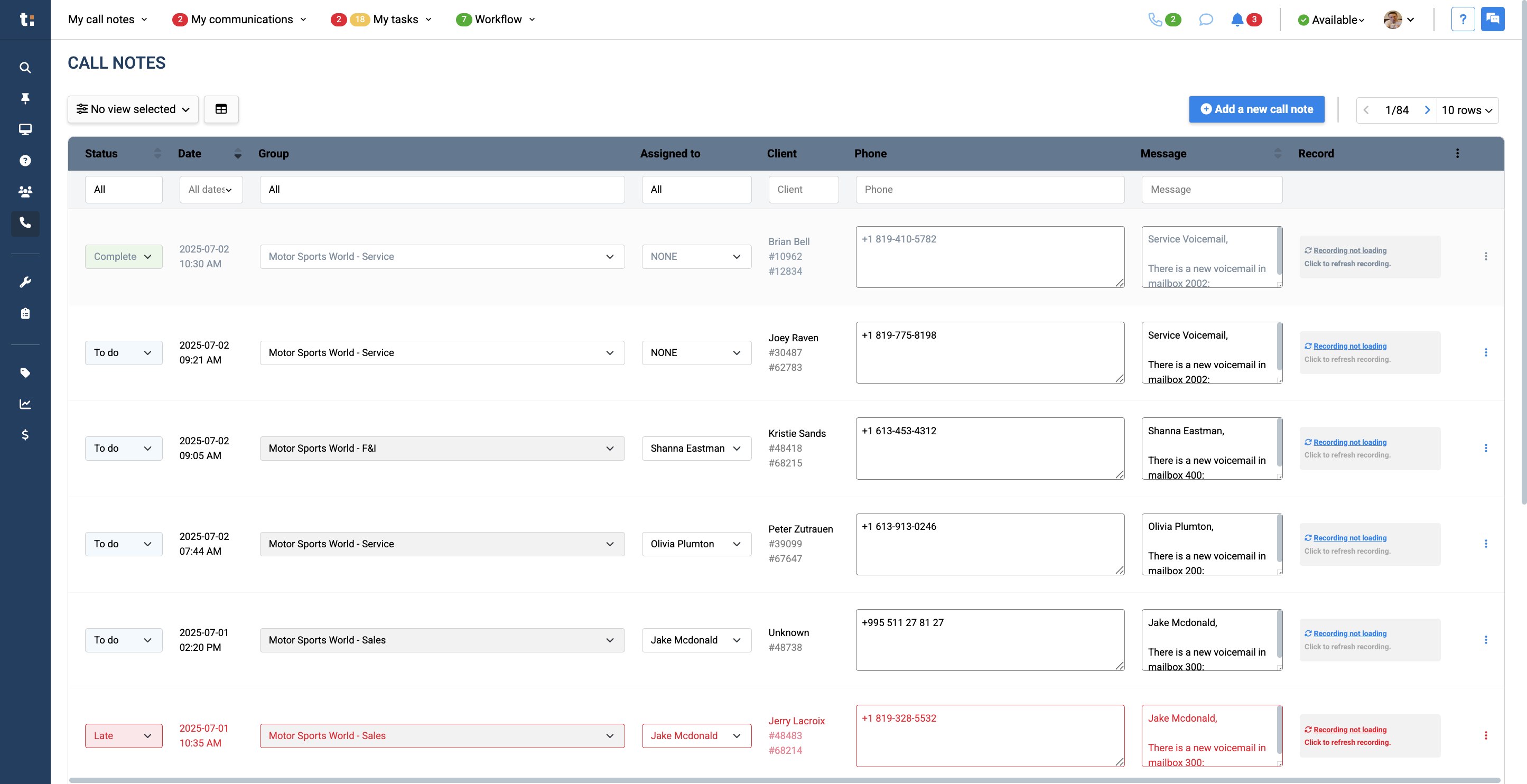
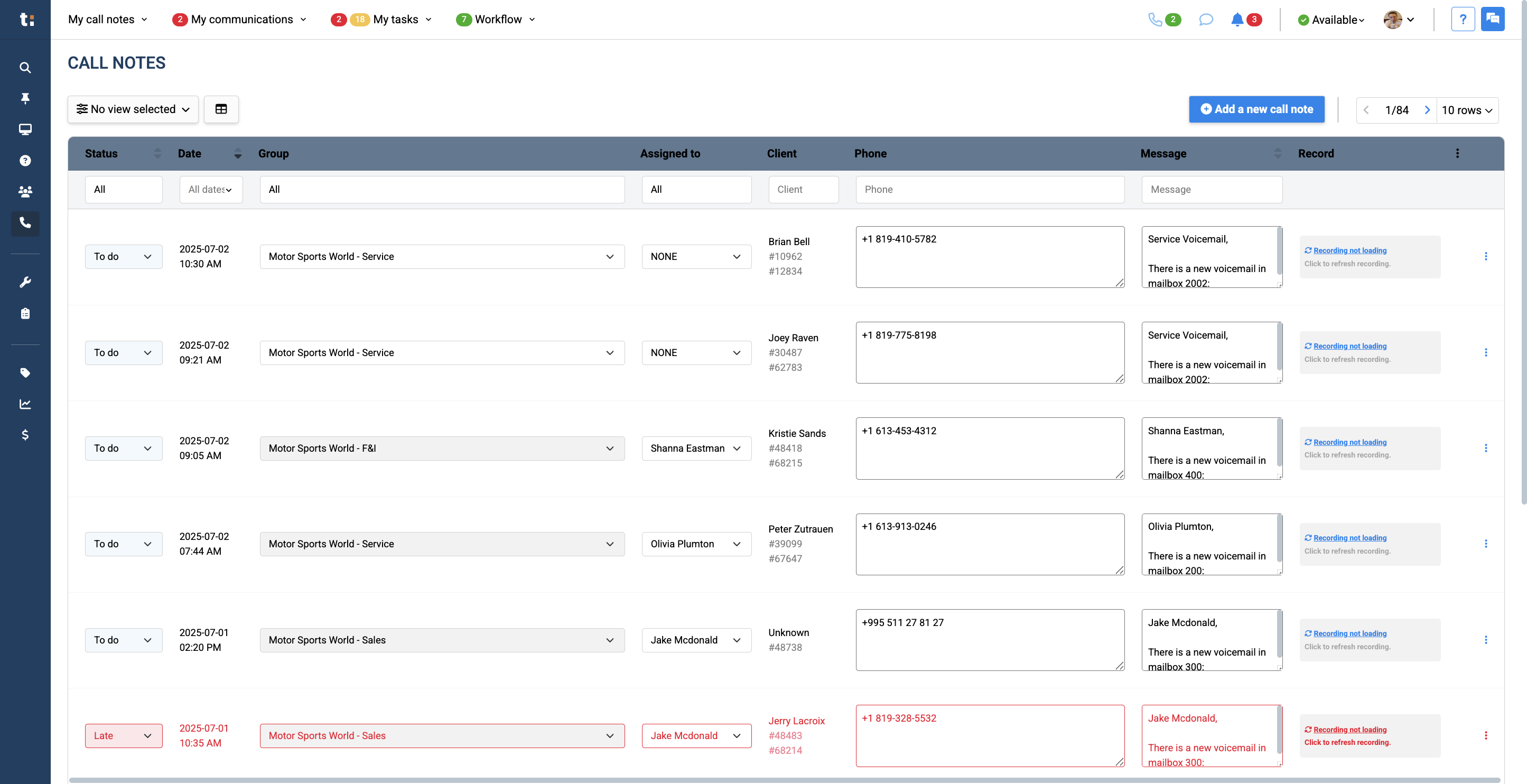
Whenever a customer contacts you, you will receive an immediate notification. You won't need to search through your emails to confirm if a client has contacted you. You will be able to identify it firsthand.