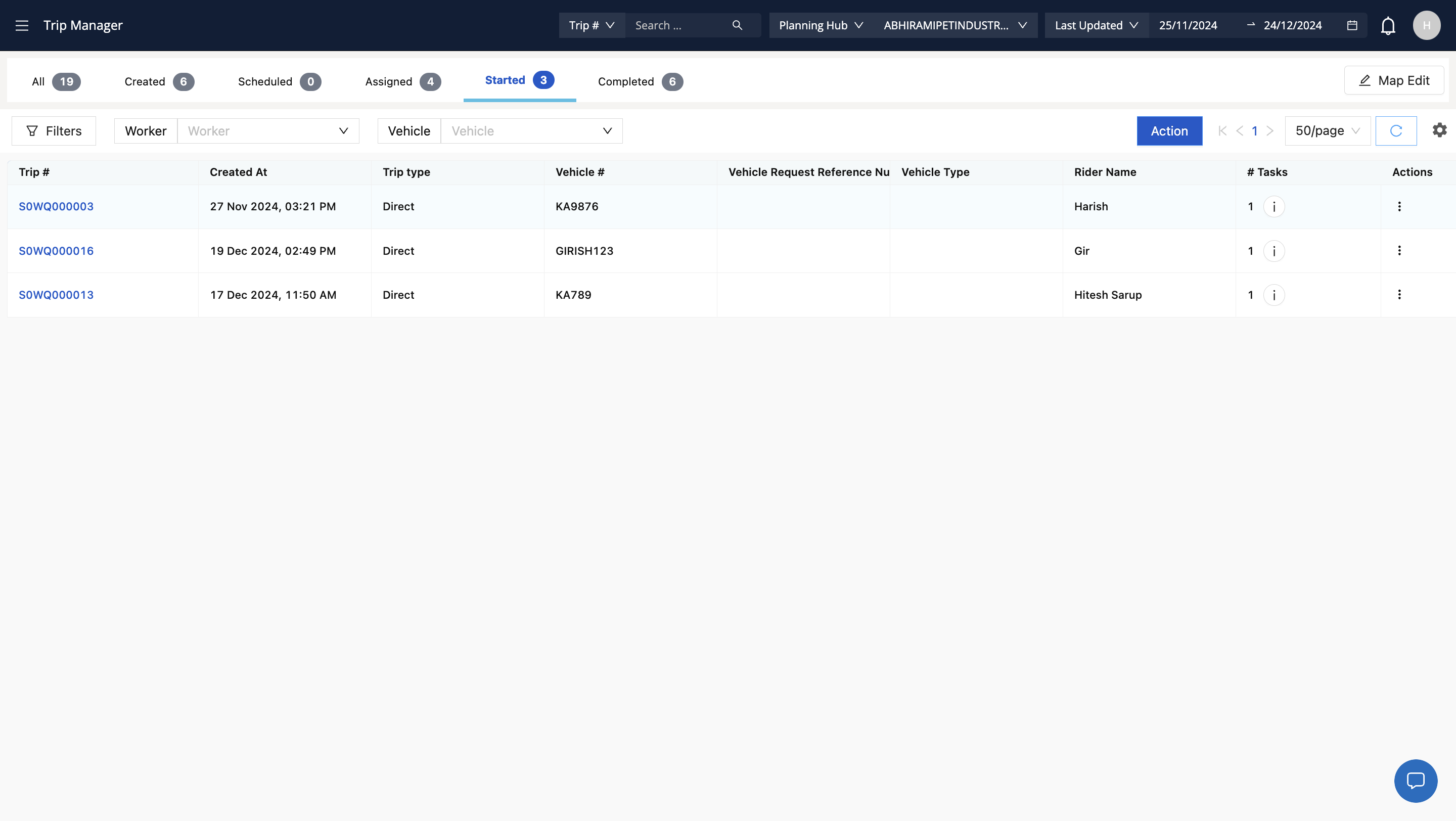Efficient Gating and Docking Setup for Transport Hubs
Learn how to efficiently set up and manage gates and docks for transport hubs, including vehicle verification and trip management.
By Shipsy
In this guide, we'll learn how to manage the process of gating and docking for plant operations. This involves setting up gates and docks specific to your hub, and using the Trip Manager to track expected vehicle arrivals. We'll cover how to verify vehicle and rider details, assign docks, and perform necessary scans for efficient loading and unloading. By following these steps, you can ensure smooth operations from vehicle arrival to departure.
Let's get started
Setup section for gates and docks
1
Click here
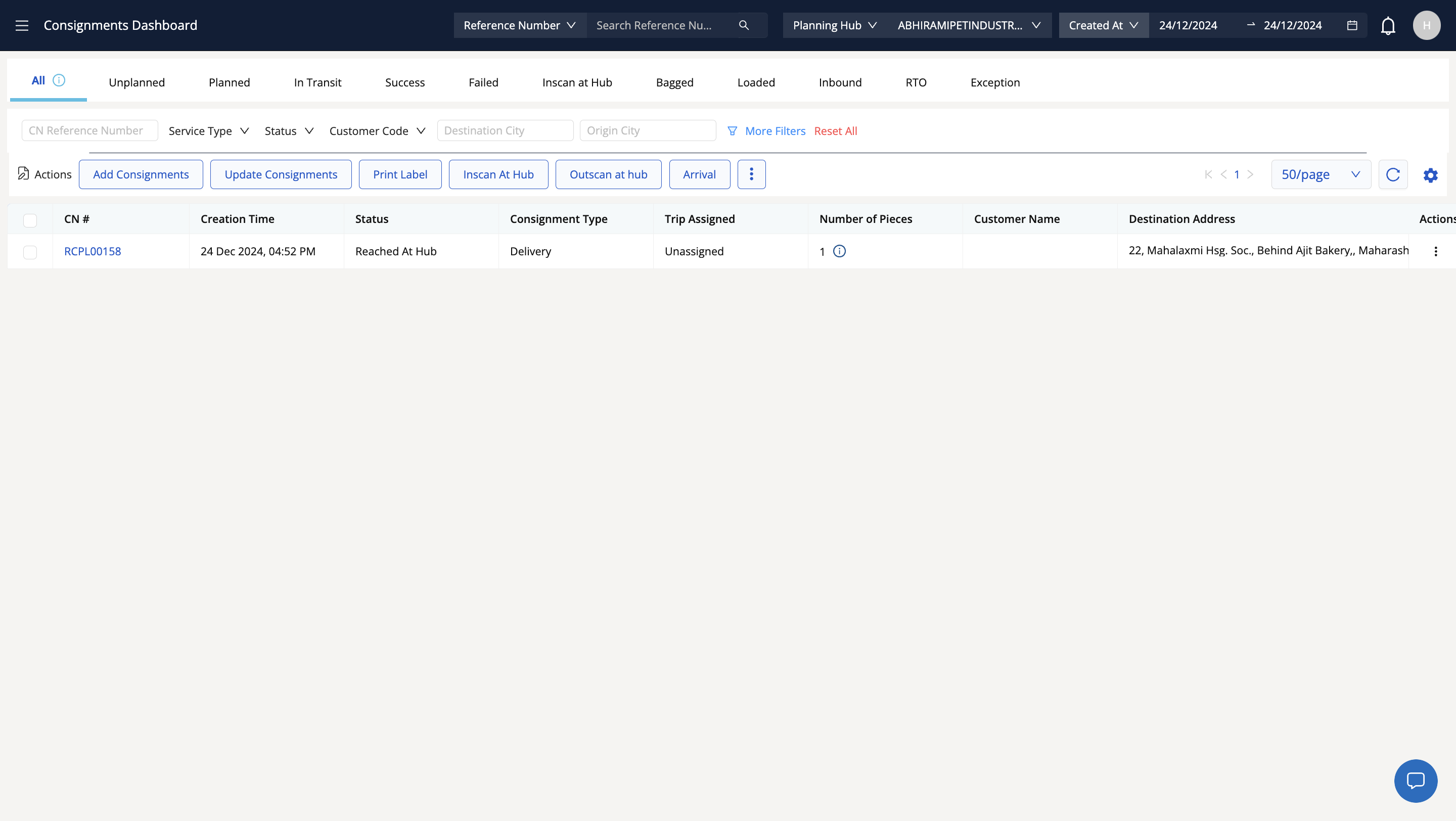
2
This part explains how to setup the docks and gates (one time activity)
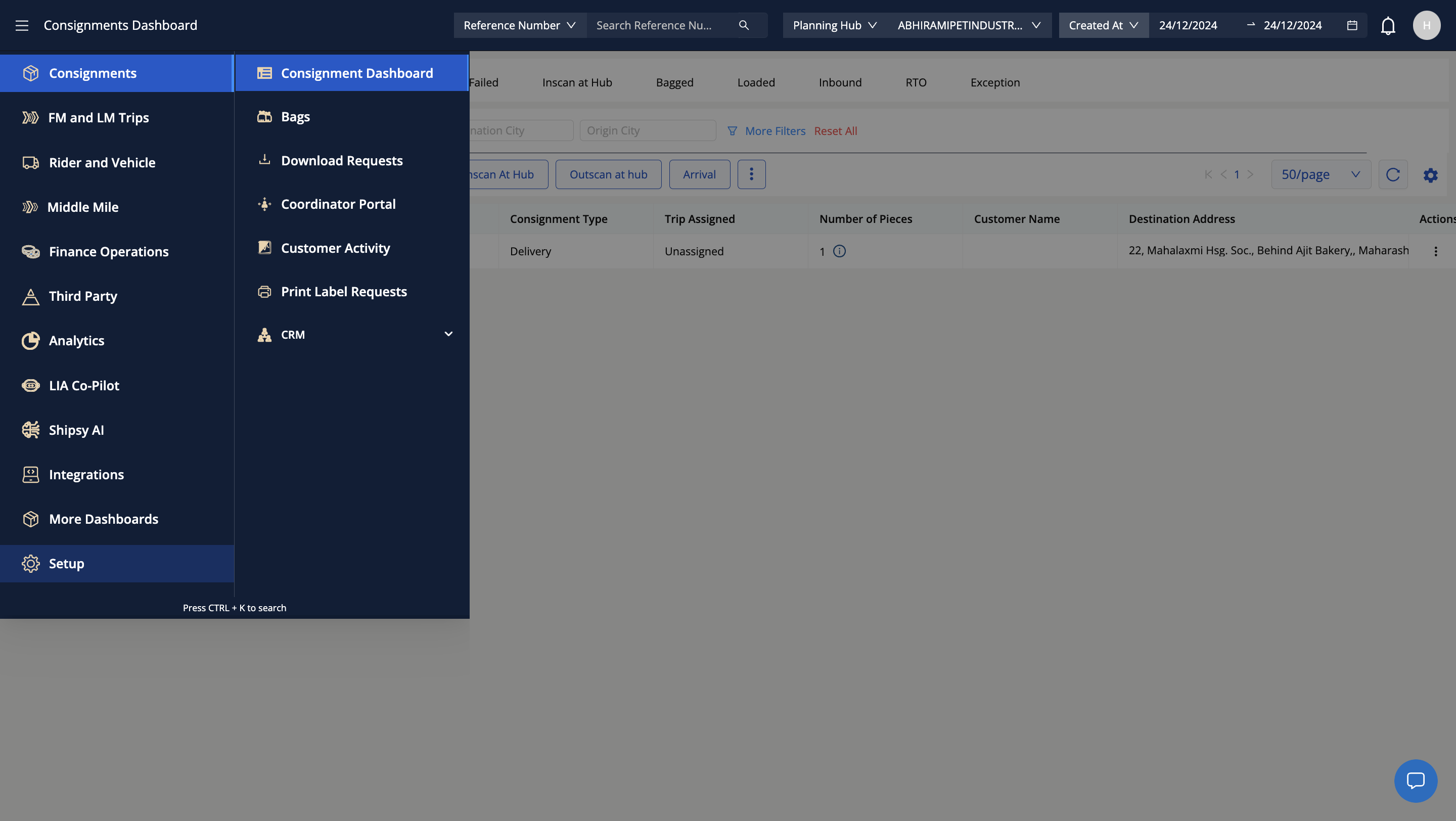
3
Click here
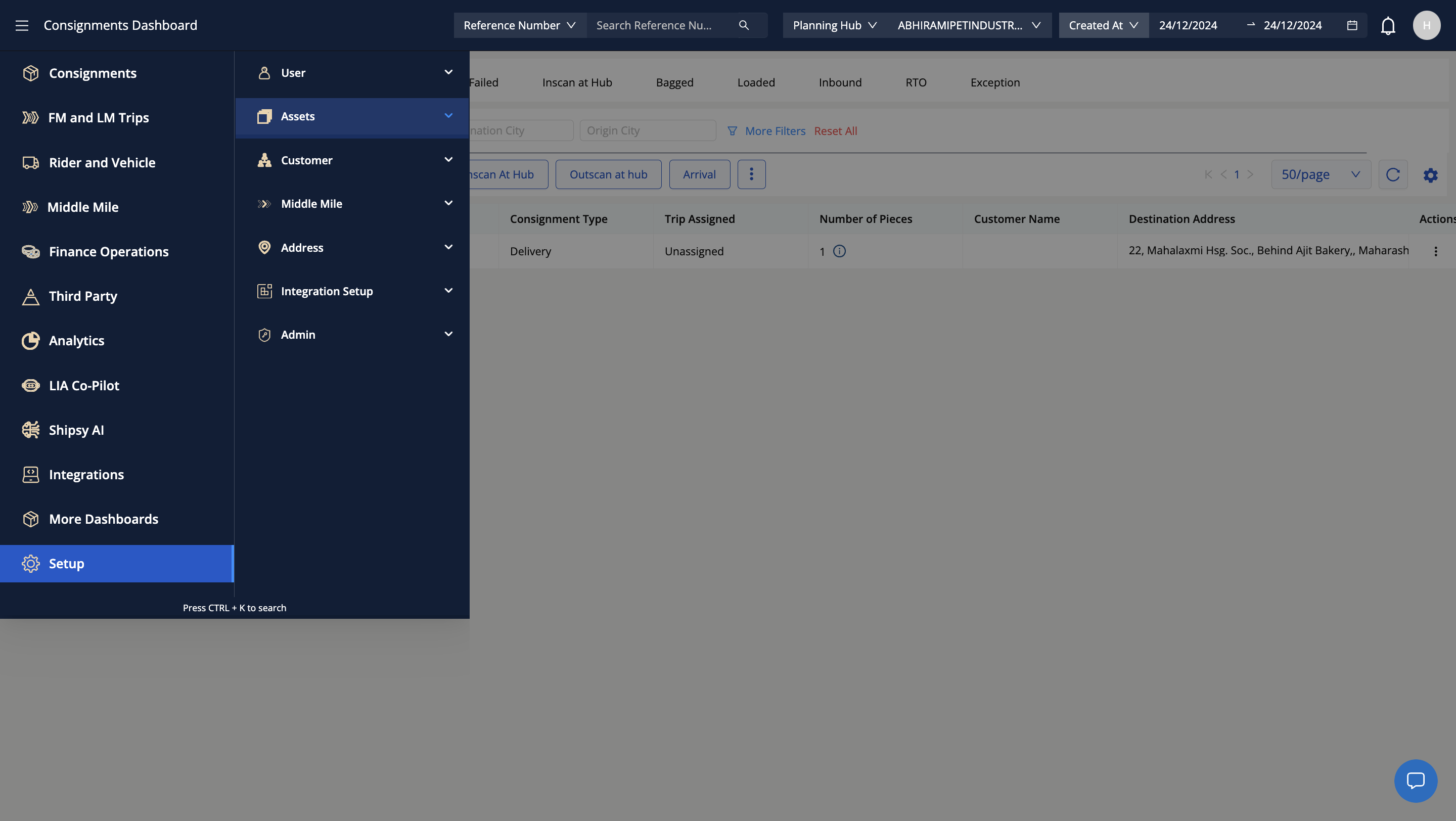
4
Click here
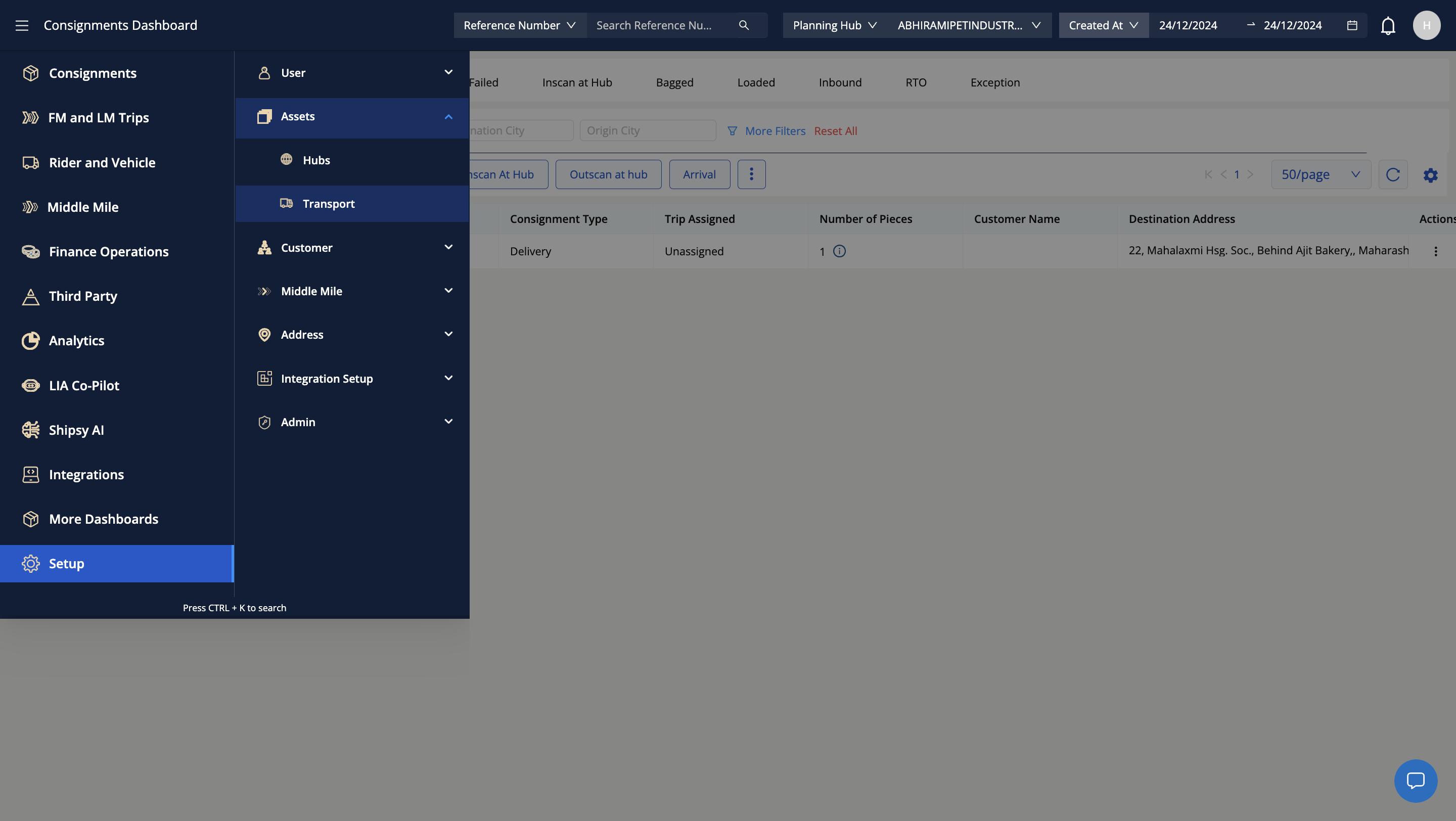
5
Check Docks tab to ensure docks are added for the plant code
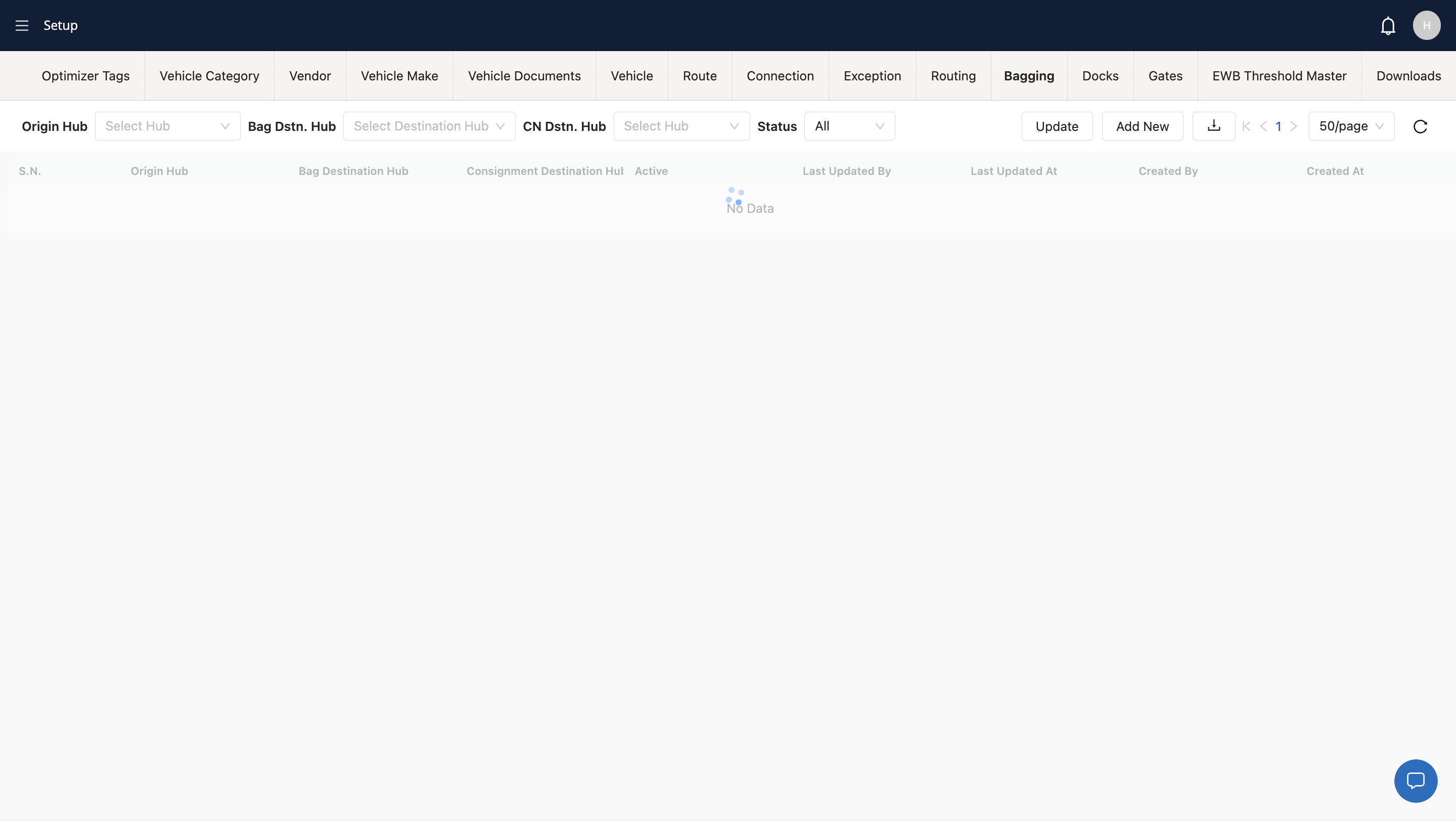
6
similarly check Gates are added for the plant code
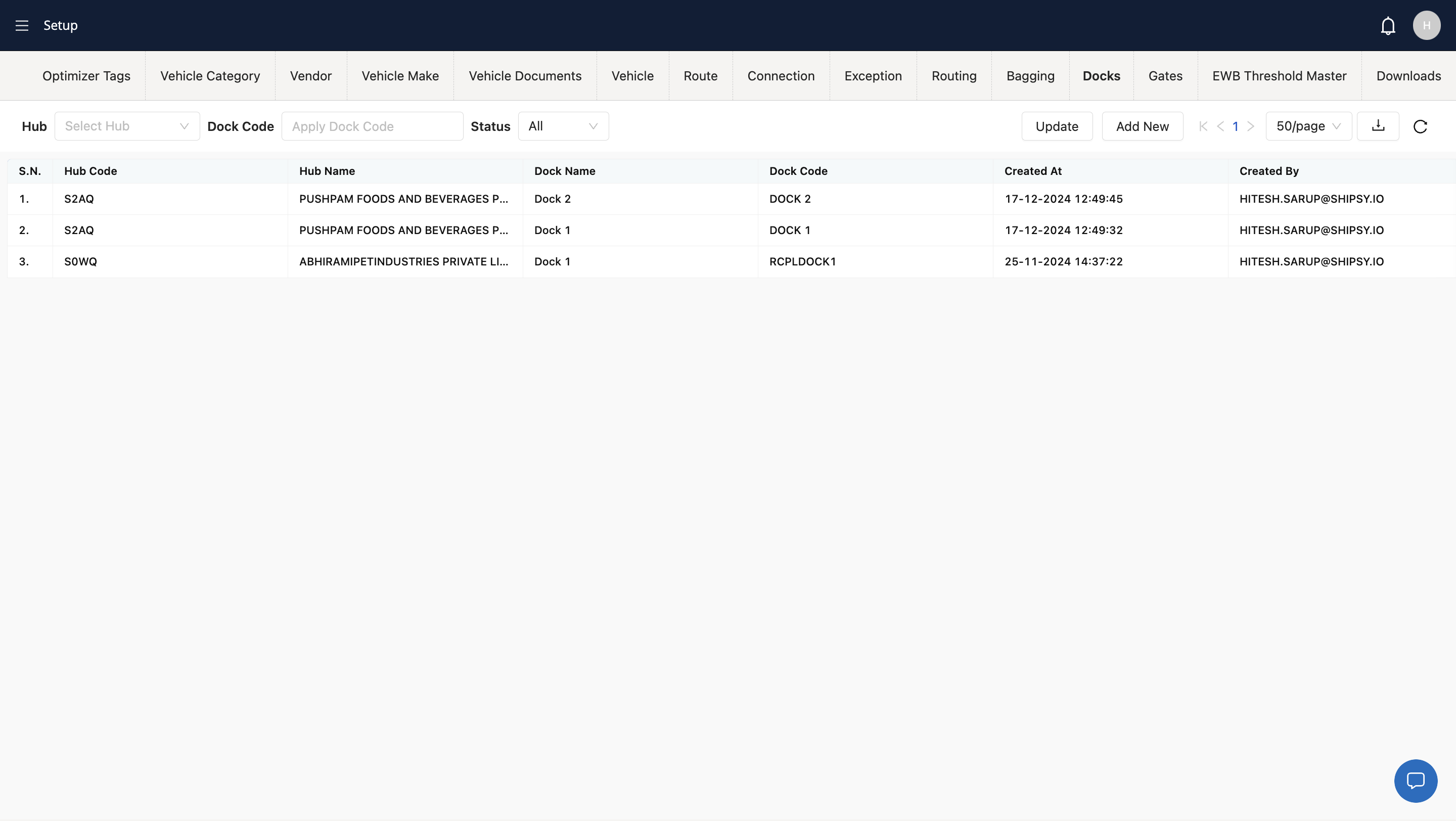
7
You can add a Dock or Gate by clicking add new
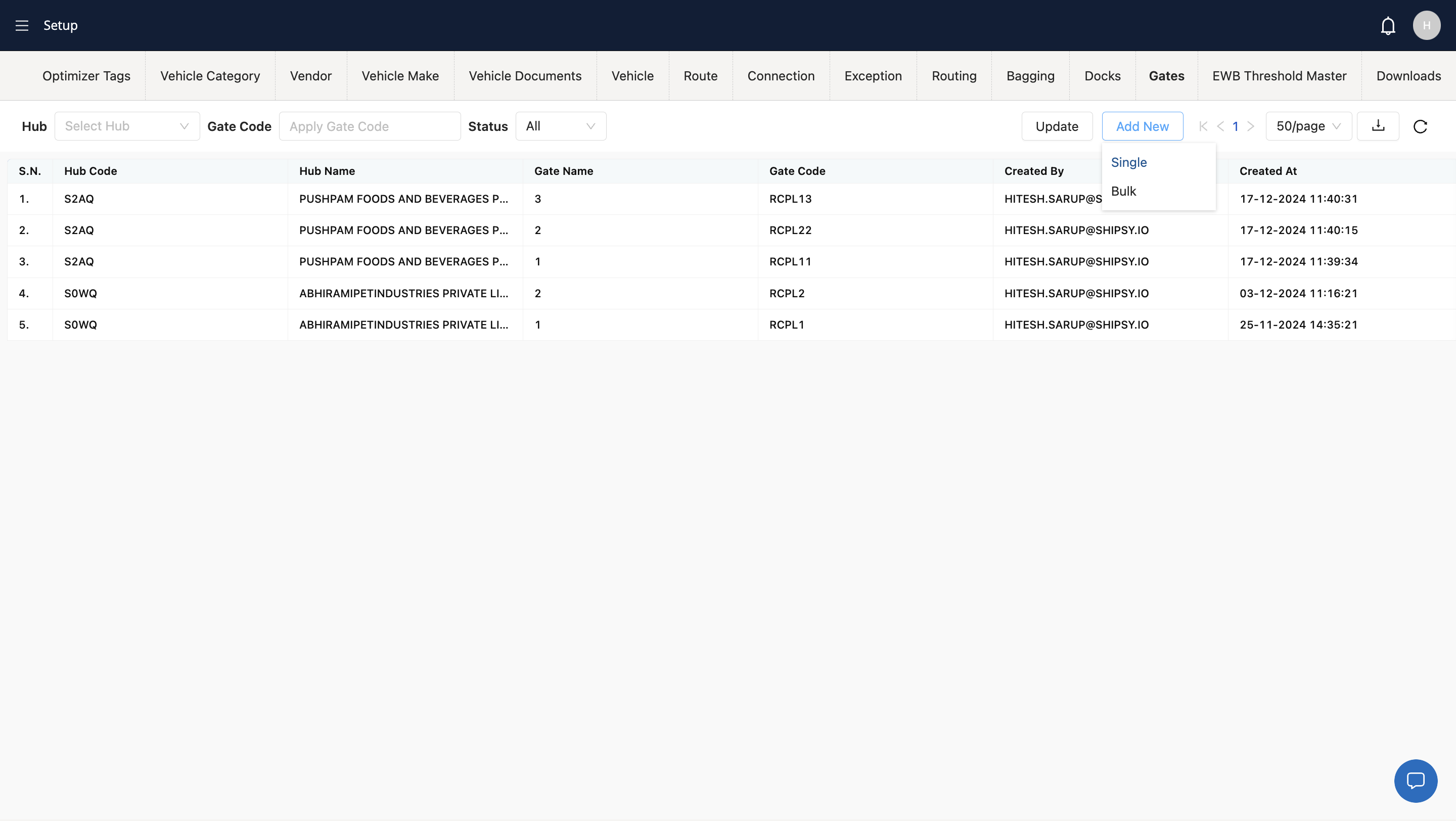
8
Enter details and confirm
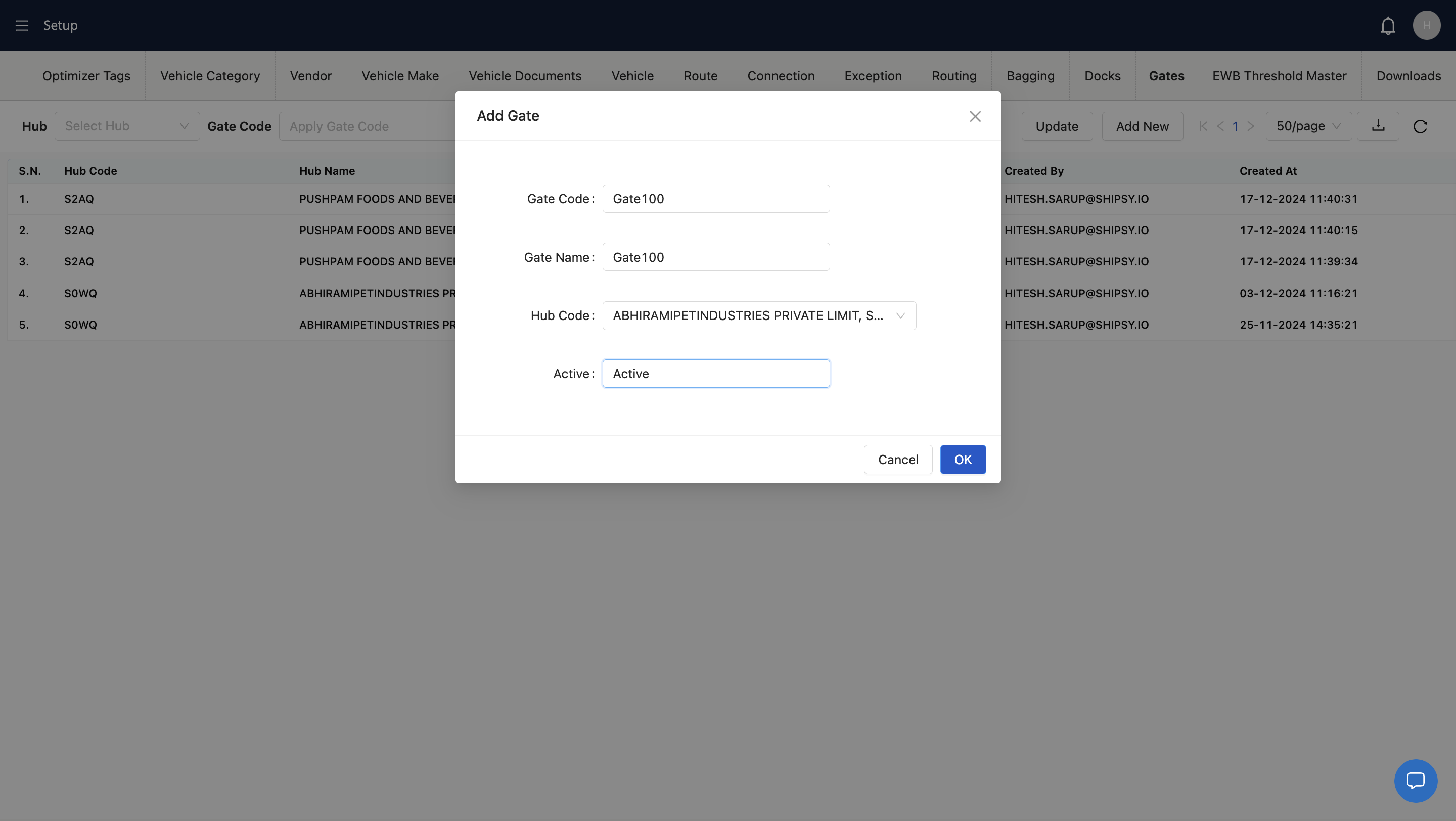
This is the End of the setup section, we now move to daily operations for Gating and docking
Verify the driver, vehicle and Vendor details when a vehicle has reported
9
Click here
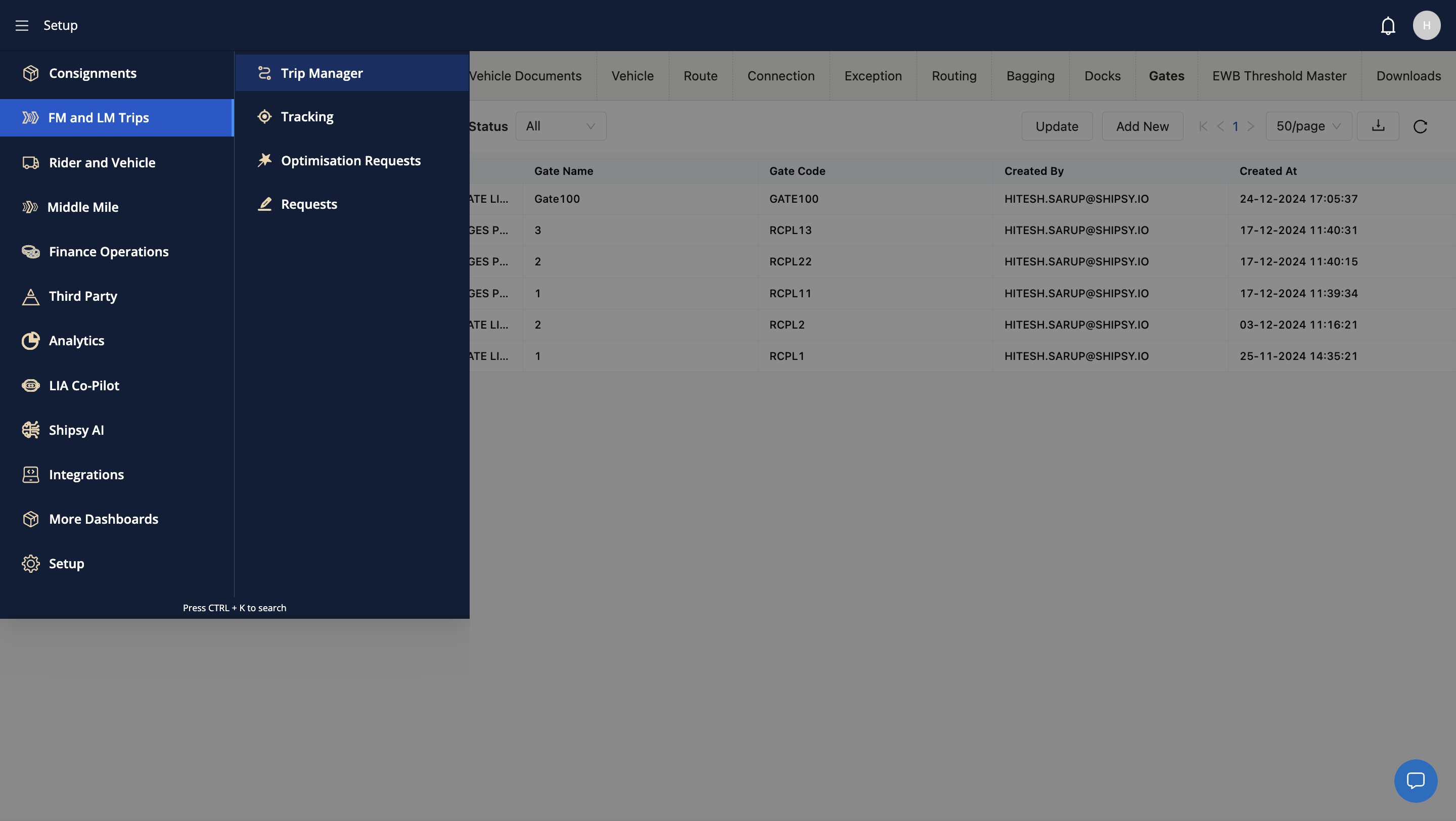
10
Select the correct hub
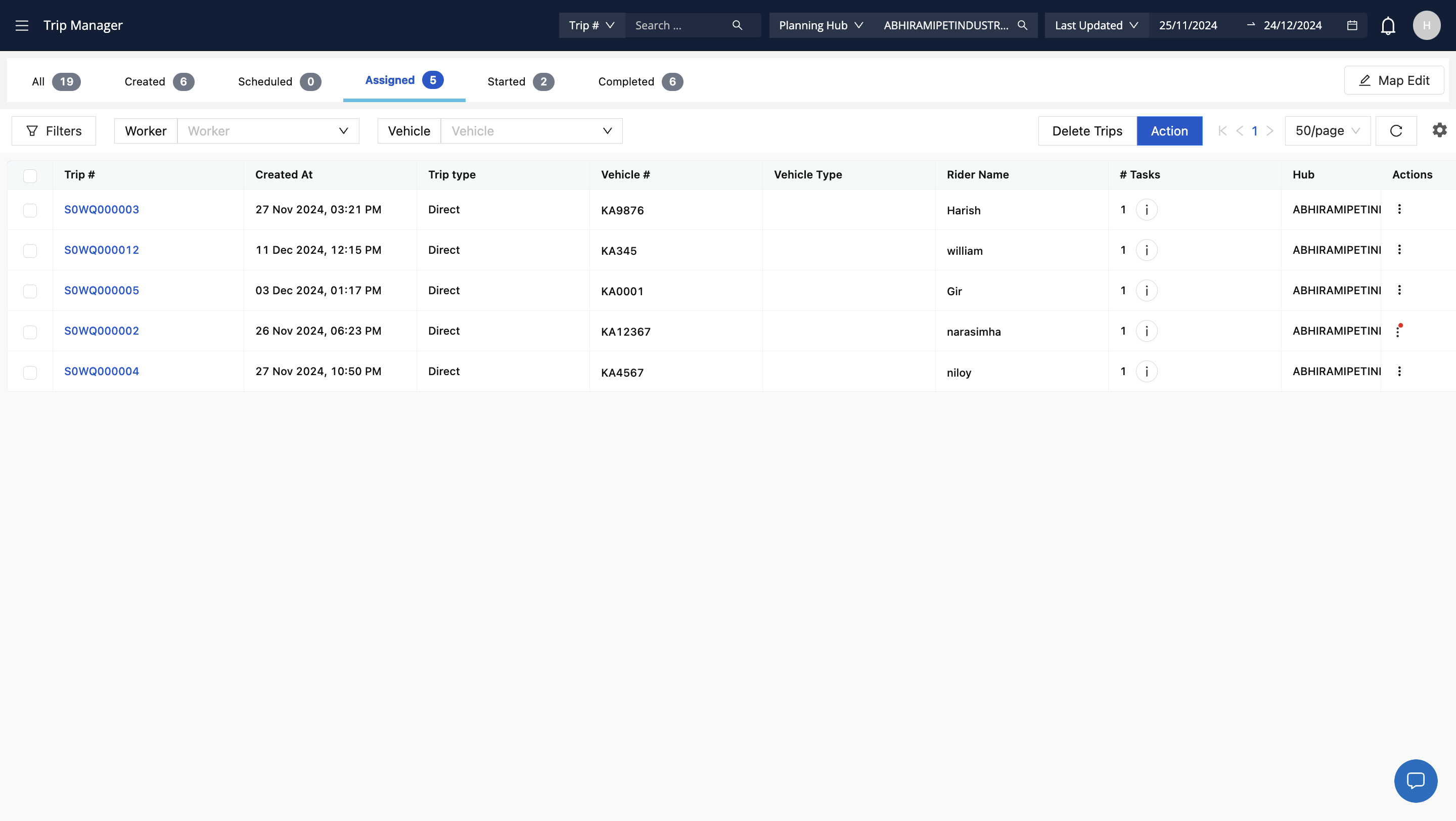
11
Select the required date range
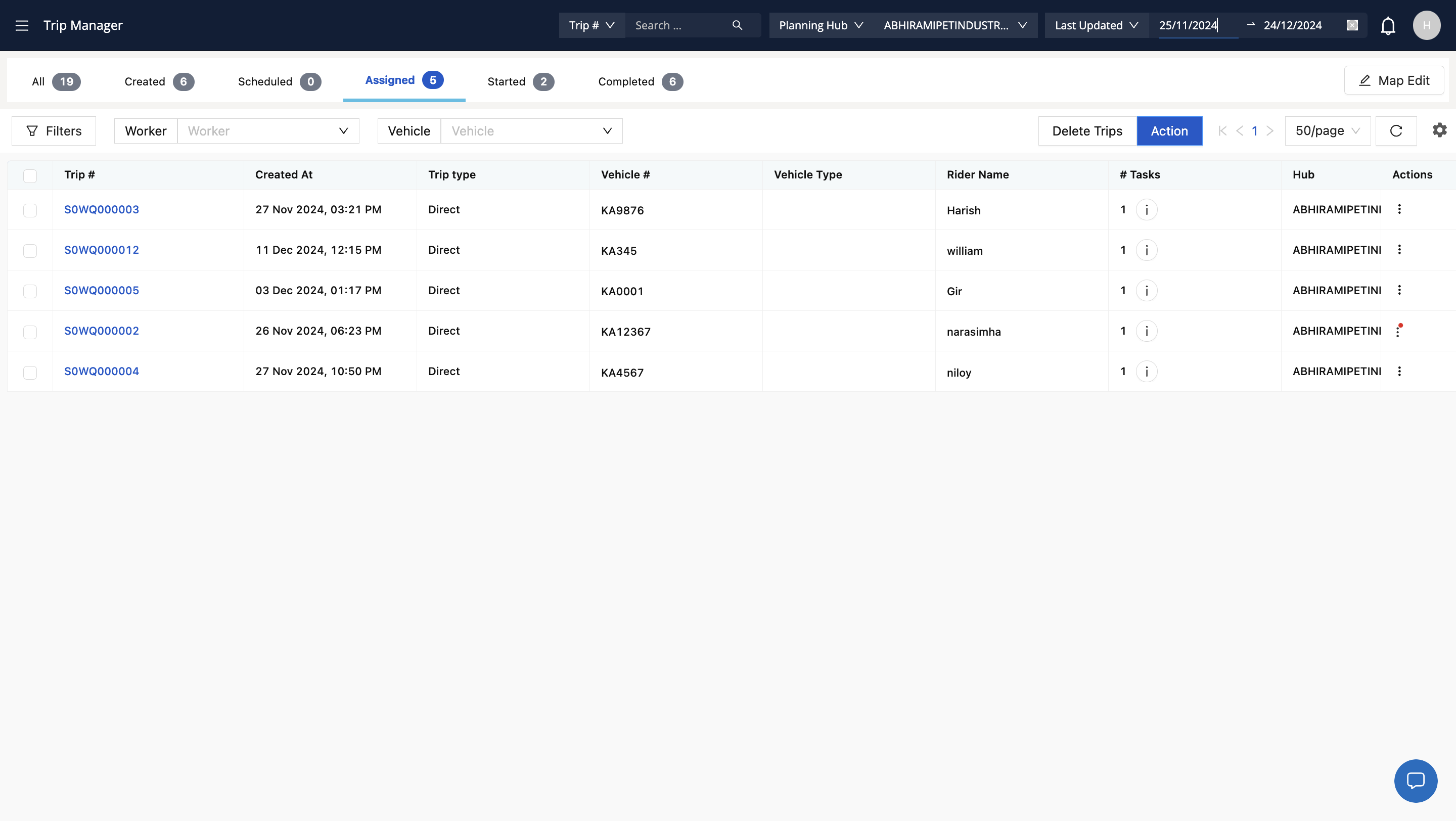
12
This will show a list of all the trips and the expected vehicle and driver
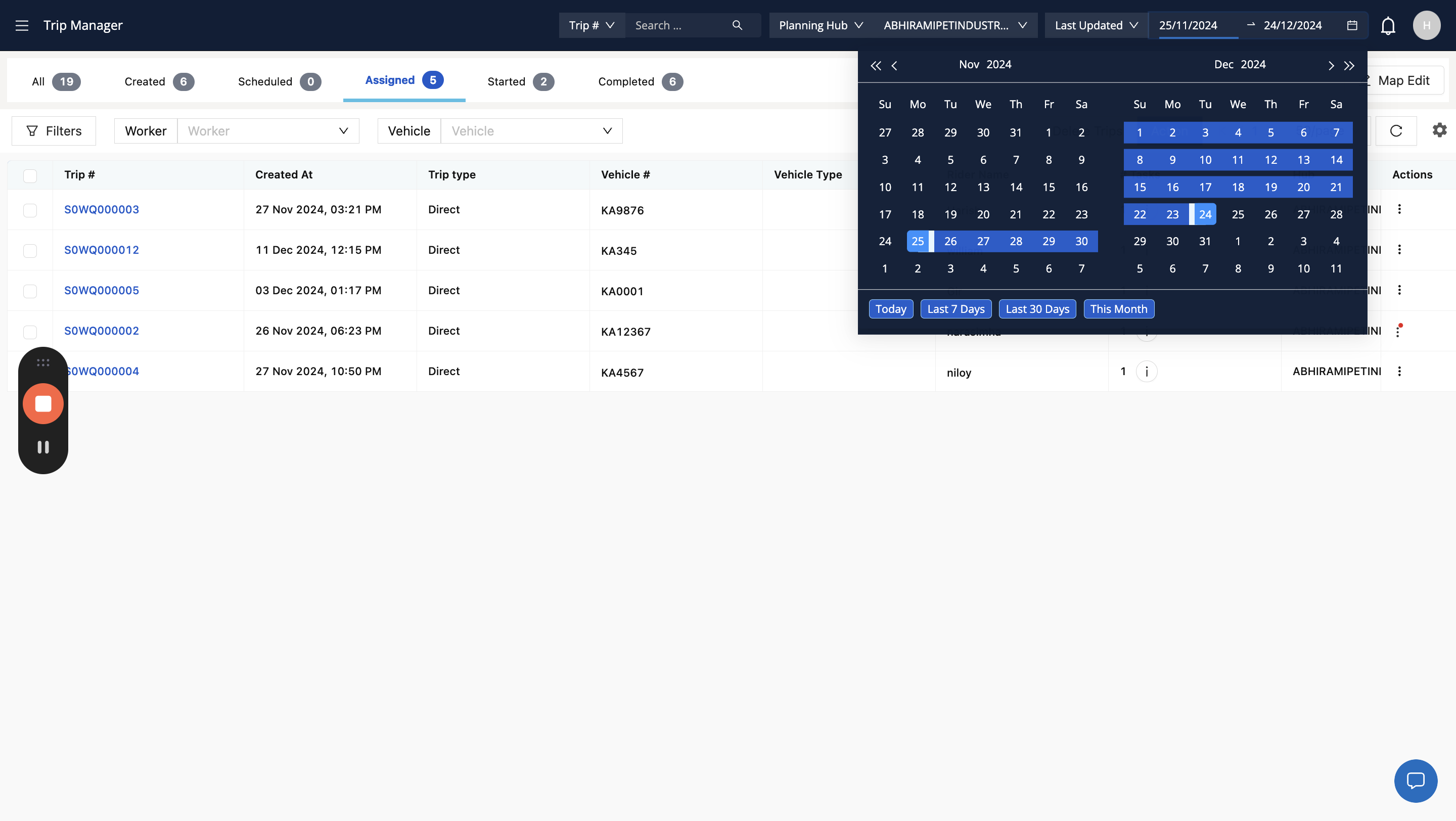
13
Click on a trip no. to go to trip details page
14
Click on trip details
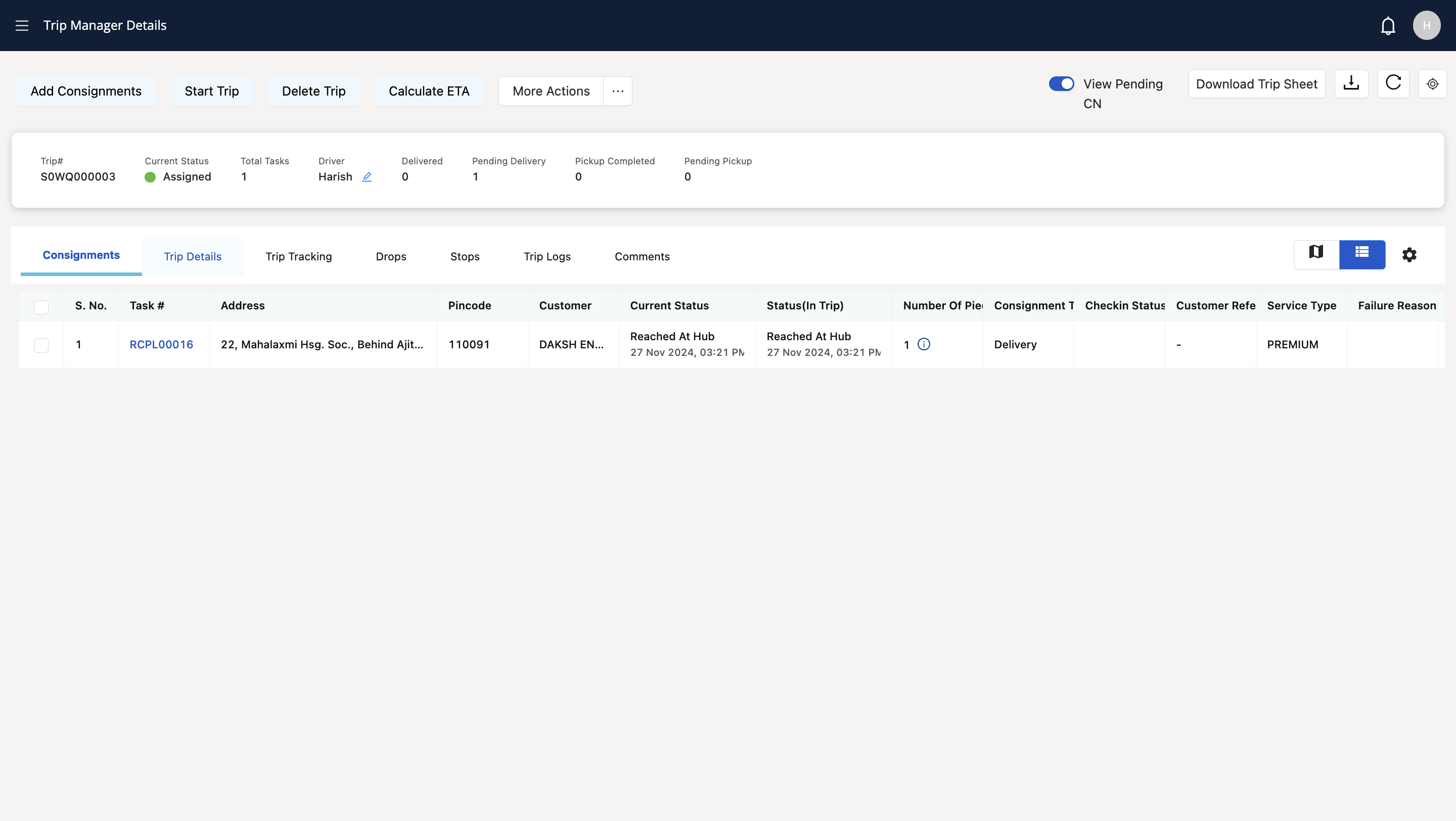
15
To confirm the vendor name as well
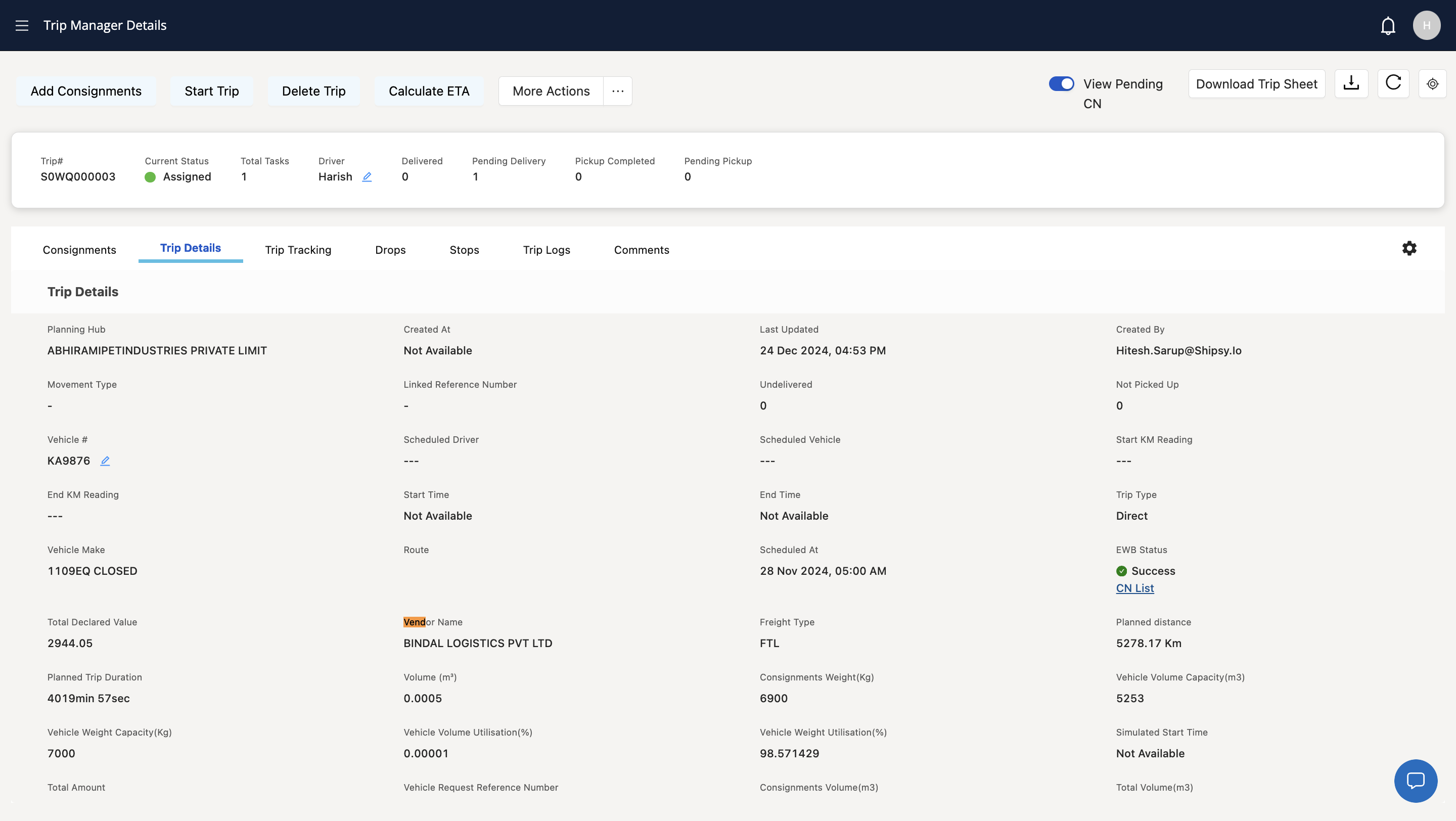
16
Click here
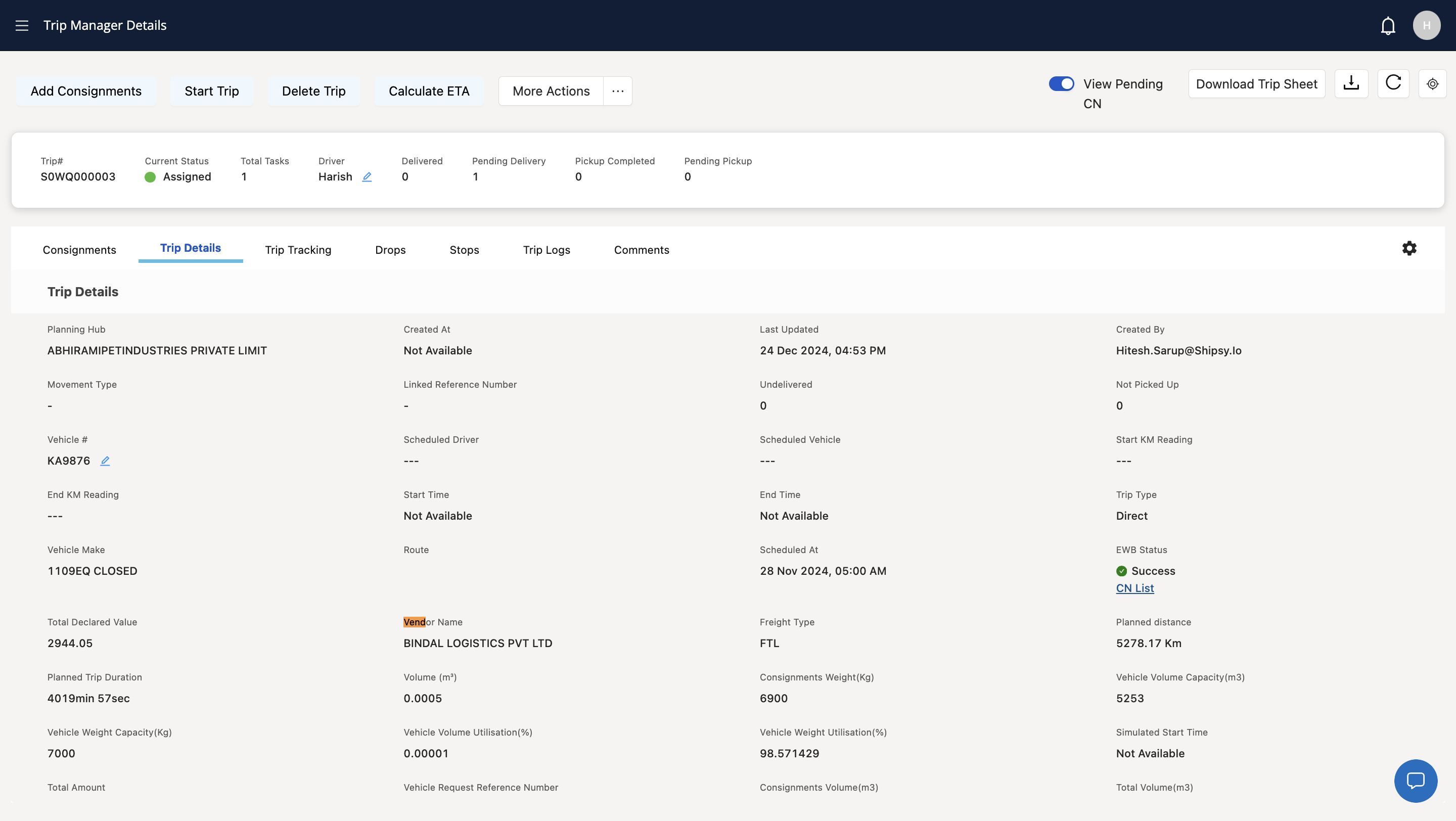
17
Click on "= Trip Manager"
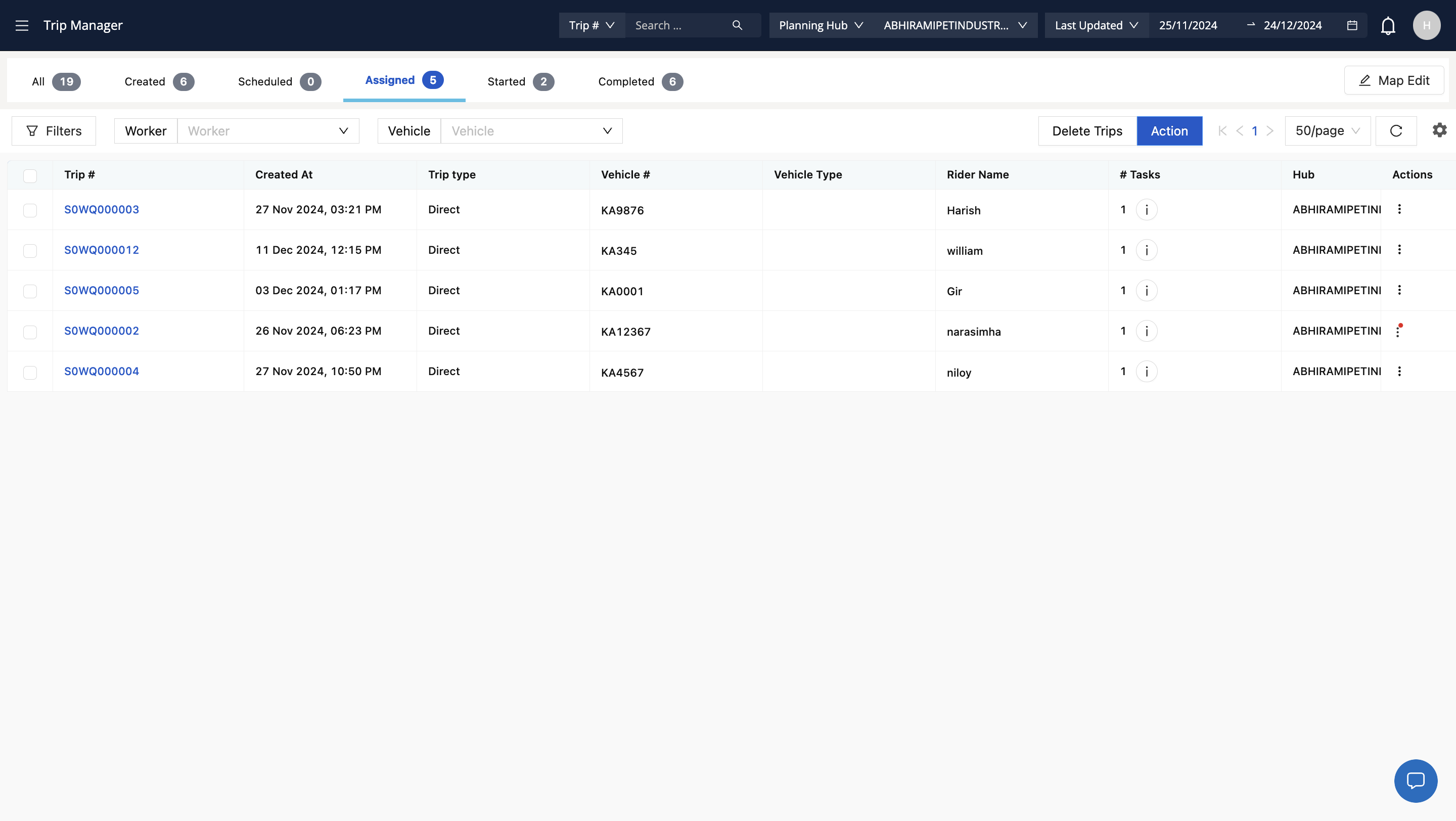
Start of Gating and Docking
18
After confirming the details, go to Vehicle section
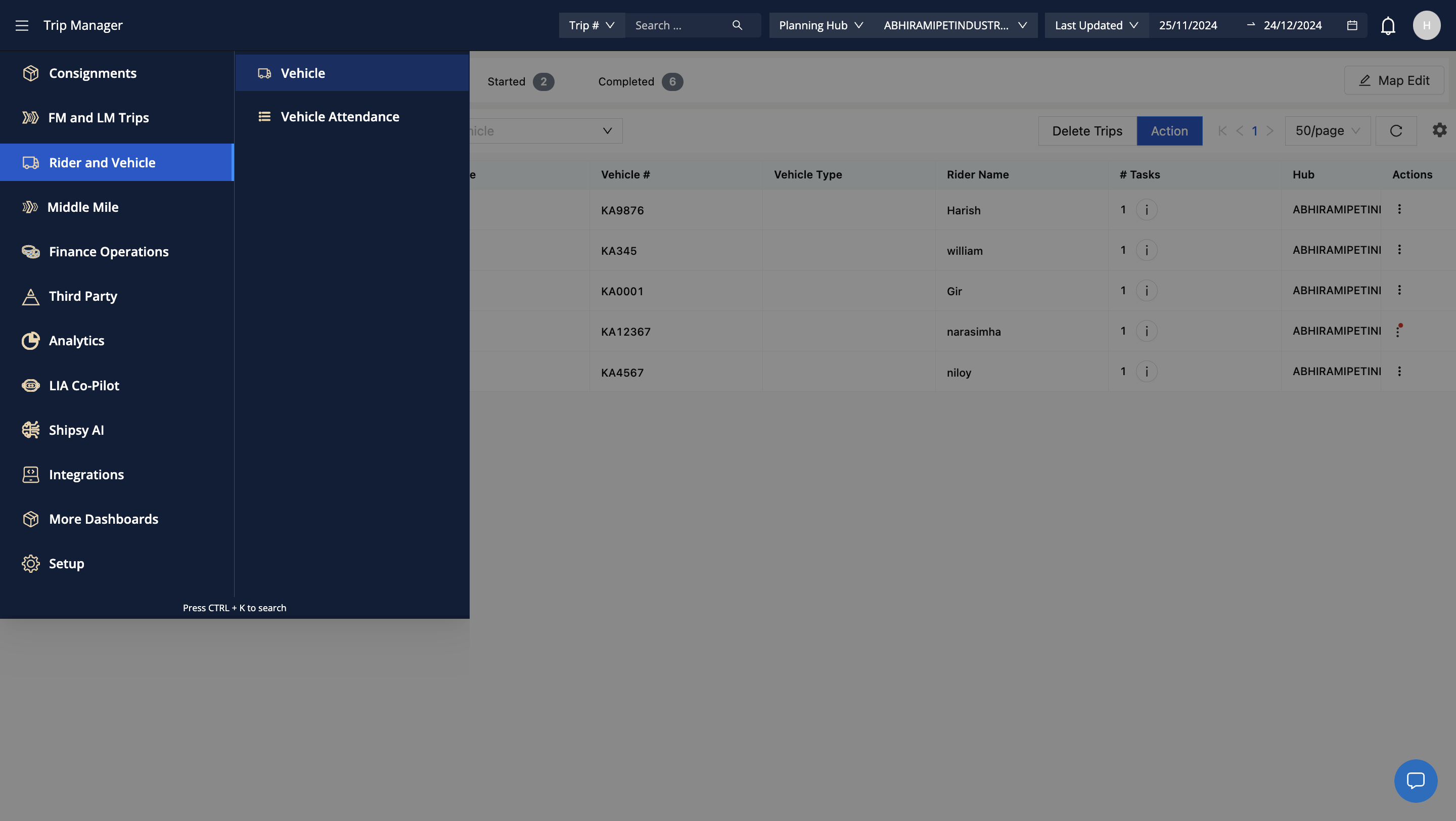
19
This will show a list of expected, arrived, outbound vehicles etc
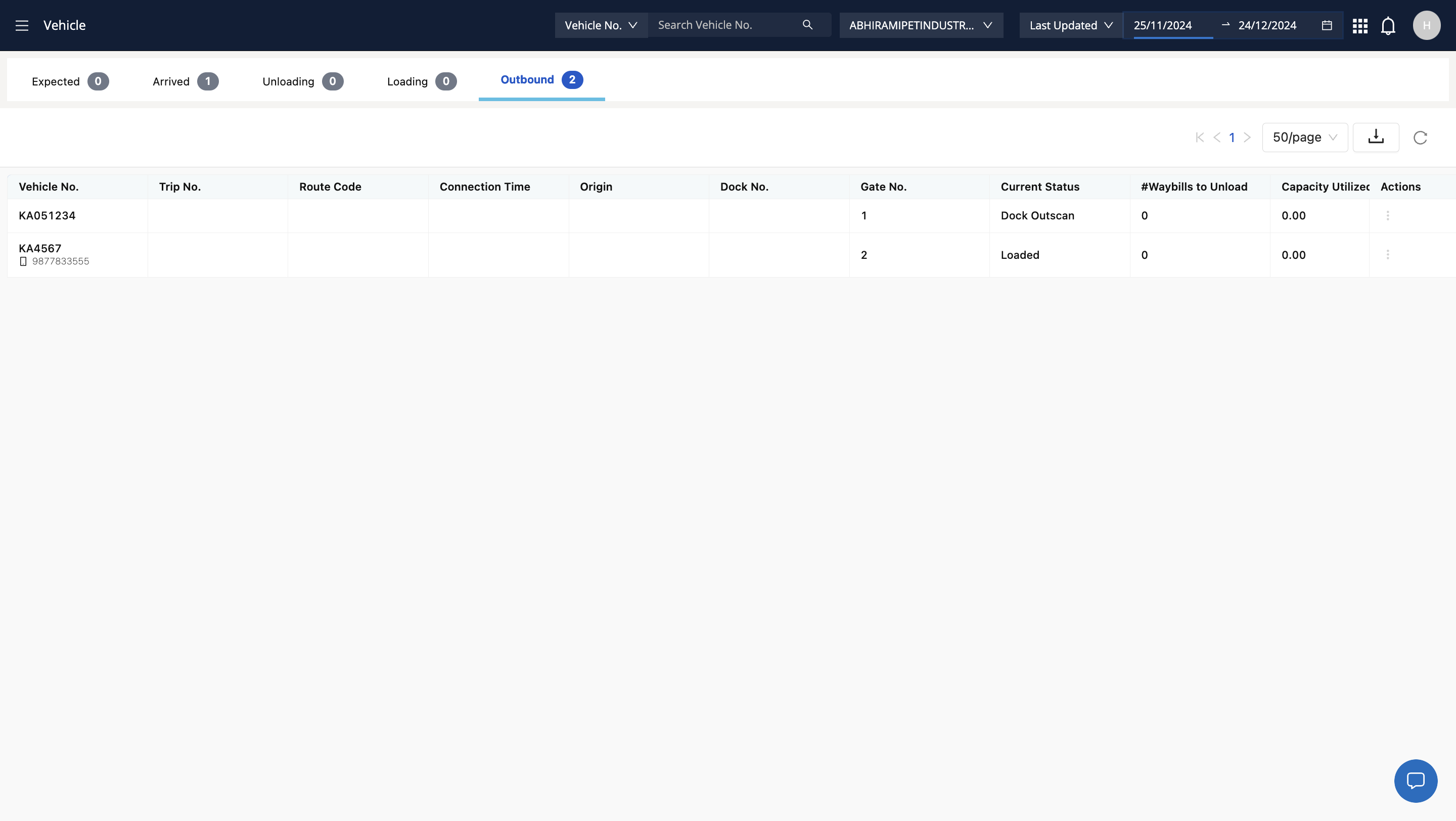
20
Go to top right menu and select Gate in
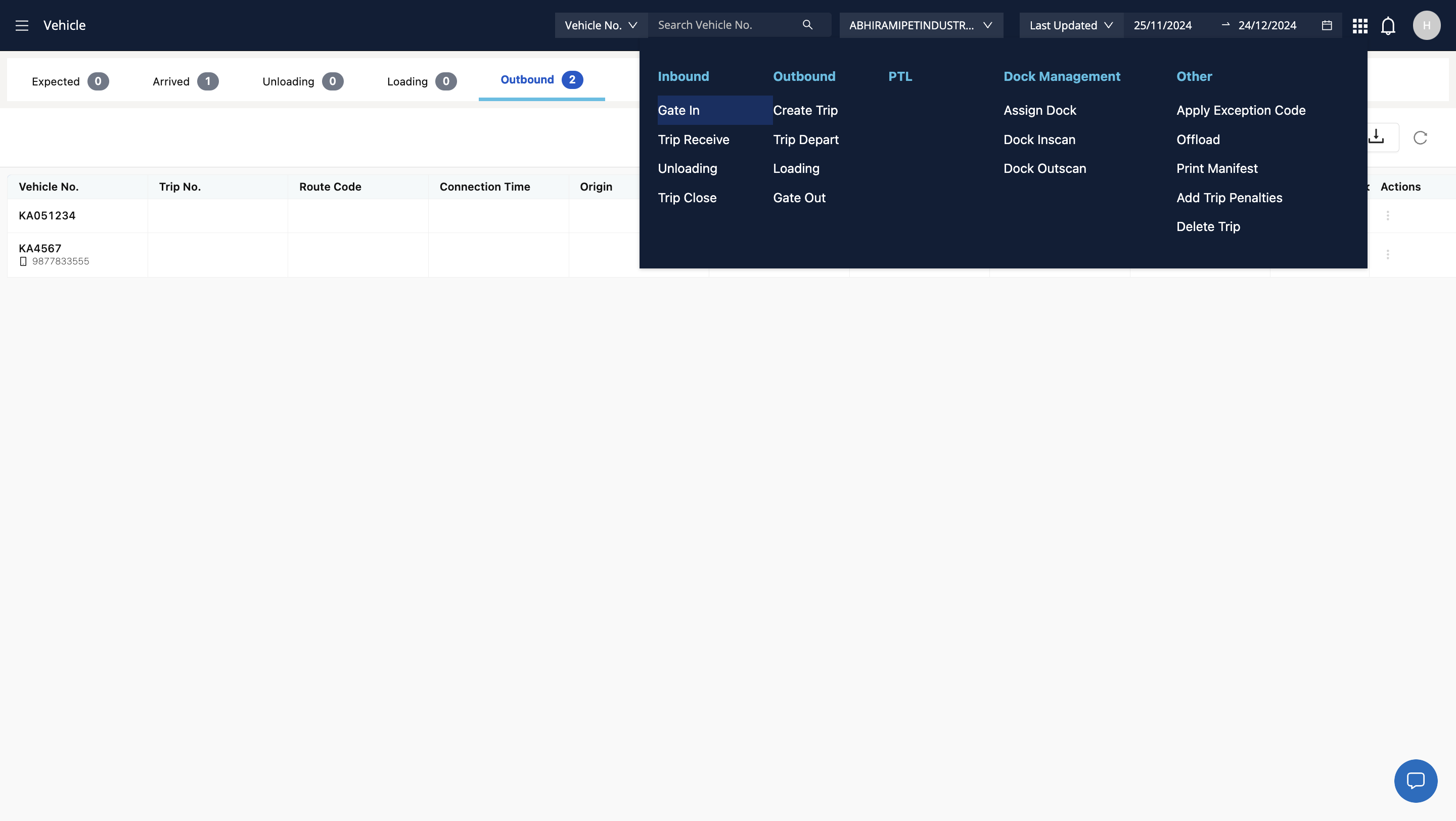
21
Select the vehicle and the gate no and add comments
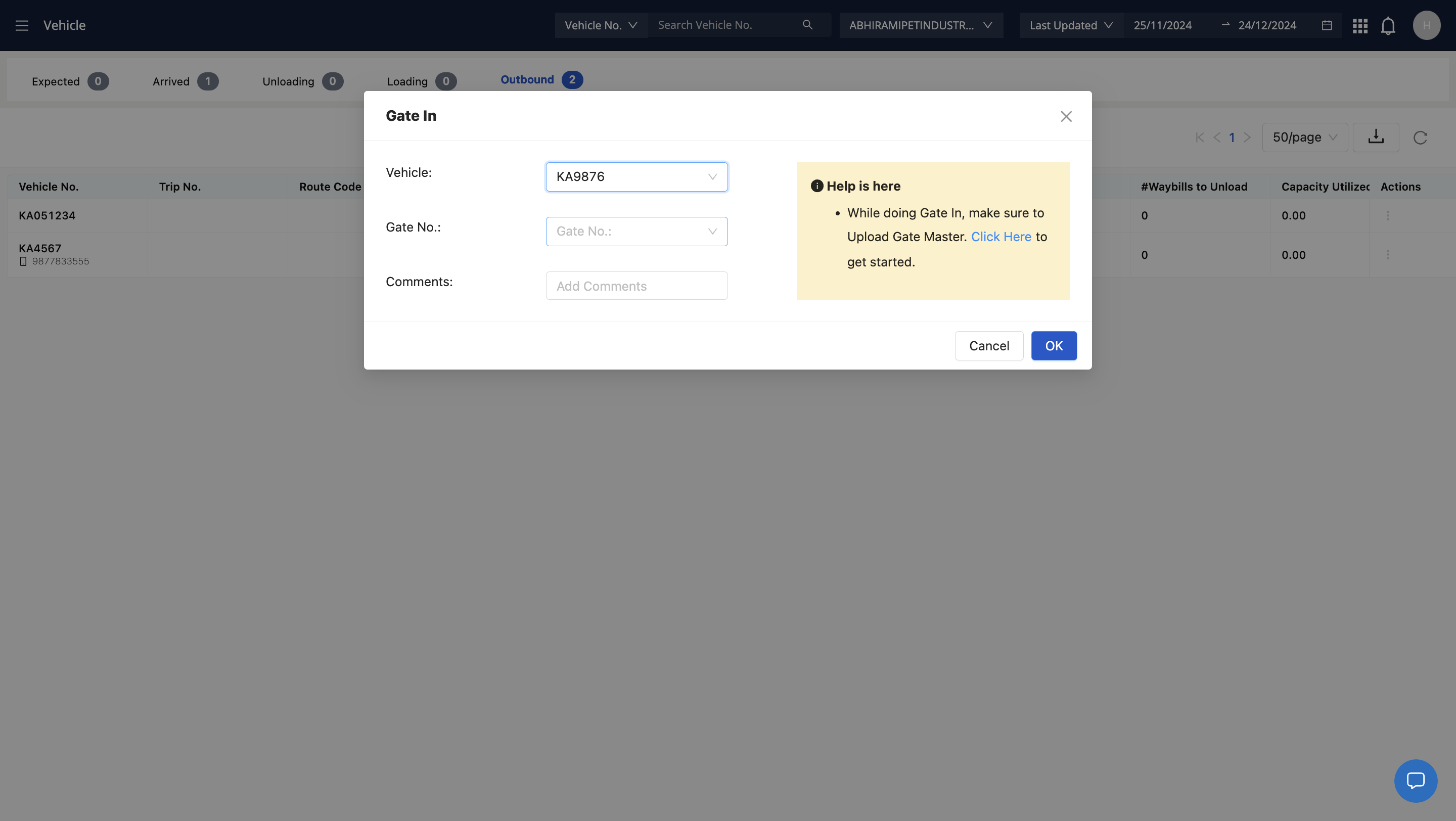
22
Click here
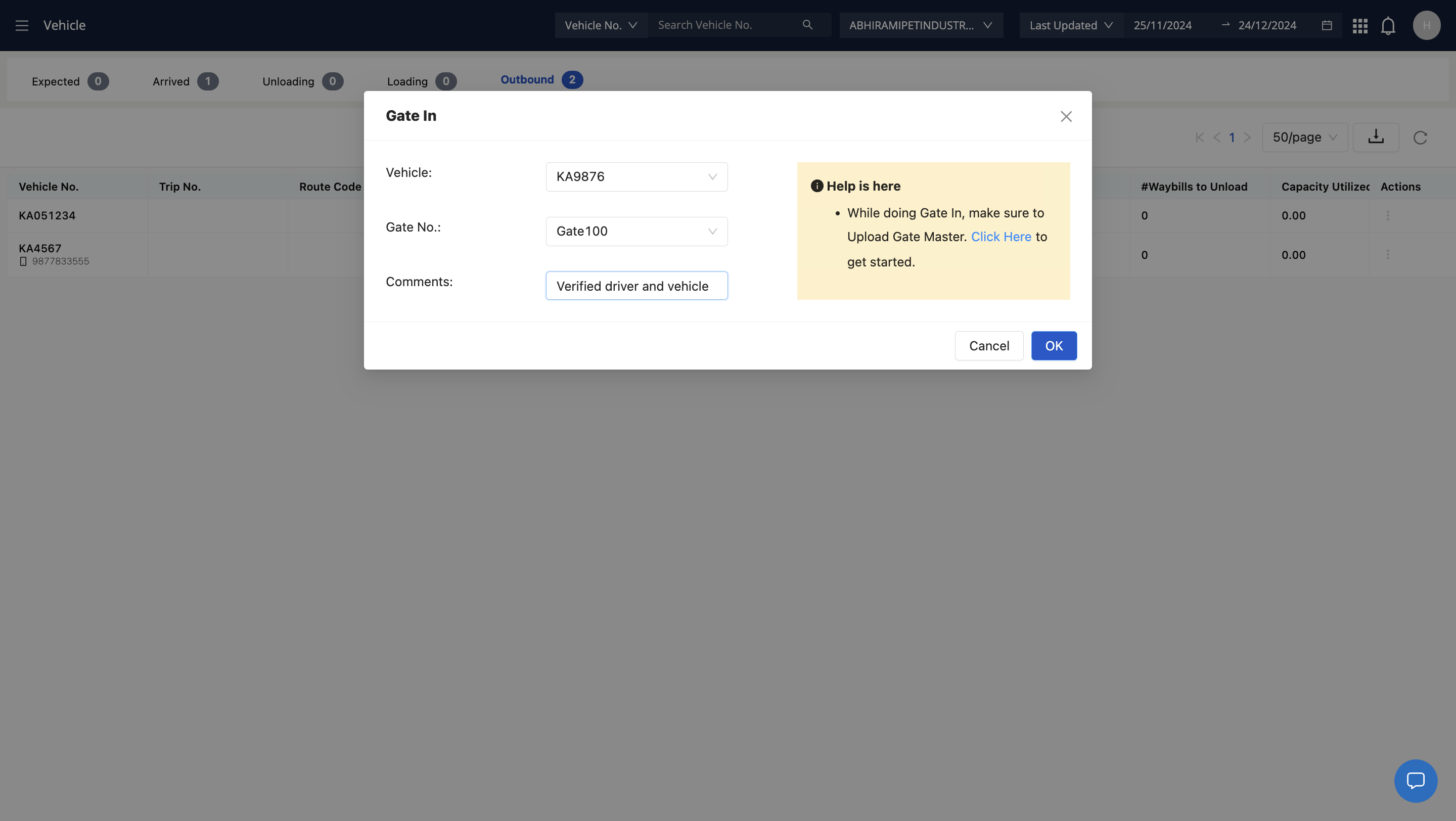
23
This vehicle will now show up in assigned tab
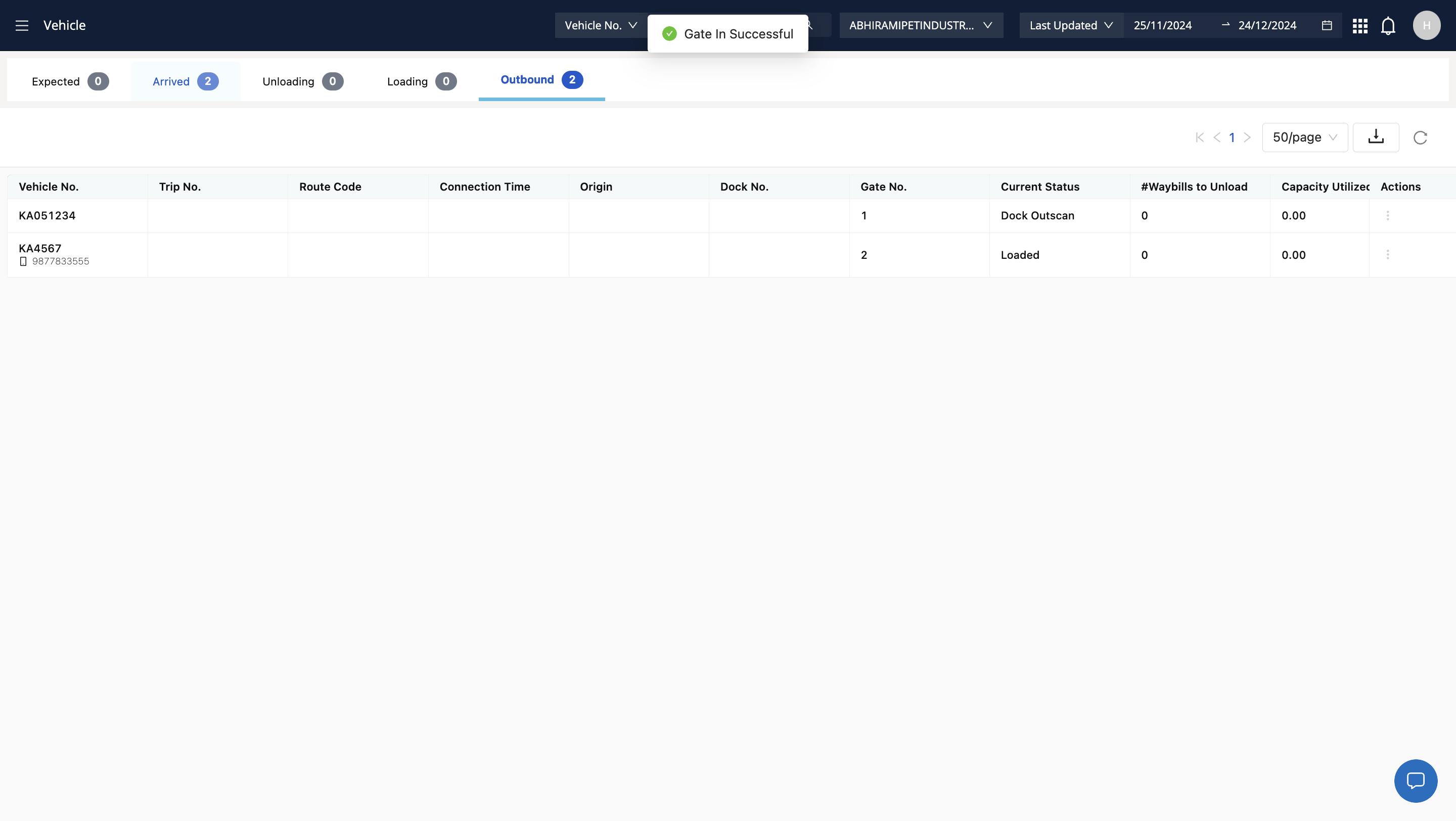
24
Go to top right menu to assign the dock
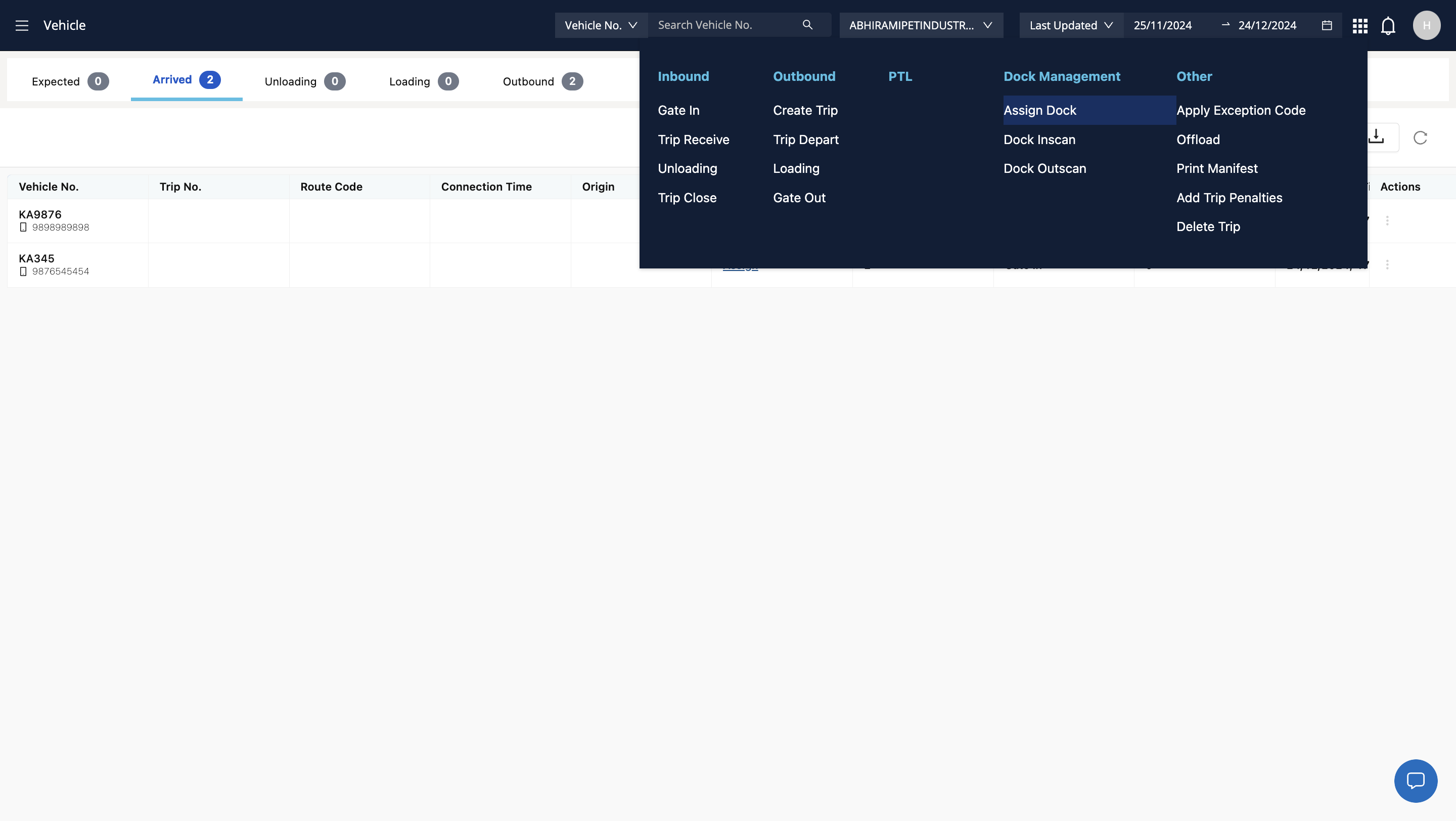
25
Type "Cmd + V"
26
Type "Assigning dock 1 for loading"
27
Enter the required details
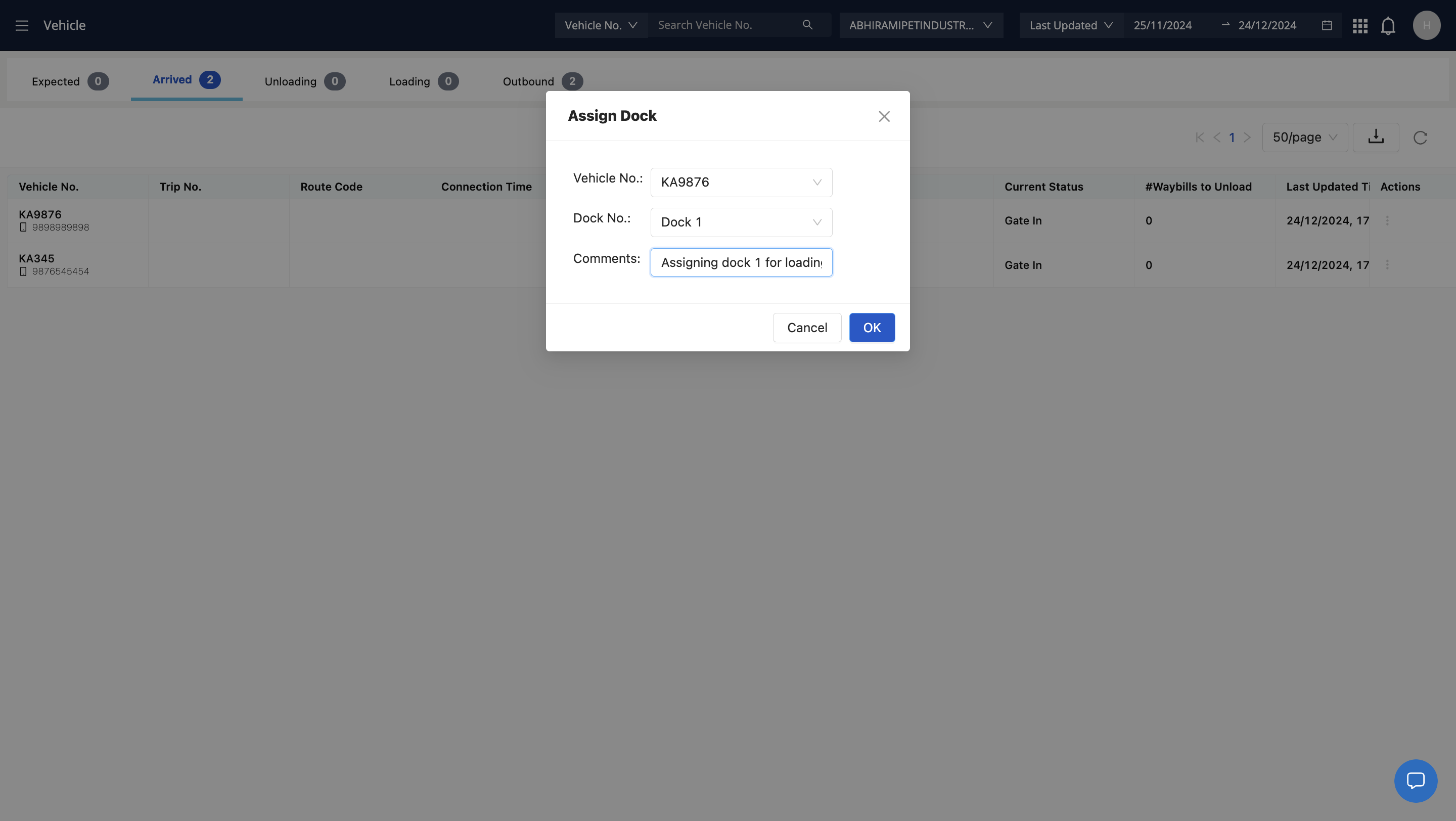
28
Once the vehicle has reached the dock, complete dock inscan process
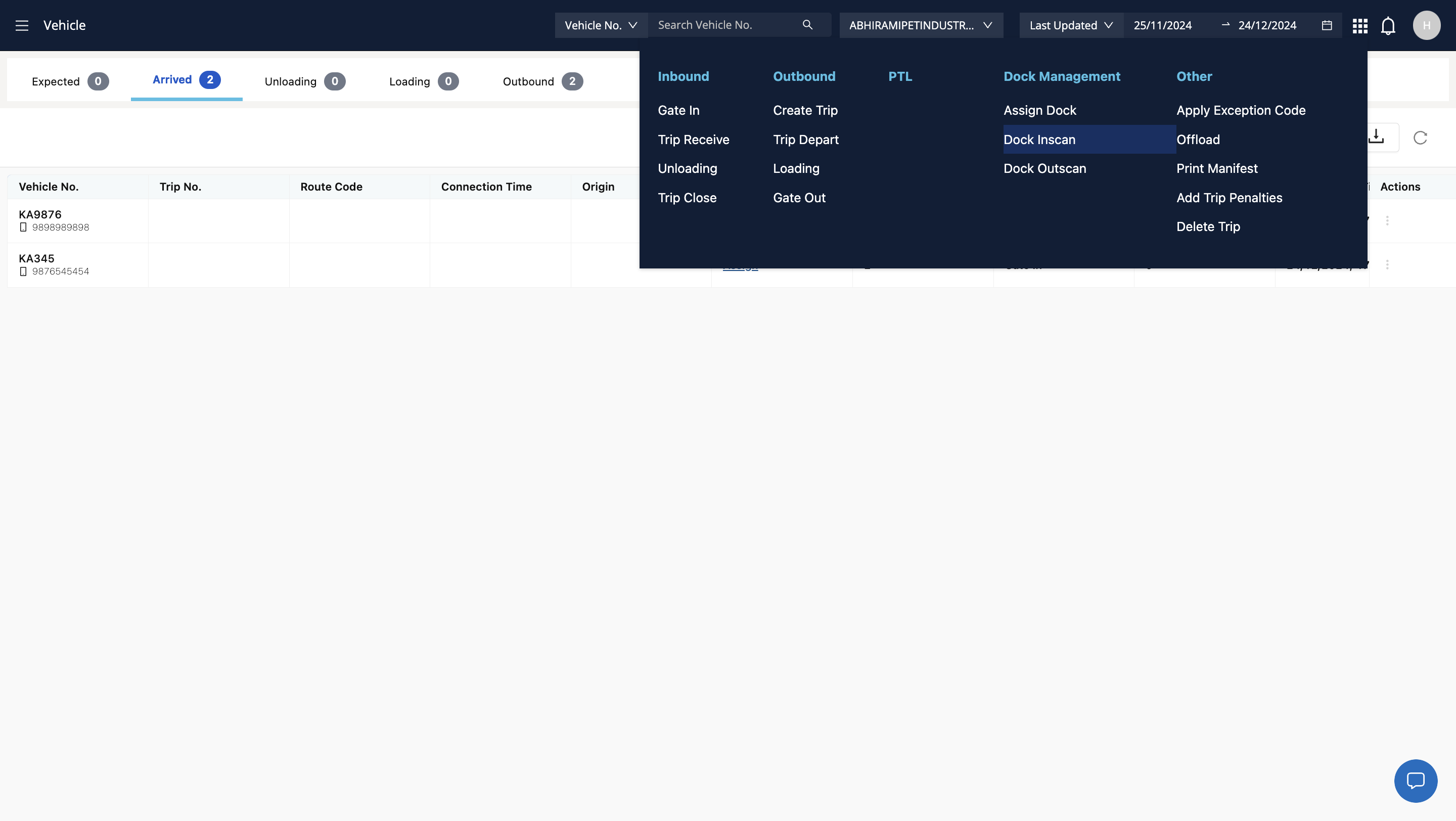
29
Confirm after filling the details
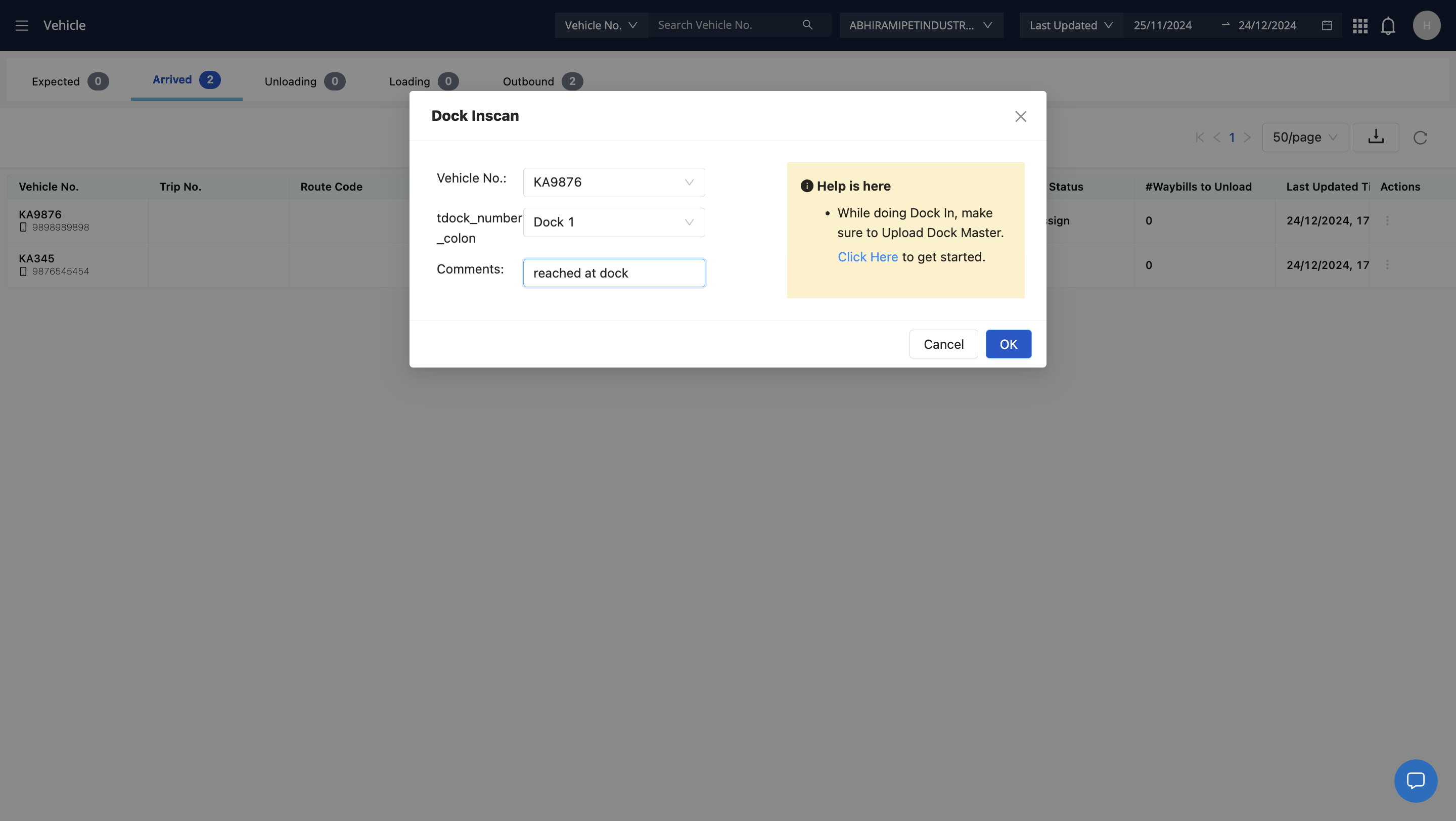
30
The status of the vehicle will now change to dock inscan
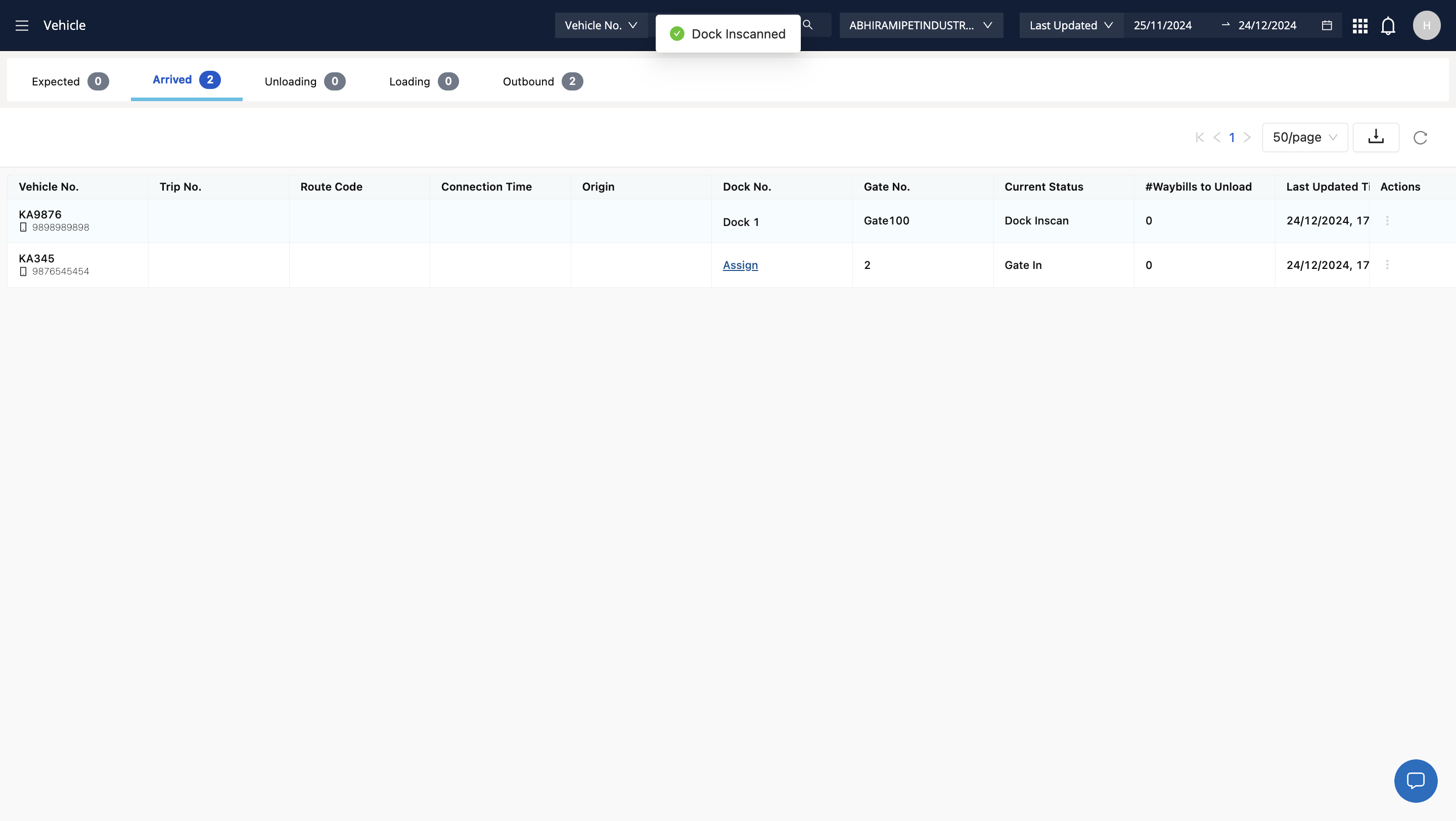
31
After loading complete the dock outscan process
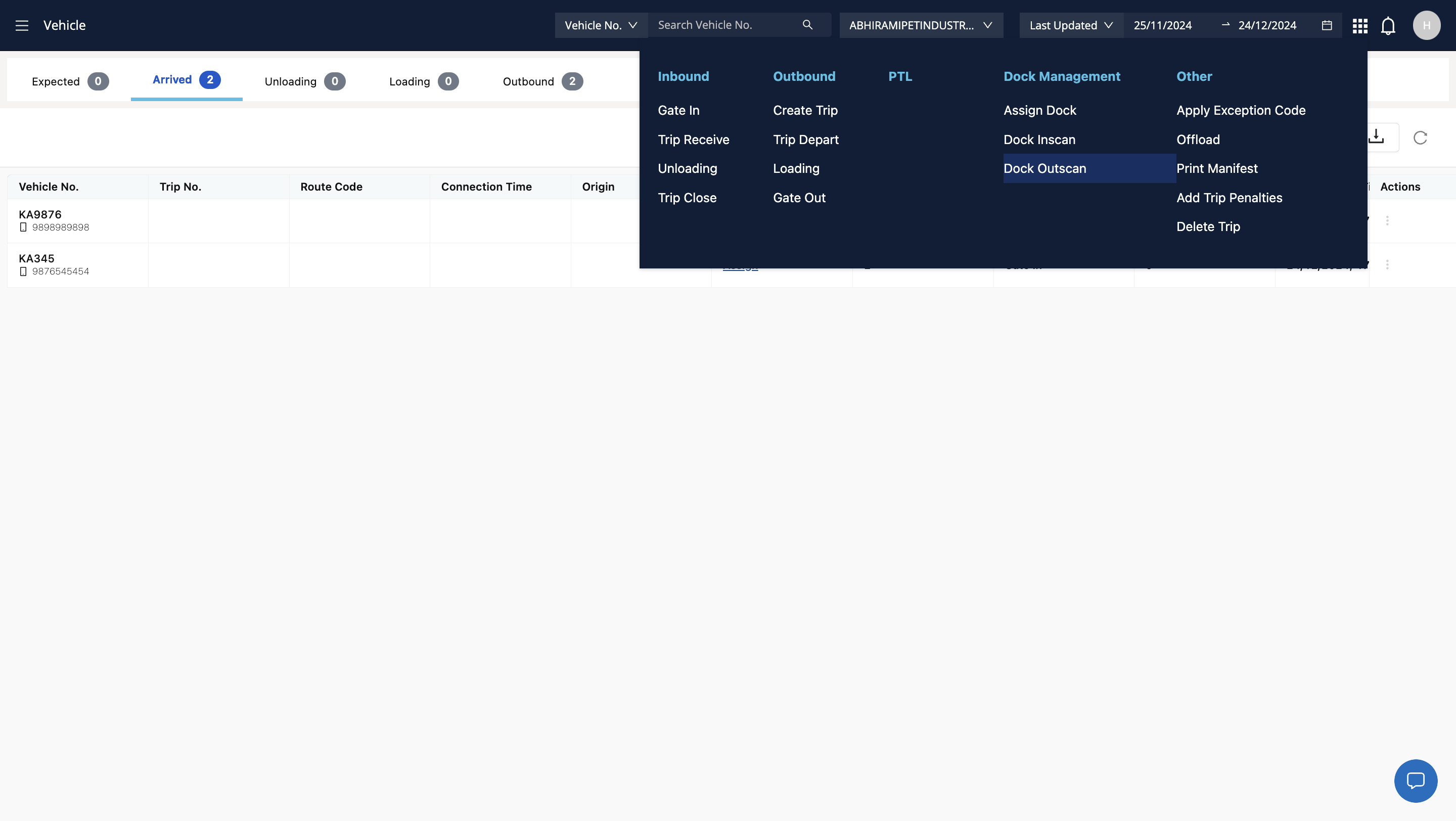
32
Confirm Dock Outscan
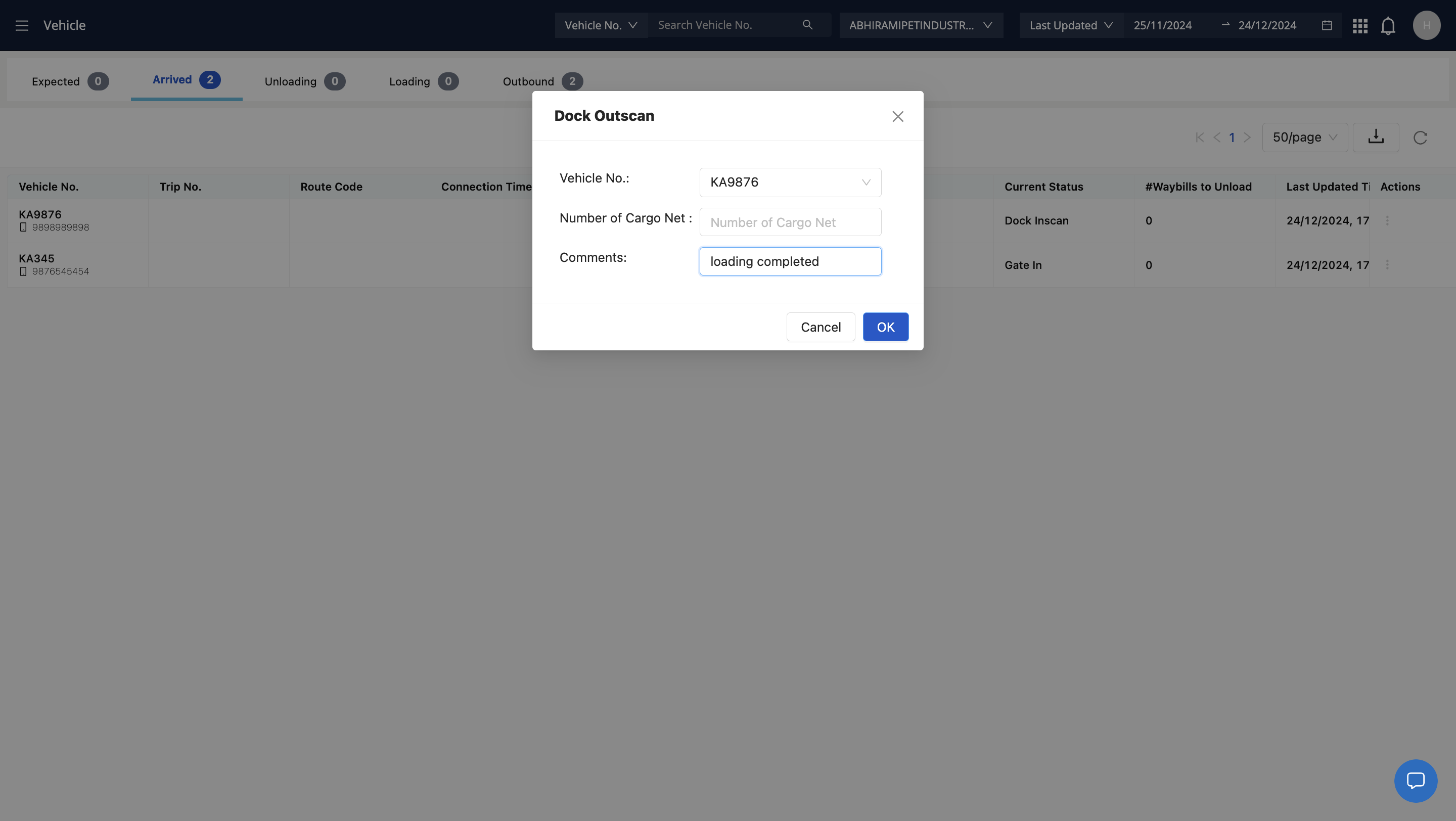
33
The vehicle will now show in outbound section
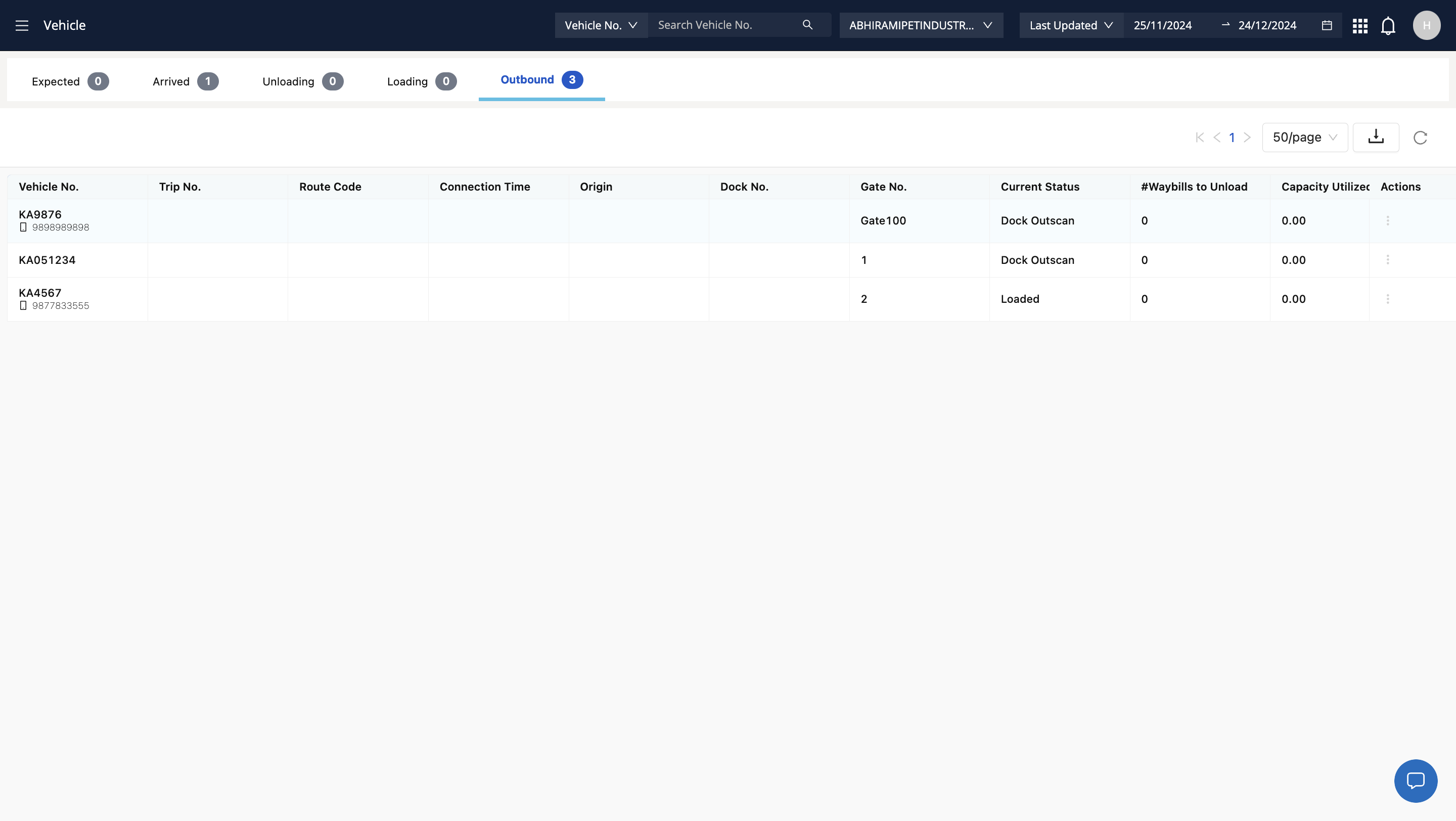
34
Now complete the Gate out process
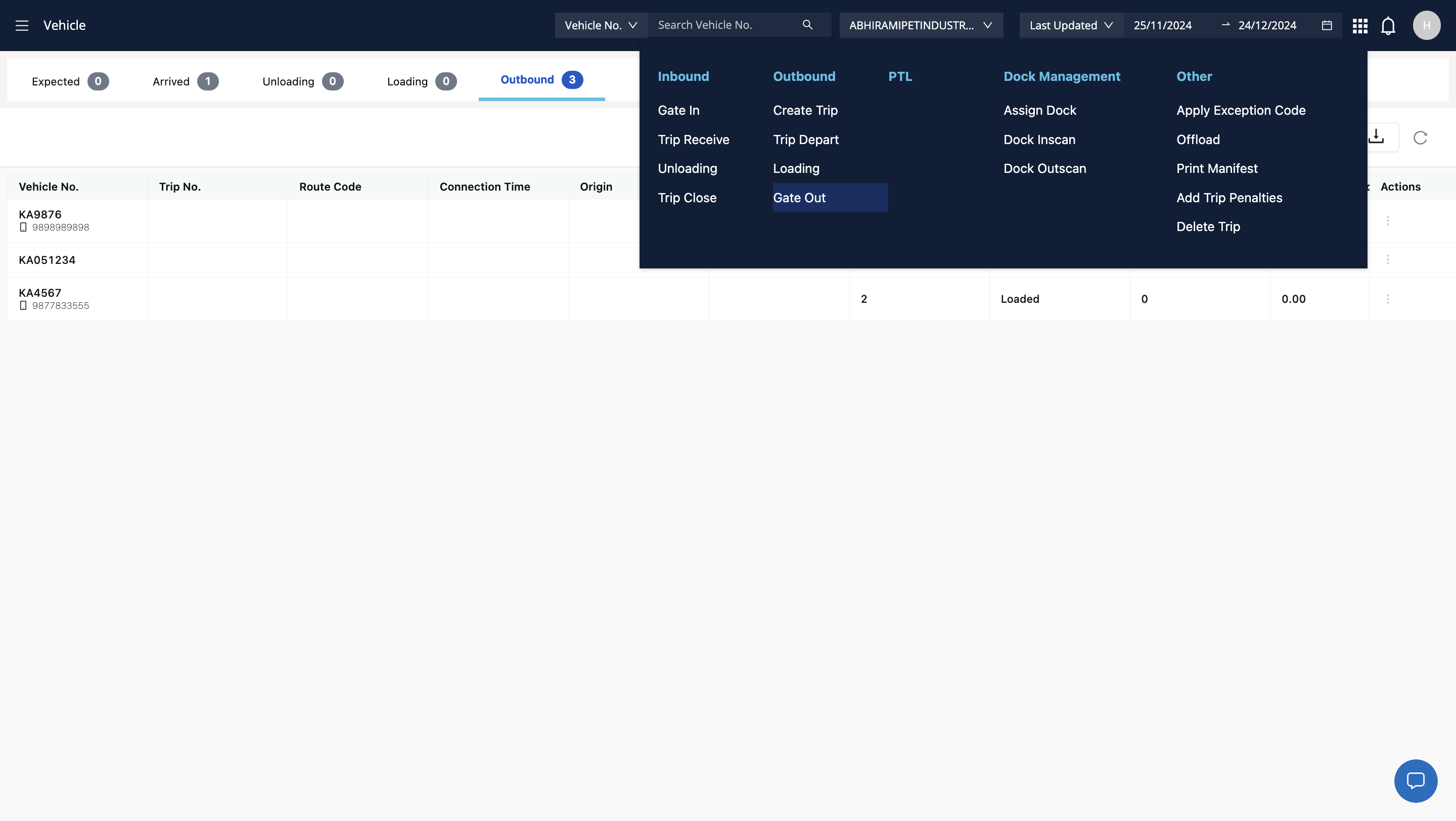
35
Enter details and confirm Gate out
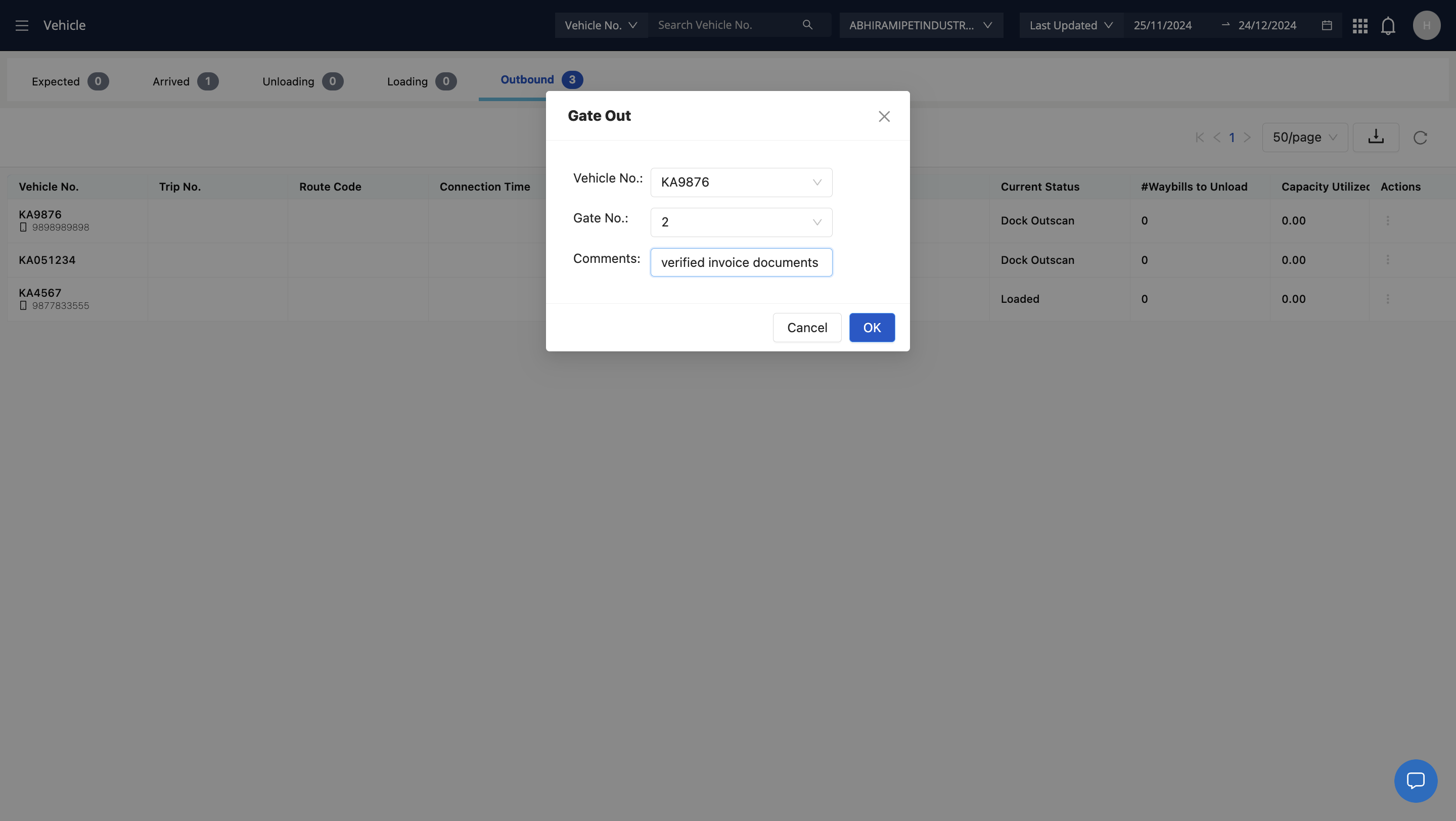
36
Now go back to trip manager page
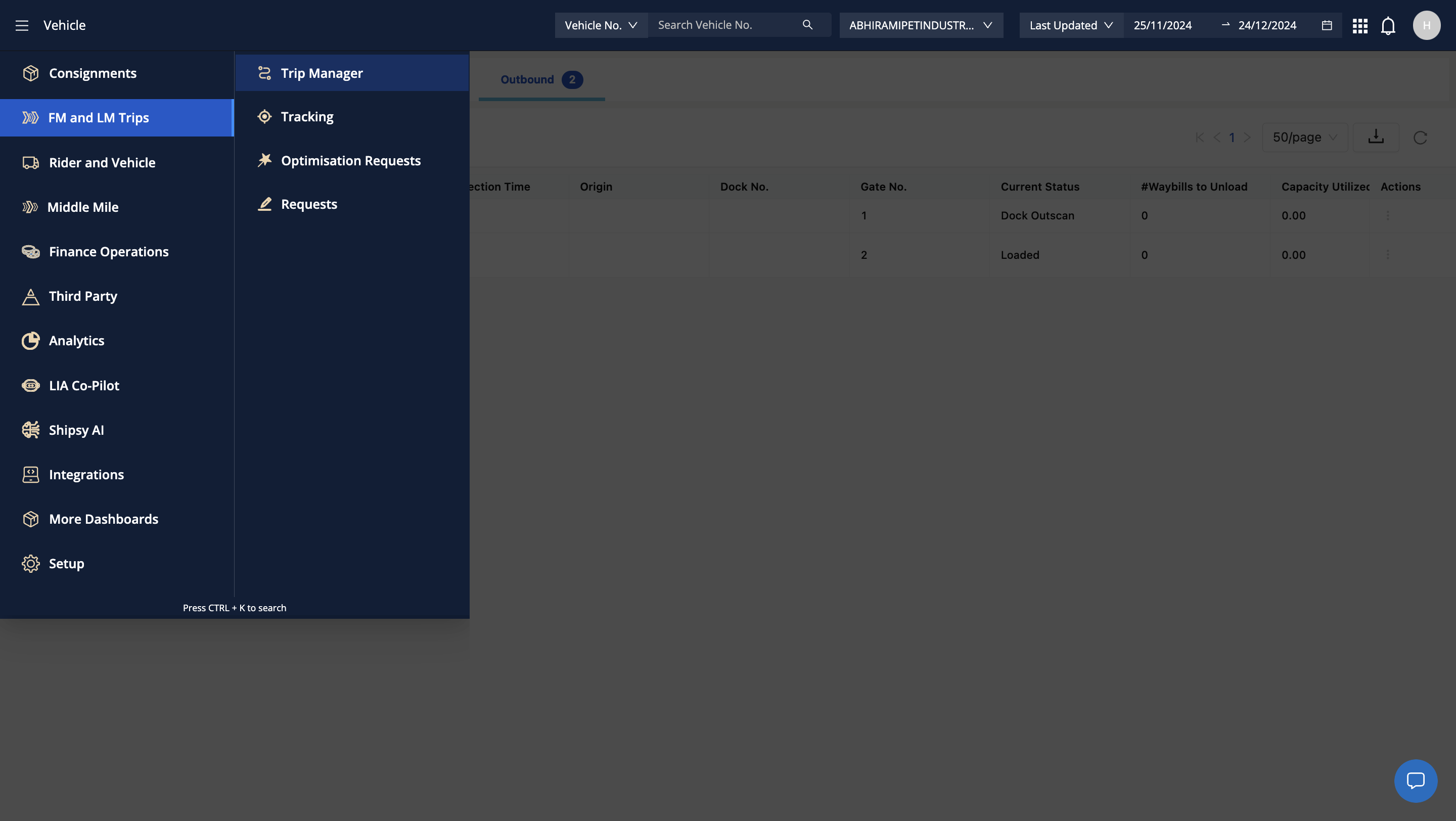
37
The relevant trip and vehicle will now show up in the started section