Splitting Packing Slips for Indexing
Learn how to efficiently manage packing slips and invoices by scanning, organizing, and processing them with ease. Follow our step-by-step guide to streamline your accounting workflow.
In this guide, we'll learn how to efficiently manage and organize packing slips and invoices for accounting purposes. The process involves scanning packing slips, separating them by vendor, and saving them in the accounting drive. We'll also cover how to use tools to remove unnecessary pages and organize documents for easy access. Additionally, we'll explore how to handle invoice entries and ensure they are correctly matched and filed. This guide aims to streamline your document management workflow, ensuring accuracy and efficiency in your accounting tasks.
Let's get started
First, scan the packing slips. Separate the documents by vendor, remove any staples, and then scan them. Save these in the accounting drive X:\Accounts Payable\Vendor Packing Slips\2025\2025 file name is the current date (5-13-25 in this tutorial)



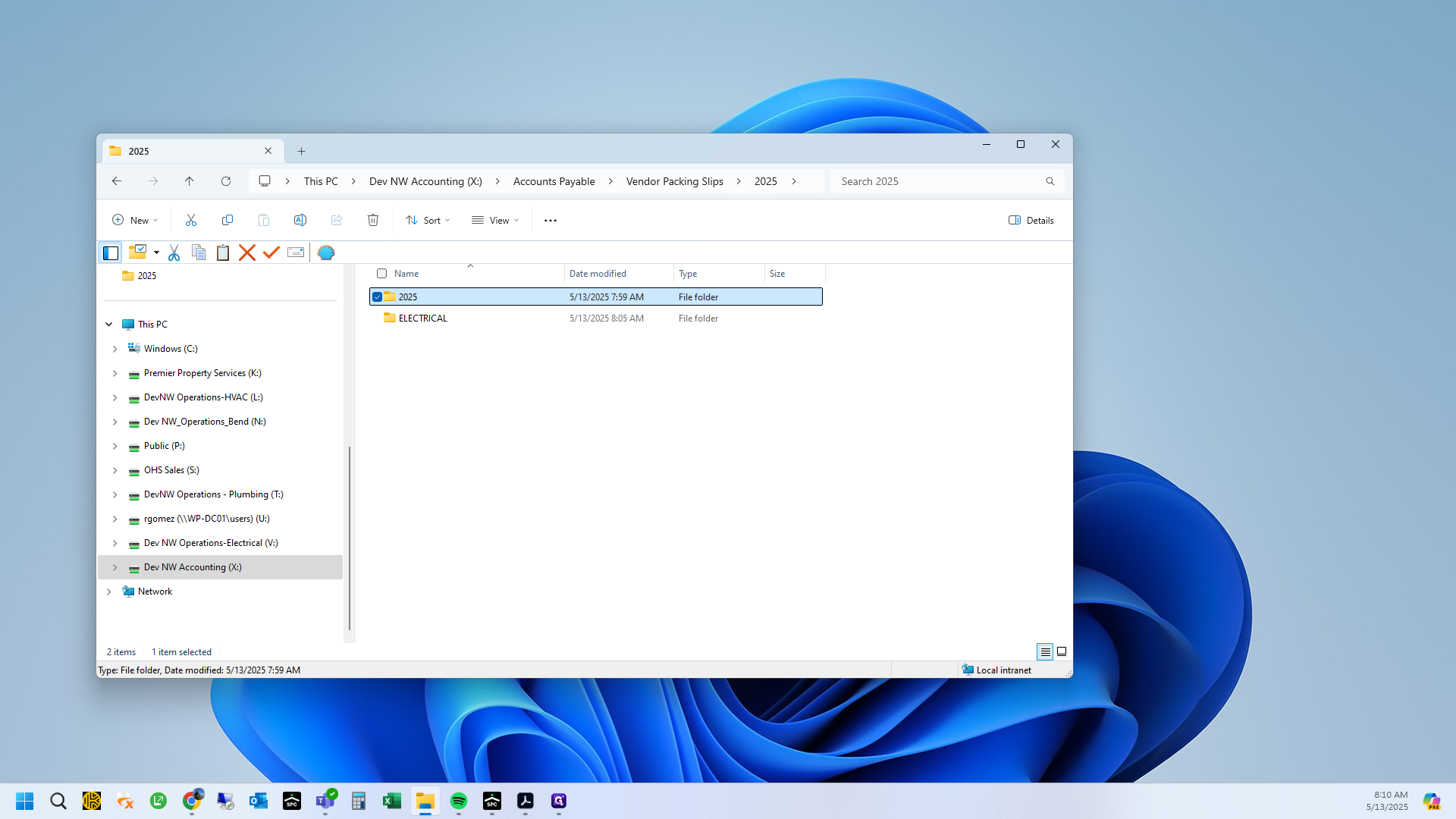

Use the organize pages feature to remove any back pages or unwanted content.





Save.

Open Paperless.


Ensure you are not in OCR mode for invoice entry. Then, simply drag these over.

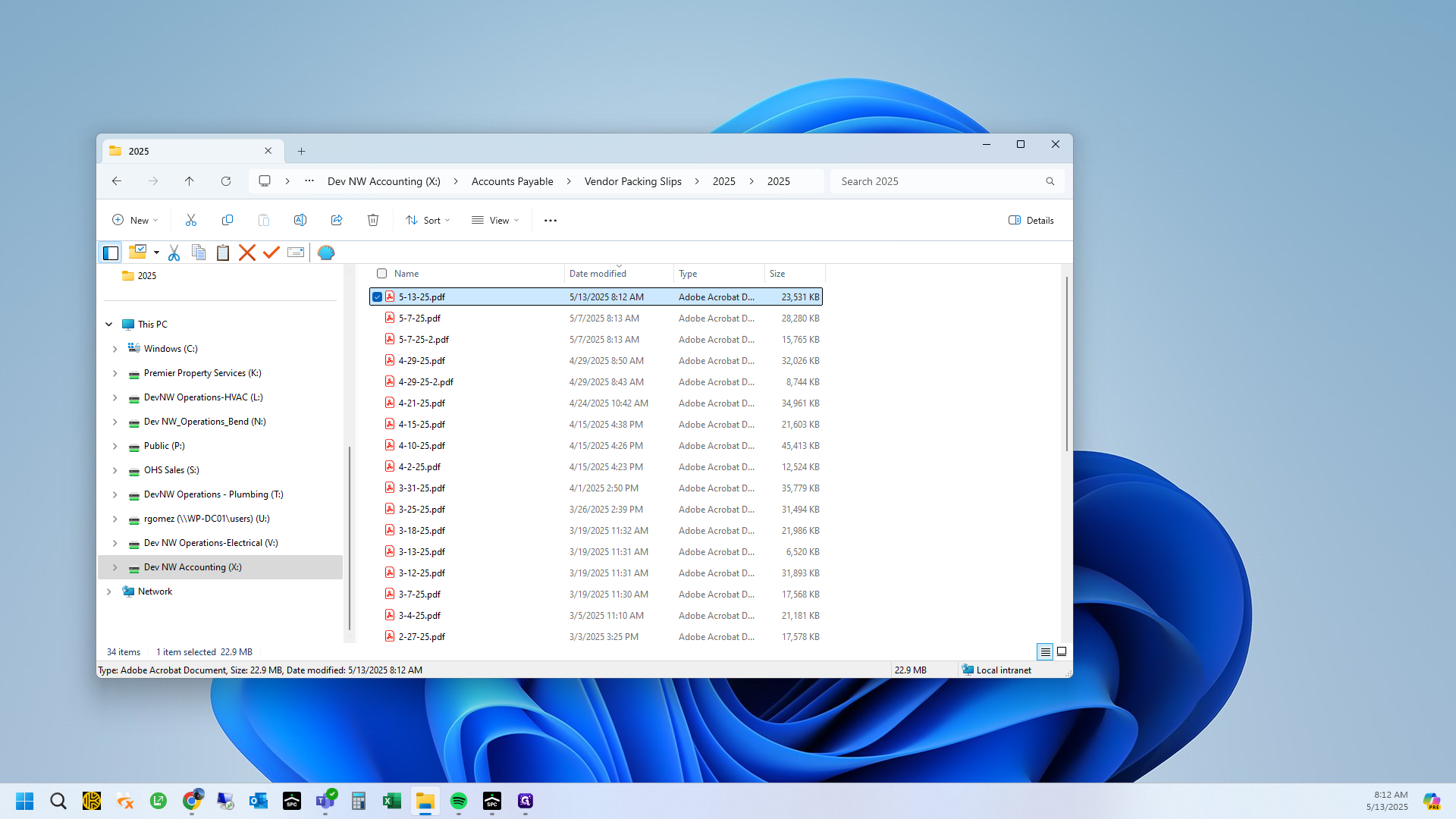
You should not delete these.

Then, find them here and go to your splitter.









If you have a two-page document, use the arrow keys on your keyboard to navigate.


