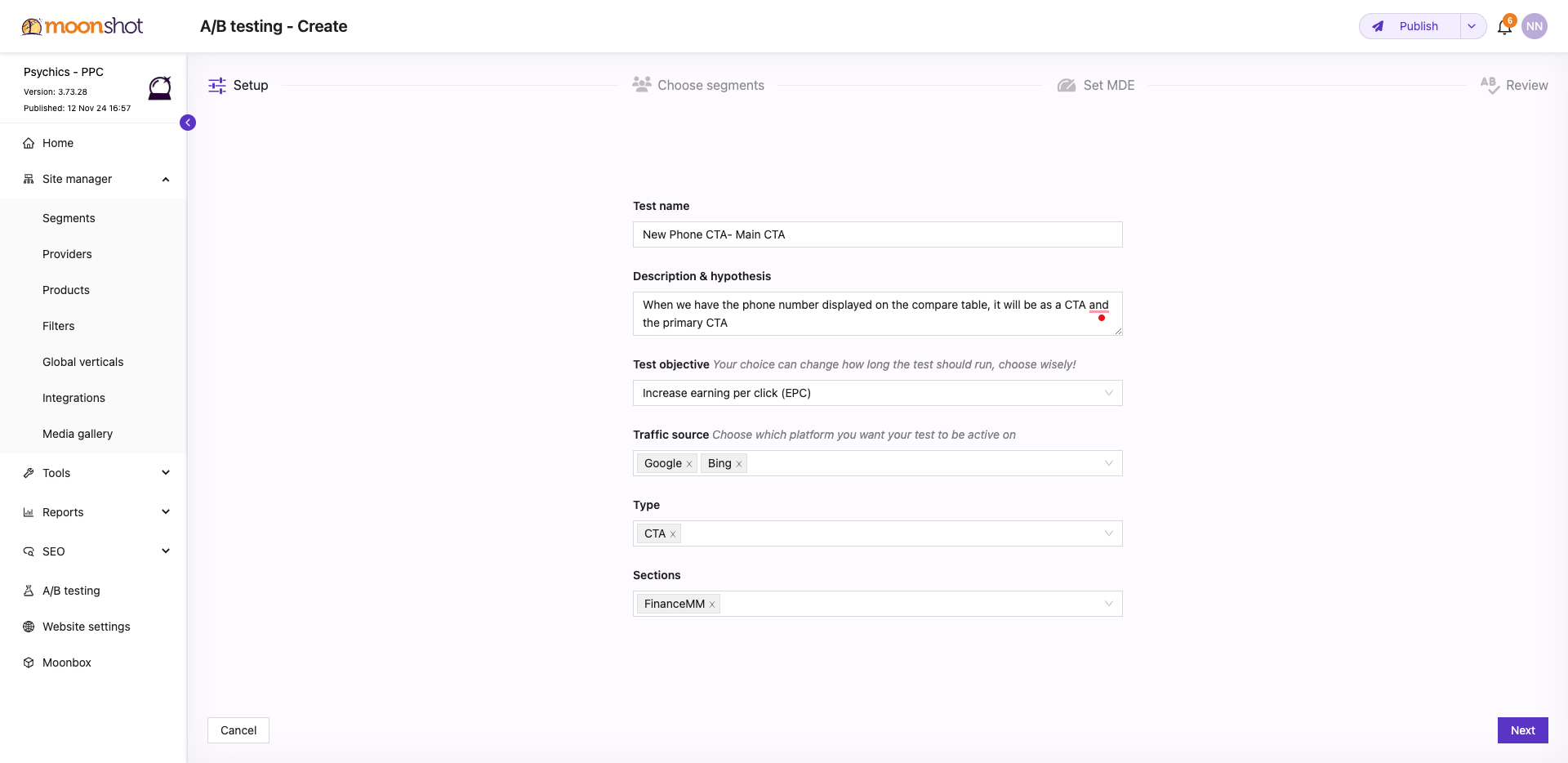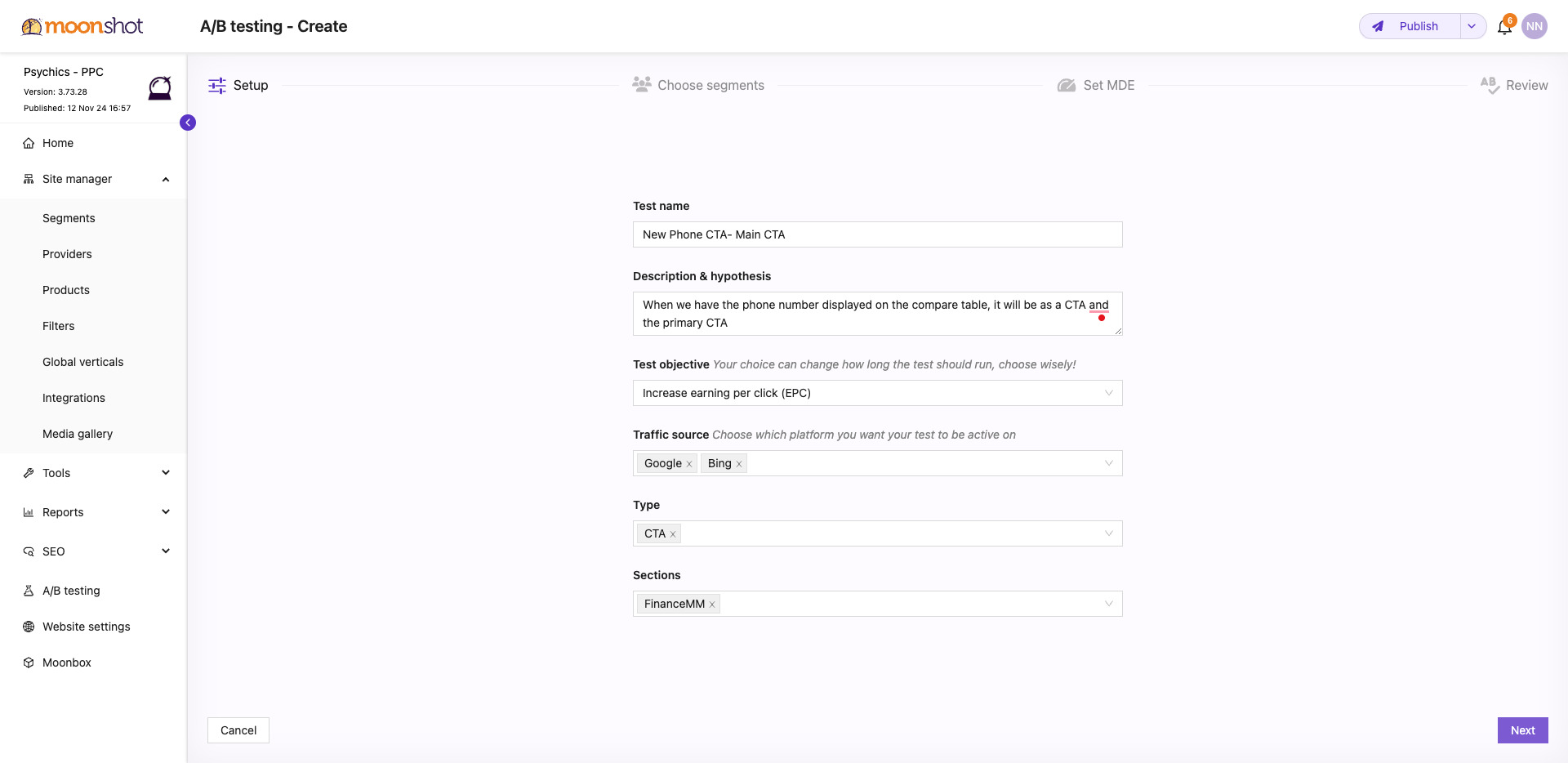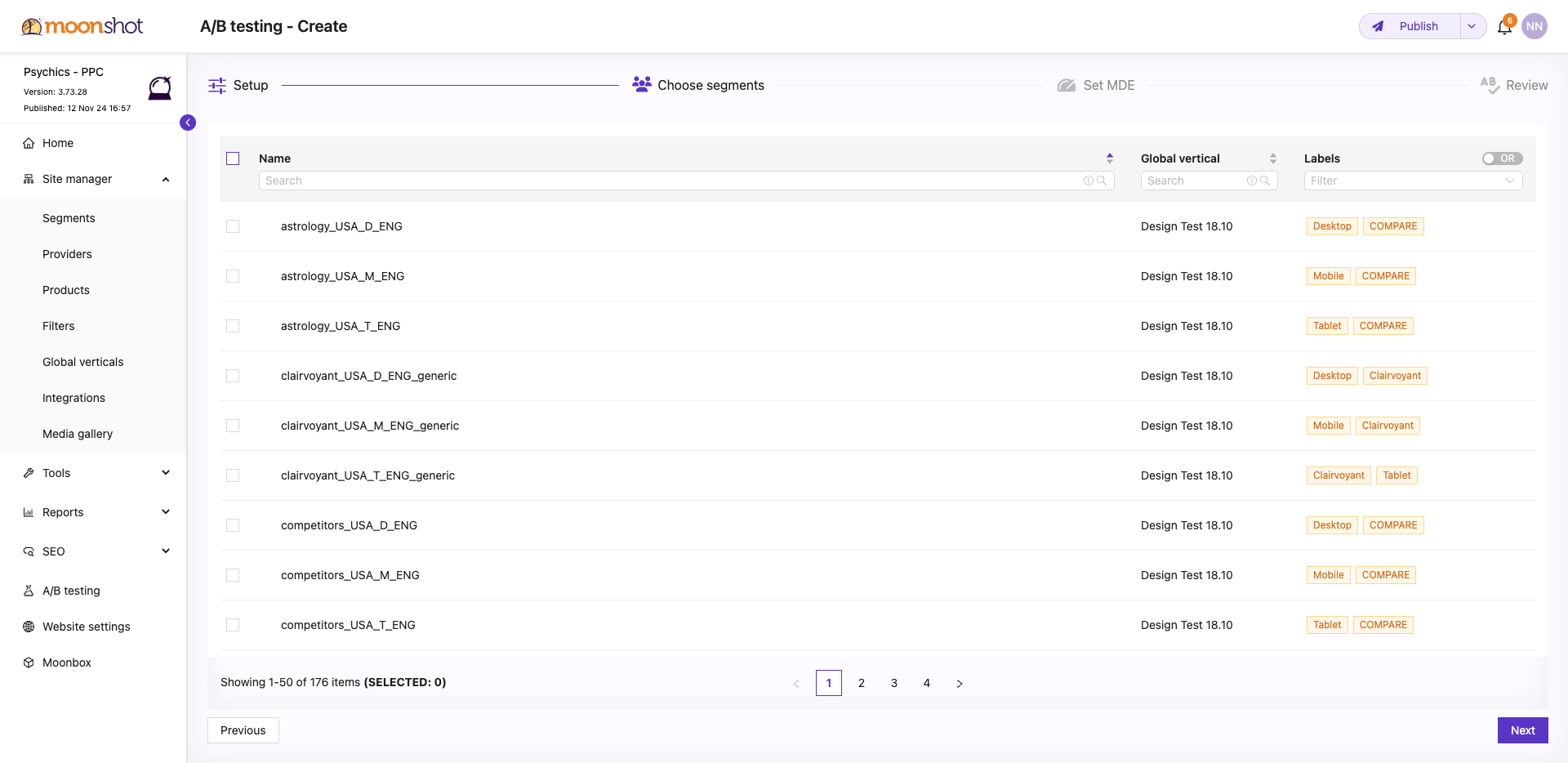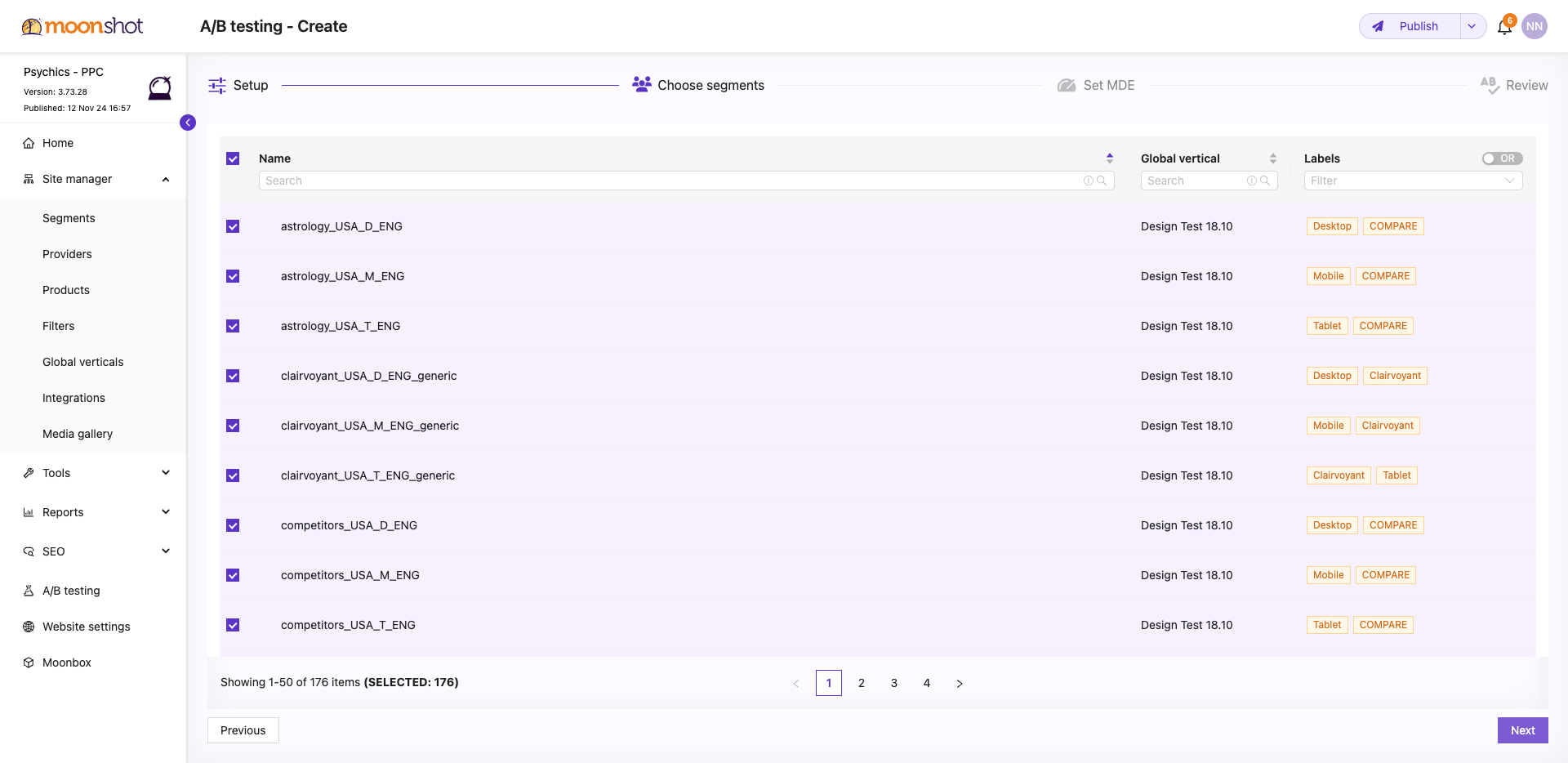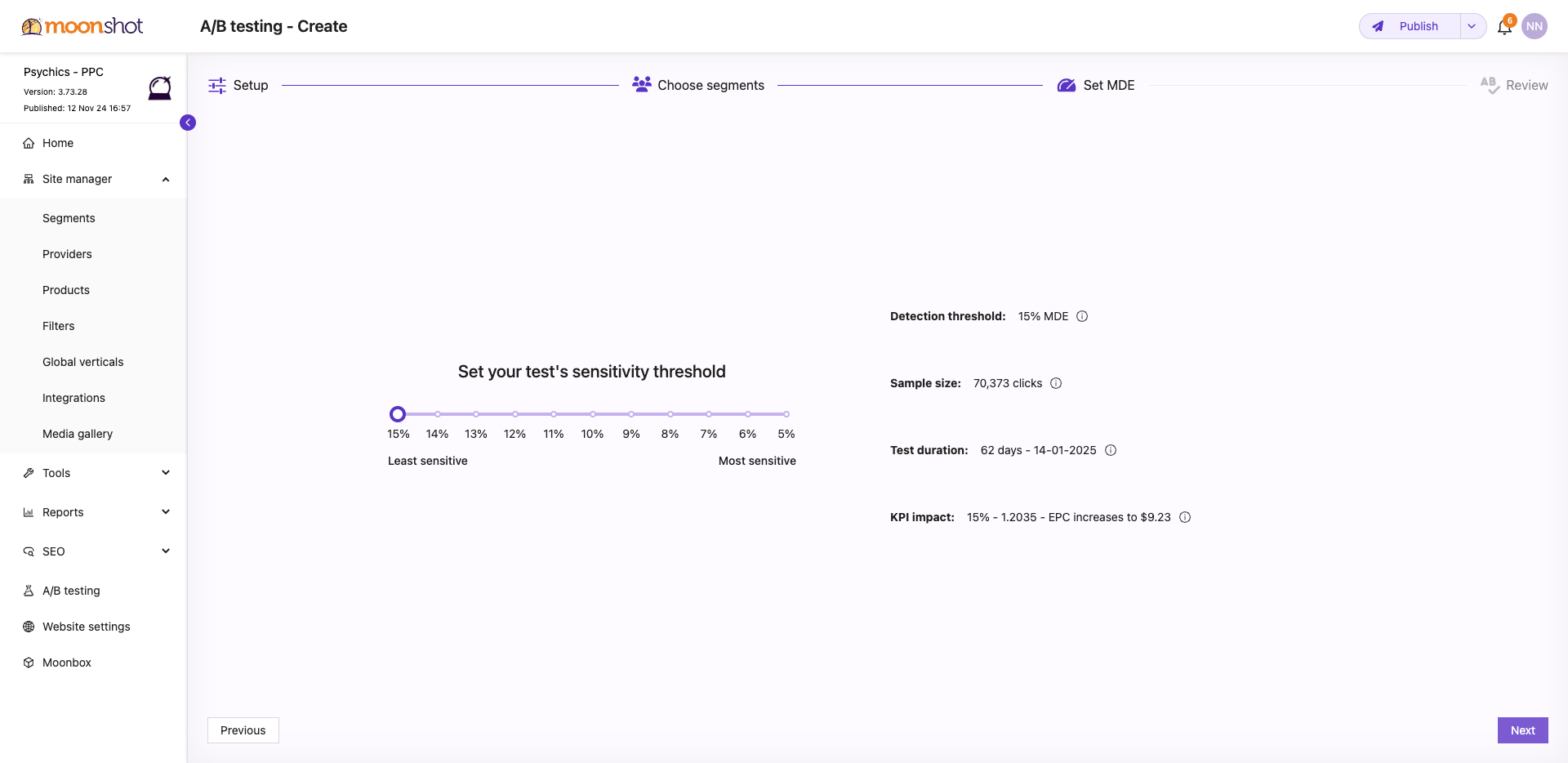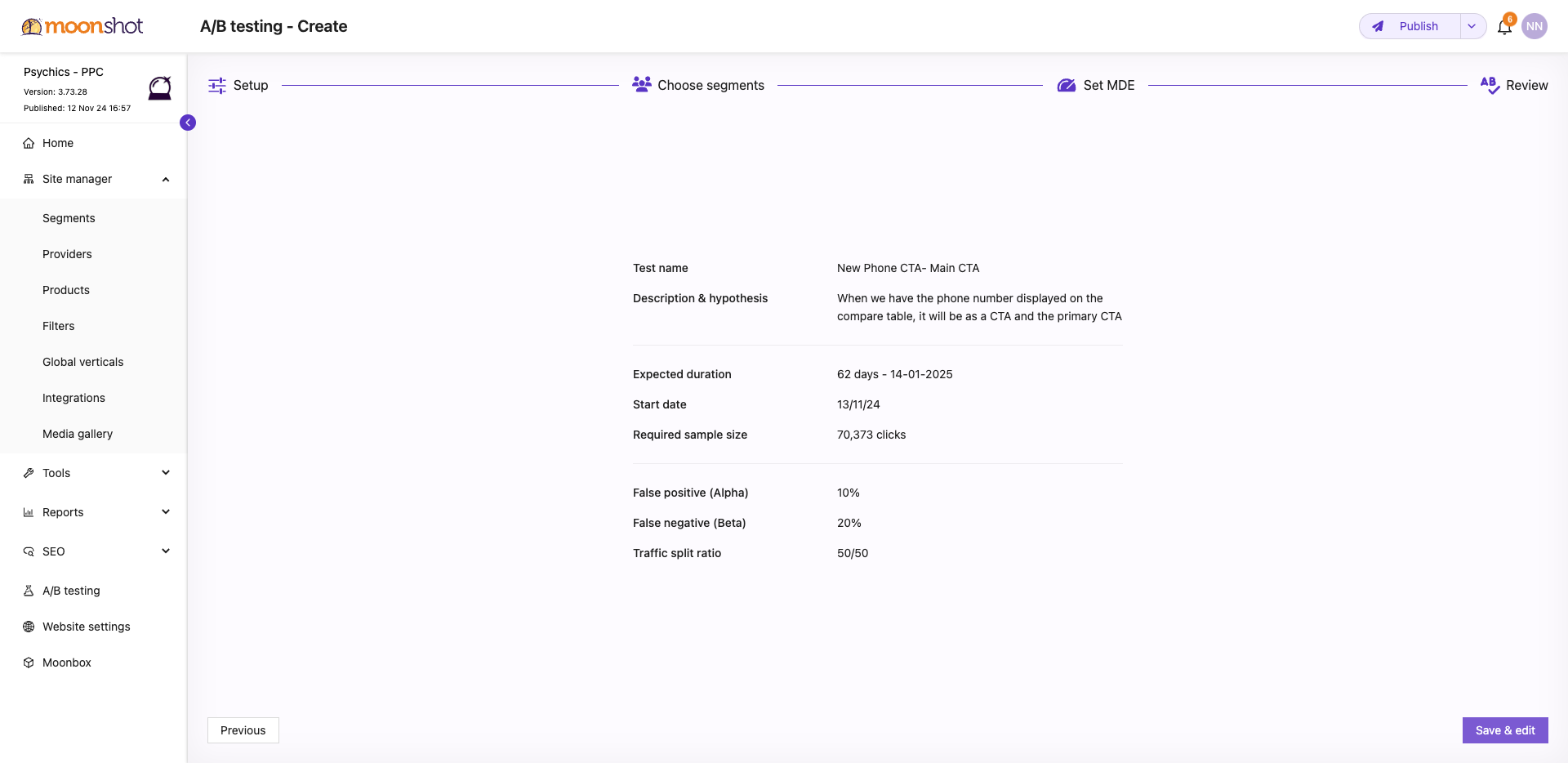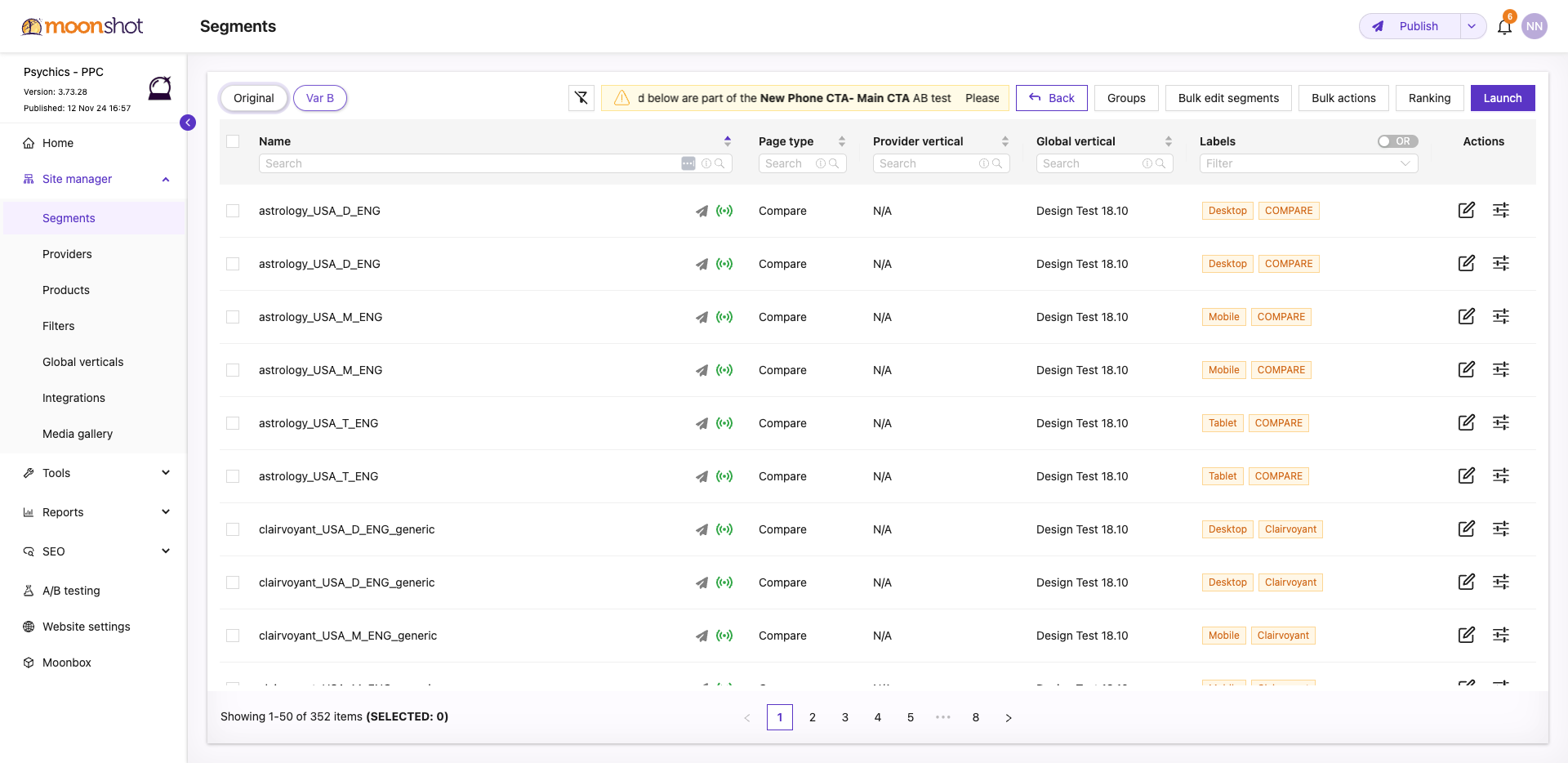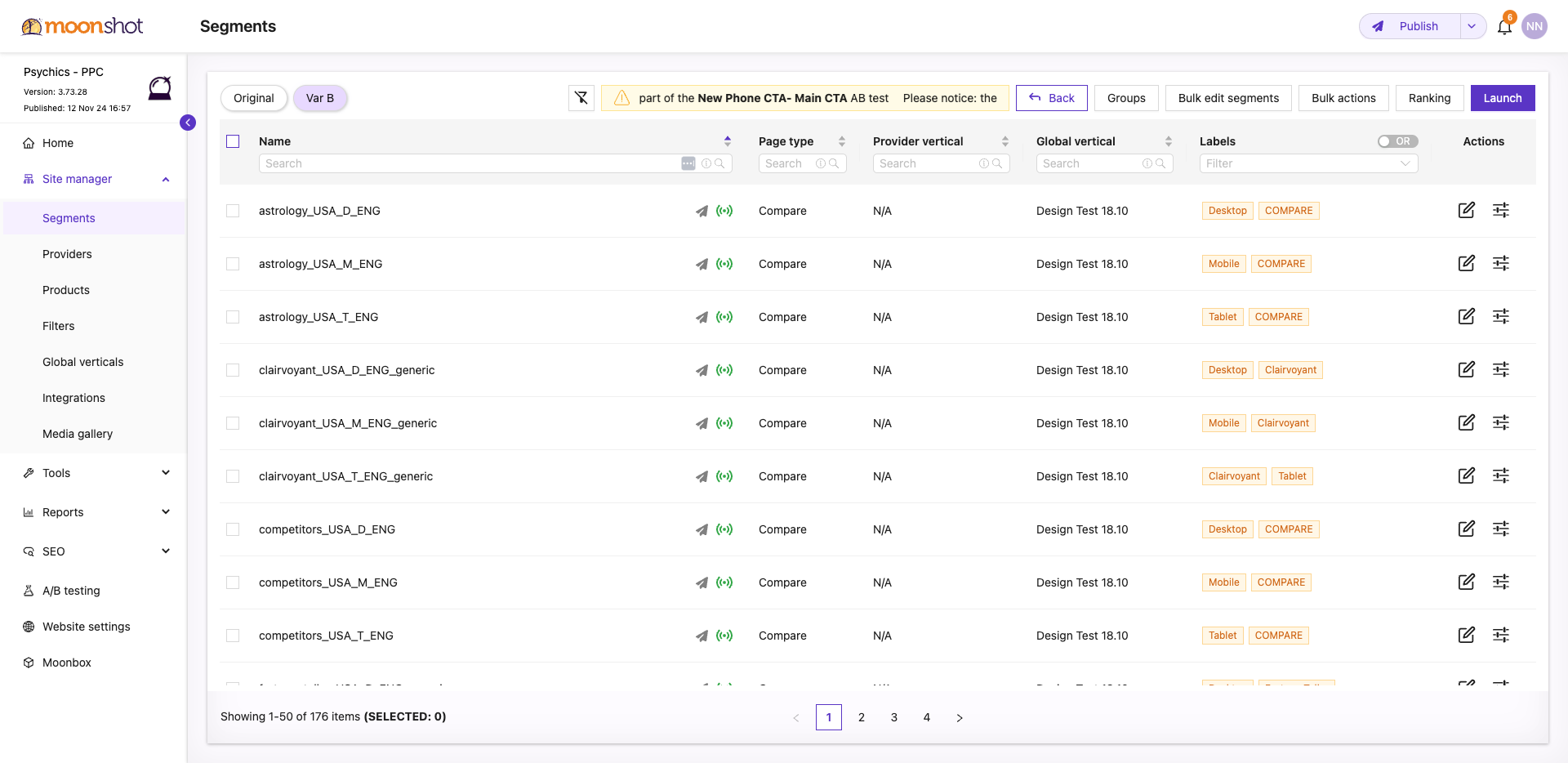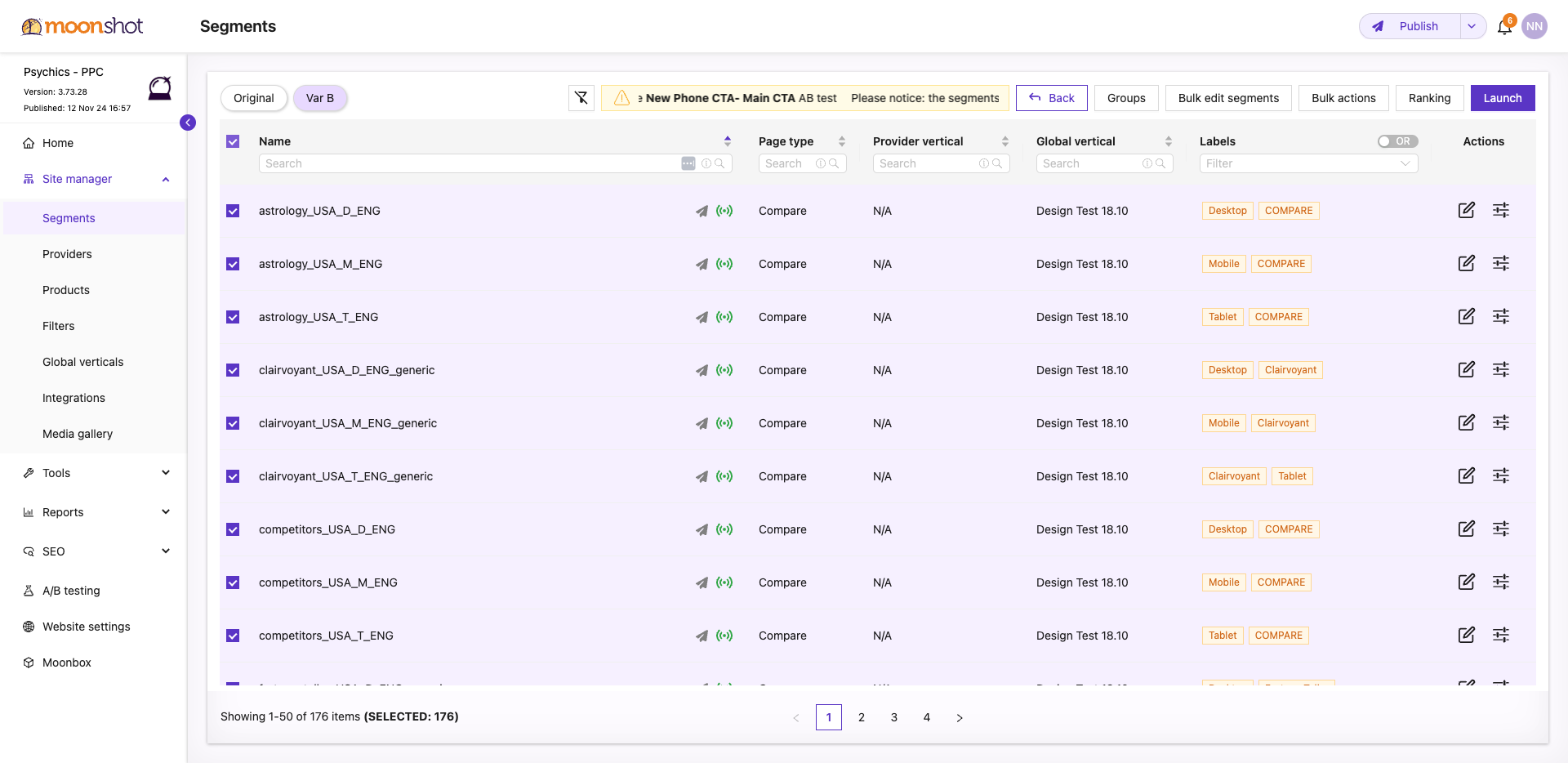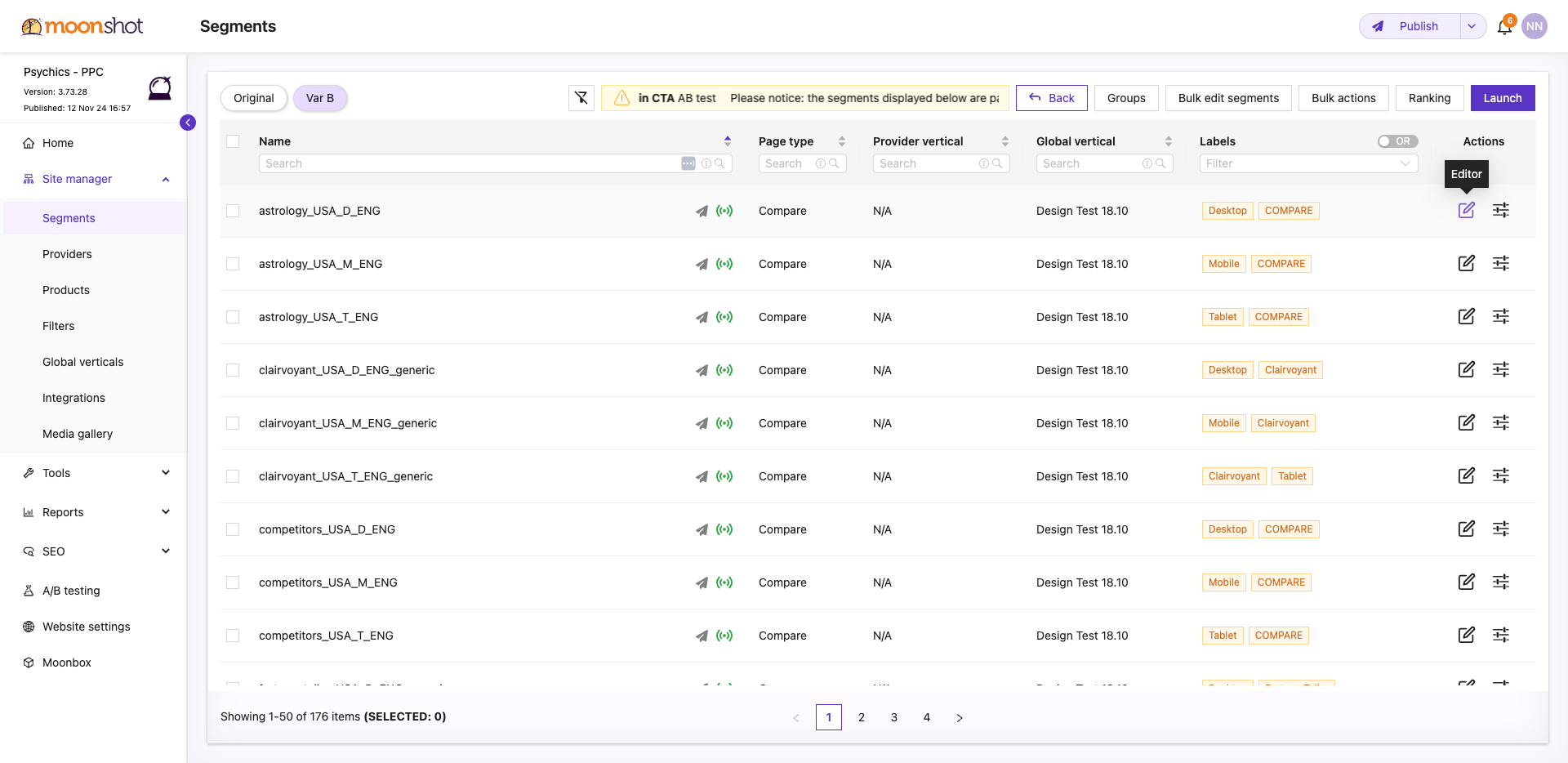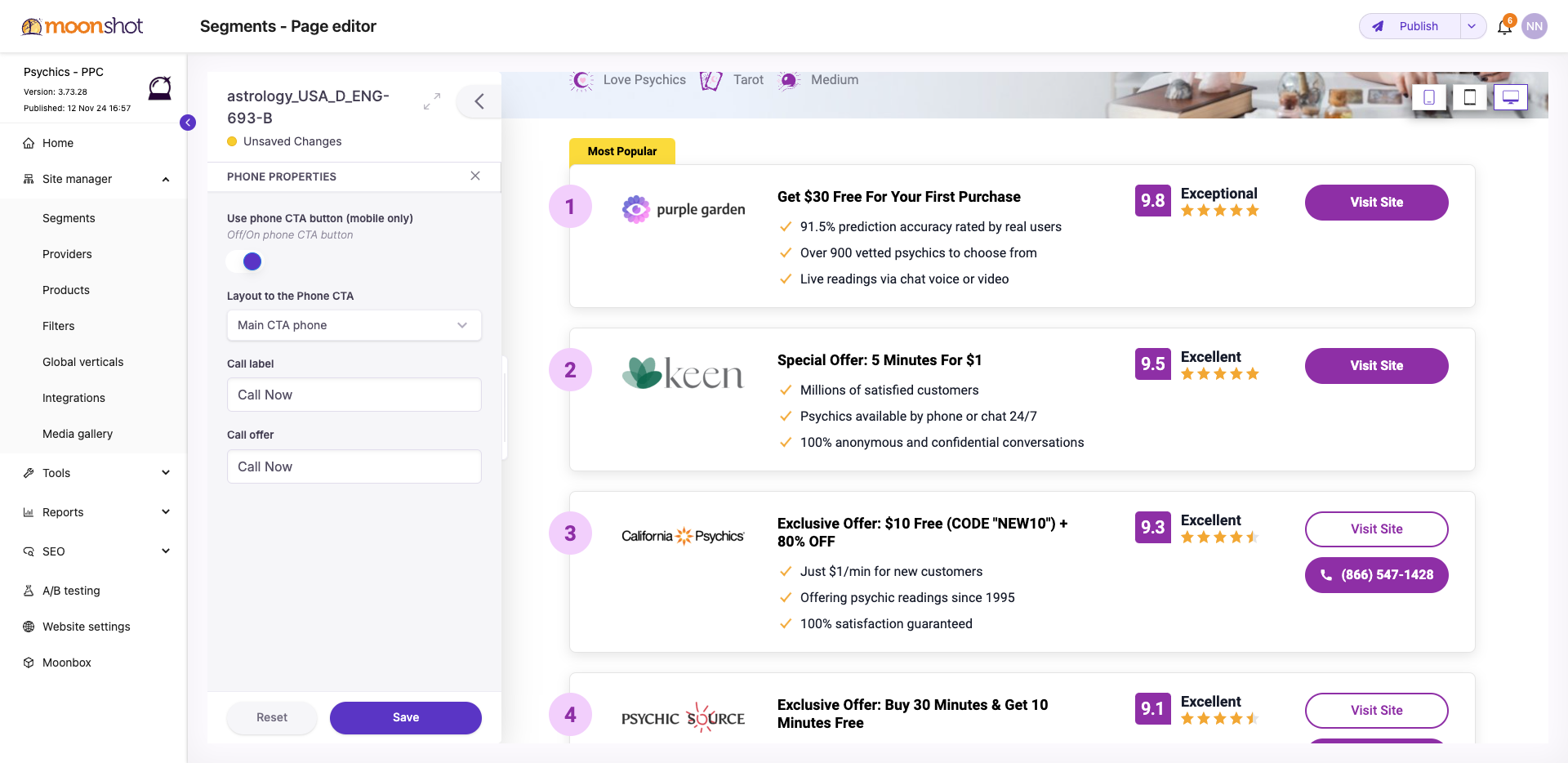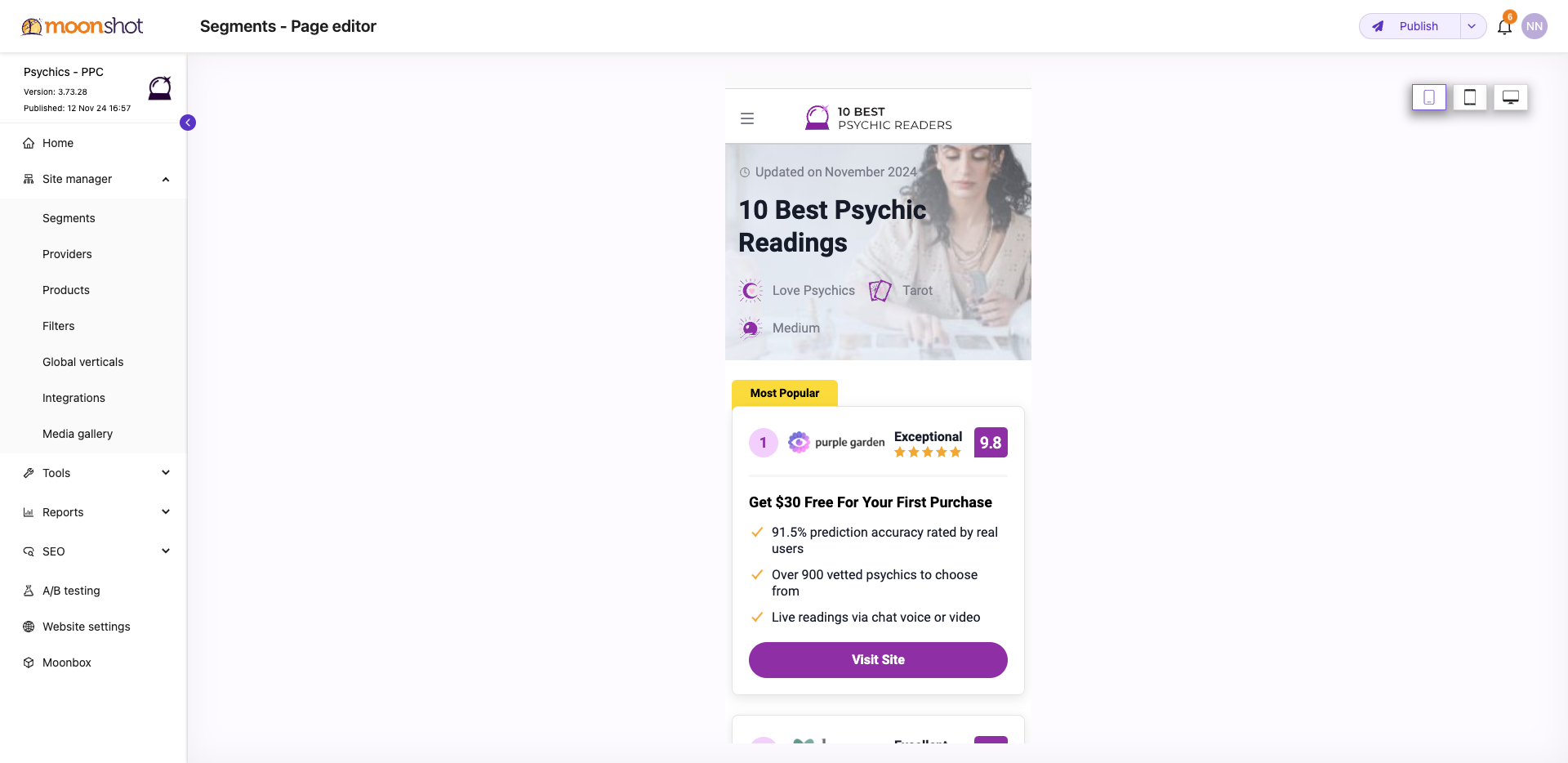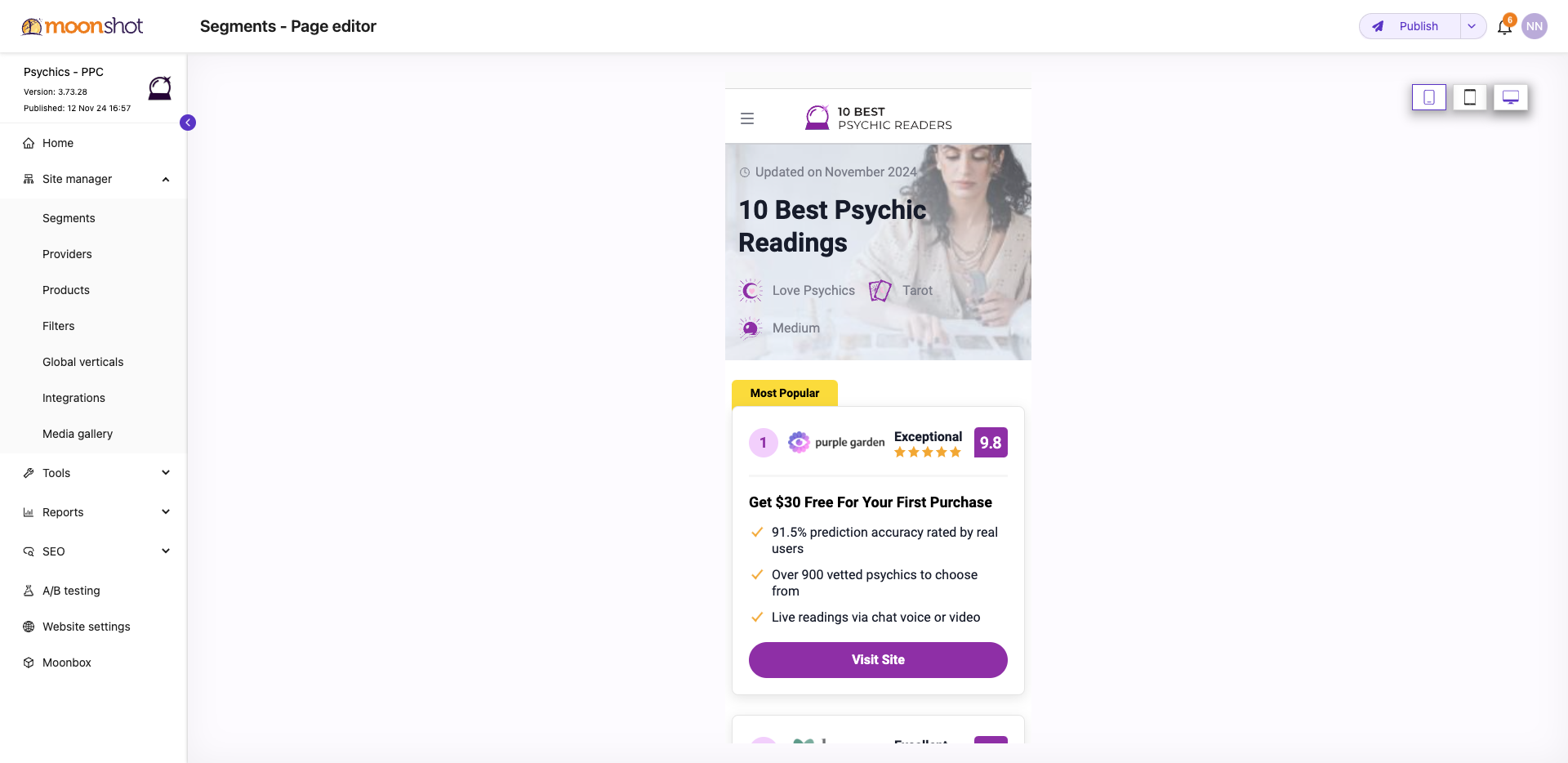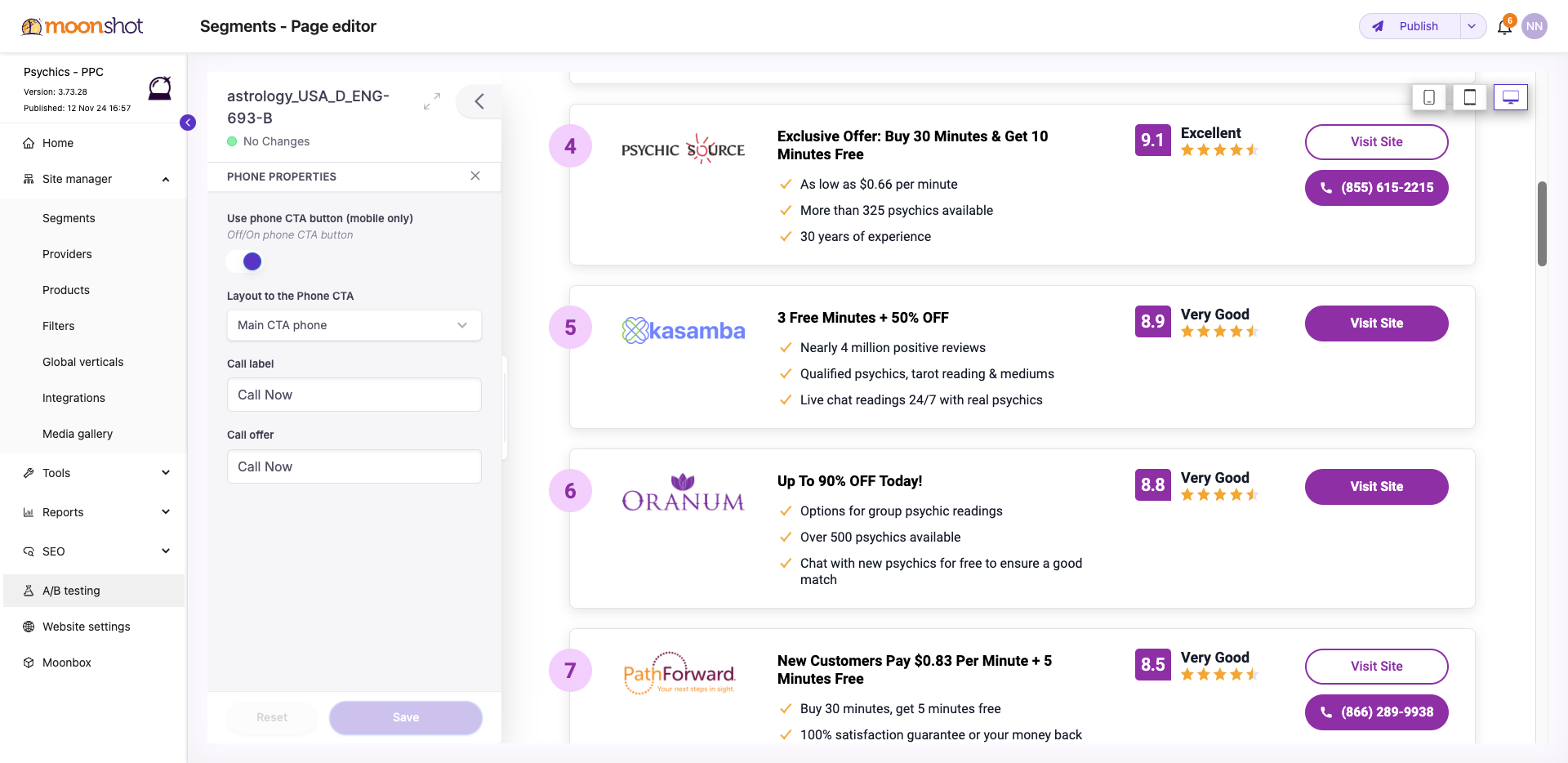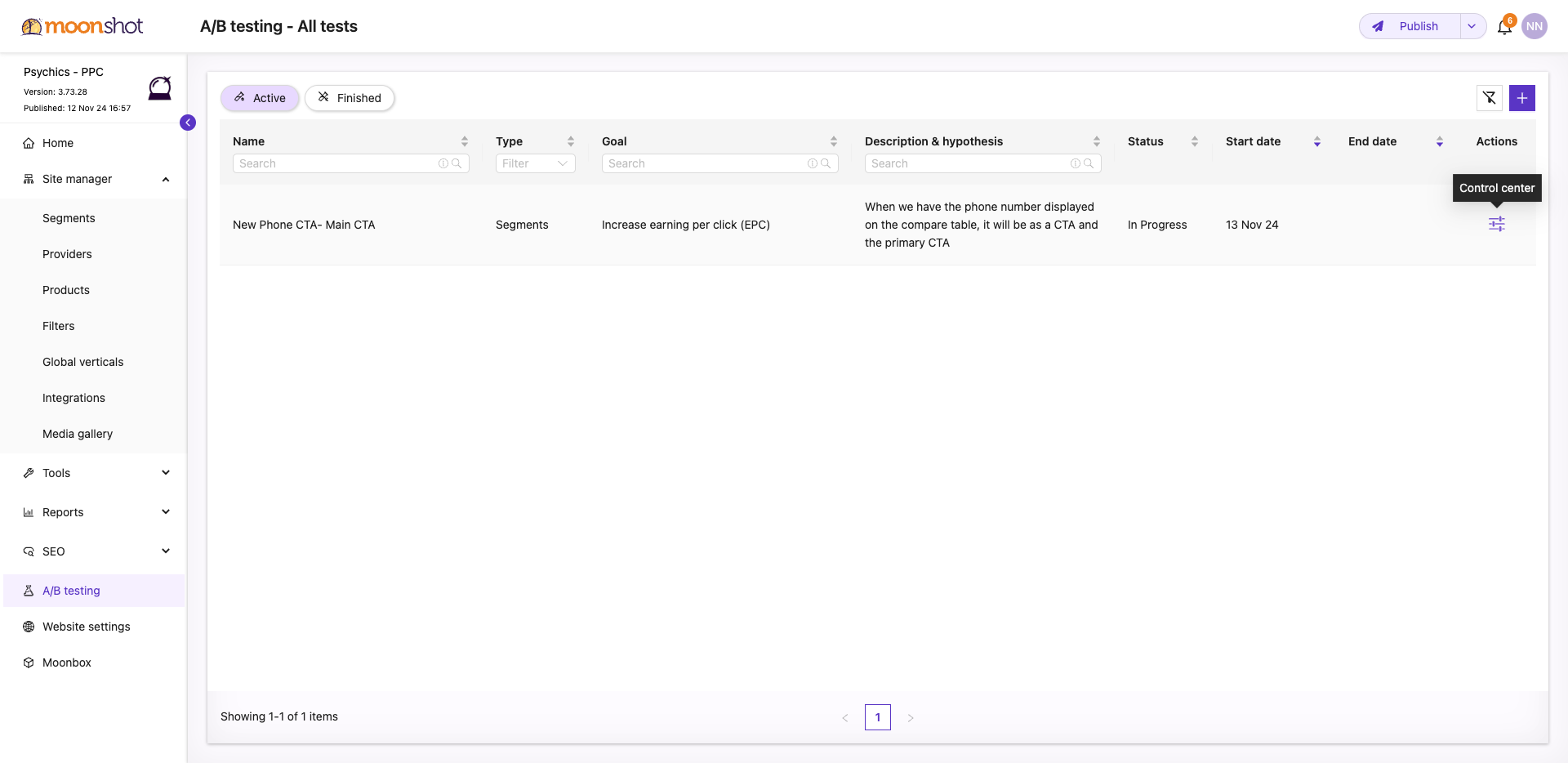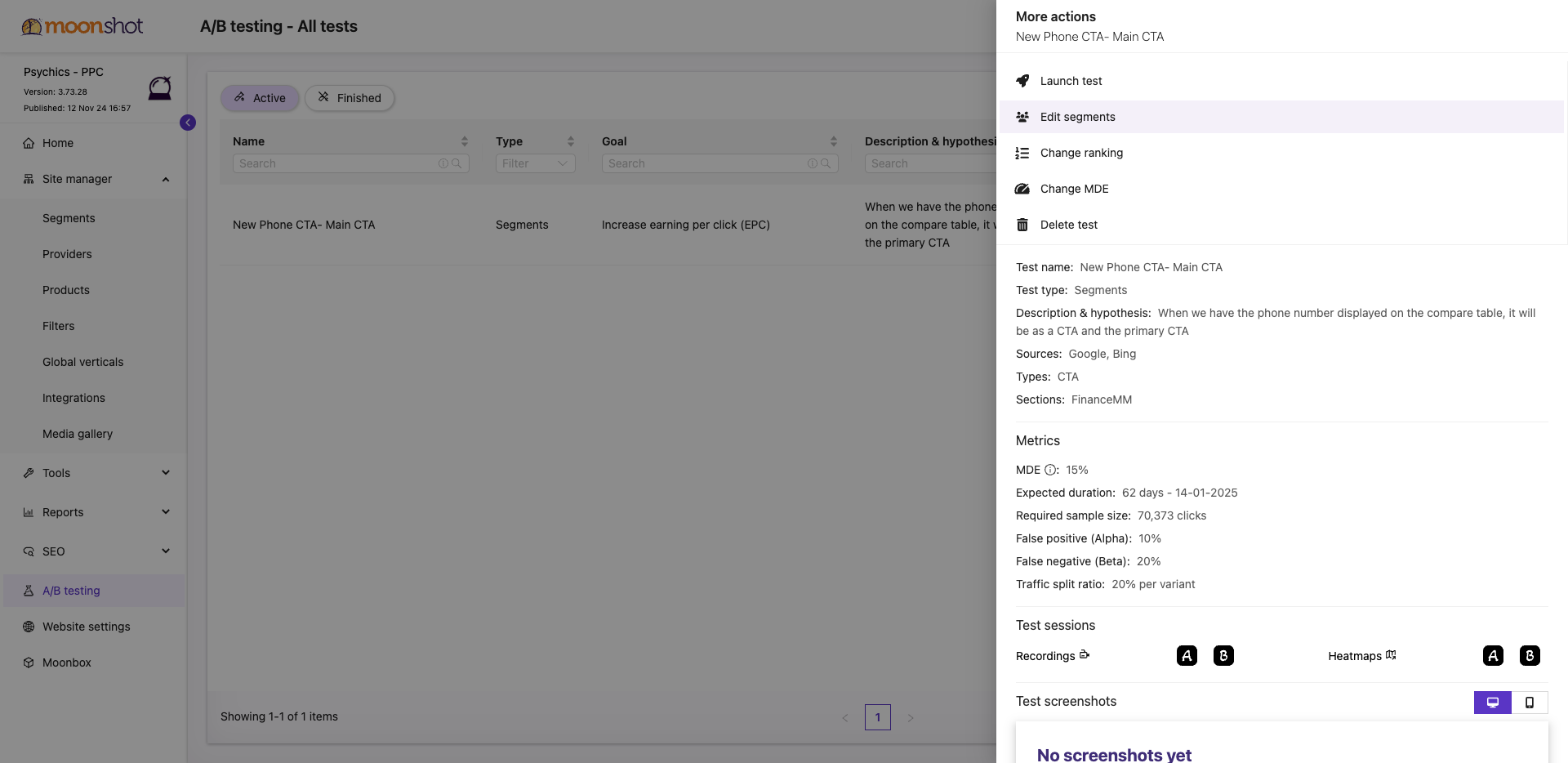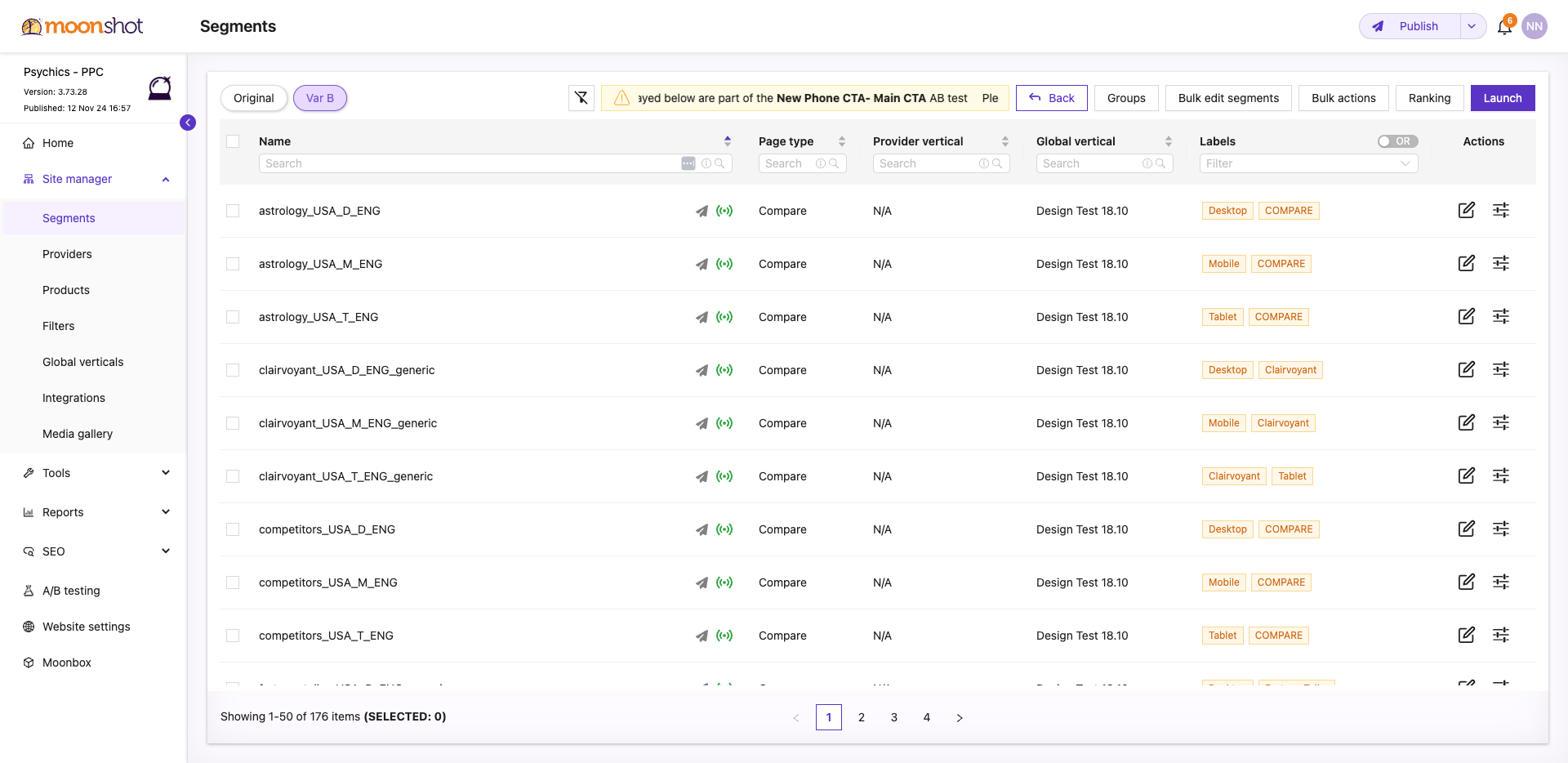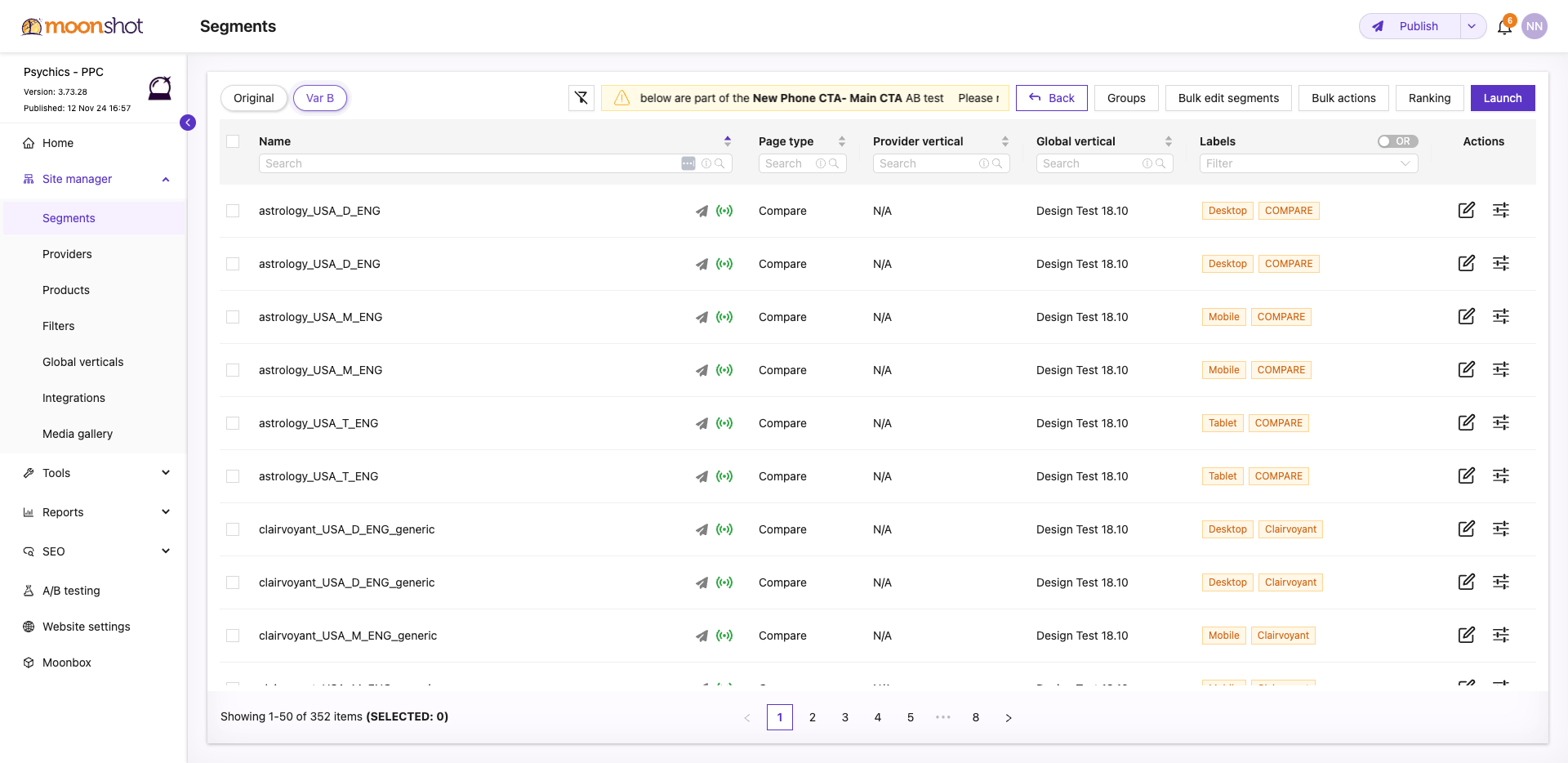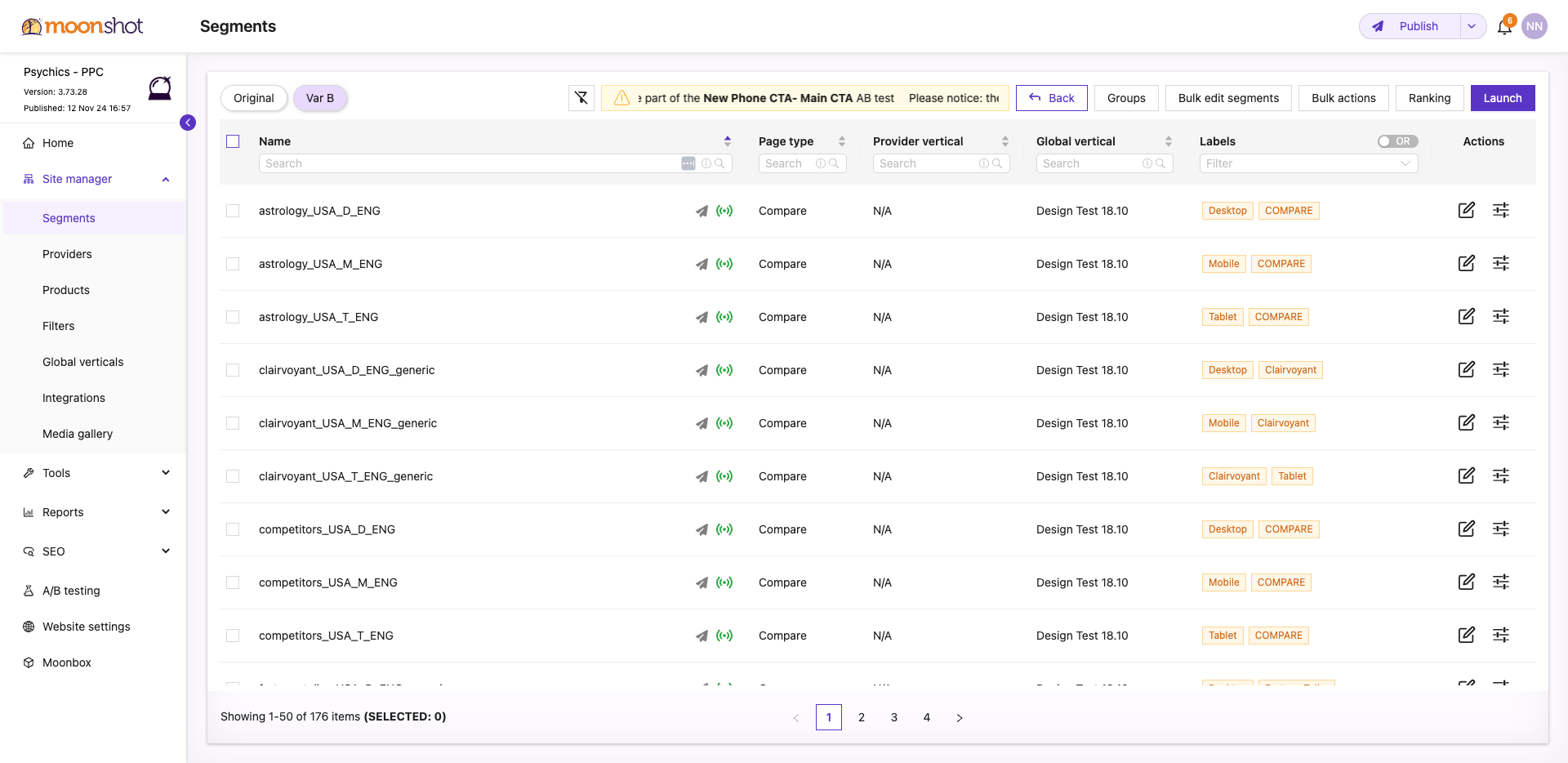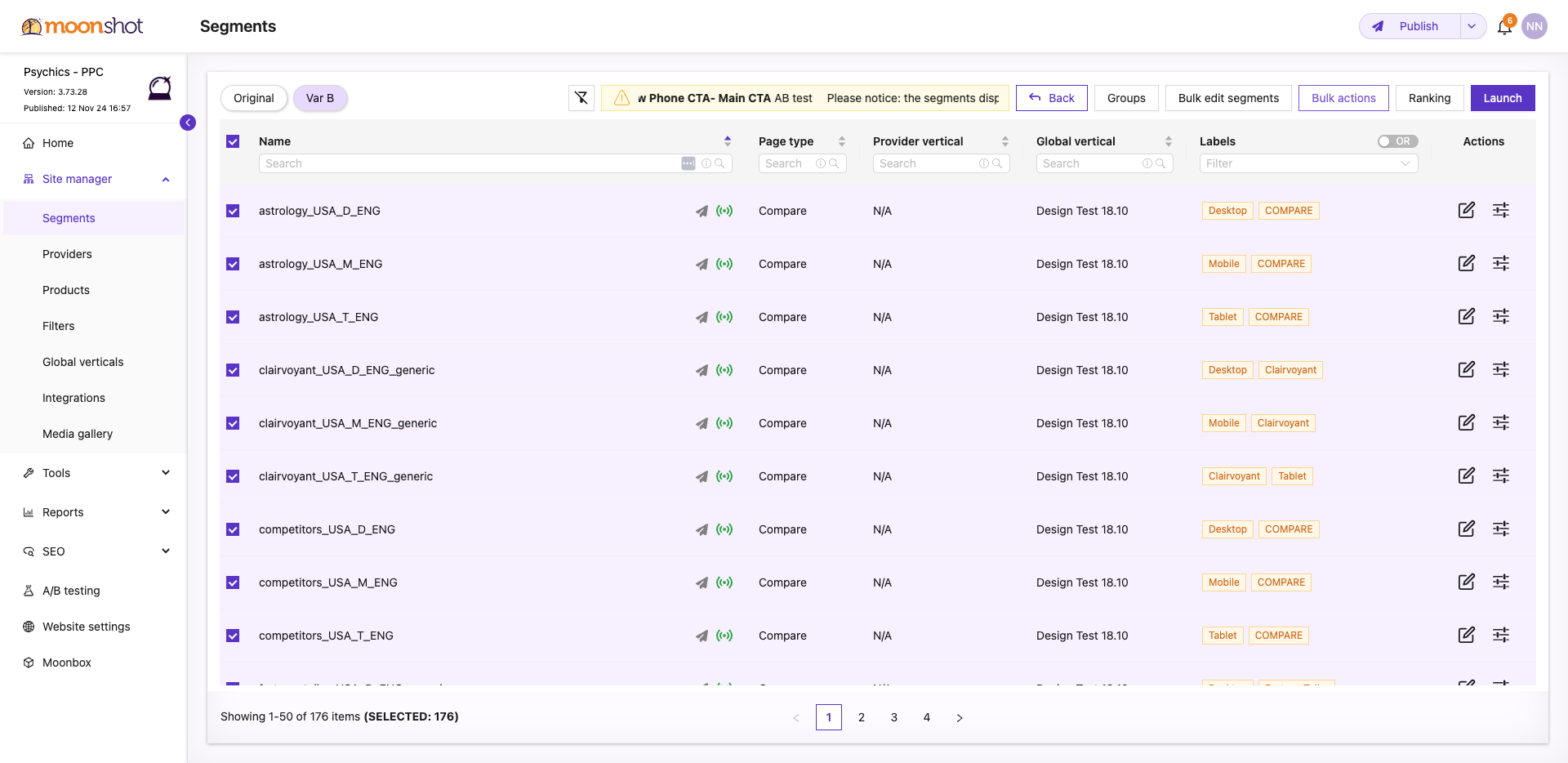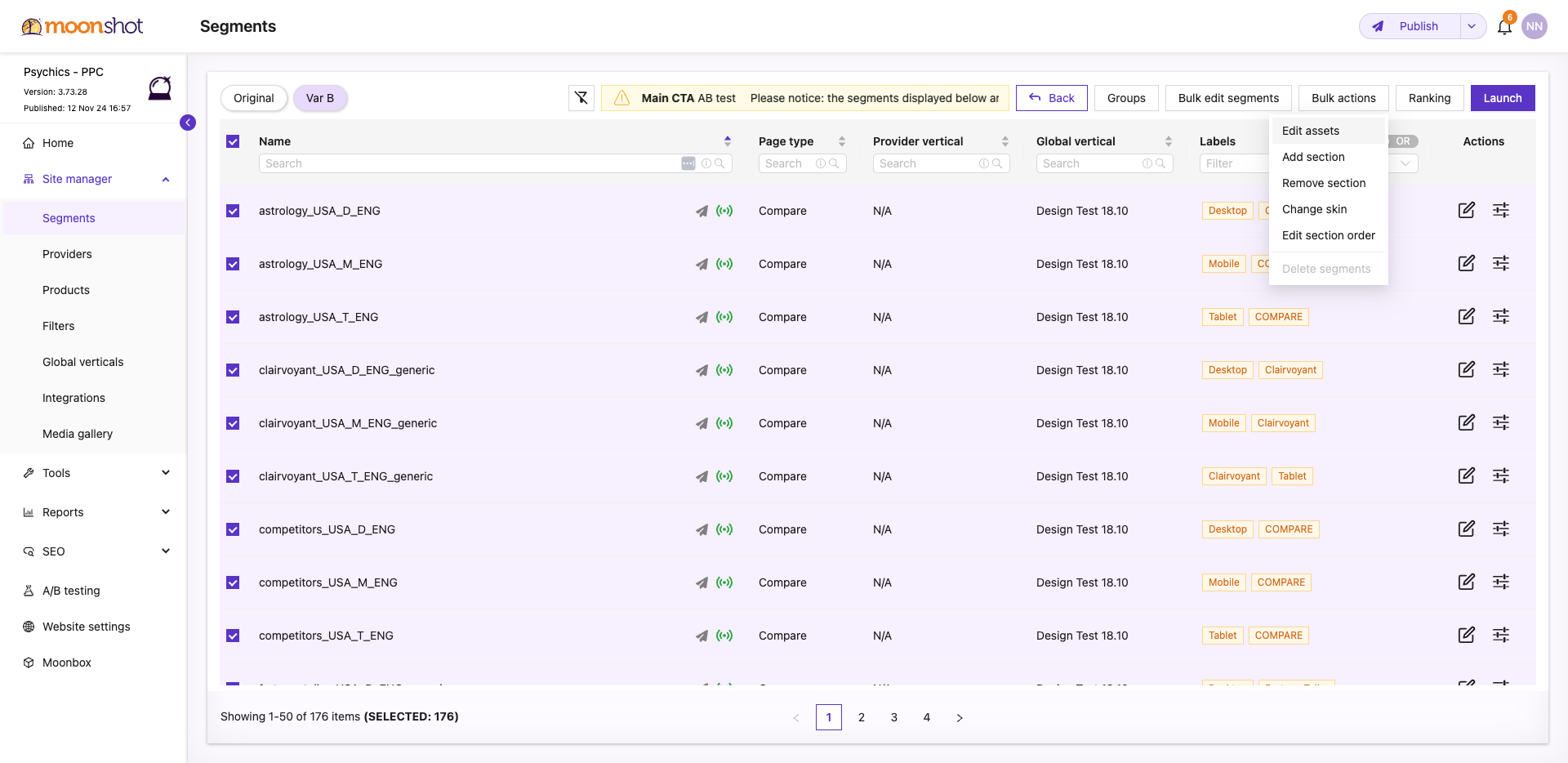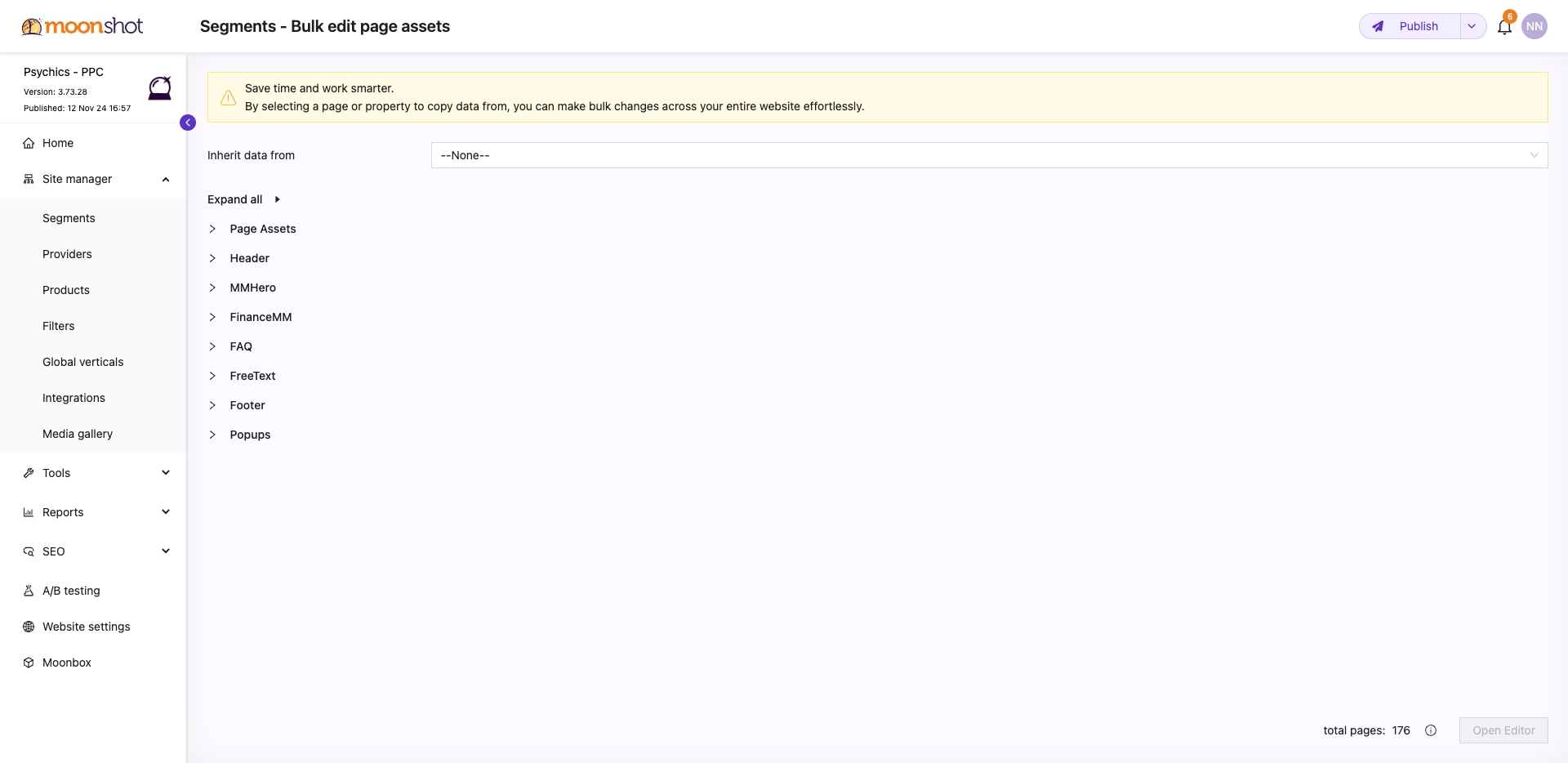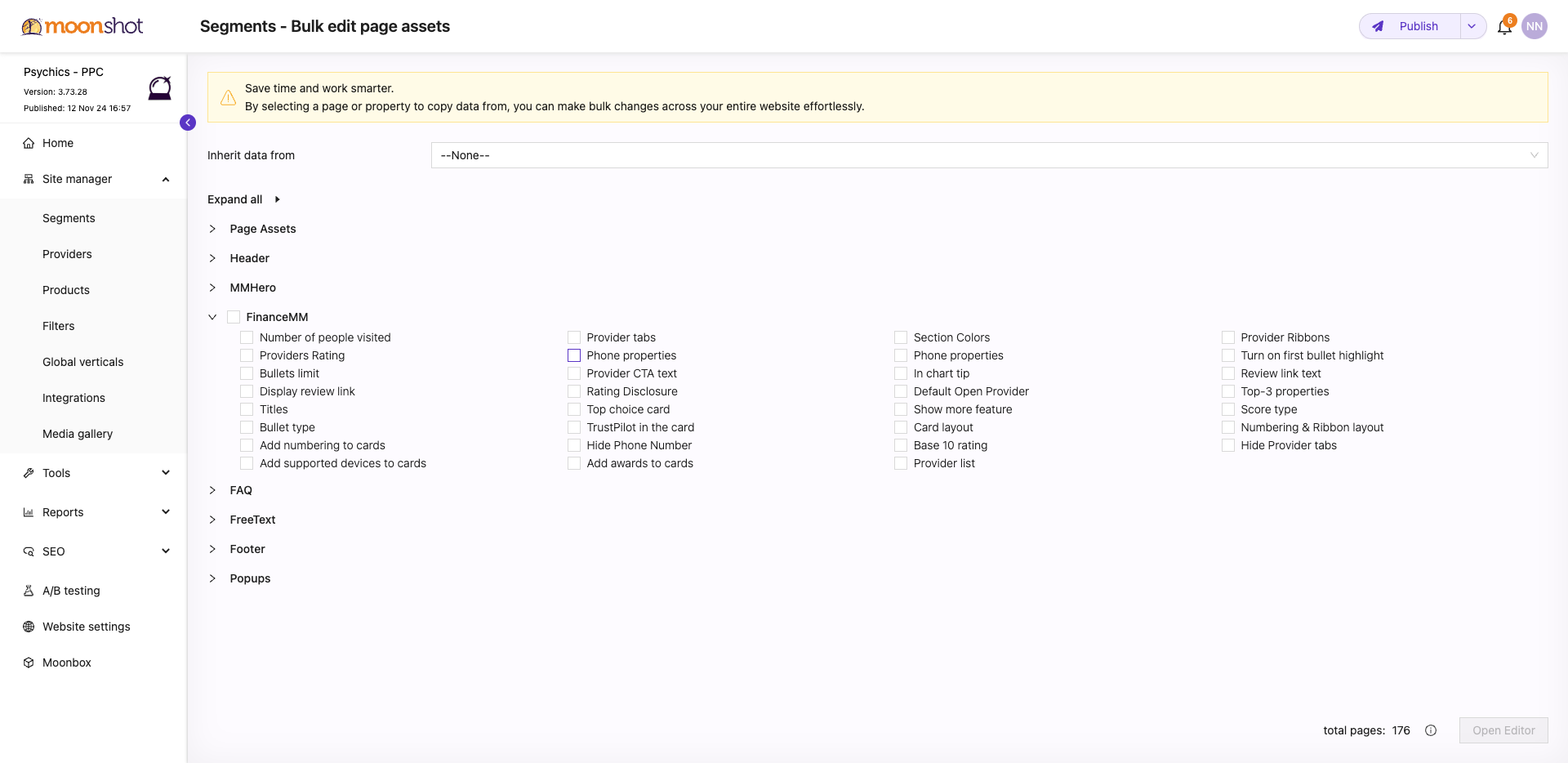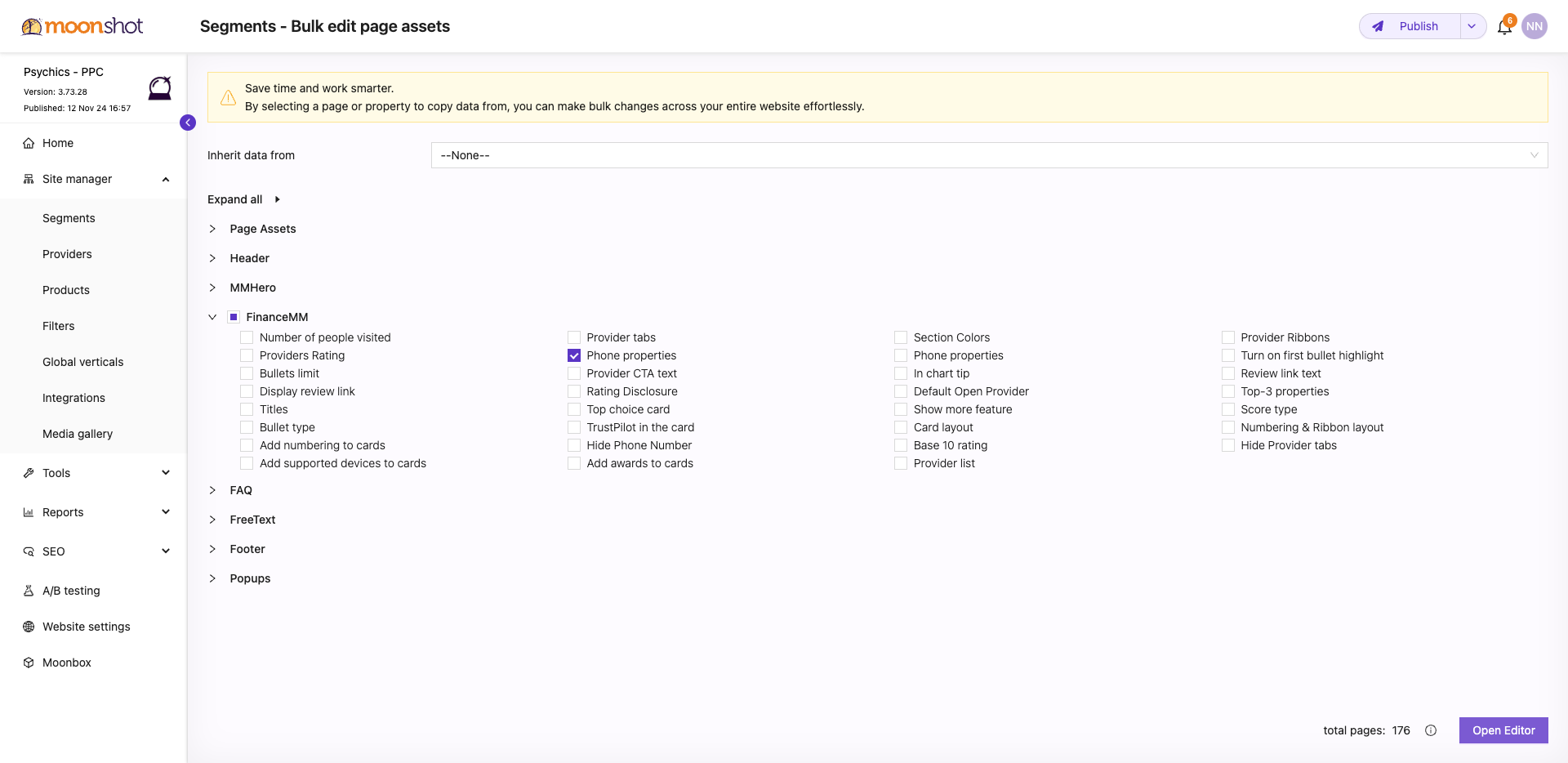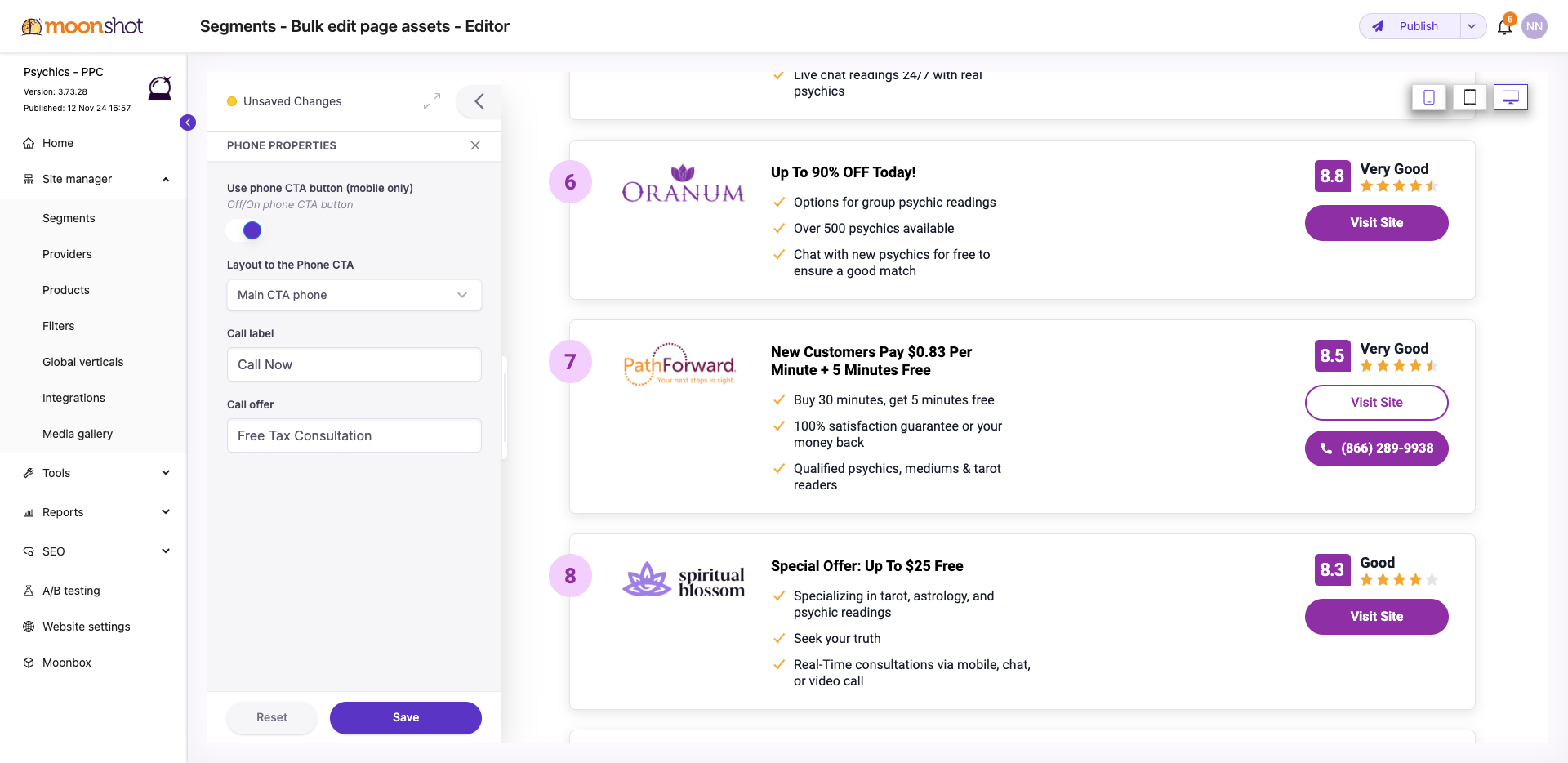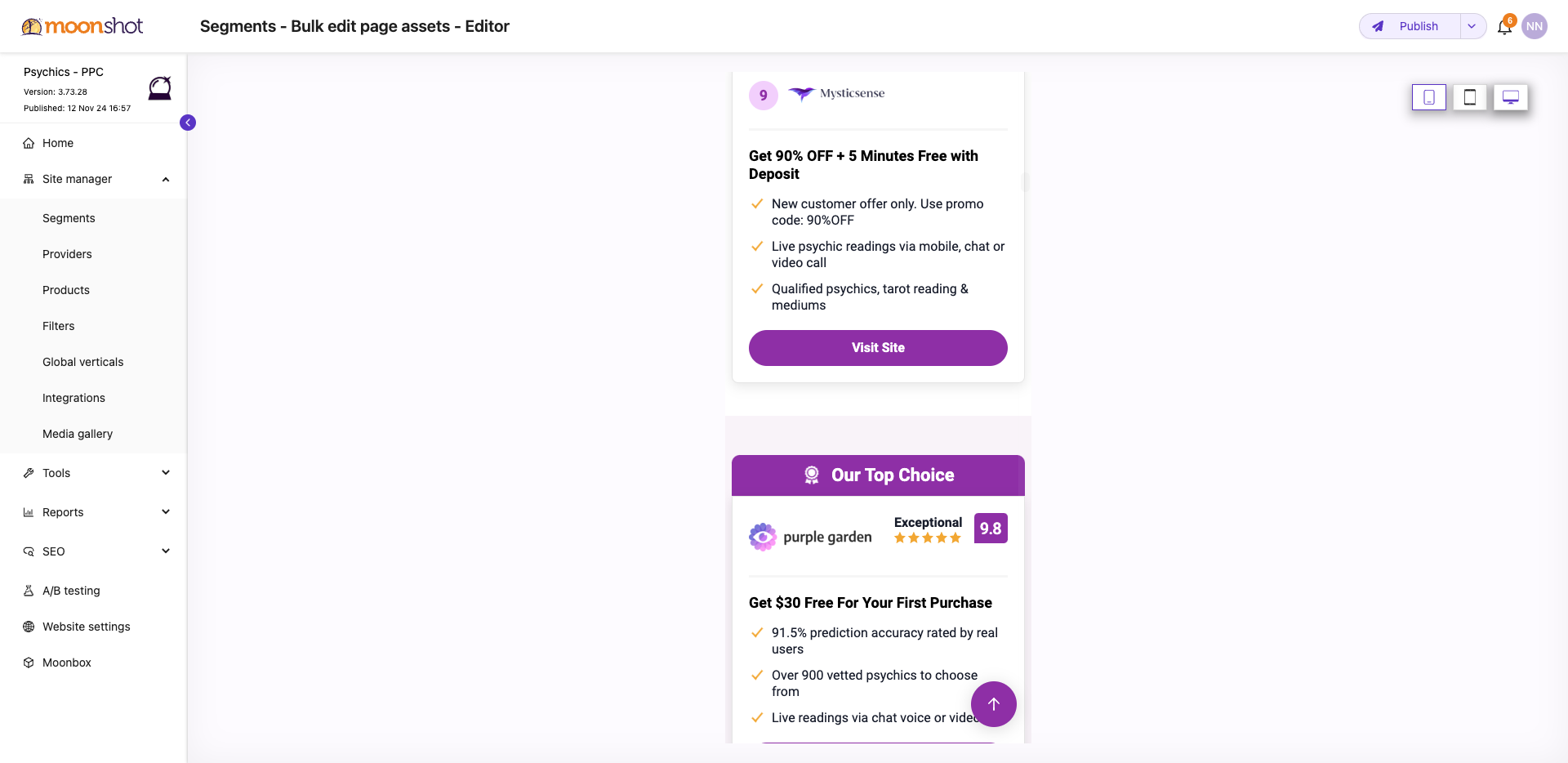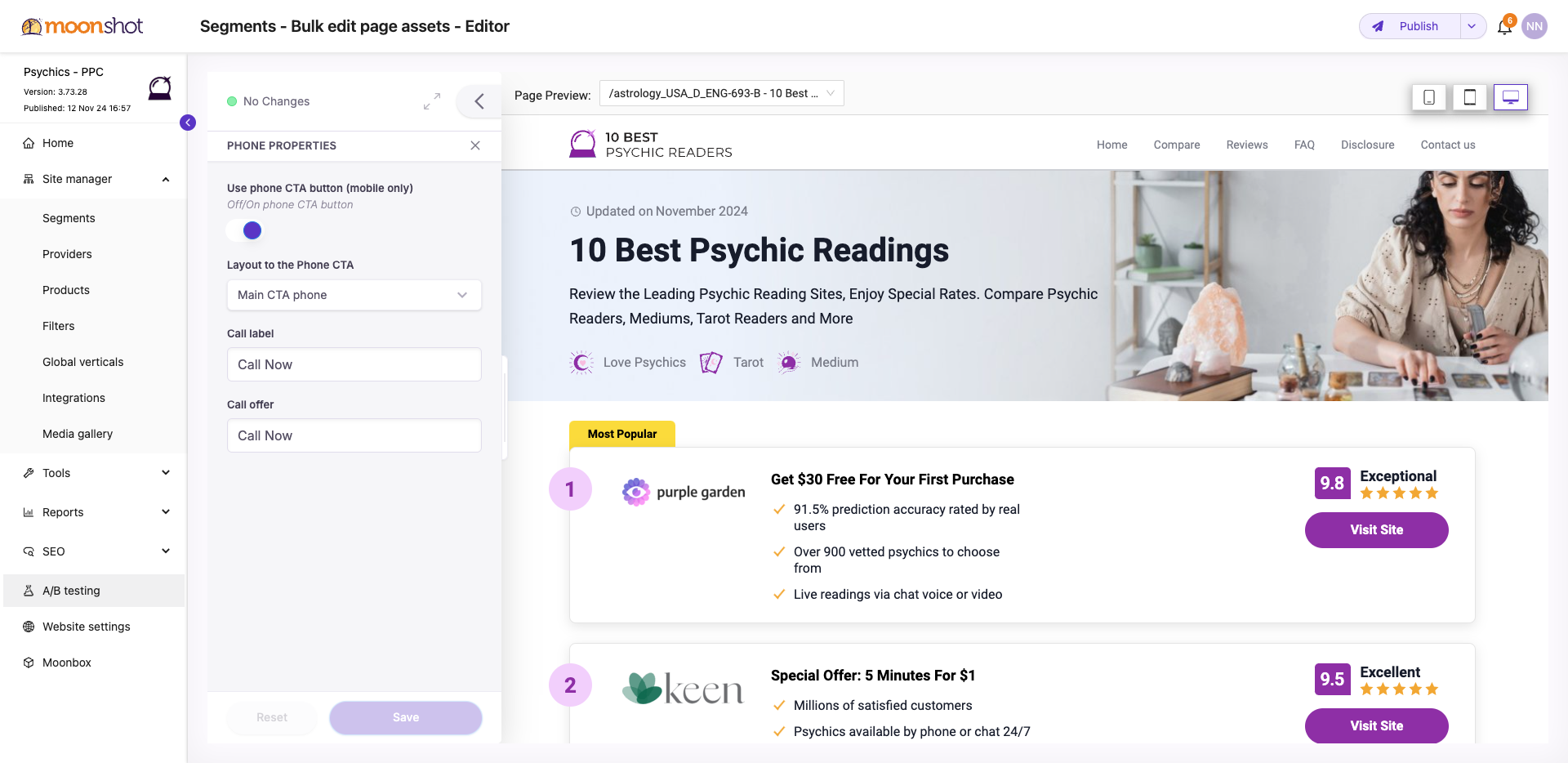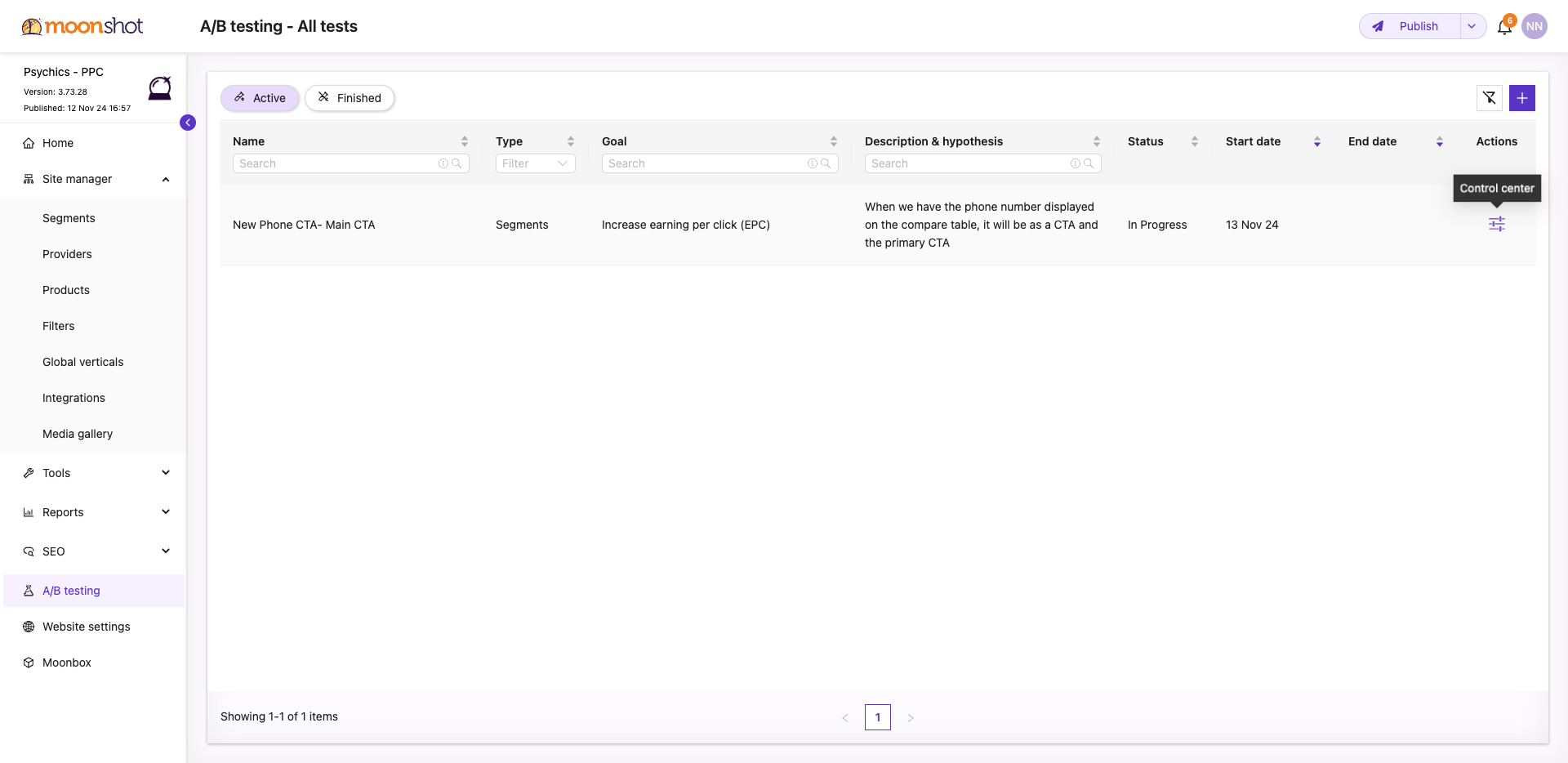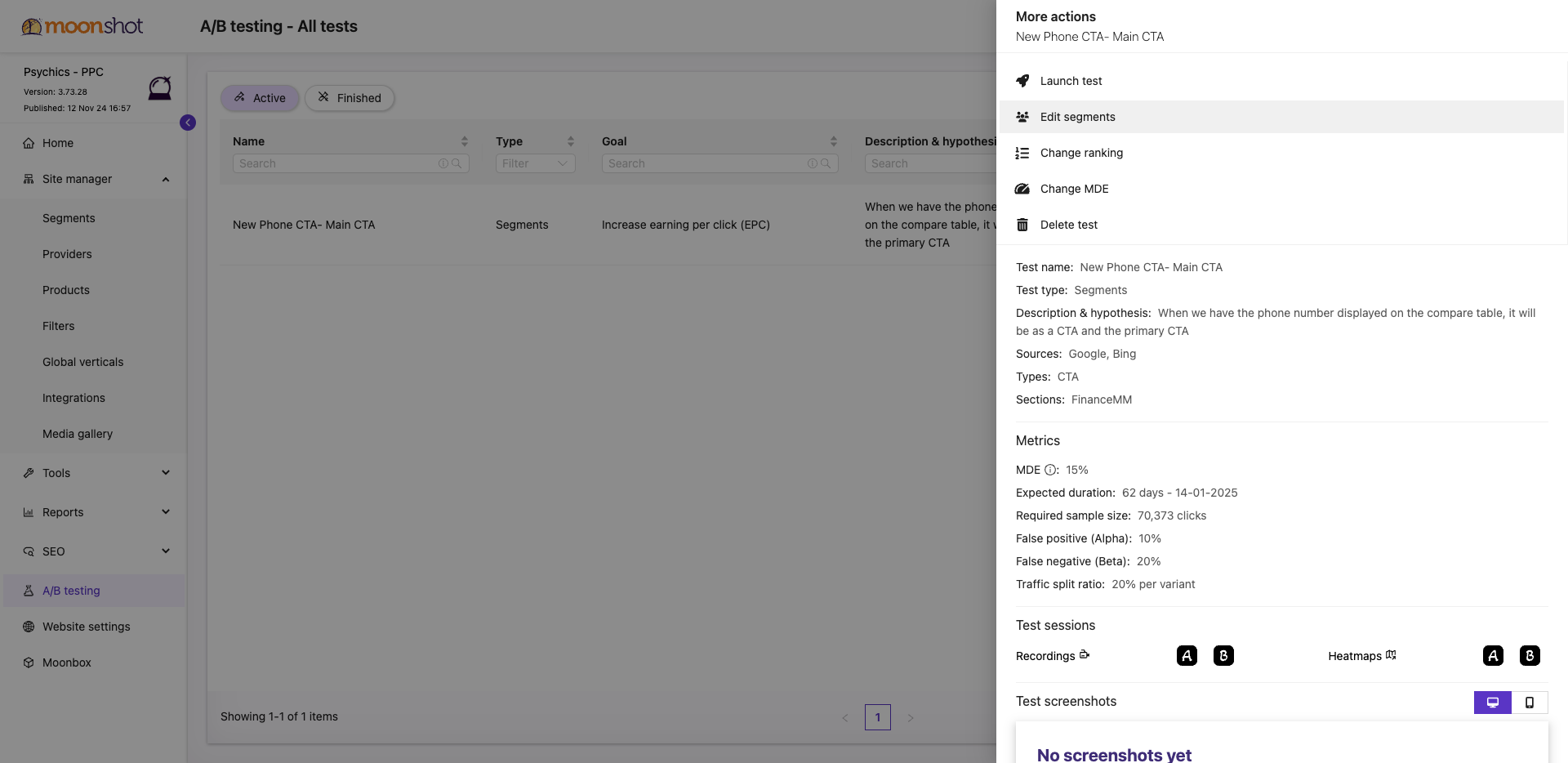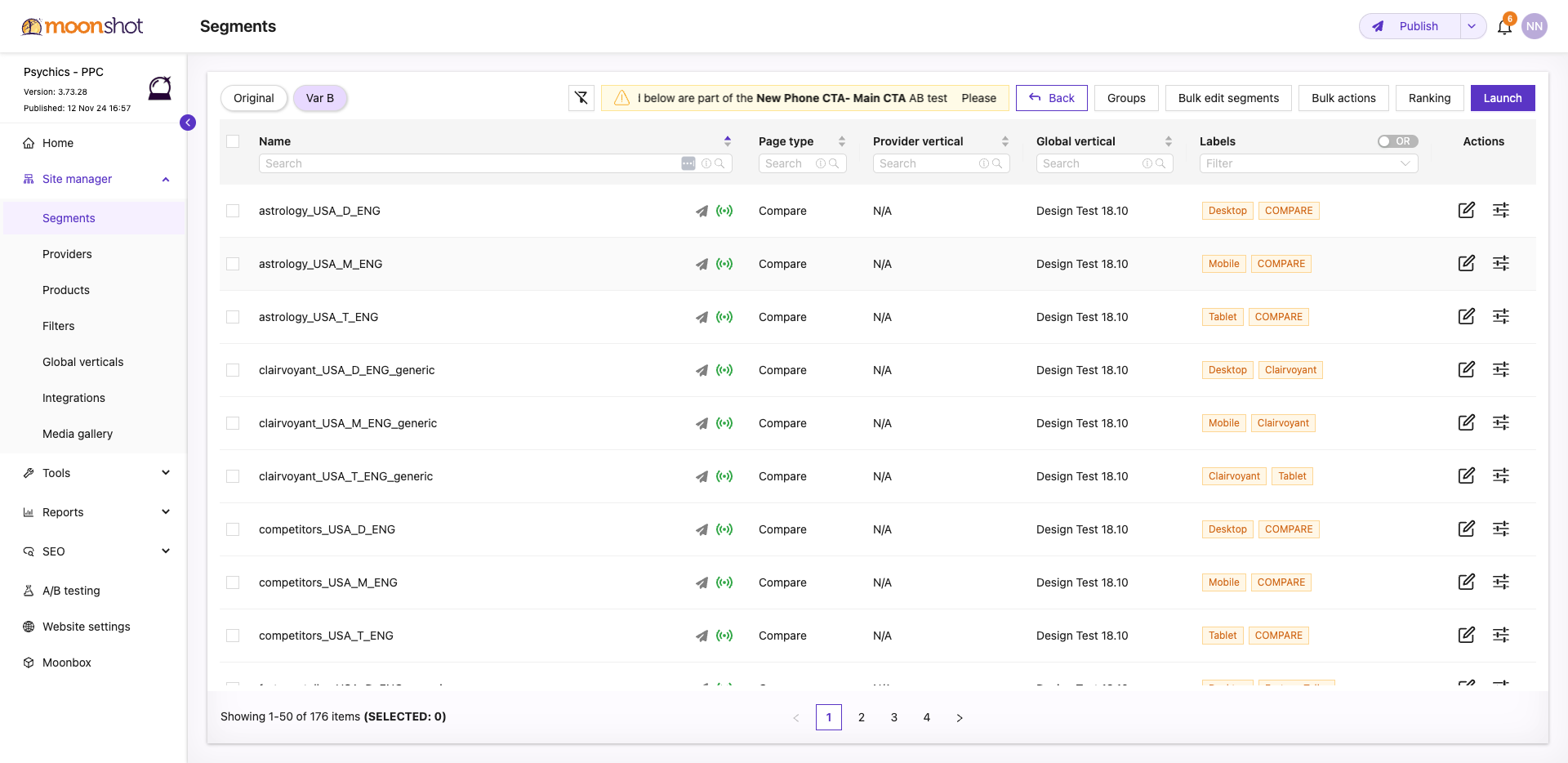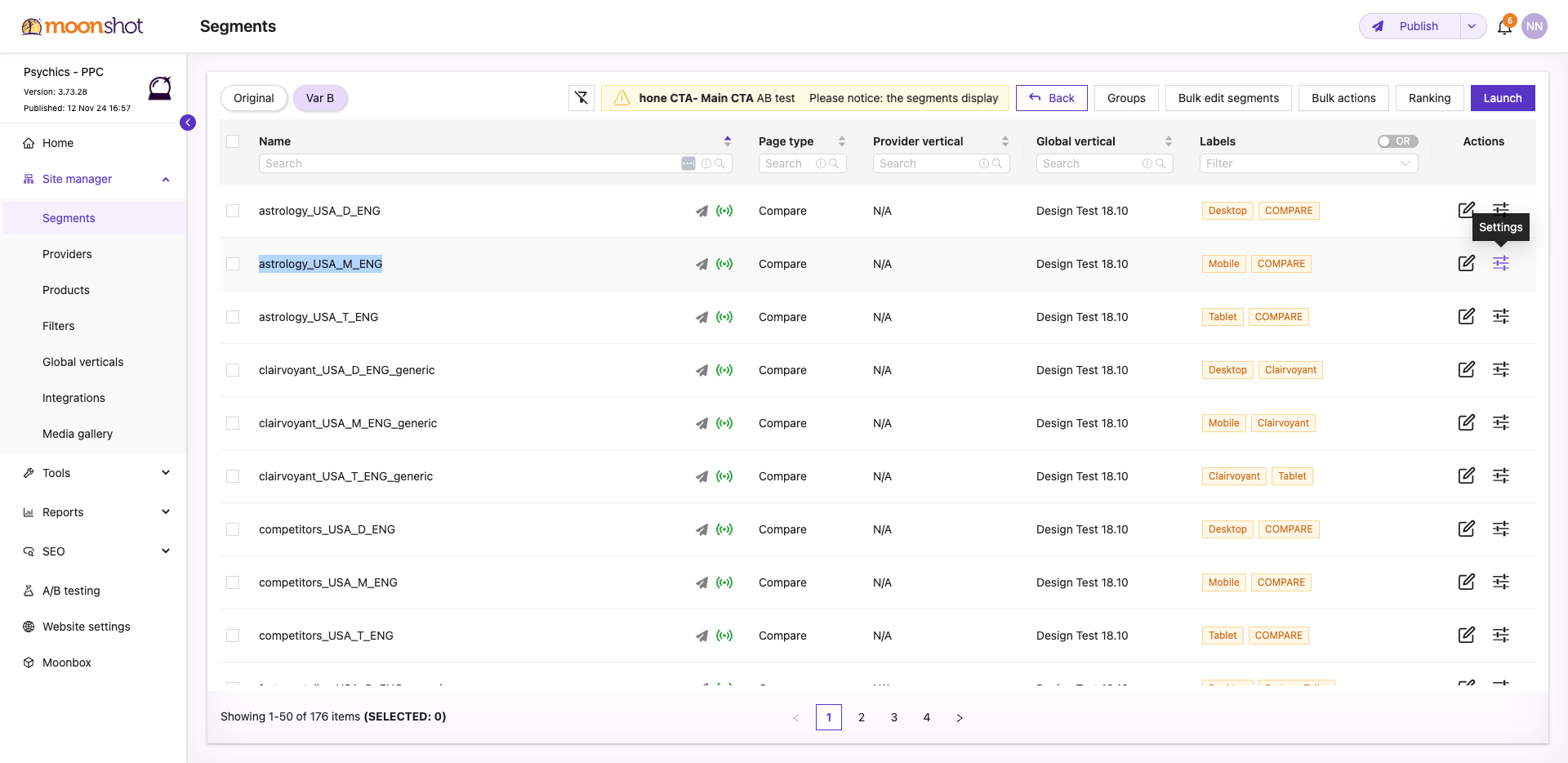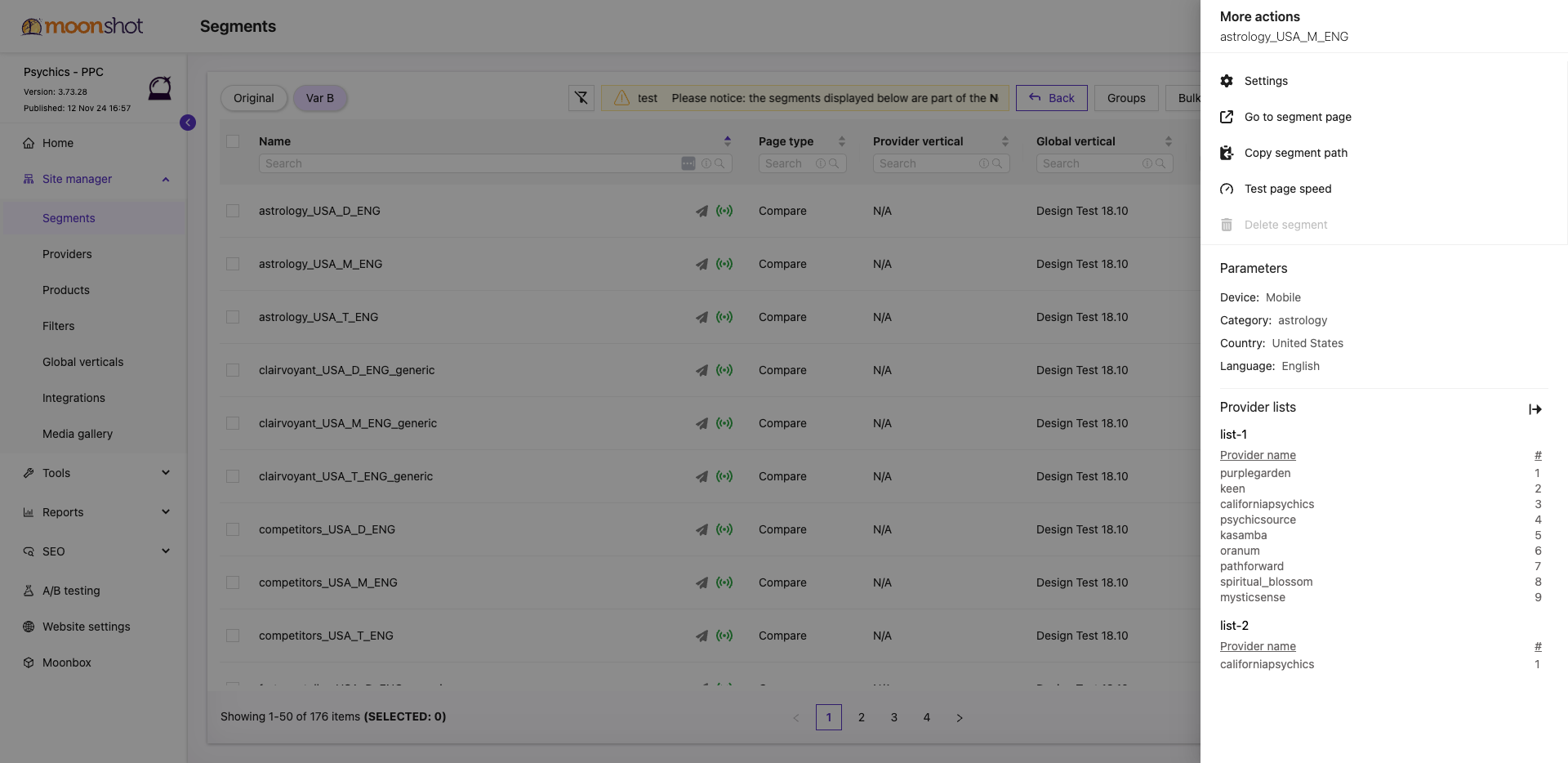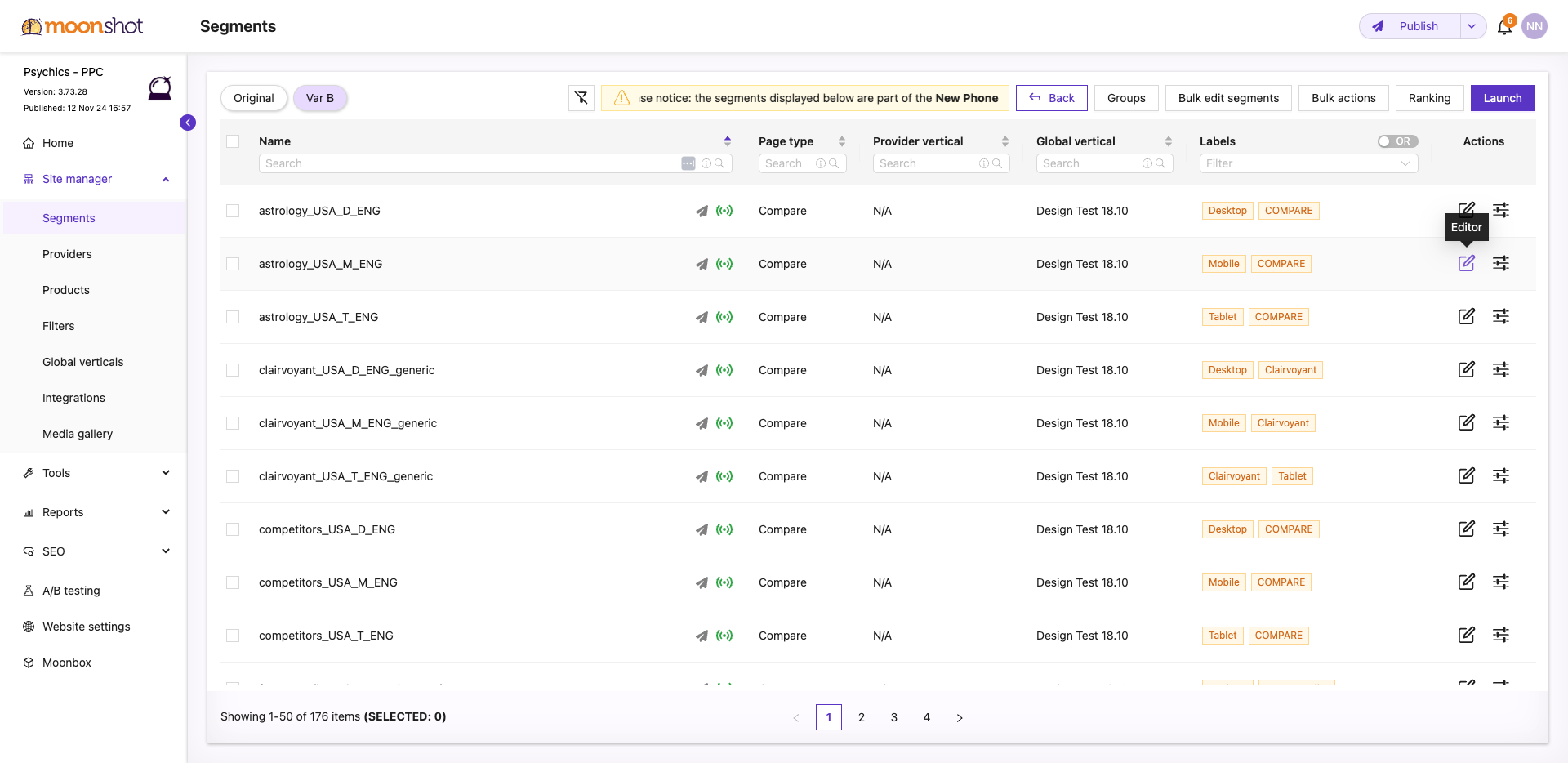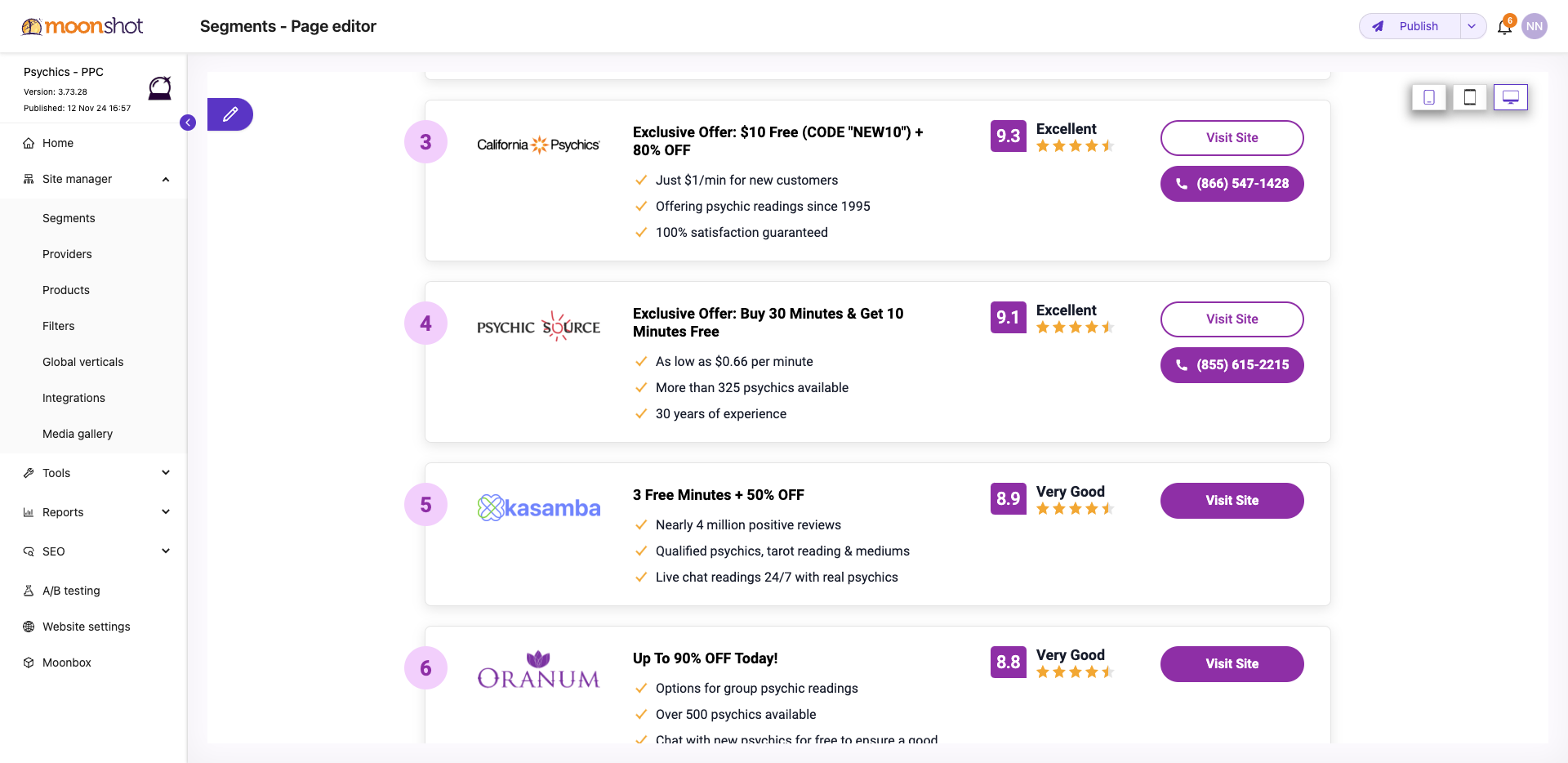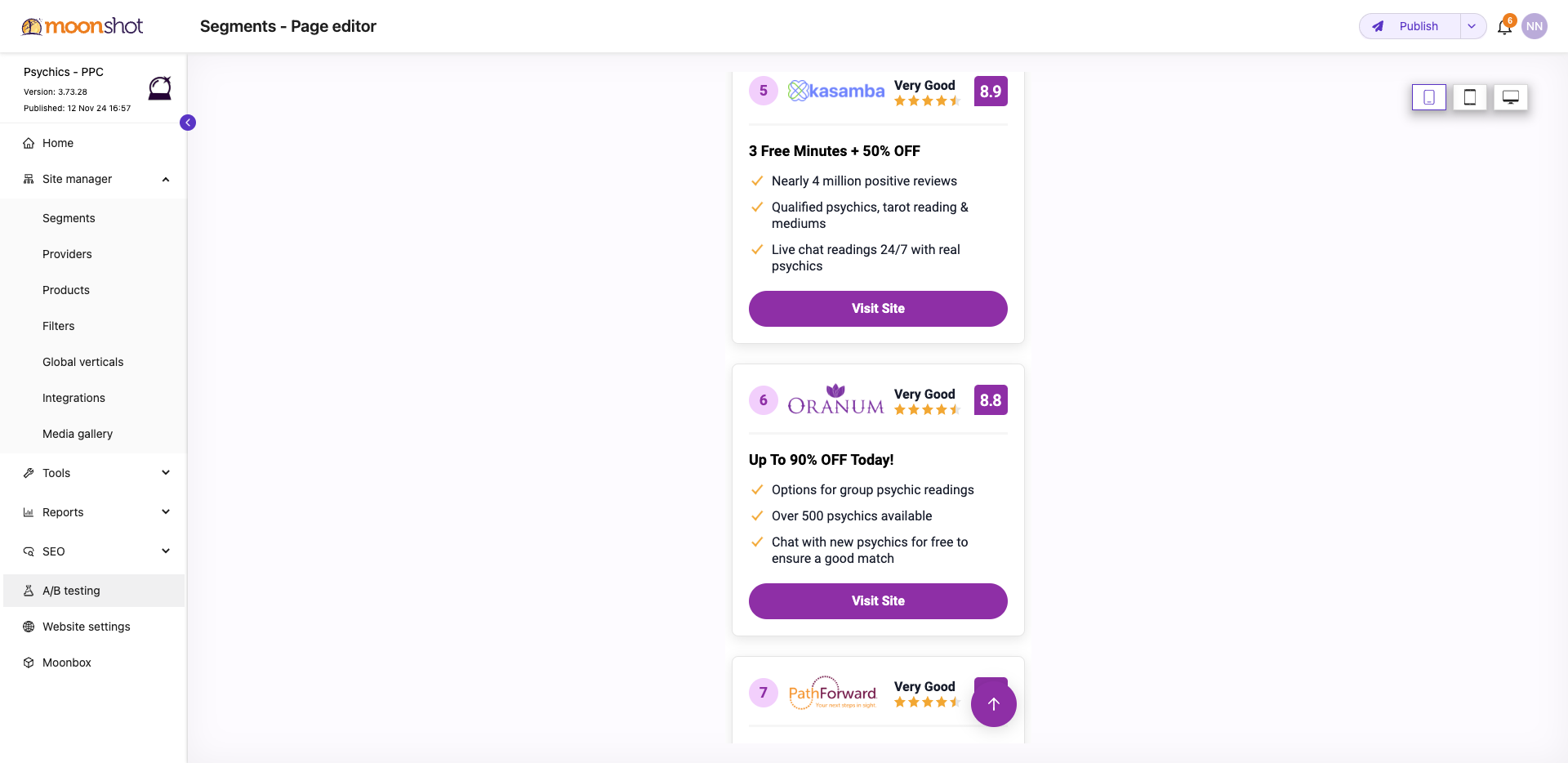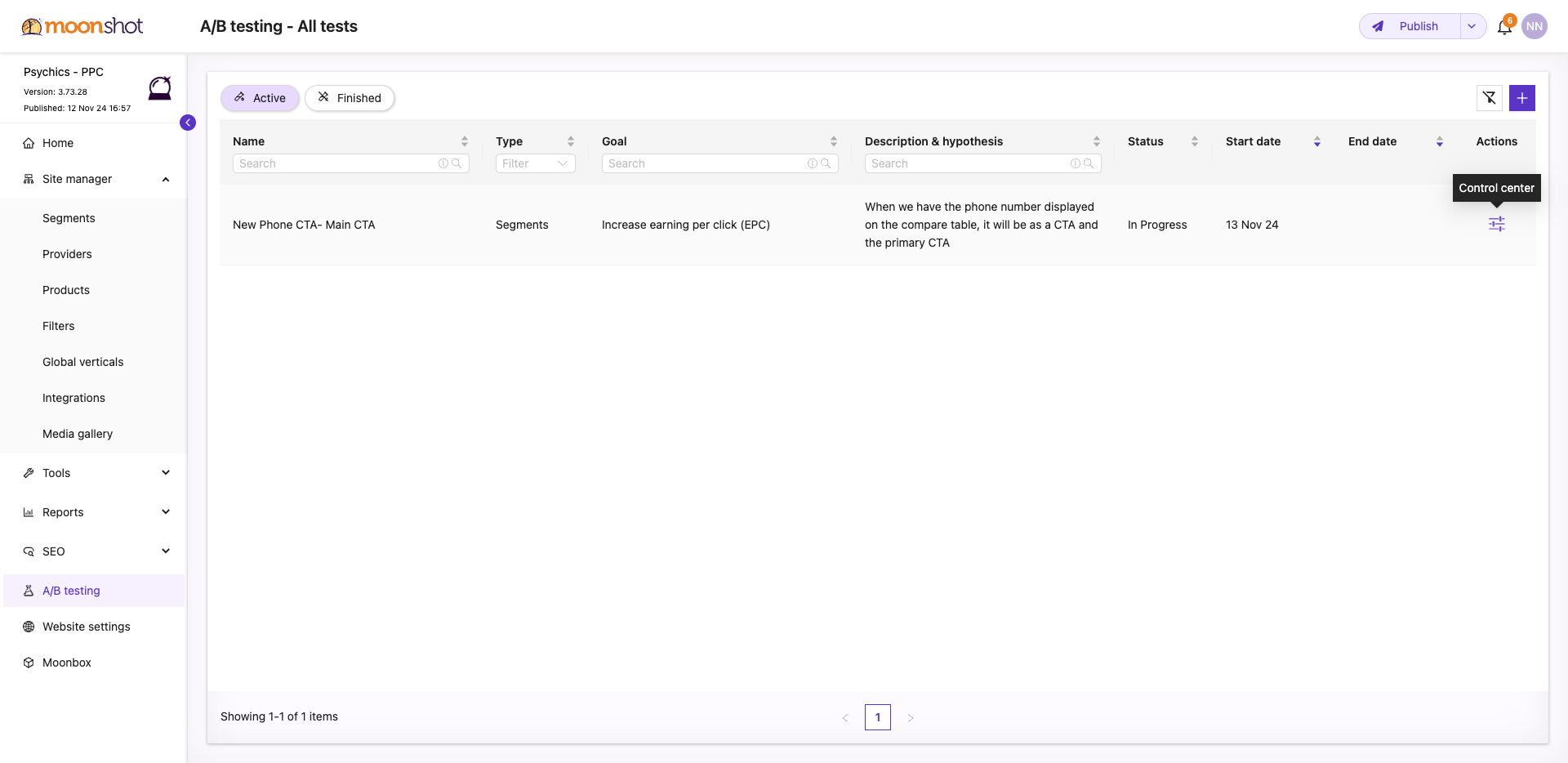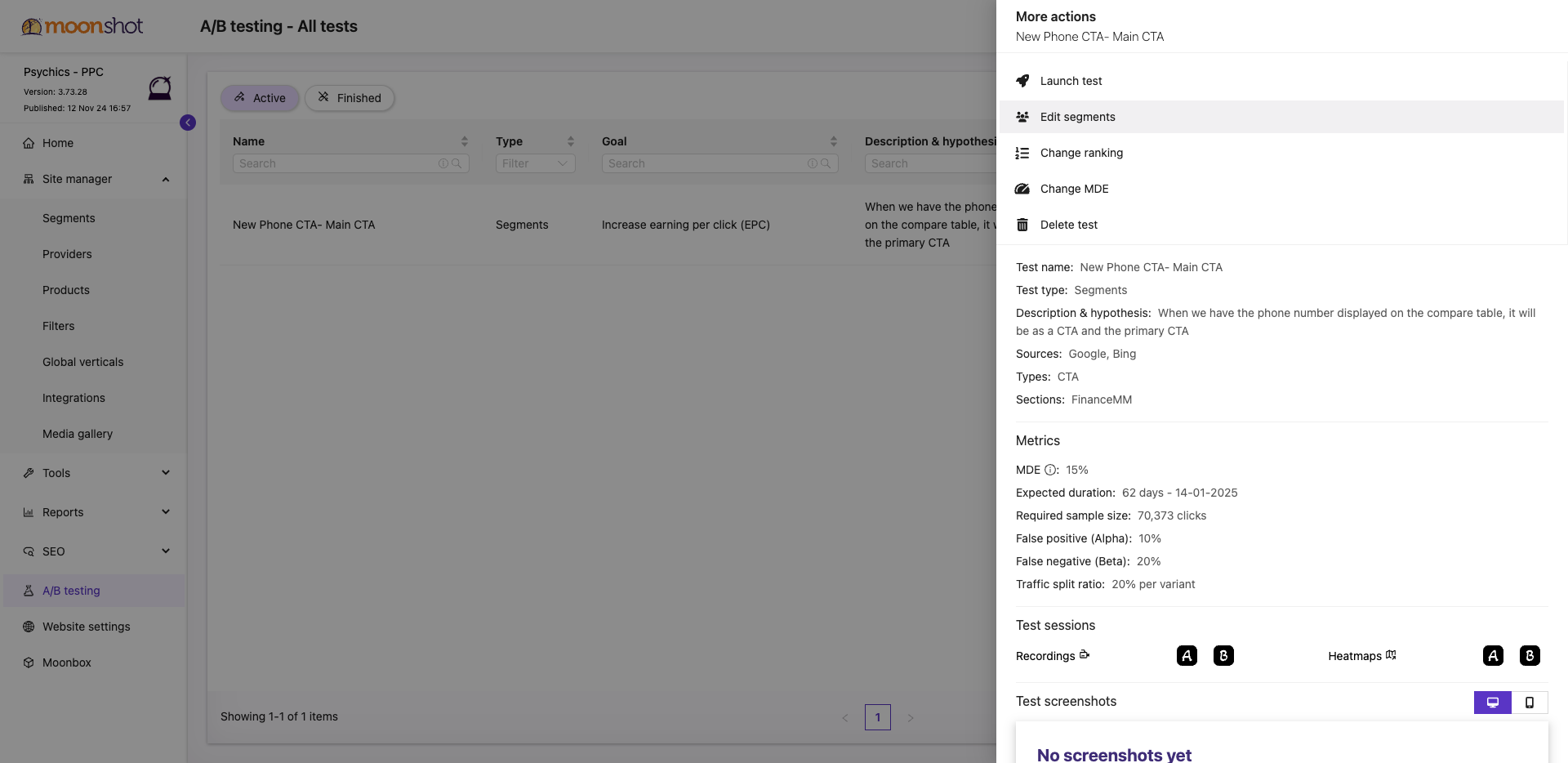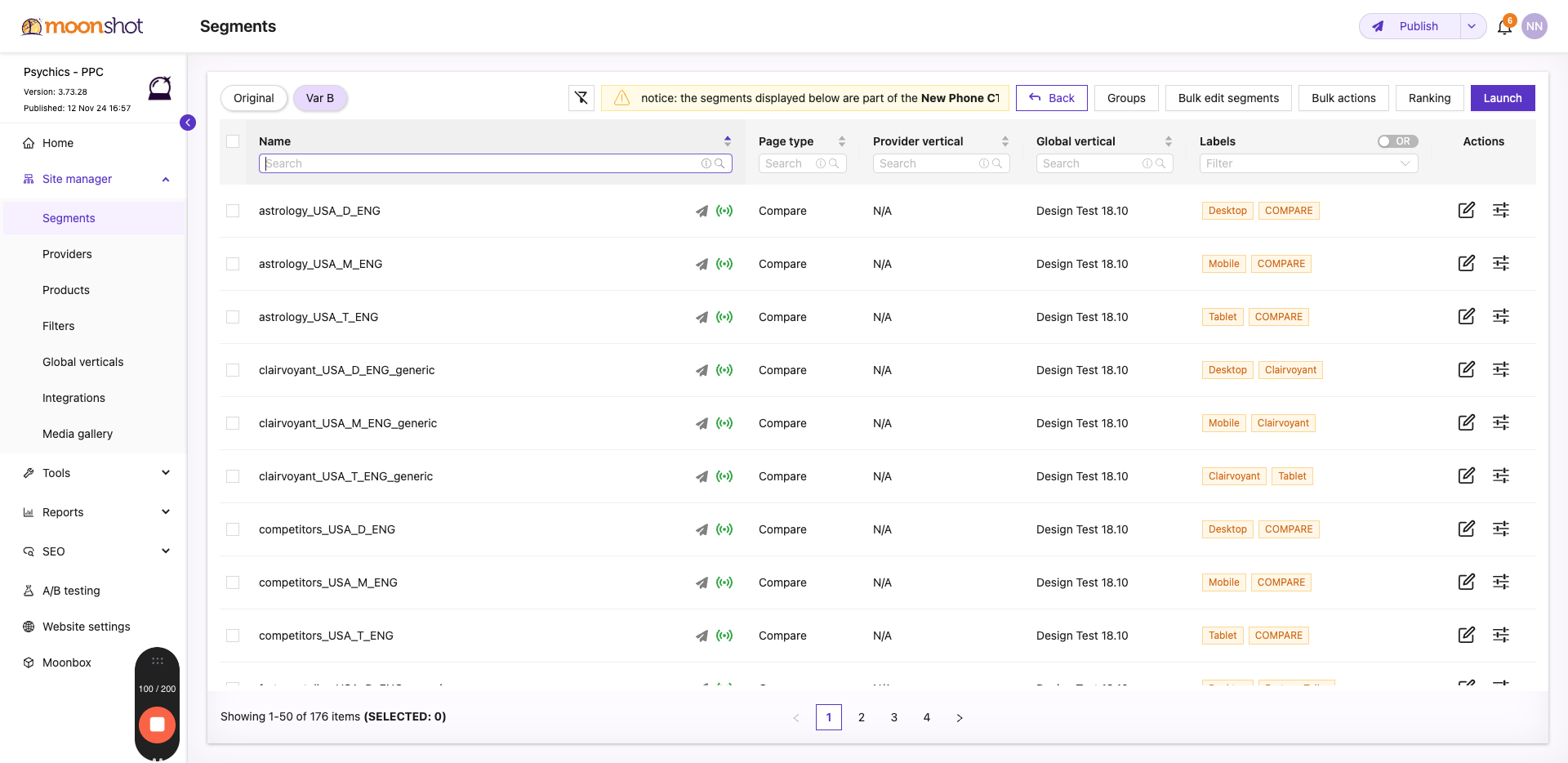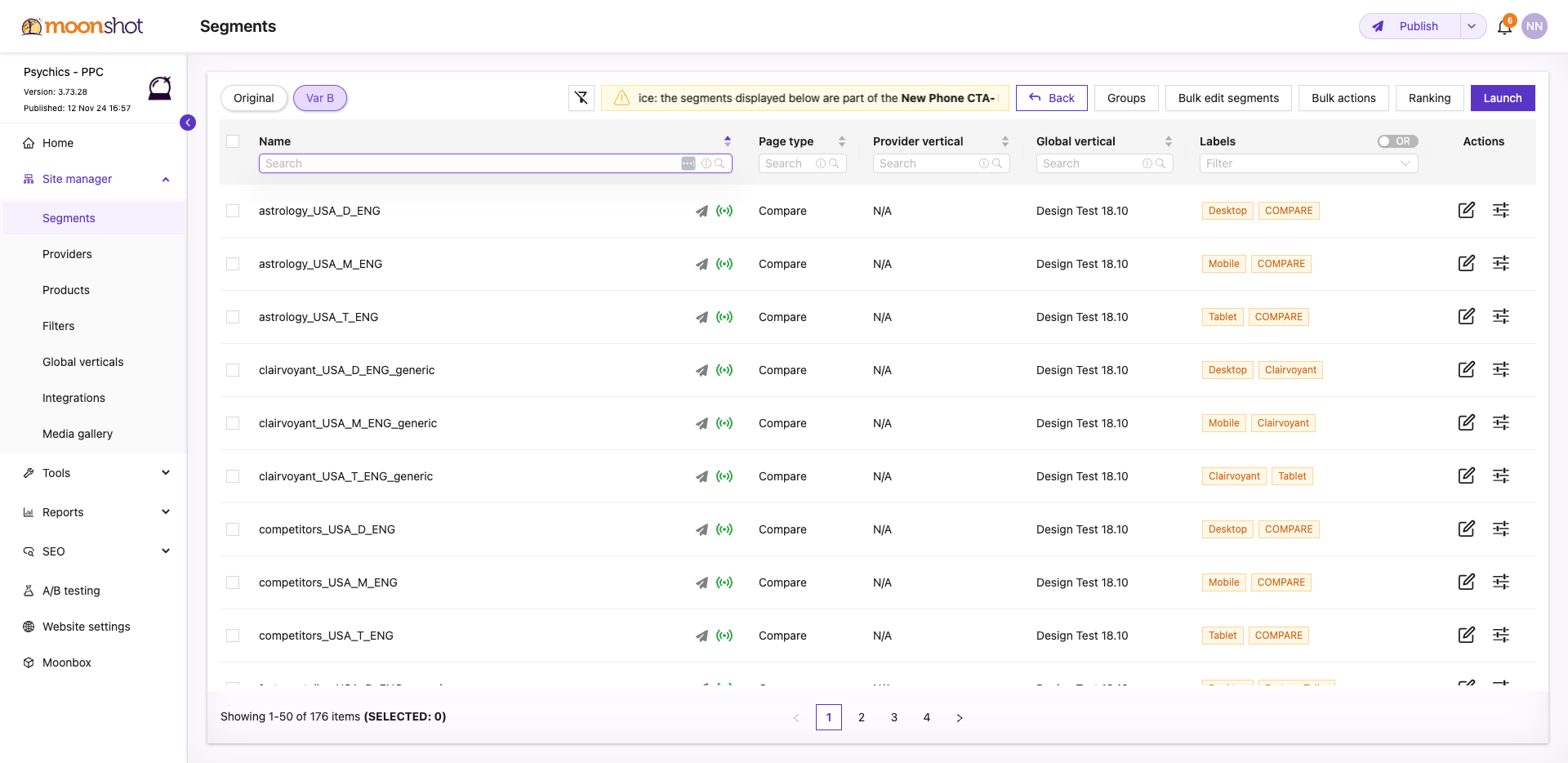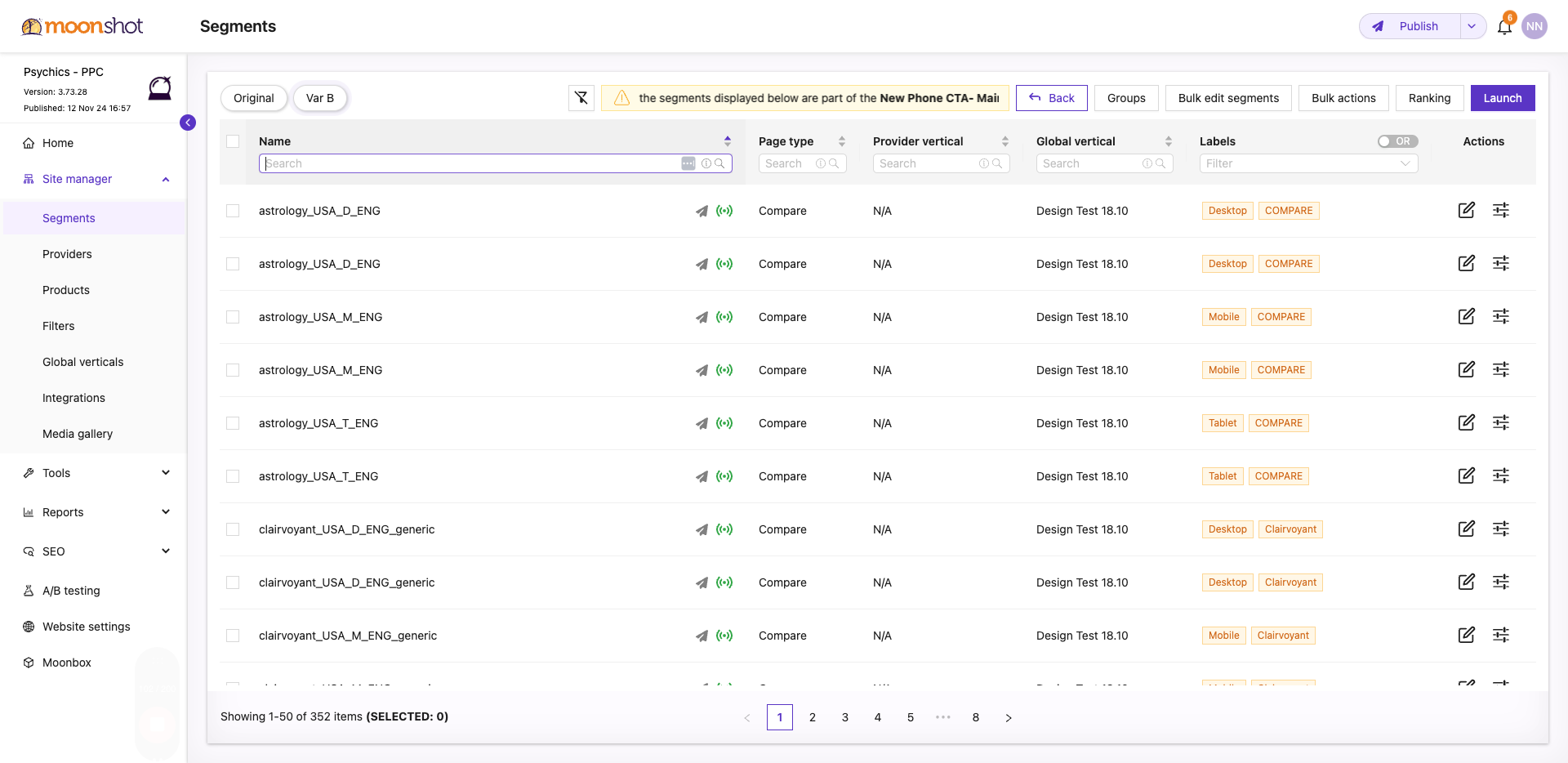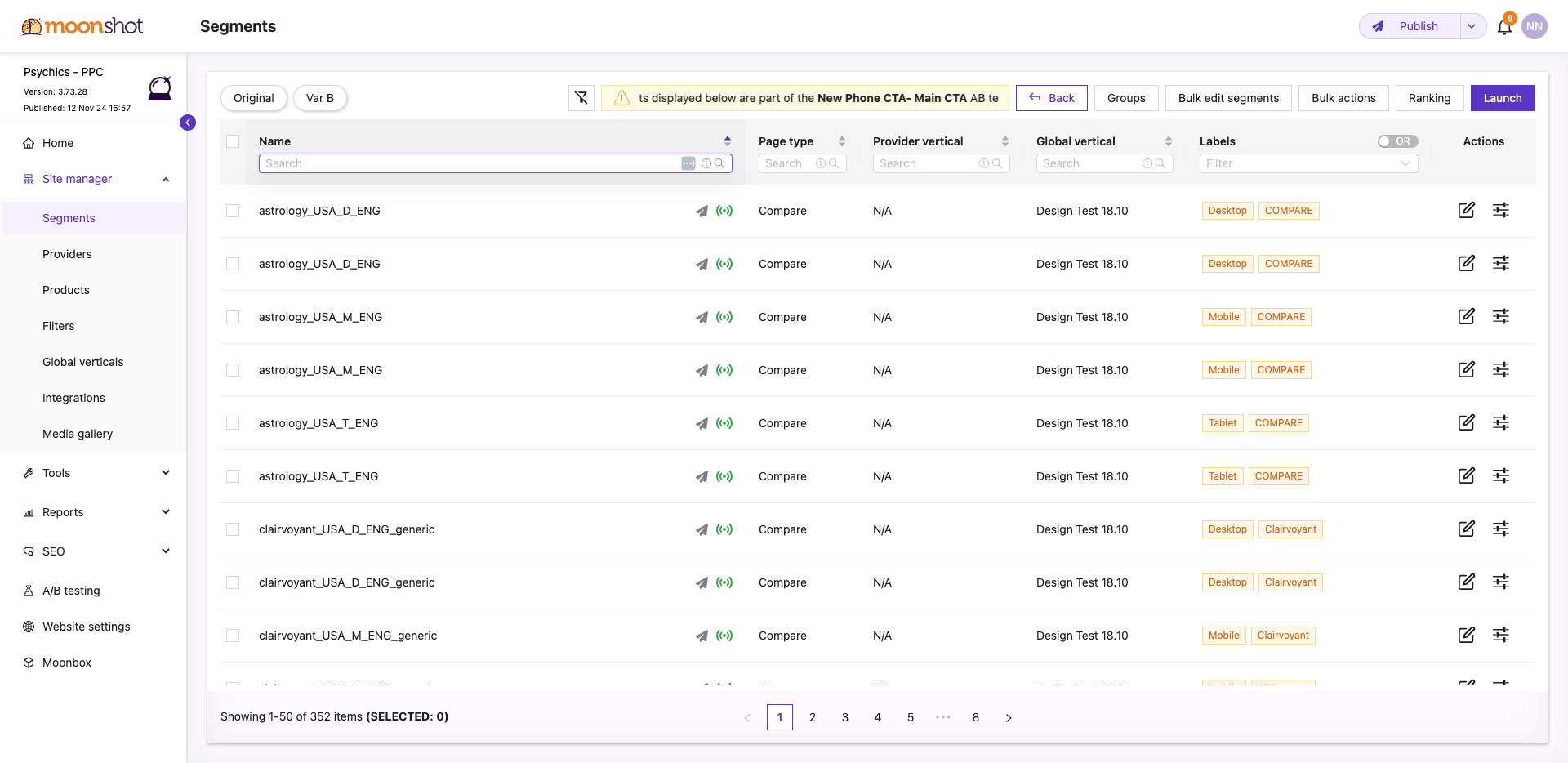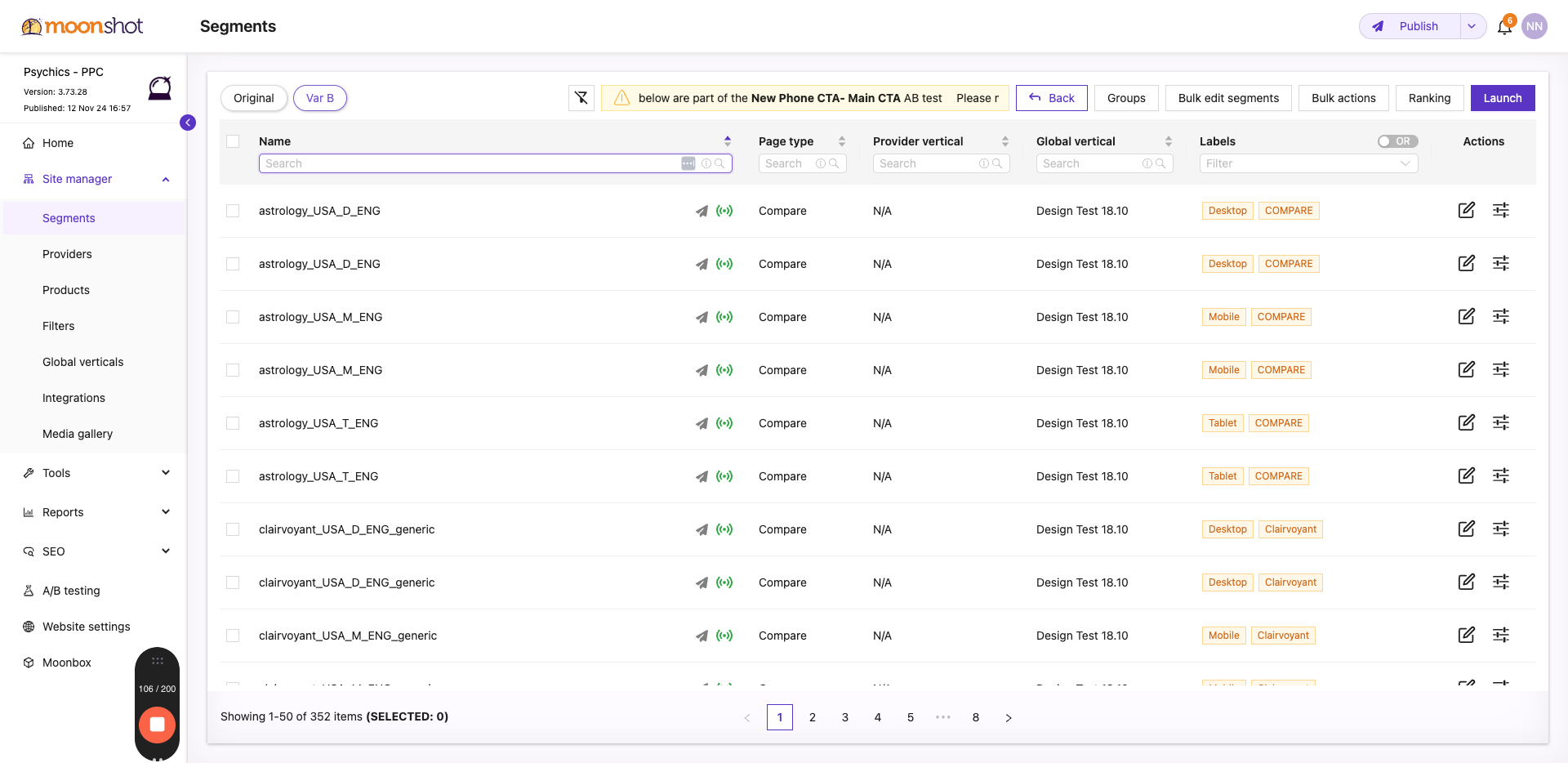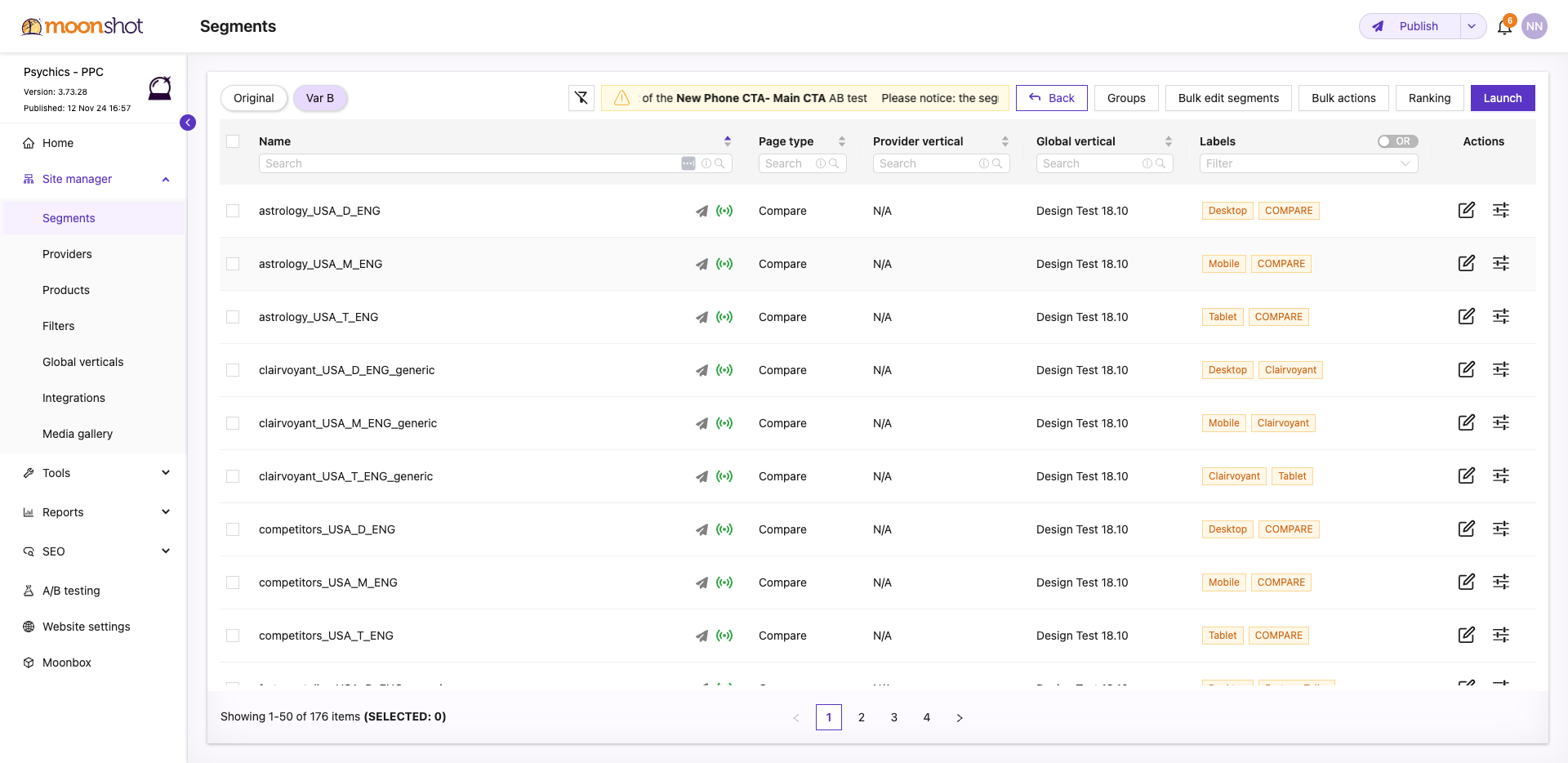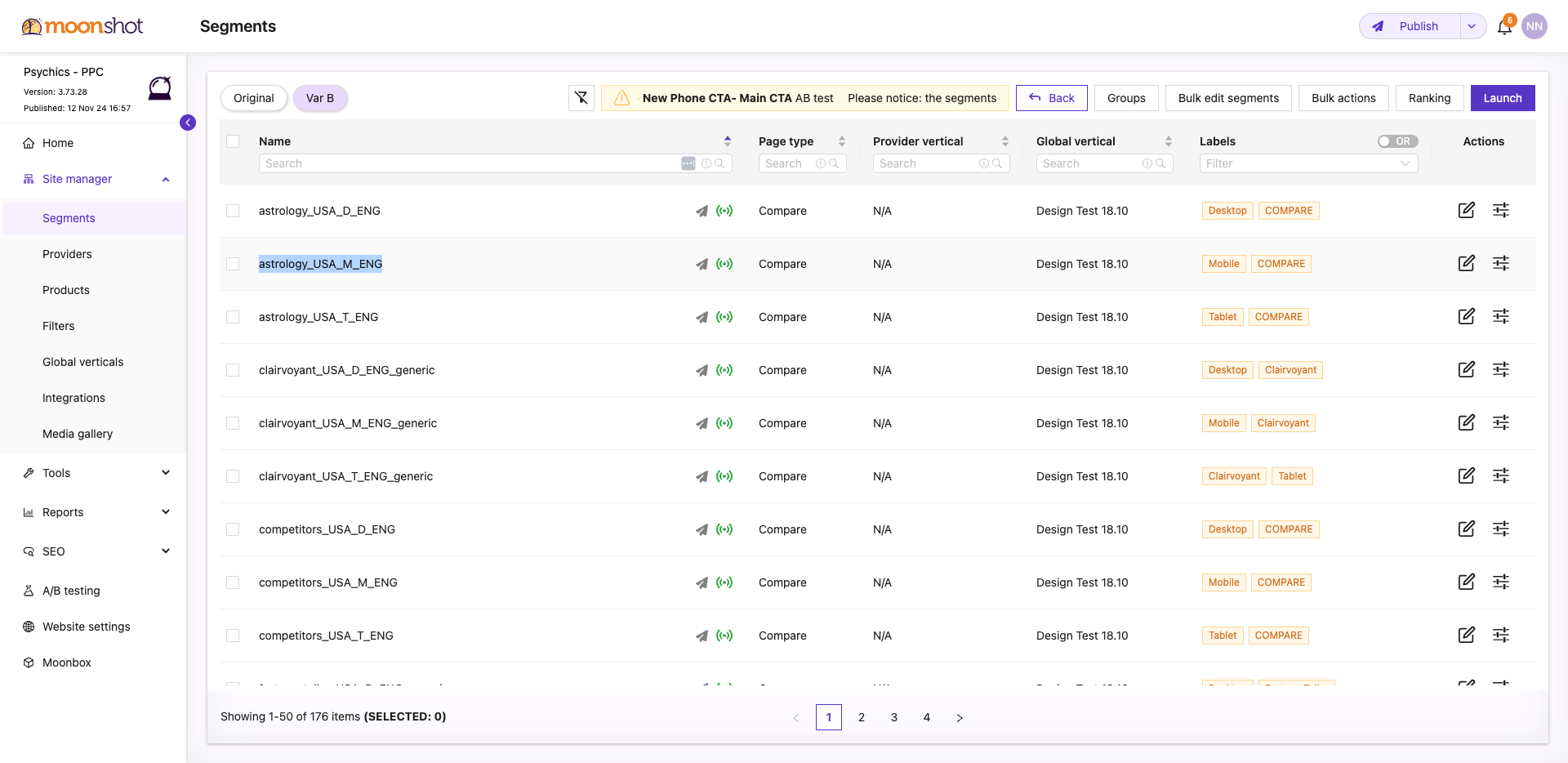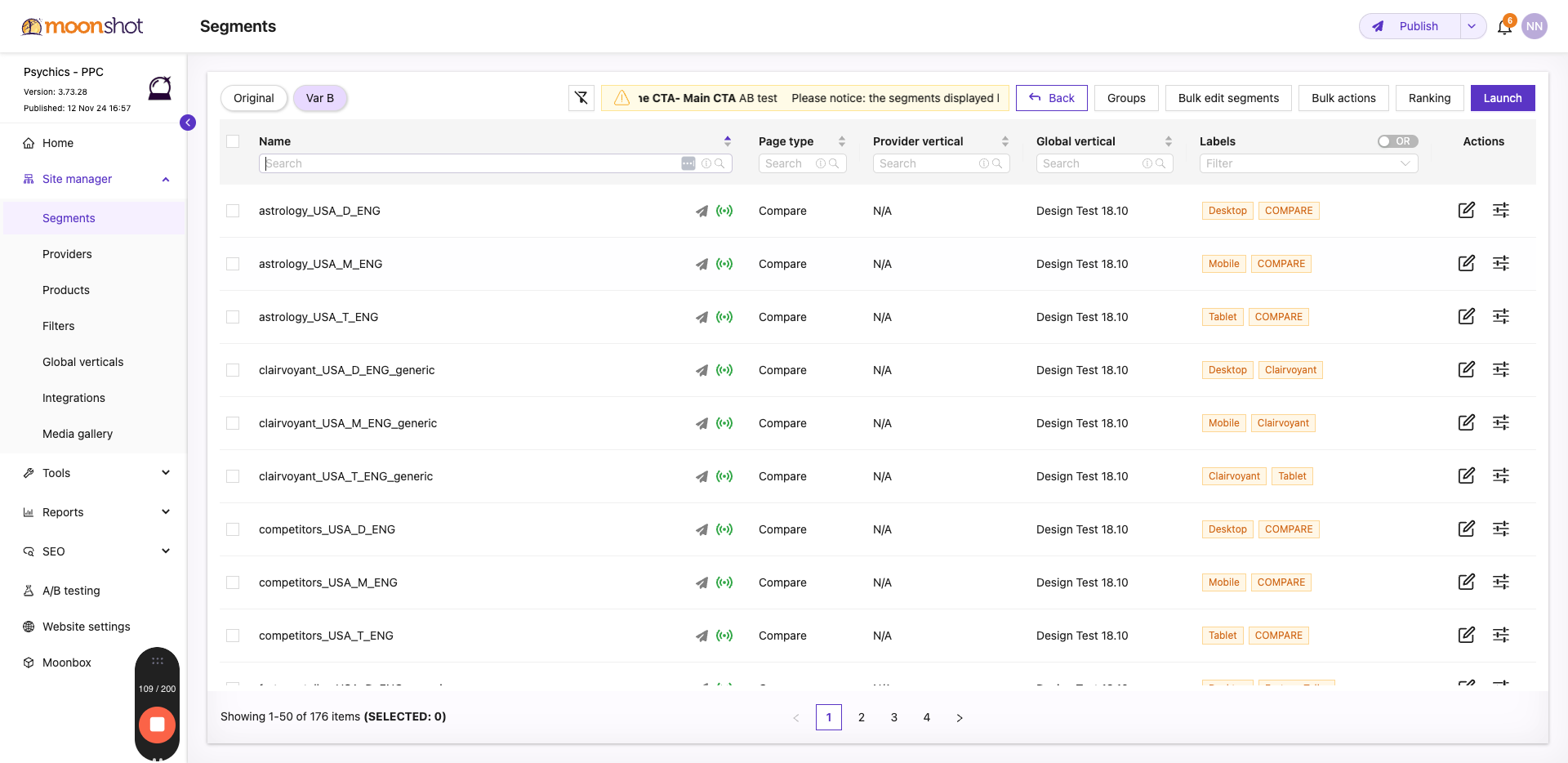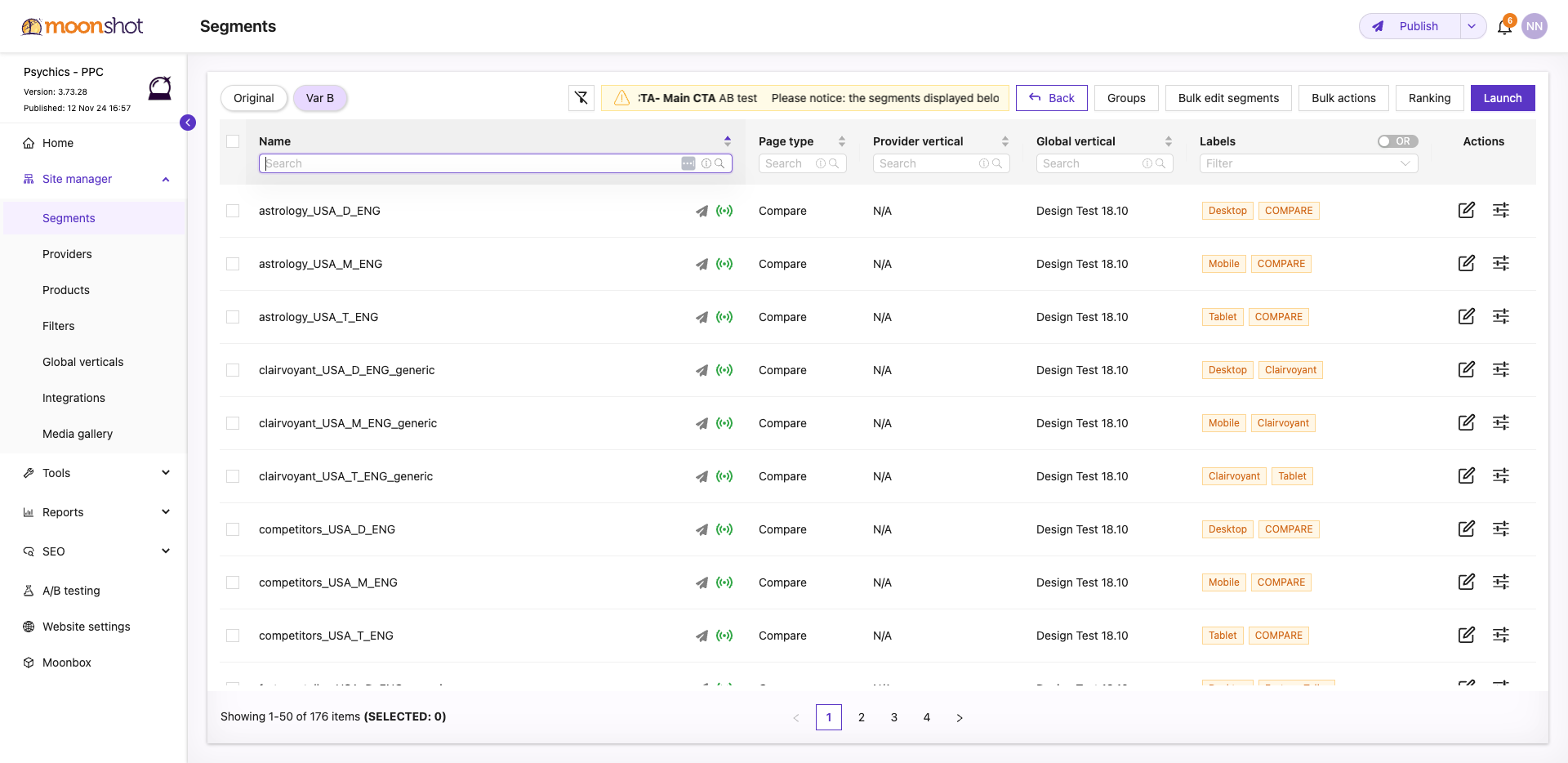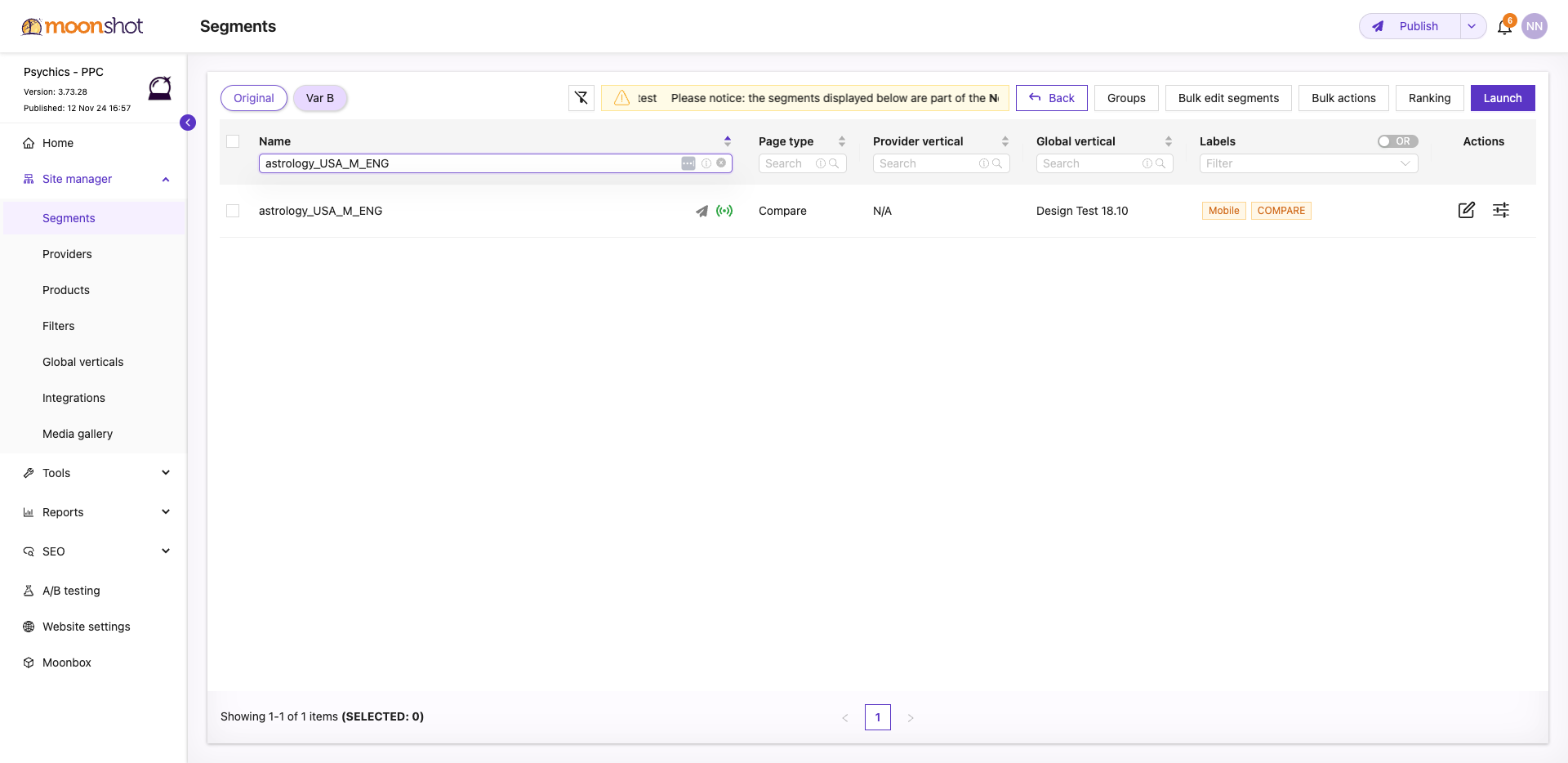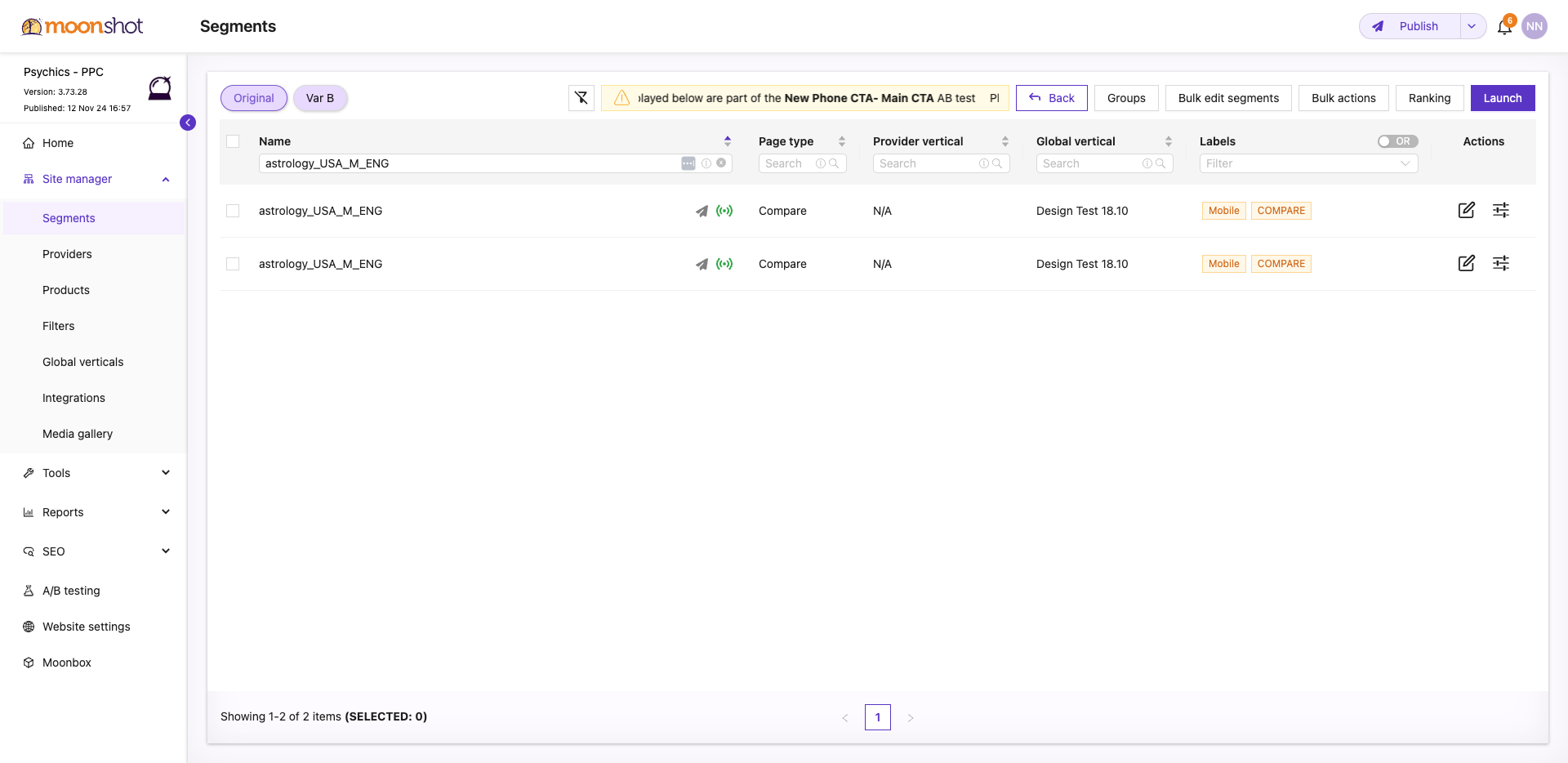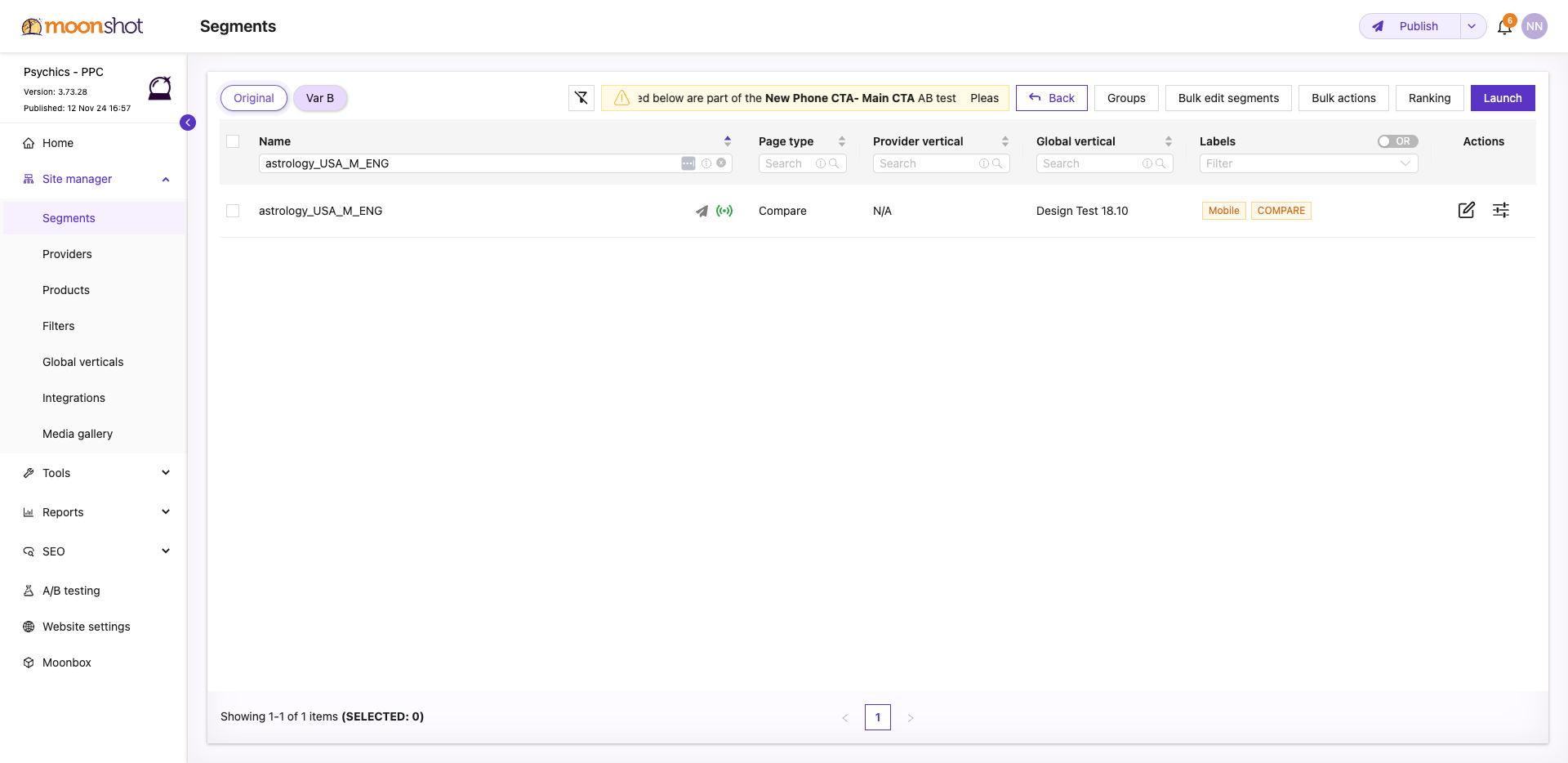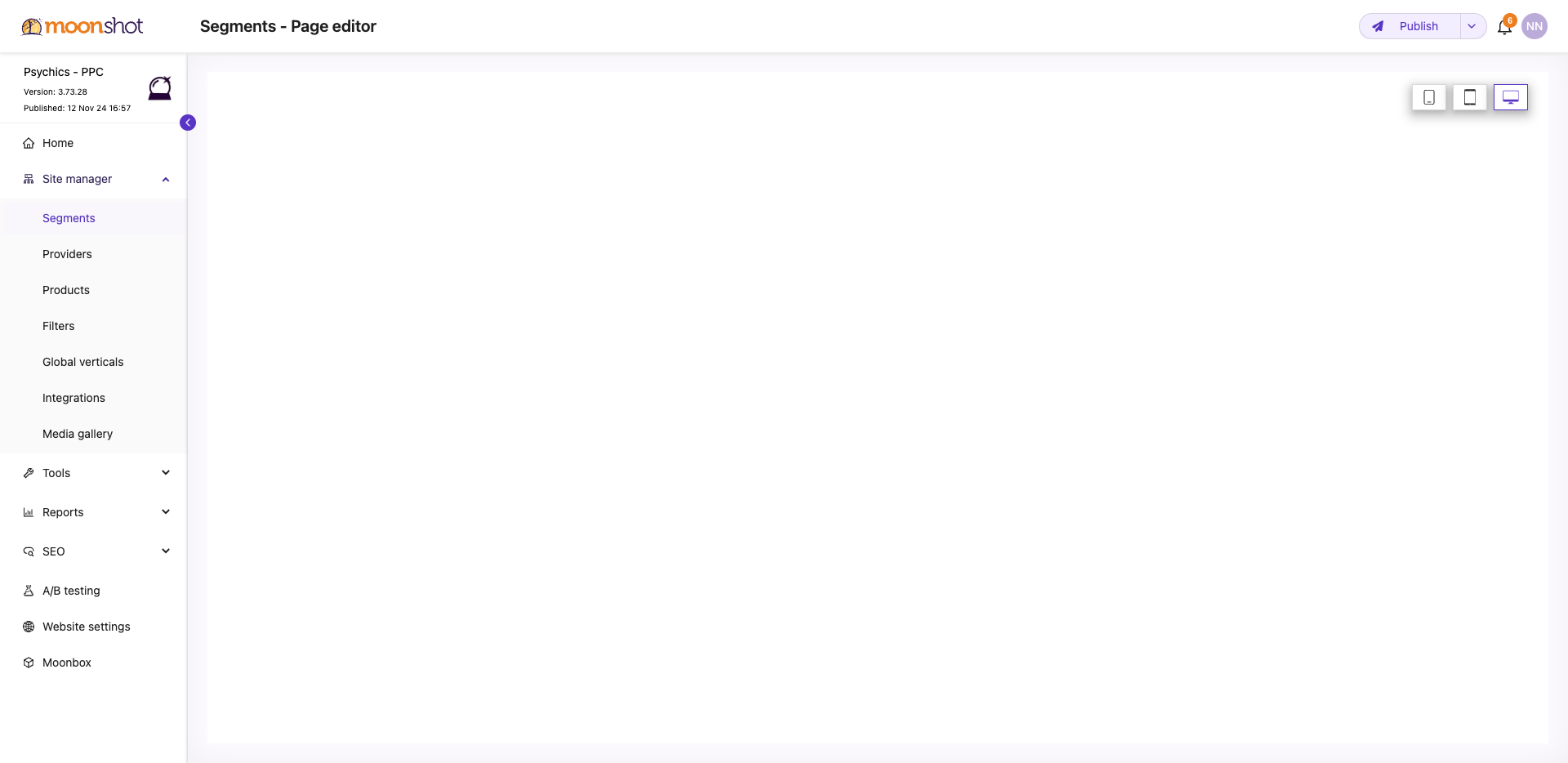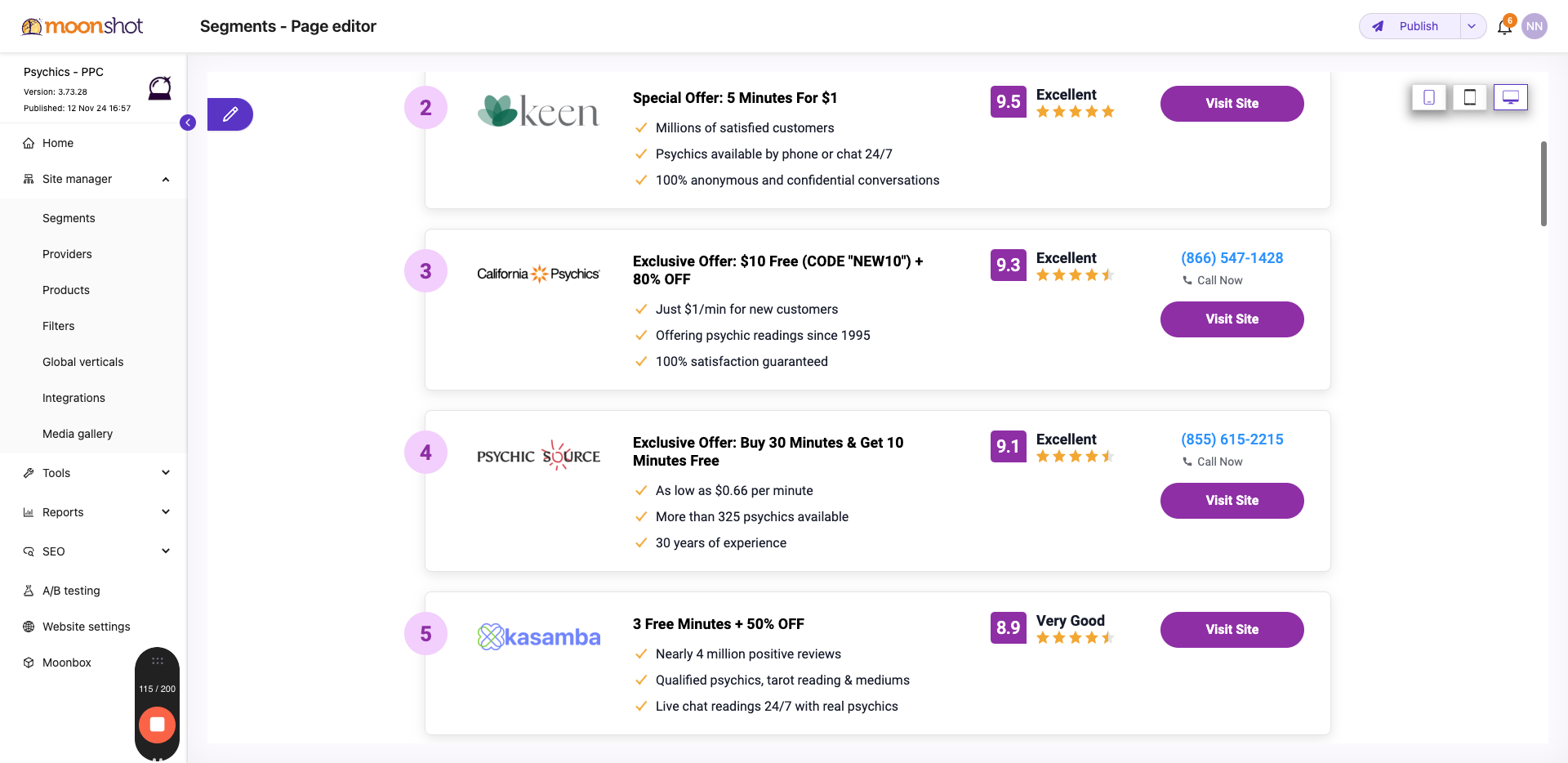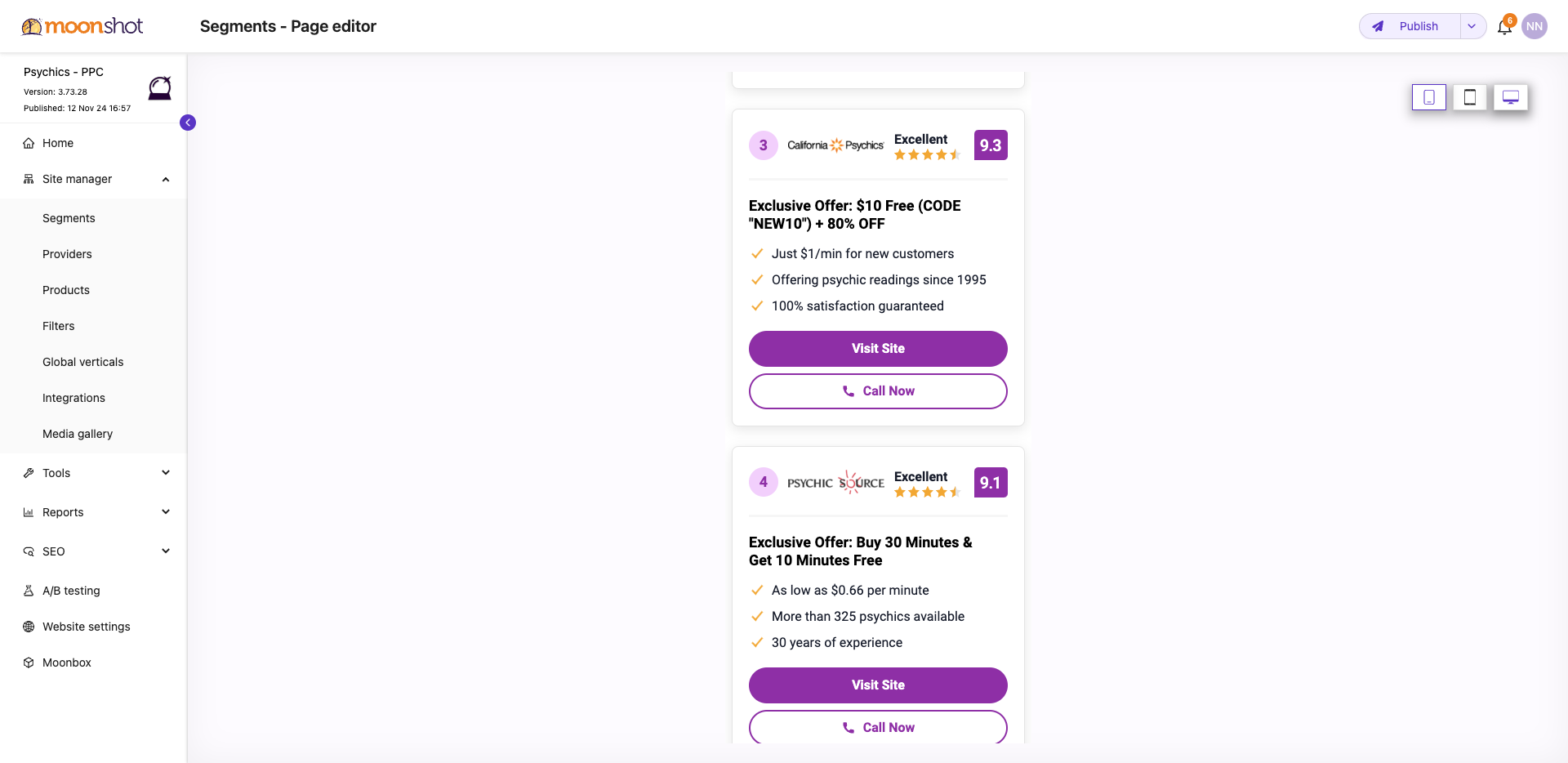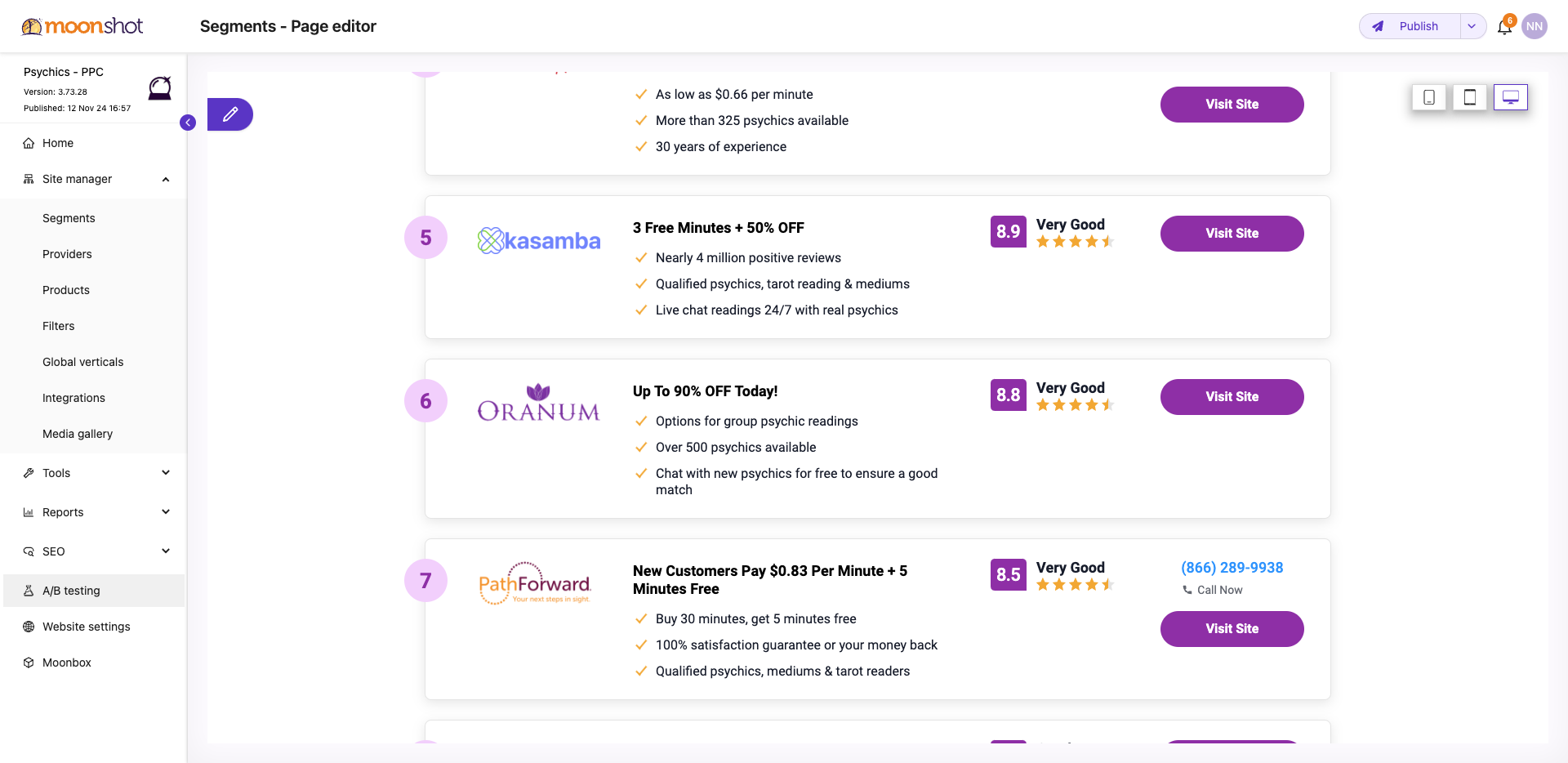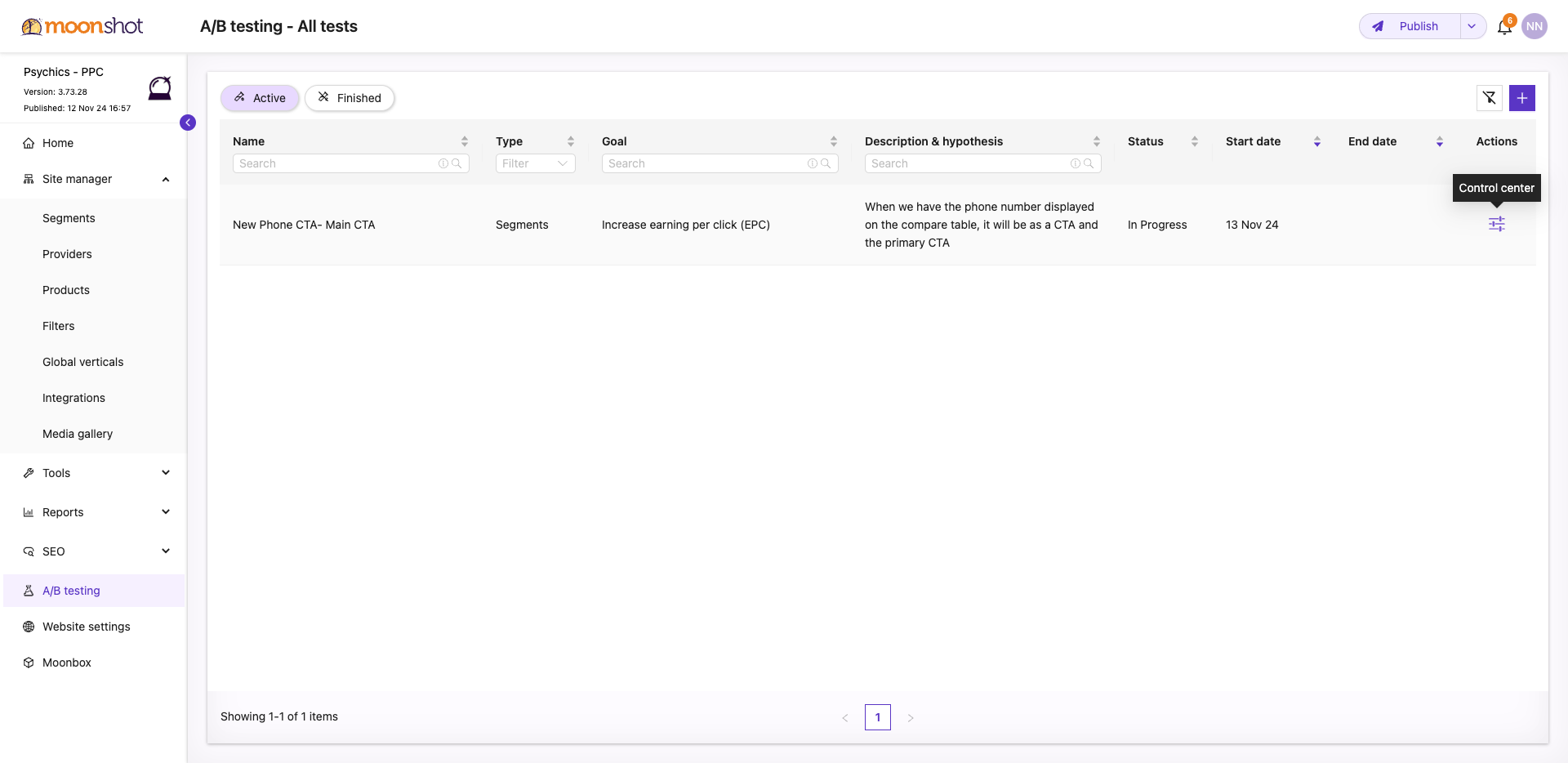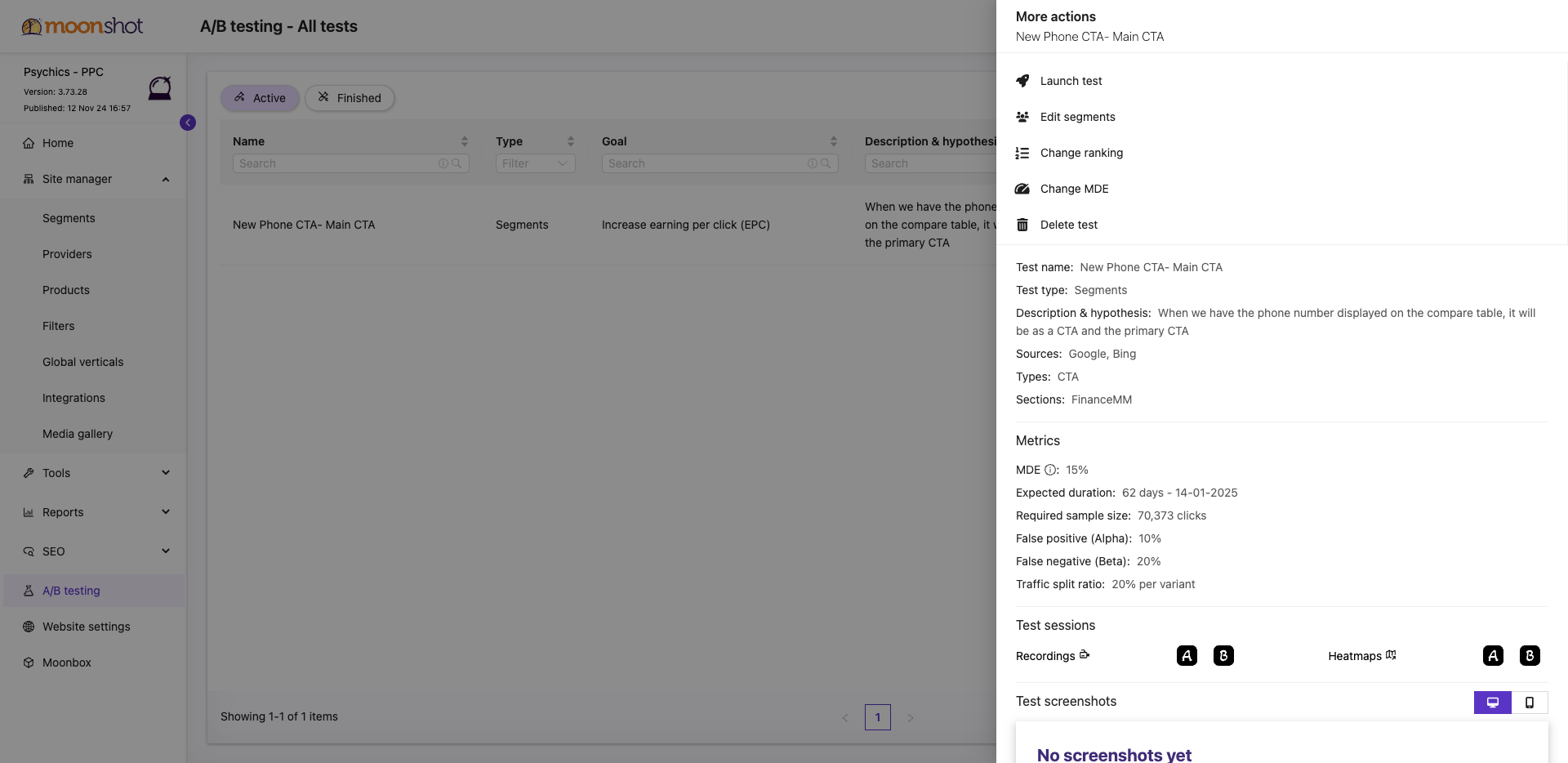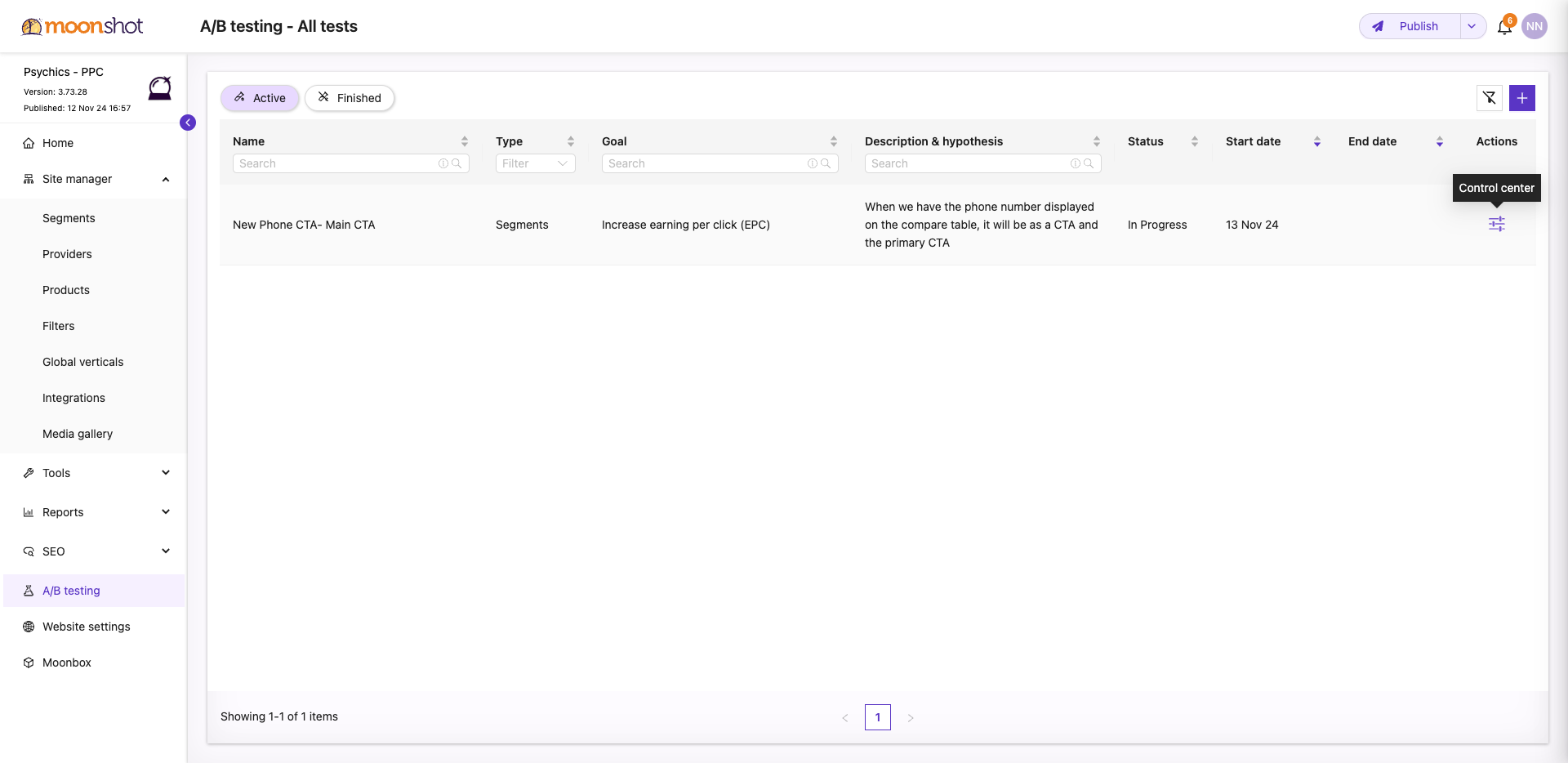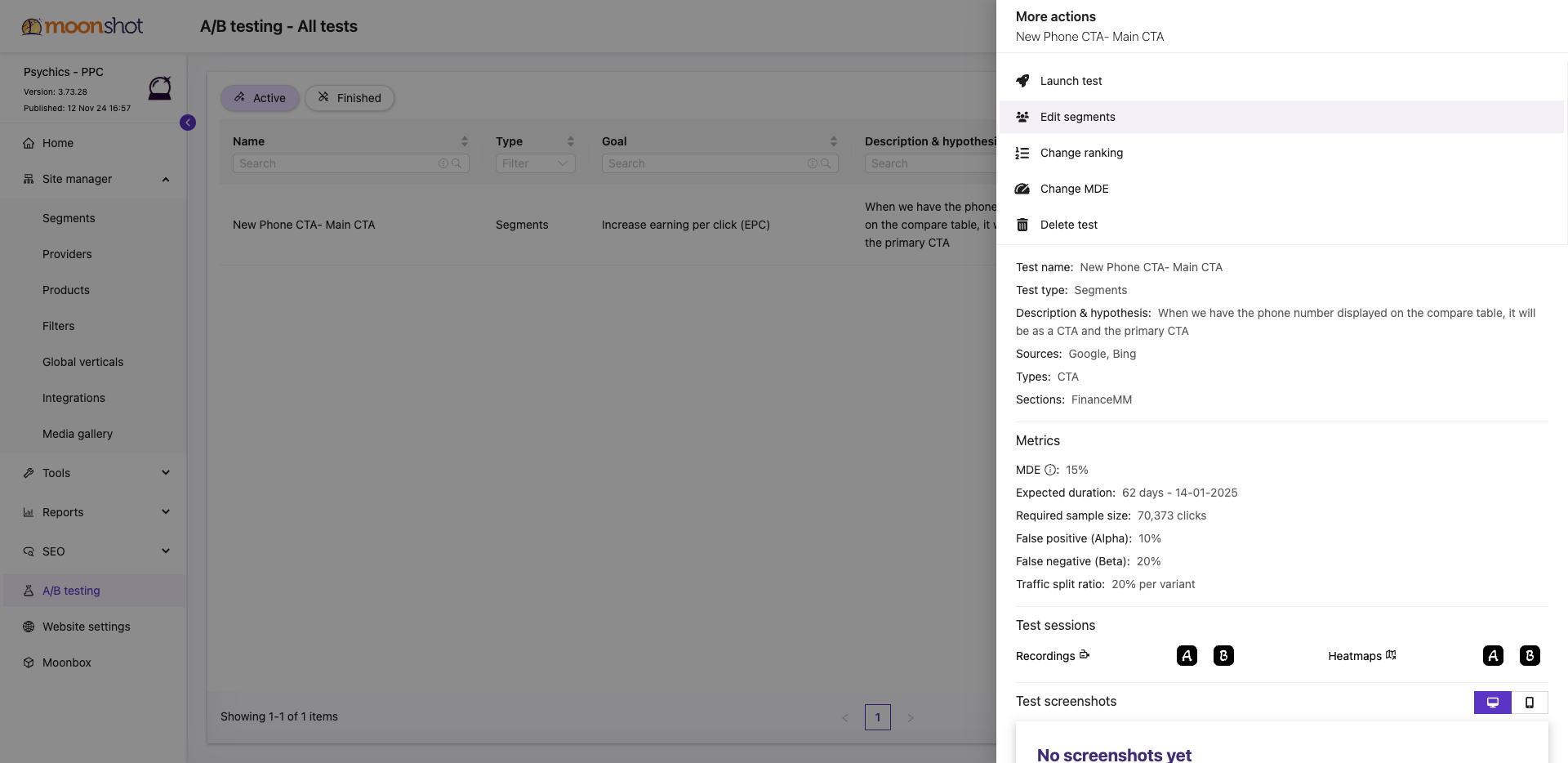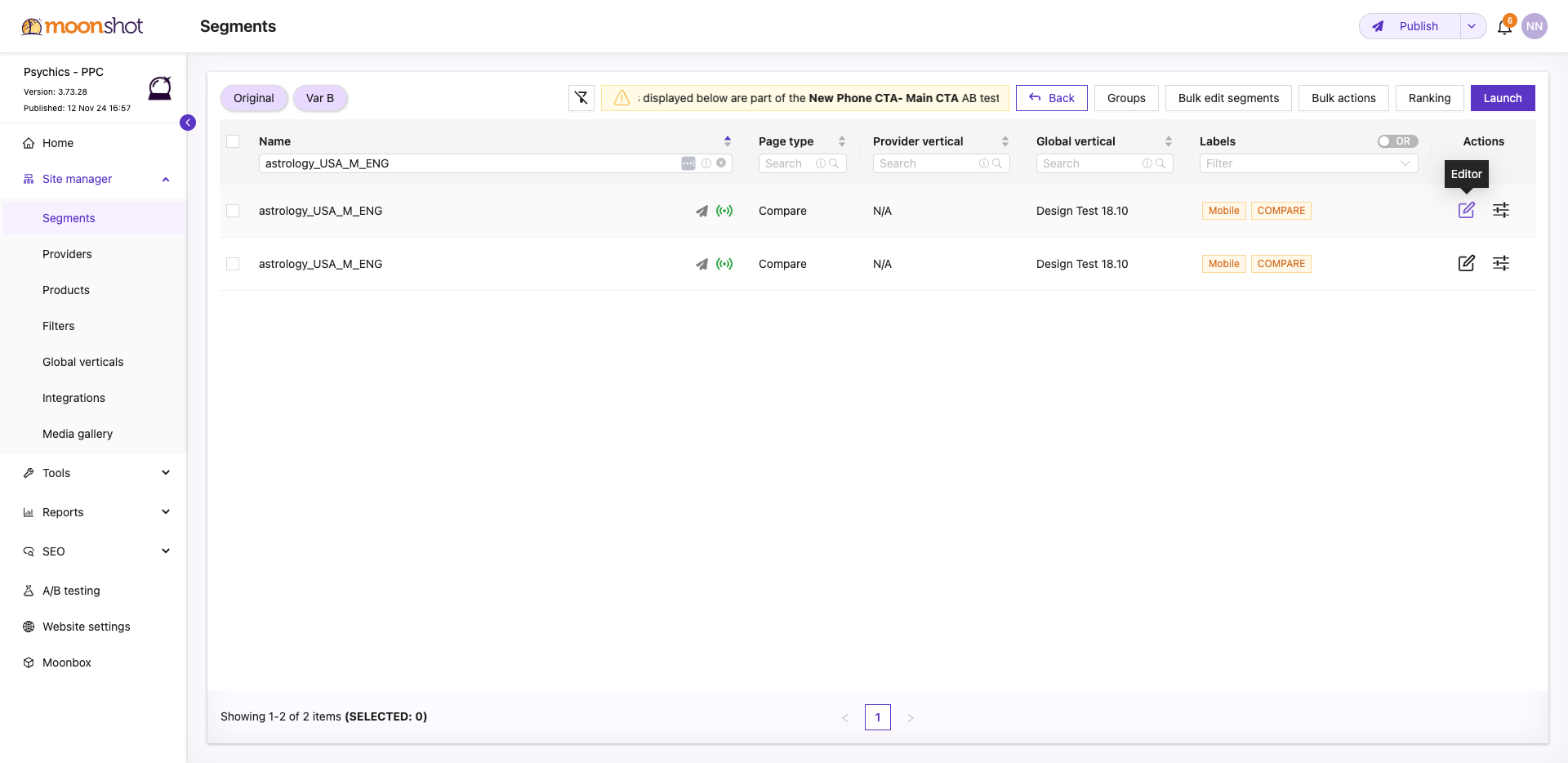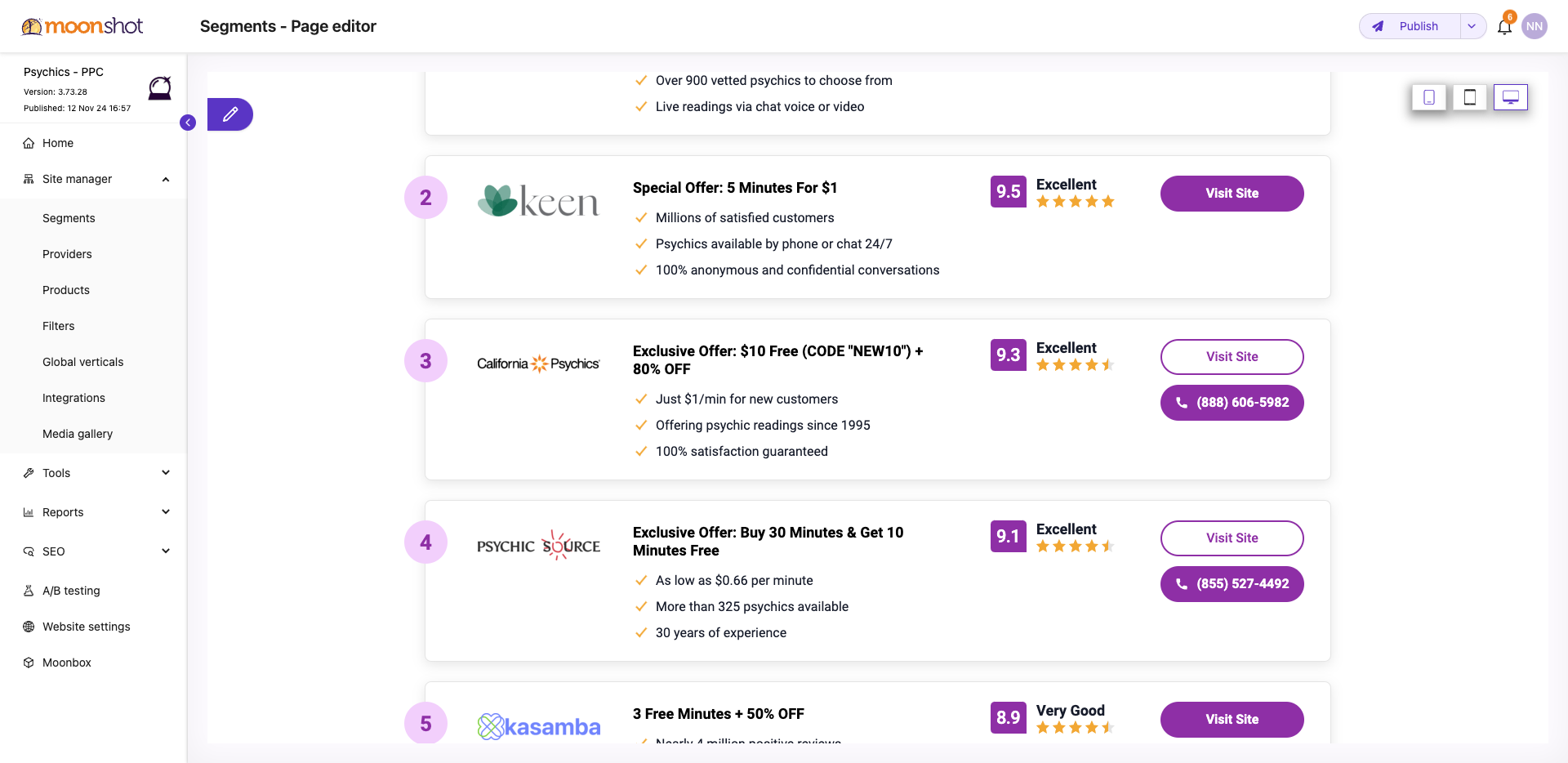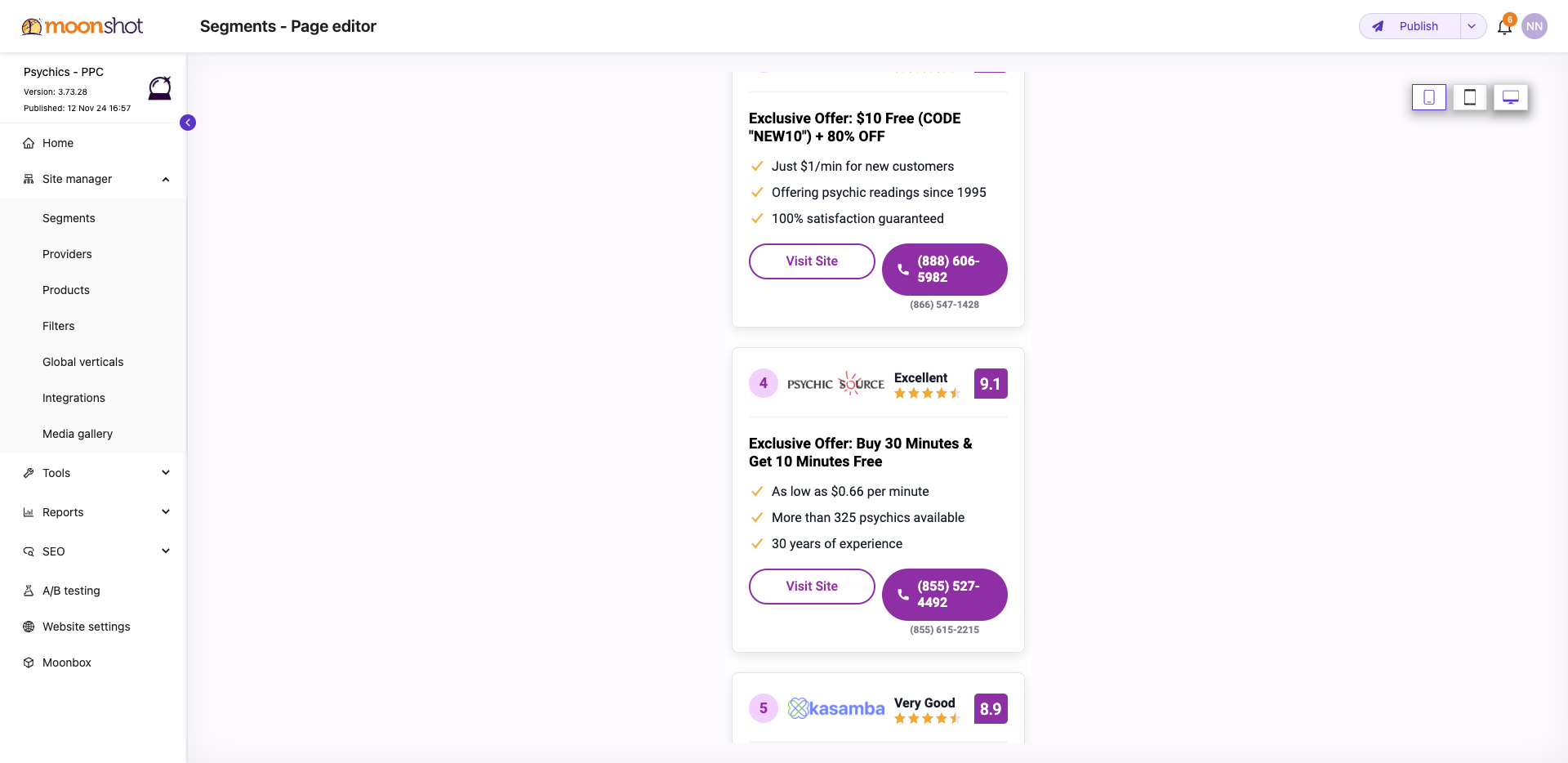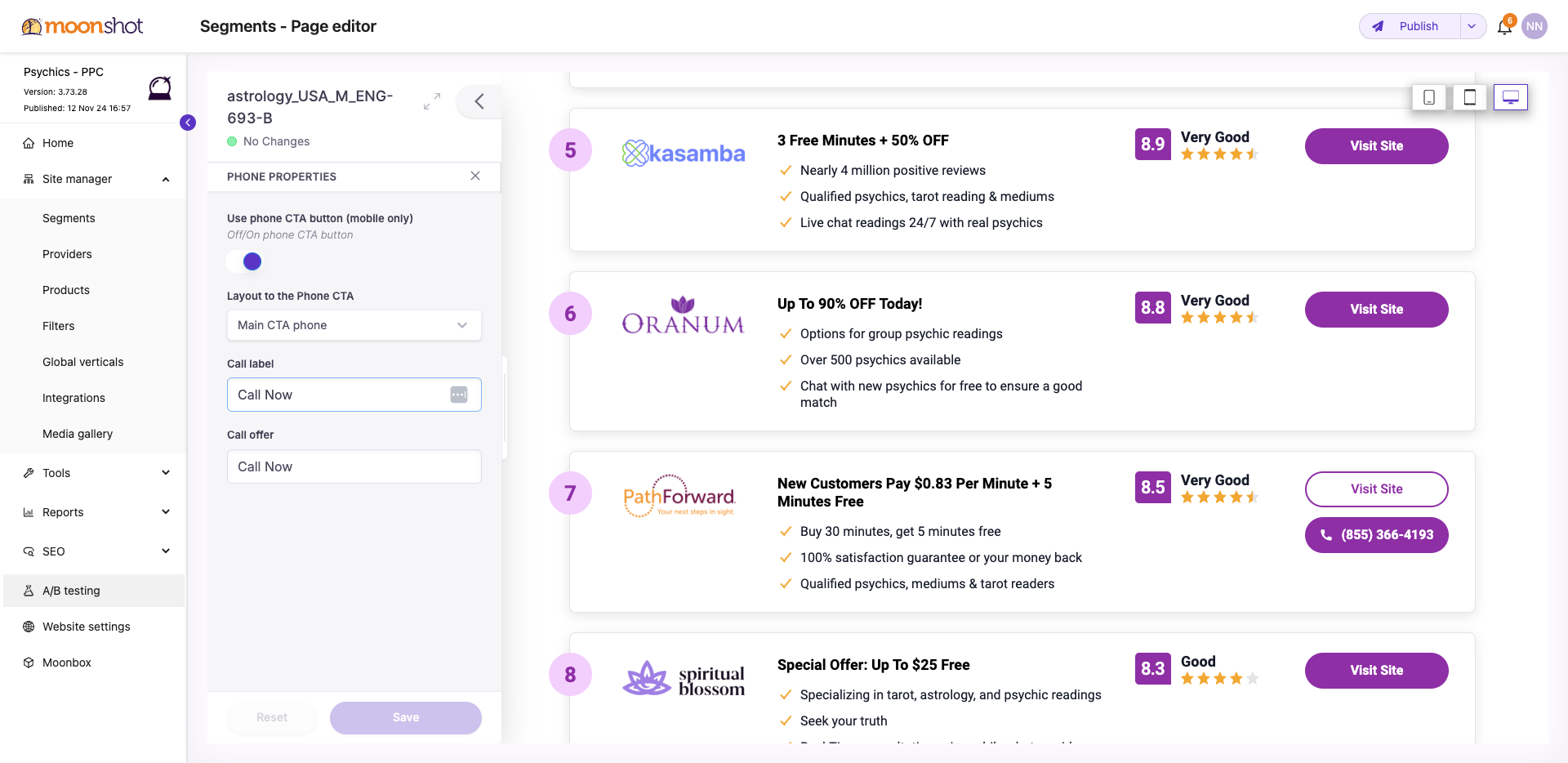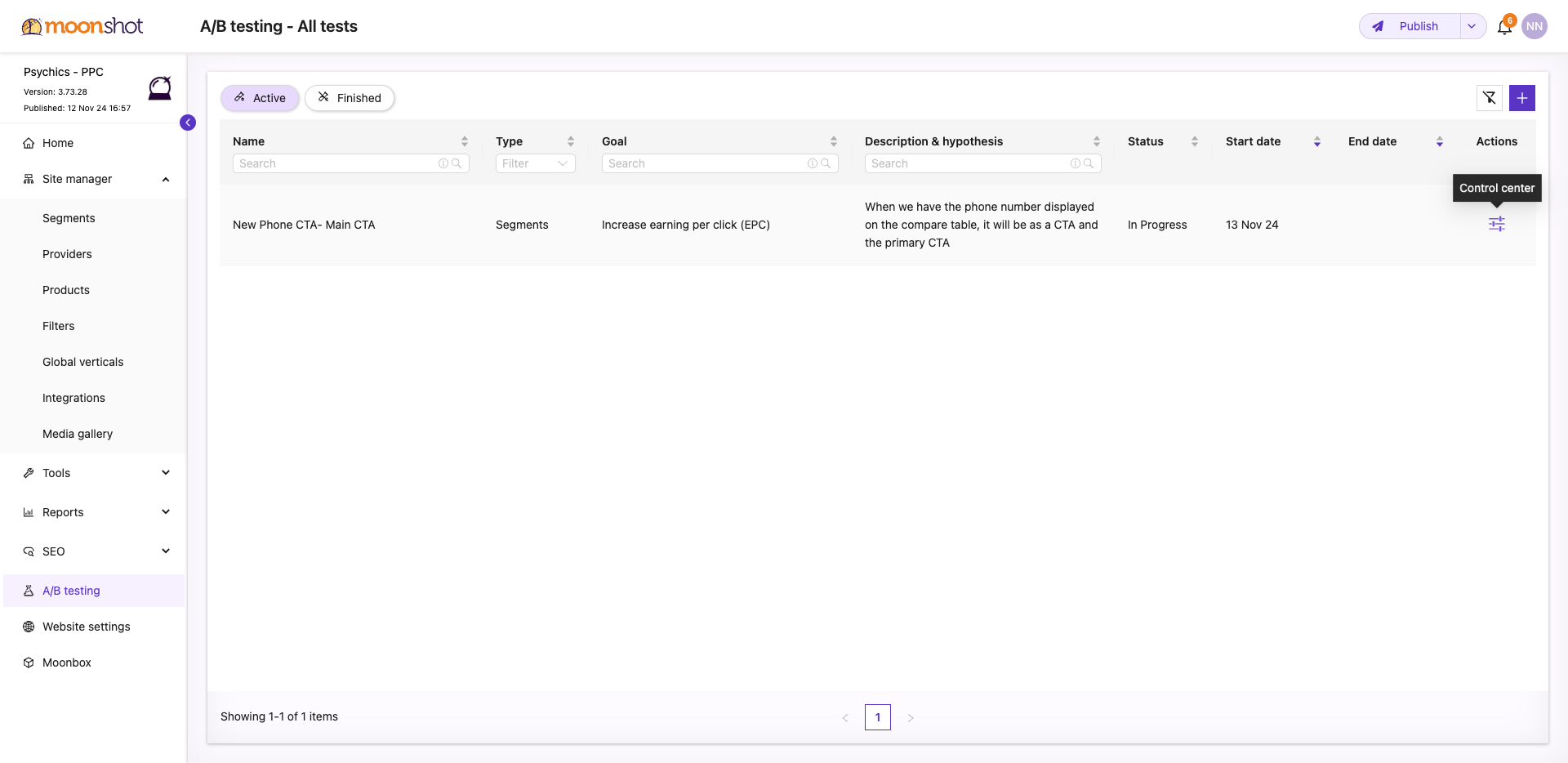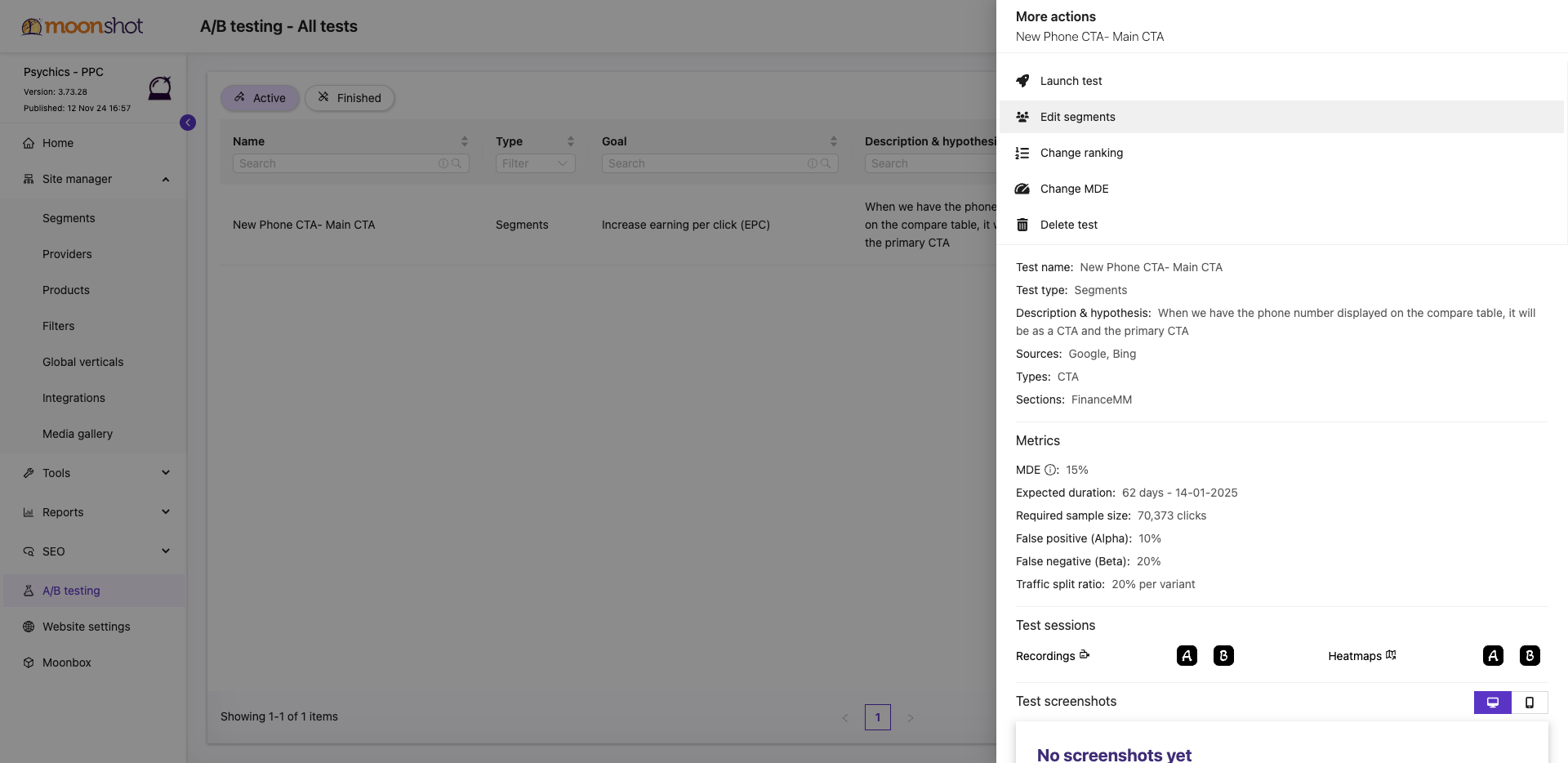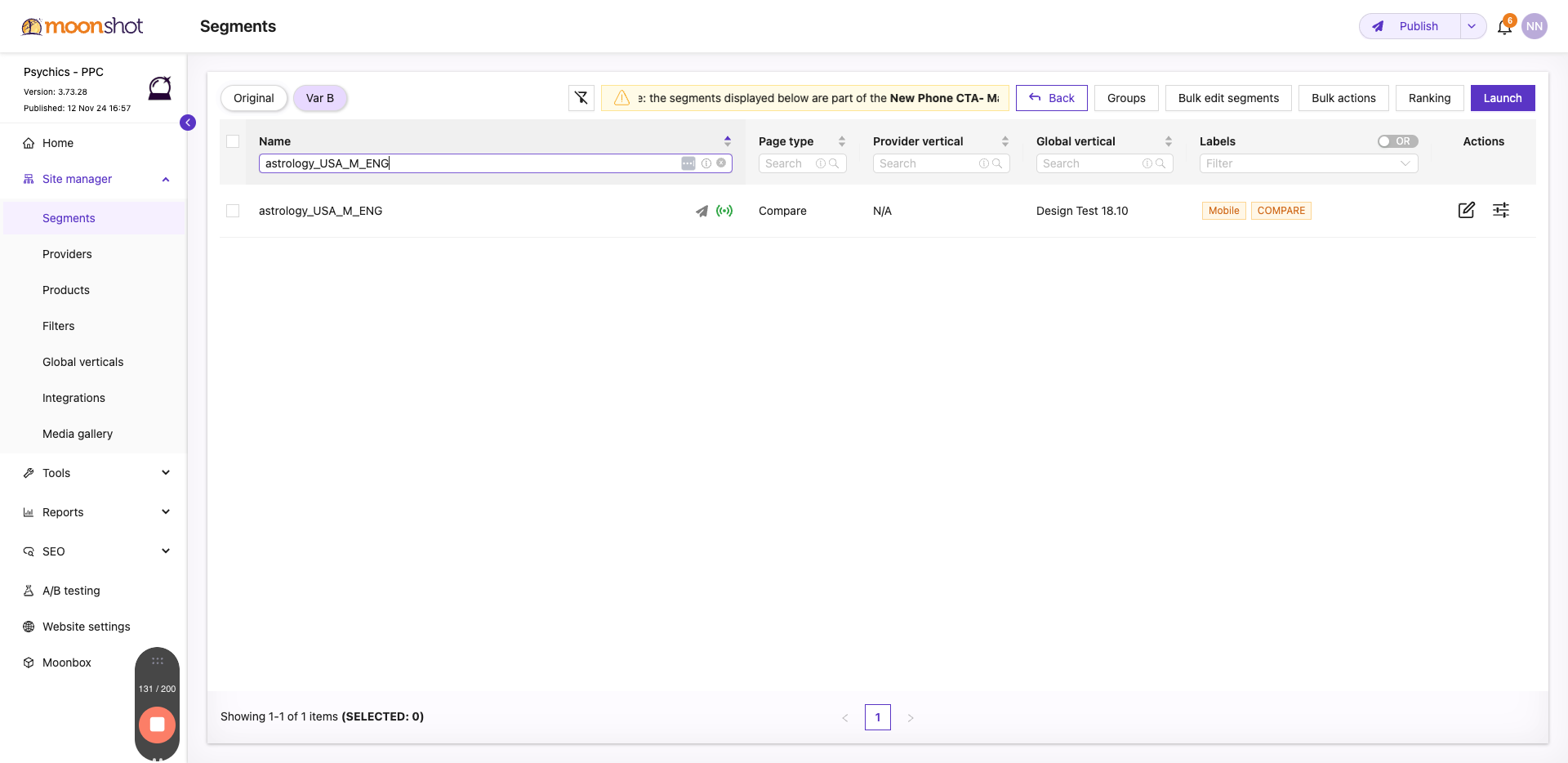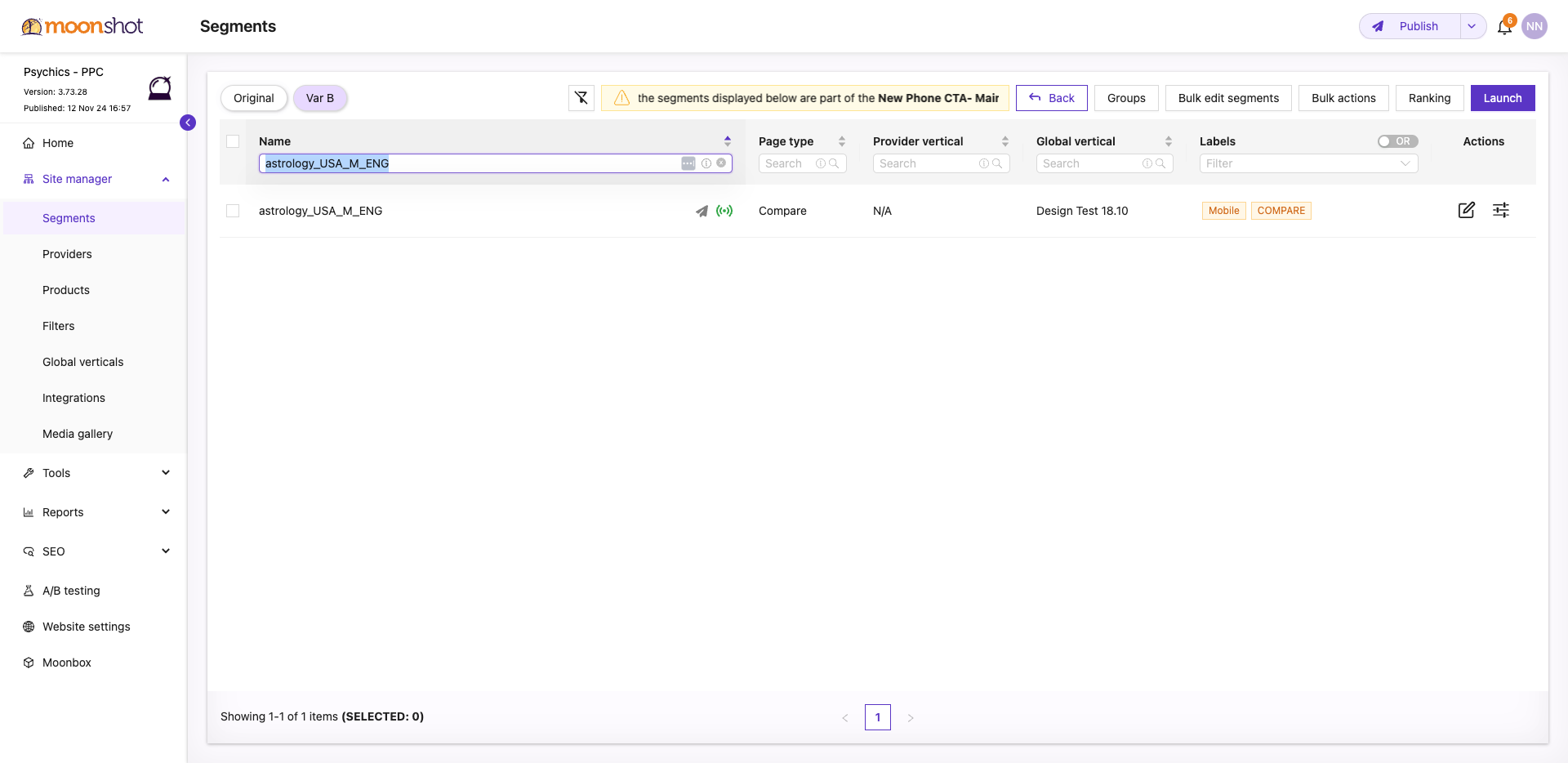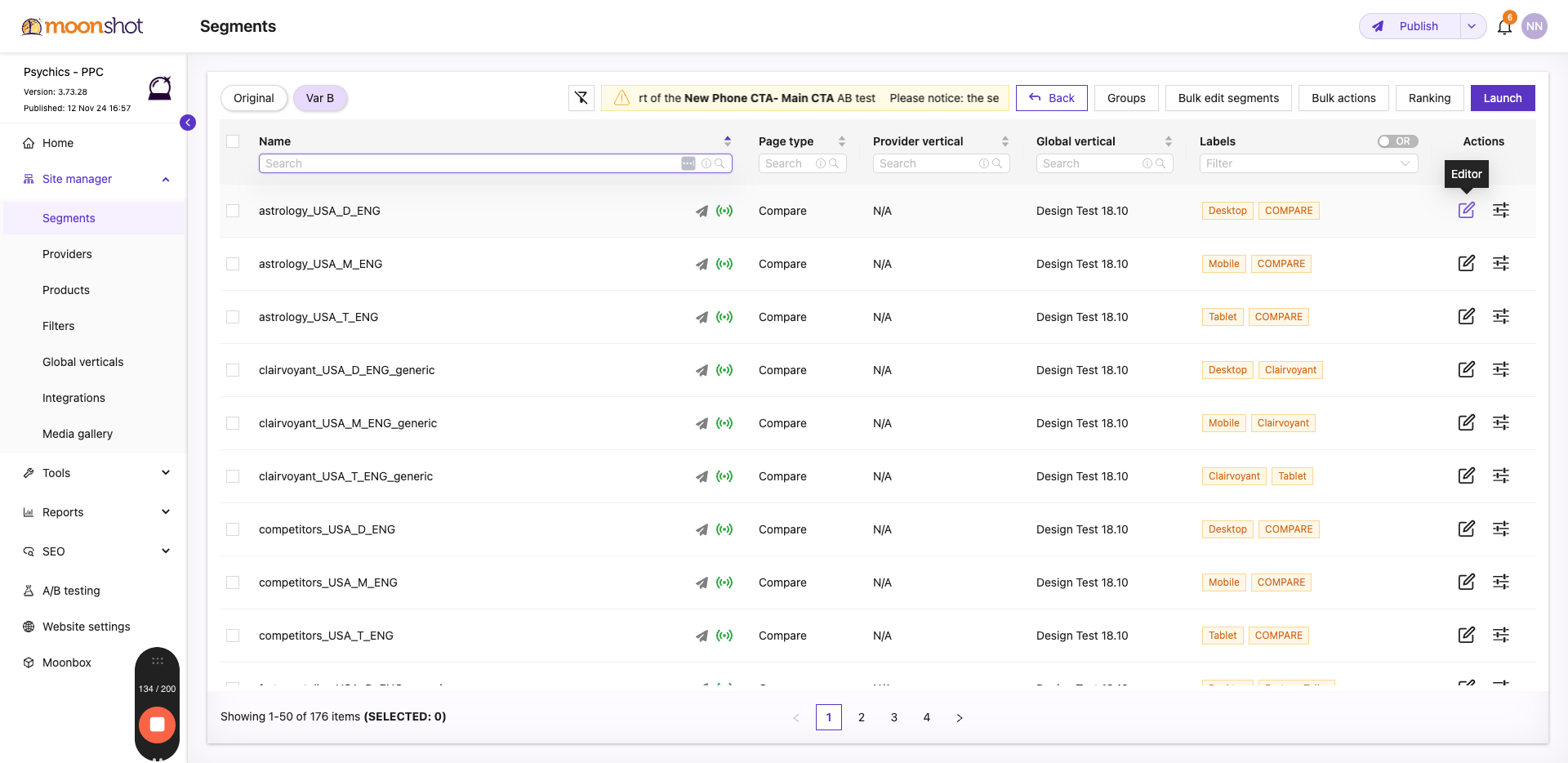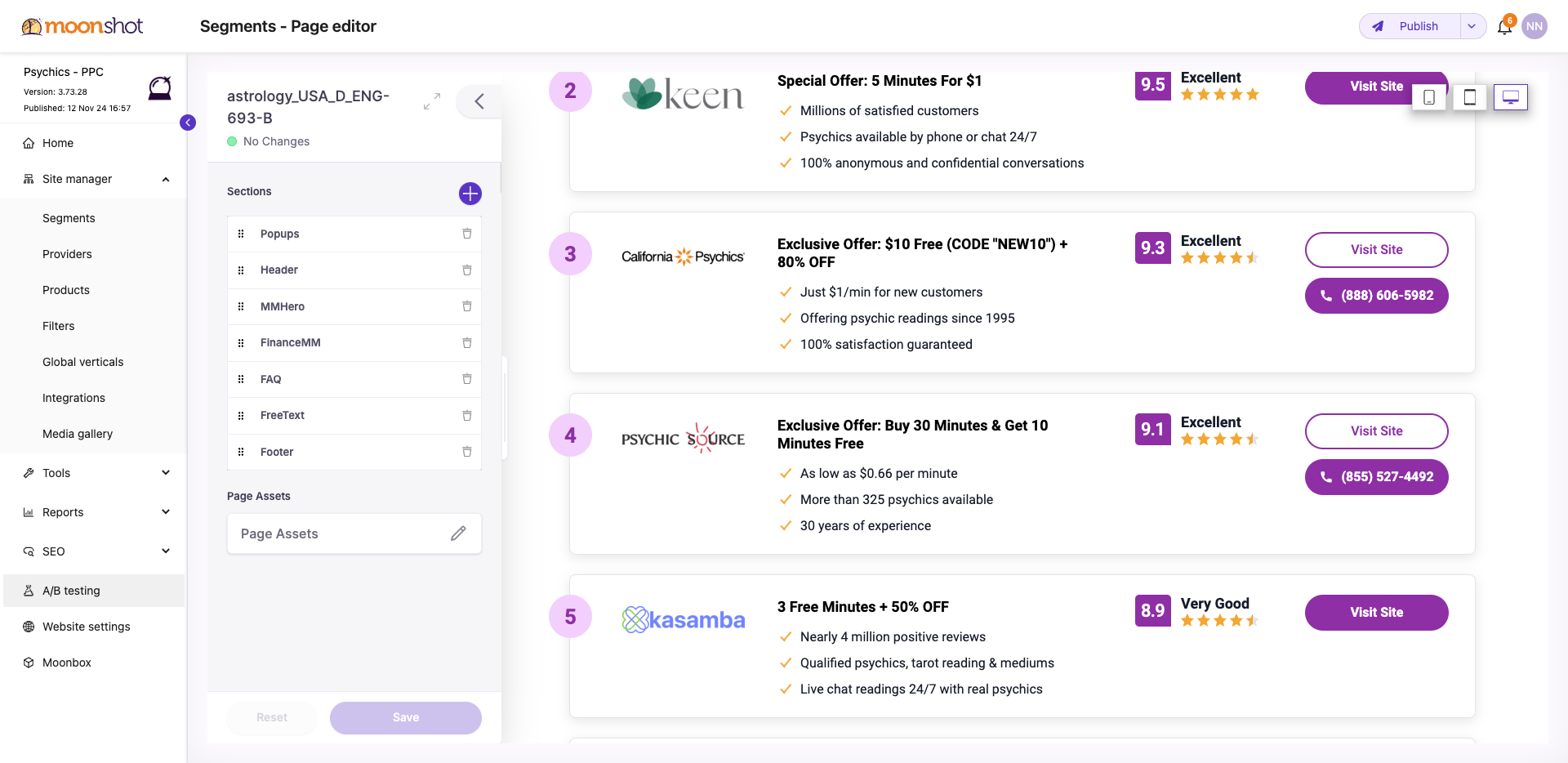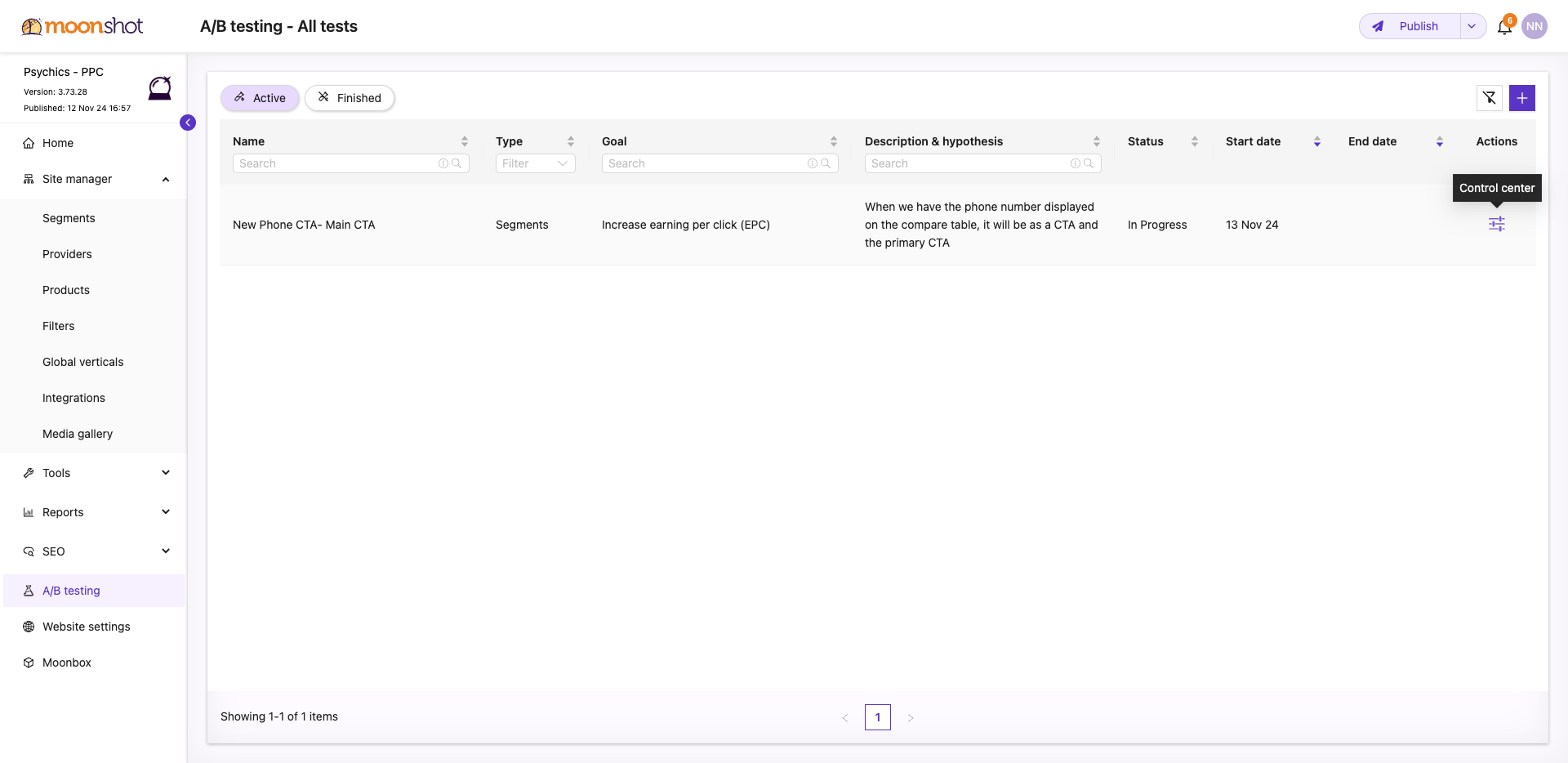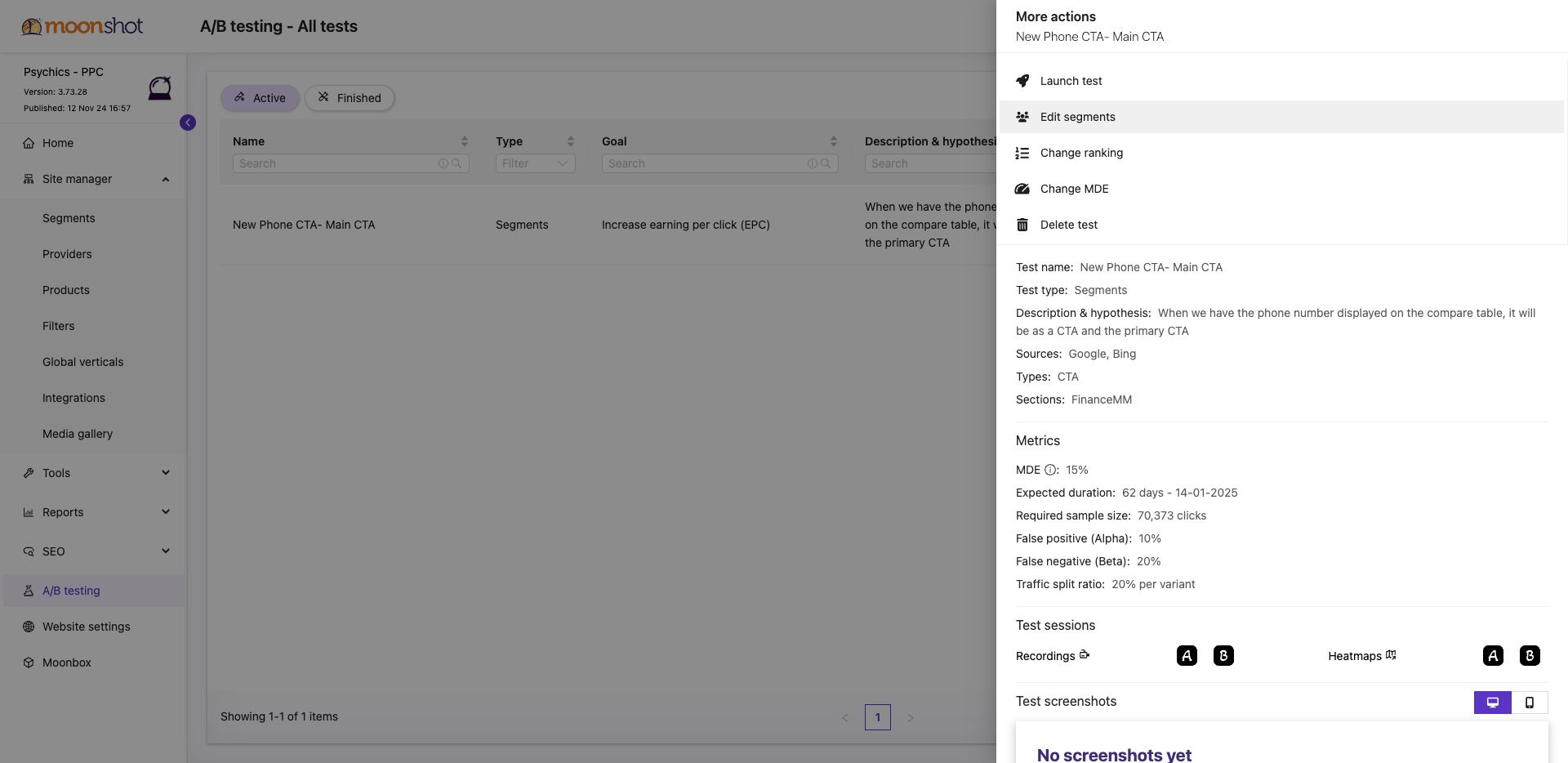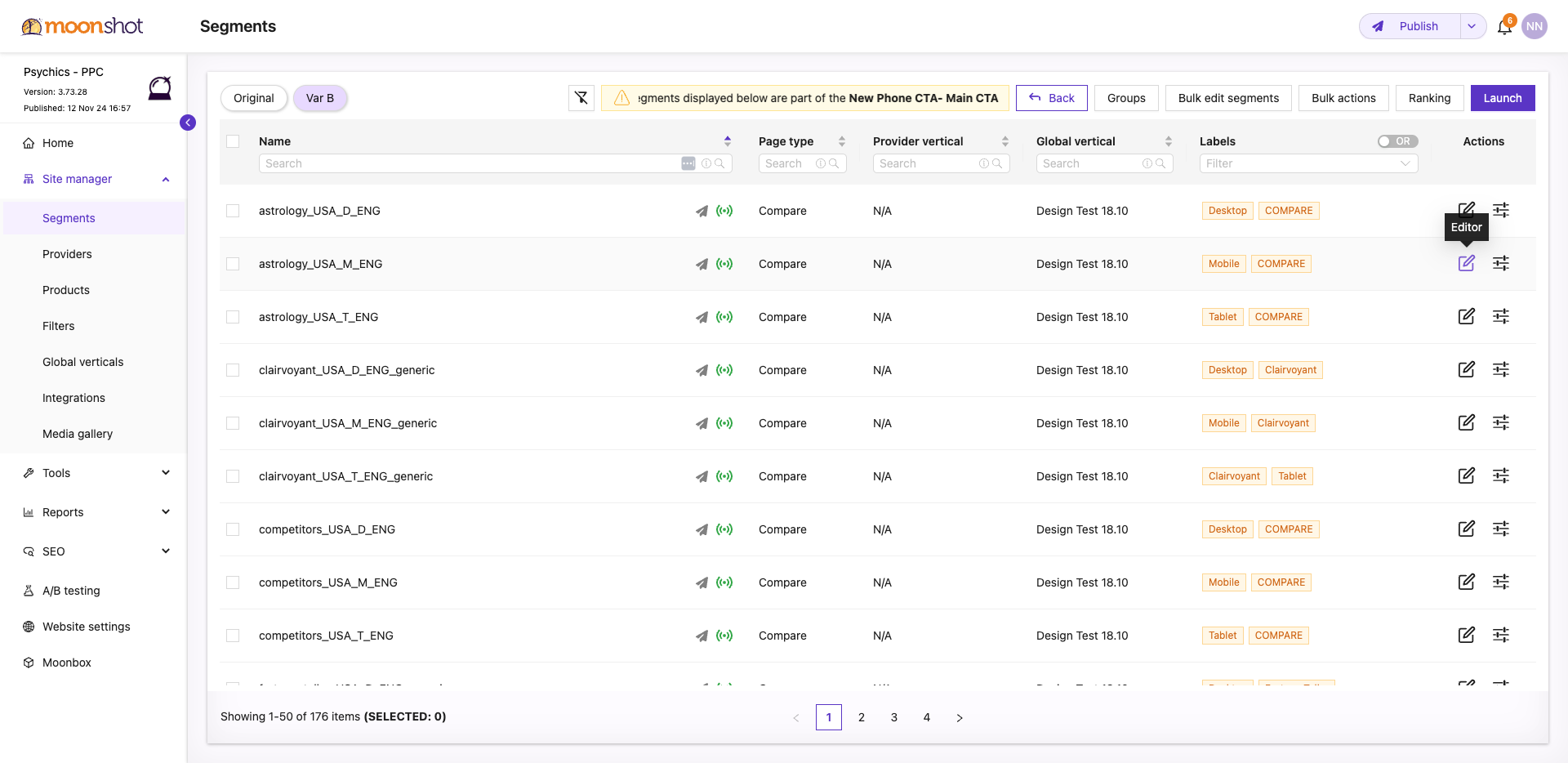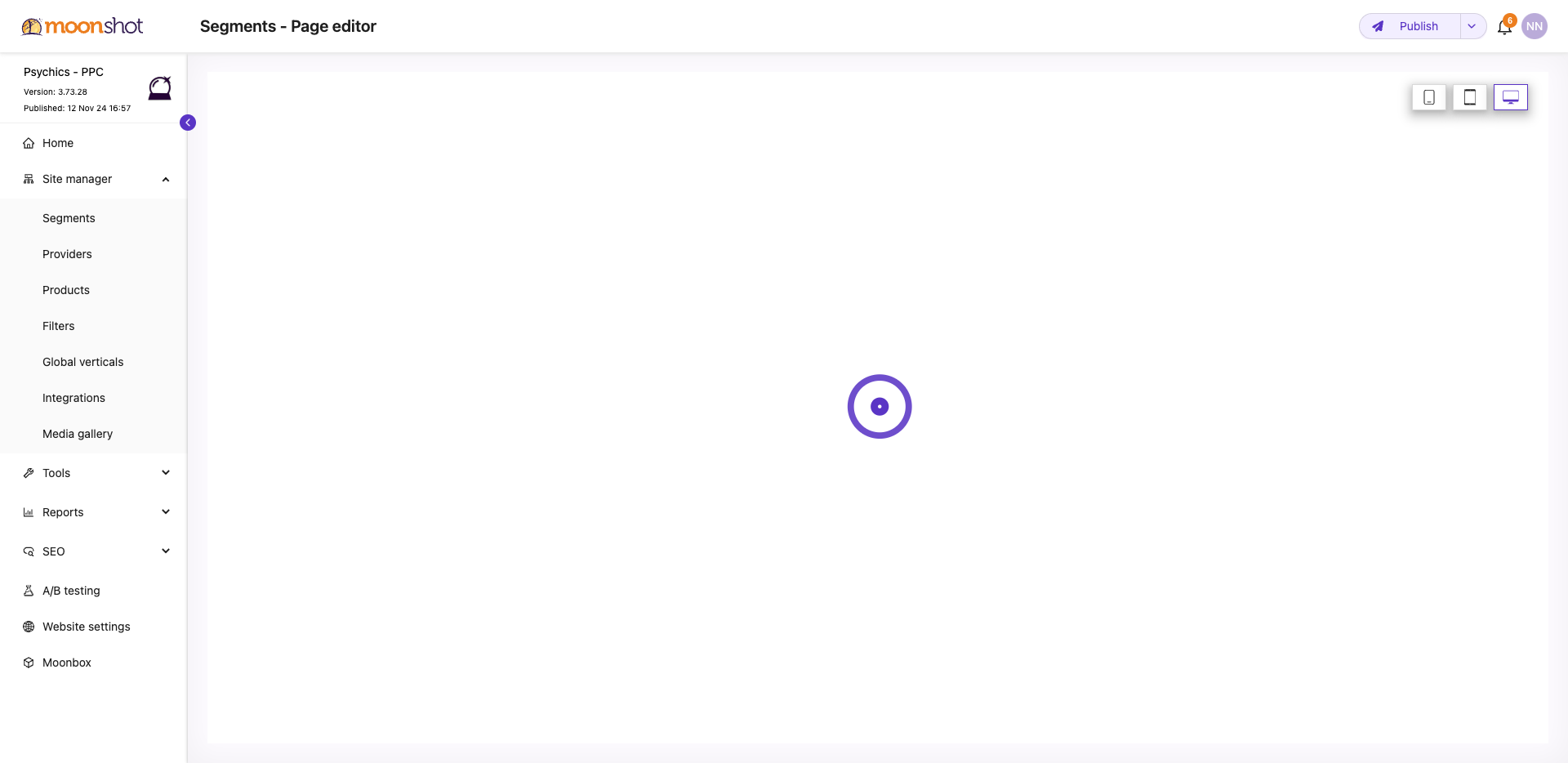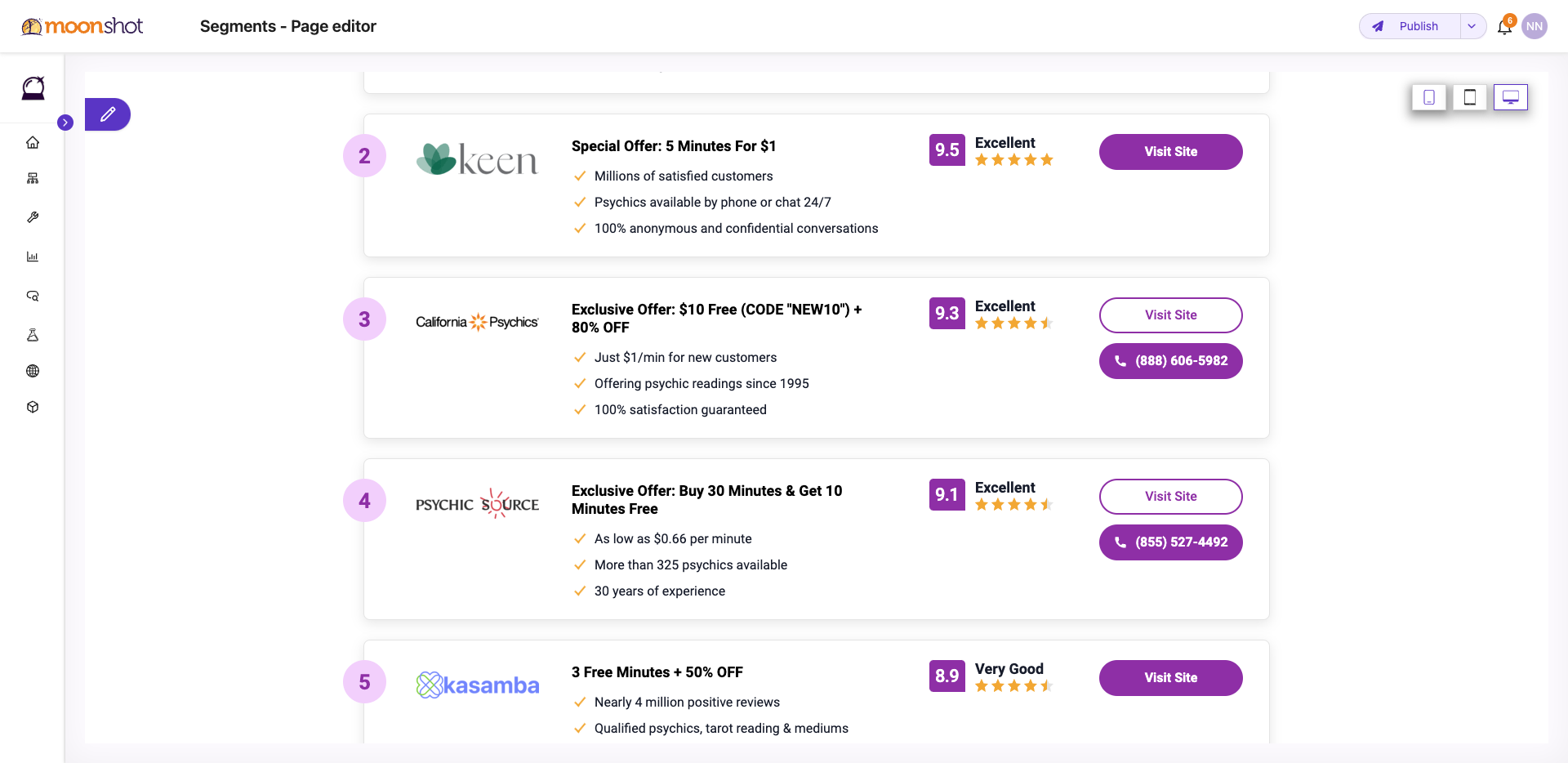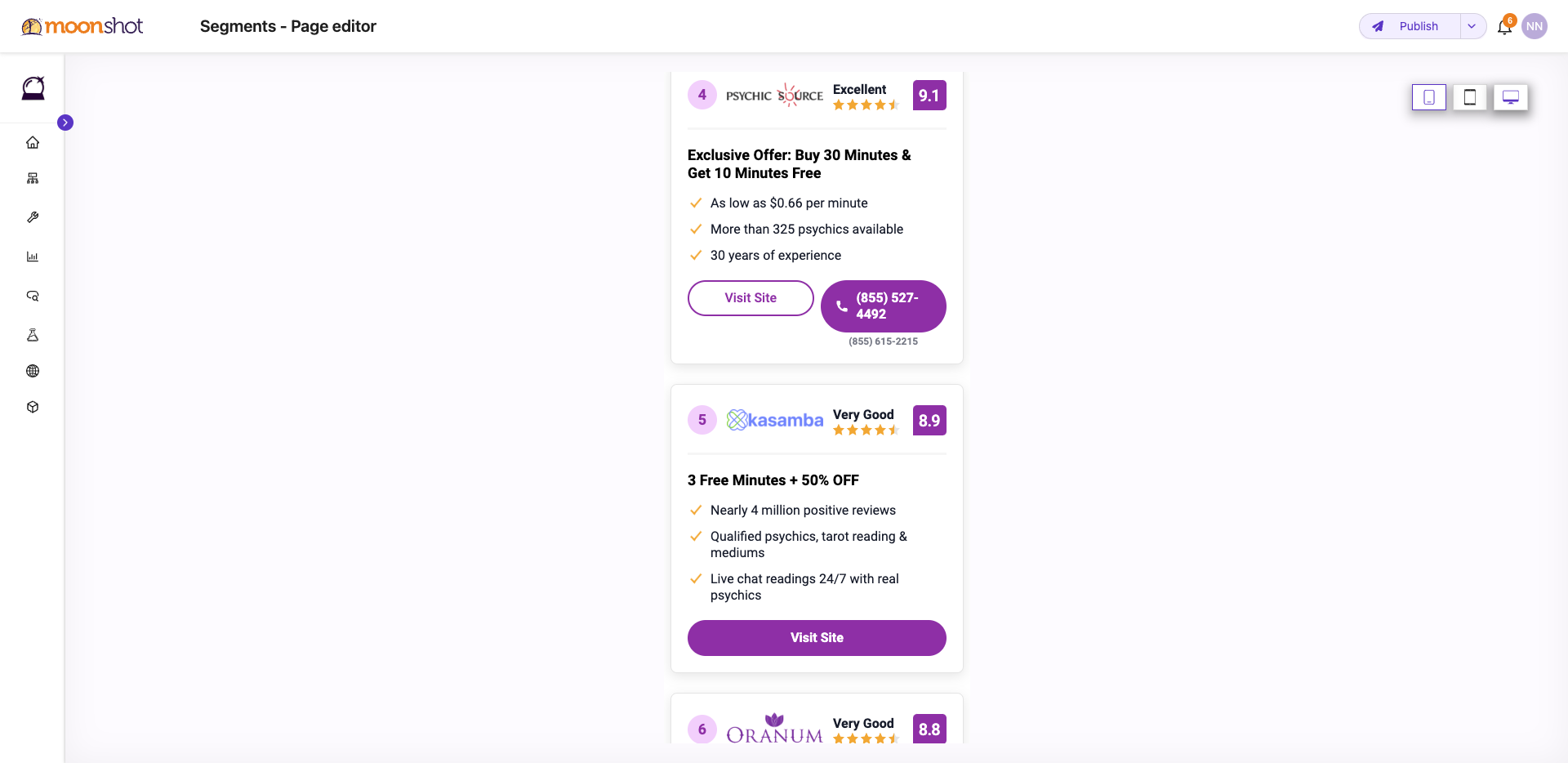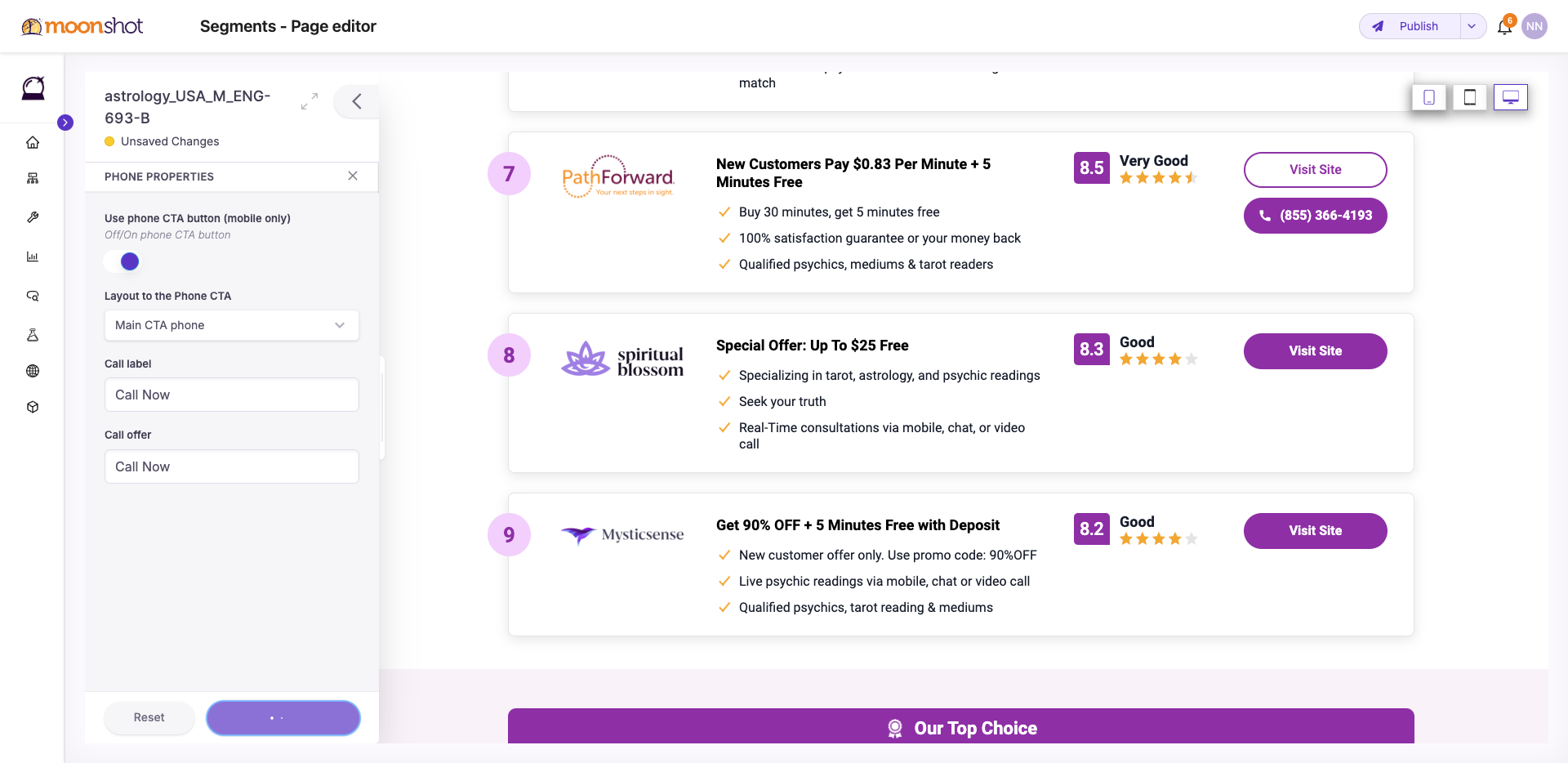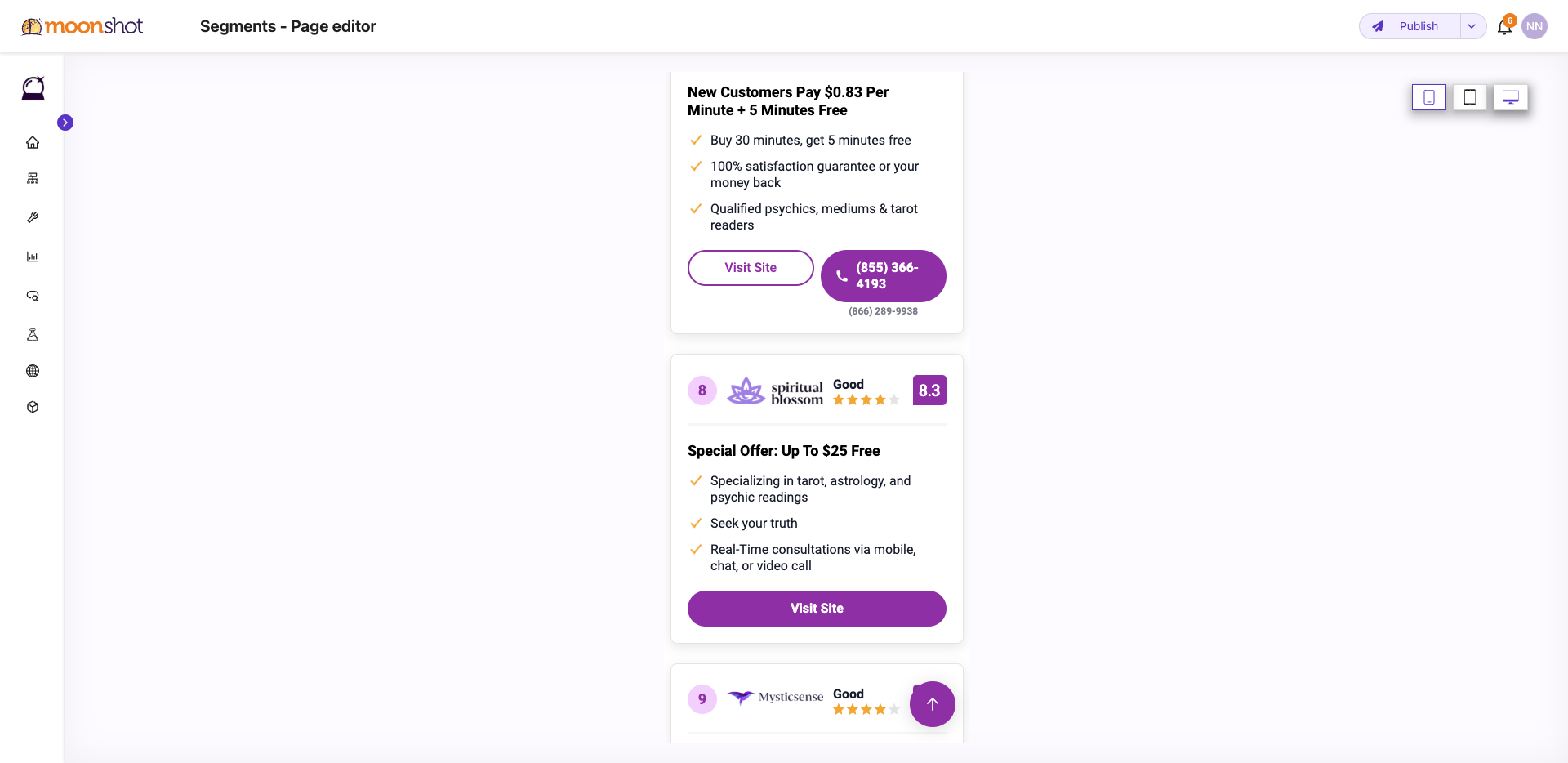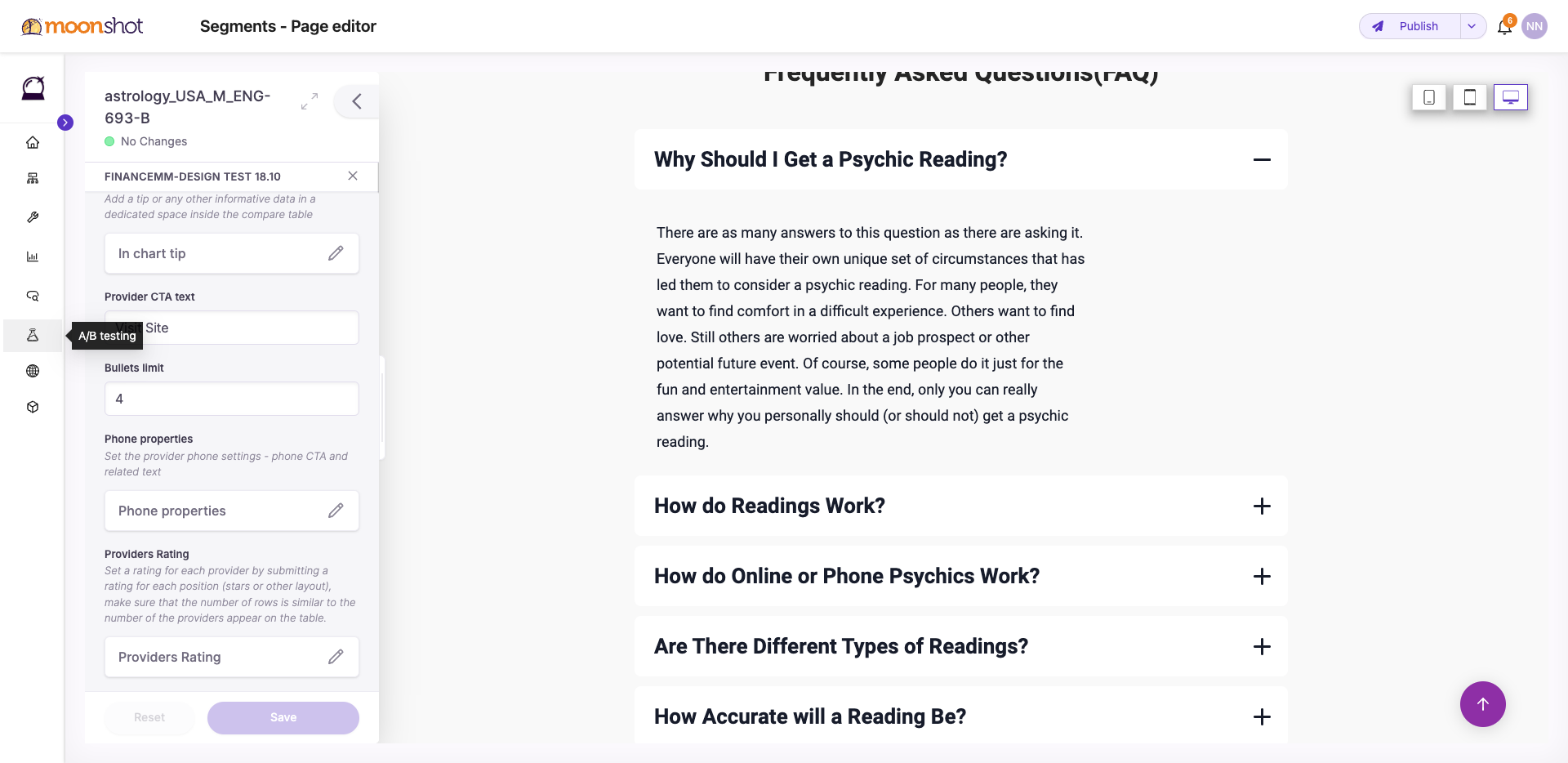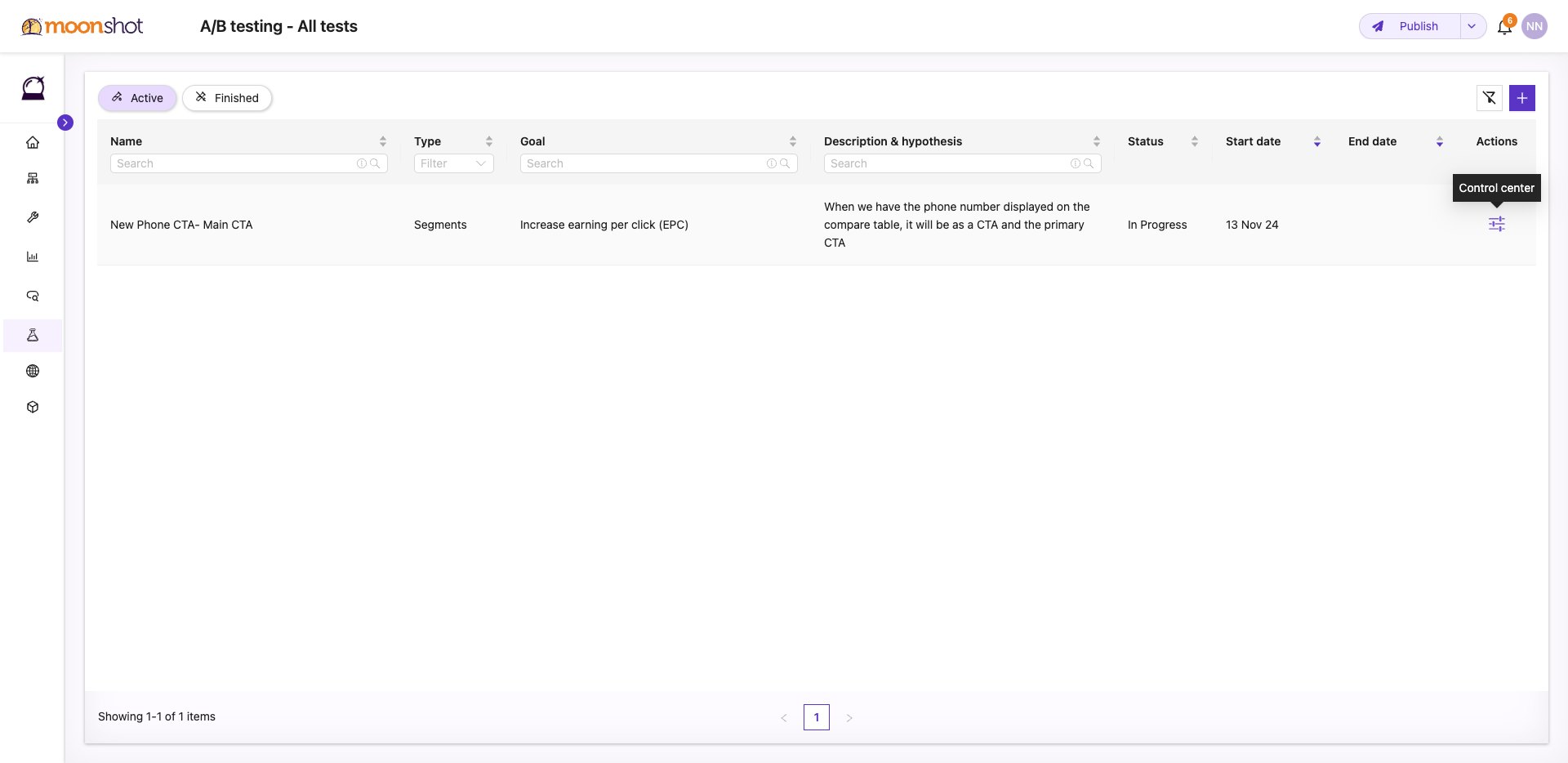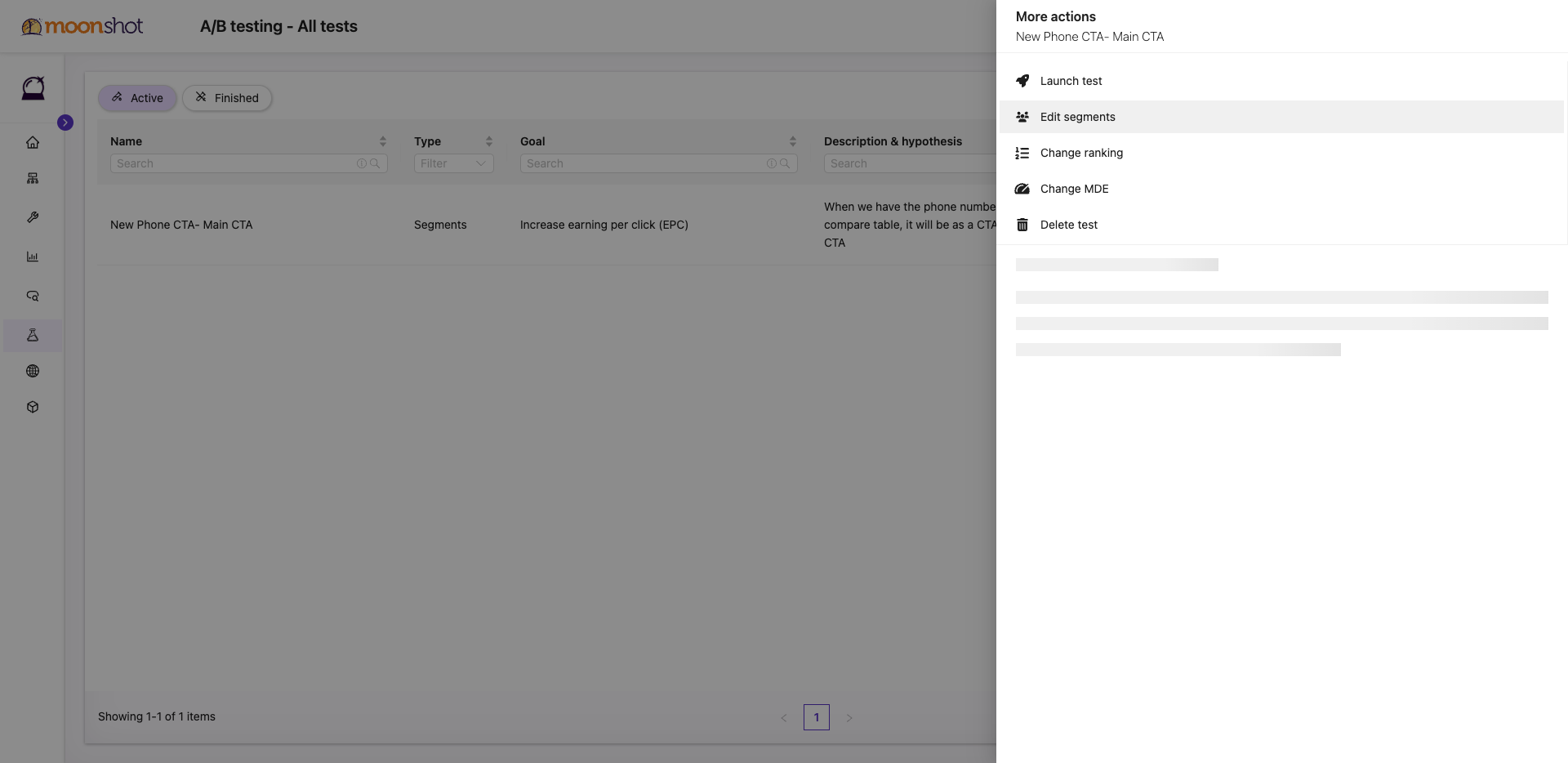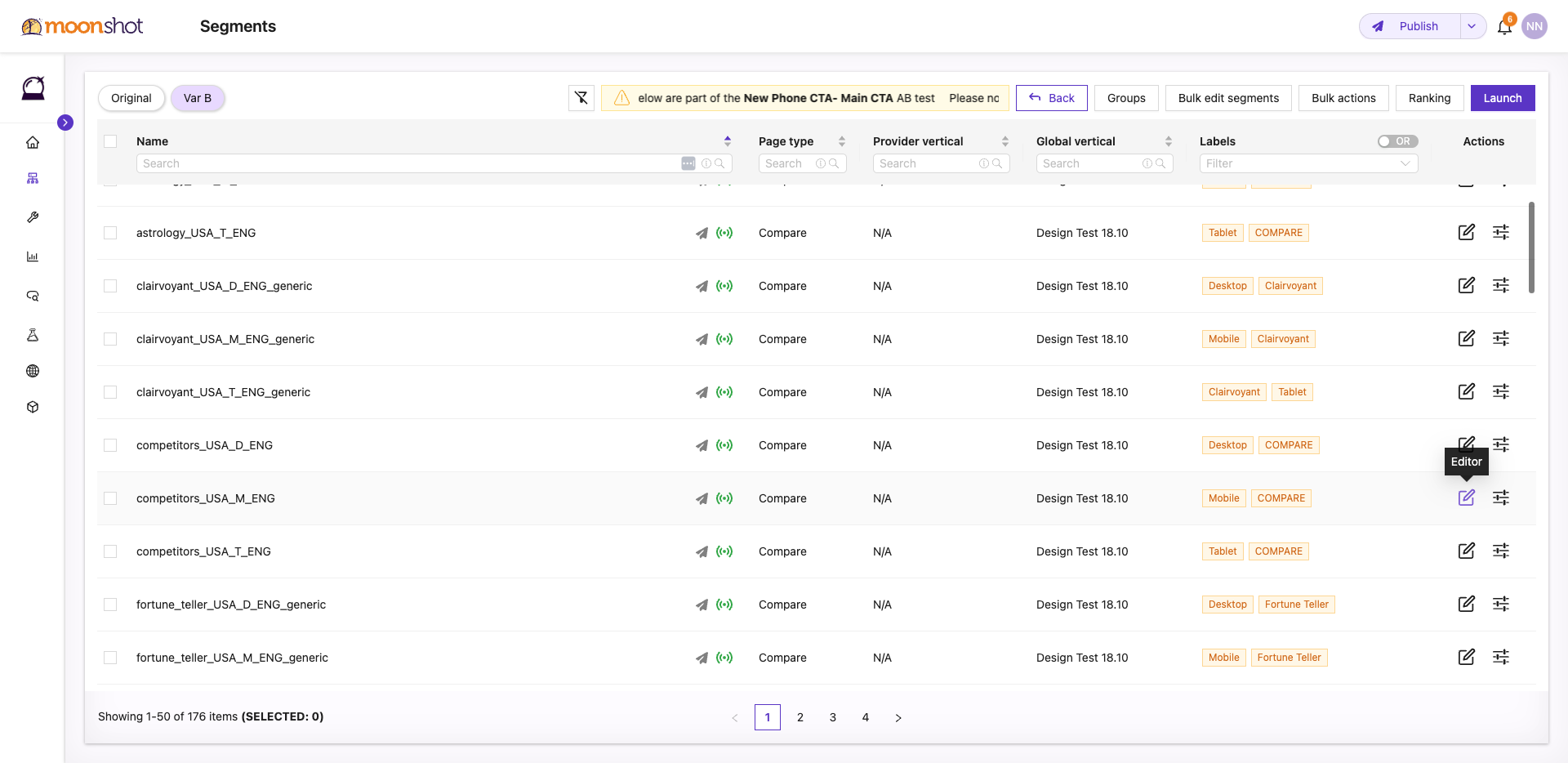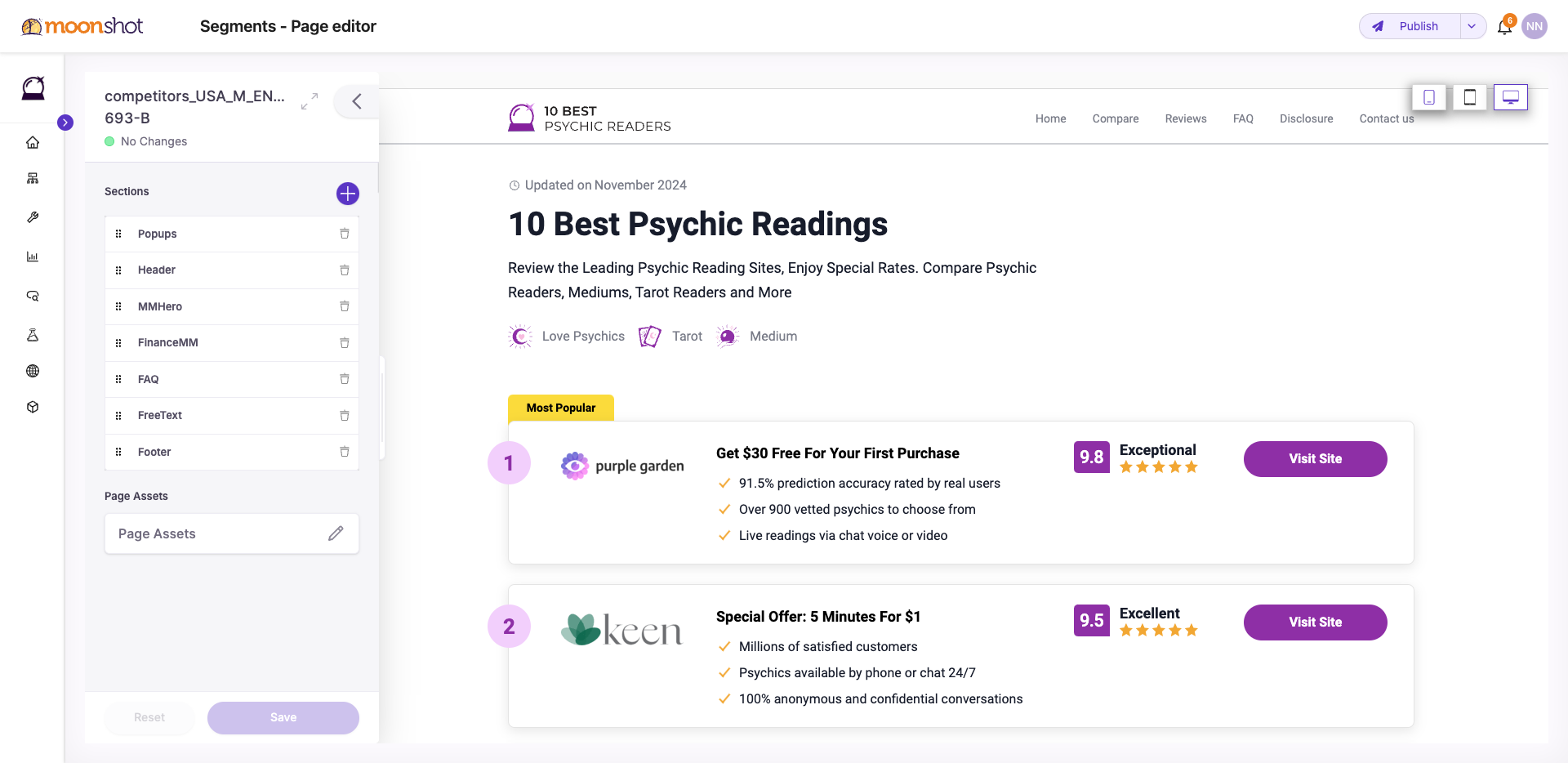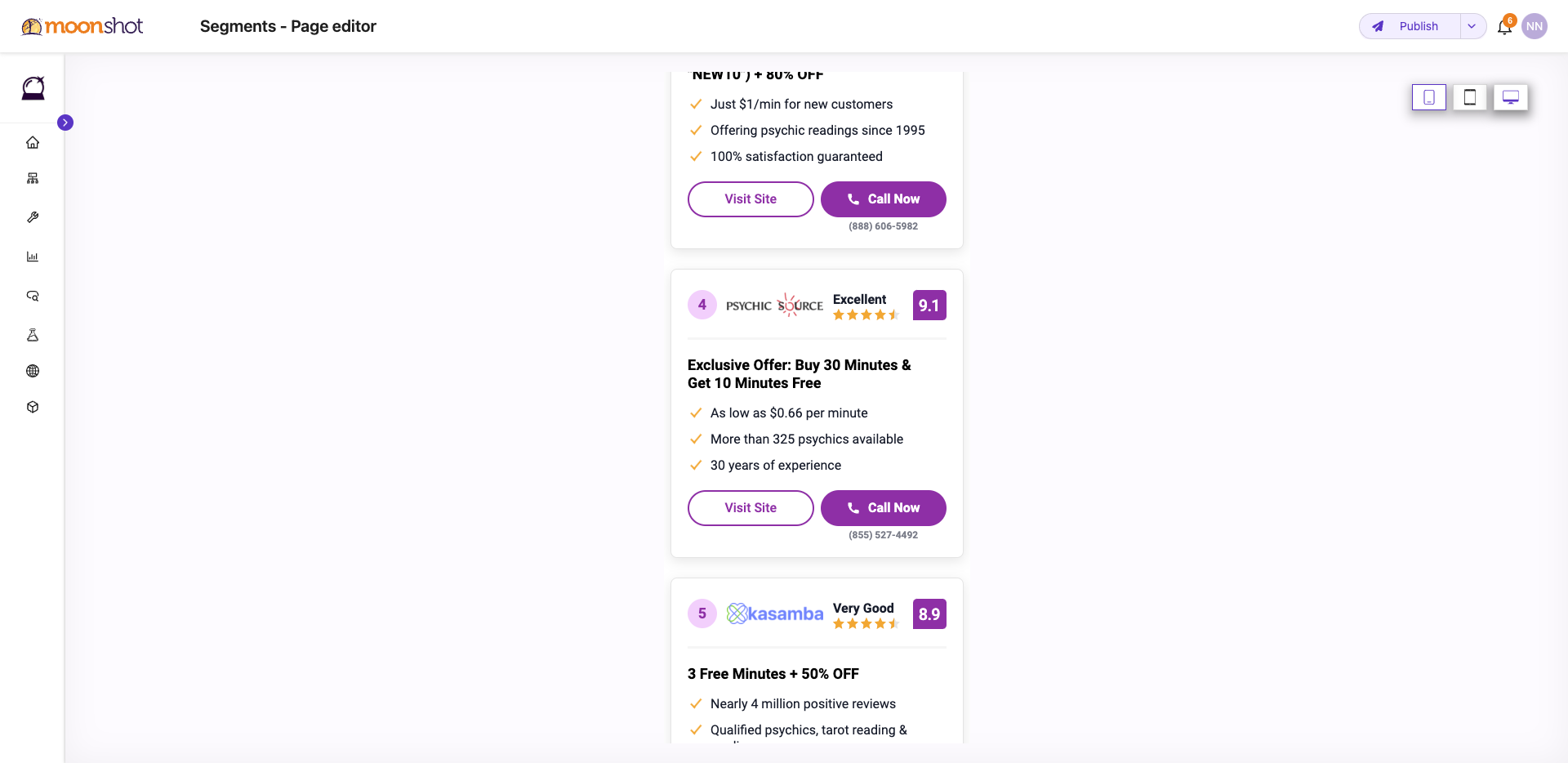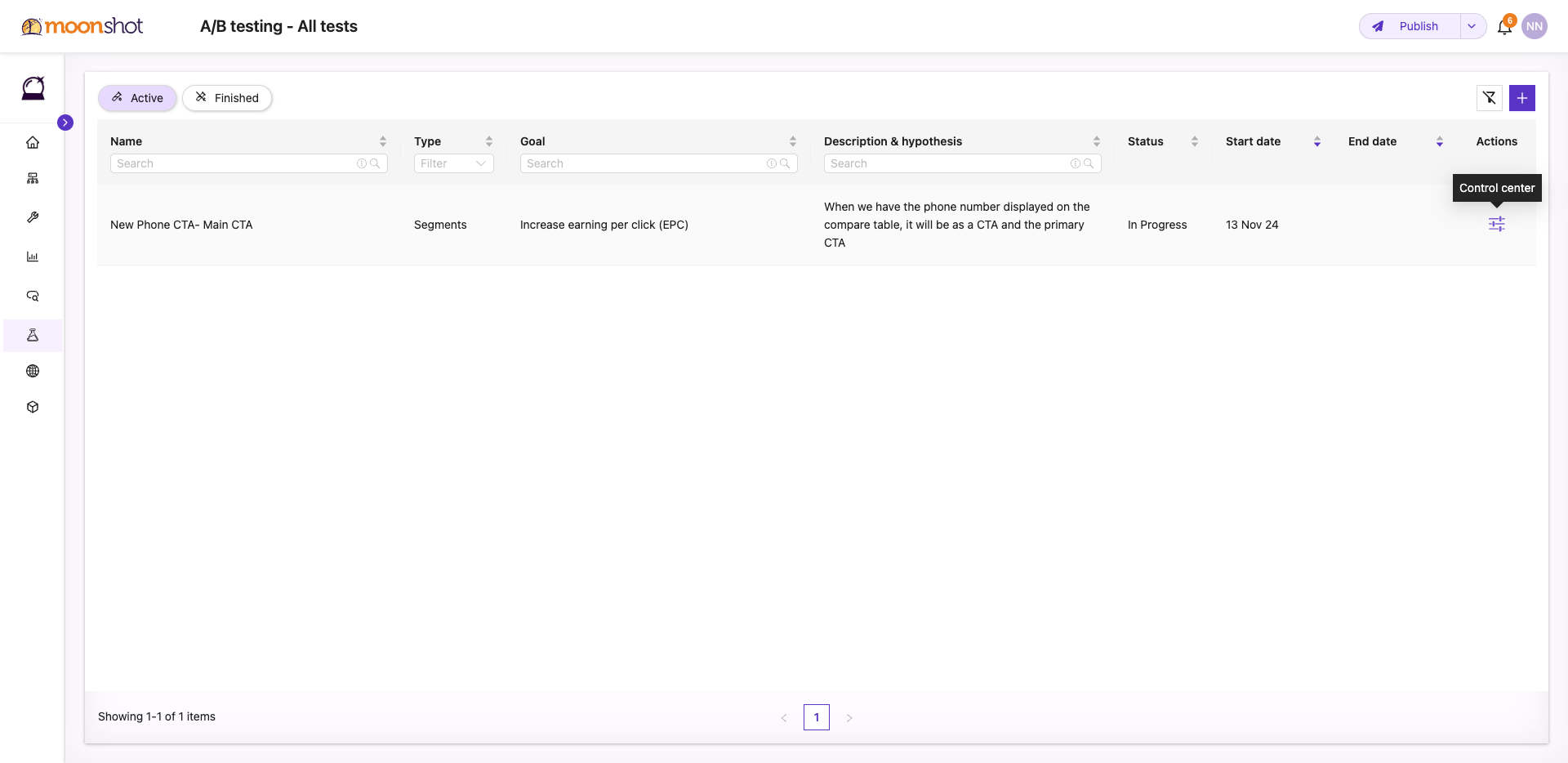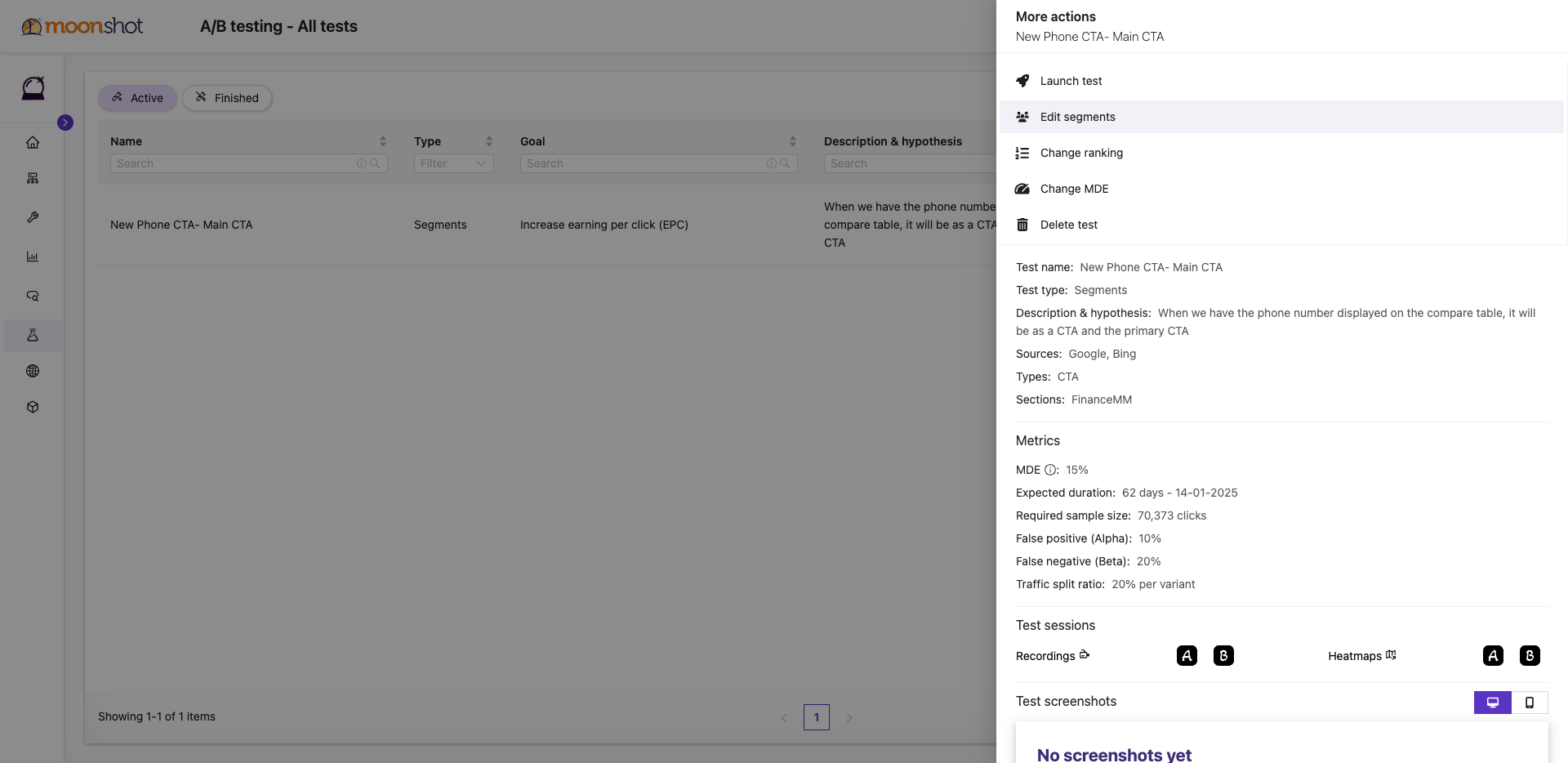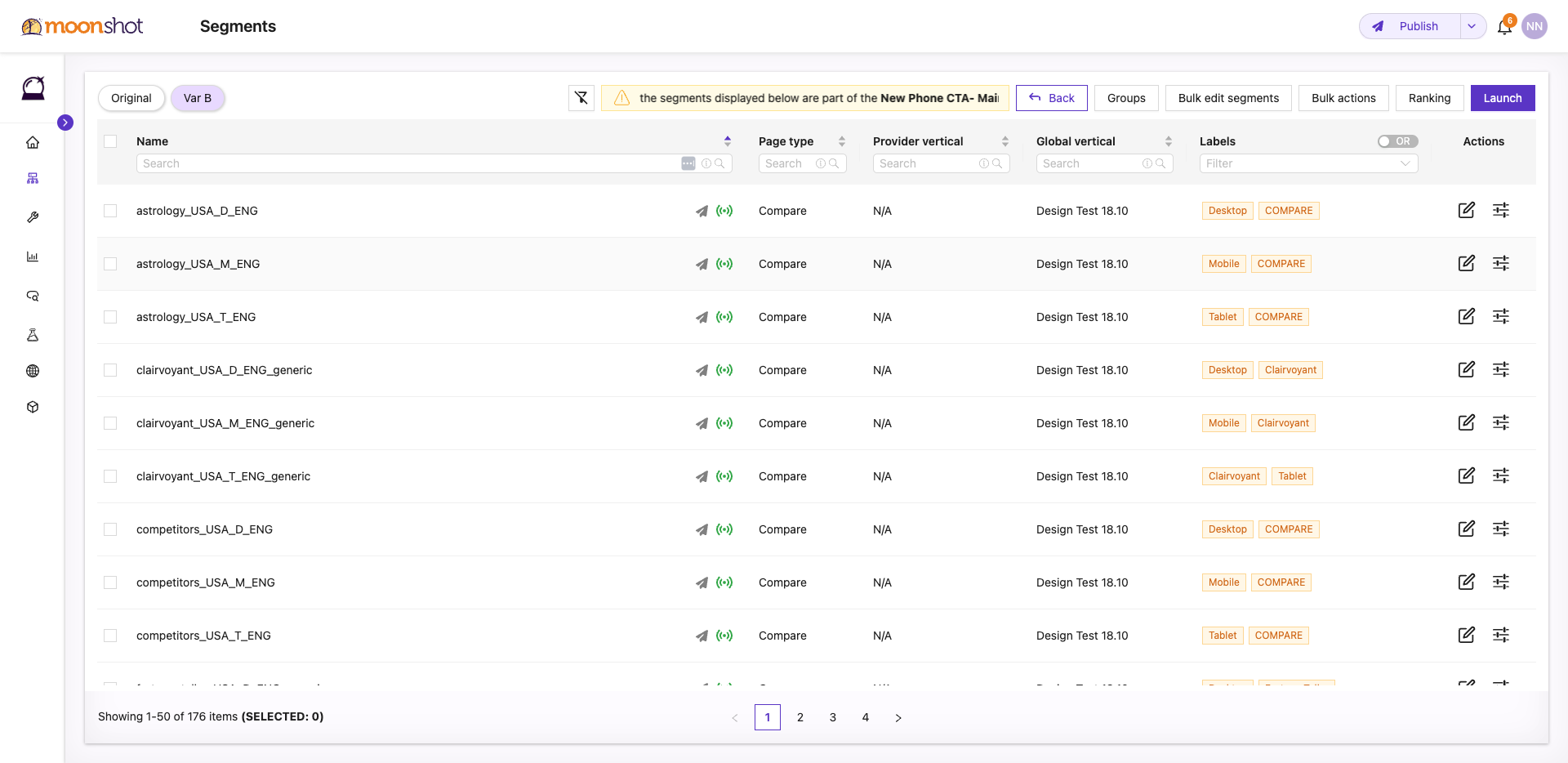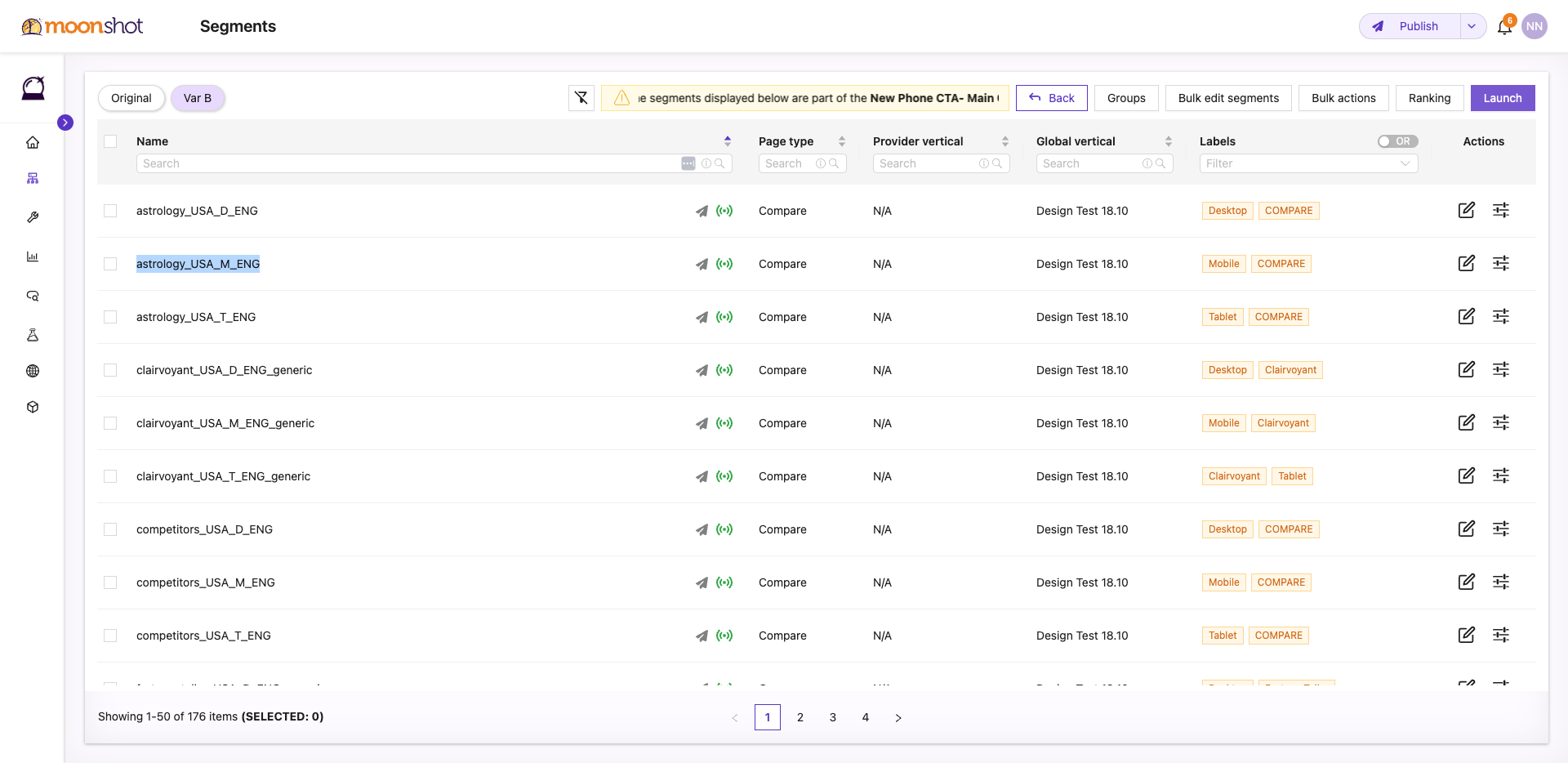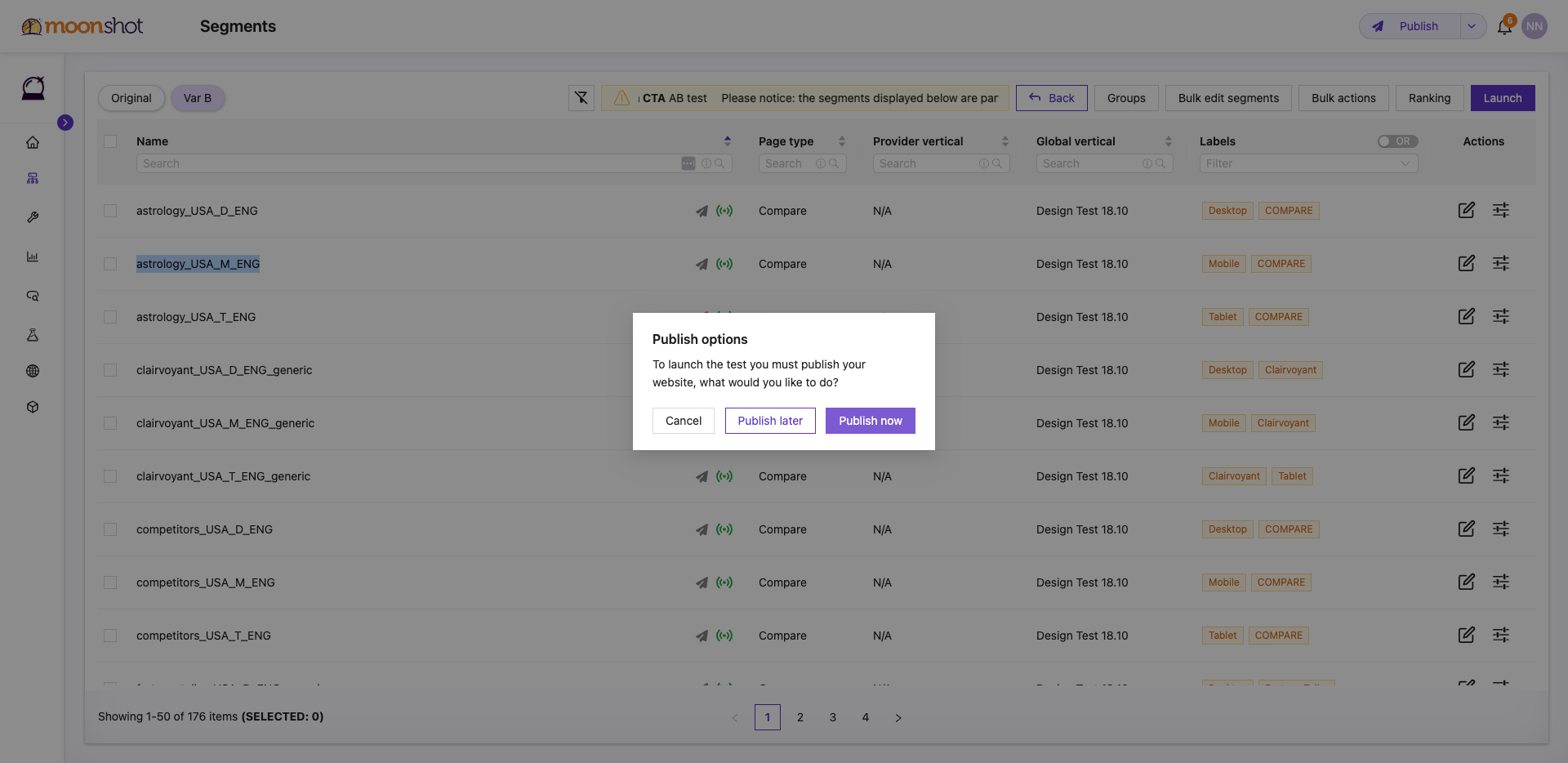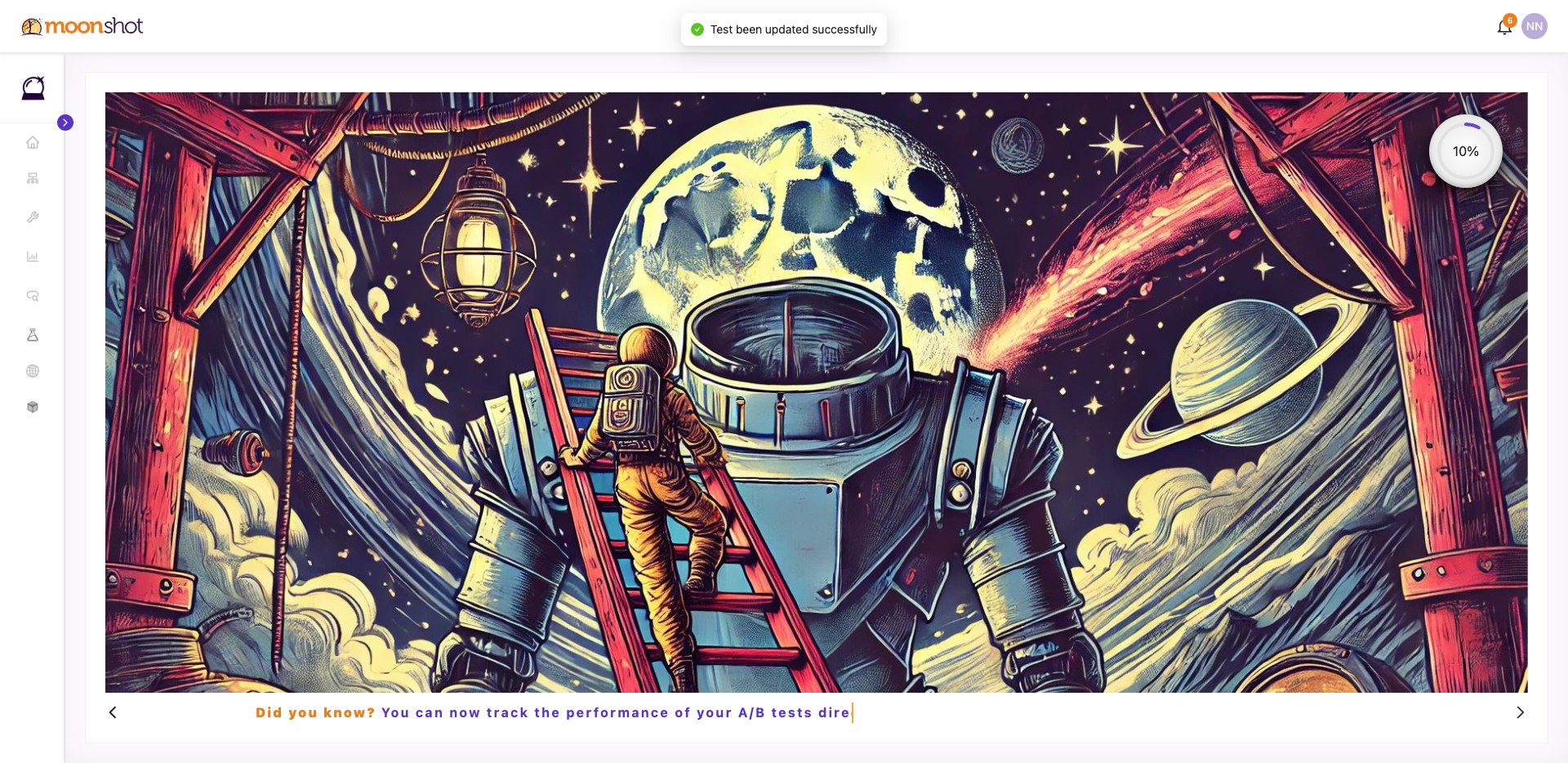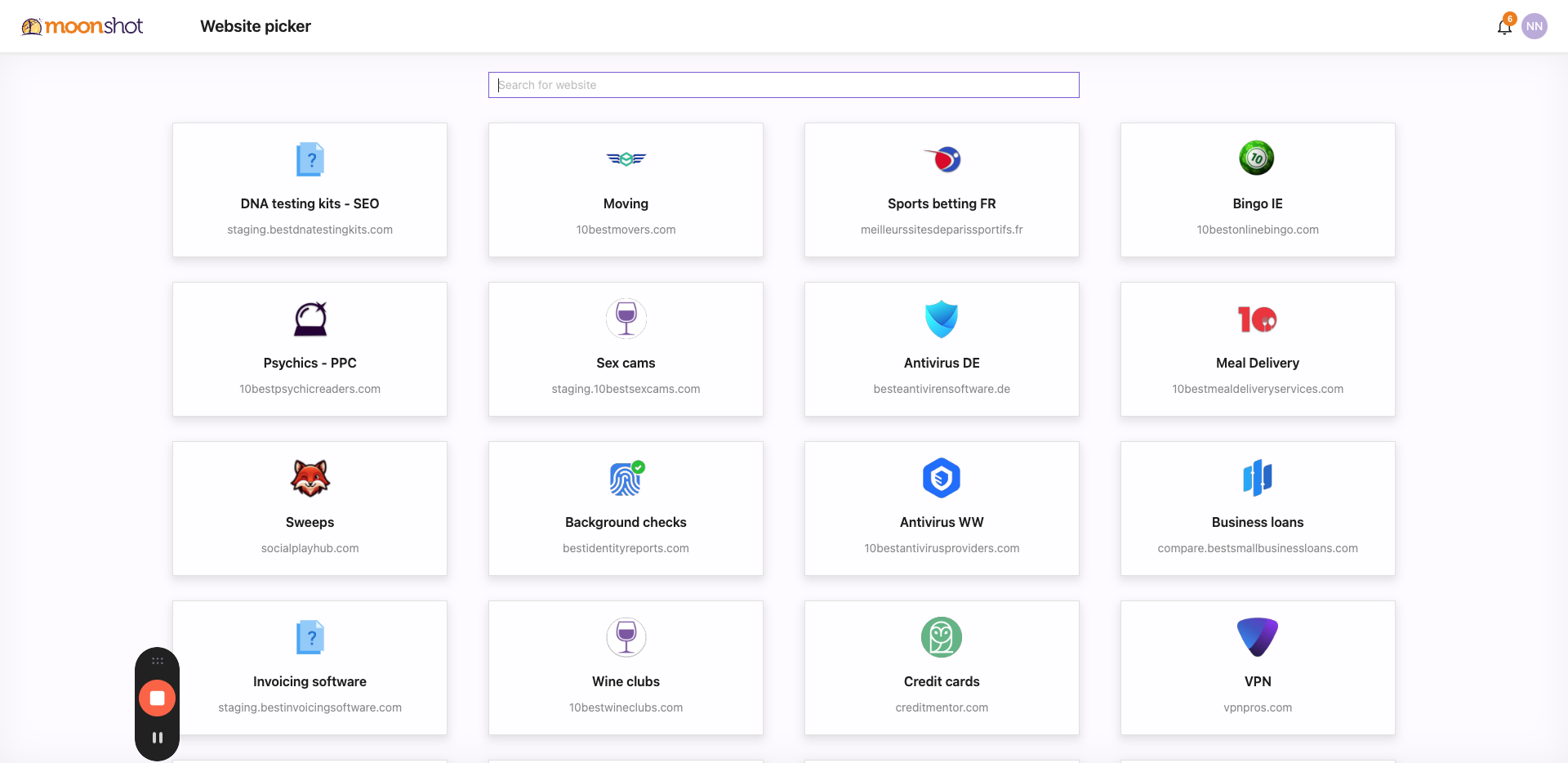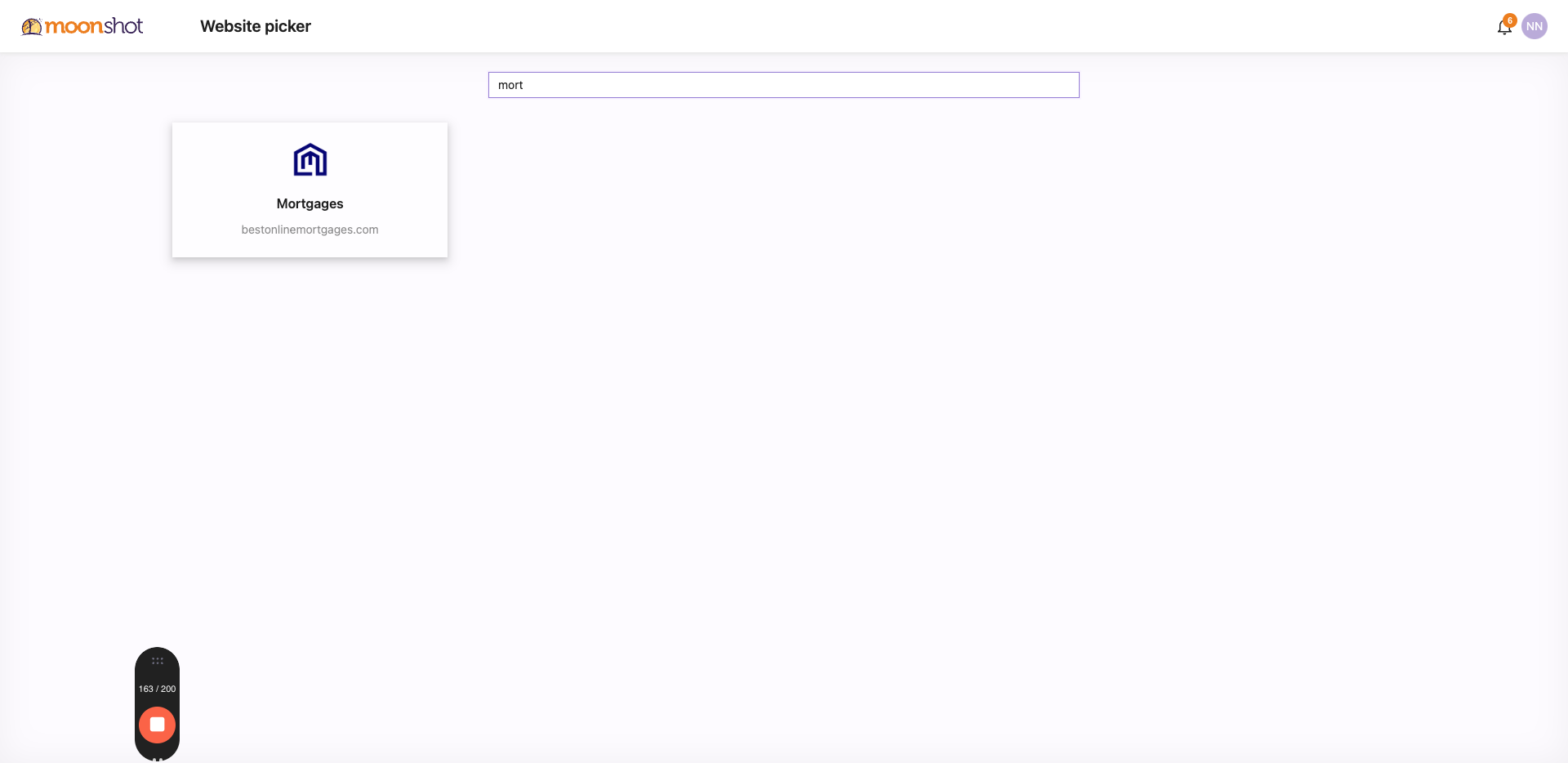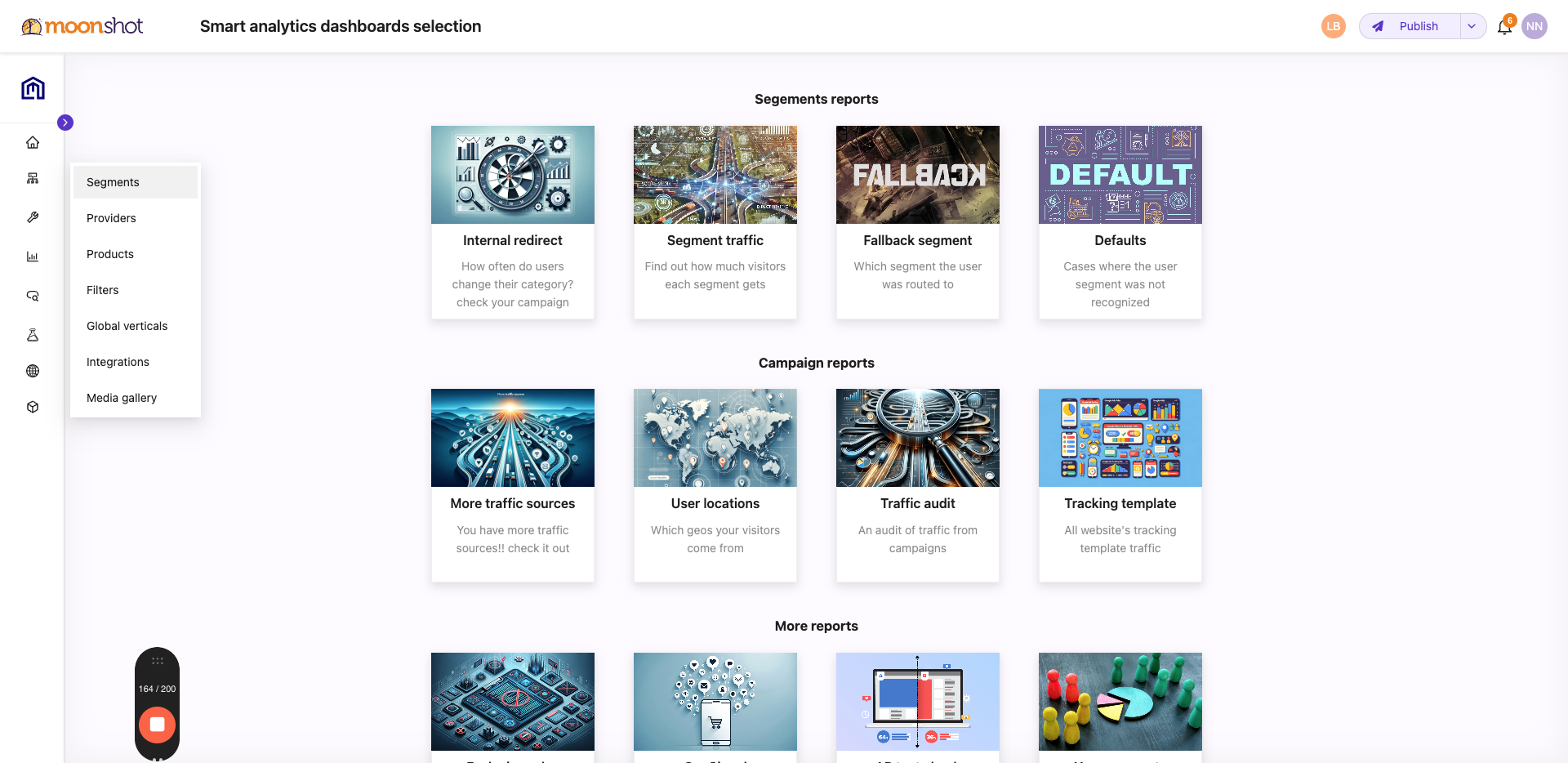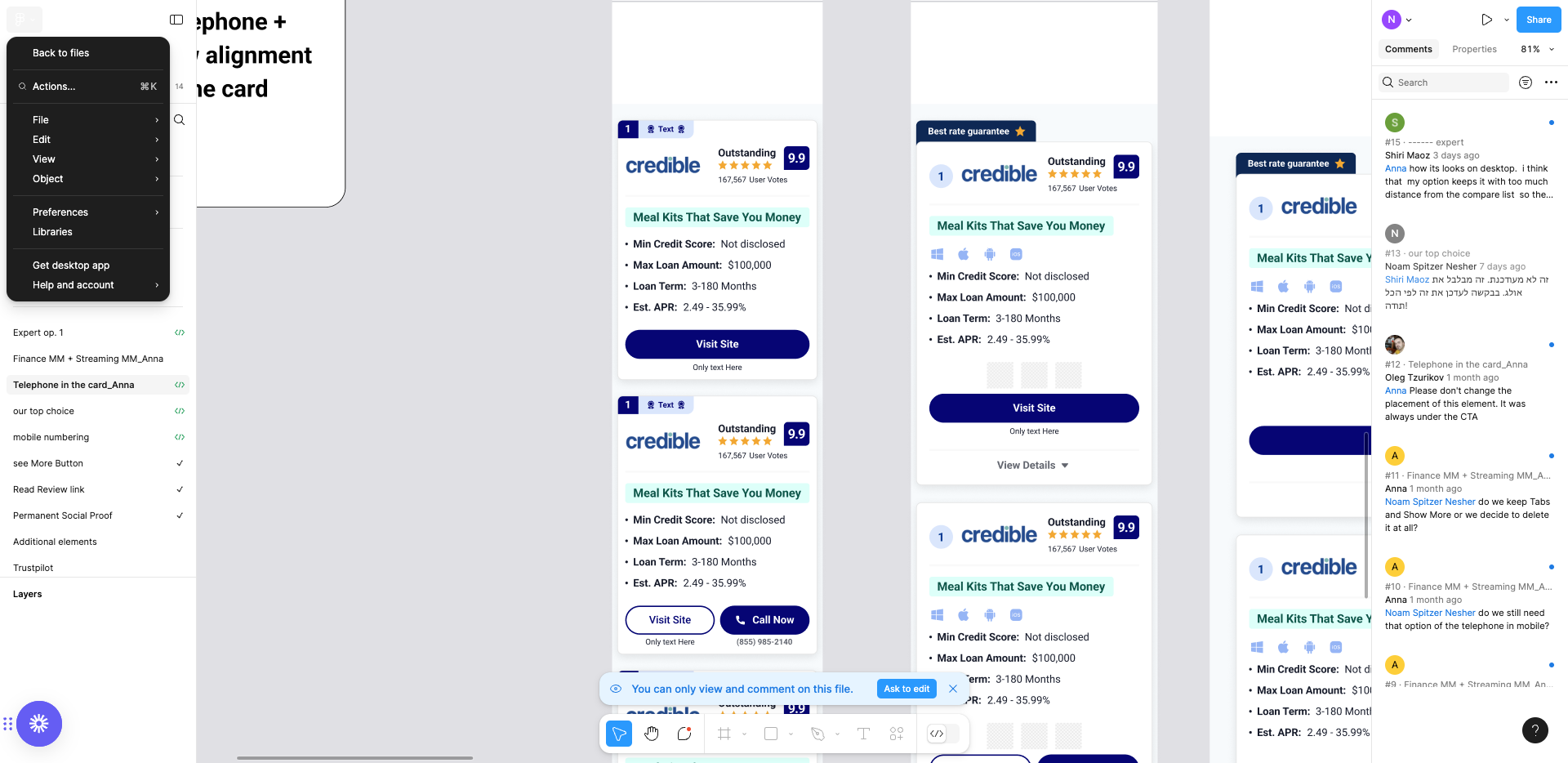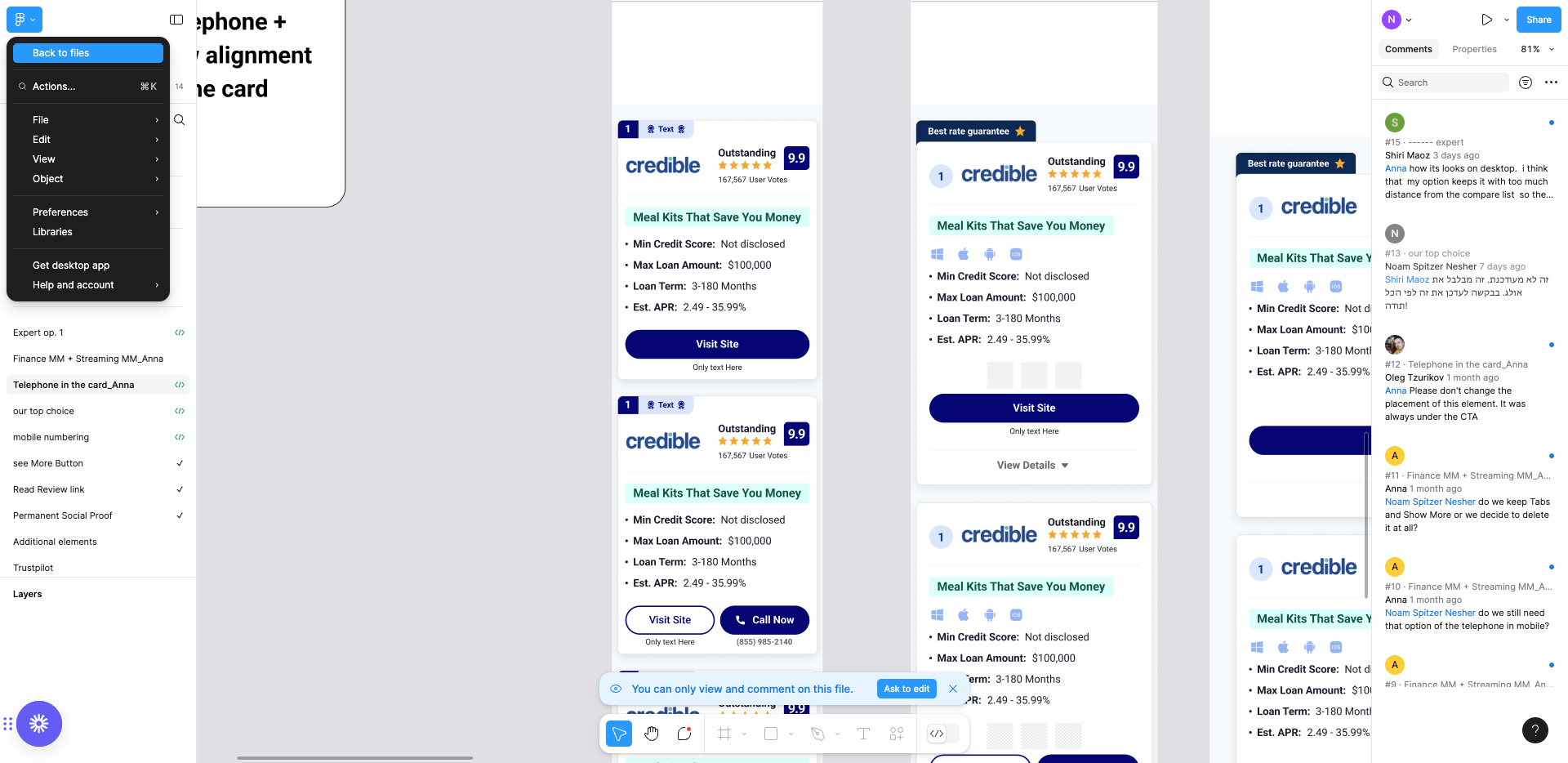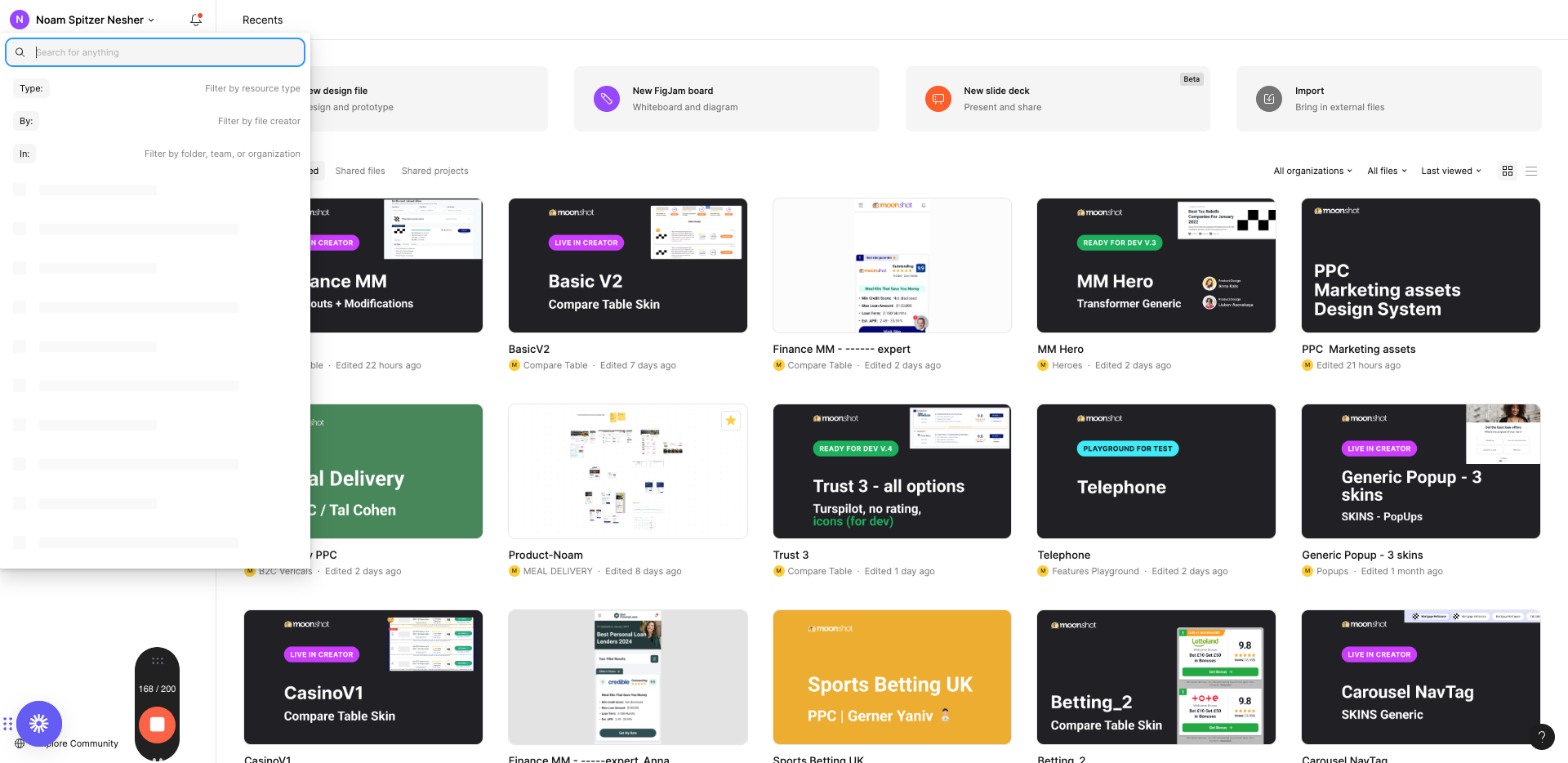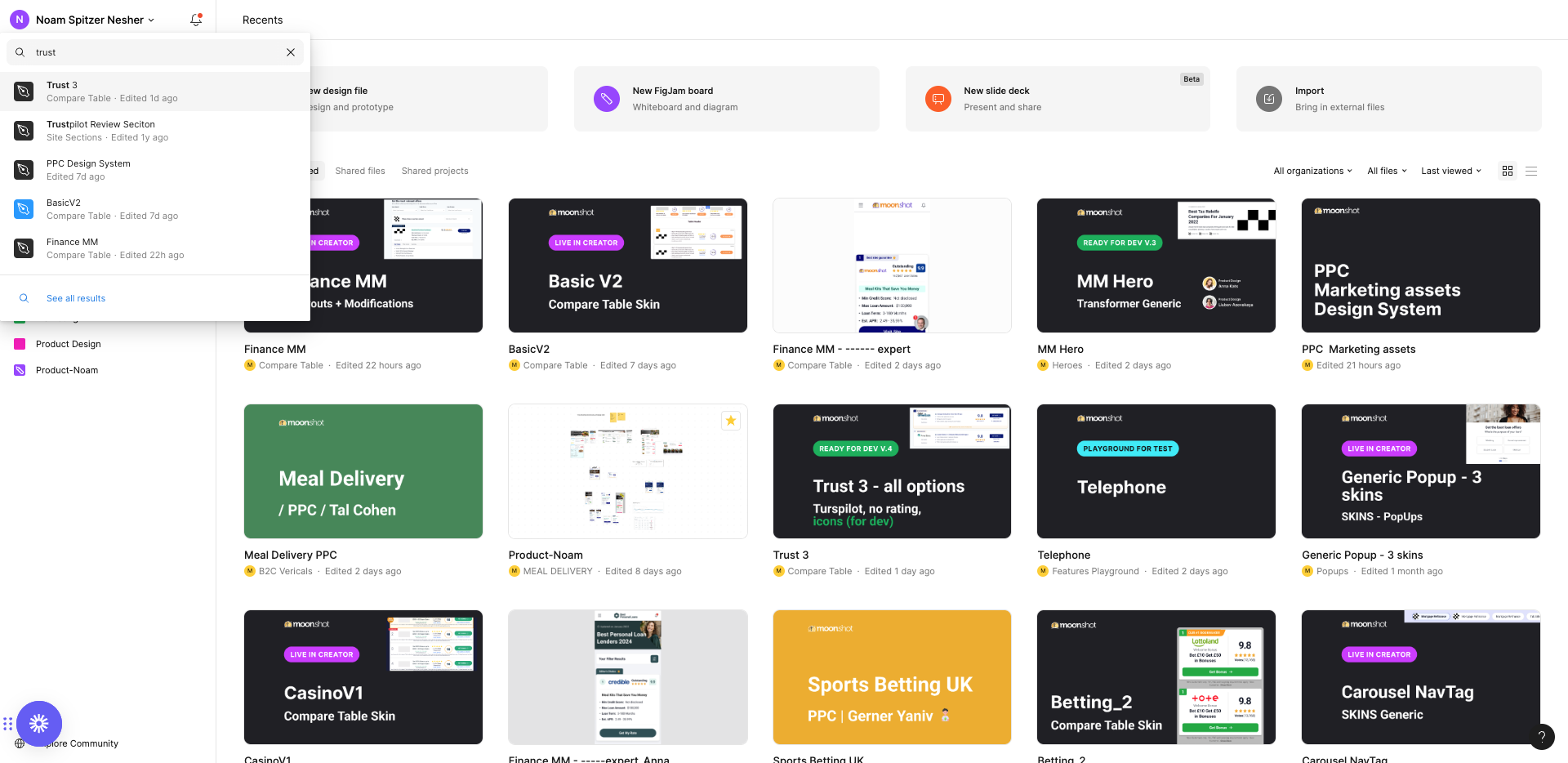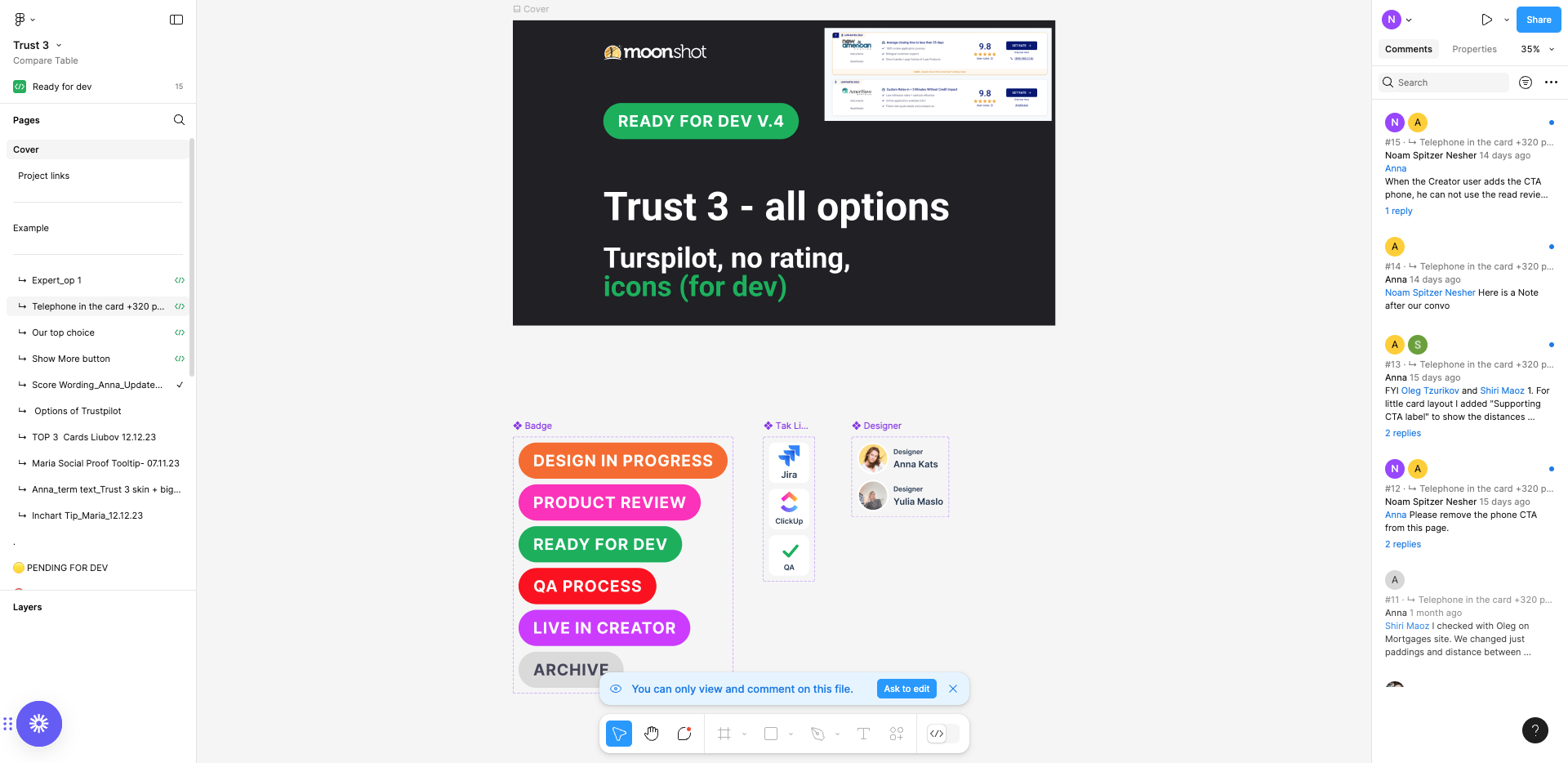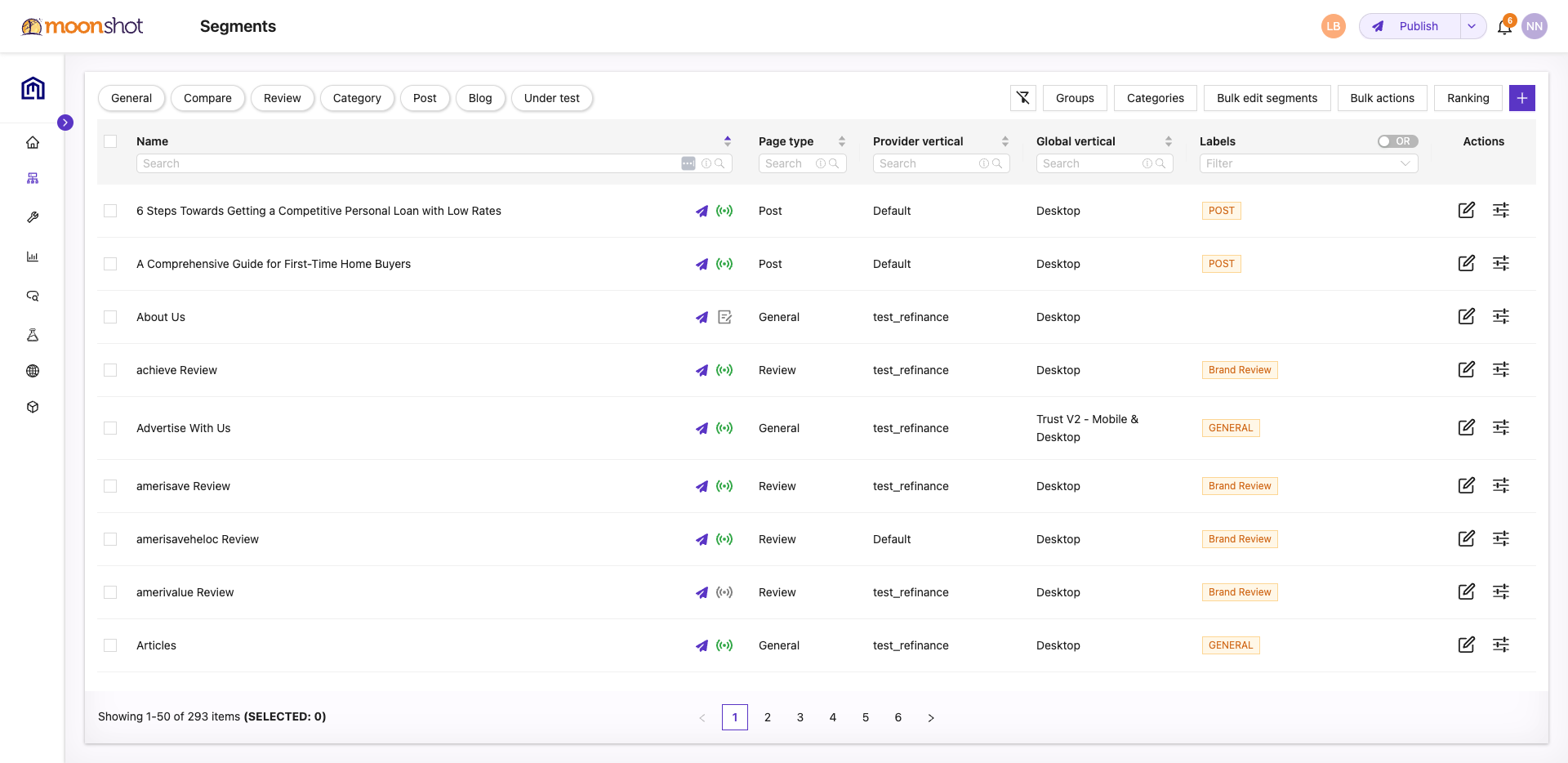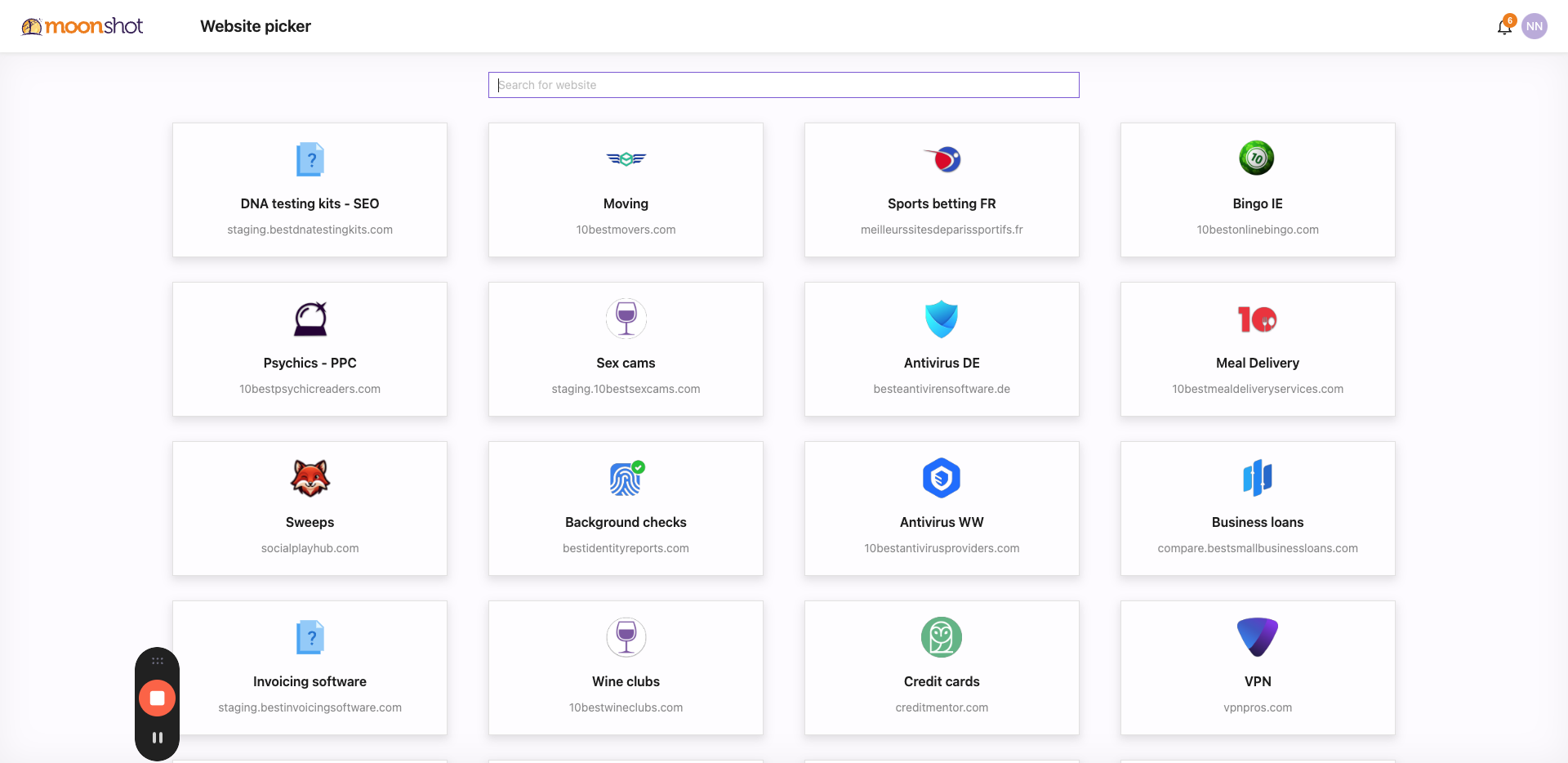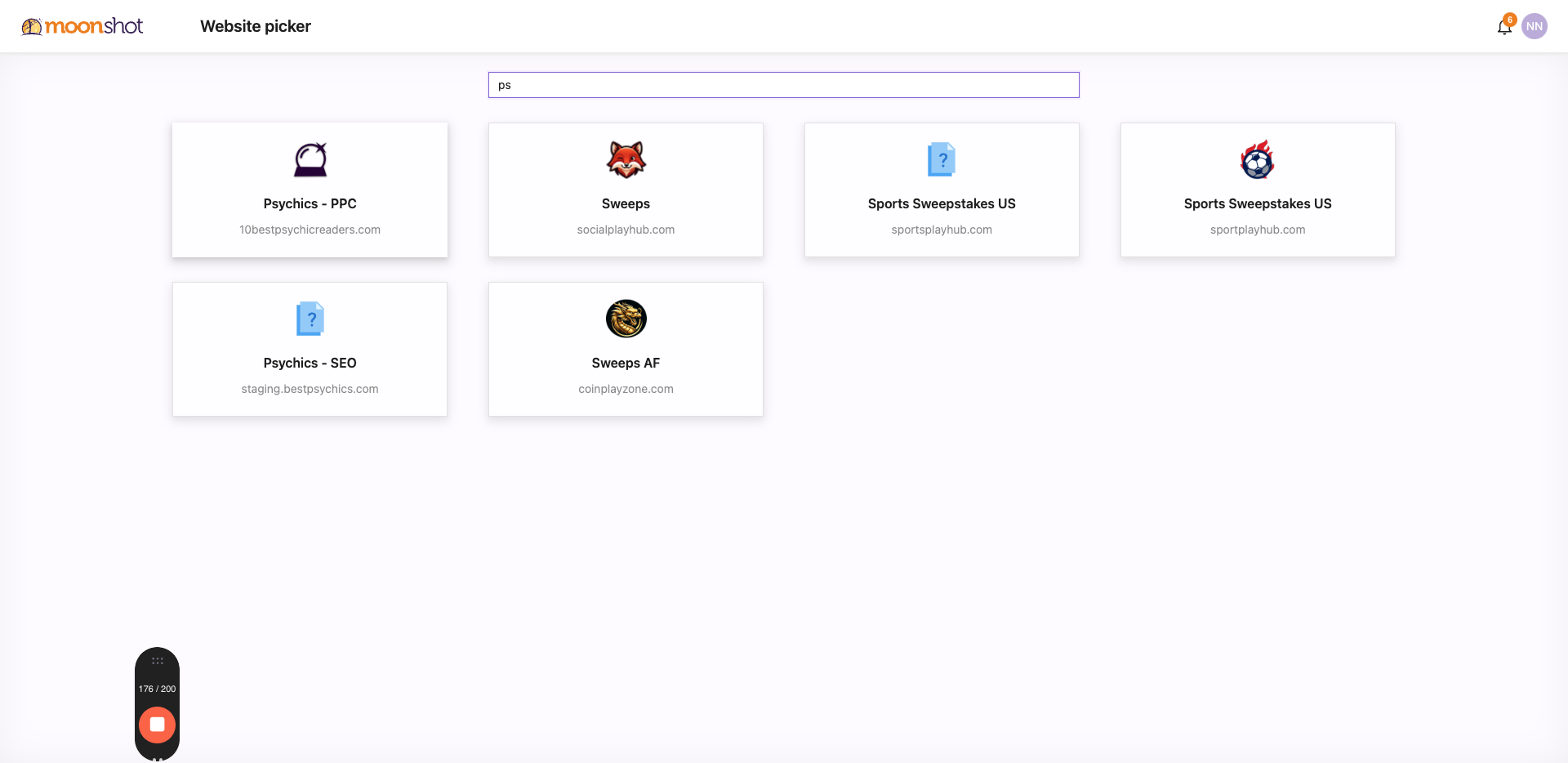Enhancing Phone Call CTAs for Better Lead Generation
Explore strategies to emphasize phone call CTAs on websites to boost valuable leads and improve user engagement.
In this guide, we'll learn how to enhance the visibility of phone numbers on websites by making them the main call-to-action (CTA). The objective is to increase the value of leads by encouraging users to call rather than visit the site. This approach is based on the observation that higher-value leads often come through phone interactions. We'll also discuss how to implement this change across different segments and ensure the layout is consistent on both mobile and desktop platforms.
Let's get started
Alright, so what we want to do is, Omar, since you're in the loop, we want to highlight the phone number in our test. The goal is to emphasize the phone number because, on most of our sites, the more valuable leads come through phone calls. Therefore, we want to make the phone number our main call-to-action (CTA). If the center is closed, it will revert to the previous main CTA, which is "visit site." Omar, are you with us? Great. I'll demonstrate this to you, and you'll see what I'm doing. On your site, there are phones everywhere, right? No specific segments? Okay, I'm not talking about the pop-up right now; I'm referring to the table itself. Did you see what I wrote to you yesterday in the group about some phone numbers not looking good? Yes, in that context. Wait, I think I sent it to someone else. After the presentation yesterday, I asked you, but maybe I sent it to Left Insurance. Let's check to make sure everything is okay on your end. There was a site where I noticed an issue, but it looks good now. Regarding the pop-up, it hasn't been included in the latest version yet. They're still working on it. I'll ask Uzi when it will be ready. Can you hear me well? If there are any issues, I'll switch to my phone's internet. Once the pop-up is ready, we'll test it, and I'll inform you when it's expected to be available. Meanwhile, let's check its status. Not the image, but the feature itself. I believe it will be ready next week, allowing us to add a phone CTA in the pop-up. You can request a marketing image for it. We'll implement the test across your entire site. We'll name it "phone new phone CTA main CTA." When the phone is displayed on their table, it will be our main CTA. Is the description I wrote clear? Great. You're IPC, right? We usually run tests with you in IPC.
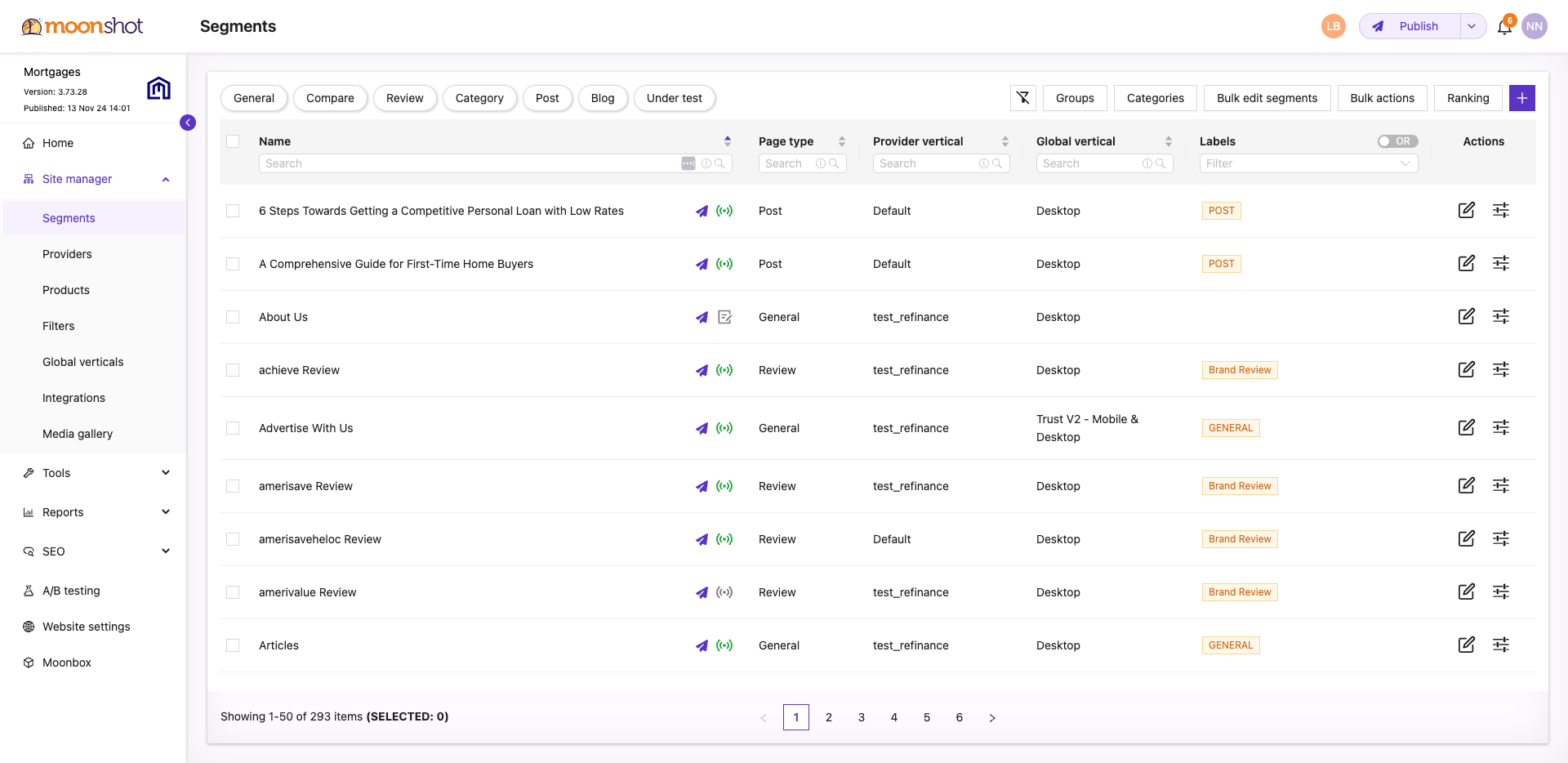
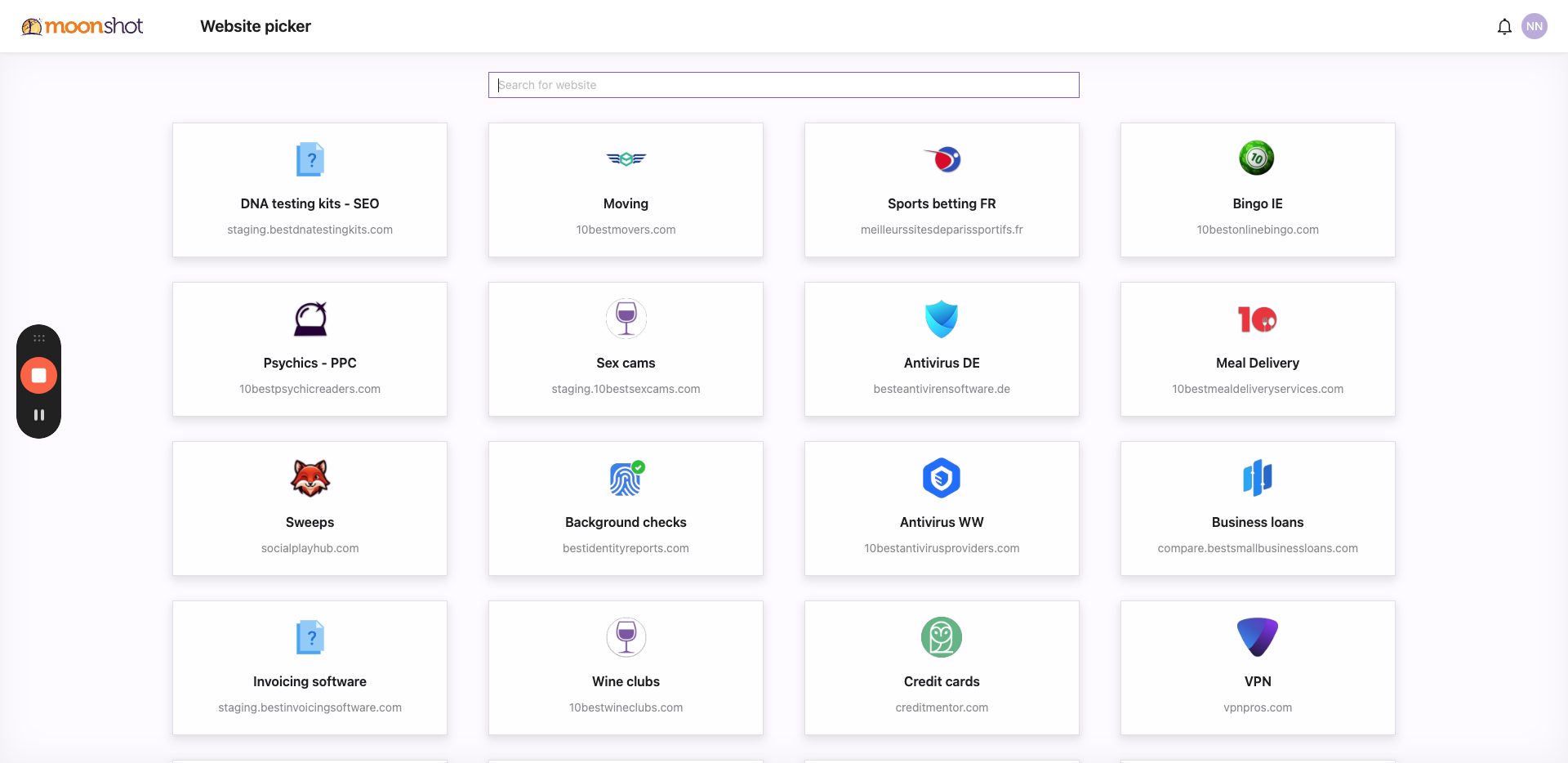
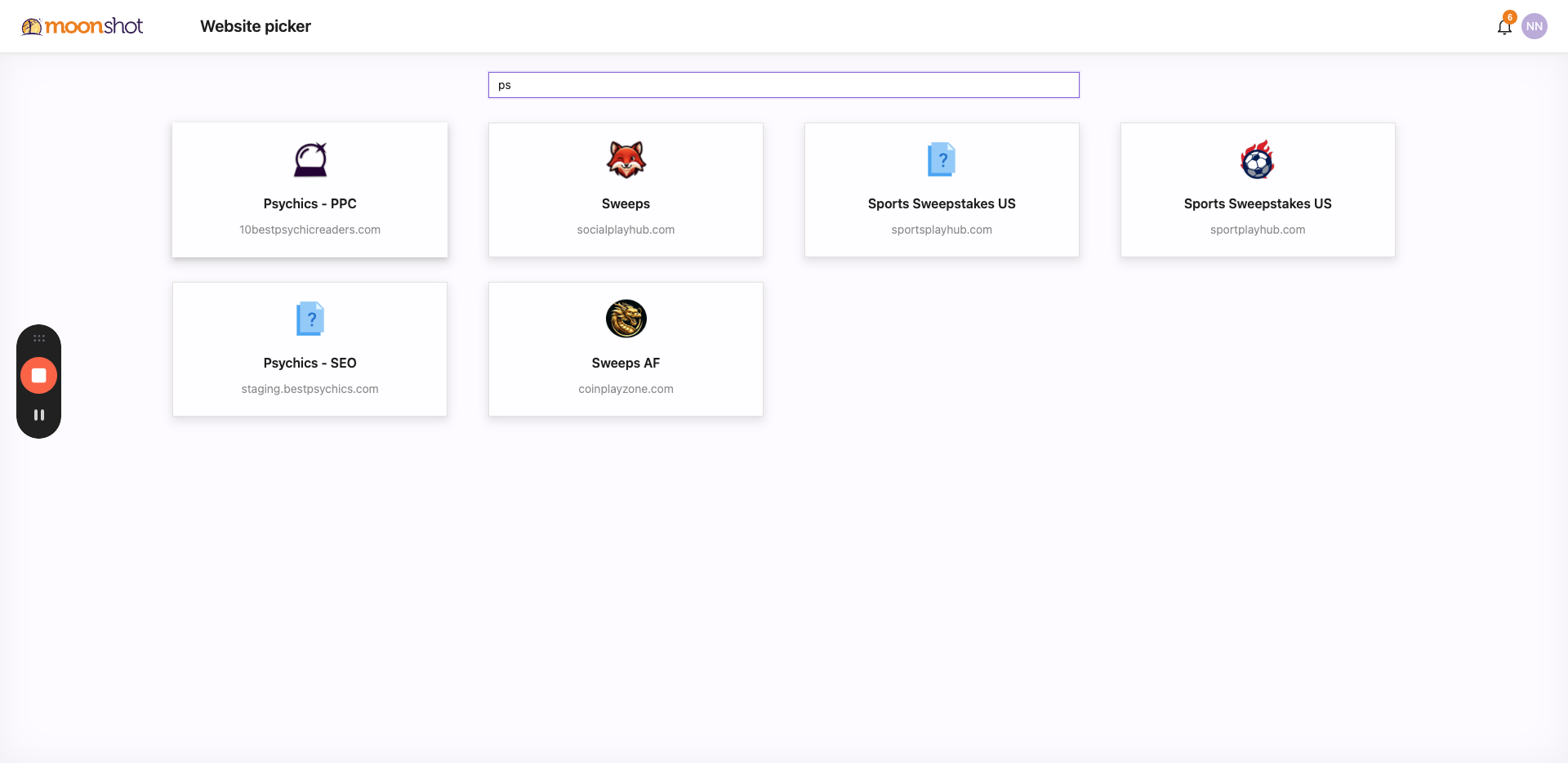
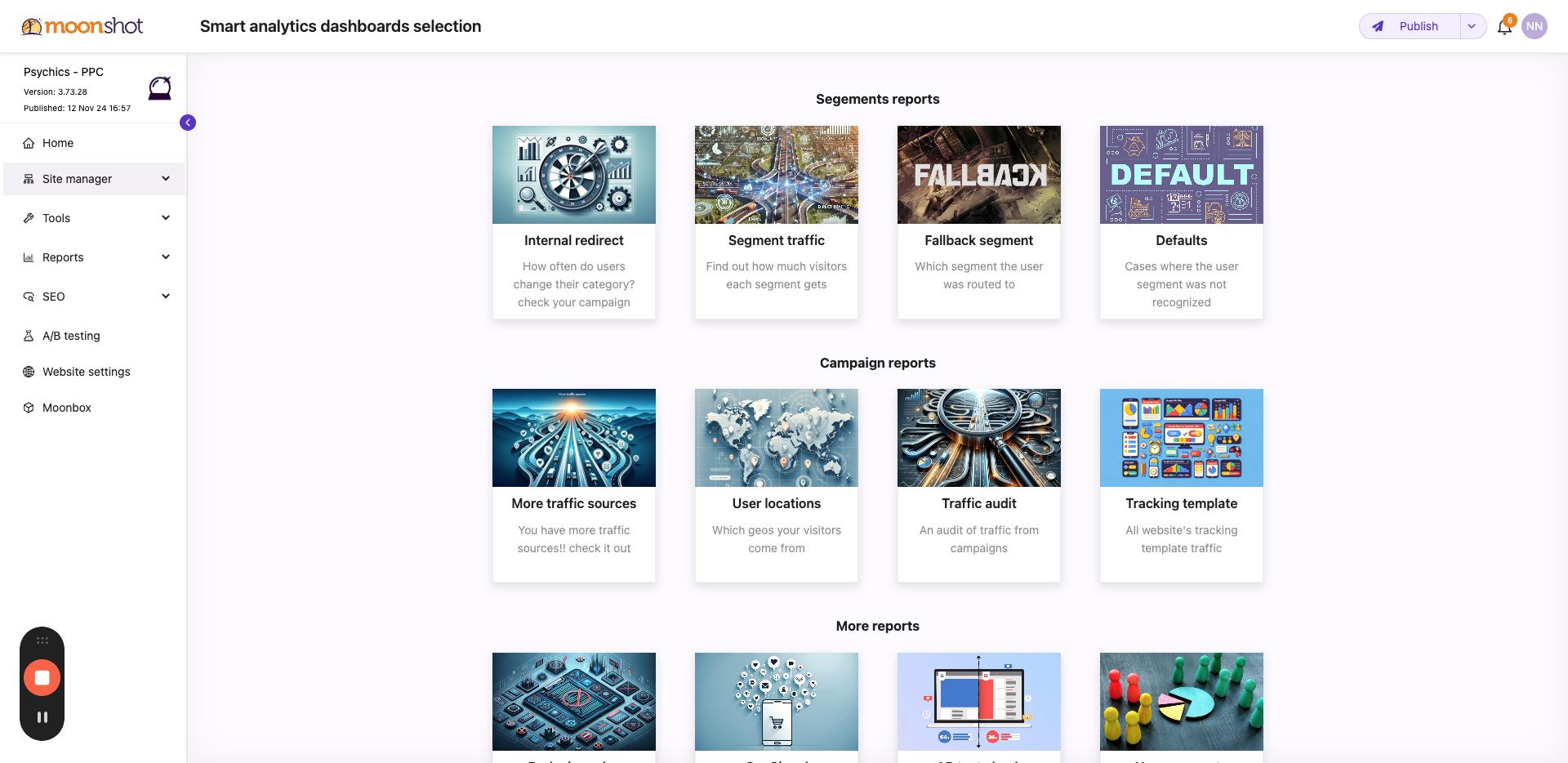
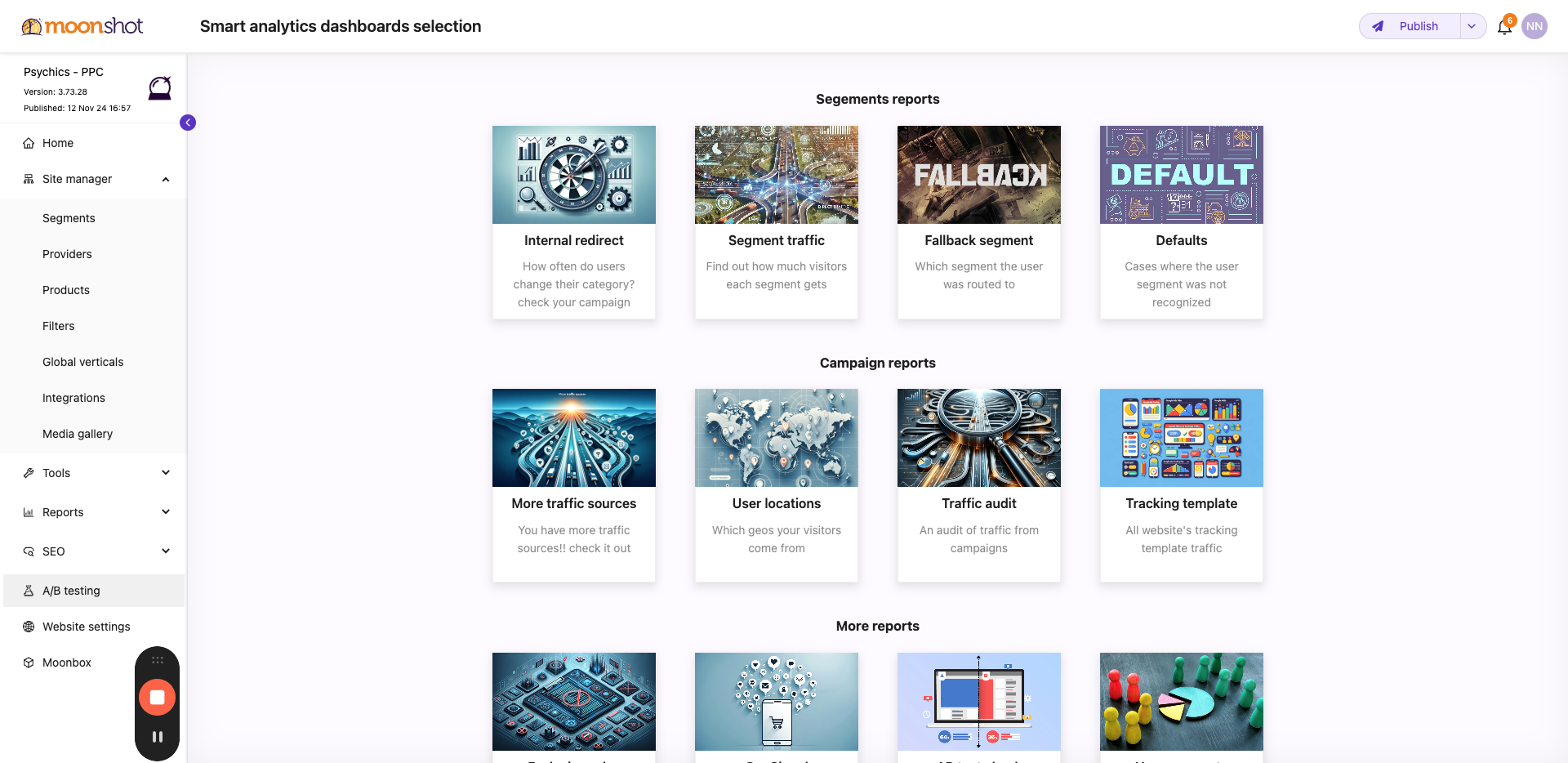
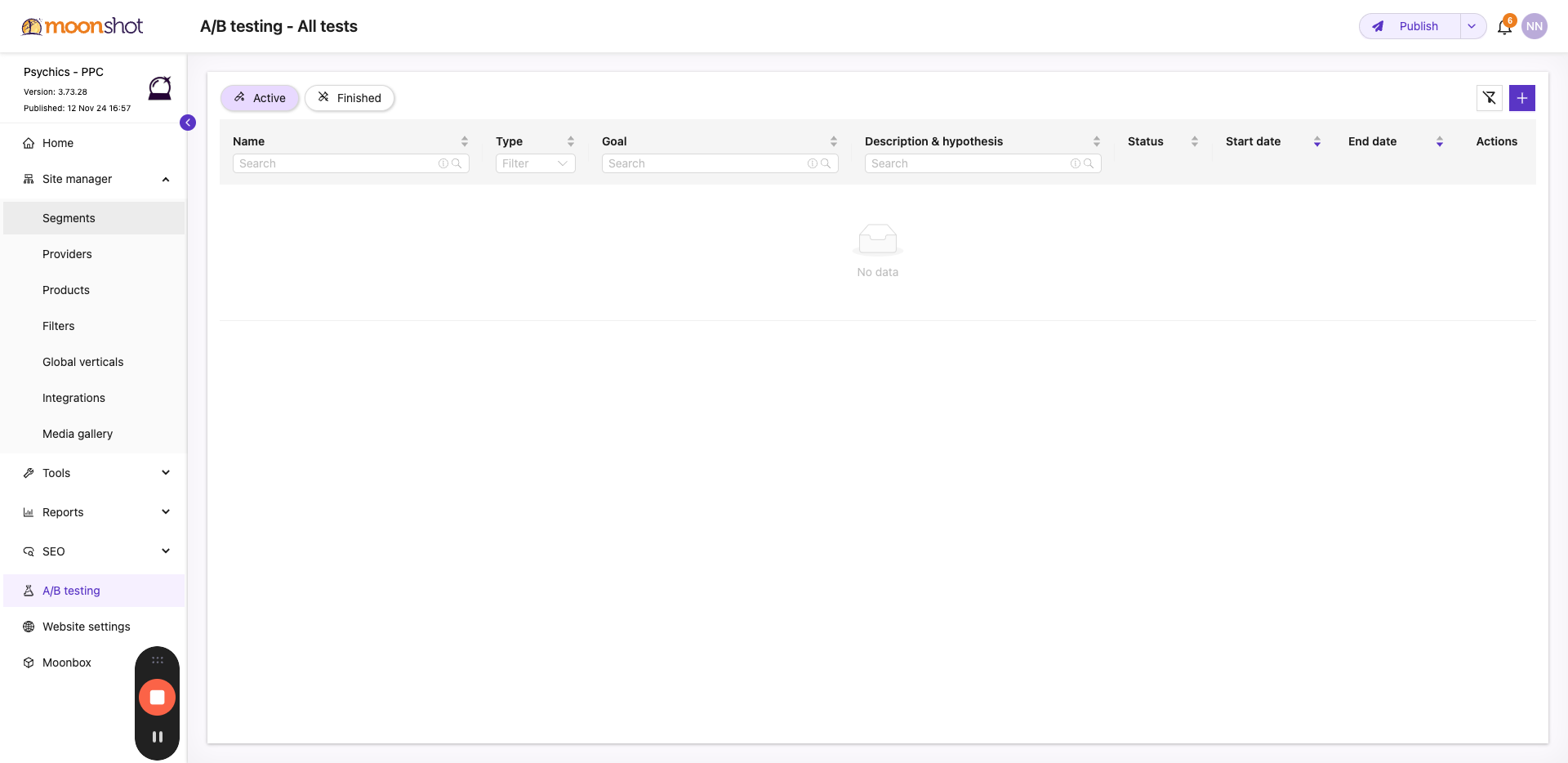
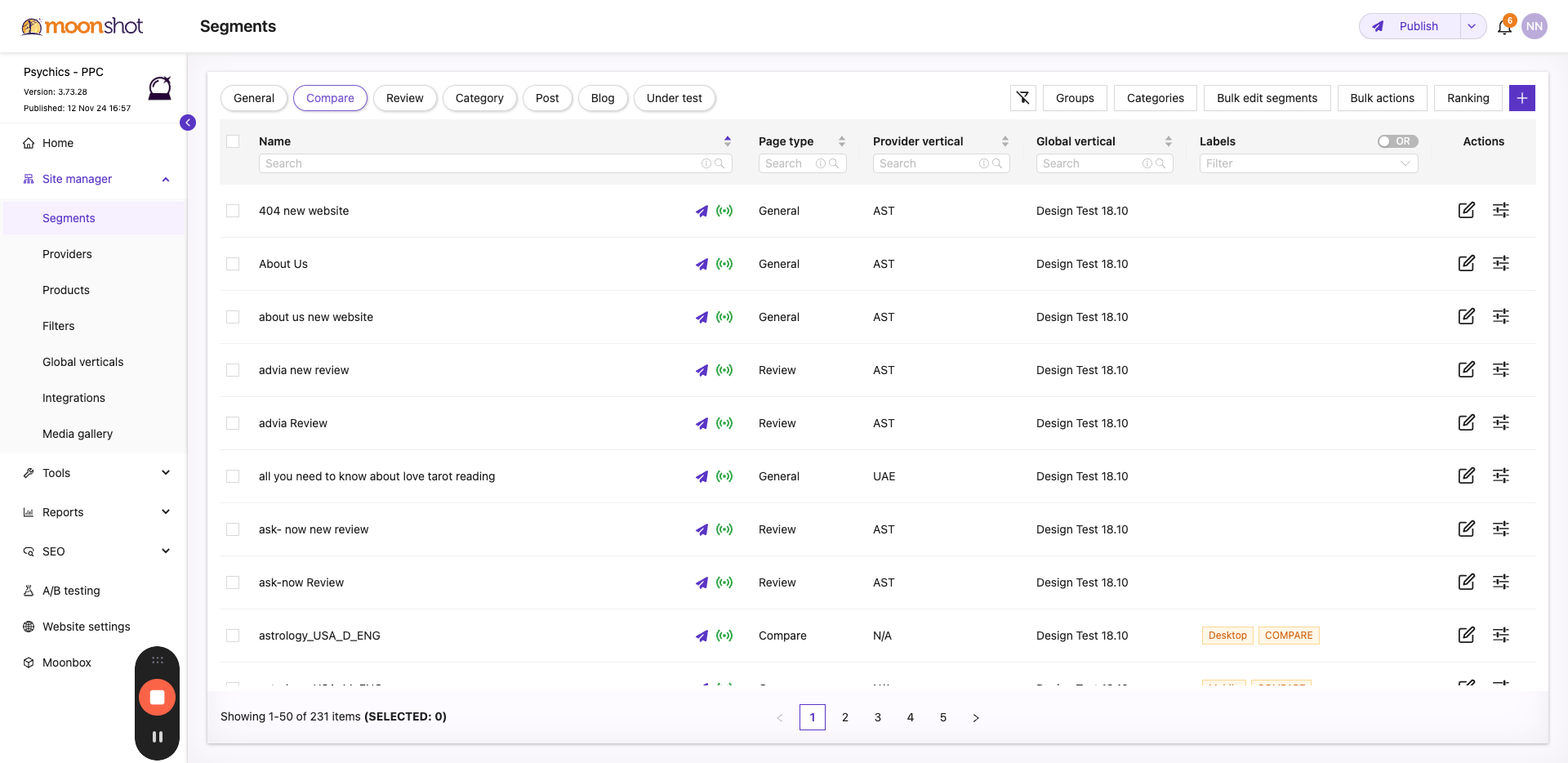
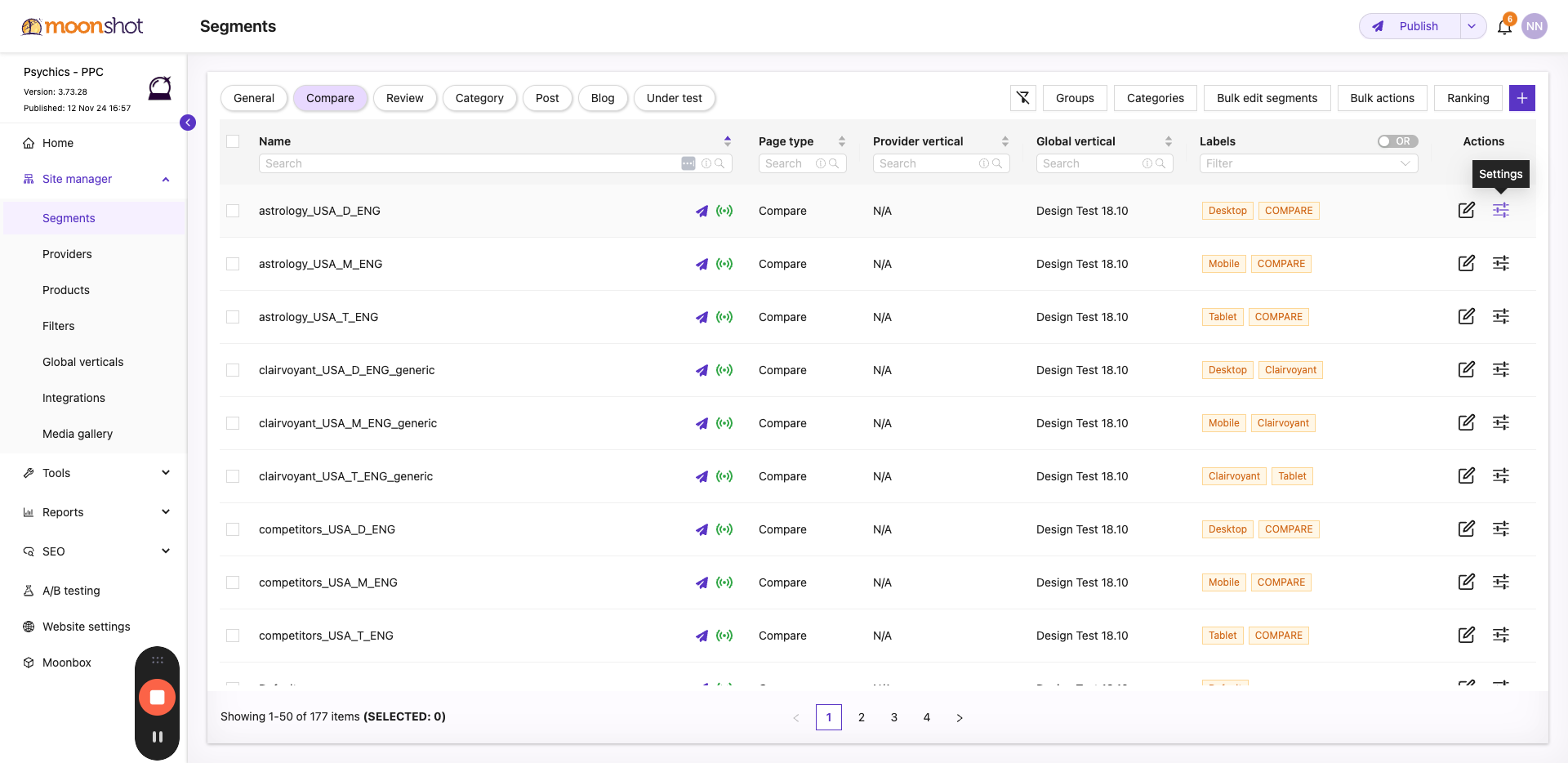
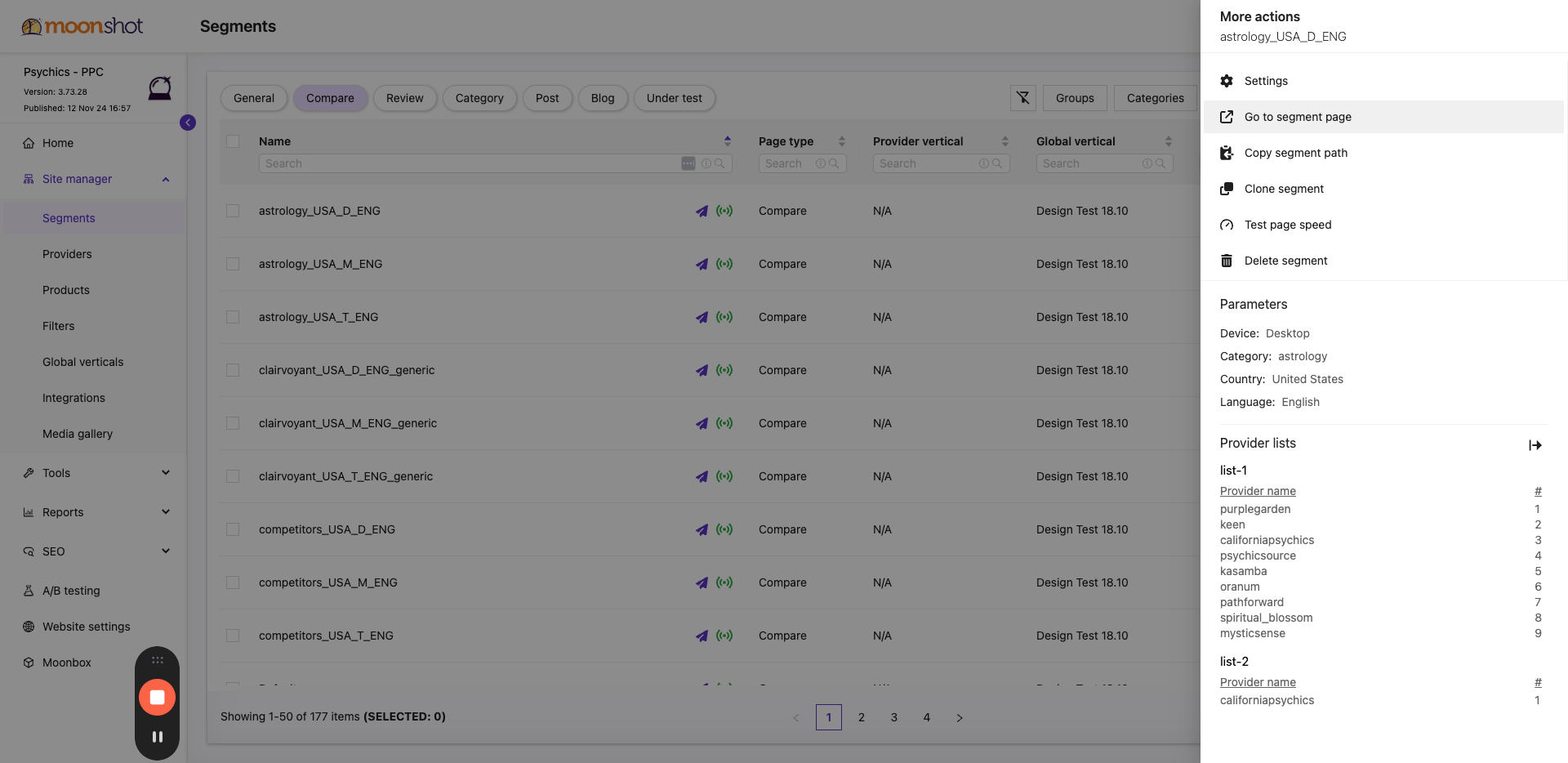
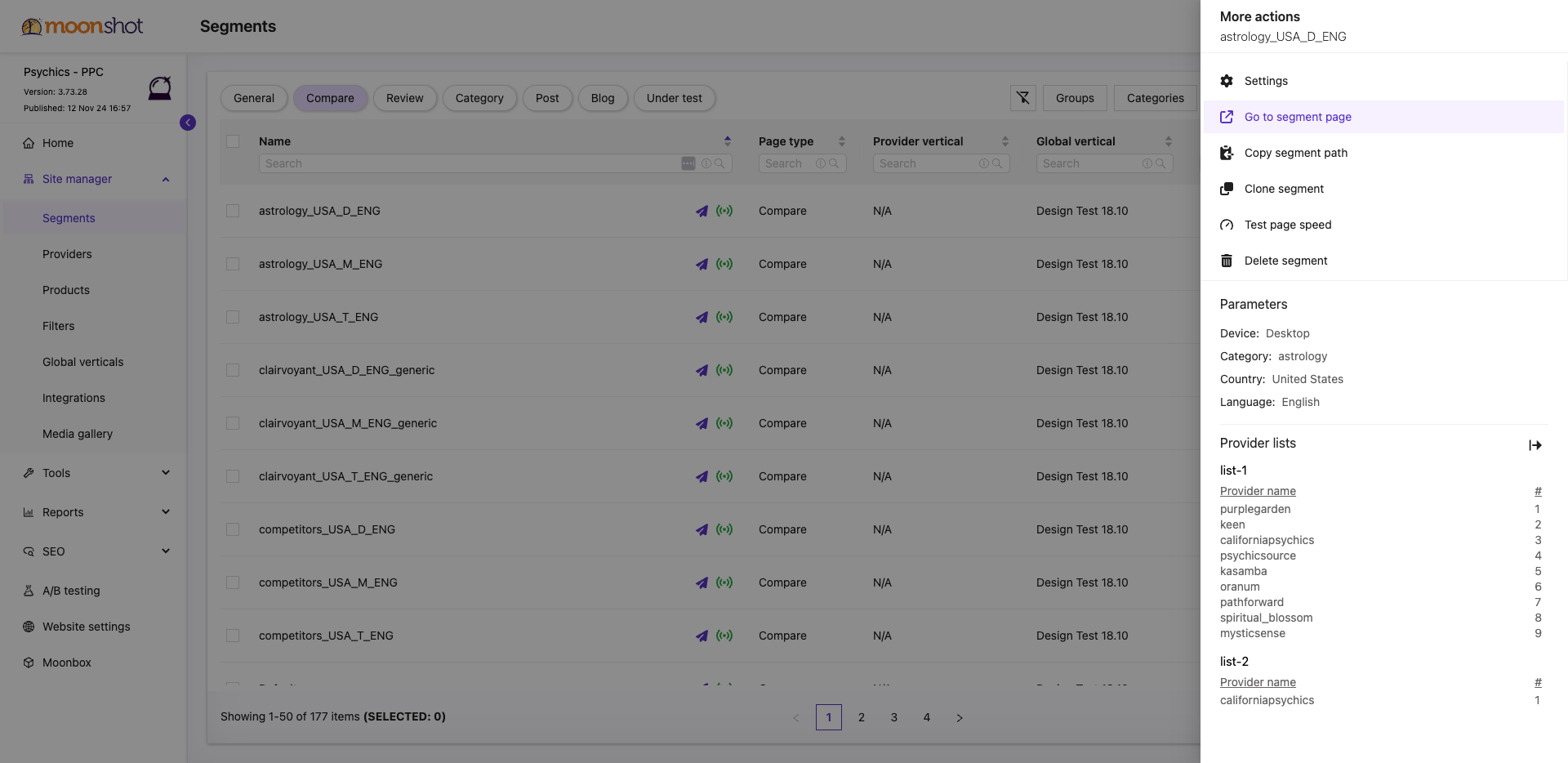
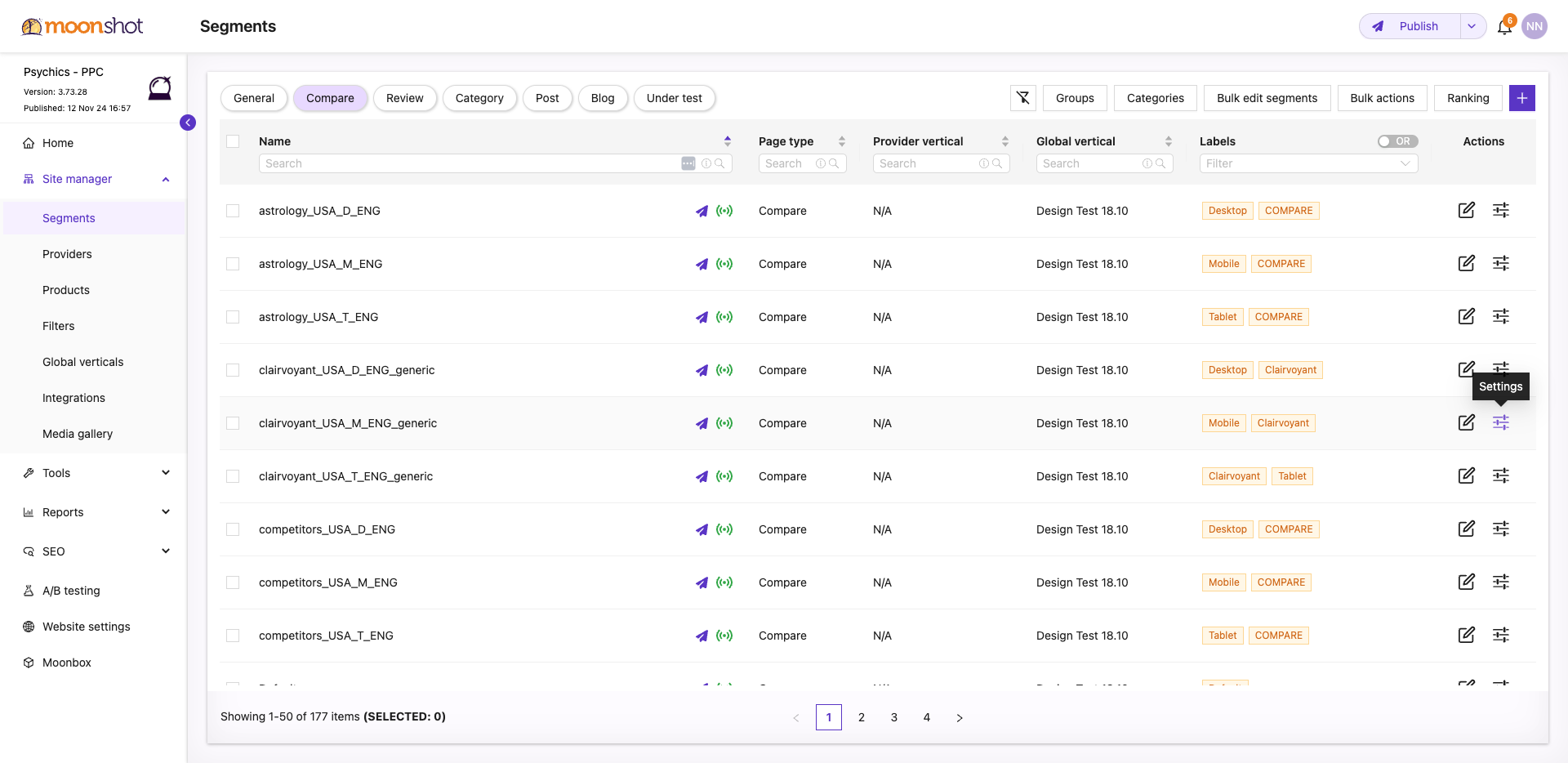
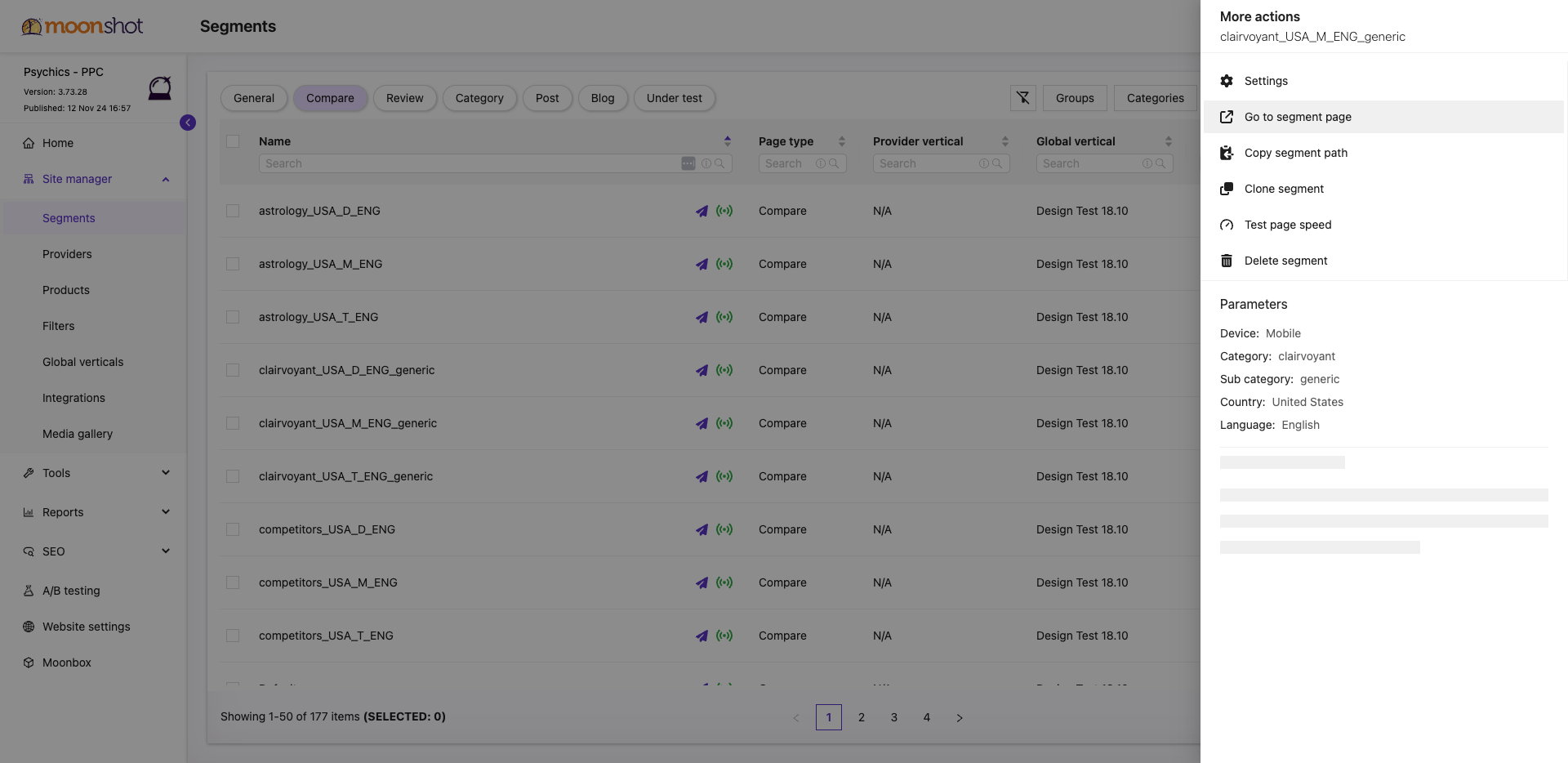
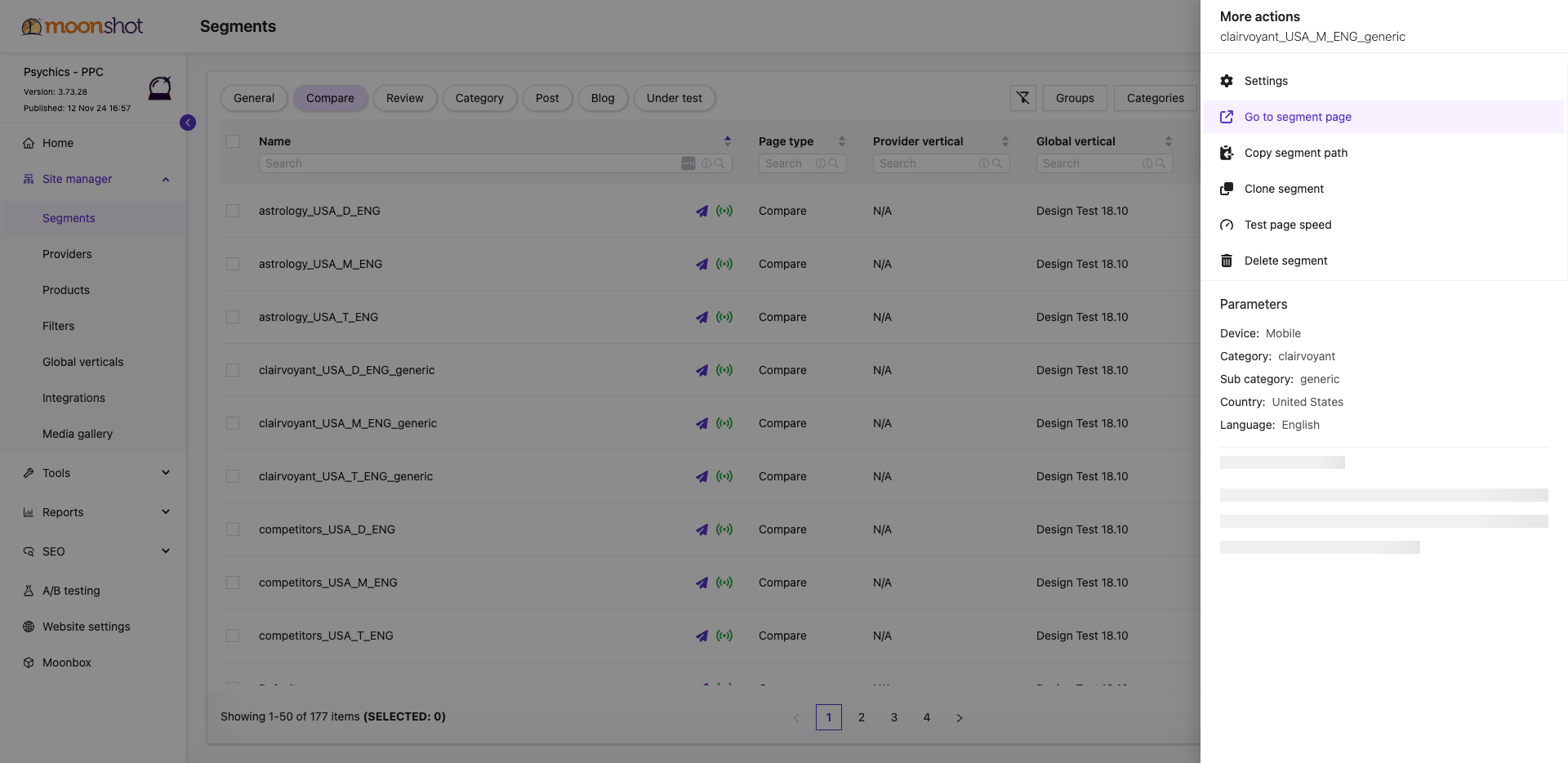
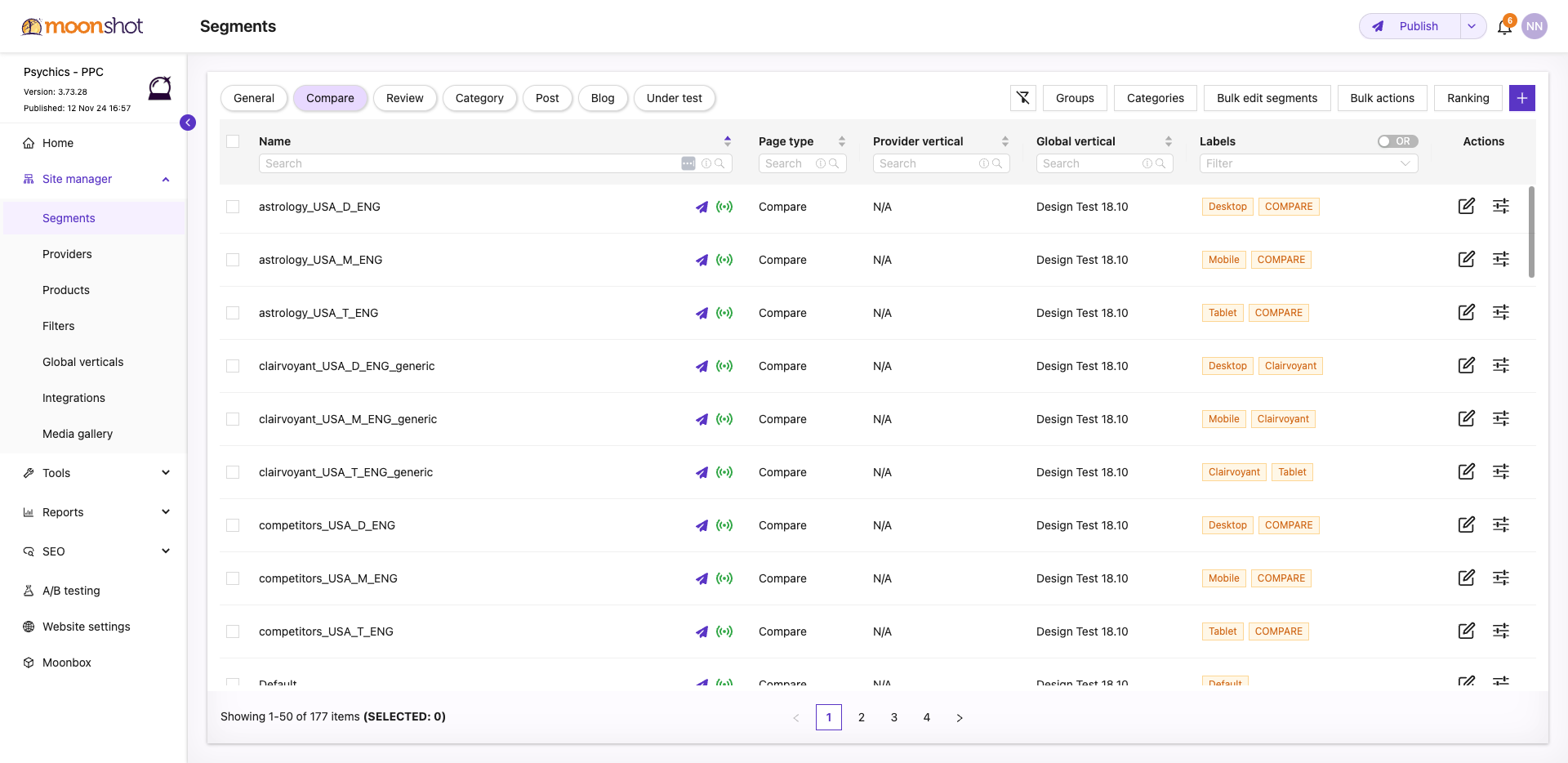
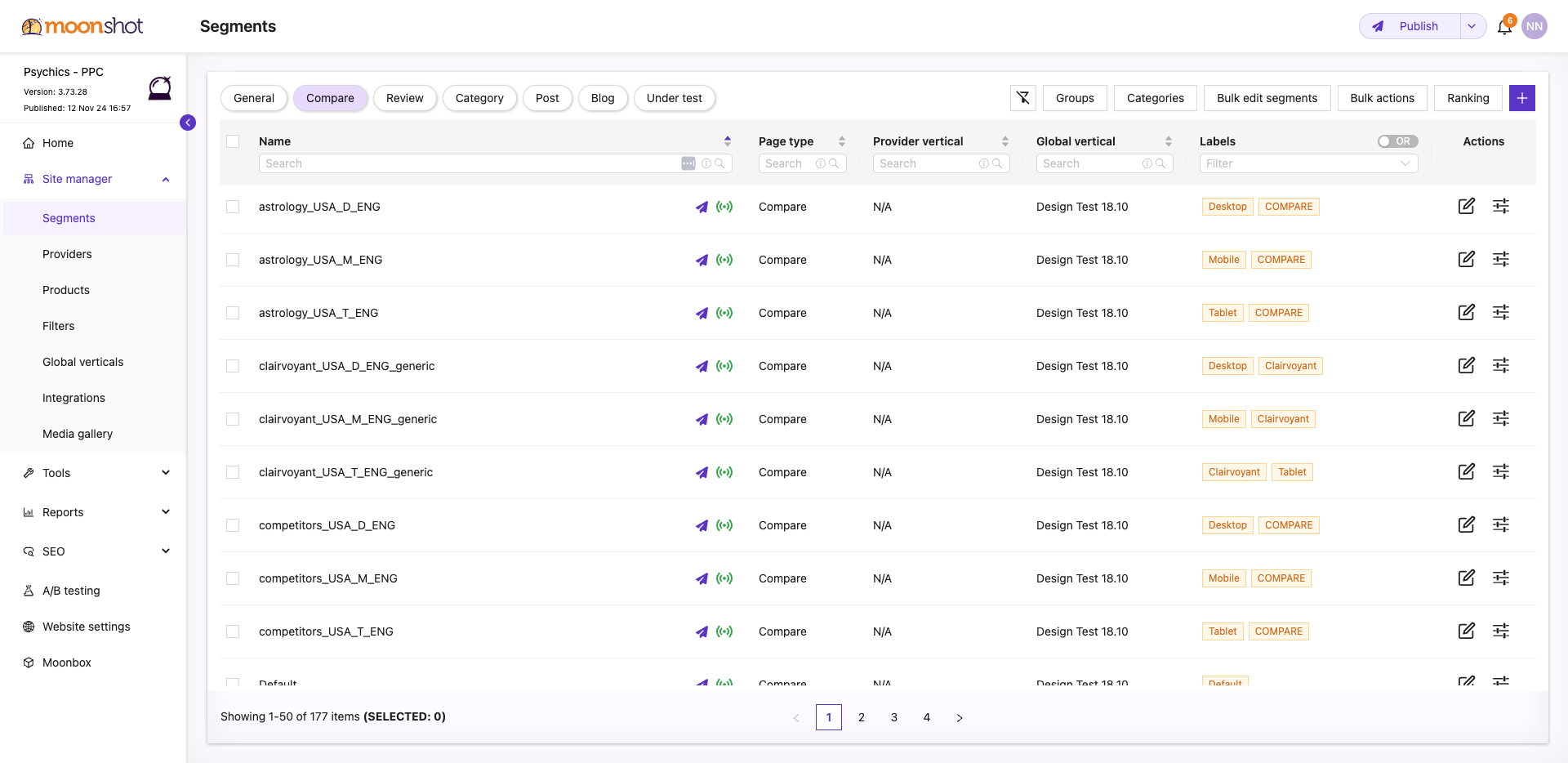
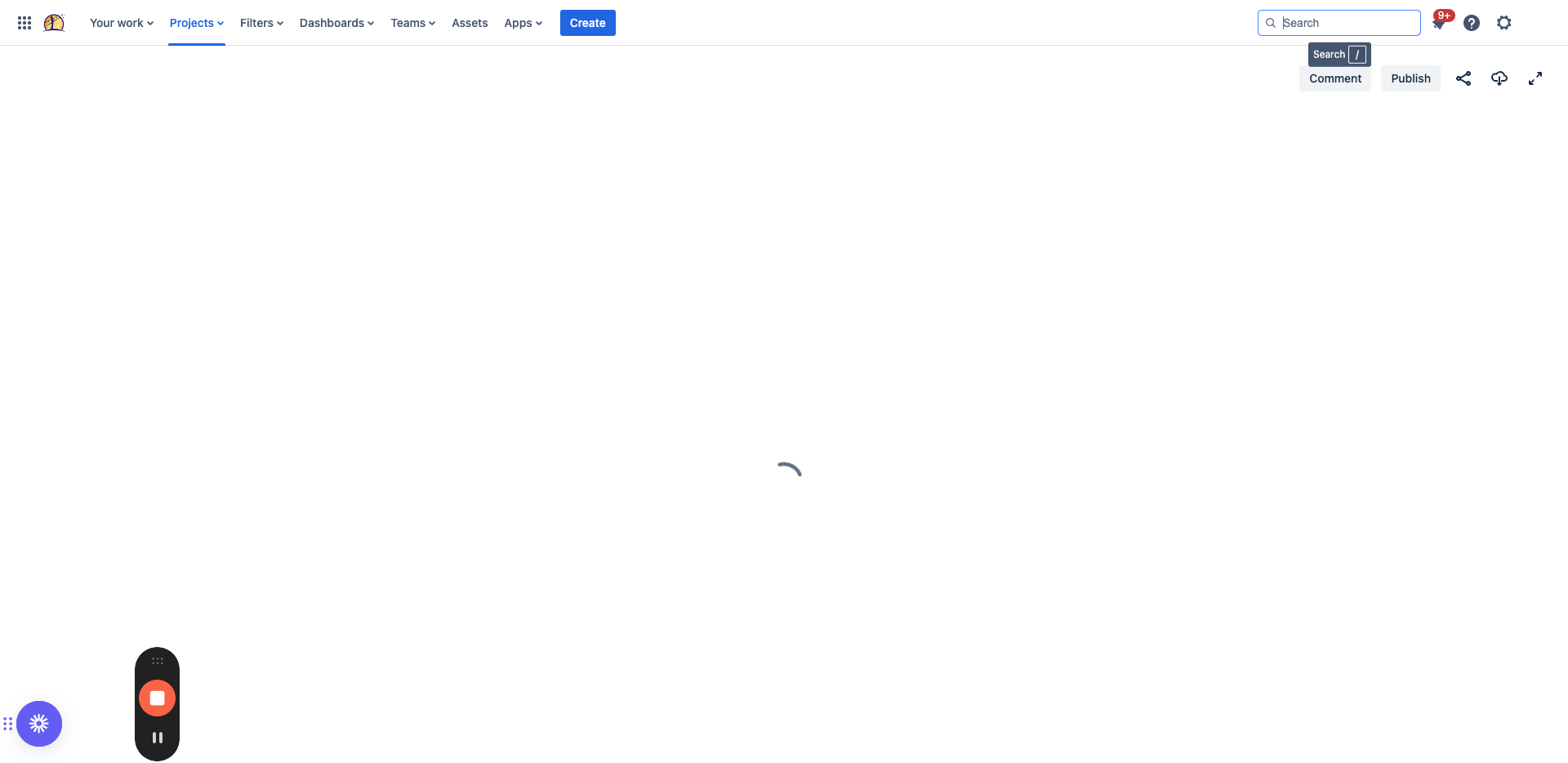
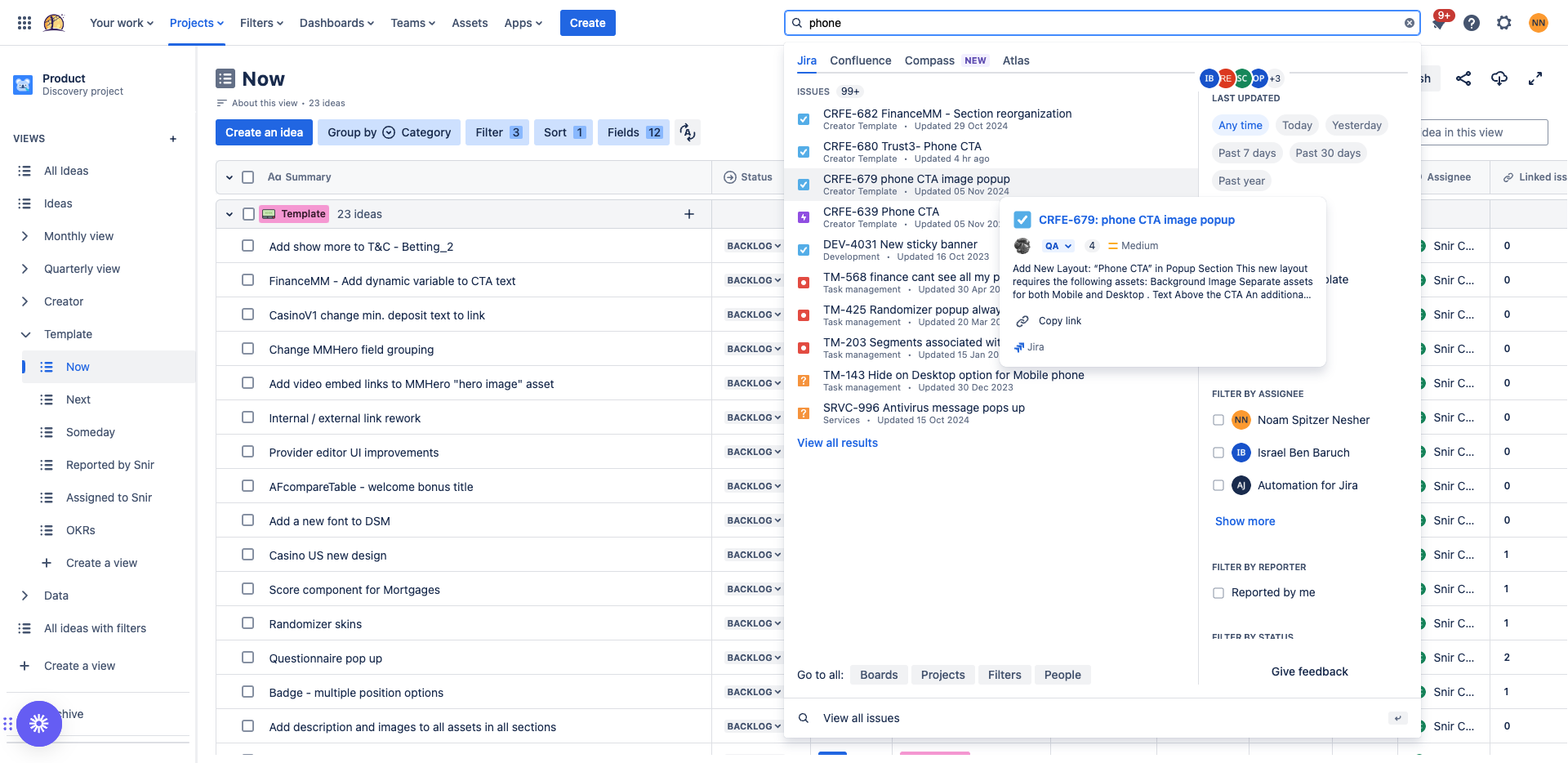
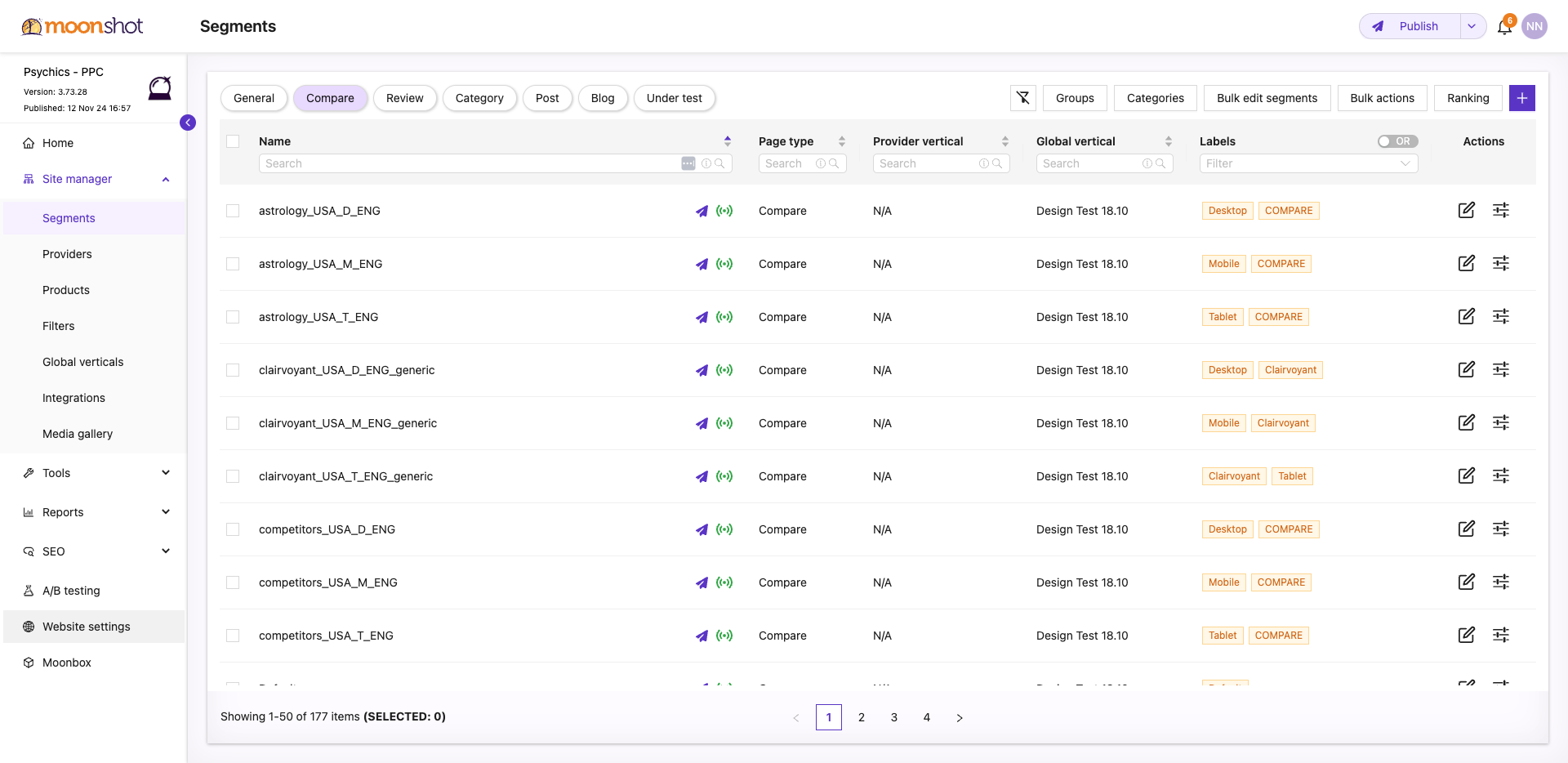
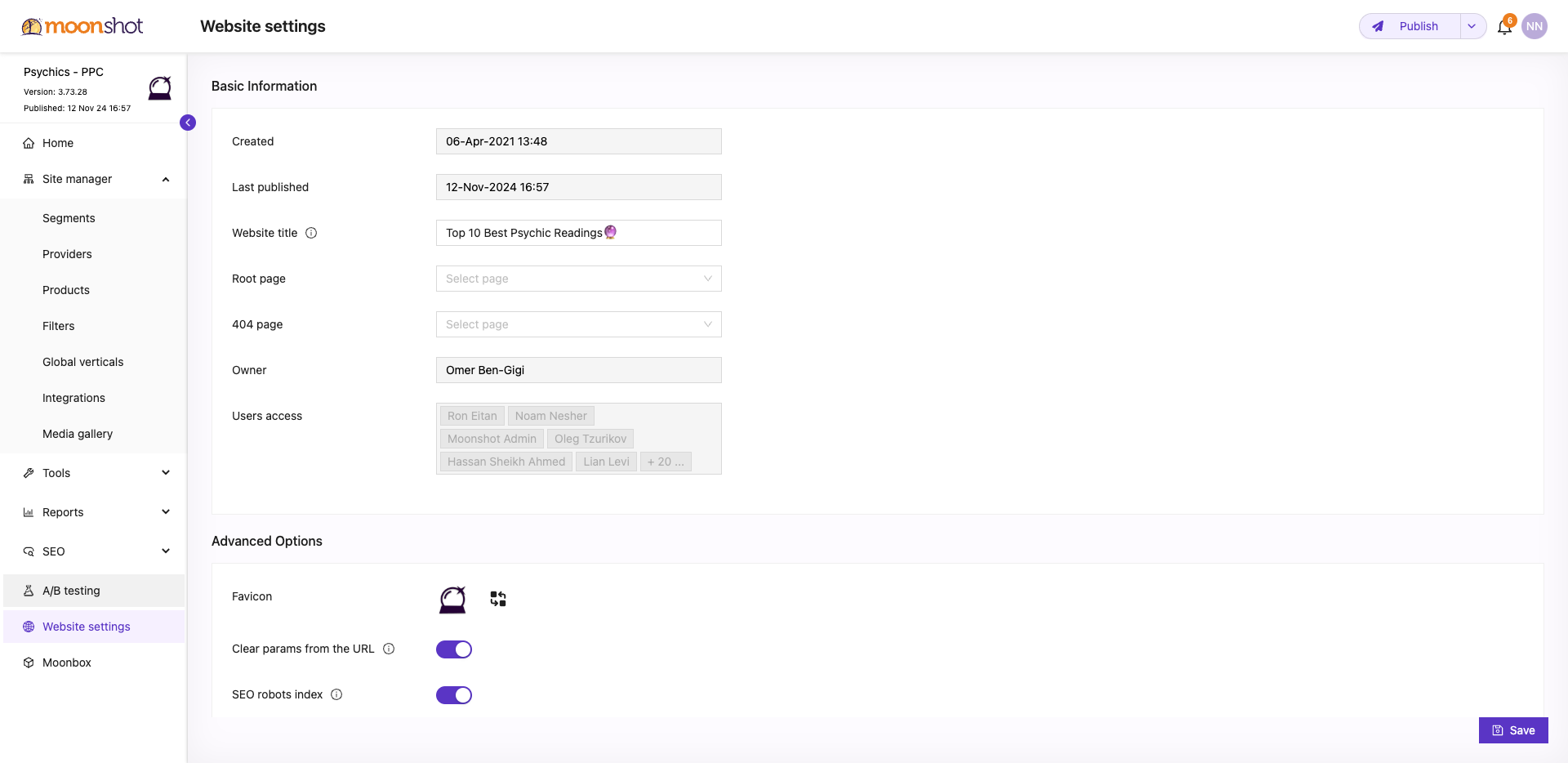
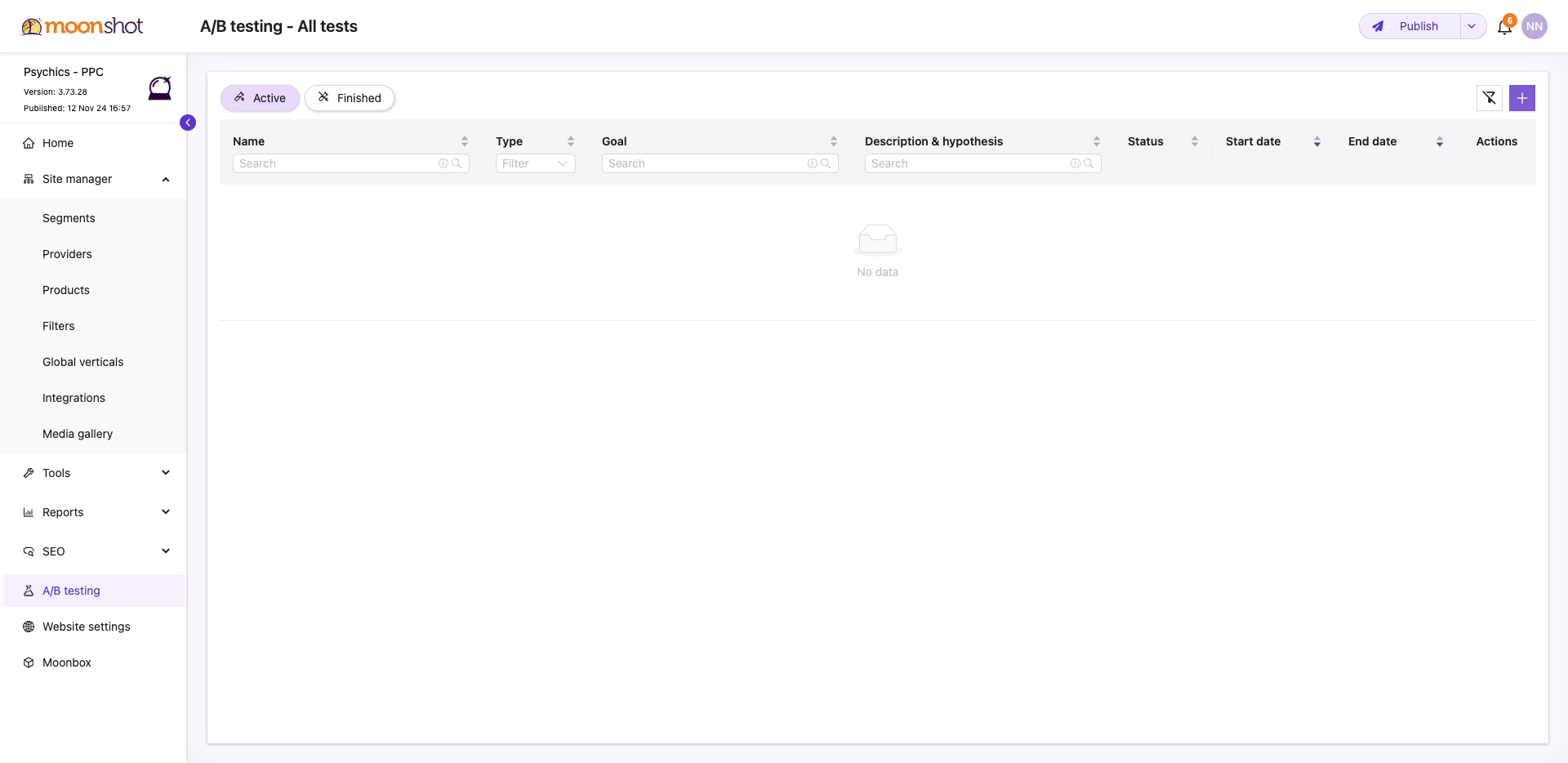
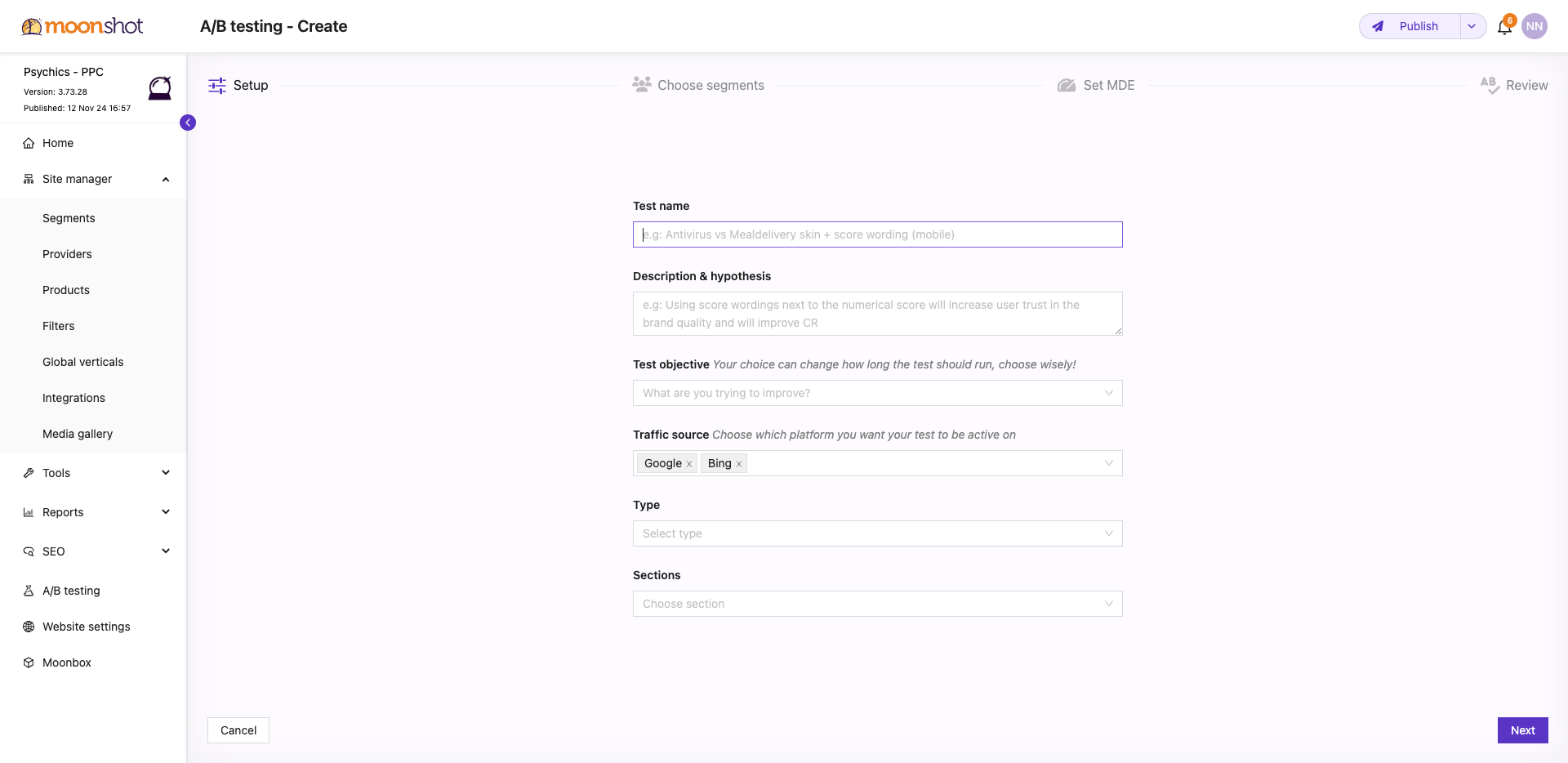
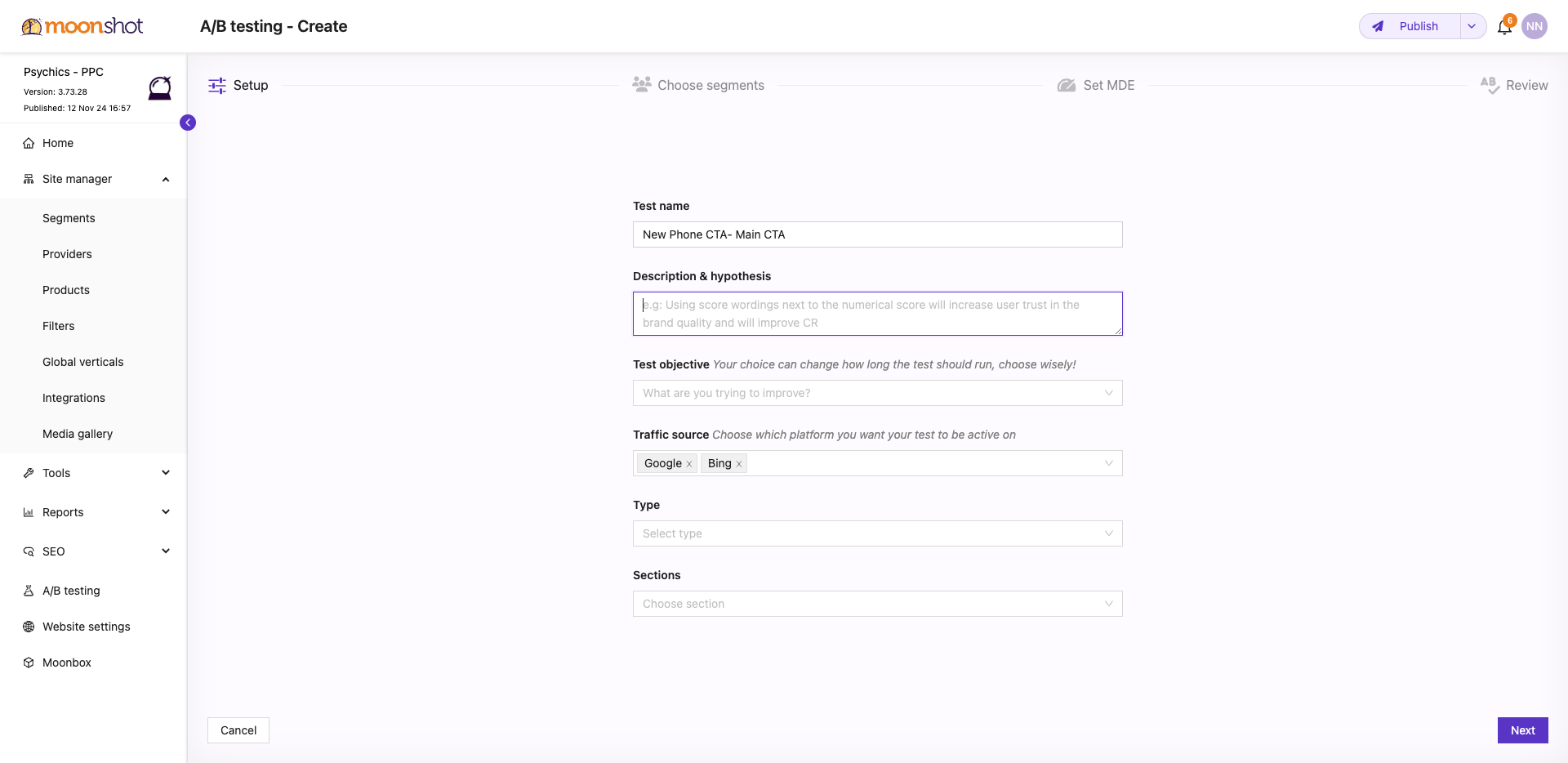
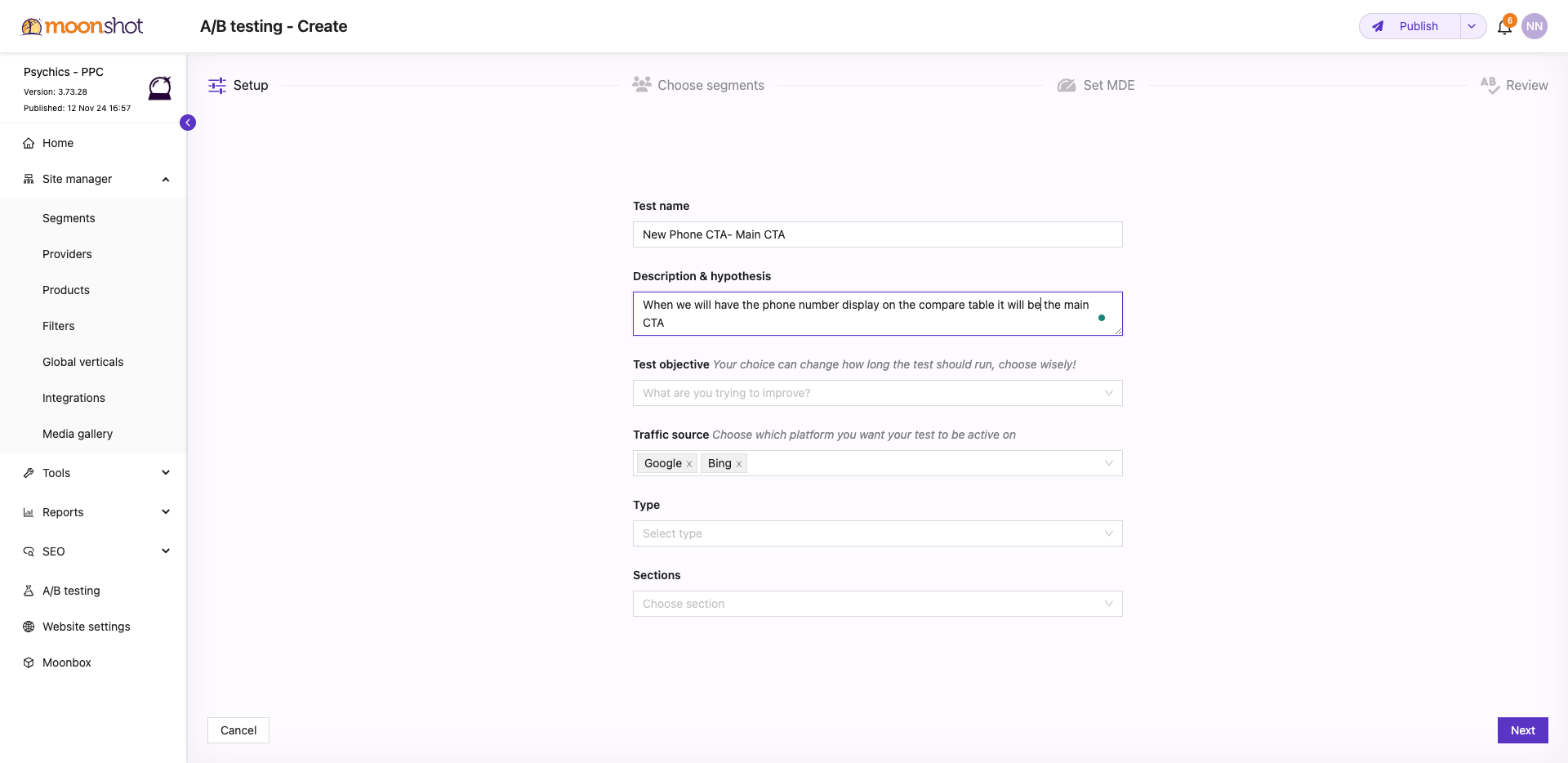
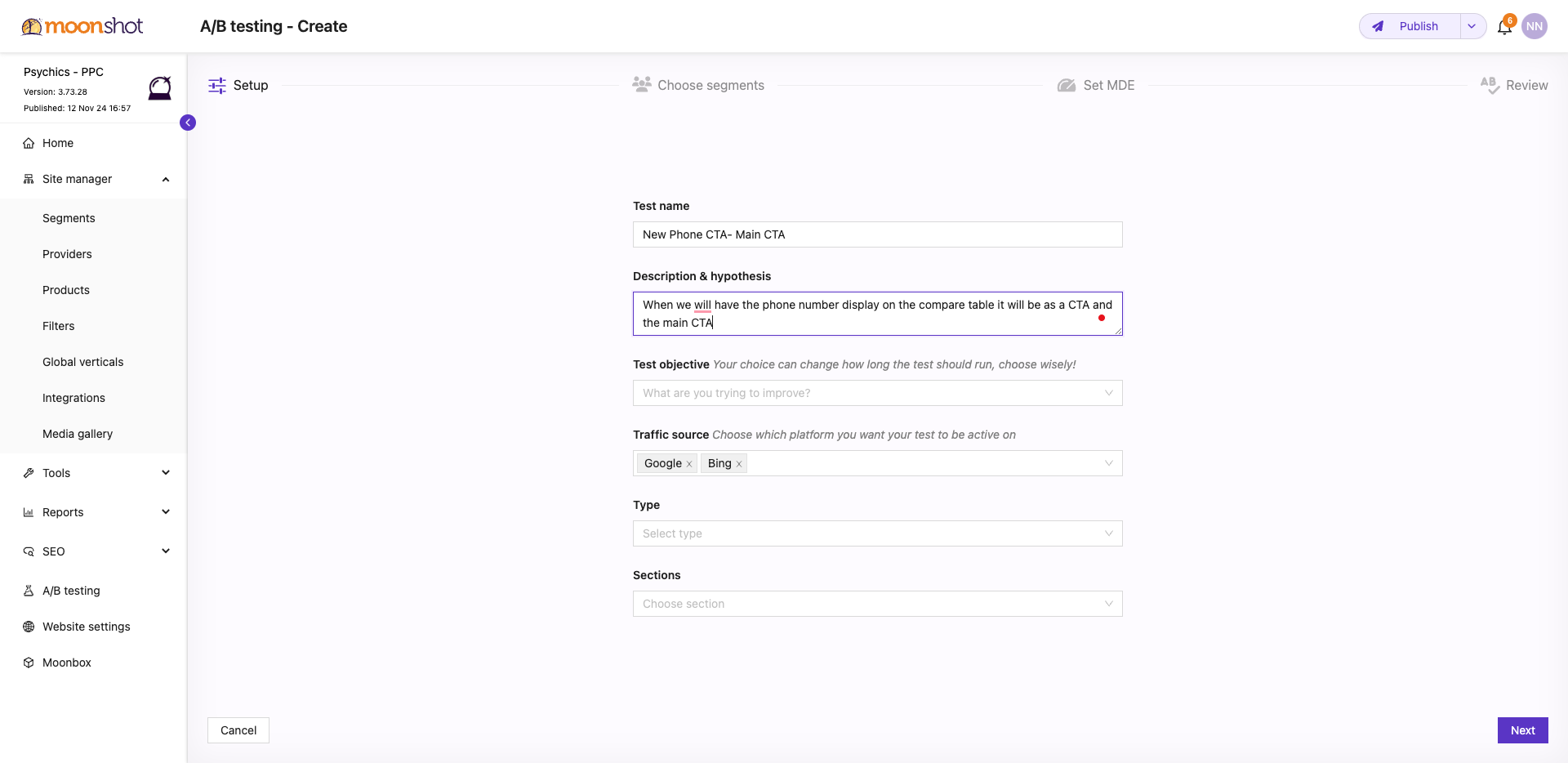
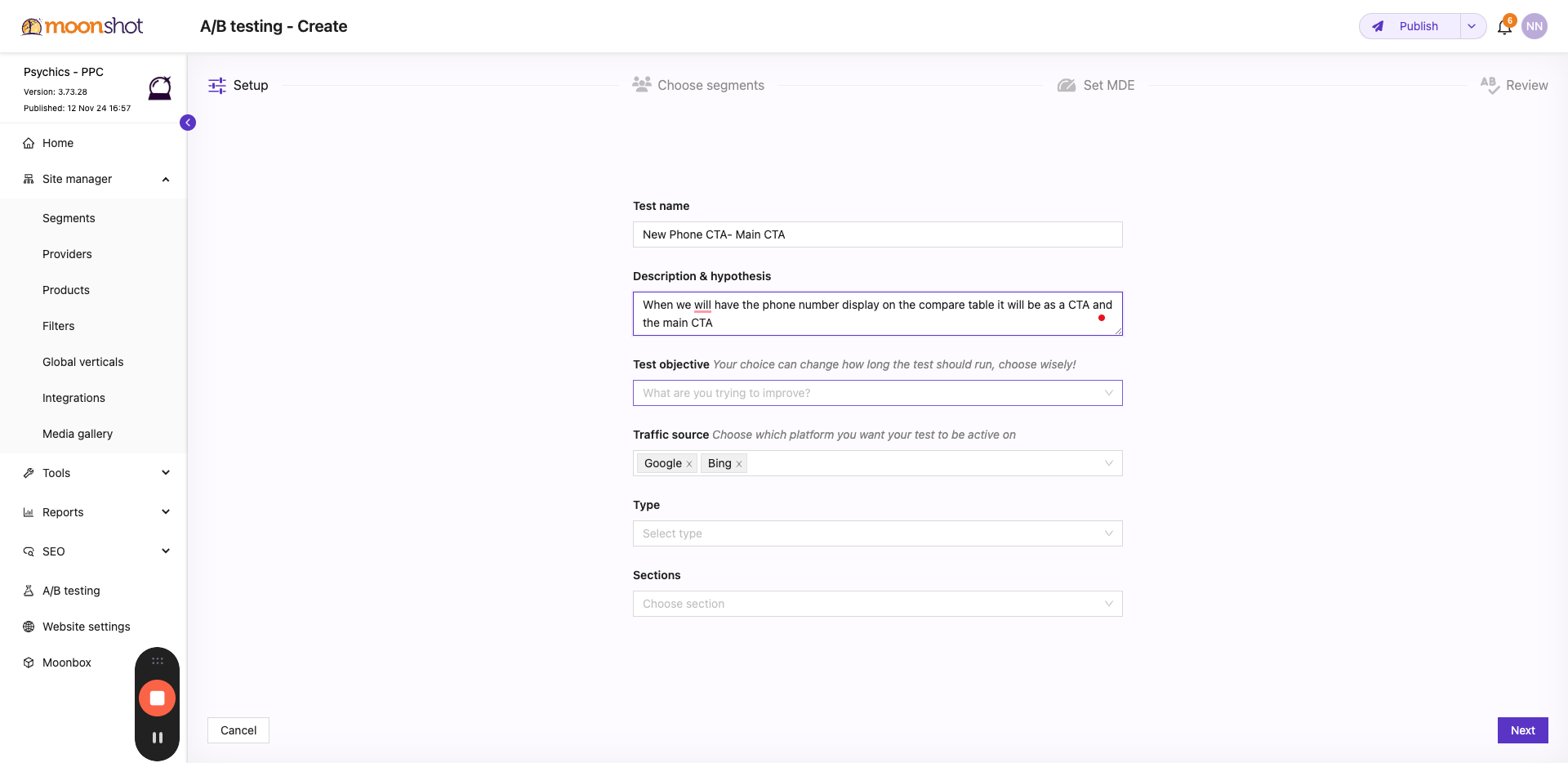
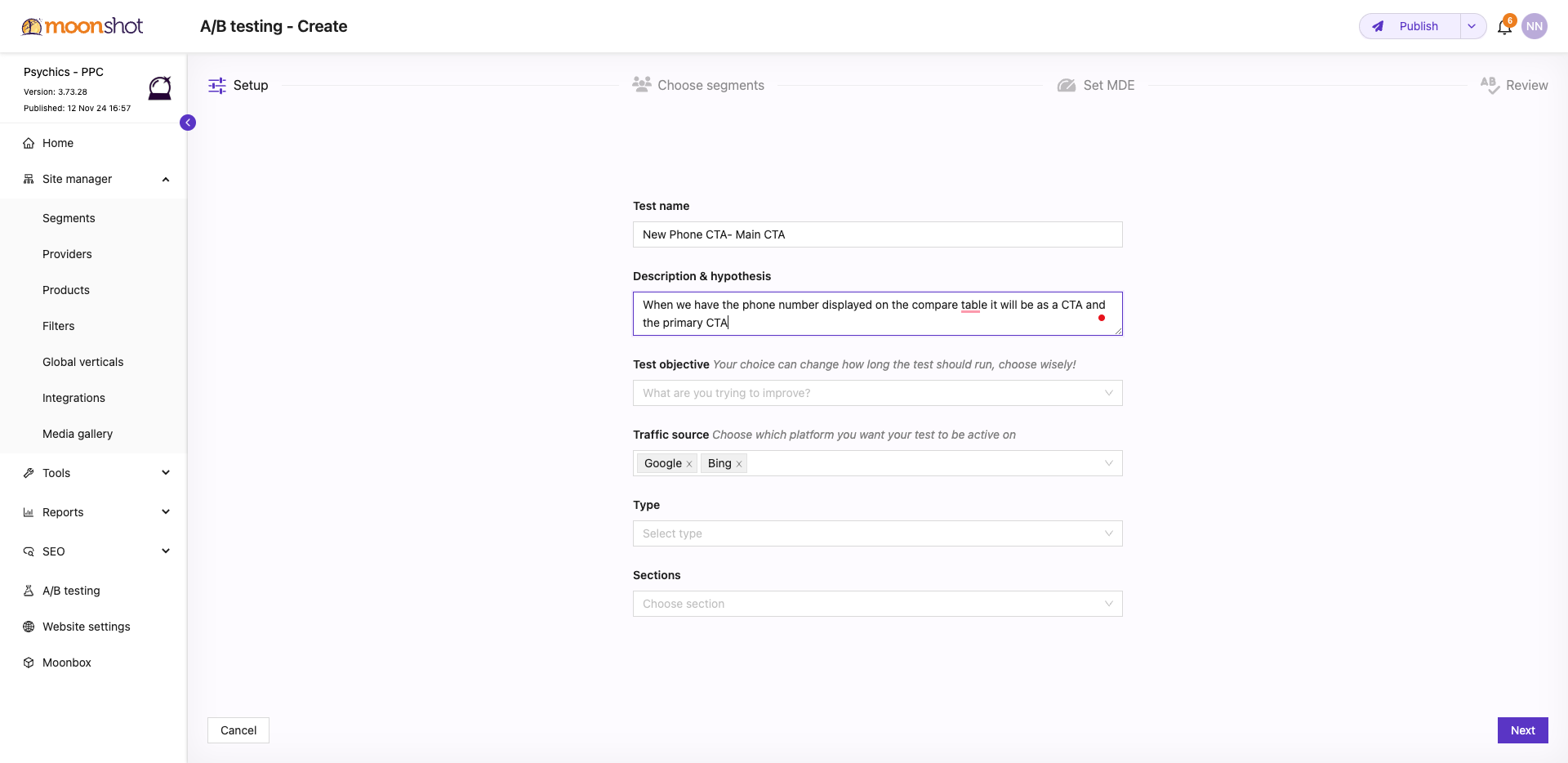
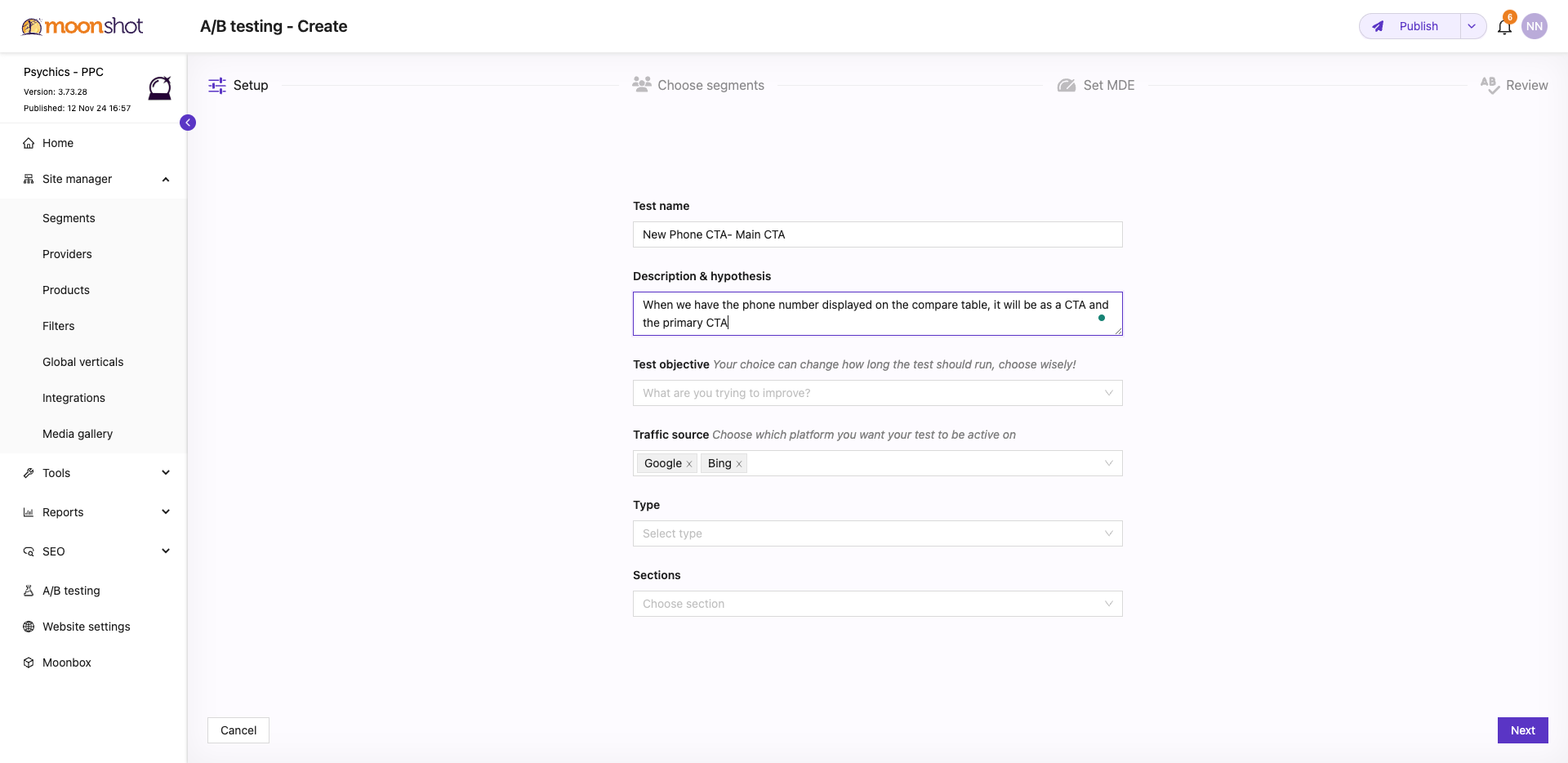
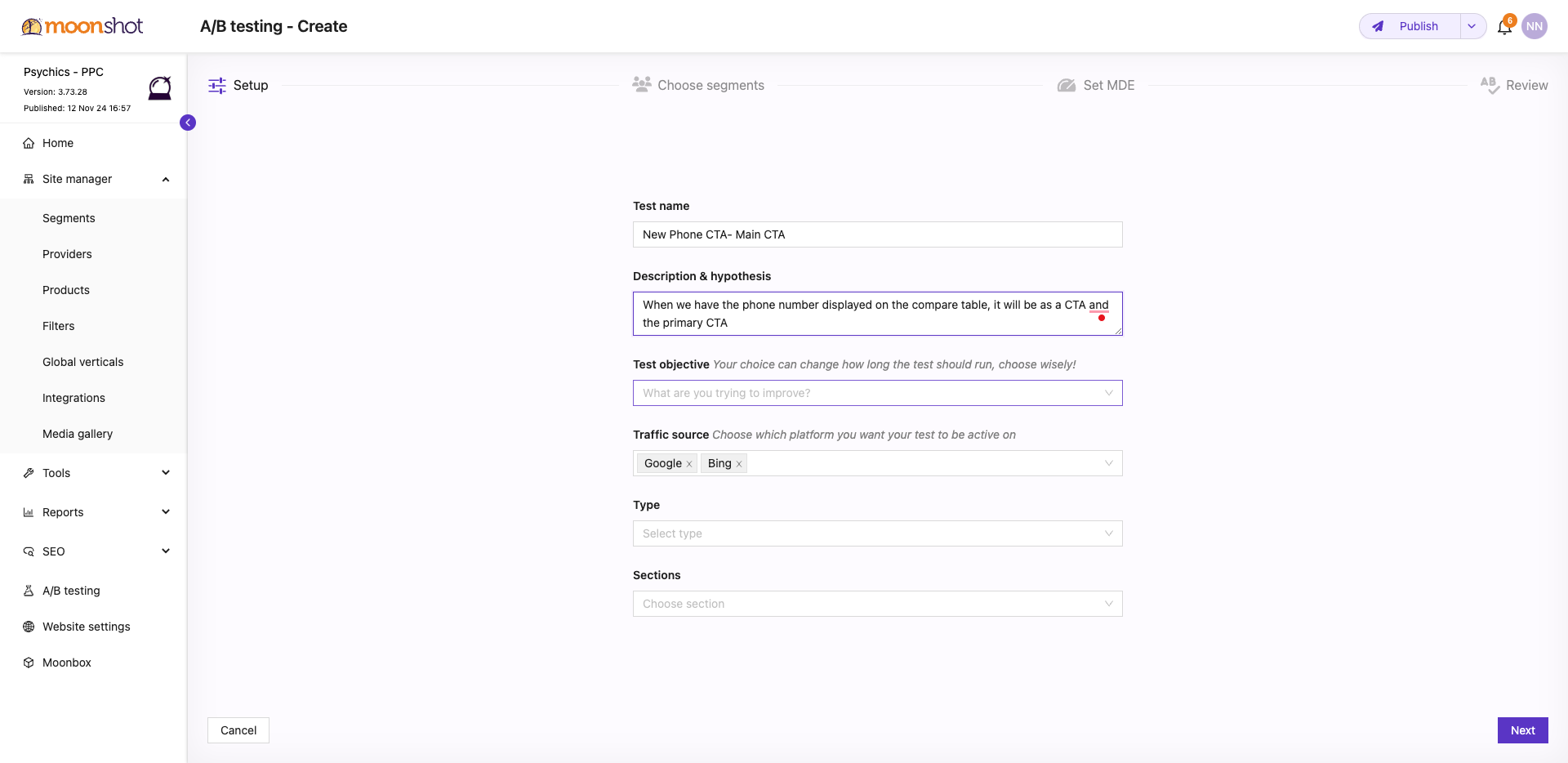
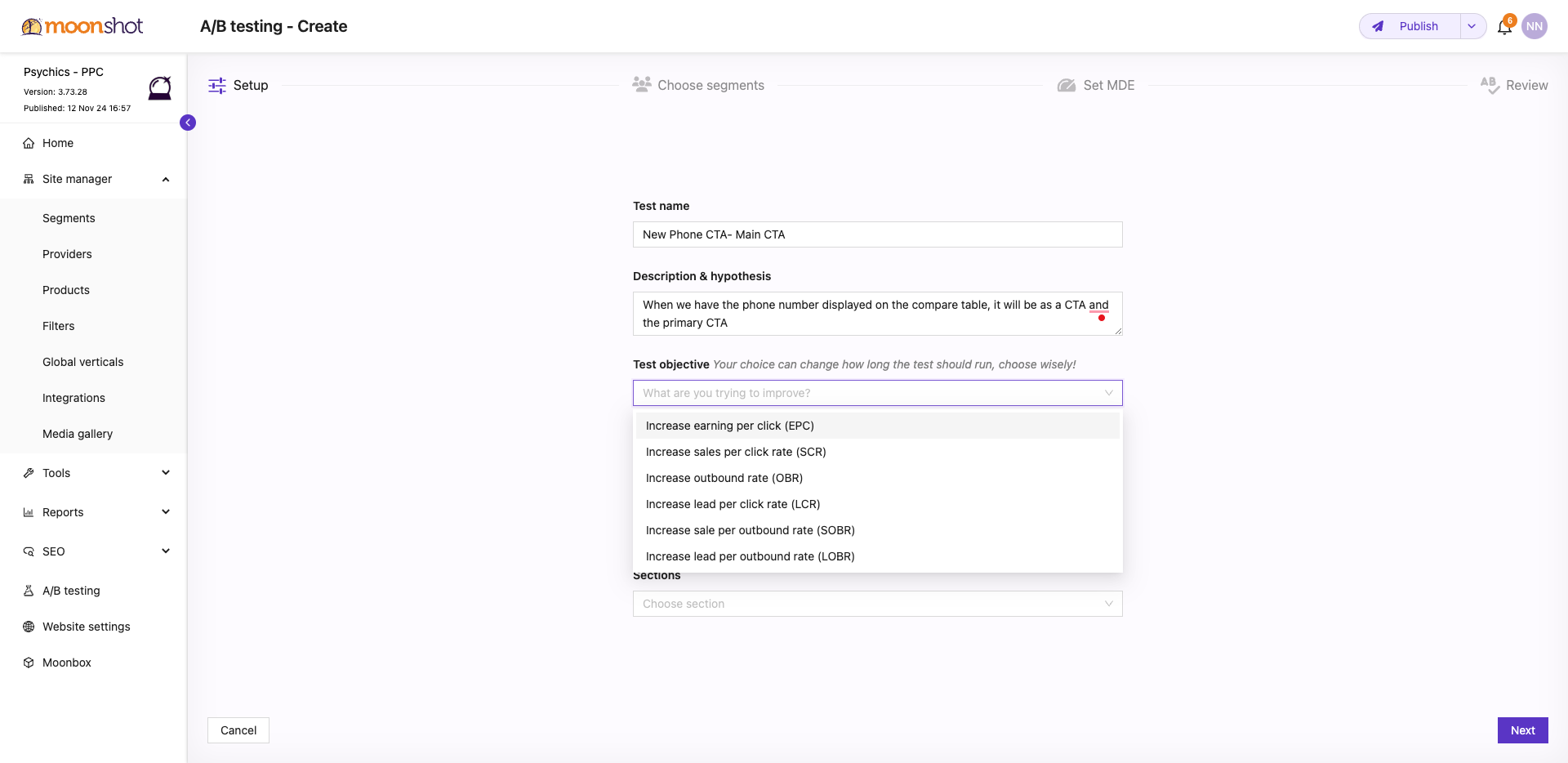
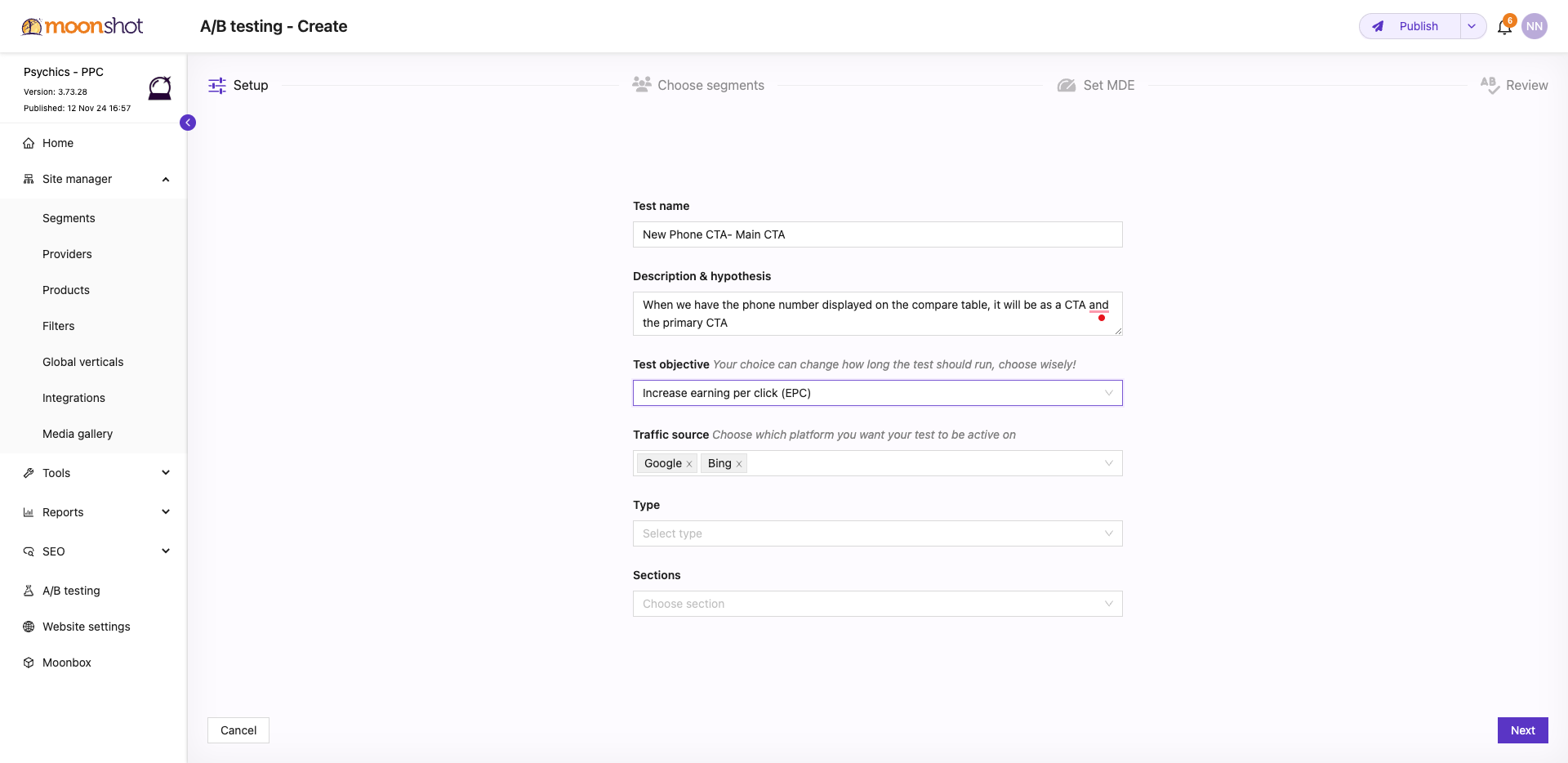
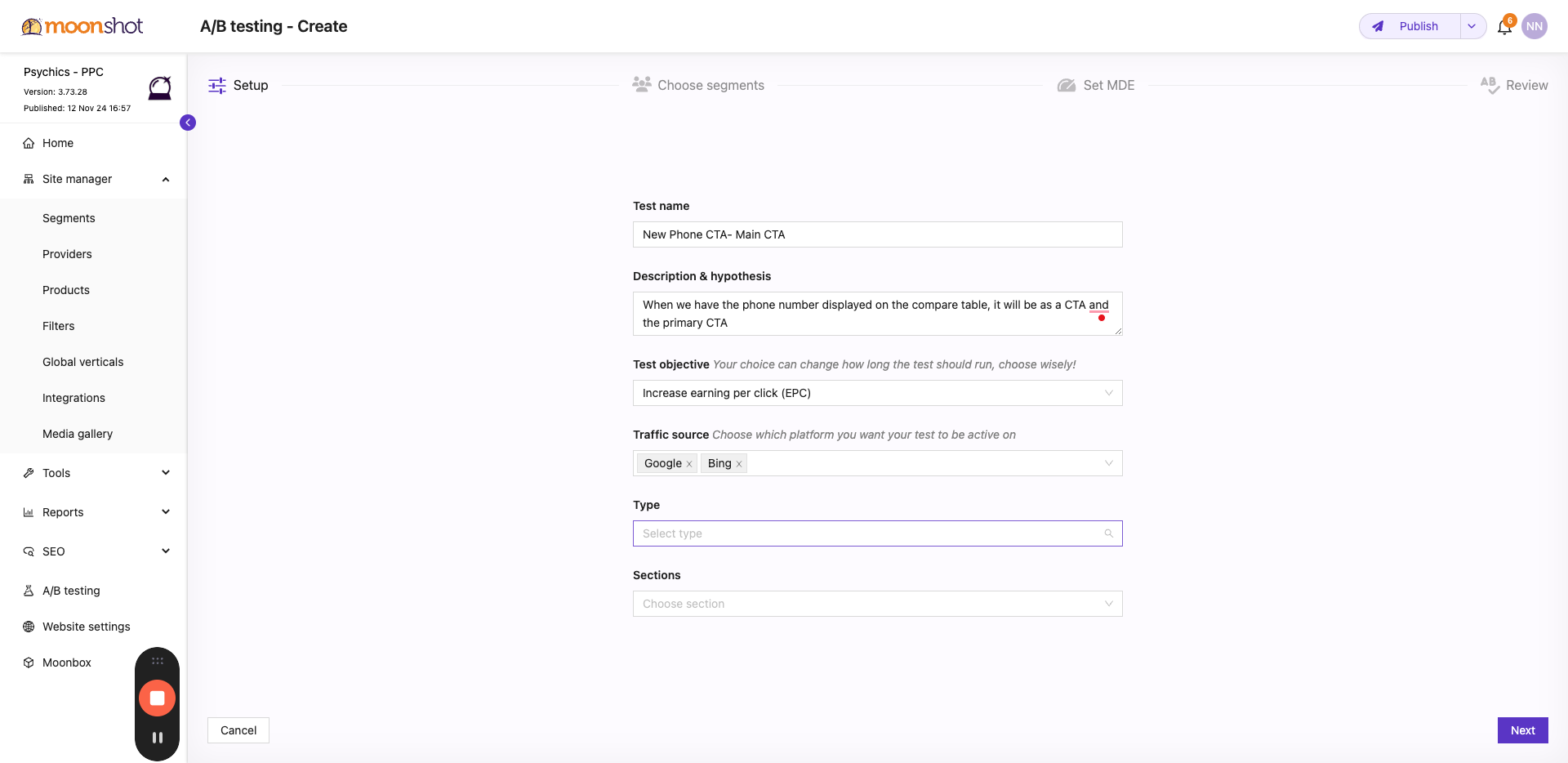
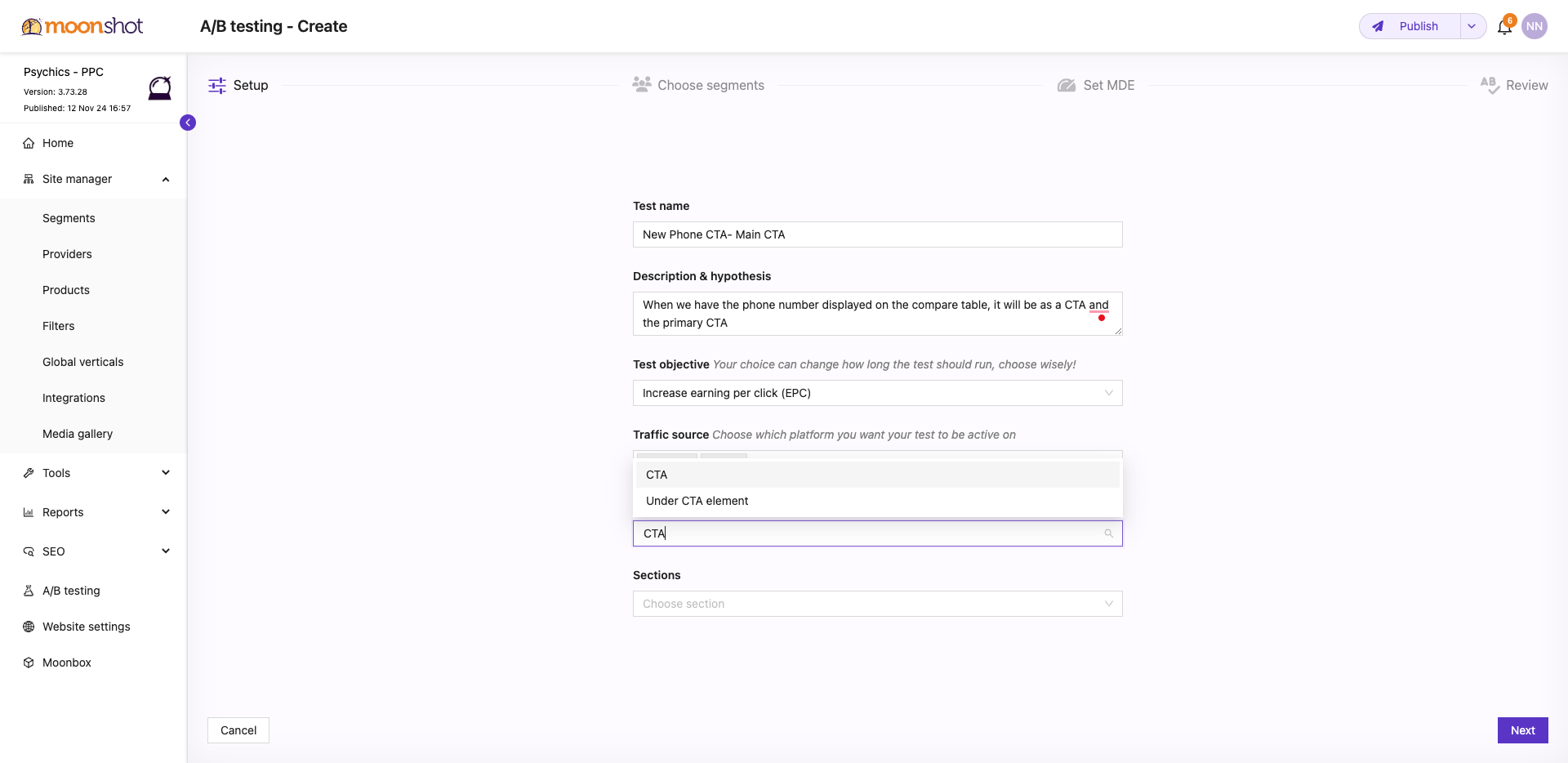
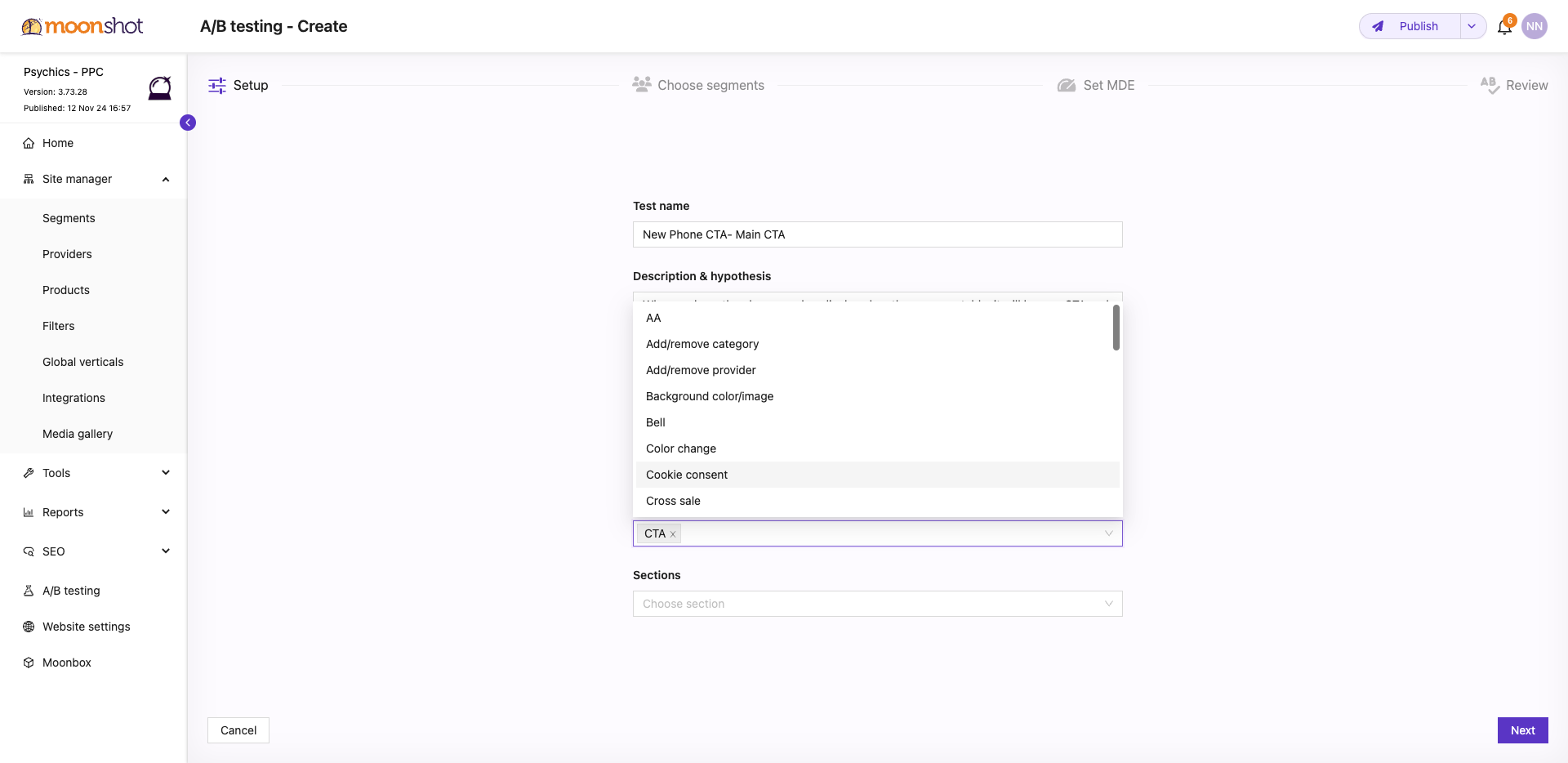
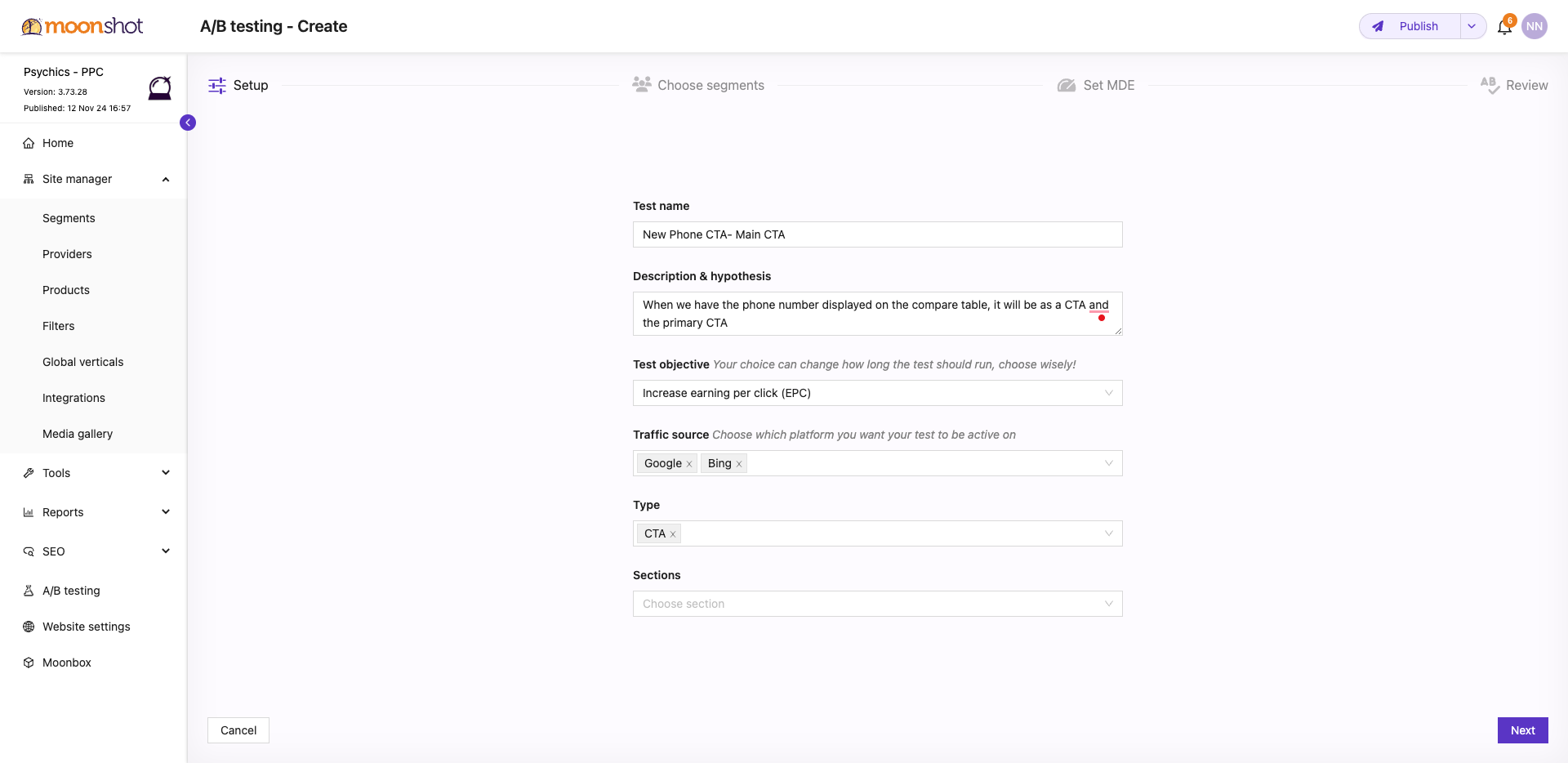
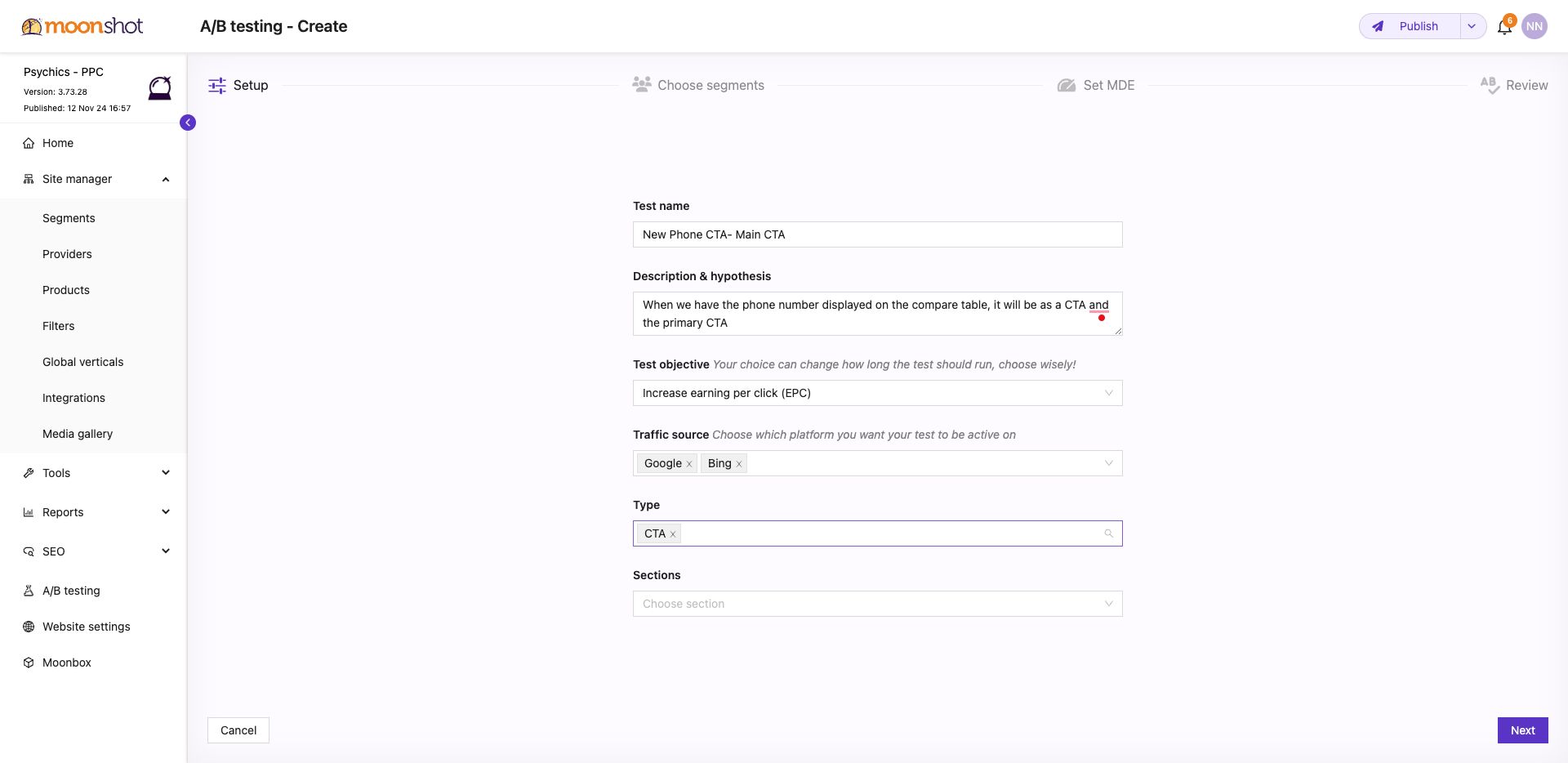
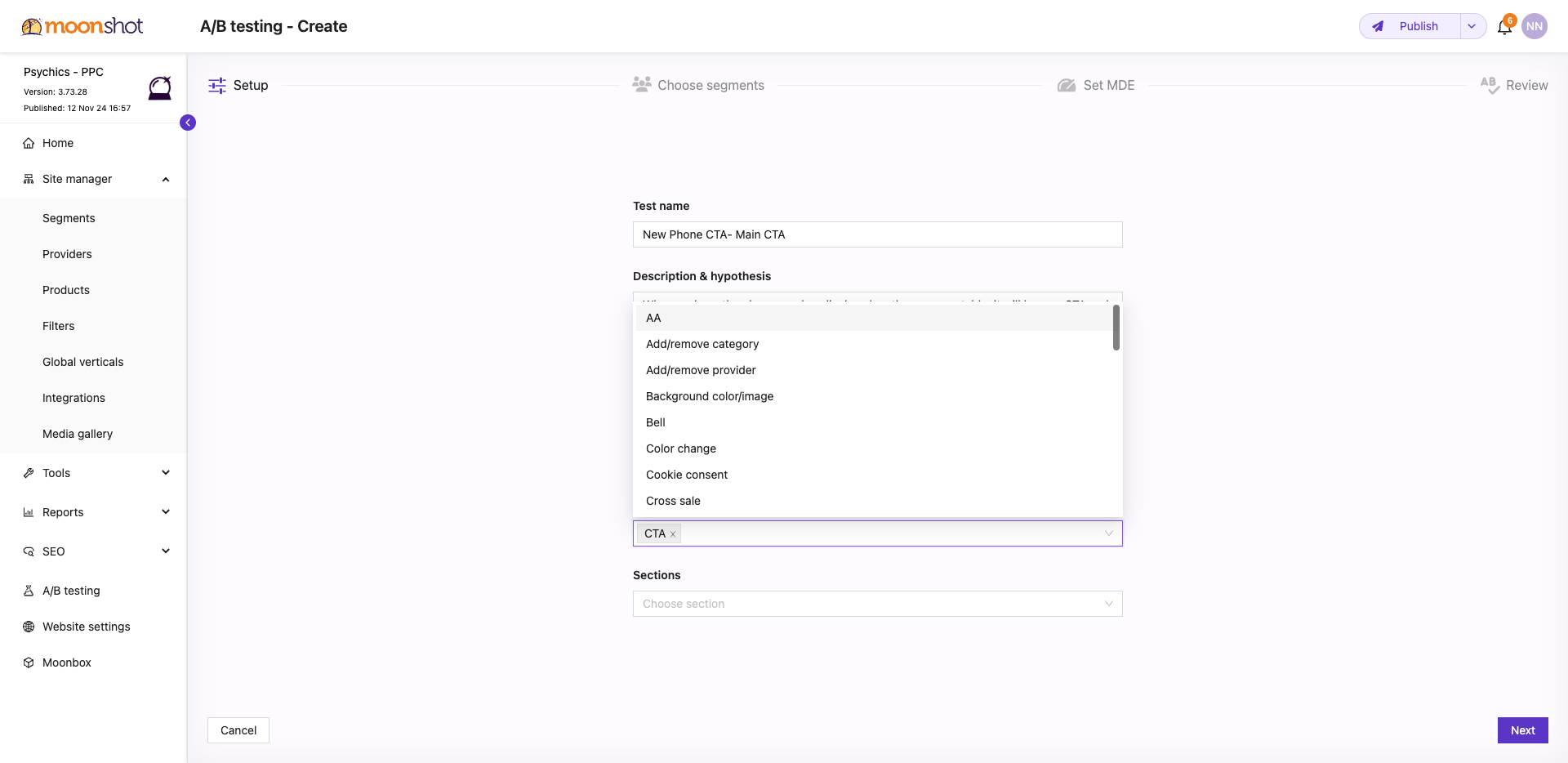
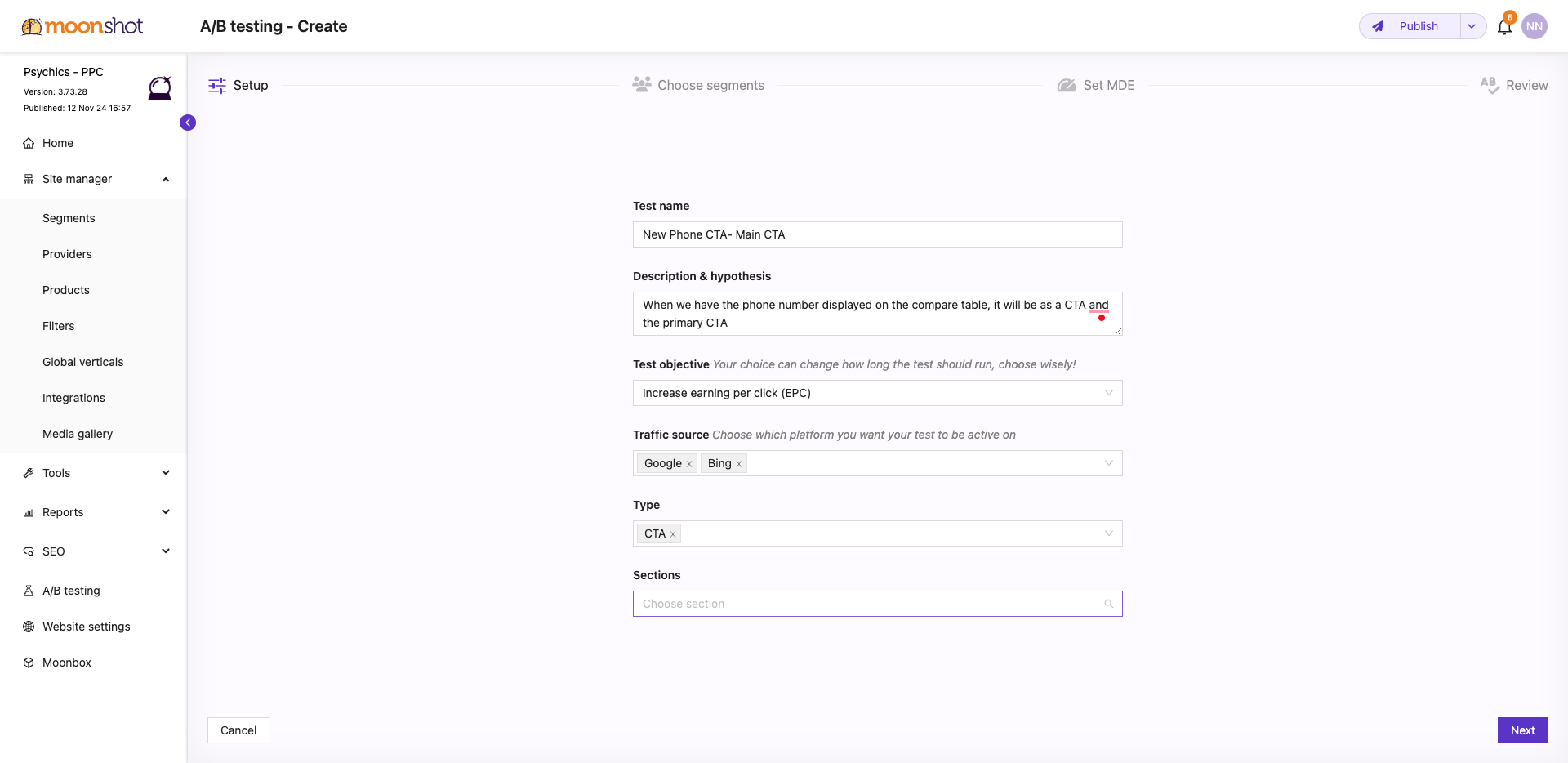
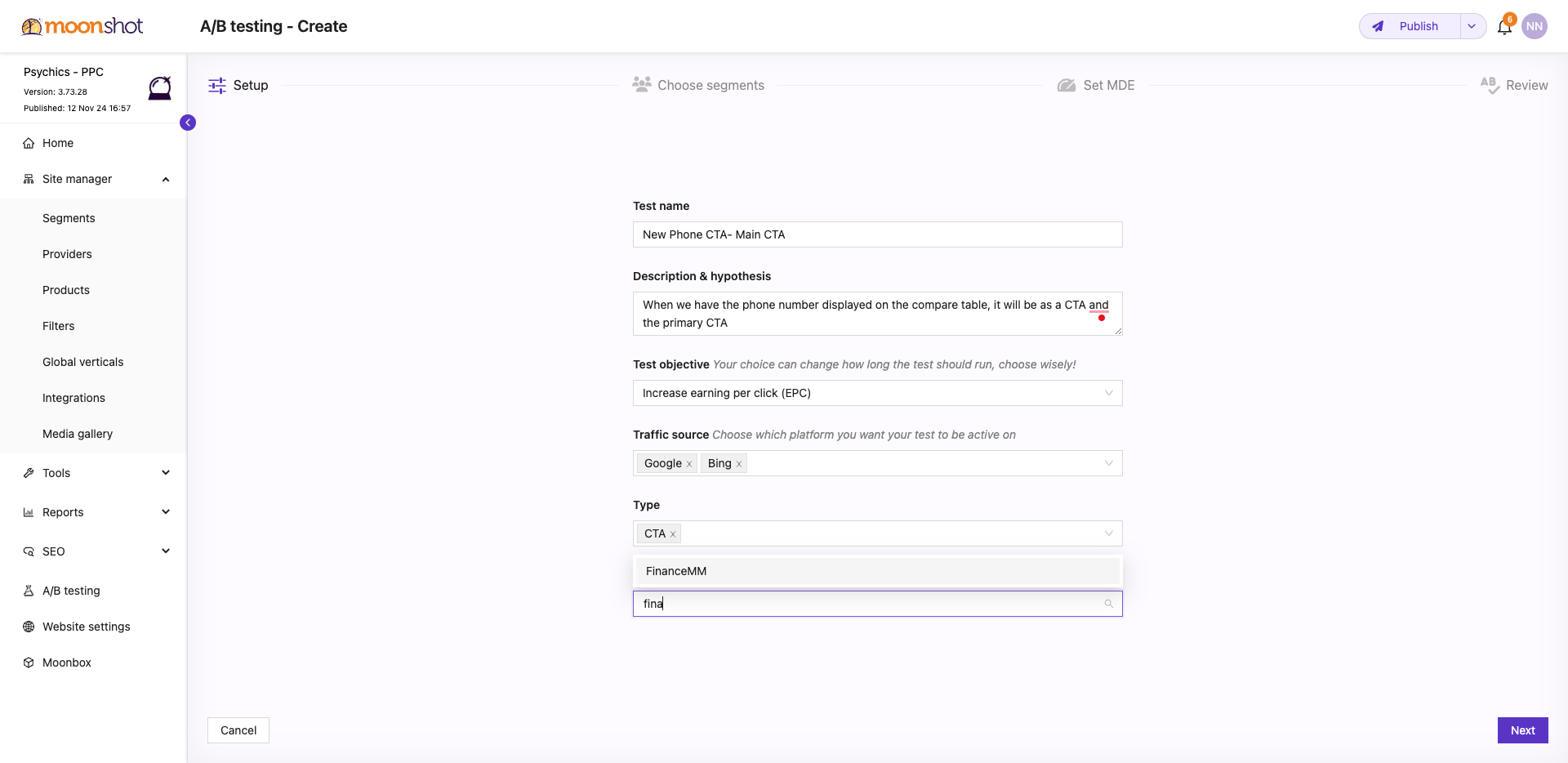
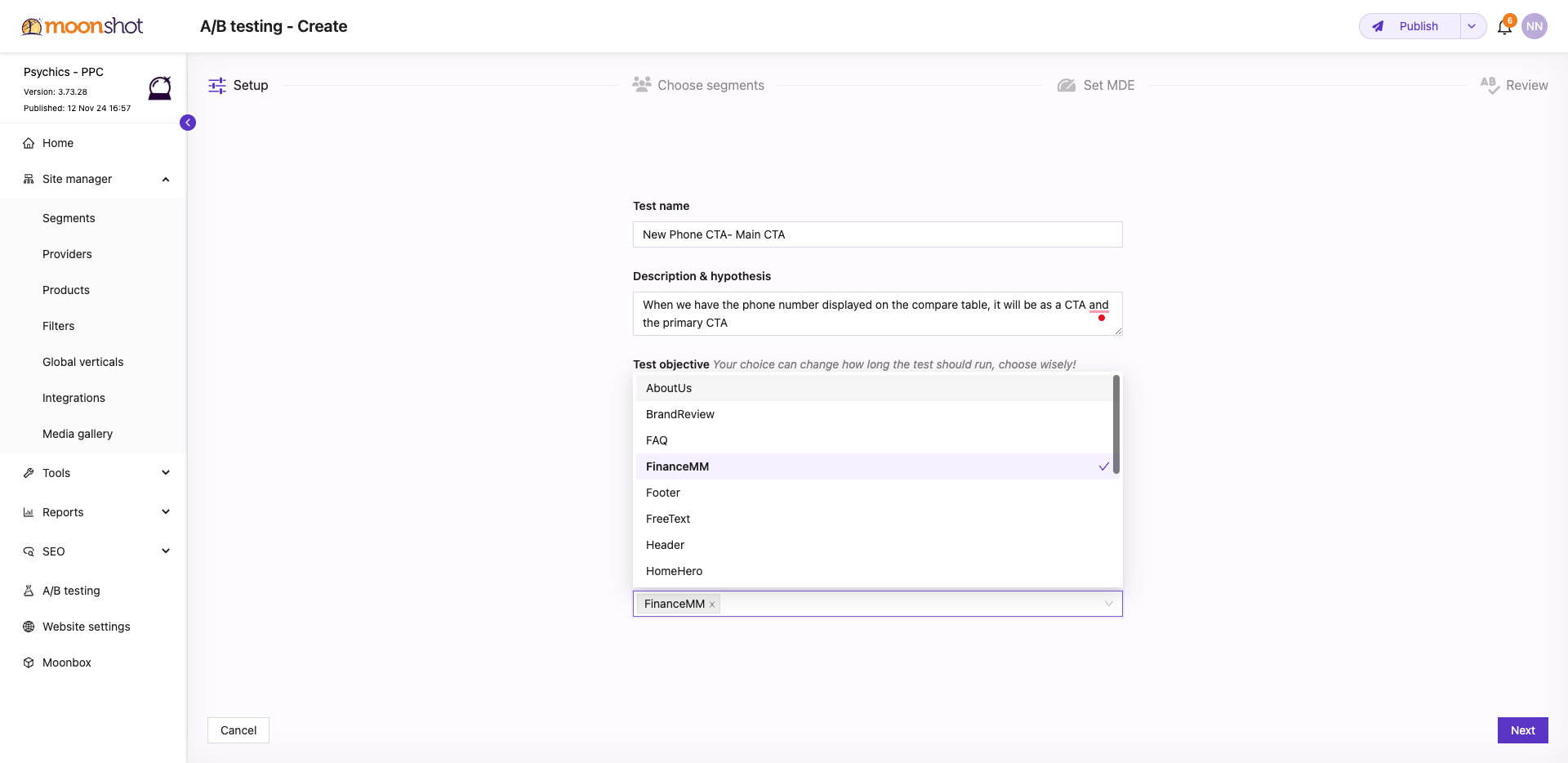
Yes. I'll tell you what.
We created events that occur via mobile, okay? On mobile, they really click on the CTA. My main issue is with the desktop. On the desktop, I rely on events happening in the call box, and we need to think and find a solution. We are still in the brainstorming phase. Right. I agree, I agree.
Currently, in terms of data, we will have it on the leads. This means when someone clicks on the phone CTA, an event will be triggered. I believe you are also adding some user ID in the call box, right? I'm not sure if it's the value track or something else. Okay, let's run the test, and if you notice any data issues, we can involve Snir to help resolve them, as I know there are issues with the call box. I'll tell you what we're testing. Yes, he spoke with me, and I told him that the image and the pop-up are still not ready. What we're doing today is running on the final.
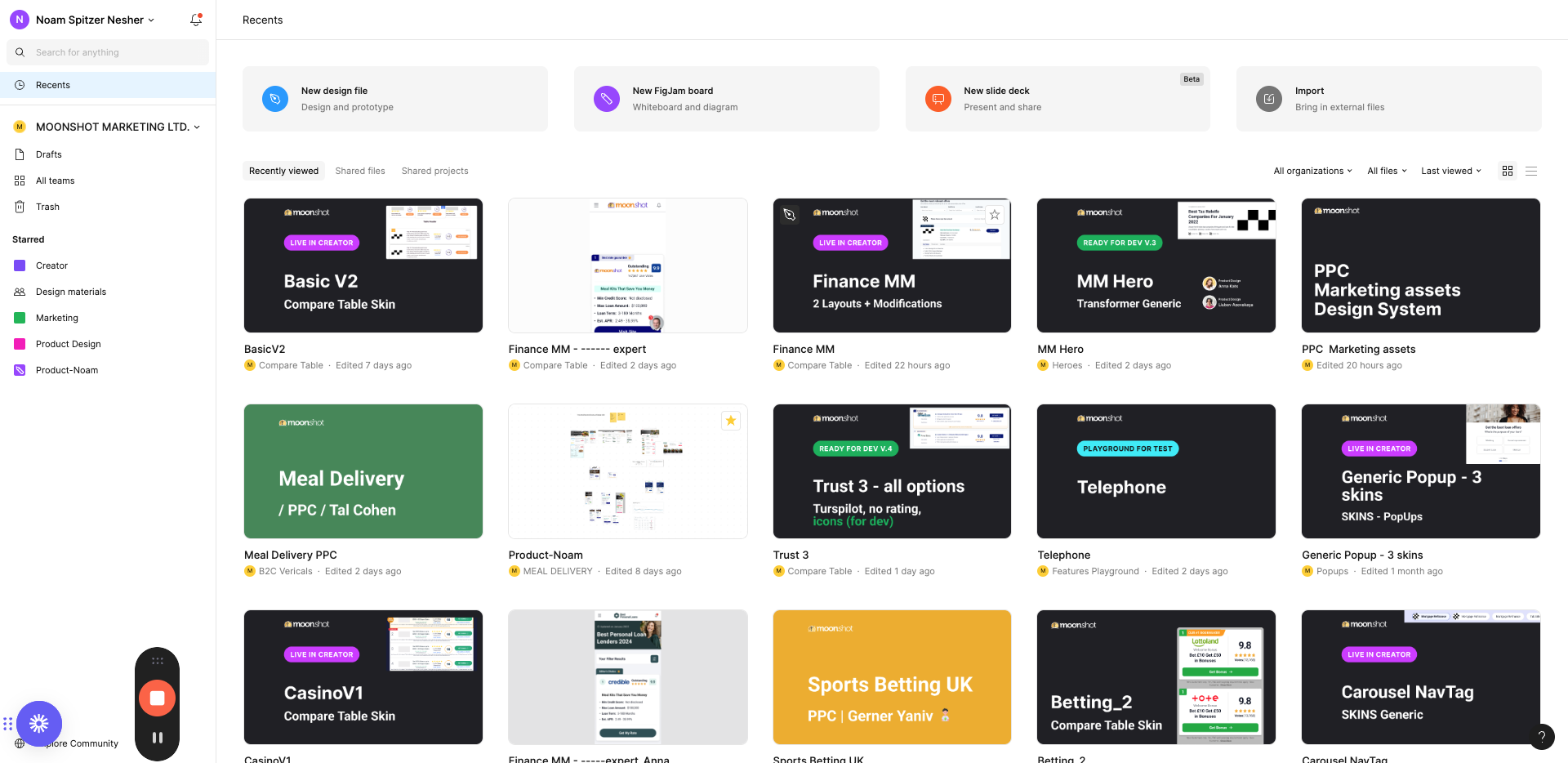
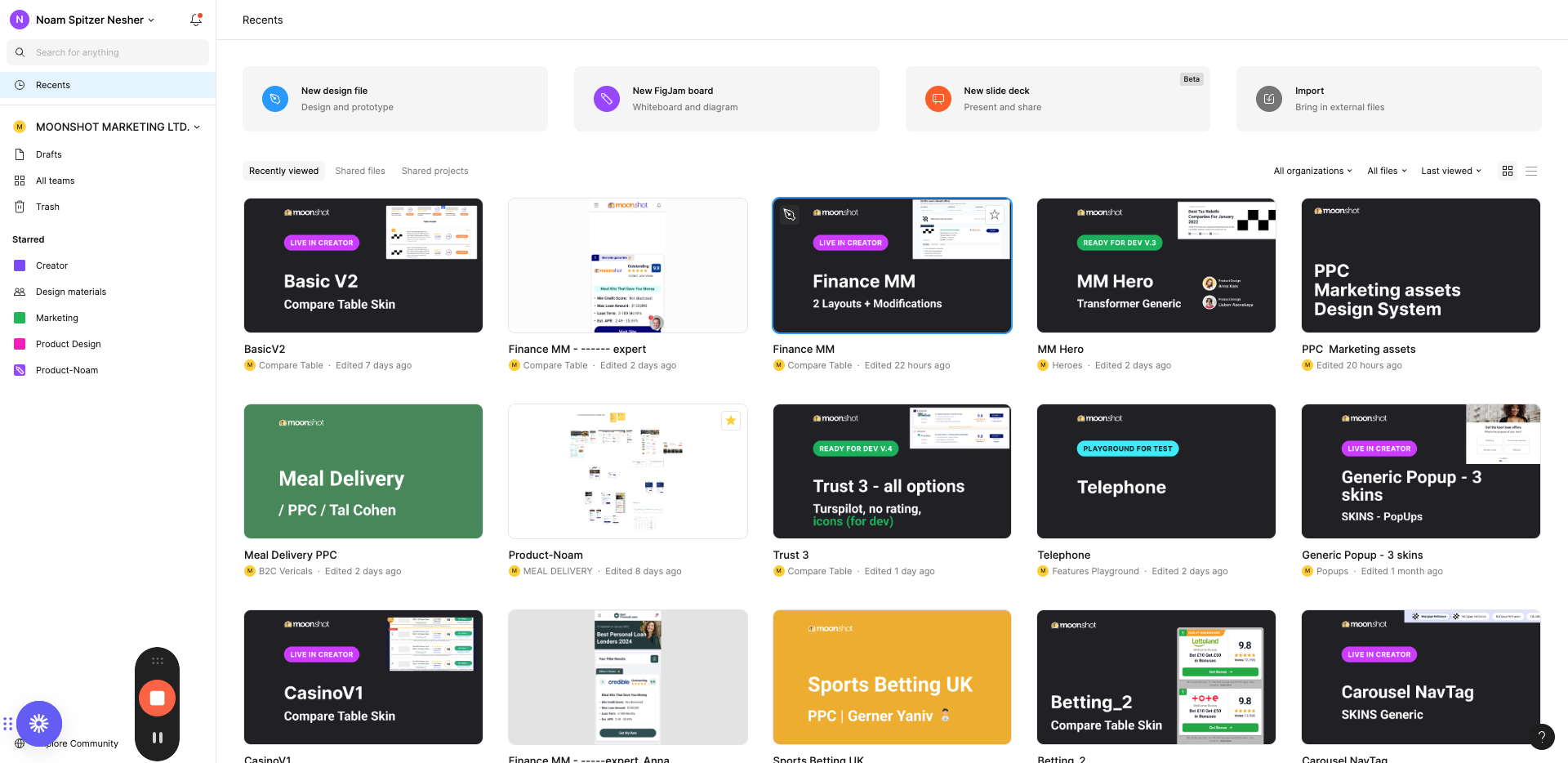
SMM, right? In the final version, what we added to SMM, okay, is that until now, as we saw, okay, you simply had the phone number written. Now, this is the main CTA, and it will become the CTA and be highlighted, okay? I'm showing you the desktop, but honestly, the desktop doesn't really interest me. If we go to your website for the psychic, okay?
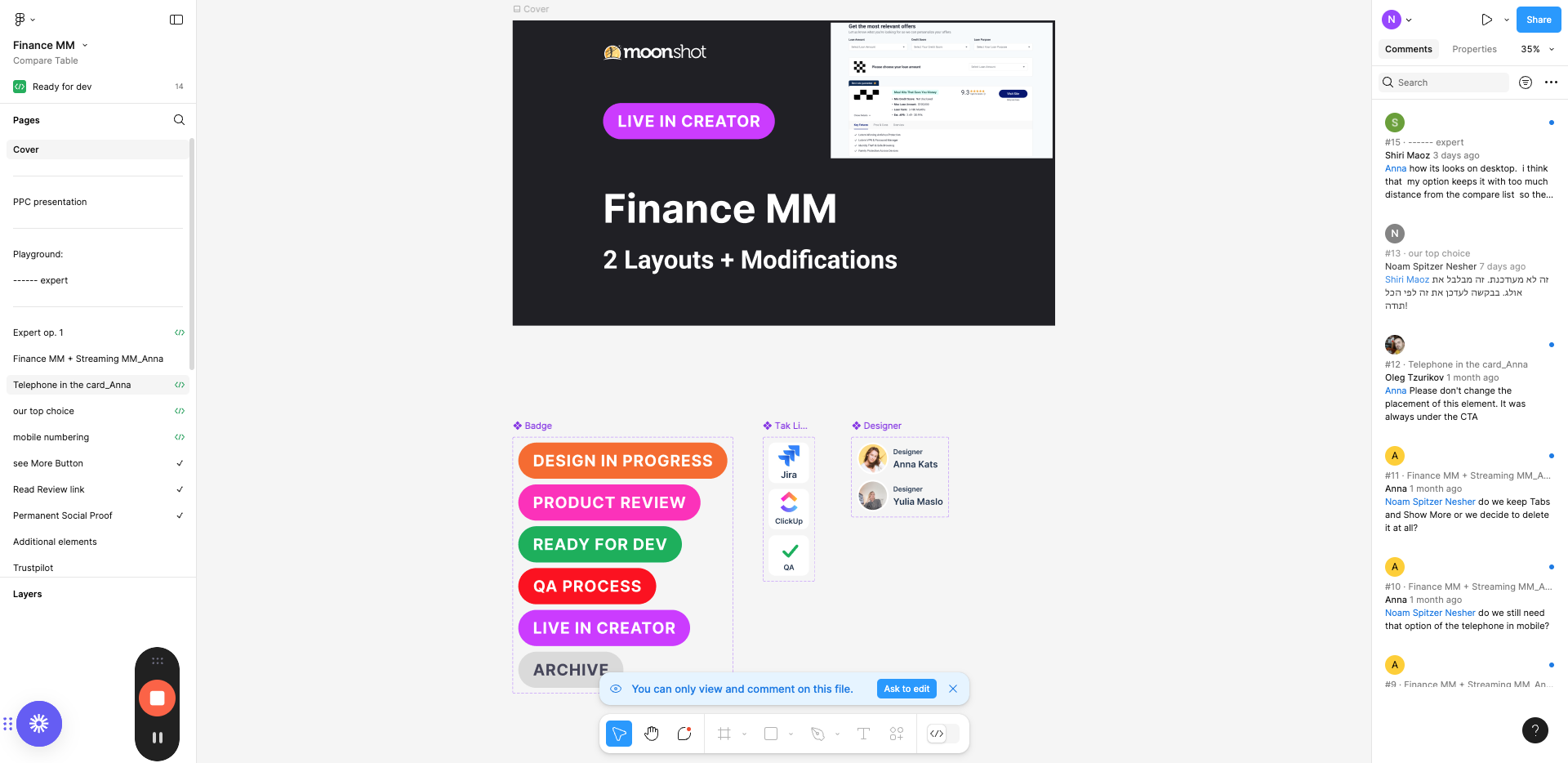
It doesn't matter if I'm on mobile or not, or if I'm on Slack mobile. When the phone appears, it looks like this. Most users, your call-to-action here is to physically visit the site, and I don't want that. I want the main call-to-action to be the call-now. So, what we did is change the CTA. They will not be one below the other, but side by side. My main CTA is the call-now, which is highlighted and filled. I want them to call now, not necessarily visit the site. This is the test we are going to conduct.
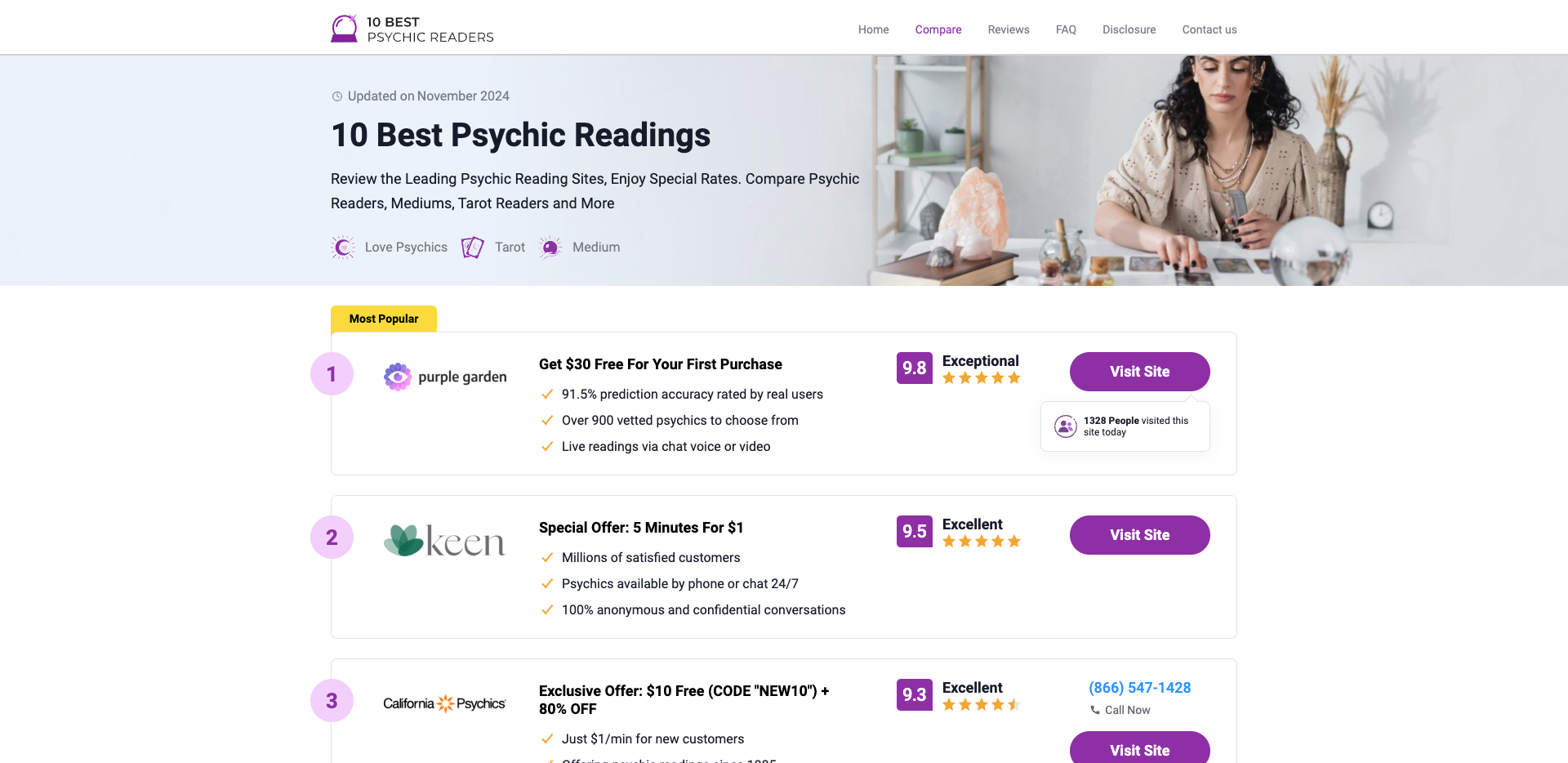
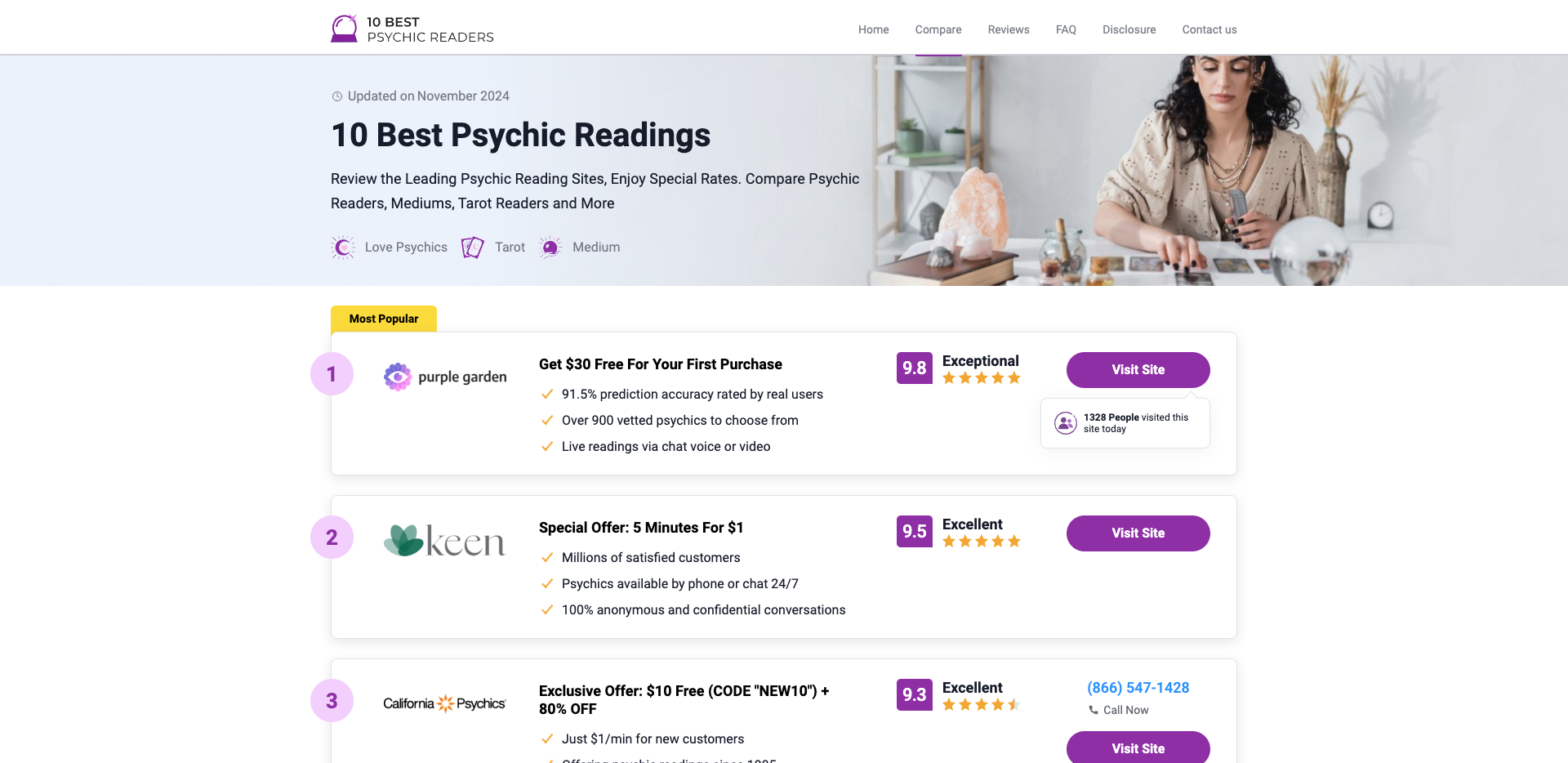
We'll create the pop-up for the specific brand you want the calls to go to. Yes, sure, this is how it will look on the desktop. You see it's a real CTA and not just a number, and it will be the main CTA. Let's take a look, and if needed, raise a flag. We know there's an issue with events in the box, and we'll troubleshoot it. However, I'm not worried because most of your traffic is mobile, and we can track clicks more easily. Okay, great. I'll continue. I'll choose all the segments for you unless you have objections. Great, I'll stick with you for fifteen minutes; I hope it will be less. So, what I want to support is actually the verb. Let's do one, and then we'll apply it in bulk to everyone. Let's enter the editor, make sure everything is okay, and then do it in bulk. I'm going to Finance, and I'm selecting an object called Phone Property. I'm choosing a layout that's not under CTA Phone; it's the main CTA Phone. We see it changed immediately, and I want to ensure that on mobile, I don't change anything for you—not the text or anything else. I don't want to add another element; the main element should be the main CTA. That's it; I won't change anything else, and it looks great. So, this is what we're going to do for everyone. We'll change the layout to the main CTA Phone. For both of you, the default will be on because you both have phones. Lior, you're on Trust 3. I think it's the same. I'll go there in a moment and show you. Okay, I'll save it for you. We'll go back to the AB test and edit here. Great, we'll mark all of Var B. I'll do a bulk edit of the asset. I'm going to Finance M, looking for the phone, and opening it. I just wanted to see that it works because it's just one asset, and I don't really care. I'm setting the main CTA to true. I don't understand why I don't see it. By the way, I noticed something in the previous segment. I saw that everything was labeled, and your offer was "Call Now." Now I see you have "Offer, Free, Tax." Is that yours, or is it the default I have? Okay, it's probably the default I have. It's annoying; it doesn't let me copy-paste. Okay, we'll save it and check it now. I won't go back because it often messes up. I'll go back to the edit section. We have Var B here, so let's check segment by segment. I'll take this segment, check it on mobile, and see how it looks. In Var A, your main CTA is "Visit Site," one below the other. In Var B, they're side by side, and your main CTA is "Call Now." As long as the place is open for calls, if it's not, I'll show you in Figma. If it's not open for calls, "Call Now" disappears, and only "Visit Site" remains as the main CTA. Did you see what I showed? Okay, I thought I was cut off. Yes, great. Omer, do you have anything to do on the site before I run it? Great, I'll run it. I wanted Anna to see it, so let's call her and see if she's available. I'm running a test on the phone. I wanted you to see that it's okay for you. It just got messed up, but it wasn't supposed to be like this. I think it's my editor. I think it should be "Call Now." You have the number twice; it's supposed to be on the desktop. Why did it change suddenly? Wait a second. Maybe I'm in Var A. No, I'm not in Var A because we saw it. Wait, we just saw it was okay, and I didn't change anything. Okay, I have it. This is the desktop. I'll tell the mobile. Okay, why did it change? I do have "Call Now." I didn't do anything. We just saw it. Wait, let's see if it's in different slugs. We just checked and saw it was okay. Let's see if it's in slugs. Here's "Call Now." Something got messed up in the slug. Okay, I'll publish it and check the slug live because I think the editor got messed up. Yes, I'll save it aside for a moment. Lior, I'll come to you in the meantime to ask your question. Okay, it comes regularly. We'll see an increase in outbound and sales, and I'm not specifically talking about phones. Okay, so generally, no, but I want to understand from you. Do you get more deals if they call, or is it the same with "Visit Site" and everything? Okay, because our hypothesis in this test was that the value is much higher in "Call Now," and that's why we wanted it as the main CTA. We want them to call. I can tell you that most sites I know with phones don't give you anything. They'd even prefer not to show it when the phones are closed because it doesn't give you anything, not even leads. That was our hypothesis. I understand what you're saying, that you can't really evaluate it because you can't know if it happened from the phones or the "Visit Site." So, I would evaluate it generally to see if it increases. If it increases and raises your value, we know it's likely from the phone. Yes, I can tell you that besides the AB test dashboard, we have an Excel from Dudu that analyzes the data better. Often, if the QuickSight report shows a 1% improvement or no improvement, Dudu's report shows different data, like a 4% improvement or a loss. So, we usually include the tests in Dudu's report to see what's happening. I think we can refer not only to the AB test data but also to what's happening in your account. I'll consult with Israel about it. It's good that we're not launching it now and understanding the account first. Make sure everything is okay and that we're not launching a test when the account is in chaos. Do you want to? Great, no problem. Omer, once it's published, check the slug. I'll check too, and we'll make sure everything is okay and update.