Exploring Clicky: A Comprehensive Review of Referrals
A detailed guide on how to navigate and utilize the referral system in Clicky, including accessing referral information, approving rewards, and using the notes feature for efficient lead management.
In this guide, we'll learn how to navigate and utilize the referrals feature in Clicky effectively. When you log in to Clicky, the dashboard greets you. To access your referrals, simply click on the "referrals" tab. Here, all your referrals are neatly displayed for easy viewing. Each referral can be clicked on for detailed information, including email, phone number, and address if provided. You can also see who referred them. If a referral converts, you have the option to manually approve the reward. Additionally, the notes feature lets you maintain a call log for efficient lead management. Let's get started.
Let's get started.
Hey everyone, today we're going to explore Clicky and review our referrals. When you first log in, you'll see the Clicky dashboard. Next, go to referrals and click on it to view all your referrals neatly laid out for you.
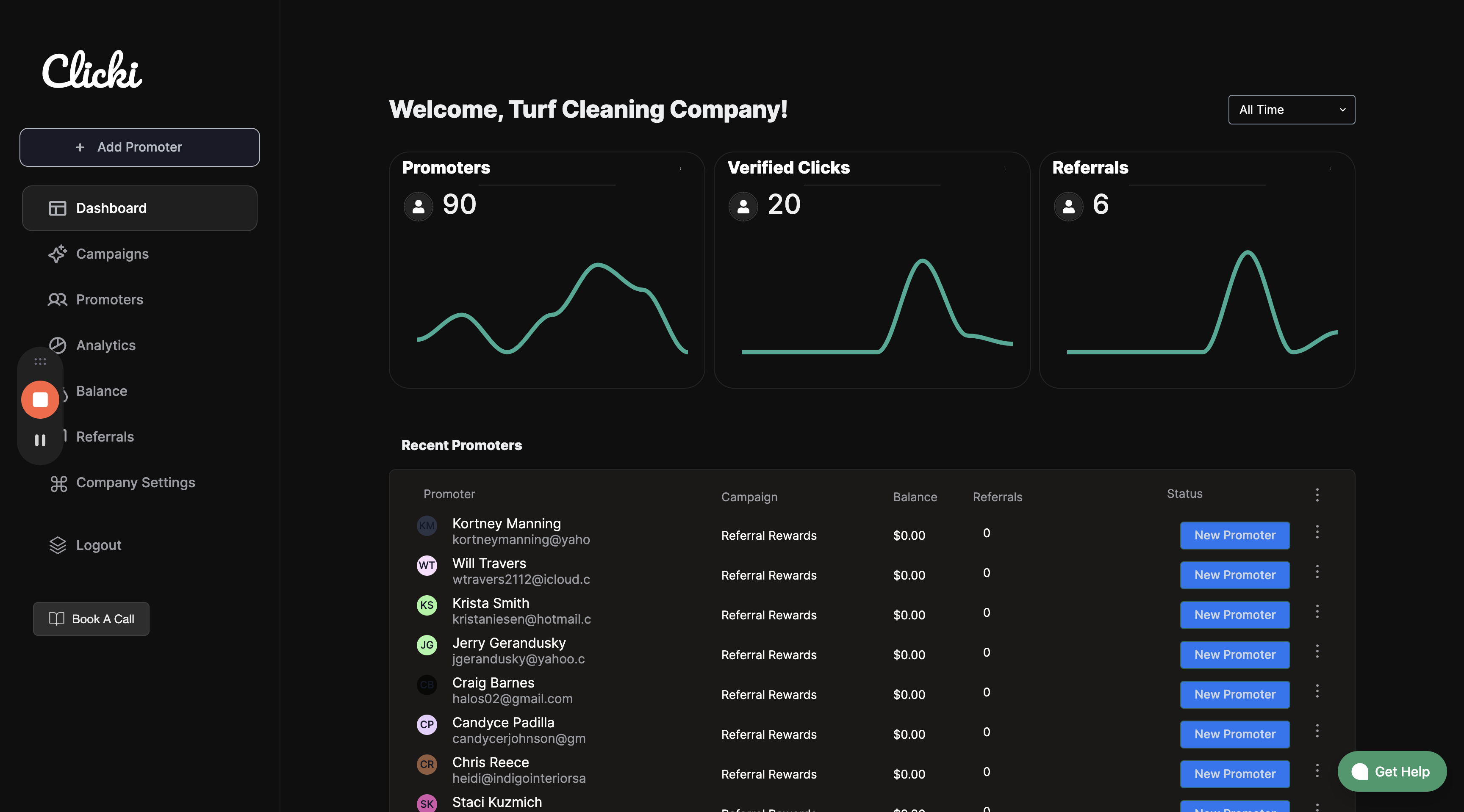
So, you can see that we already have some referrals. You can click on each one. I will click on Elon Musk, and it will open that referral.

You will have the referral's email information, phone number, and if they provided an address, you will also have their address.




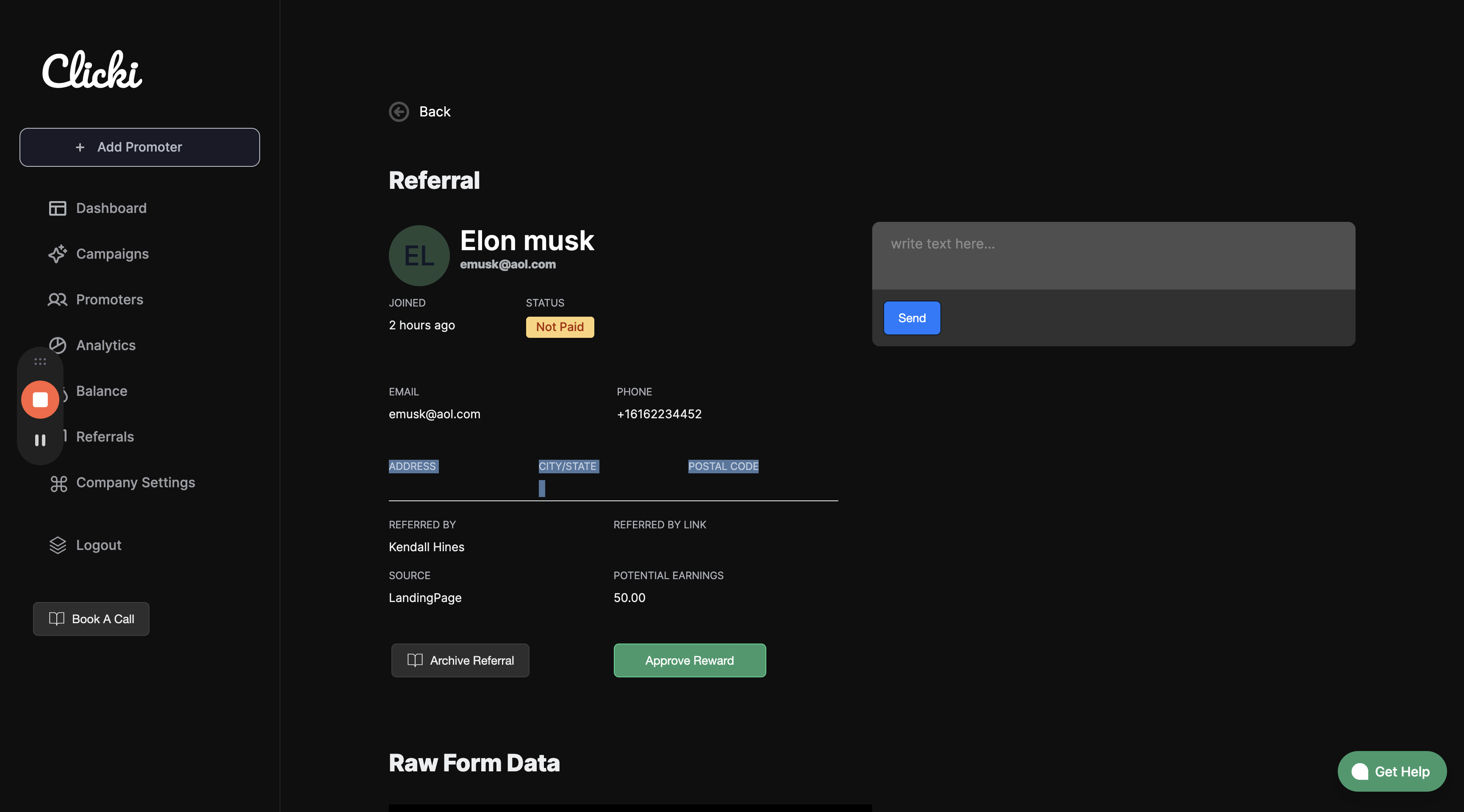

You also need to note who referred the person and have all that information available. If the person signed up and booked with your company, you can manually approve the reward.

We also have a sweet notes feature. It allows you to keep a running call log while working on these leads.

Thank you for checking it out.