Generating Links for Excel Tables
Learn how to generate a link for Excel tables and paste it into Google Sheets.
In this guide, we'll learn how to generate shareable links for Excel tables and seamlessly transfer them to Google Sheets. Understanding the process of creating links for data tables can enhance collaboration and streamline data sharing between users. By following these steps, you'll be able to efficiently generate links within Excel and seamlessly integrate them into your Google Sheets for further analysis and collaboration.
Steps to Generate Shareable Links for Excel Tables:
Locate the Three Dots in Excel: Begin by identifying the three dots within Excel that initiate the link generation process.
Generate the Shareable Link: Click on the three dots and select the option to generate a shareable link for the desired table.
Select the Table and User: Choose the specific table you want to share and select the user with whom you wish to collaborate.
Copy and Paste the Link in Google Sheets: Once the link is created, copy it from Excel and seamlessly paste it into your Google Sheet for easy access and collaboration.
Let's get started.
Hi, this is about Excel tables. Click on the three dots here to generate a link. You can select a table and the user, and the link will be created. Copy and paste it into Google Sheets.

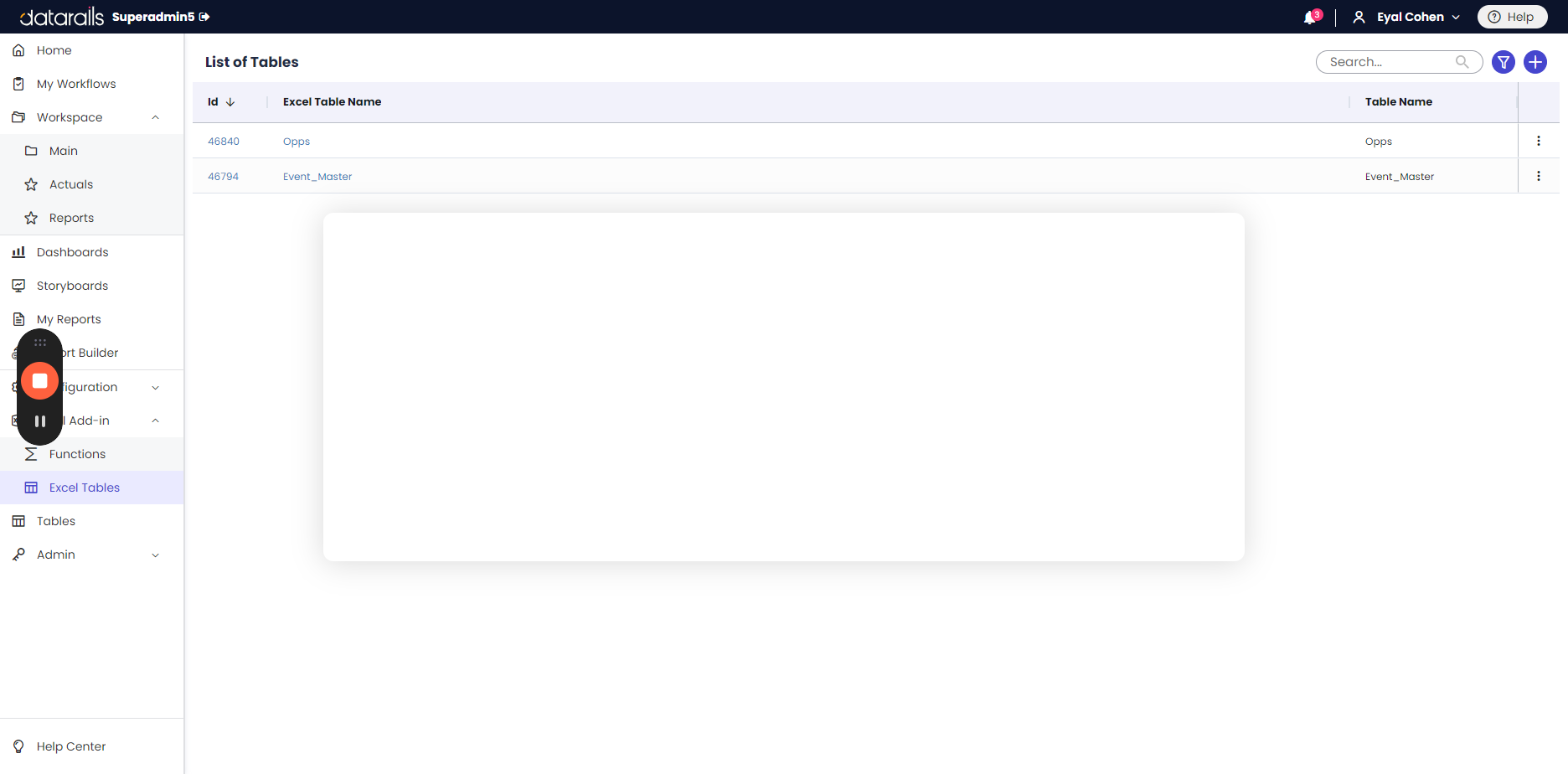
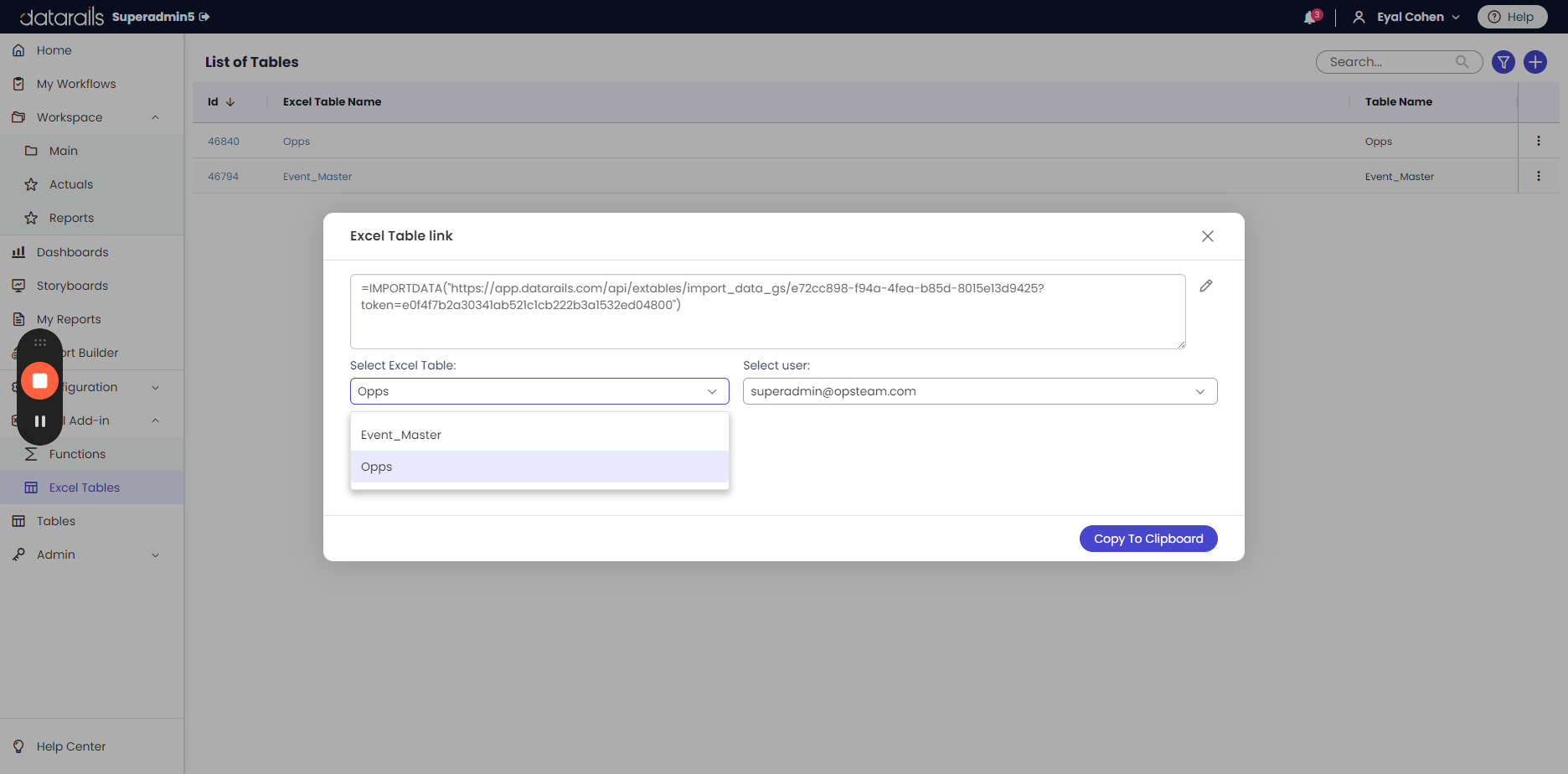




Thank you.