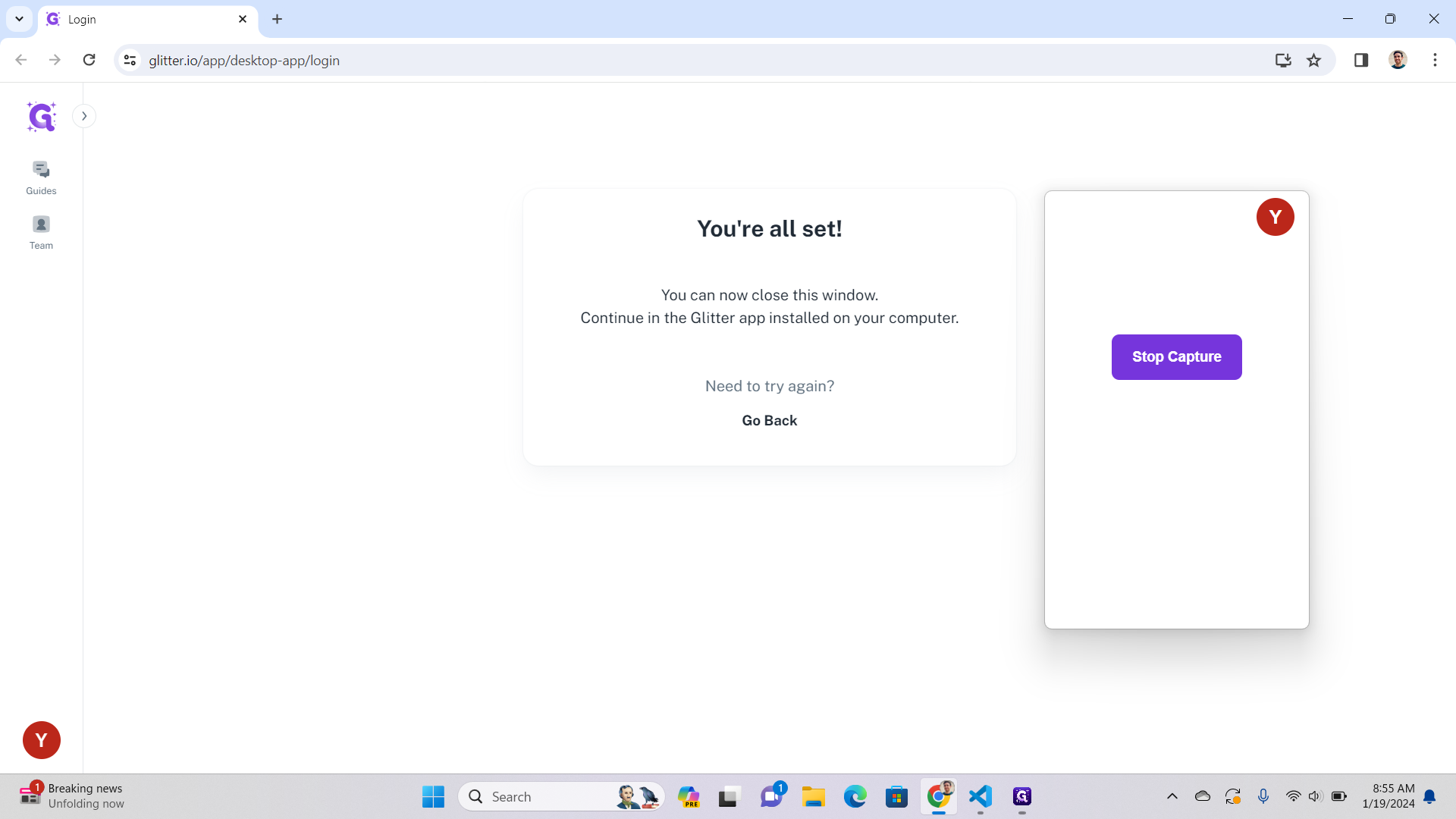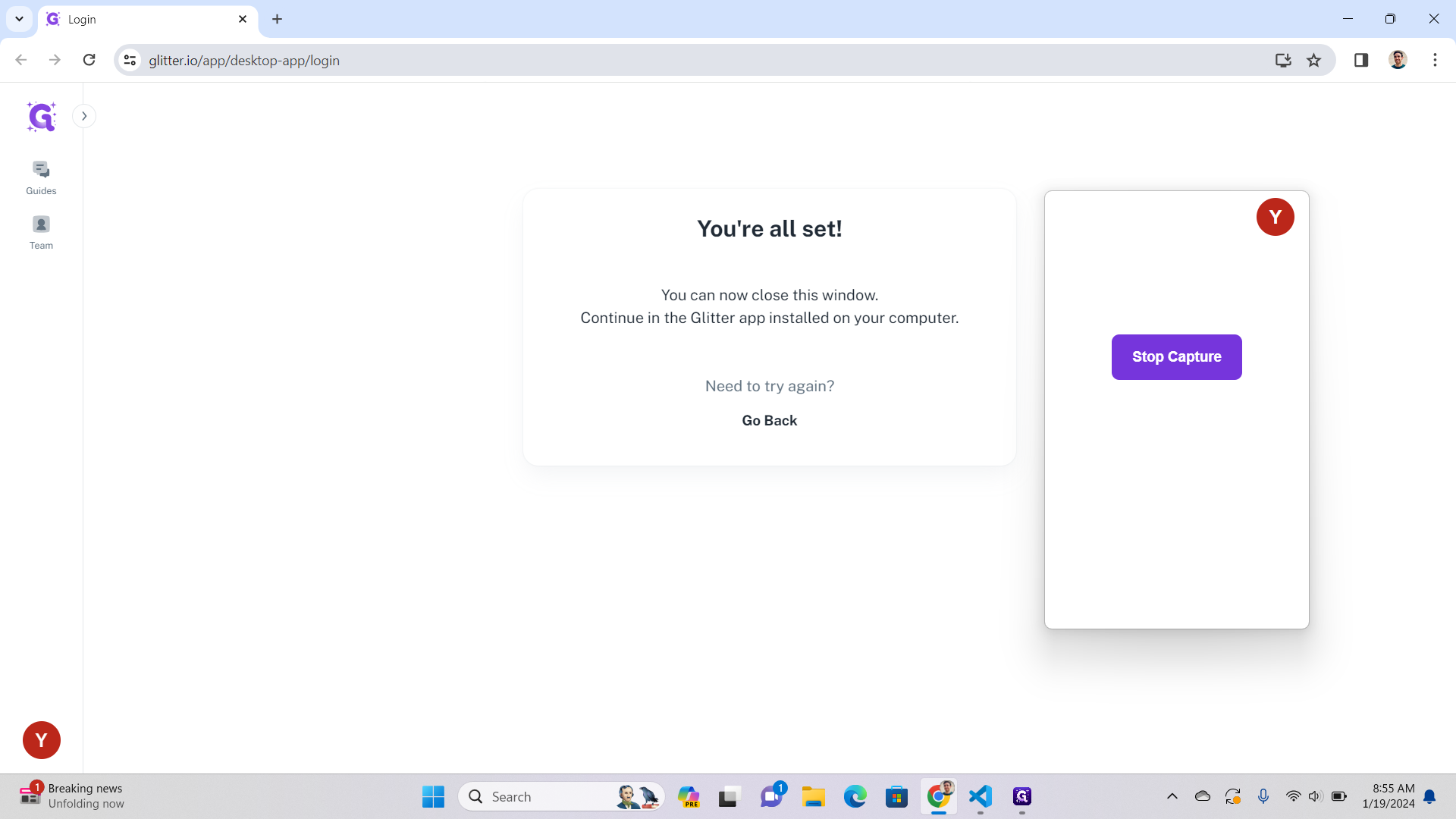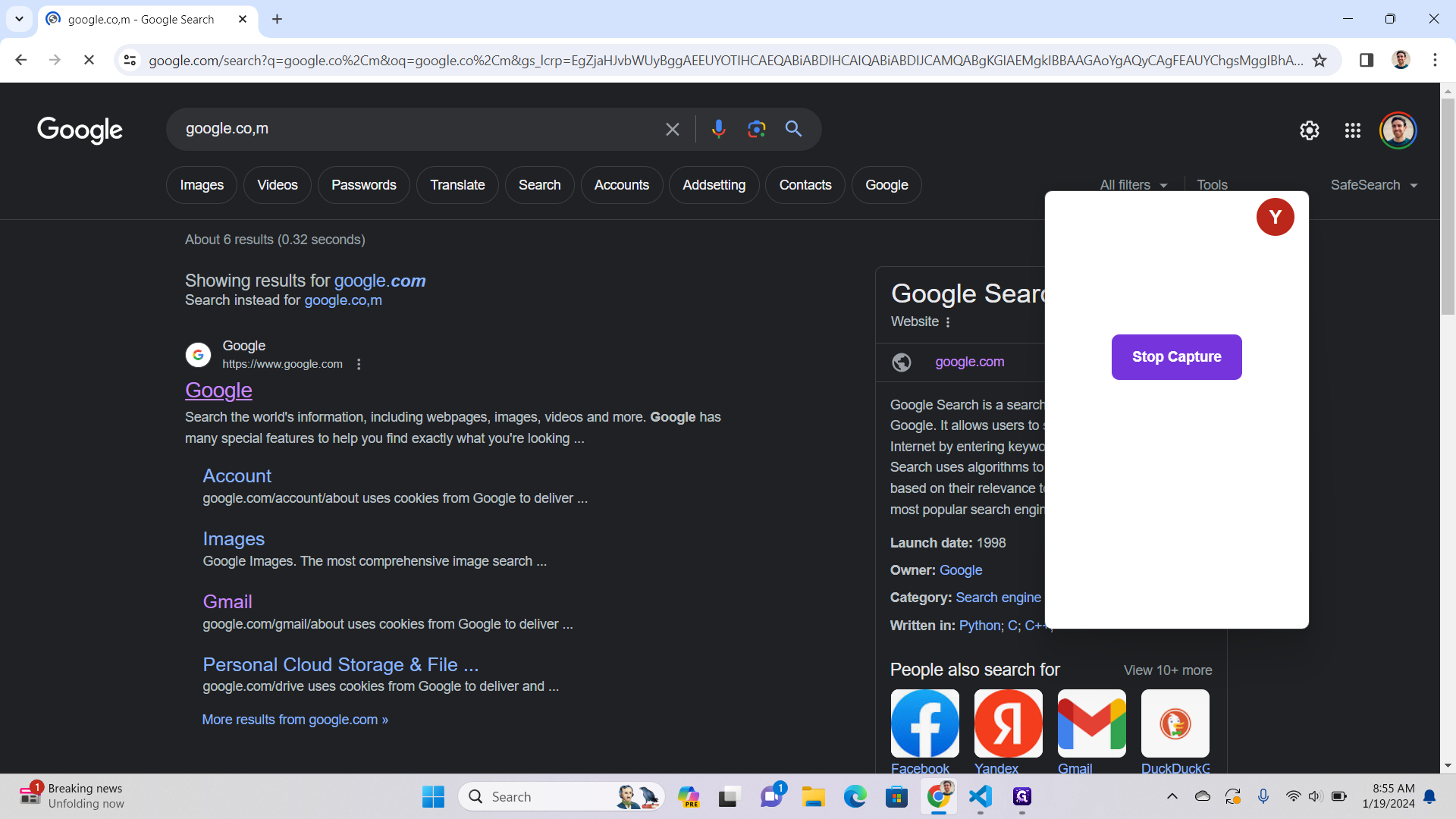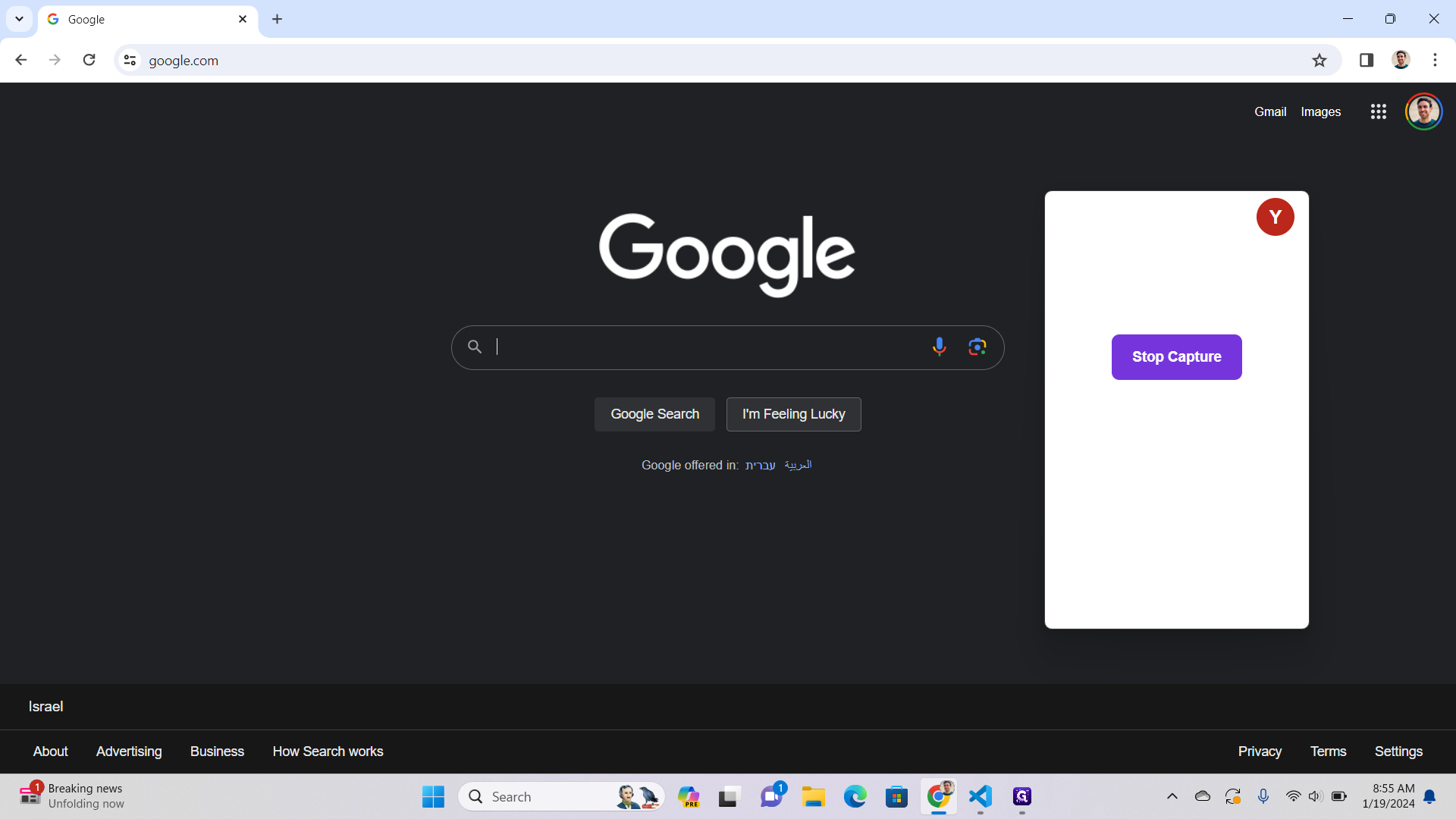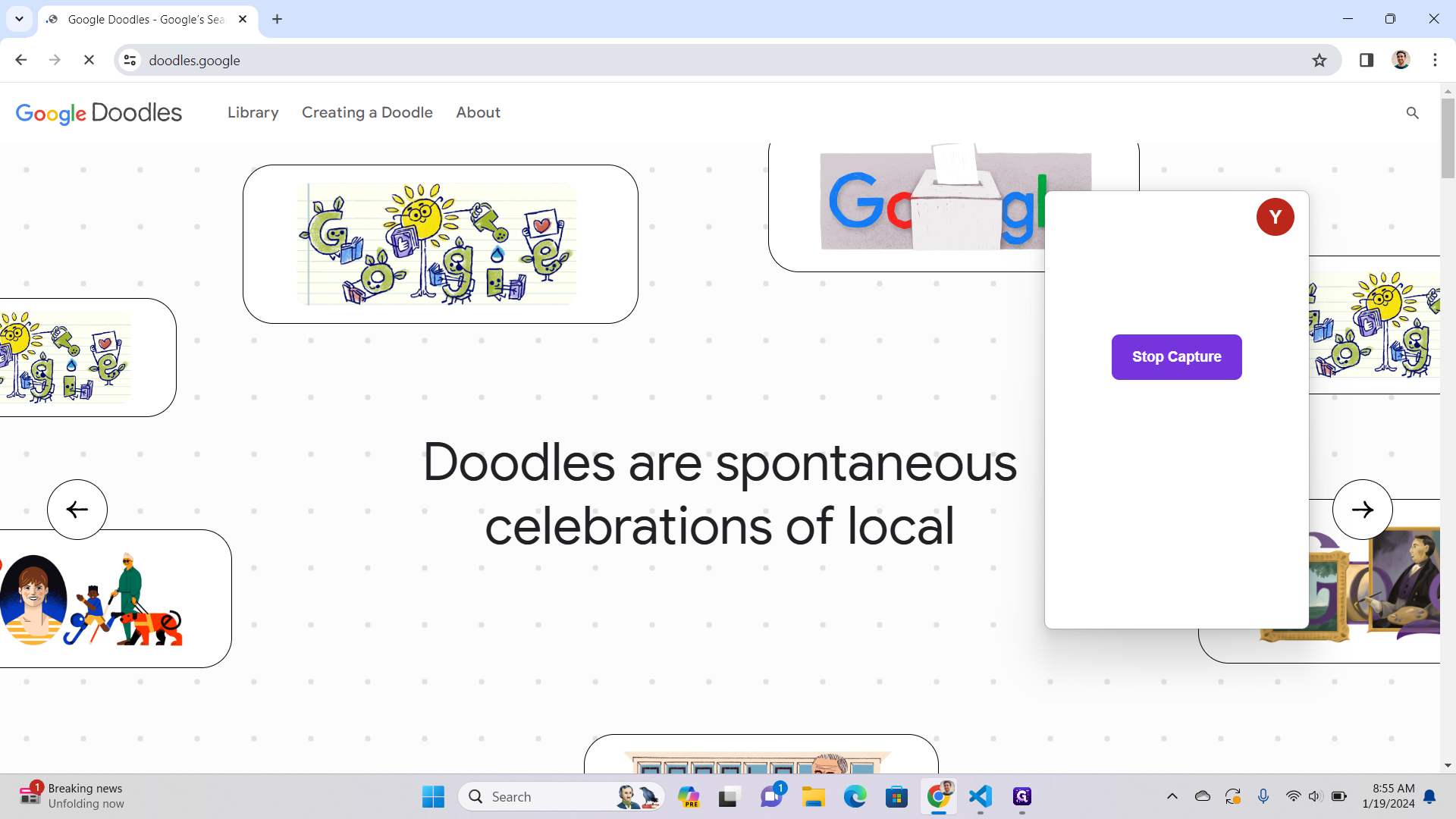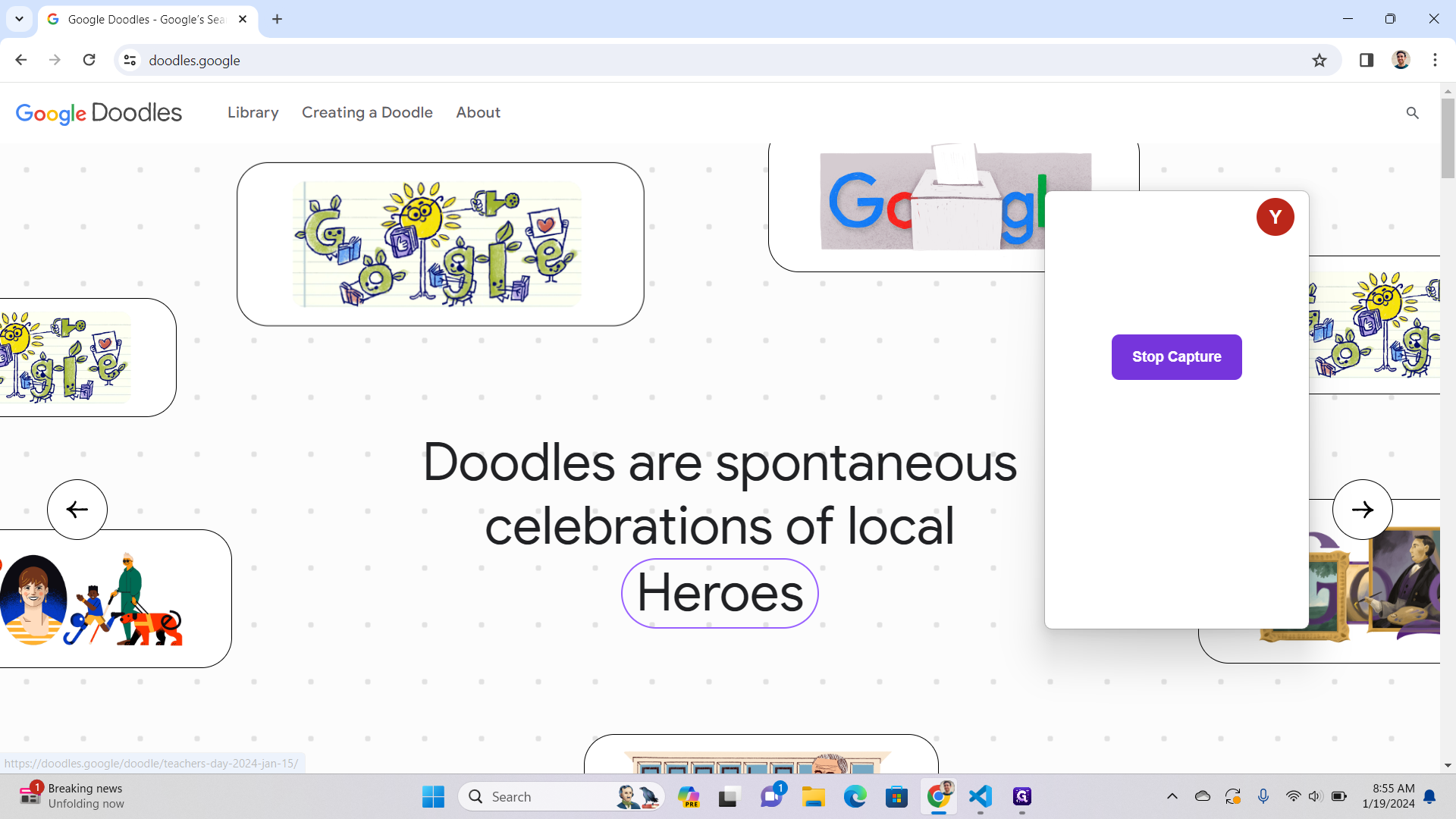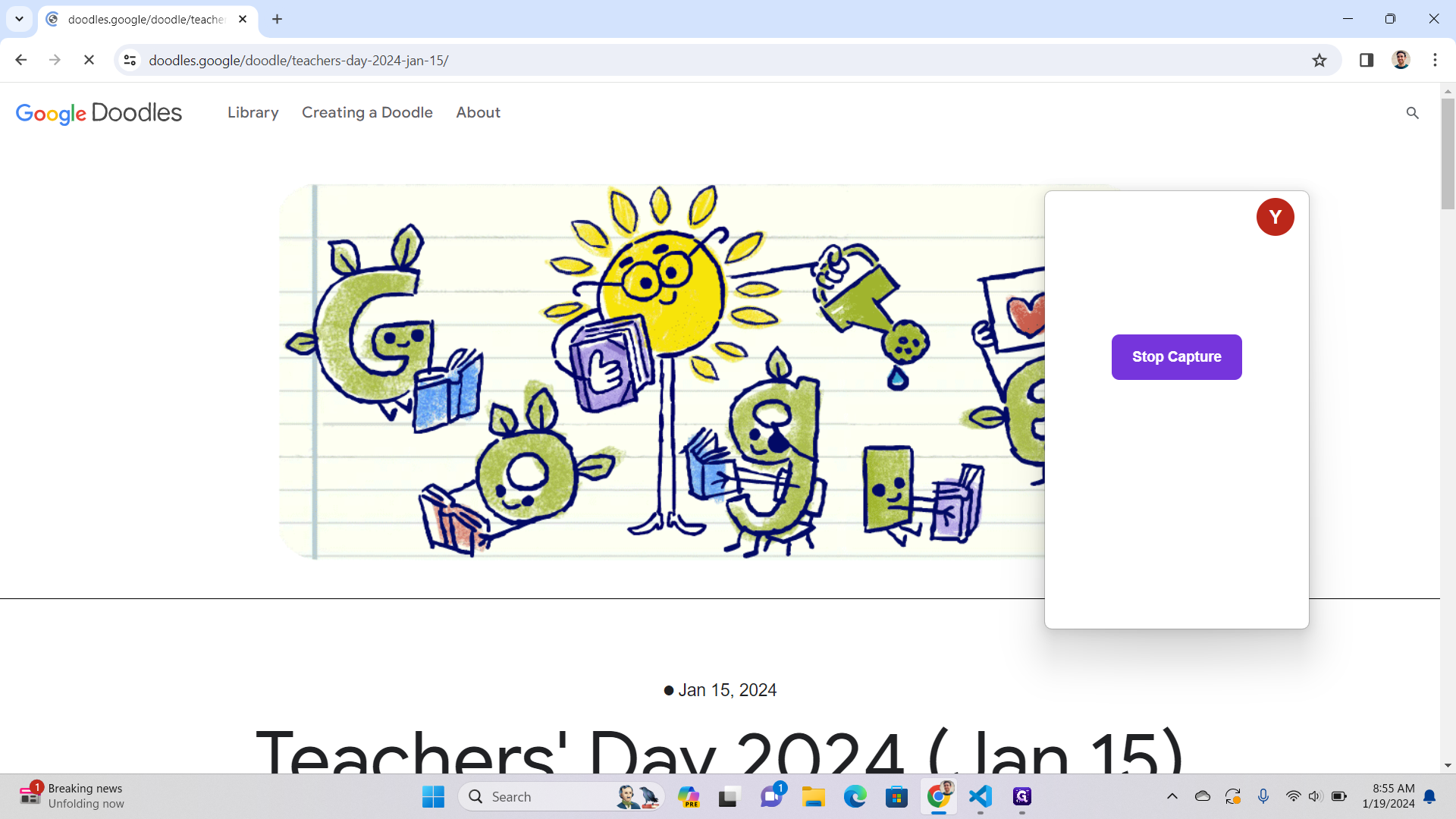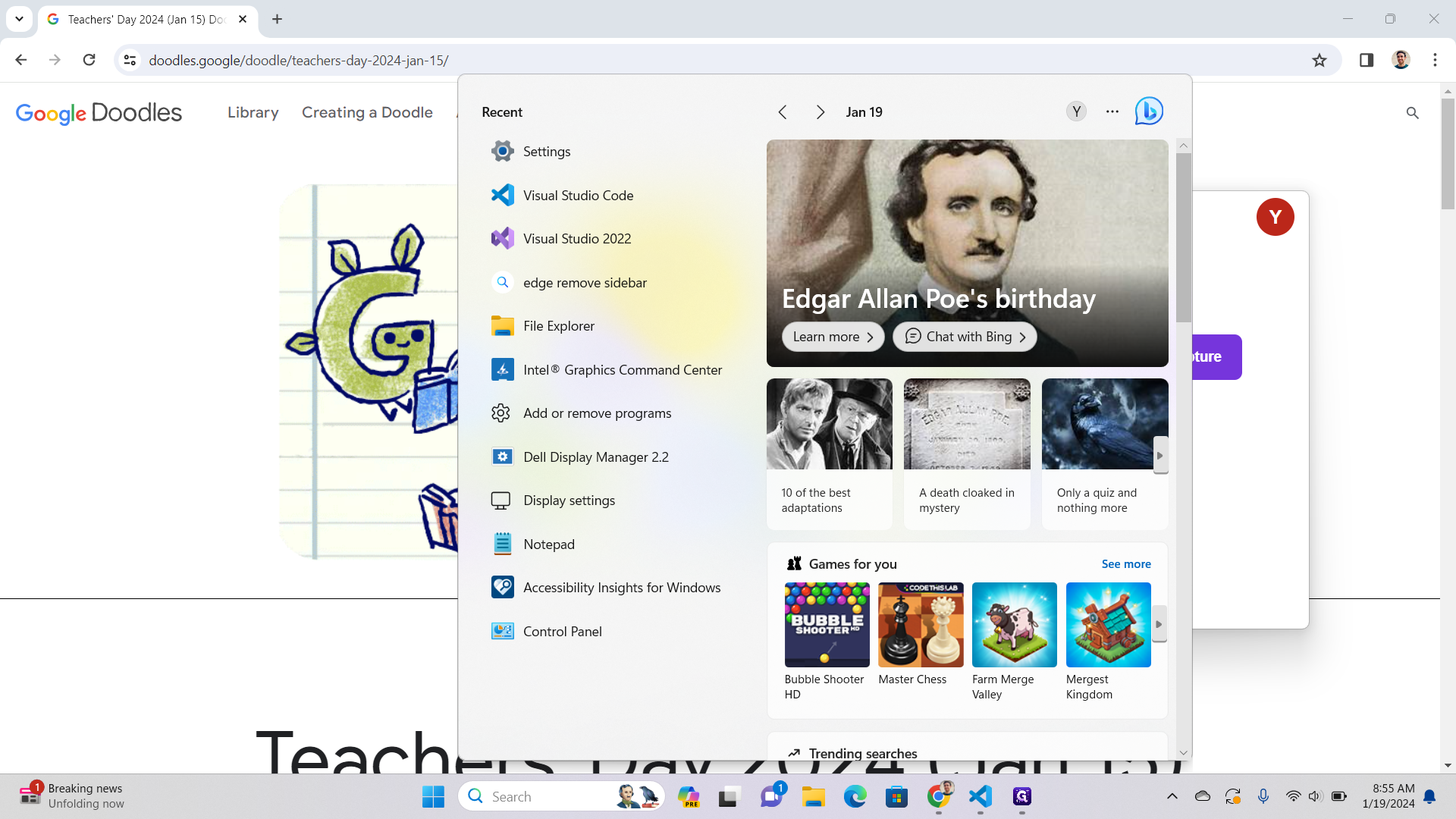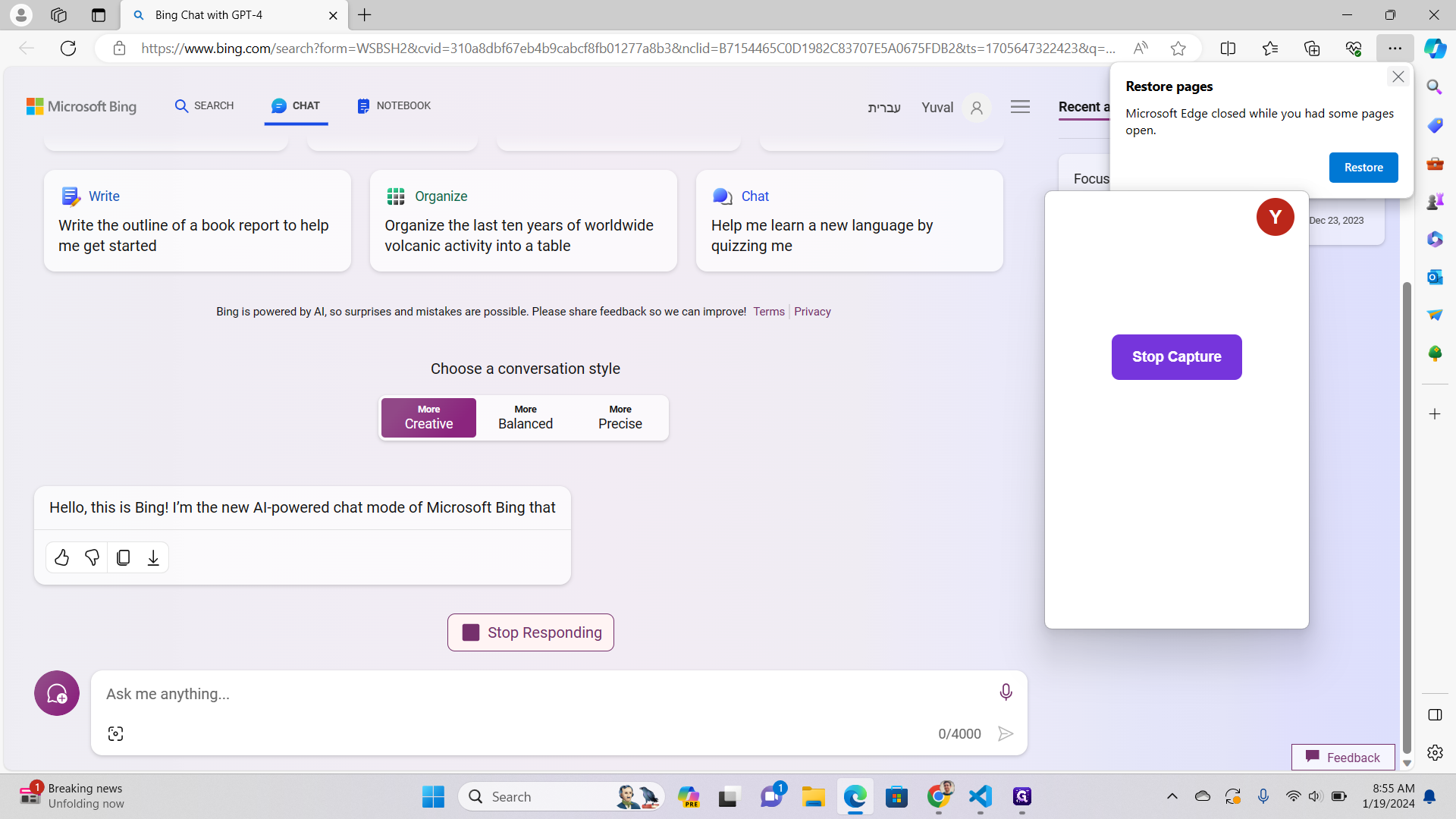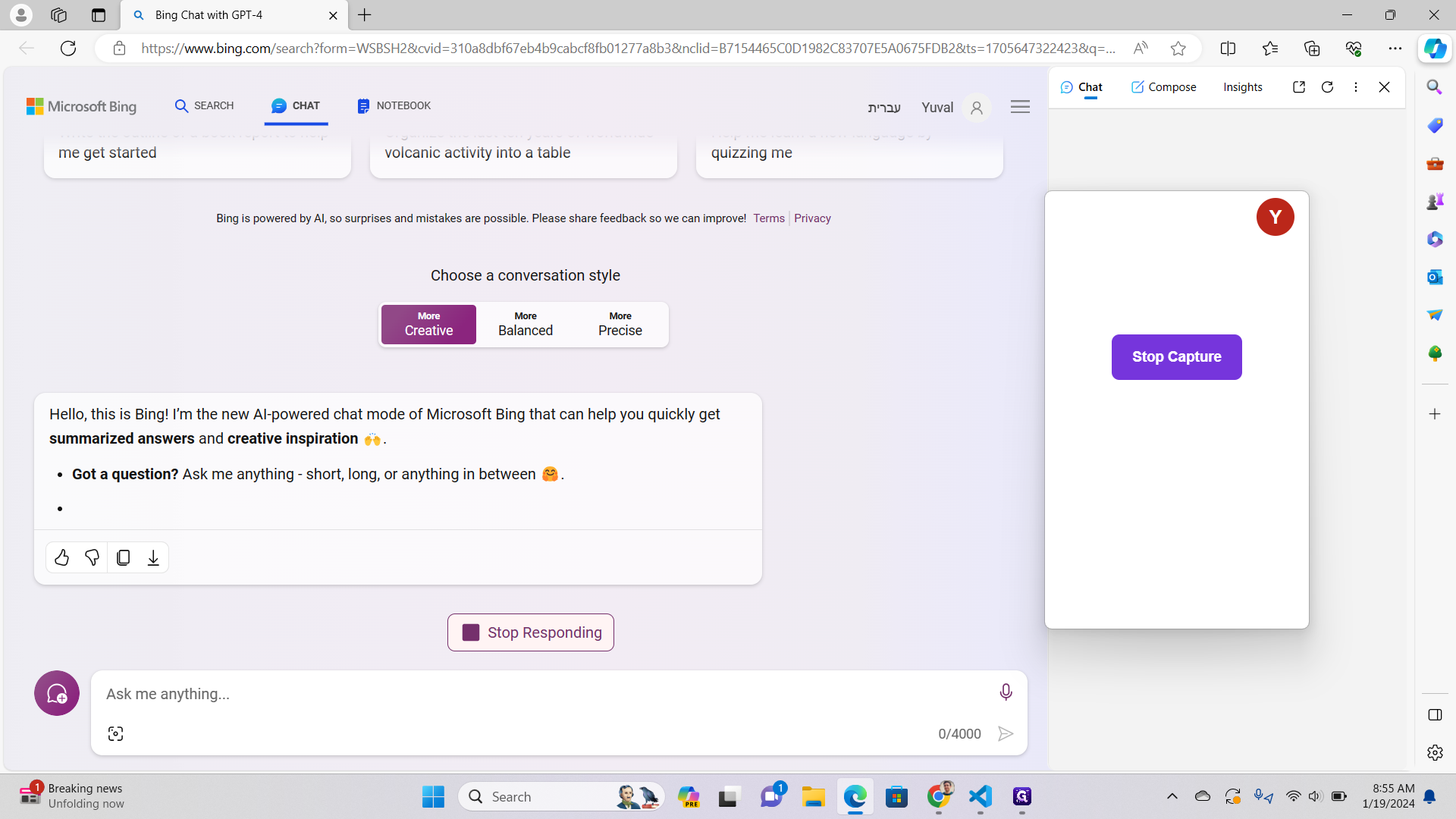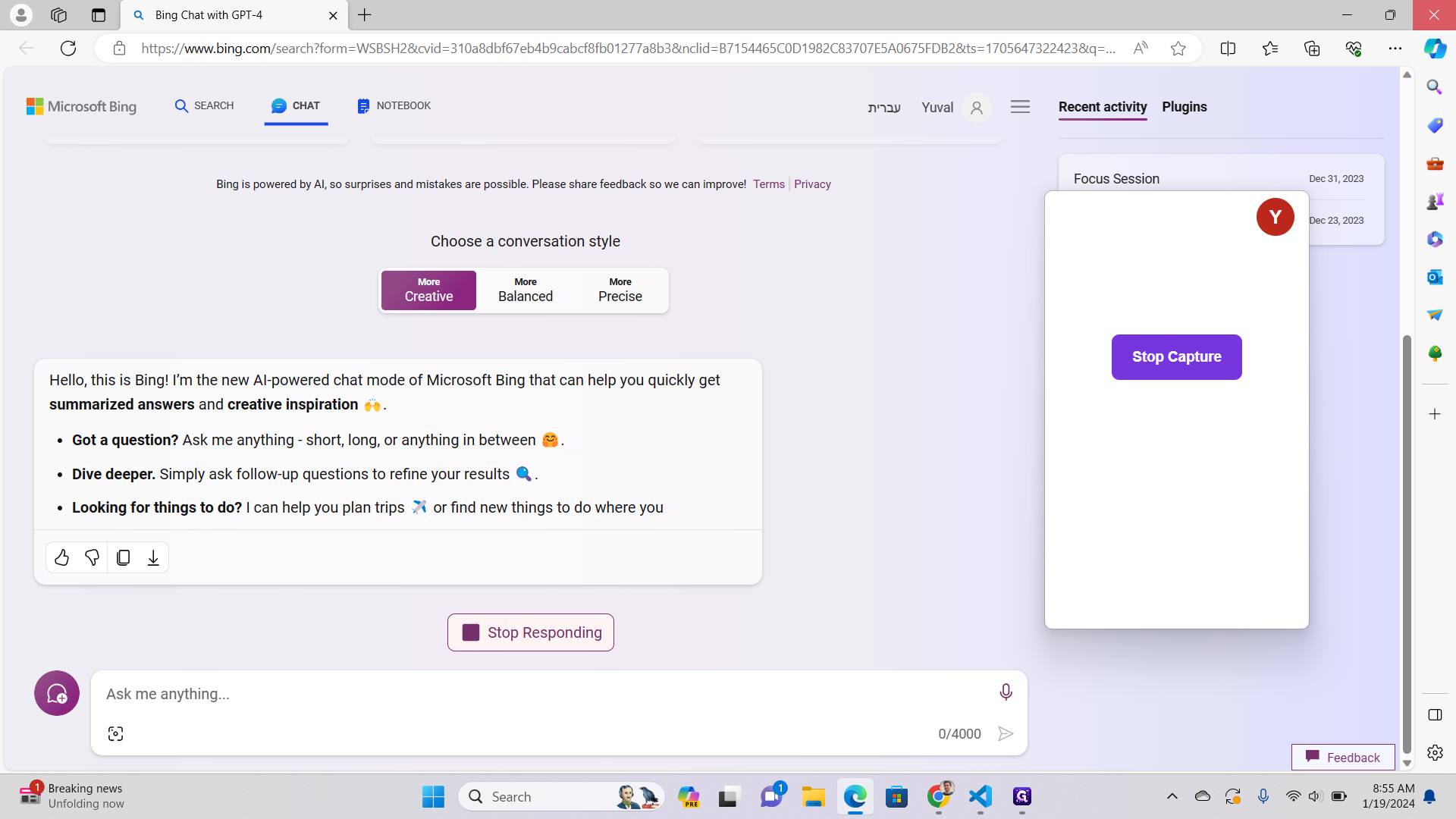Guide to Navigating and Utilizing Google Chrome and Microsoft Edge
Learn how to navigate and utilize various features of Google Chrome and Microsoft Edge, two distinct and popular web browsers.
In this guide, we'll learn how to navigate and utilize various features of Google Chrome and Microsoft Edge, two distinct and popular web browsers. We'll explore how to use Google's "I'm Feeling Lucky" feature to discover Google Doodles, and how to use the SearchHost.exe application on Windows to open new windows and search with AI.
Exploring Google Chrome
Google Chrome is a versatile web browser with a multitude of features. One of these is the ability to use Google's search engine to not only find information but also to explore creative and interactive Google Doodles.
Discovering Google Doodles
Google Doodles are fun, surprising, and sometimes spontaneous changes that are made to the Google logo to celebrate holidays, anniversaries, and the lives of famous artists, pioneers, and scientists. We'll delve into how to access these doodles using the "I'm Feeling Lucky" feature on Google's homepage.
Navigating Windows with SearchHost.exe
SearchHost.exe is a handy tool on Windows that allows you to open new windows and perform searches. We'll discuss how to use this application to enhance your browsing experience.
Exploring Microsoft Edge with AI Search
Microsoft Edge is another widely-used web browser that offers a different user experience from Google Chrome. We'll look at how to use the AI Search feature on Microsoft Edge, which is powered by Bing, Microsoft's own search engine. This feature provides a unique way to search for information, making your browsing experience more interactive and personalized.