Guide to Treatment Report QA Submission
Learn the step-by-step process for submitting a treatment report for QA, including entering personal details, setting deadlines, and uploading files.
In this guide, we'll learn how to complete a treatment report QA submission. The process begins with entering the worker's name in the format of last name, comma, first name, followed by their date of birth. Next, we'll set the report's SLA deadline and identify the treatment team members involved. Finally, we'll upload the report, submit it, and review the confirmation email for any necessary corrections.
Let's get started
Alright, we are working on our treatment report QA submission. We will begin with the first and last name.
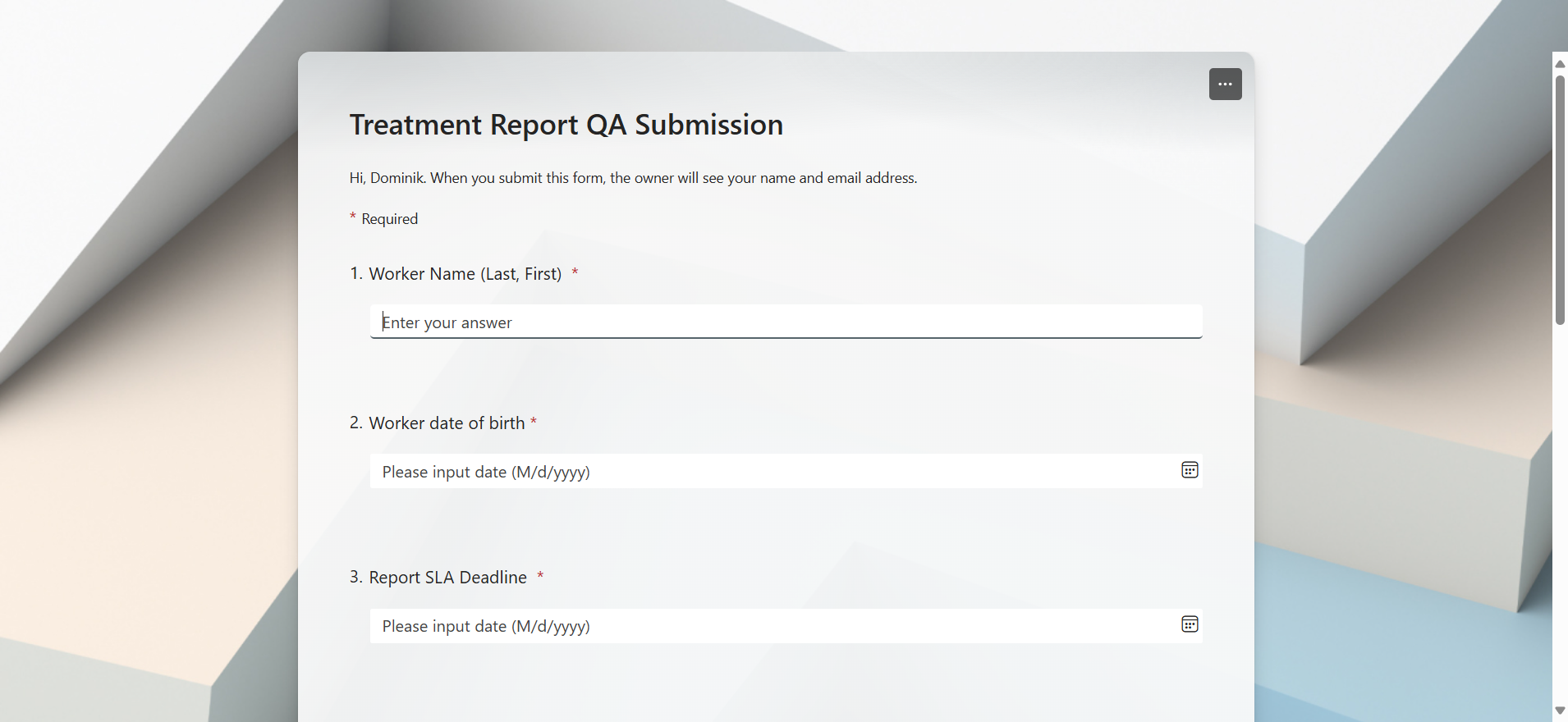
Let's begin with a hypothetical first and last name for our worker. In this example, I'll use my own name. We'll start with the last name, followed by a comma, and then the first name, as the prompt suggests.
Next, we will proceed to the worker's date of birth.
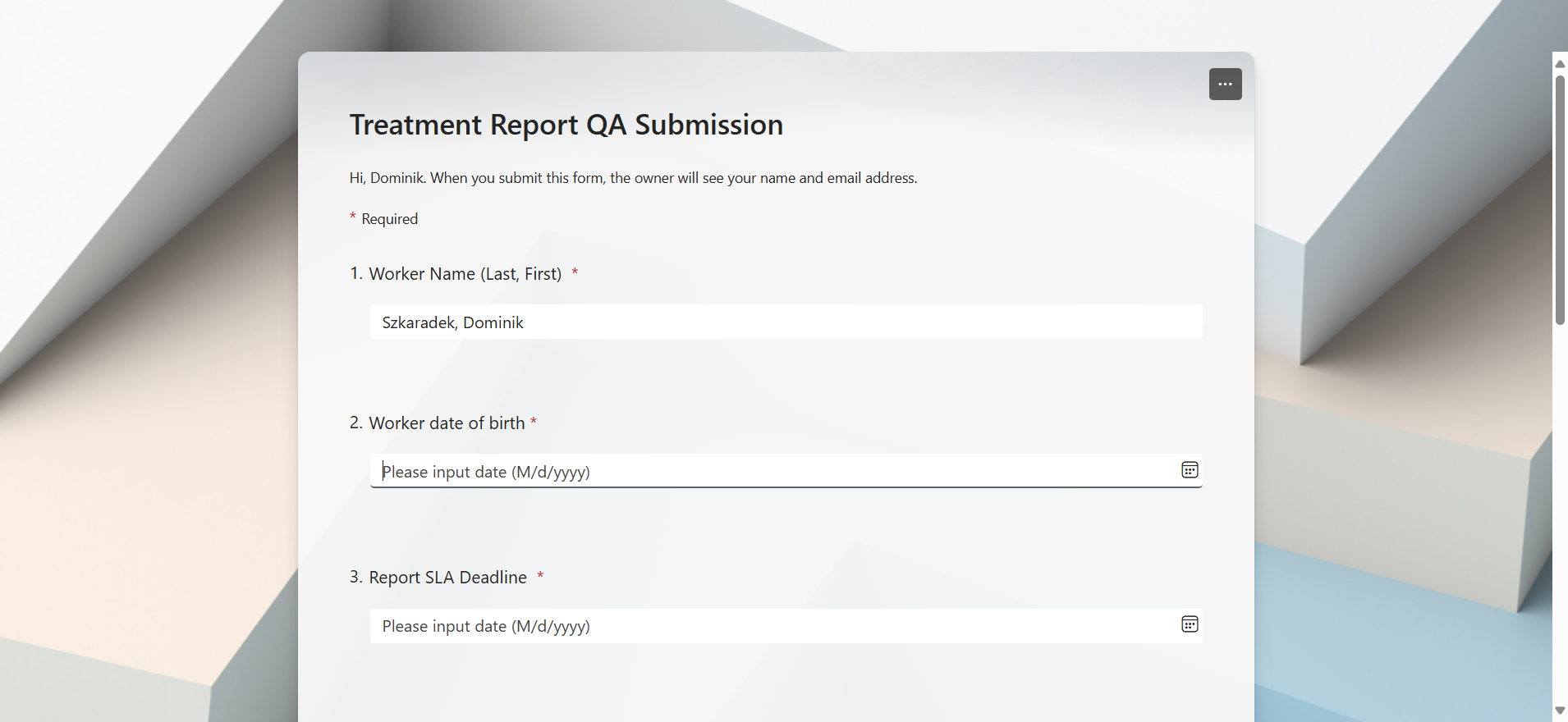
Enter the date of birth. For example, in this scenario, the worker's birth date is on September 7th, 1996.

Let's say, hypothetically, it's due on Thursday, April 10, 2025.
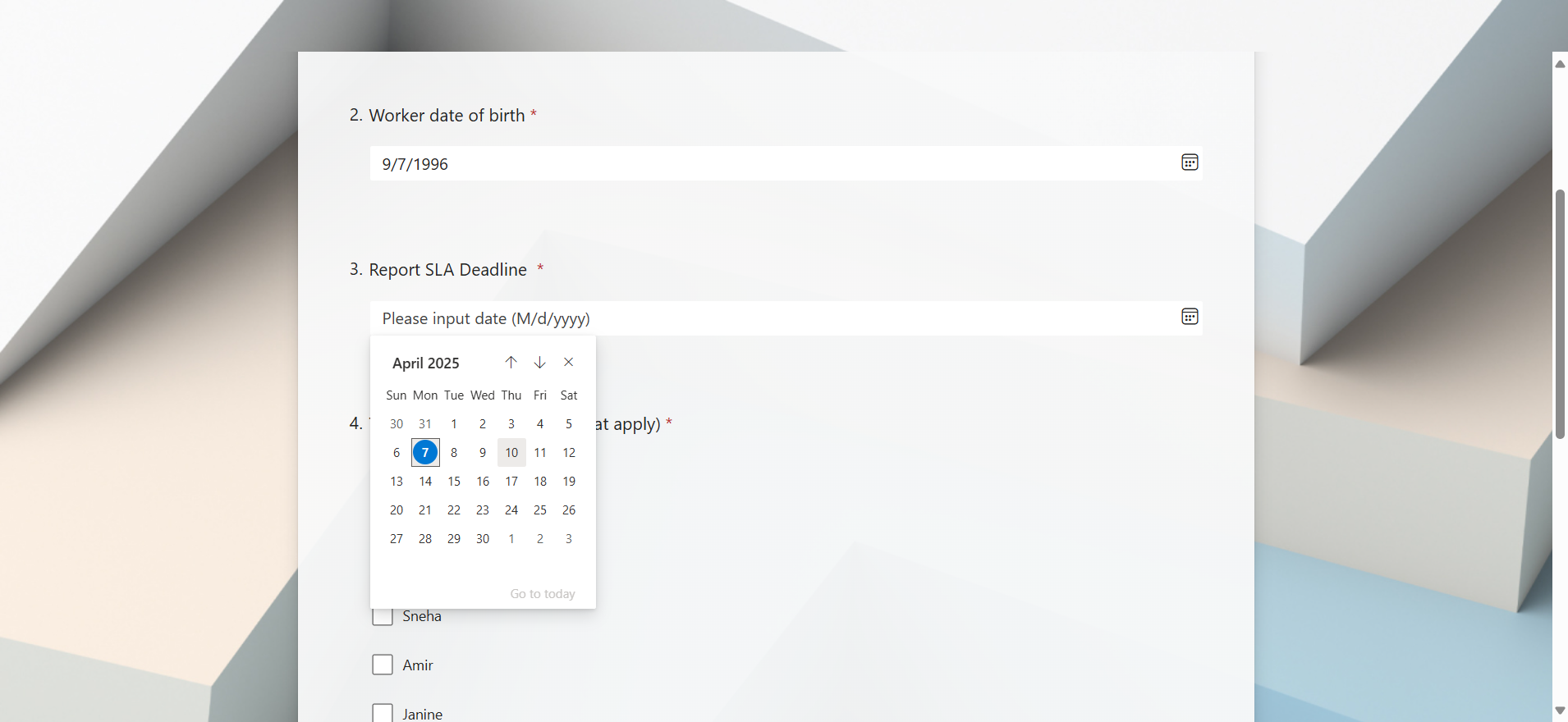
Now, I will select all the members of the treatment team for my hypothetical worker.
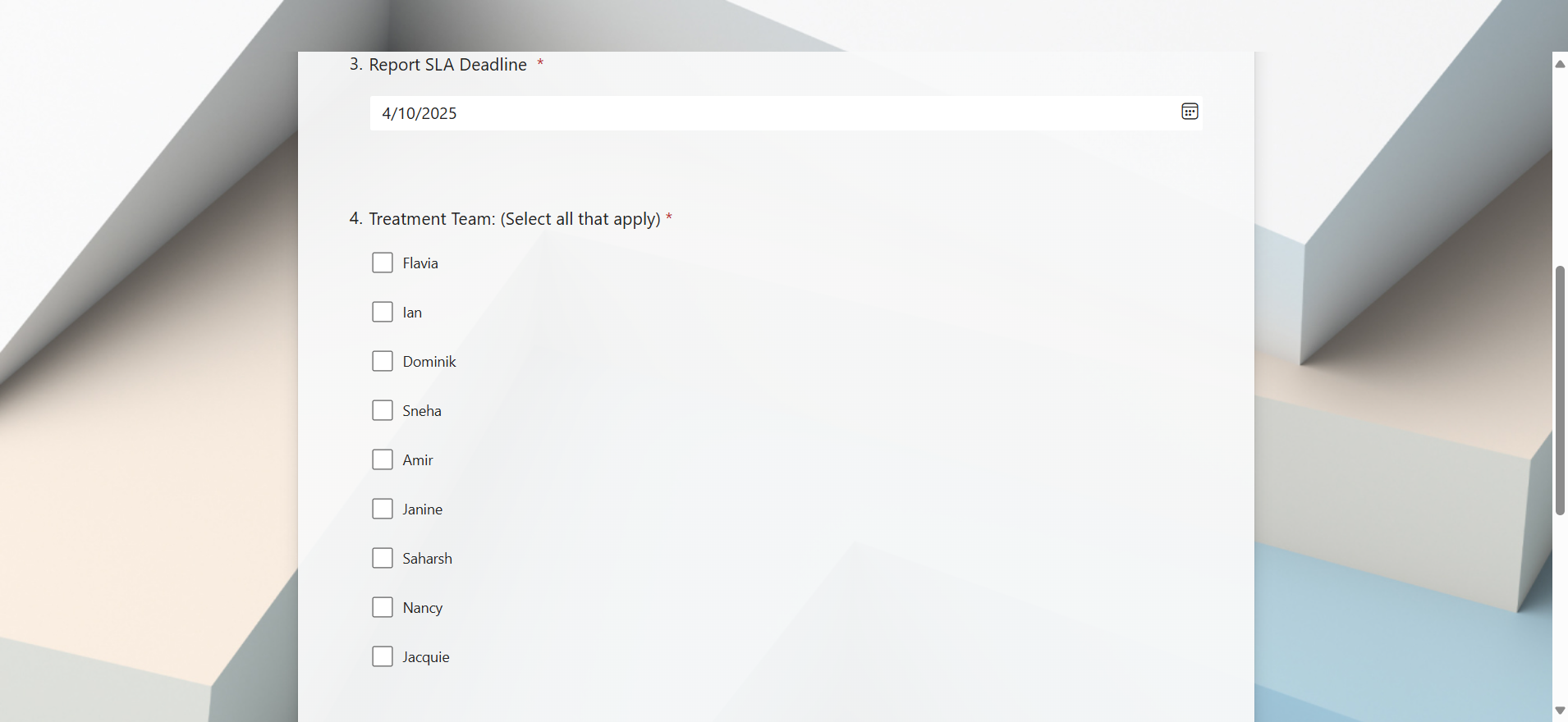
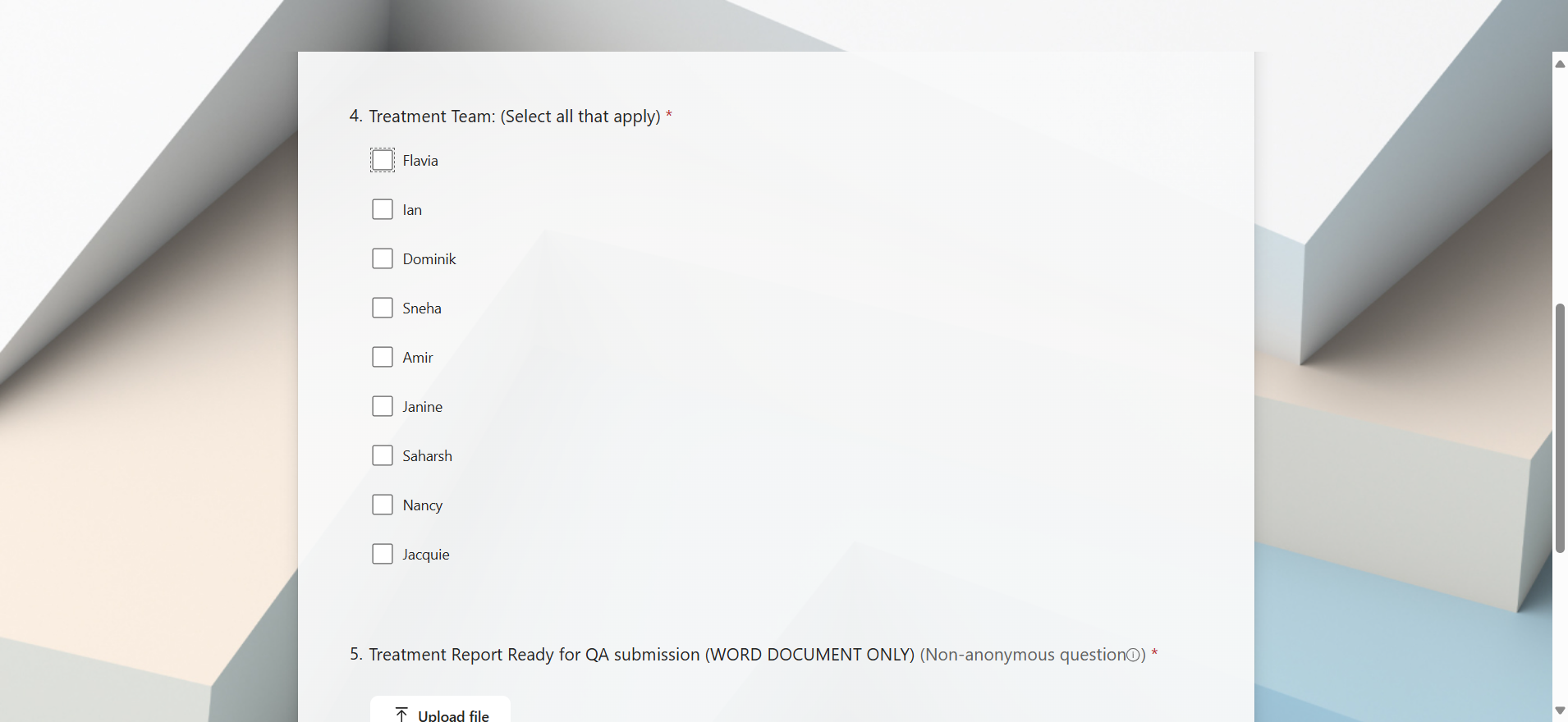
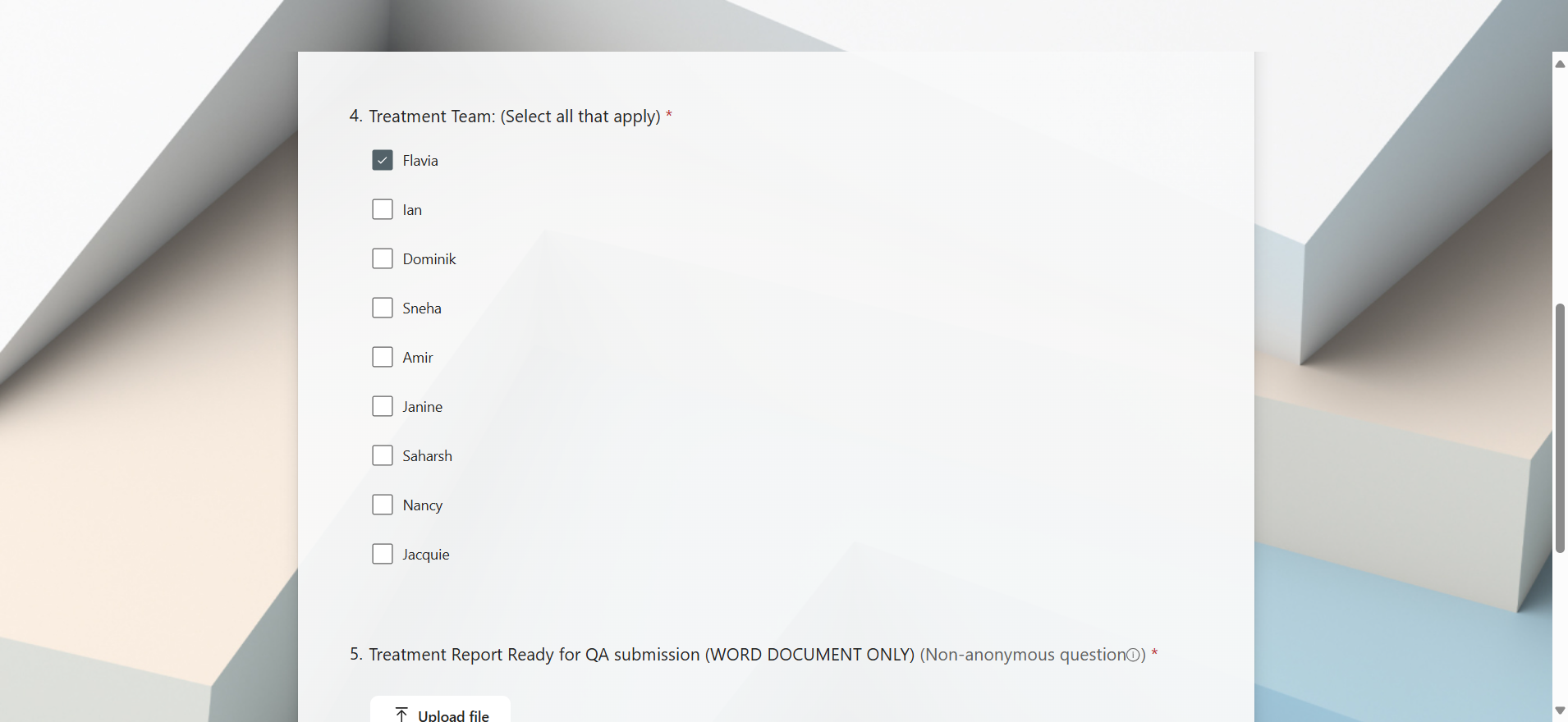
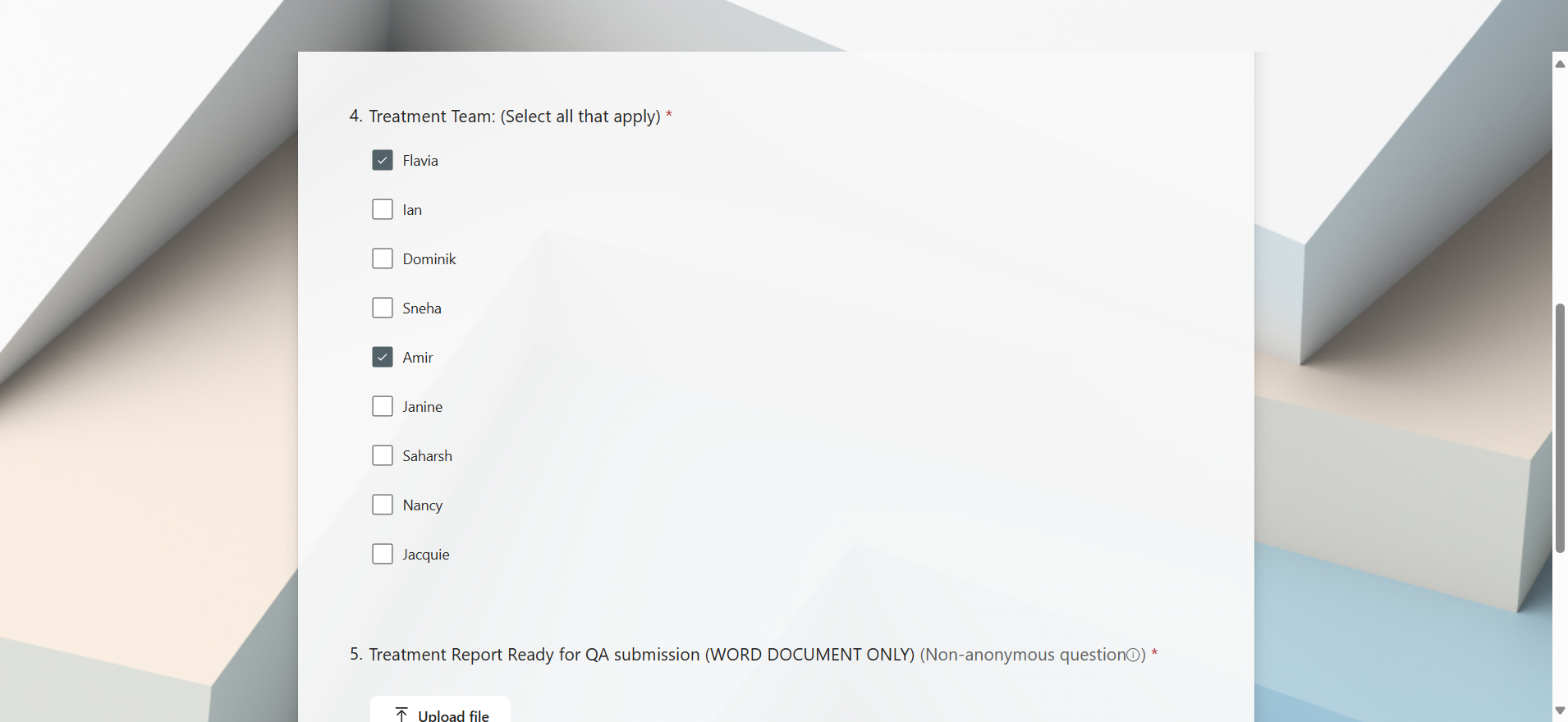
The final step is to upload our report for submission.
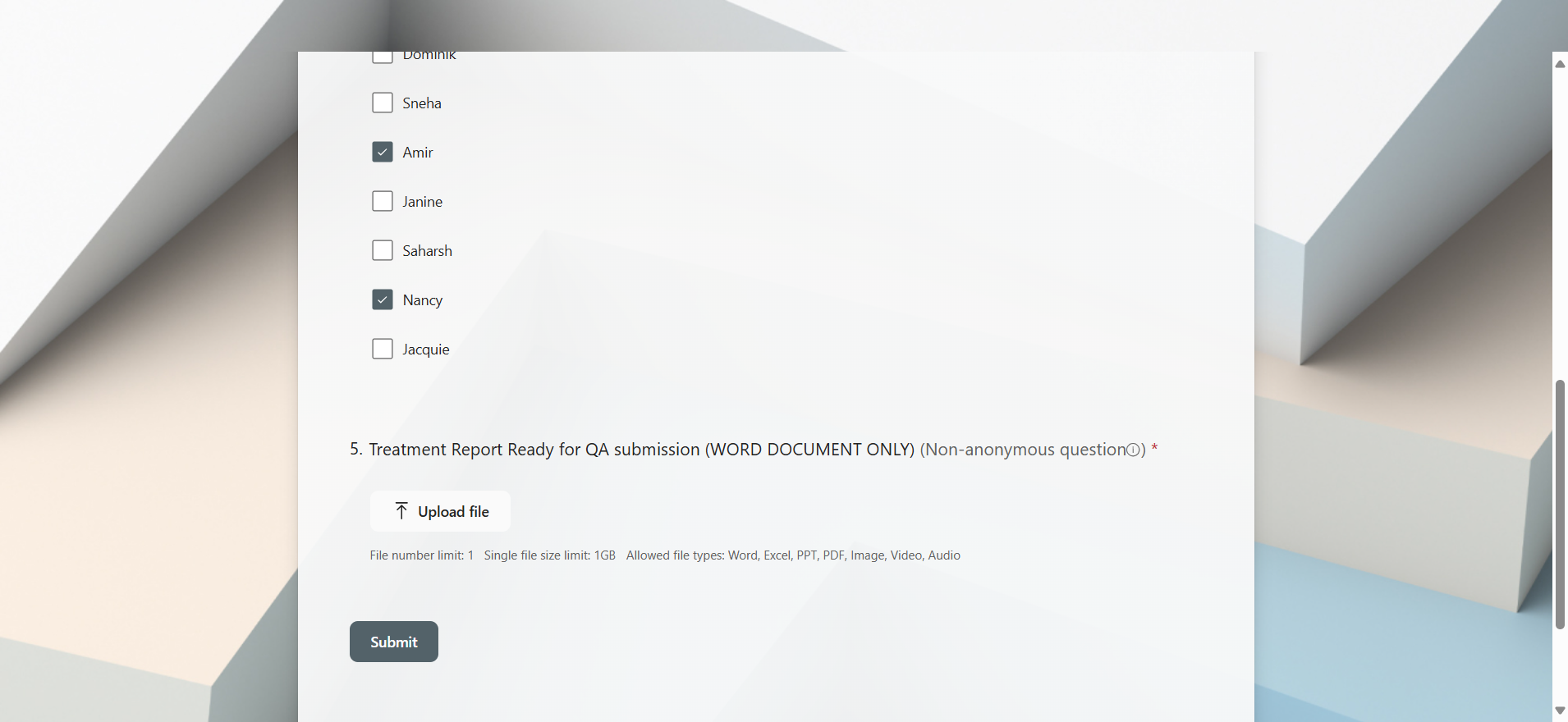
In this case, I'm submitting a PDF as an example but for QA purposes, all reports should be submitted as Word Documents only.
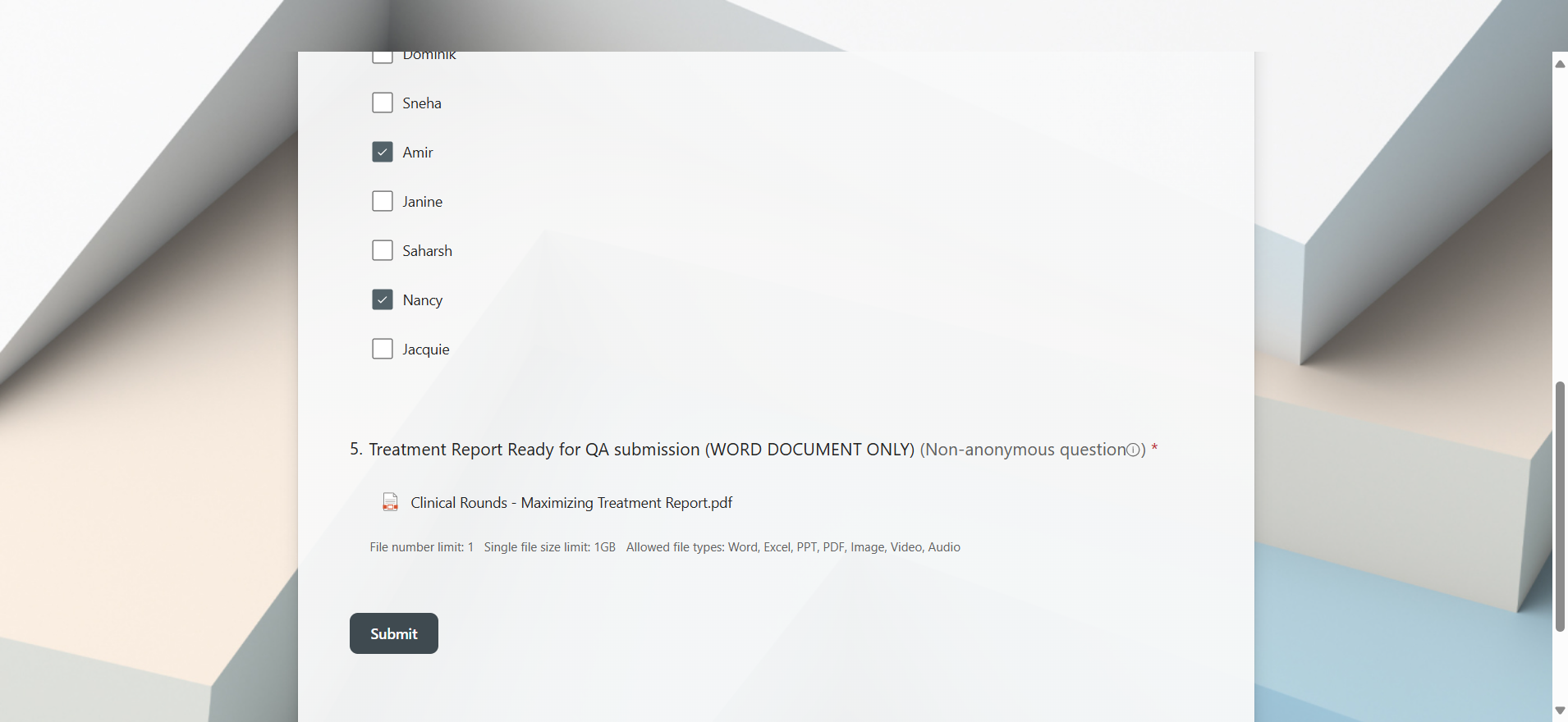
As the person submitting, you will receive an email informing you of the submission. '
Once the QA is completed, the whole treating team will receive an email with finalized QA of the report.
The recommended changes will be applied by the treatment team and the admis will be informed via email be the kinesiologist on file when the report is ready for final submission