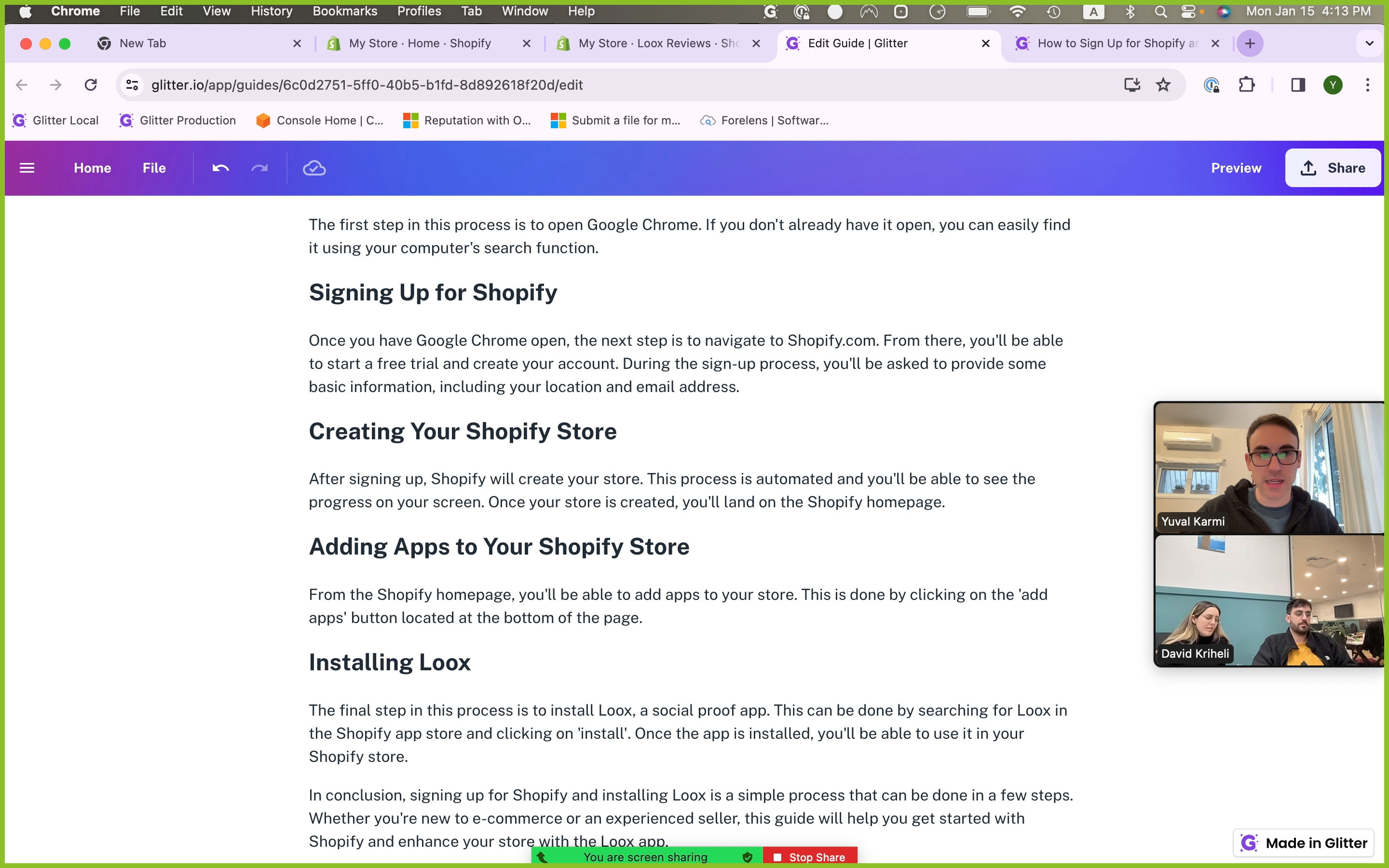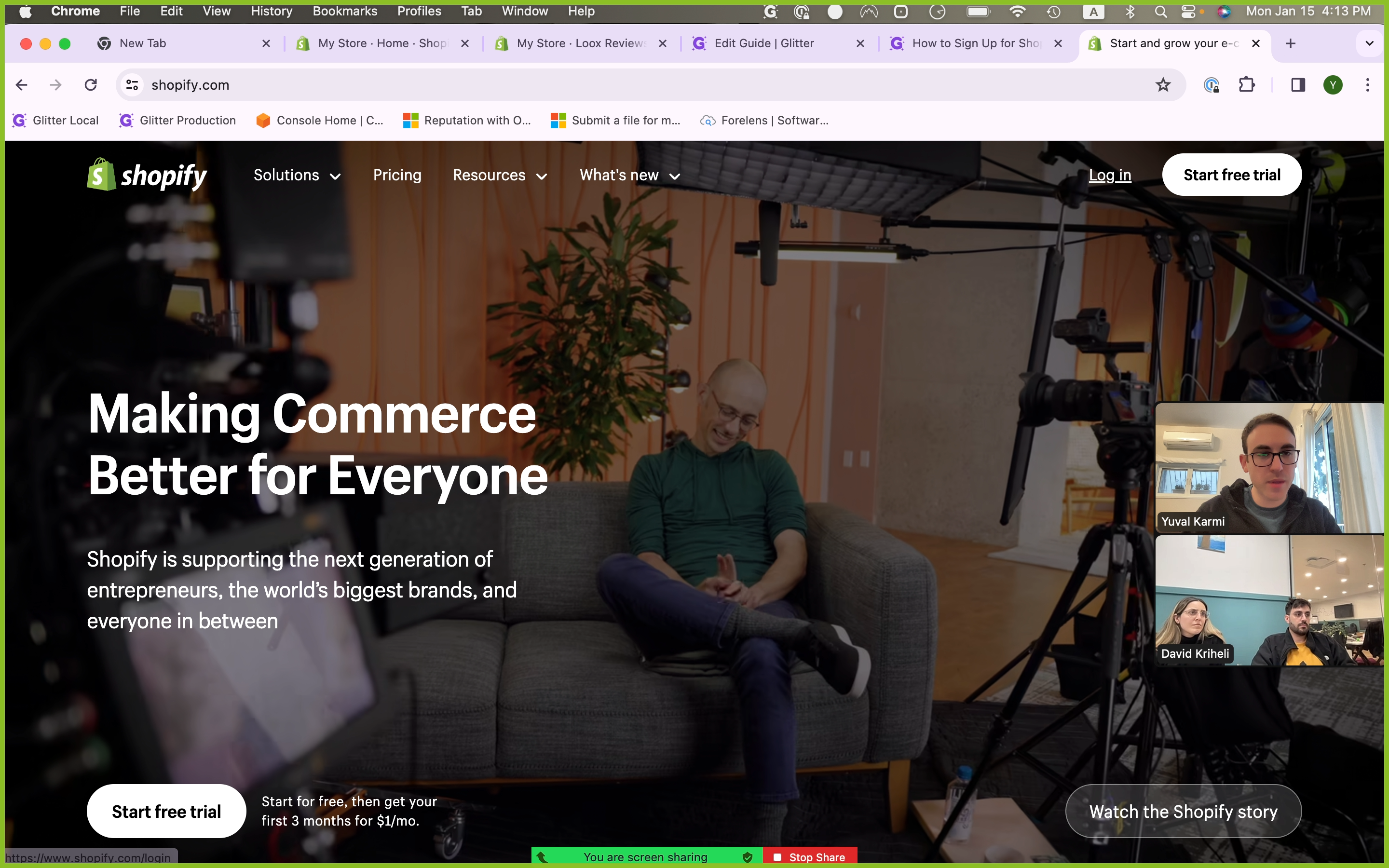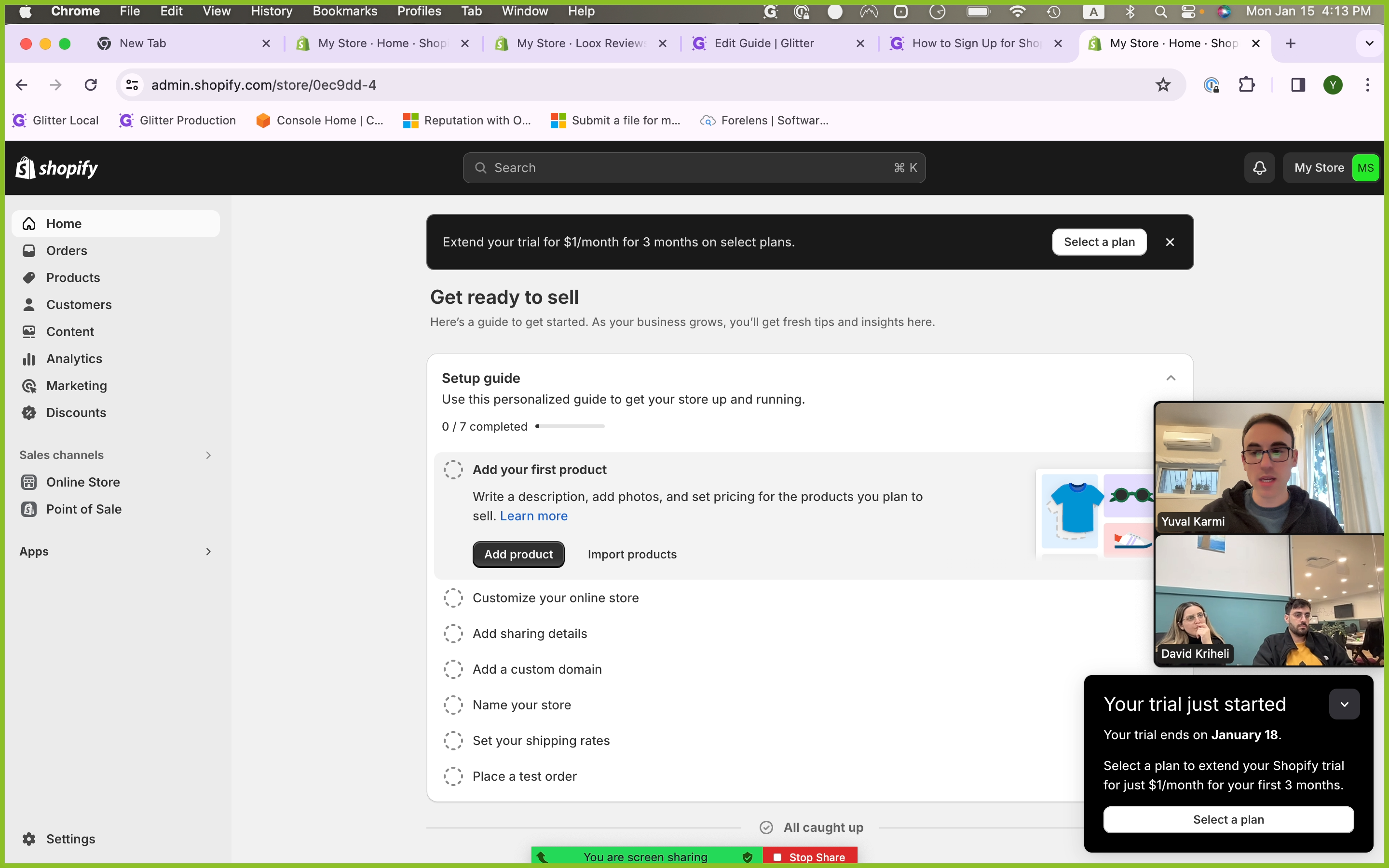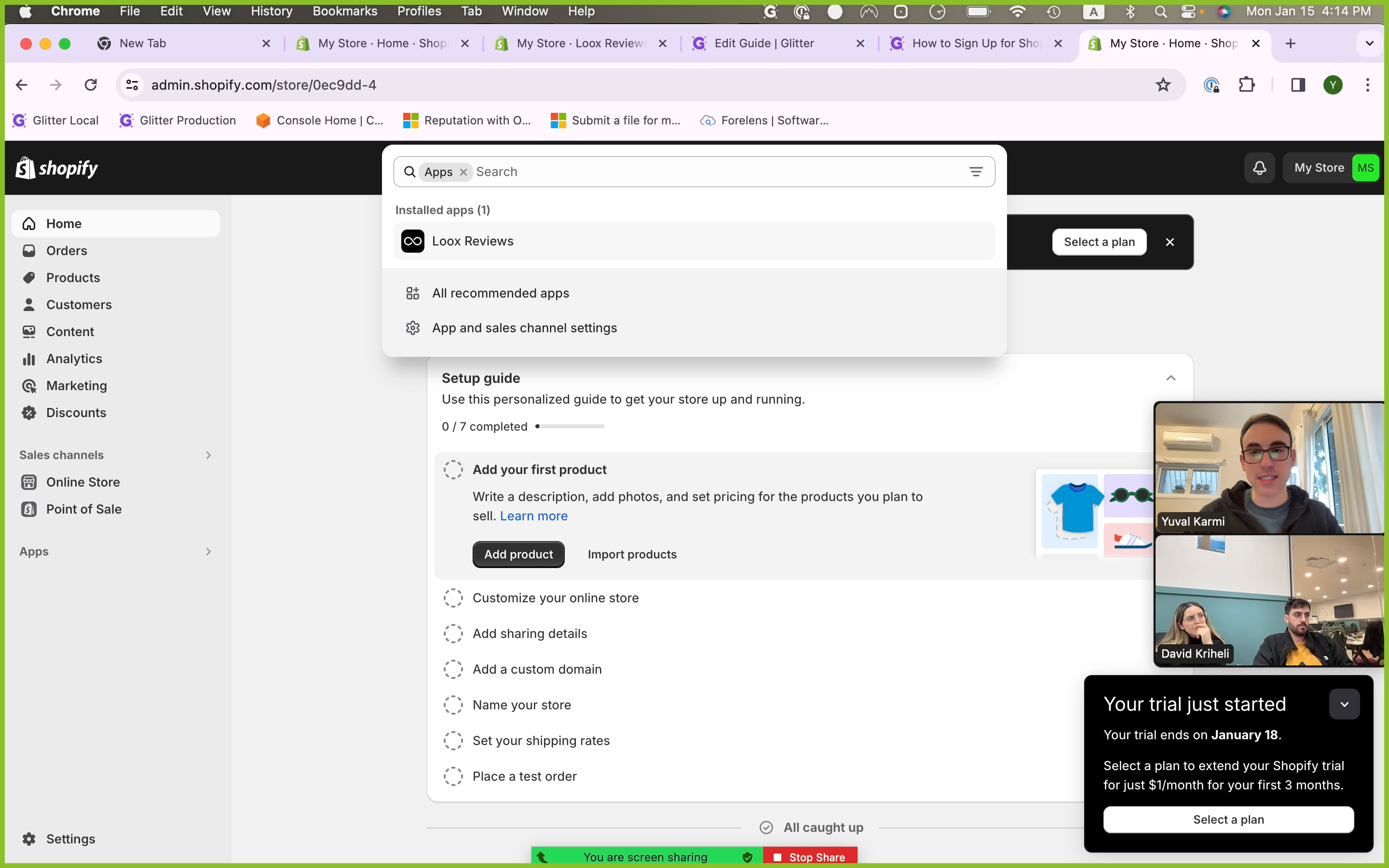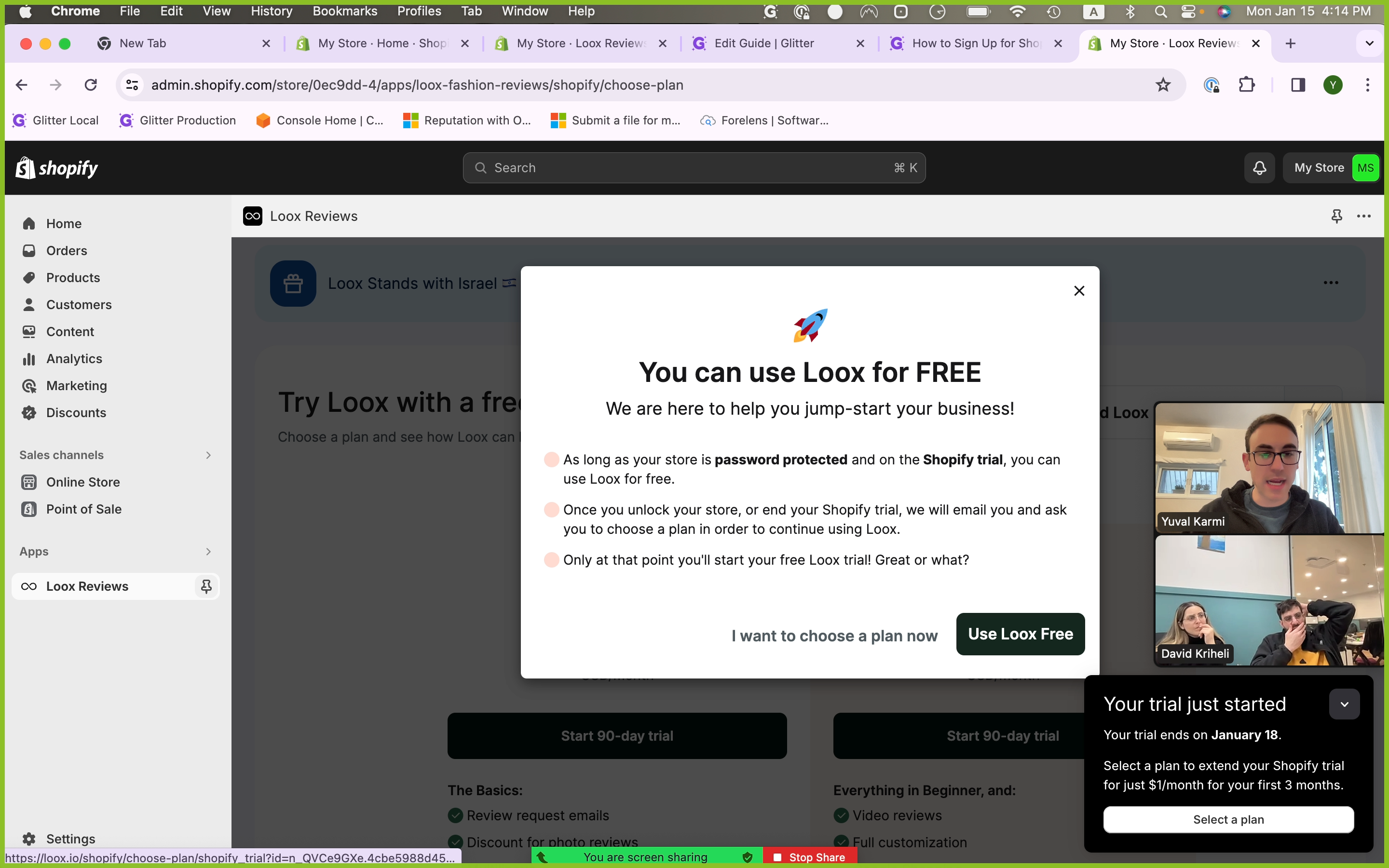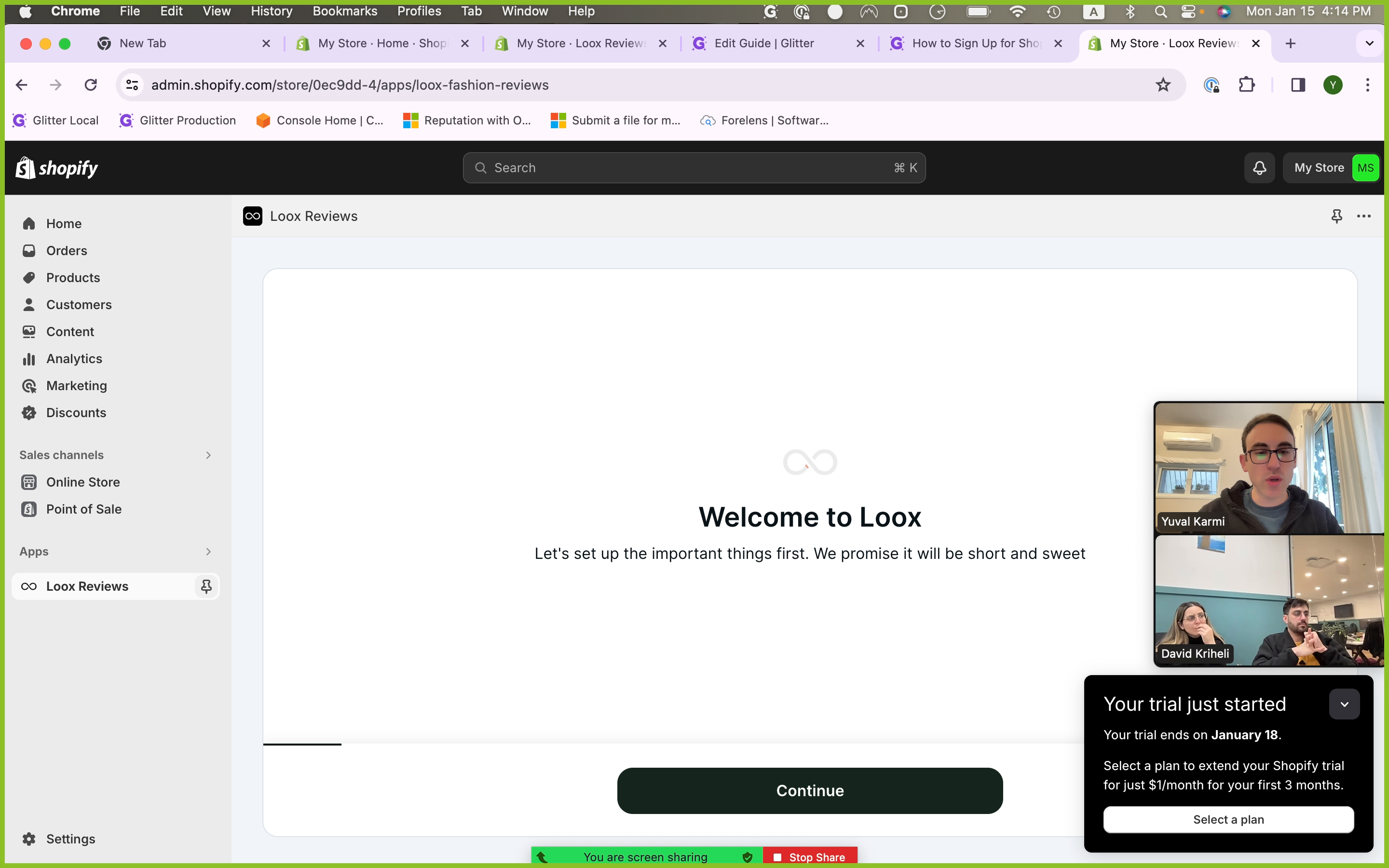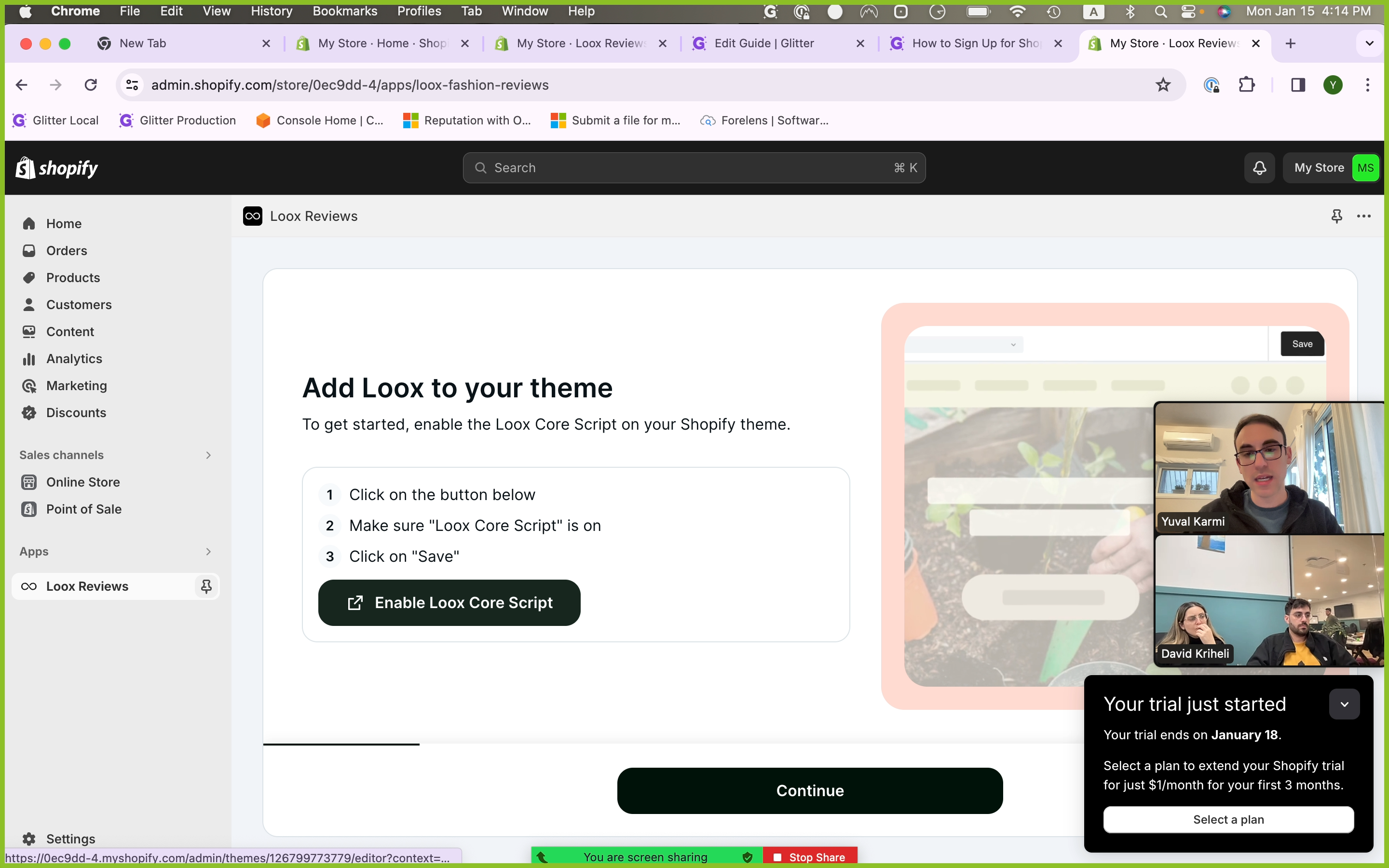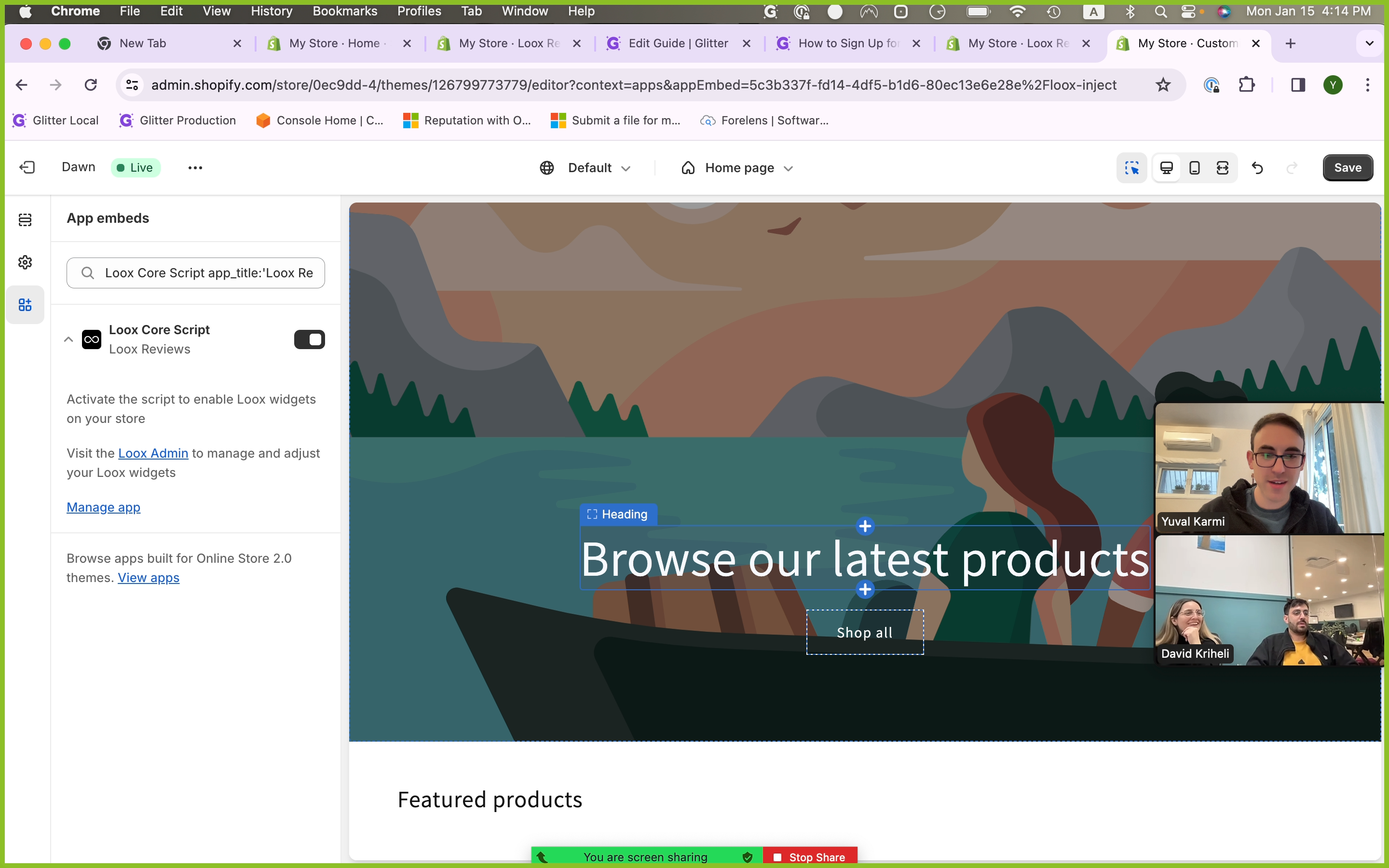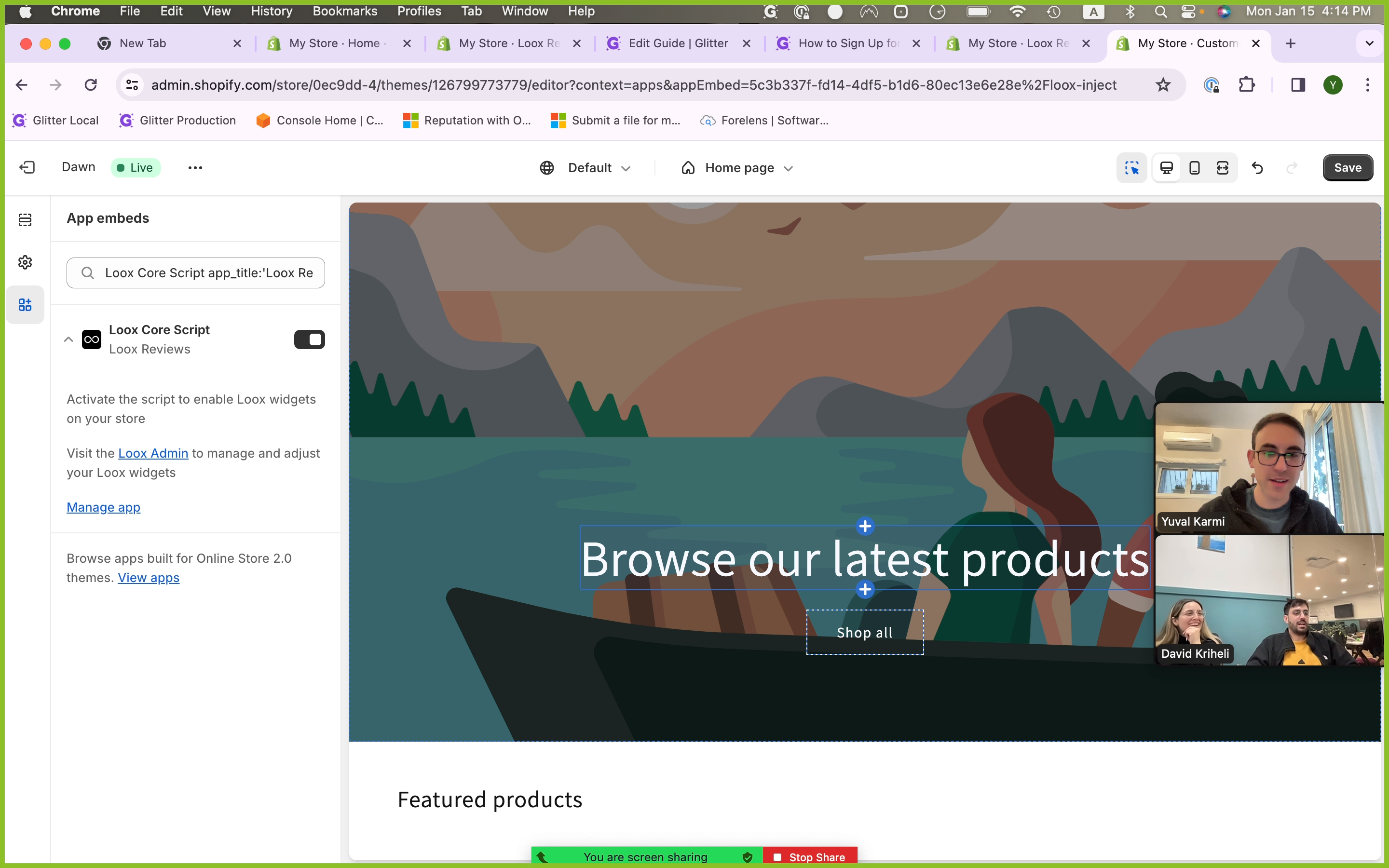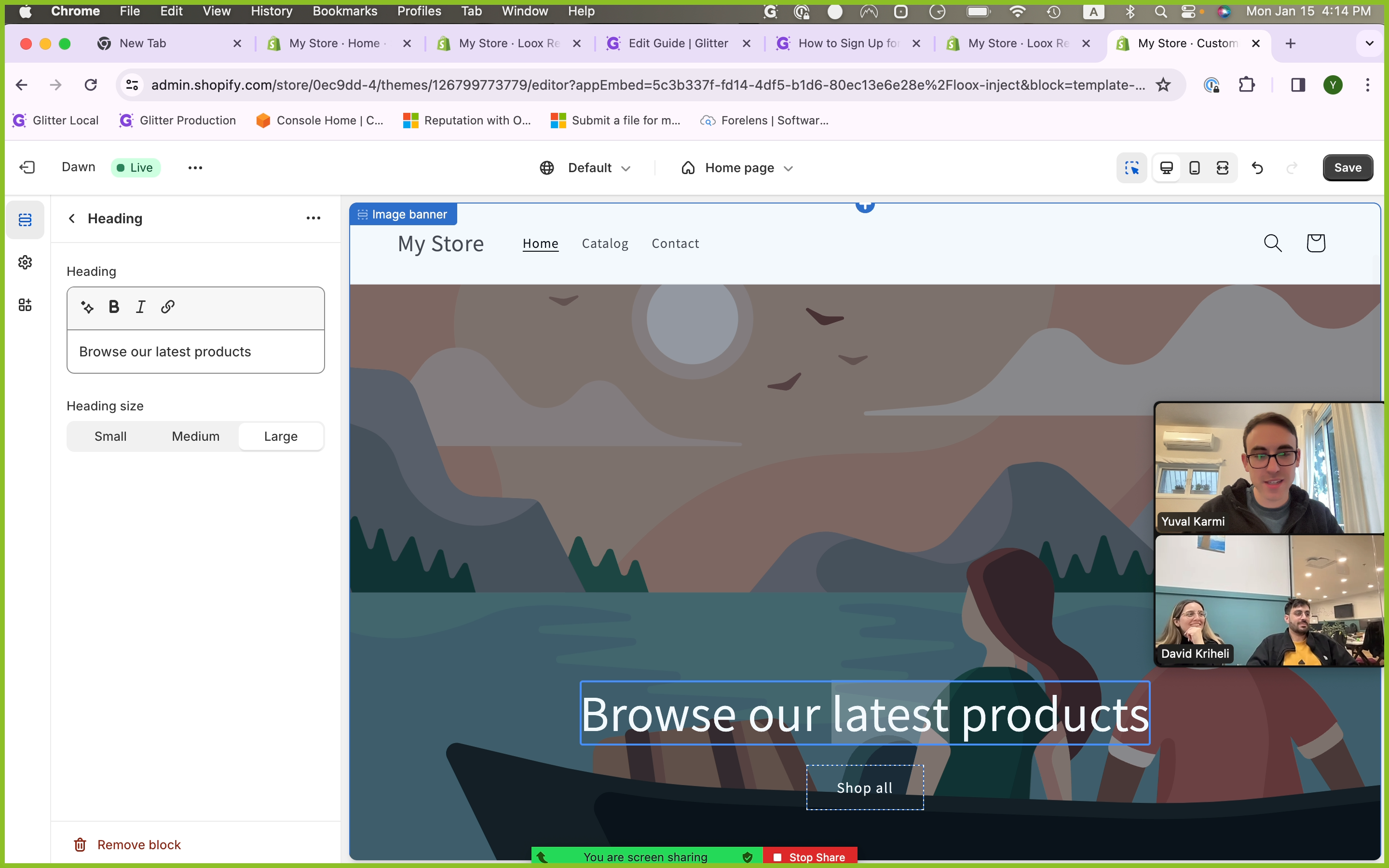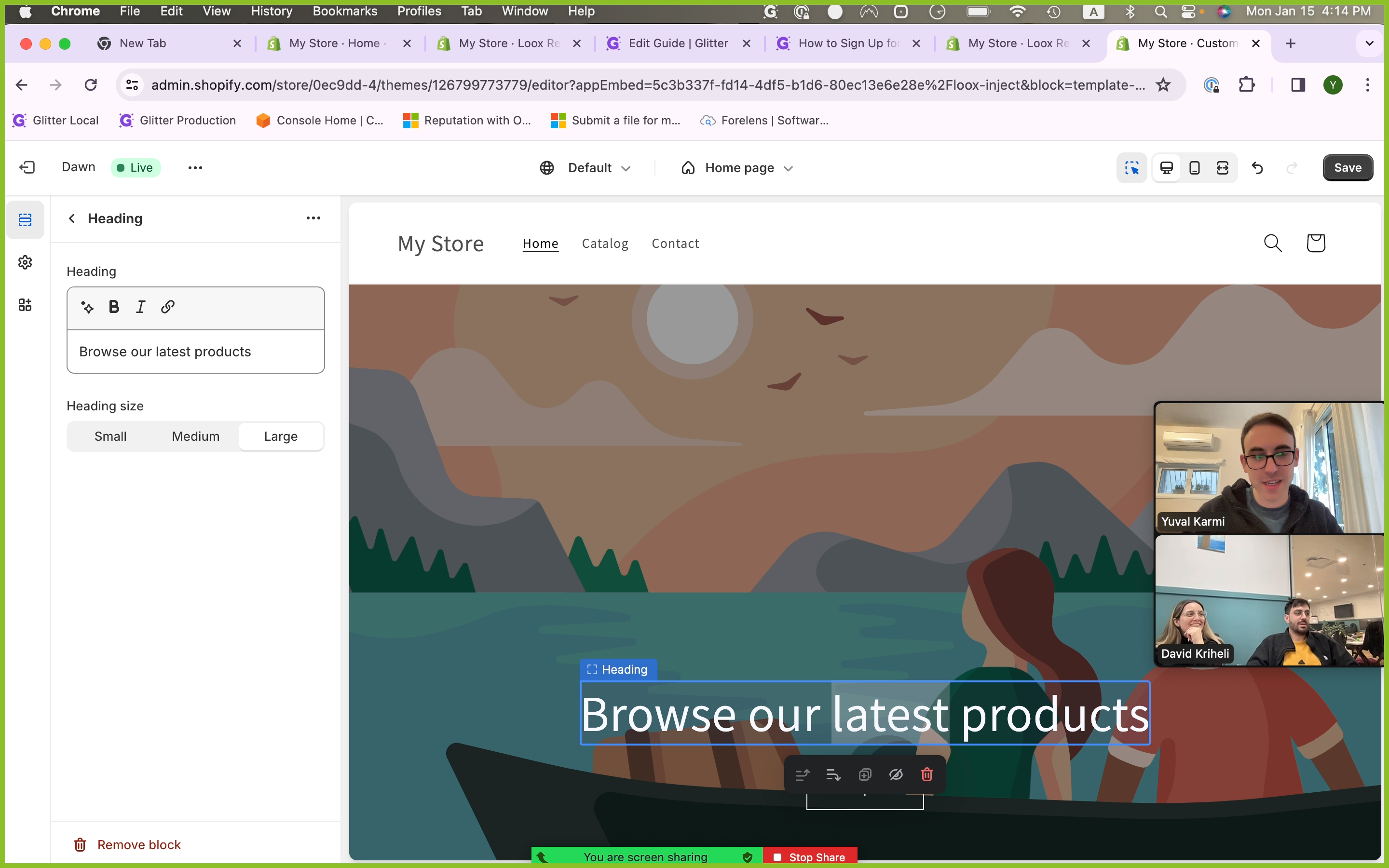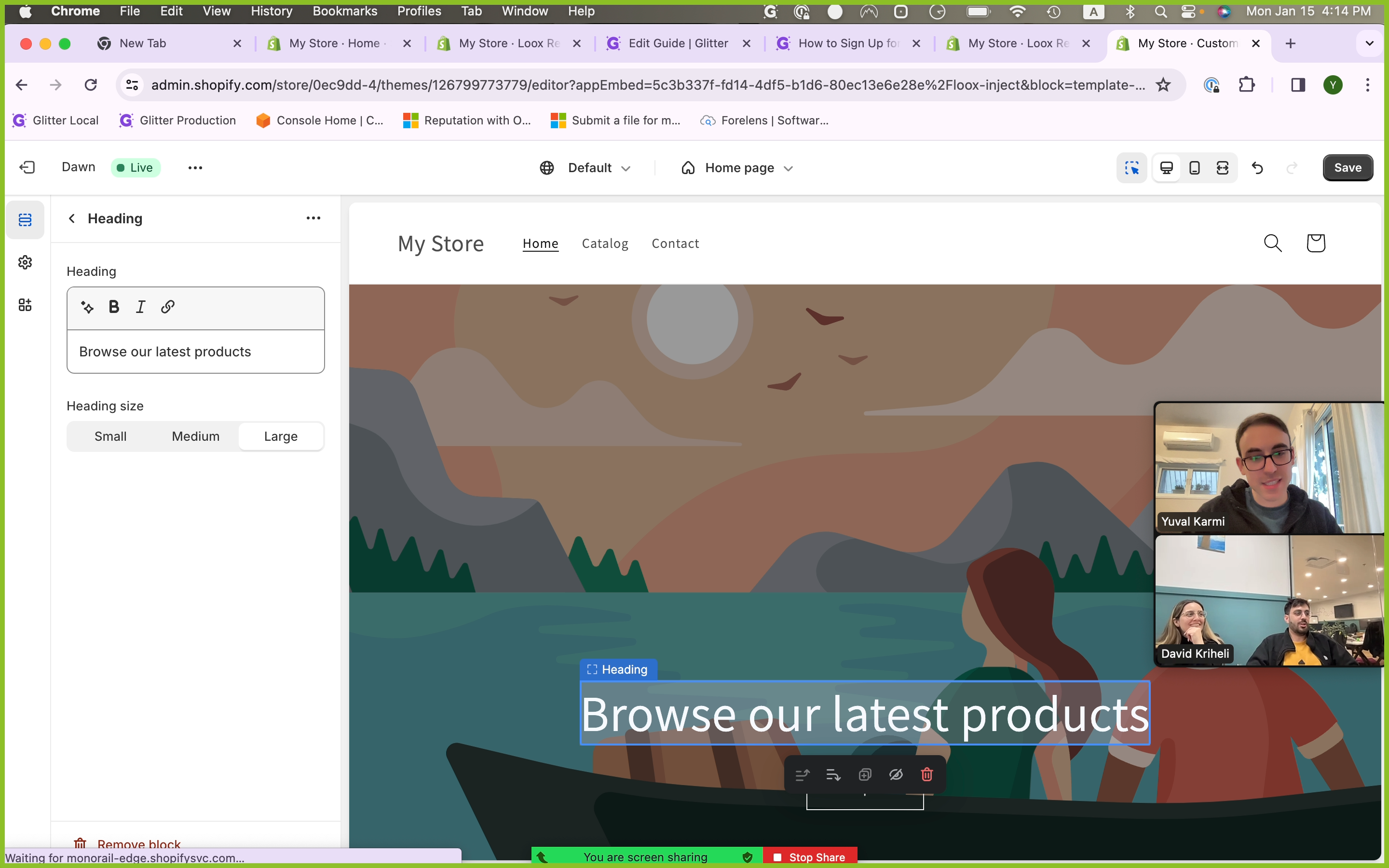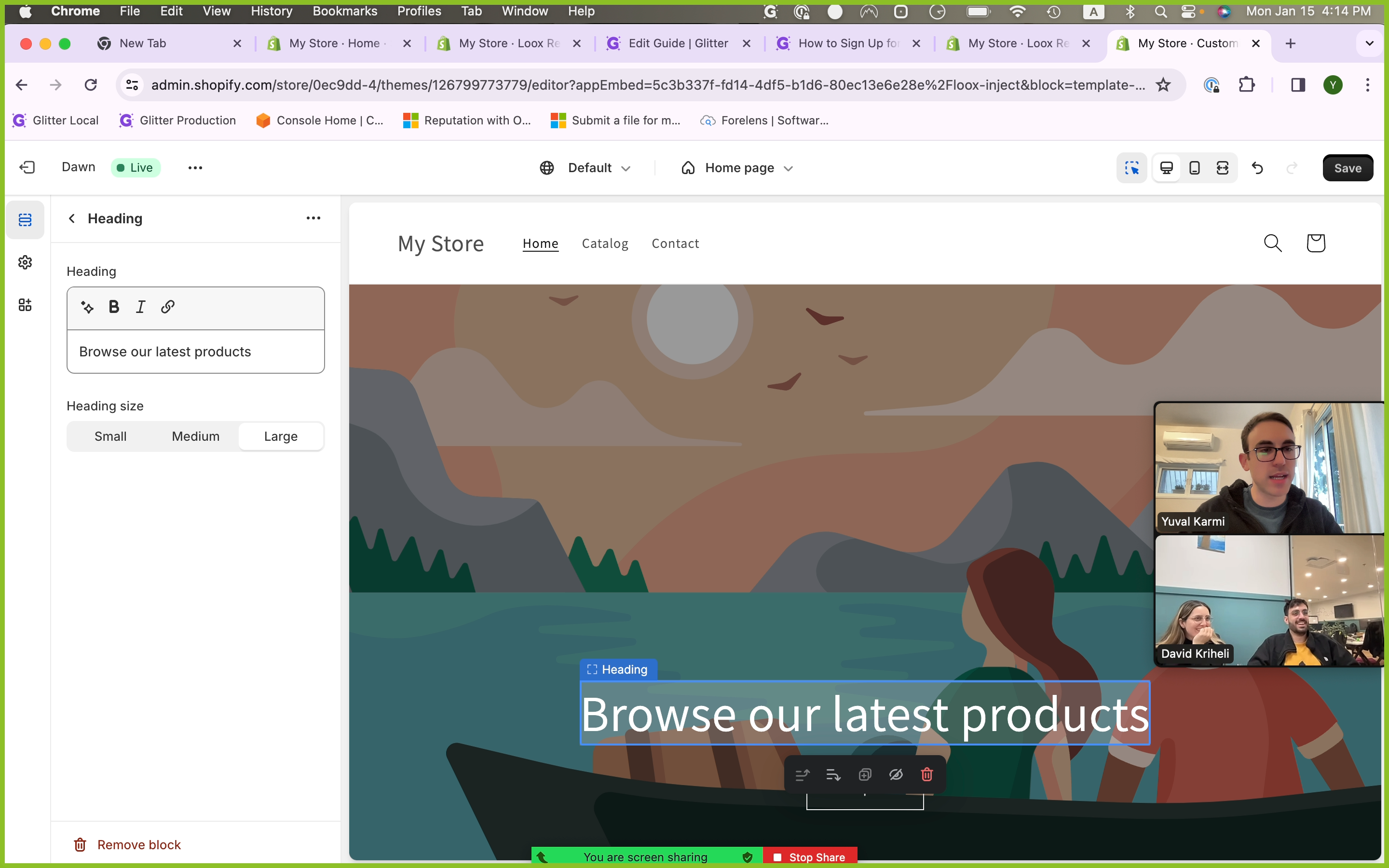How to Access and Manage Loox: A Guide for Shopify Application
A comprehensive guide on how to access and manage the Shopify application, Loox, a valuable tool for e-commerce store owners to showcase customer reviews.
In this guide, we'll learn how to access and manage our Shopify application called Loox, which is a valuable tool for any e-commerce store owner who wants to showcase customer reviews or feedback on their Shopify store. This application aids in providing social proof, which is crucial in building trust and credibility with your potential customers.
Accessing Loox on Shopify
To begin with, we'll be using Google Chrome to access our Shopify account. Once logged in, we'll navigate to our Loox application. This is where we'll manage all our content related to customer reviews and feedback.
Using Loox for Social Proof
Loox is an application that helps with social proof. If you have an e-commerce store on Shopify and you want to display reviews or feedback from your customers, Loox makes it incredibly easy to do so.
Setting Up Loox
The setup process involves enabling the Loox Core Script, which will allow us to integrate the review widget into our e-commerce shop's theme. This widget will display all the reviews collected through Loox.
Customizing Loox
We'll also delve into how to customize the Loox widget to fit the aesthetic and theme of your e-commerce store. This includes editing and saving the script to ensure it aligns with your brand image.
In conclusion, this guide will provide a comprehensive overview of how to effectively use the Loox application on Shopify to enhance your e-commerce store's credibility and customer trust.