End User setup of Keeper
Learn how to access a machine using Ninja One, set up KeyPer, and manage passwords efficiently with this step-by-step guide.
In this guide, we'll learn how to set up and manage user accounts using Ninja One and KeyPer. The process involves remotely accessing the target machine, configuring user settings, and importing passwords. We'll also cover how to adjust browser settings to ensure password management is handled through KeyPer. This guide aims to streamline the setup process and ensure a smooth transition for users.
Let's get started
Access the machine by selecting it in Ninja and clicking the Ninja One remote icon.


Sign in to the KeyPer admin console.



Open the managed company, go to Admin, then the subnode, and add a user.






This prompts the user to receive an email.


Click to set up your account now from the KeyPer email.






Click "Next" to sign in with single sign-on.

It doesn't sign me in automatically.

Click "Import Now" to import passwords. Next to "From A Browser," click "Import."
Install. Copy the code. Run the downloaded installer. Paste the code and click "Import." Add to KeyPer.
Install the browser extension now. Click the extension icon, then click the pin next to KeyPer.



Open your browser settings.



Search for passwords.
Visit Google Password Manager.


In Settings, turn off the option to save passwords.



Disable automatic sign-in and delete data once you are sure it has been imported correctly.




Close the settings.

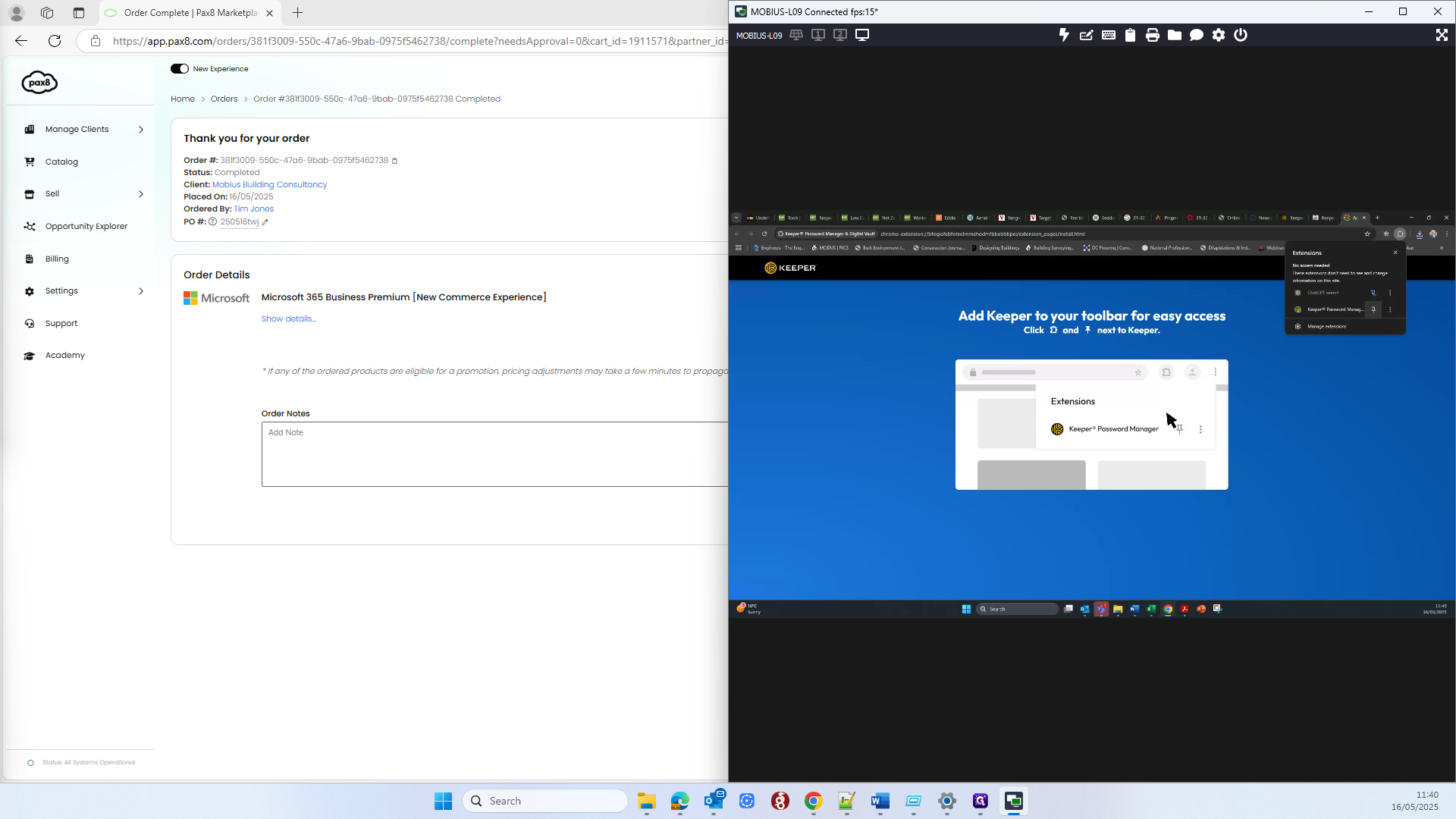

Ignore two-factor authentication.




Disconnect from the client.

Then, send them the instruction email.
















