How to Access and Use VideoASK Charity Onboarding Model
Learn how to navigate the VideoASK dashboard, access the charity onboarding model, and manage questionnaire responses effectively.
In this guide, we'll learn how to navigate the VideoAsk dashboard to access and document responses from a charity onboarding questionnaire. This process involves locating specific questions and copying the relevant information into a document for further analysis. Understanding how to efficiently manage and record these responses is crucial for maintaining accurate records and ensuring effective follow-up.
Let's get started
After you log in to VideoASK, you will see the dashboard. Click on the default folder.
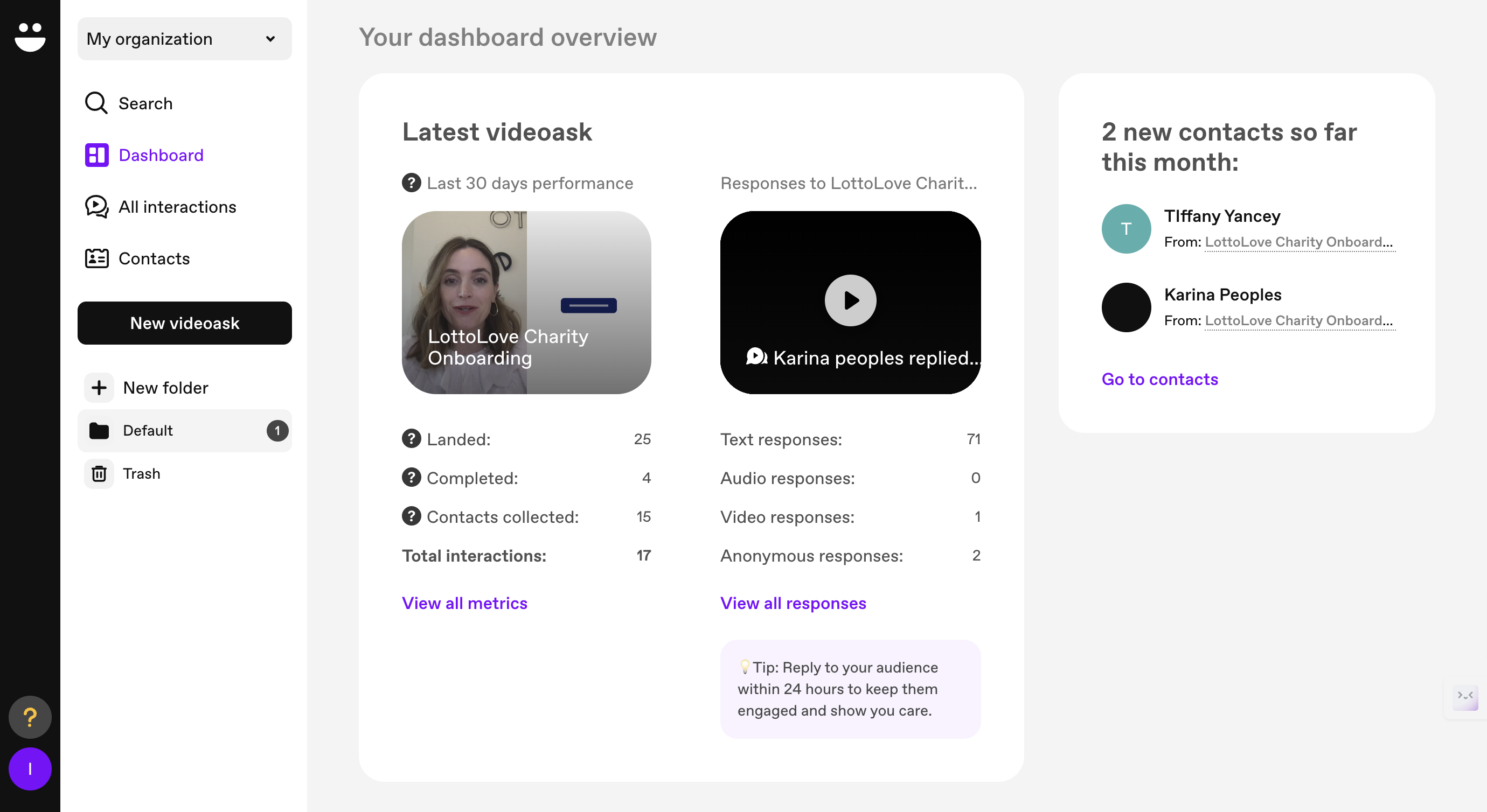
Here, you will see all the VideoASK questionnaires. Choose the charity onboarding model.
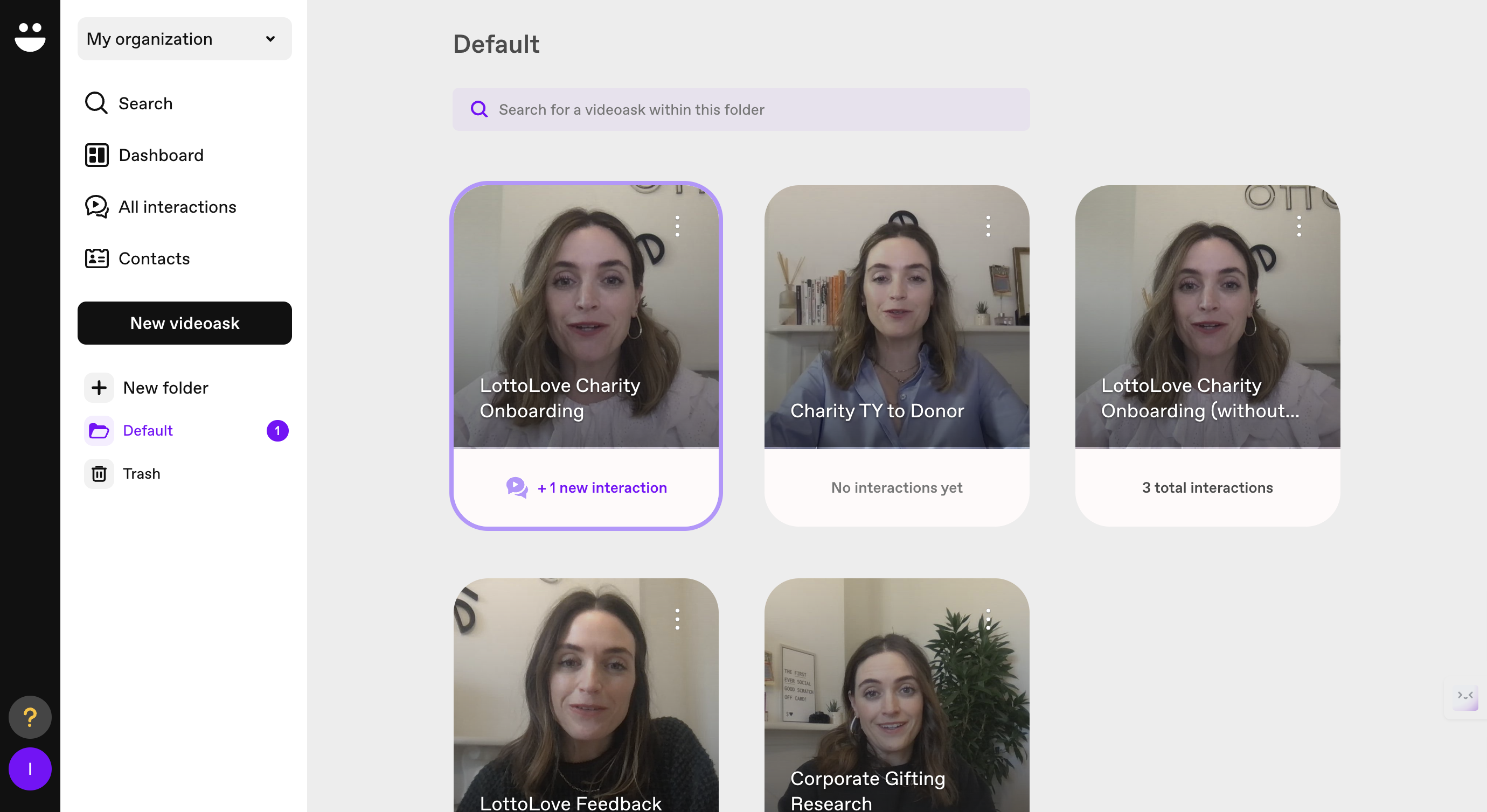
Click on "Results."
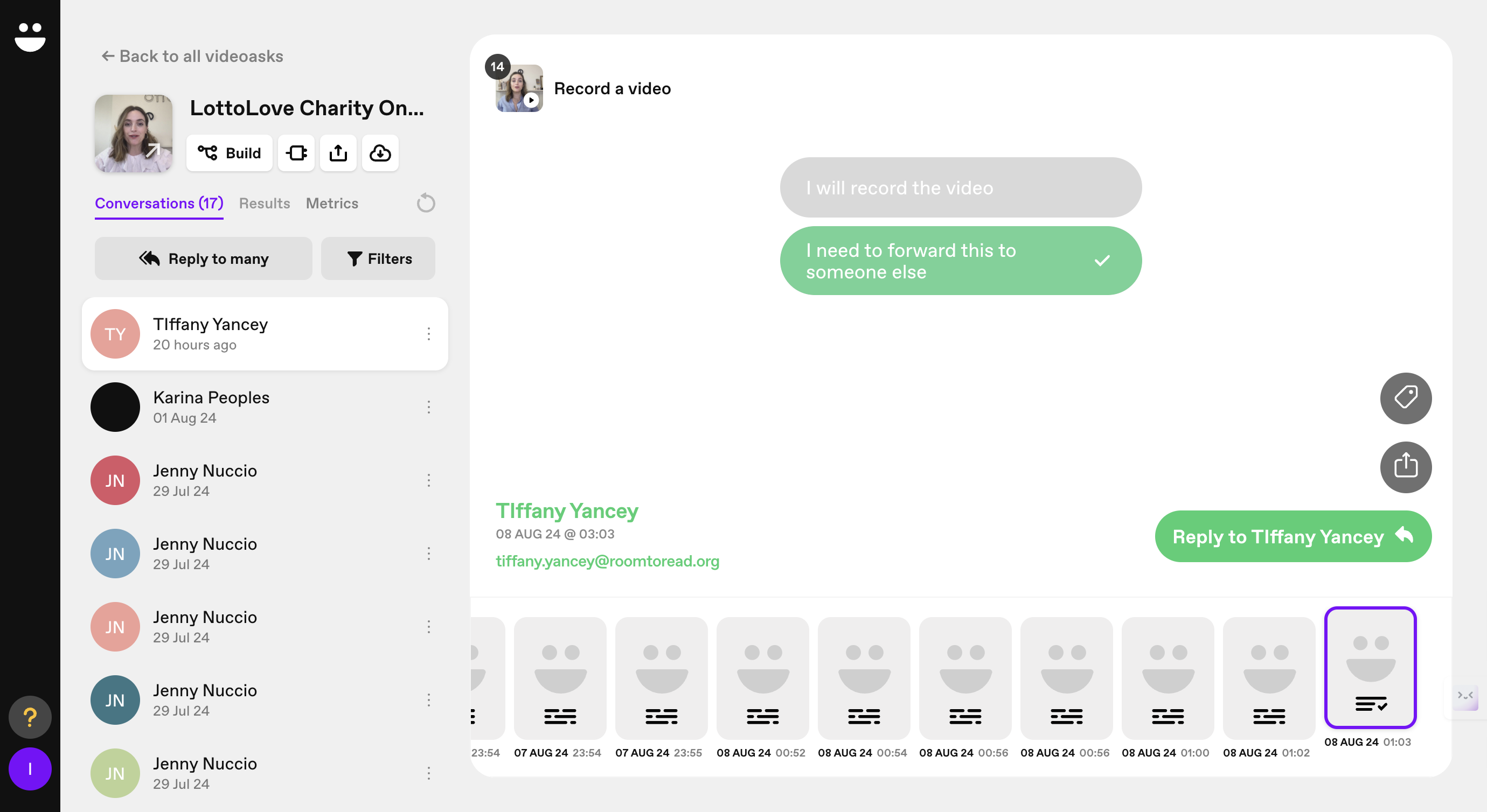
Locate the charity price question.
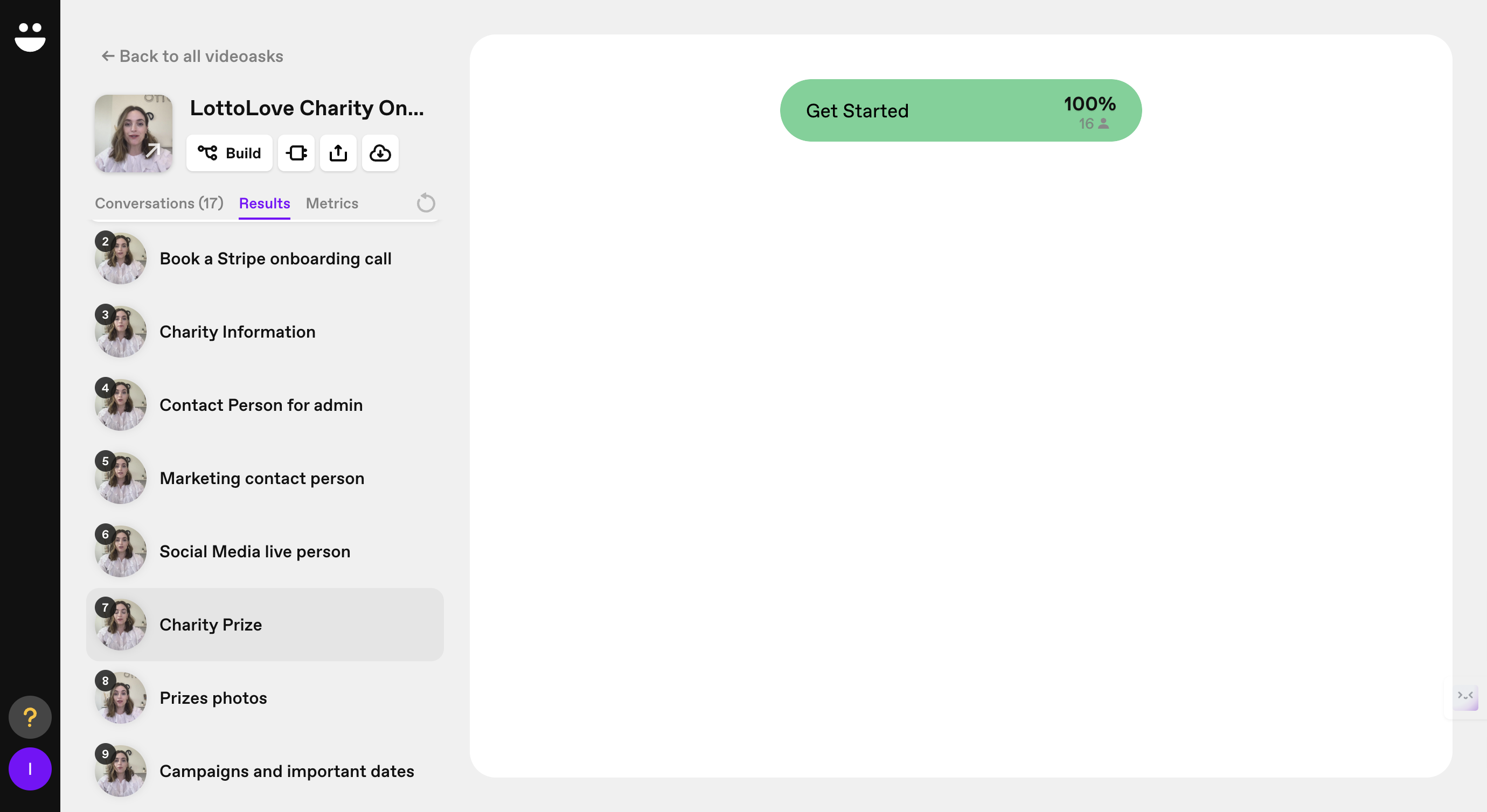
Here you can see the charity prices. When you create a document, copy this information.
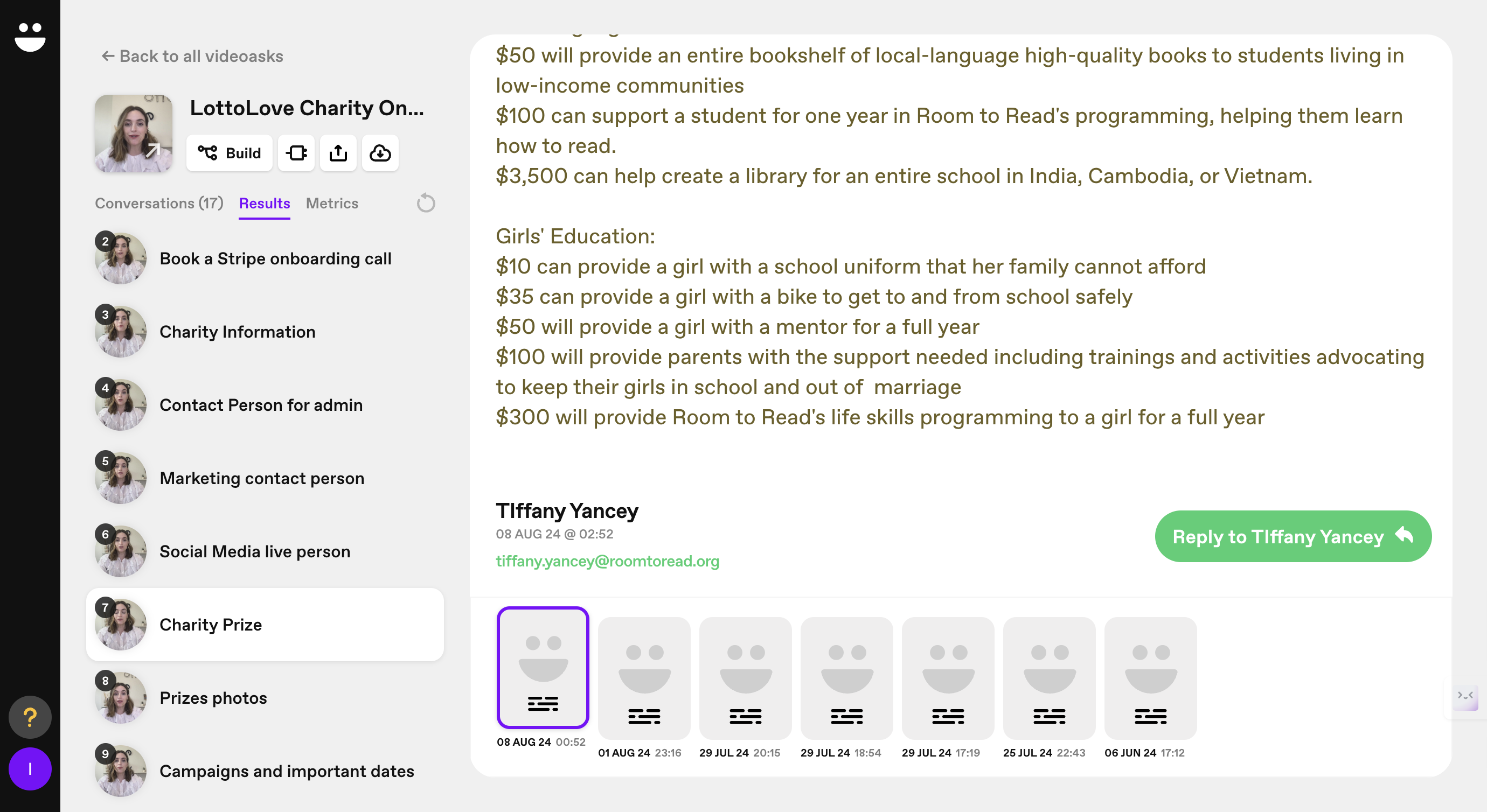
So you know who responded to this.
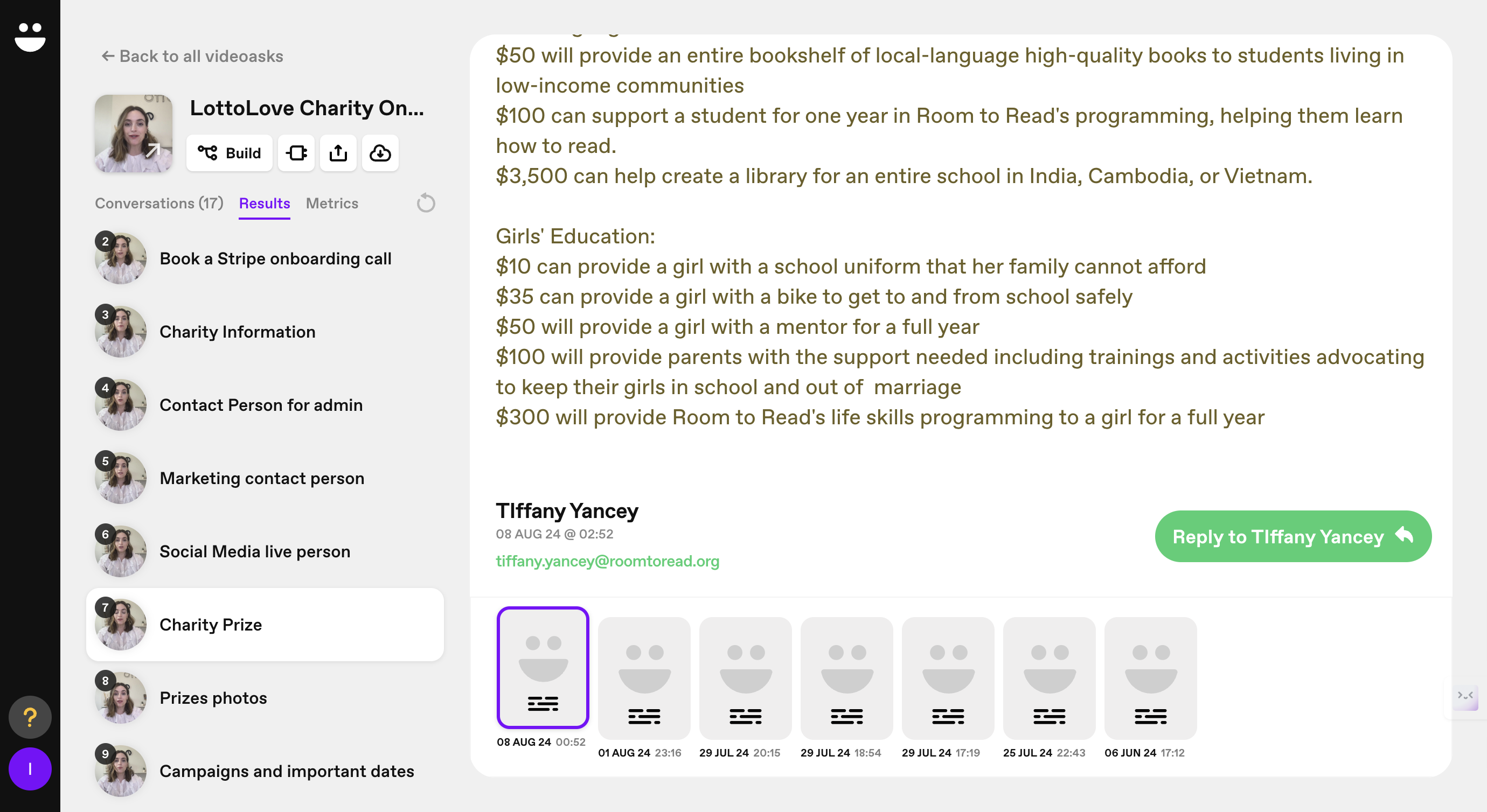
Under it, copy their answer.
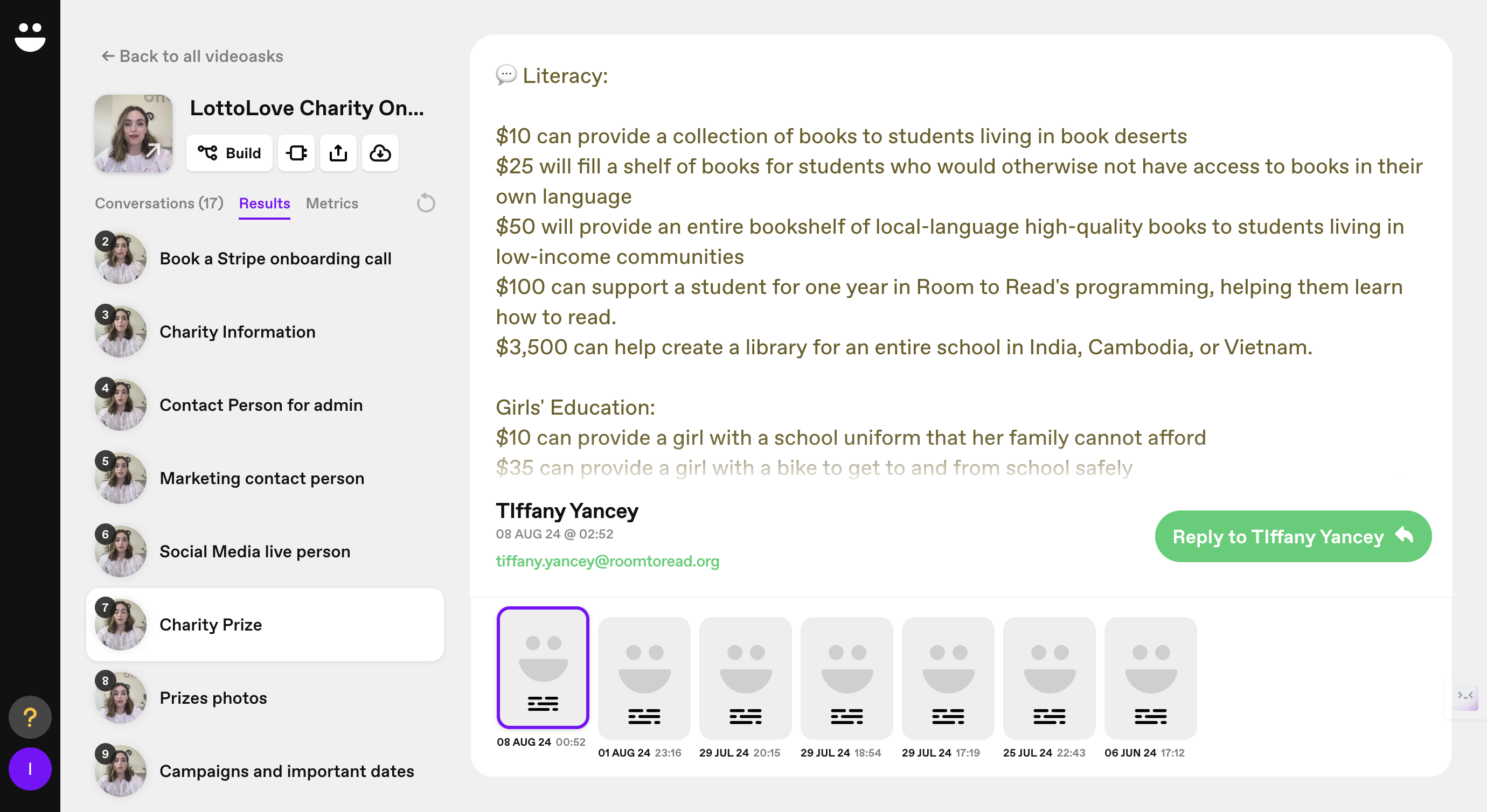
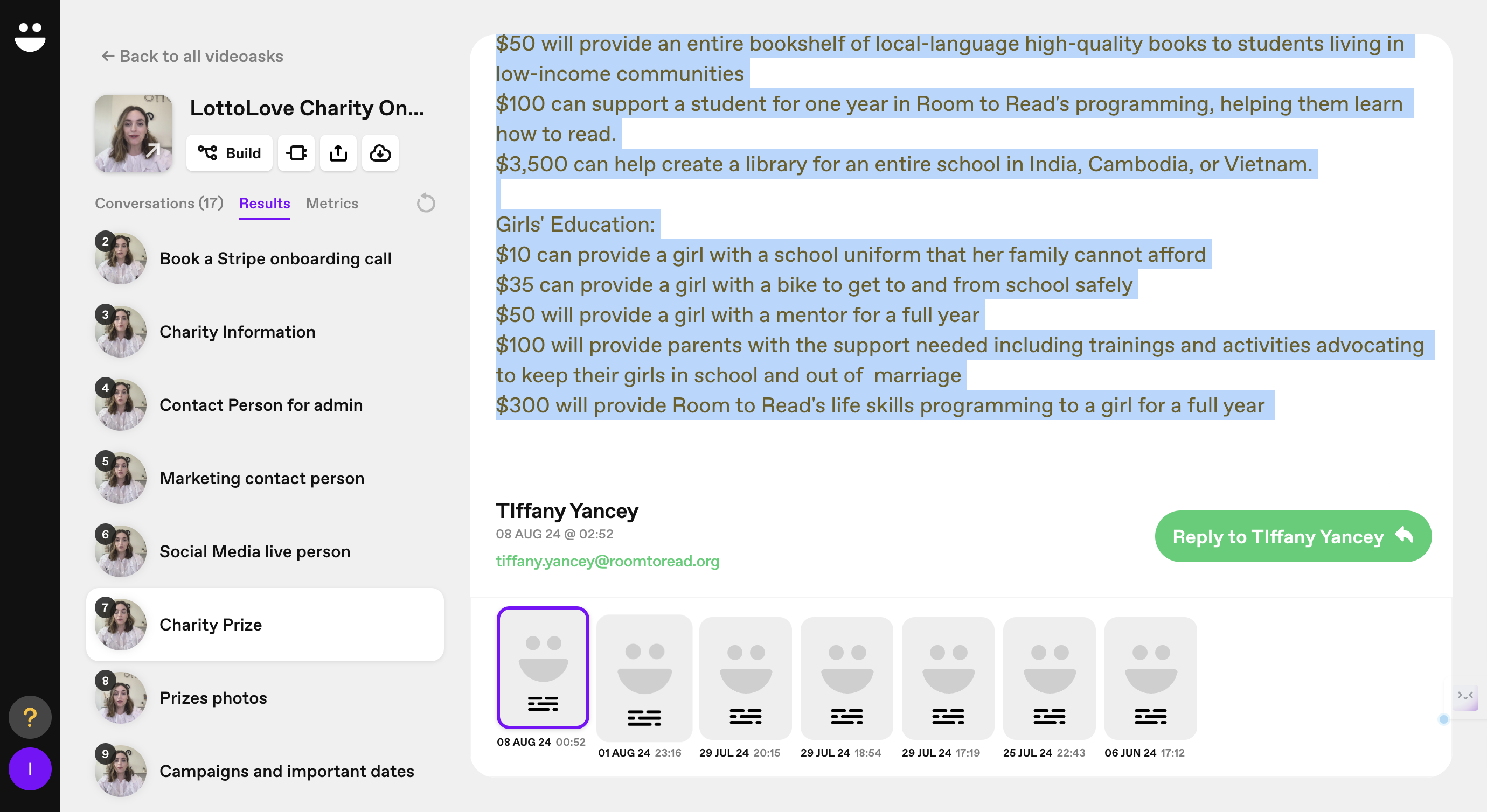
Then, go to the next step.
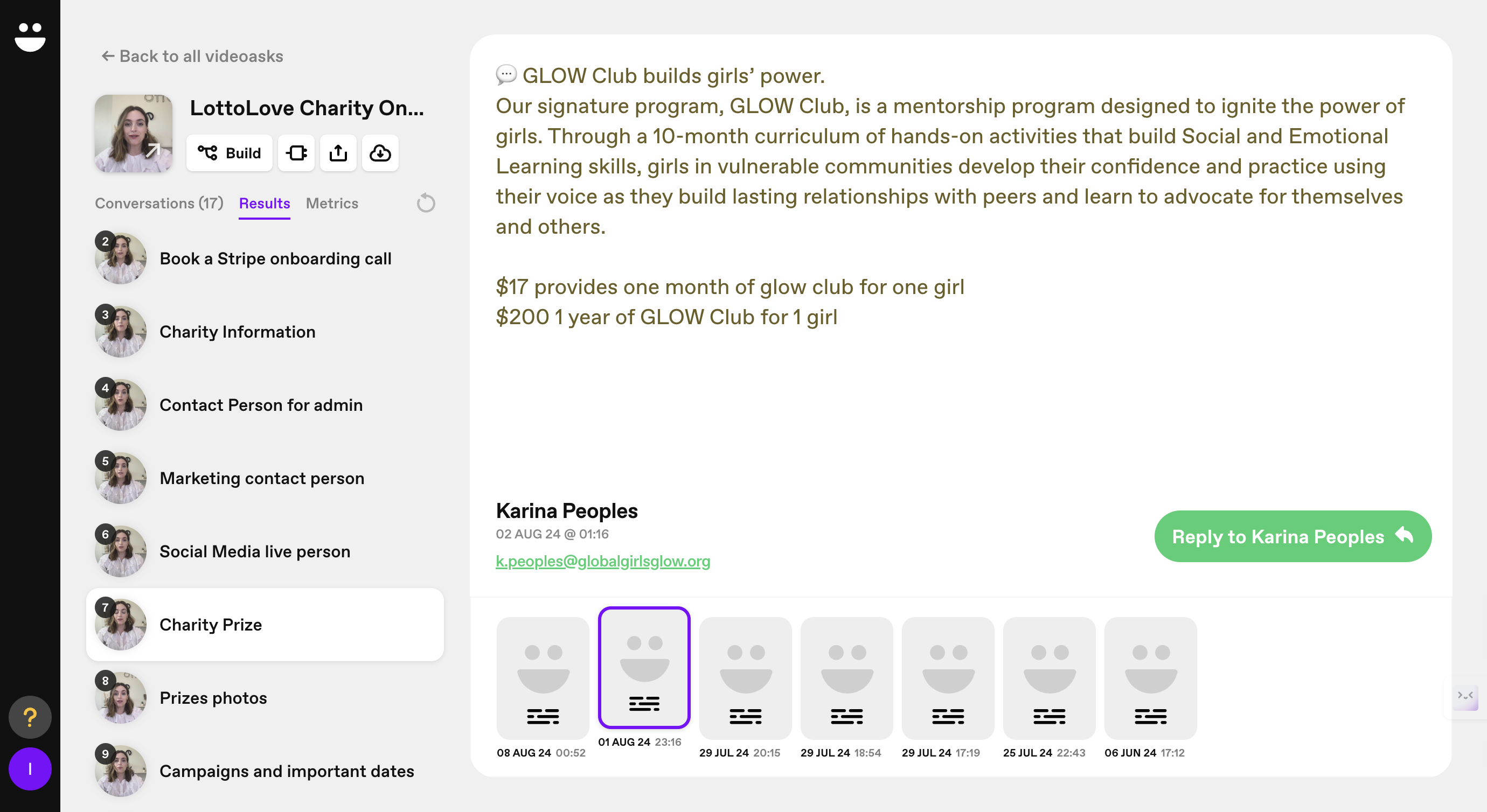
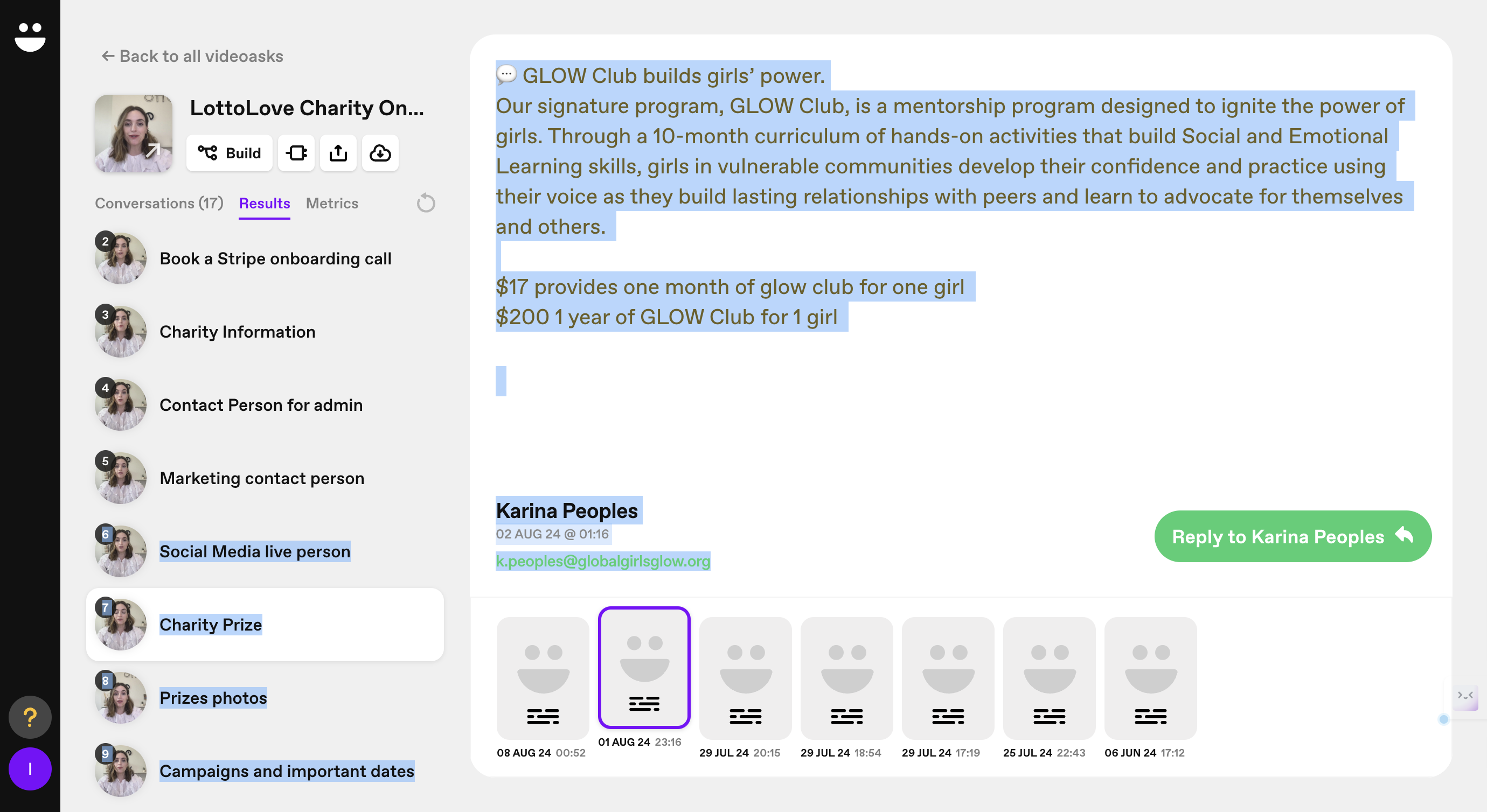
Additionally, we have a second questionnaire.
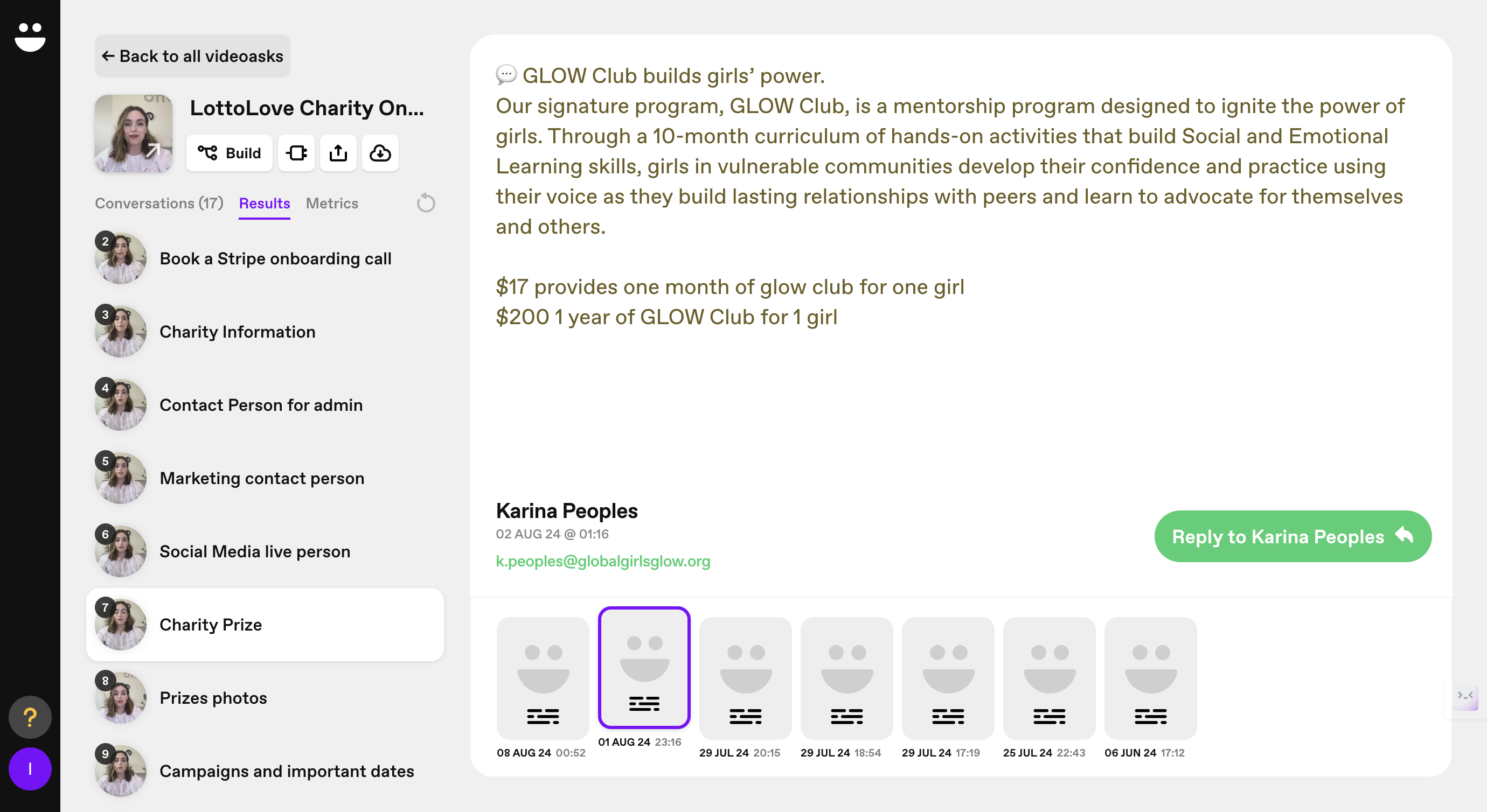
We have a second one that you can check if there are answers
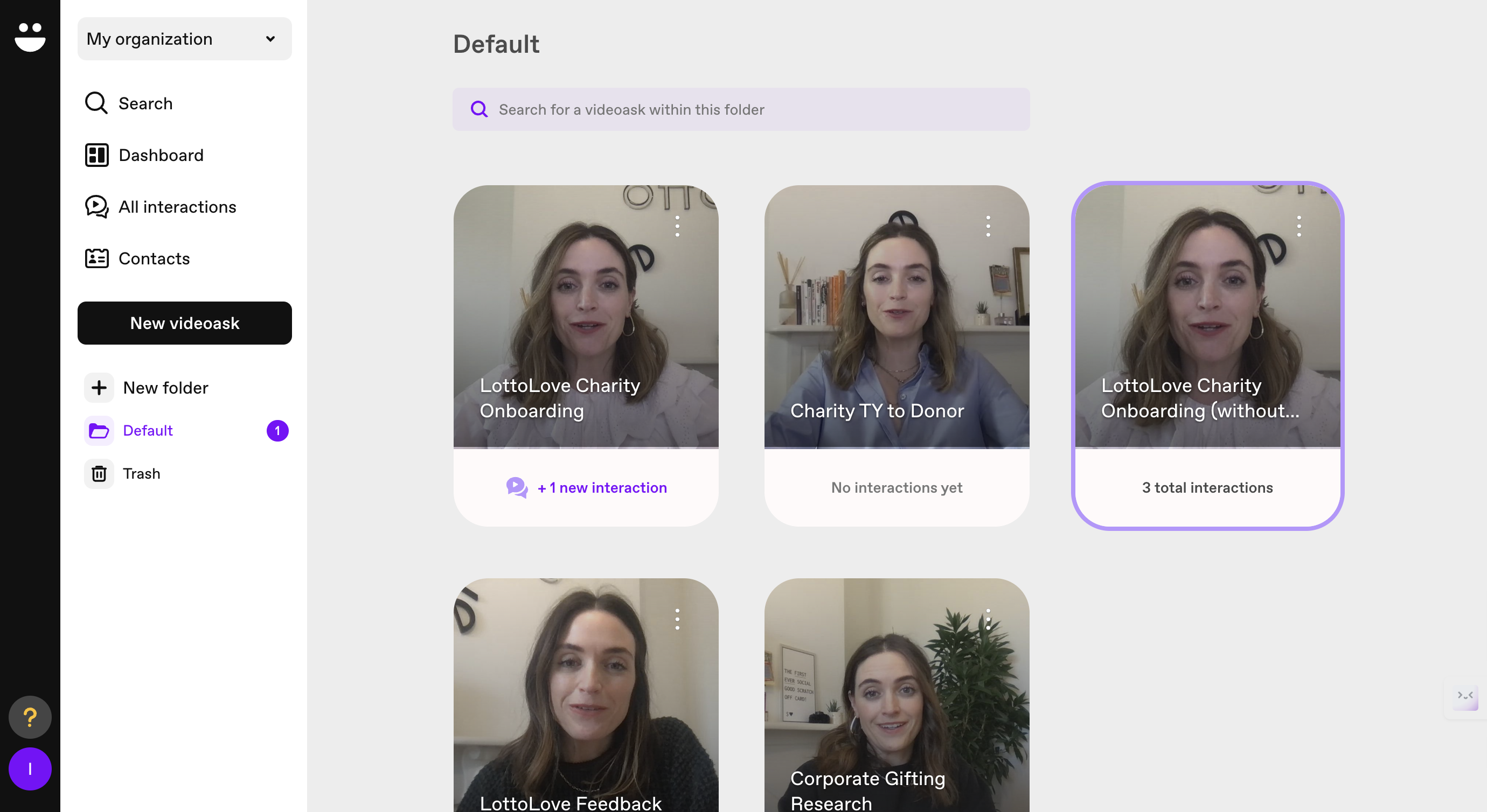
So far, there have been no other responses.
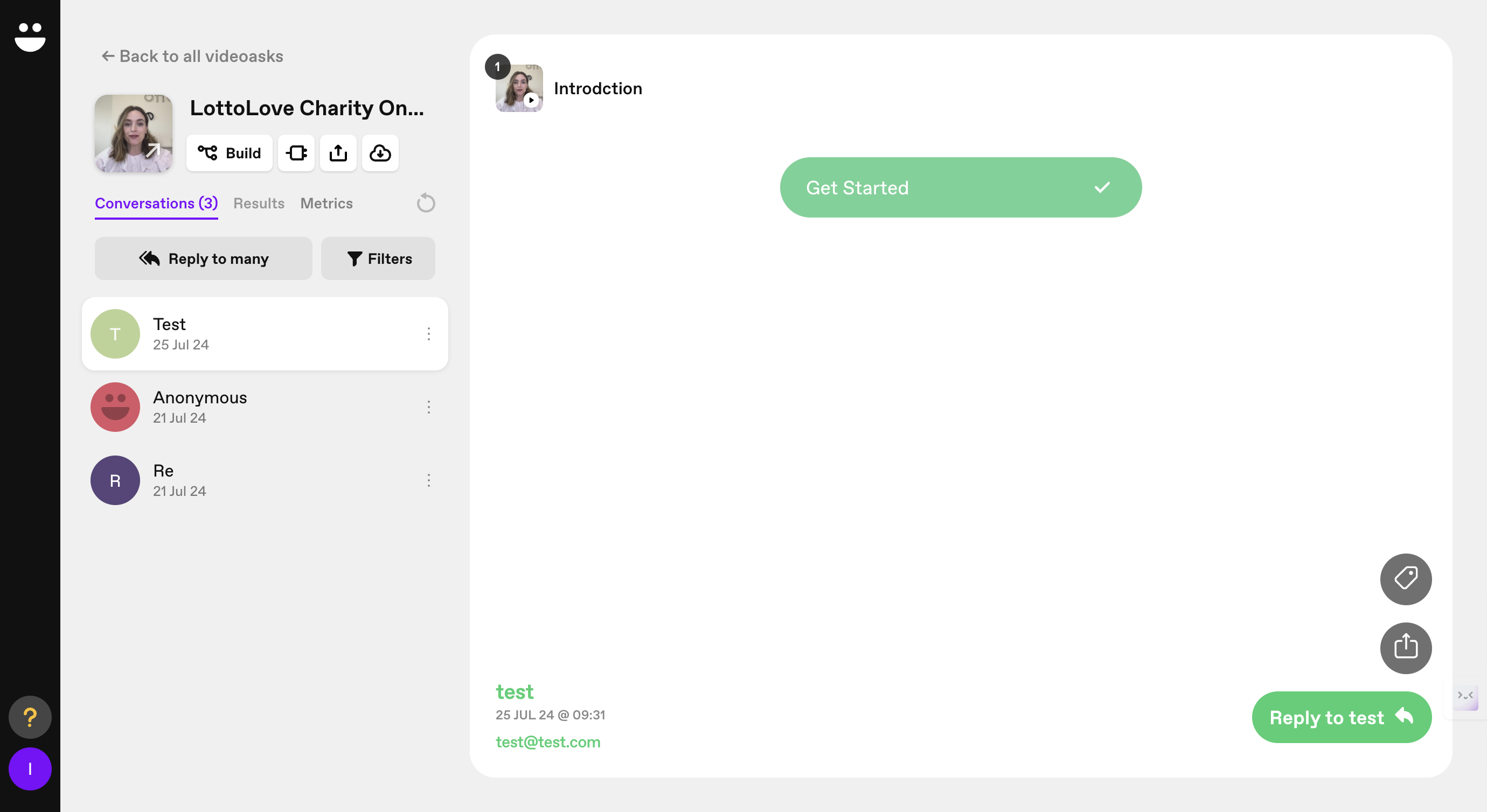
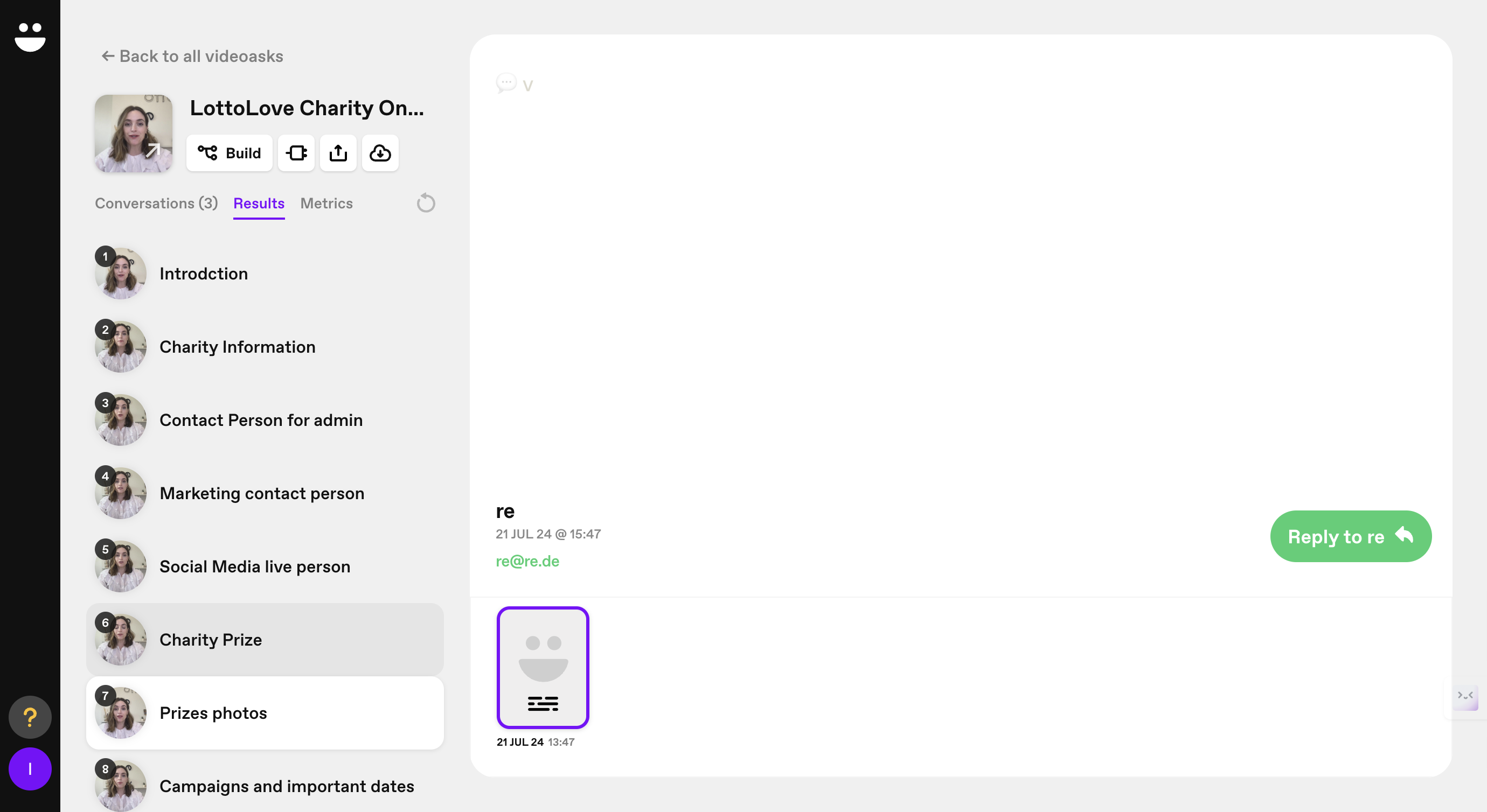
And that's it.