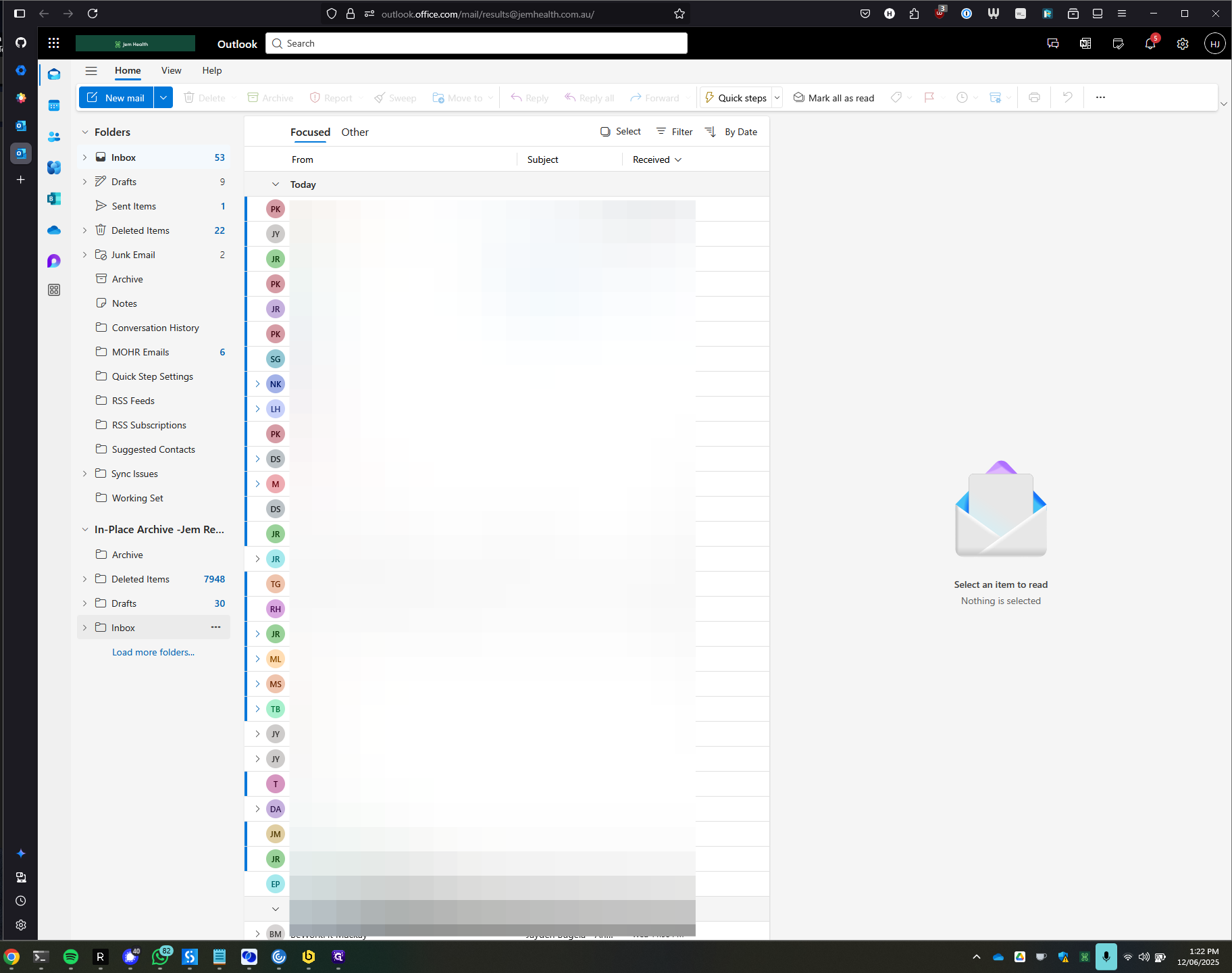How to Access Outlook Web App: A Comprehensive Guide
Learn how to access the Outlook Web App for enhanced features and faster search options. Follow our step-by-step guide to open another mailbox and utilize the in-place archive.
In this guide, we'll learn how to access the Outlook Web App, a web-based version of Outlook that offers additional features and options compared to the desktop application. By using the web app, you can experience faster search capabilities and access features like the in-place archive, which stores older emails automatically. We'll start by navigating to the Outlook Web App through a web browser and logging in to explore these functionalities.
Let's get started
I will show you how to access the Outlook Web App. This is an alternative method to access Outlook through a web application. It offers additional features, different options, and sometimes a faster search.
First, open your web browser and go to https://outlook.office.com/owa. Once you arrive here, log in if you haven't already.
Now, go to the top right-hand corner and click on your initials.
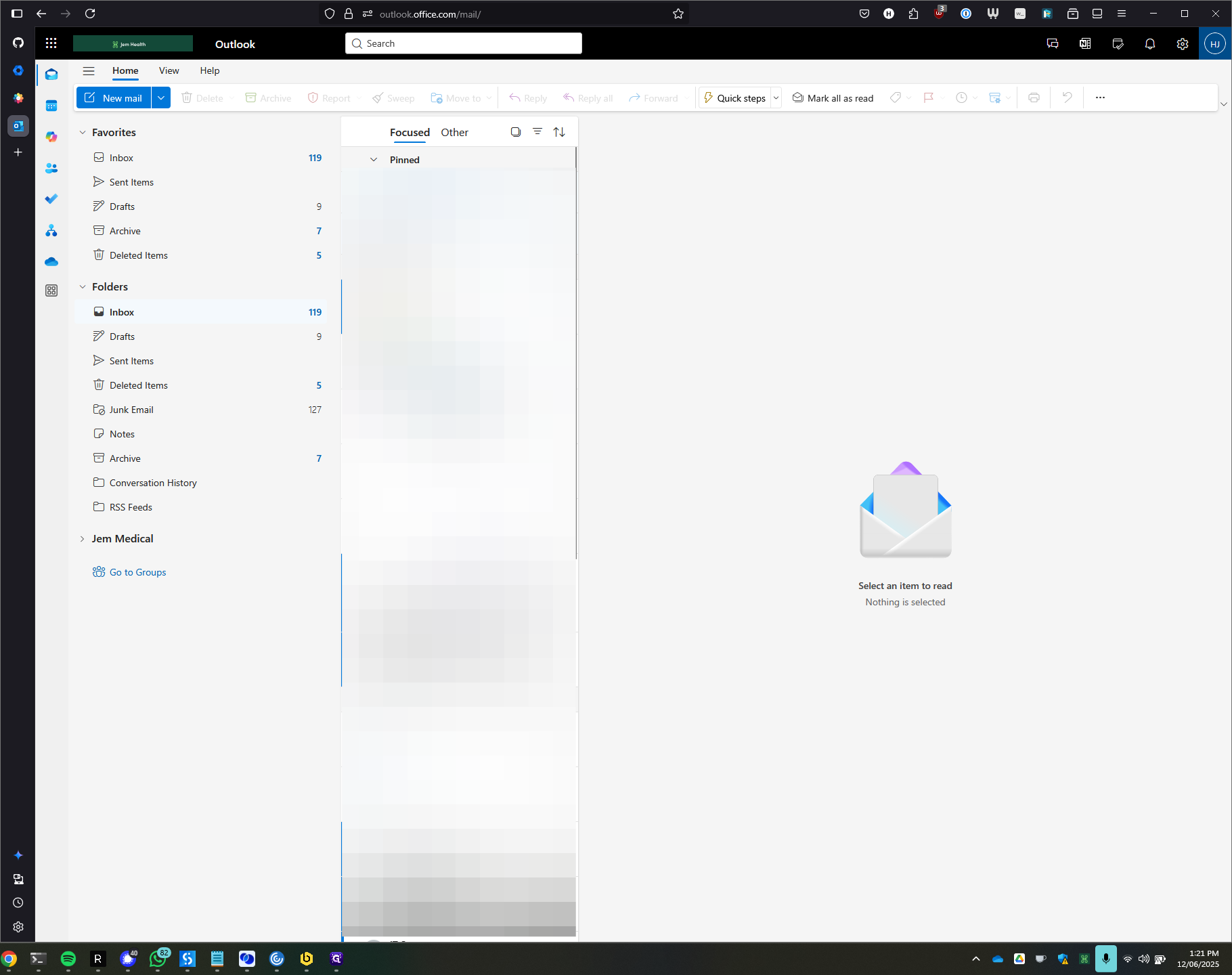
Then, select "Open Another Mailbox."
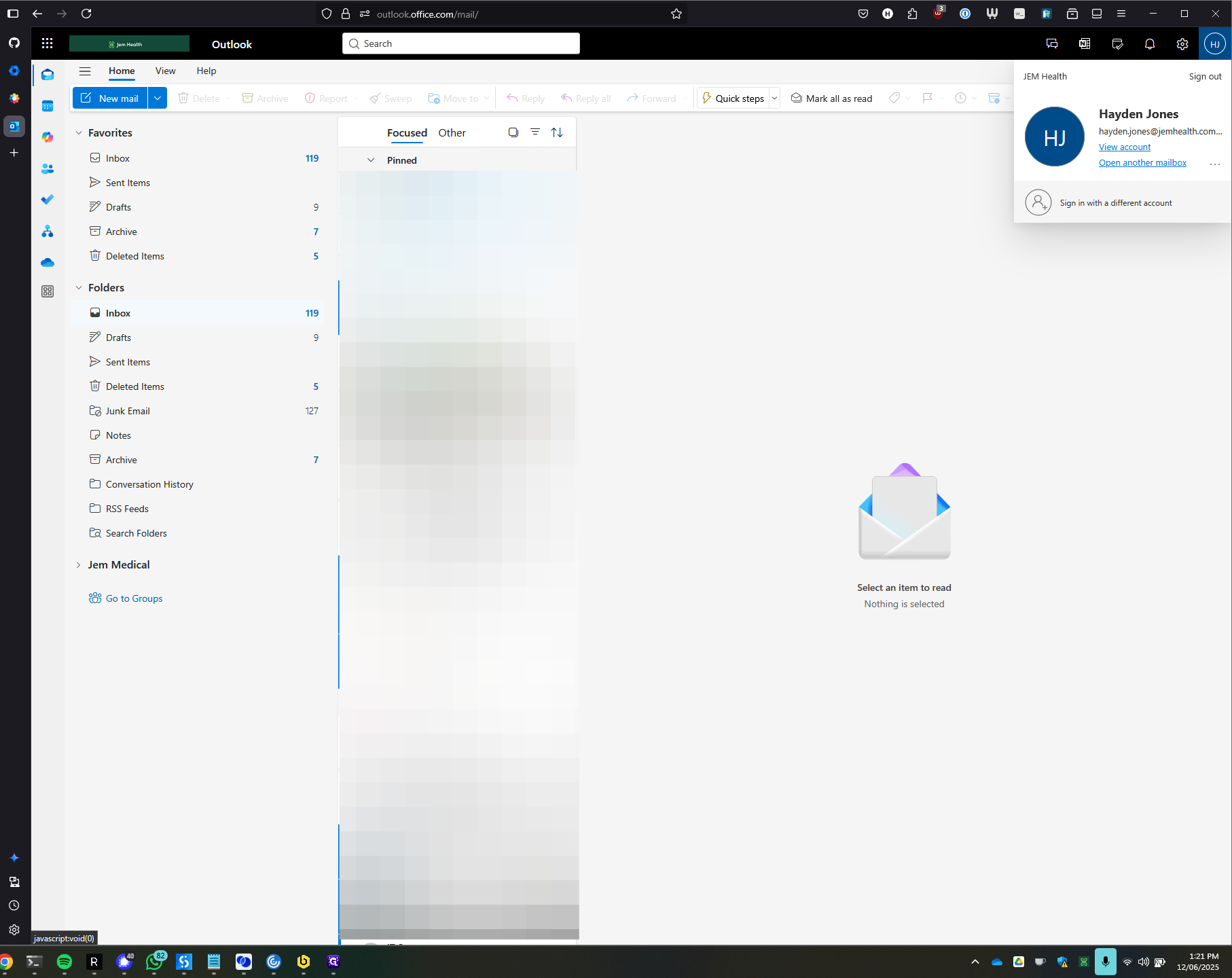
Here, we will type the name of the mailbox we want to open.
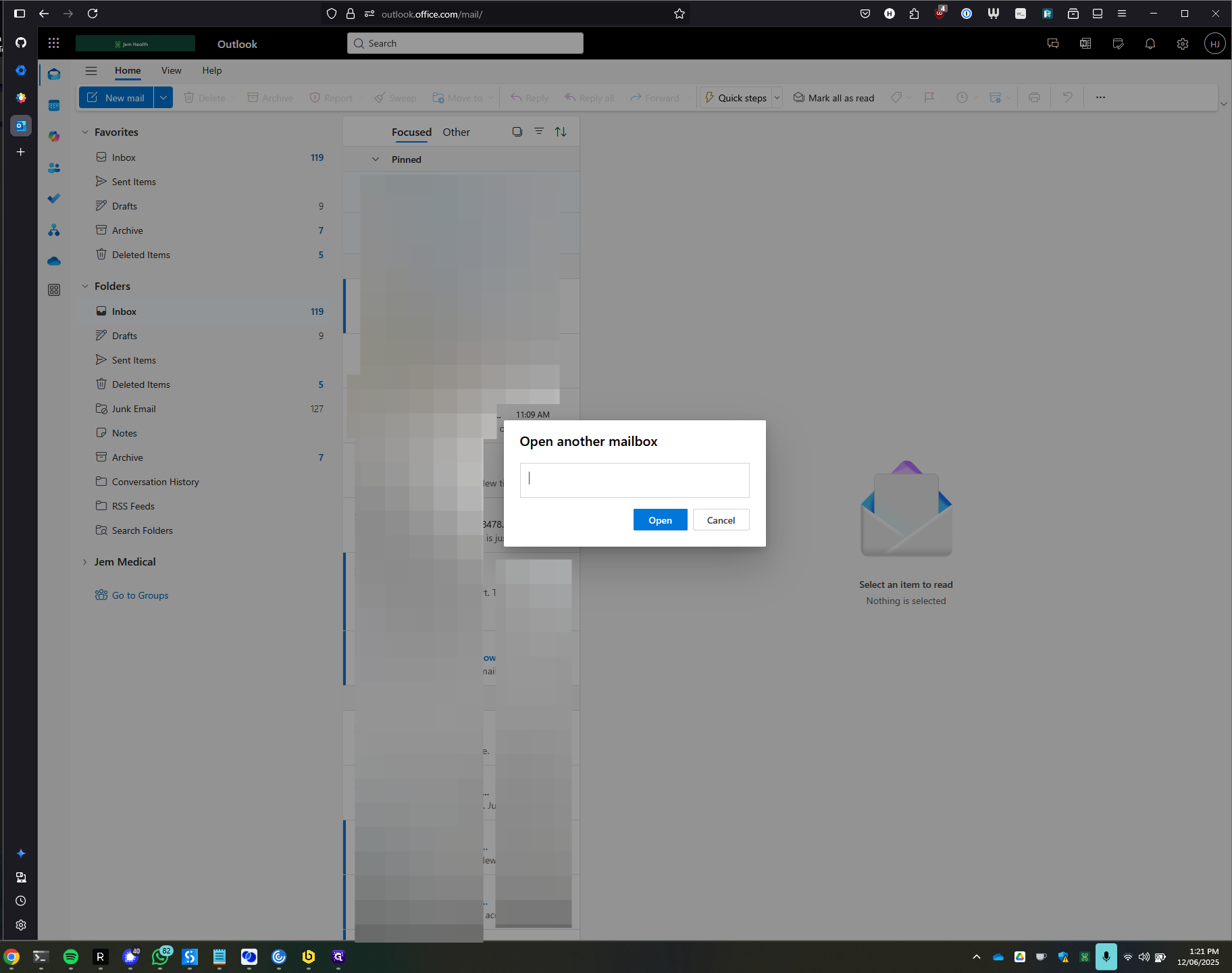
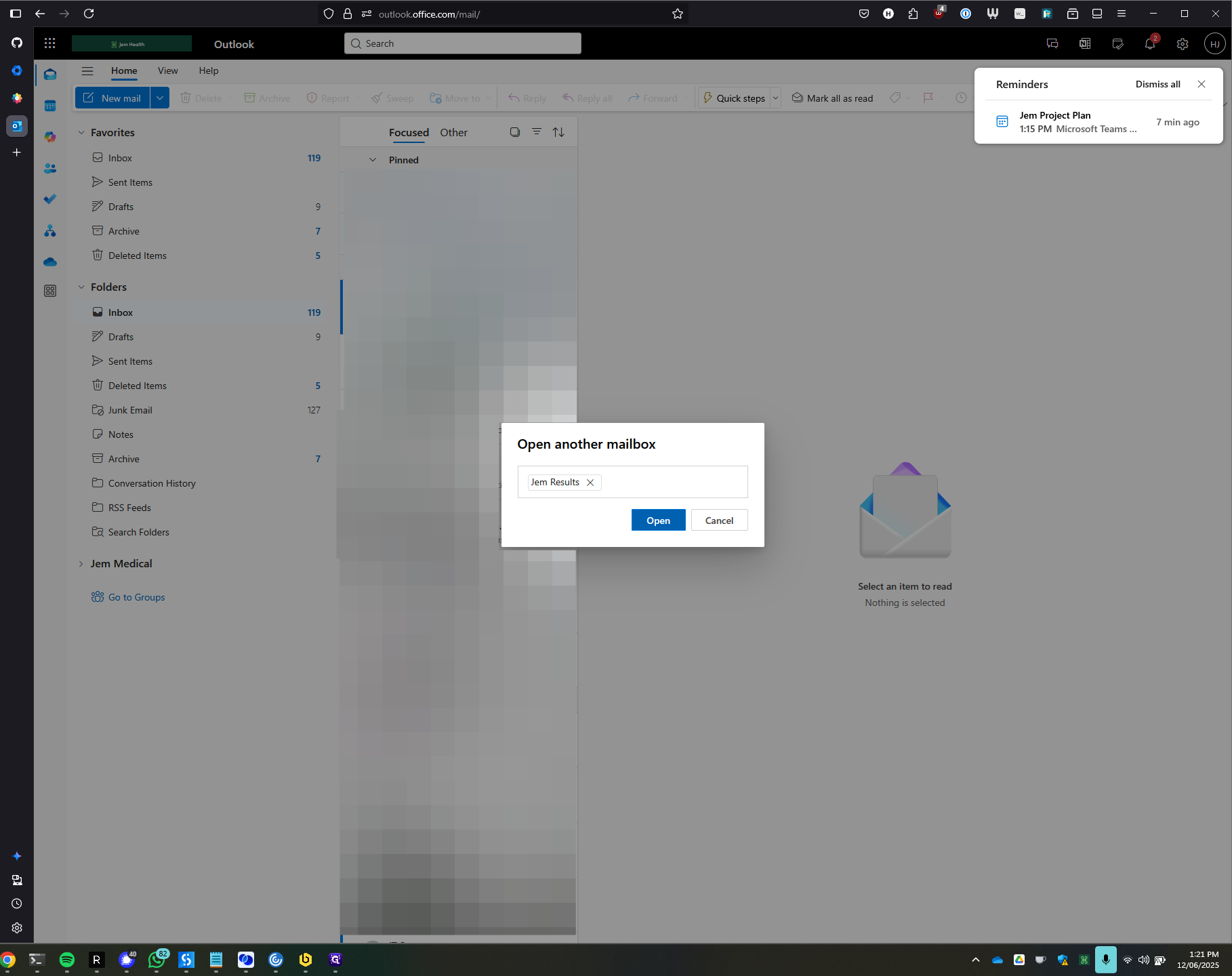
Once it loads, we'll have access to the mailbox. Here, we can perform a standard Outlook search, which will search the entire mailbox.
Another advantage of using the online version is the ability to access the in-place archive.
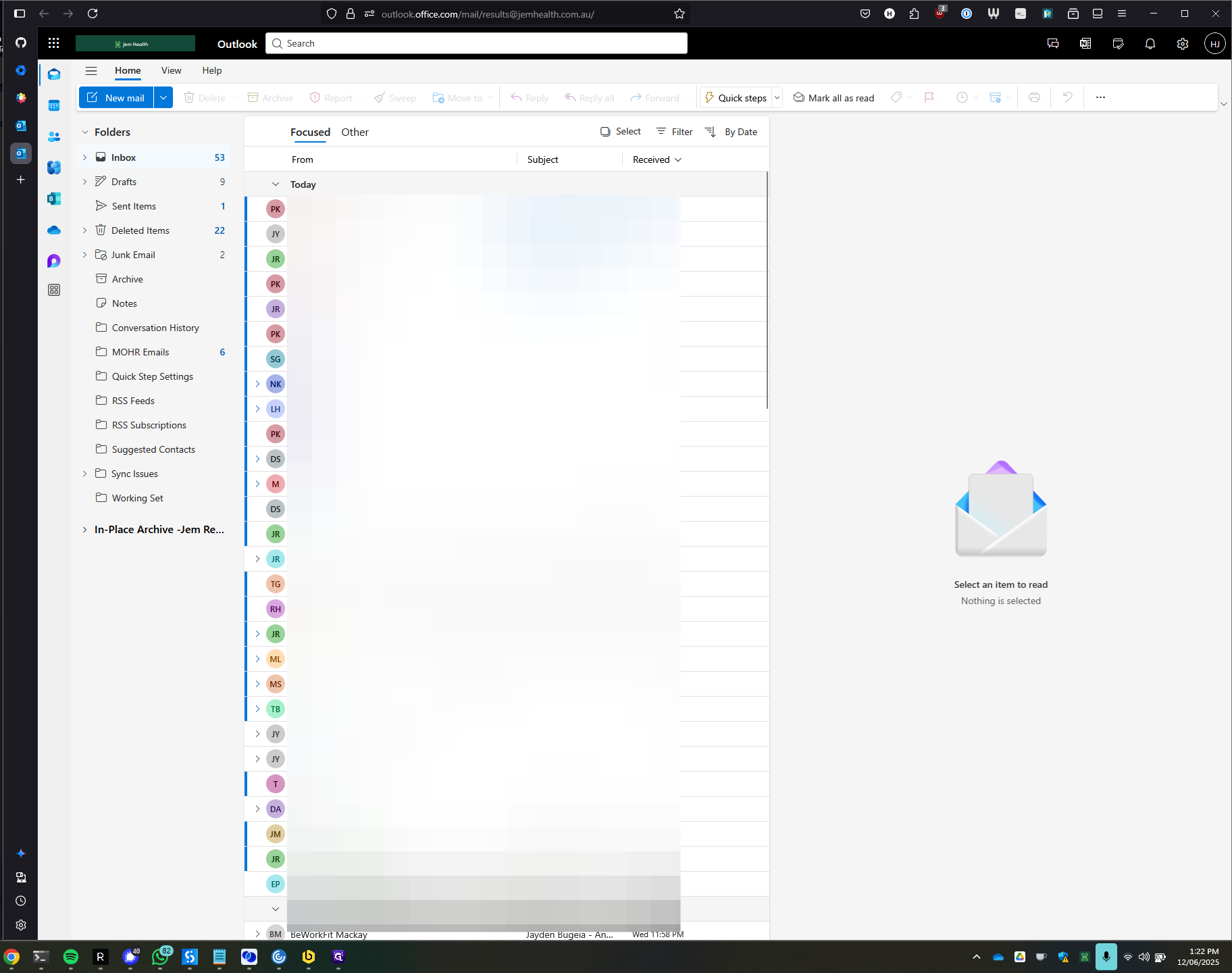
The in-place archive contains several items. Emails of a certain age are automatically moved into this archive.