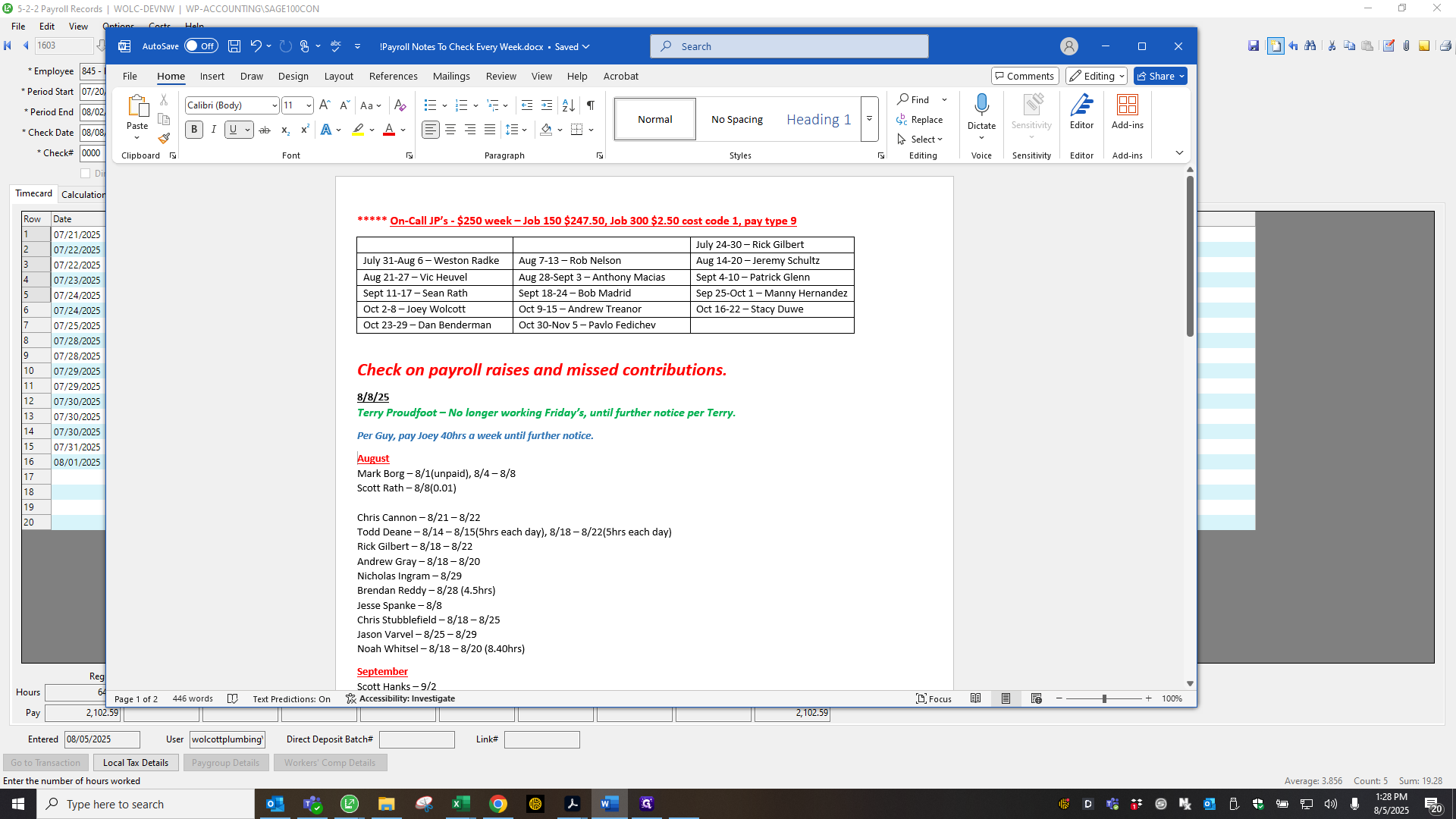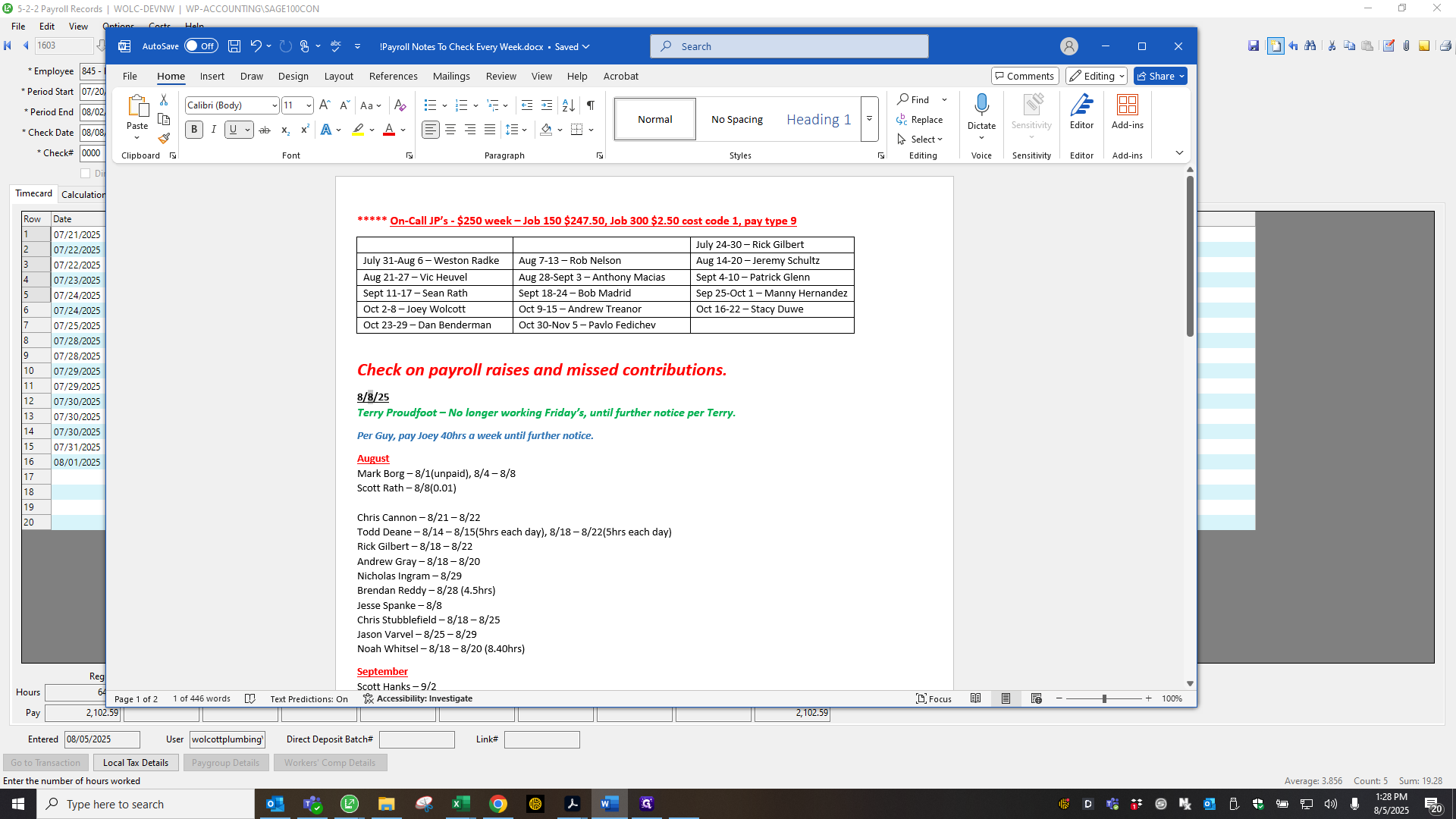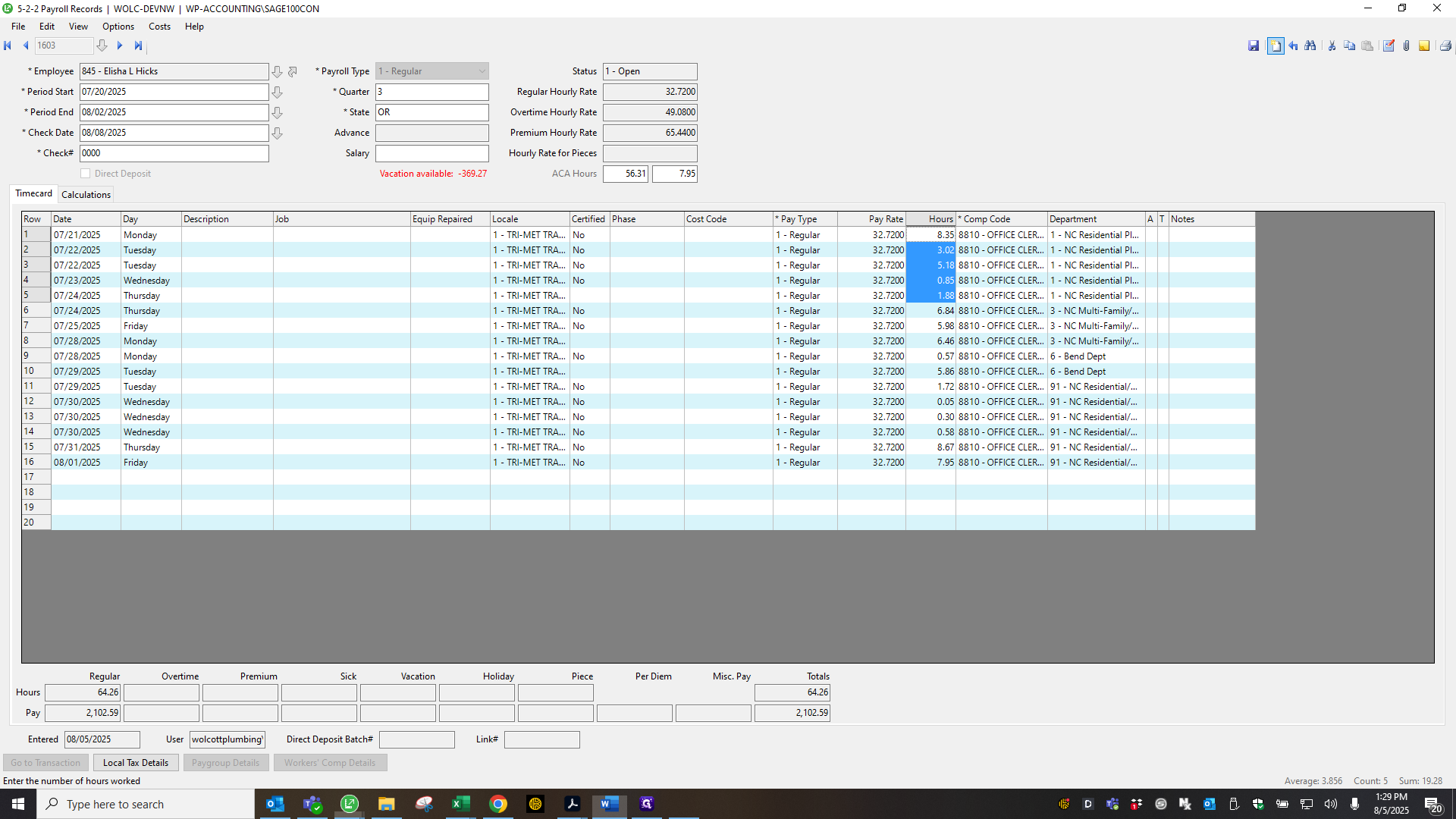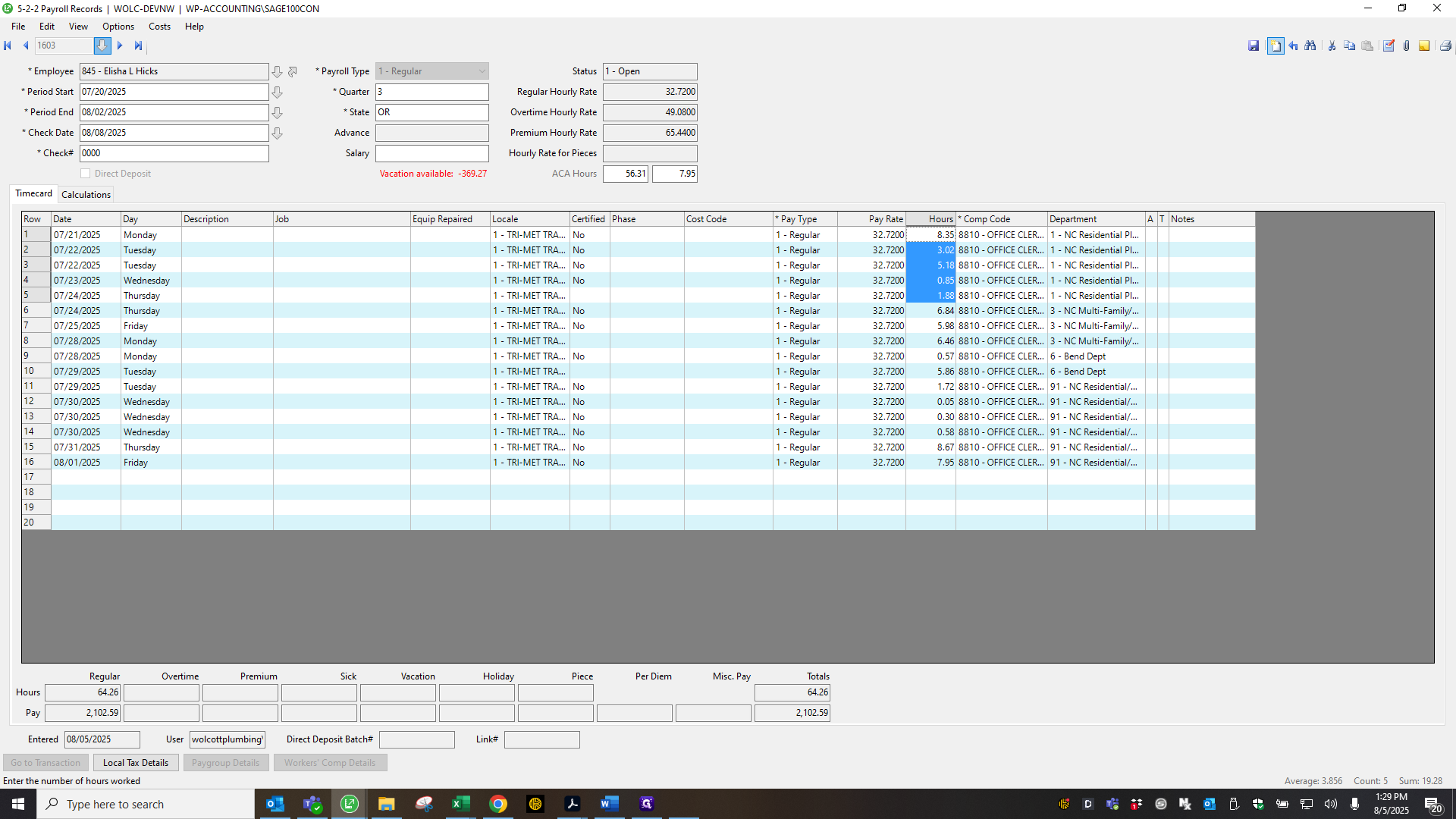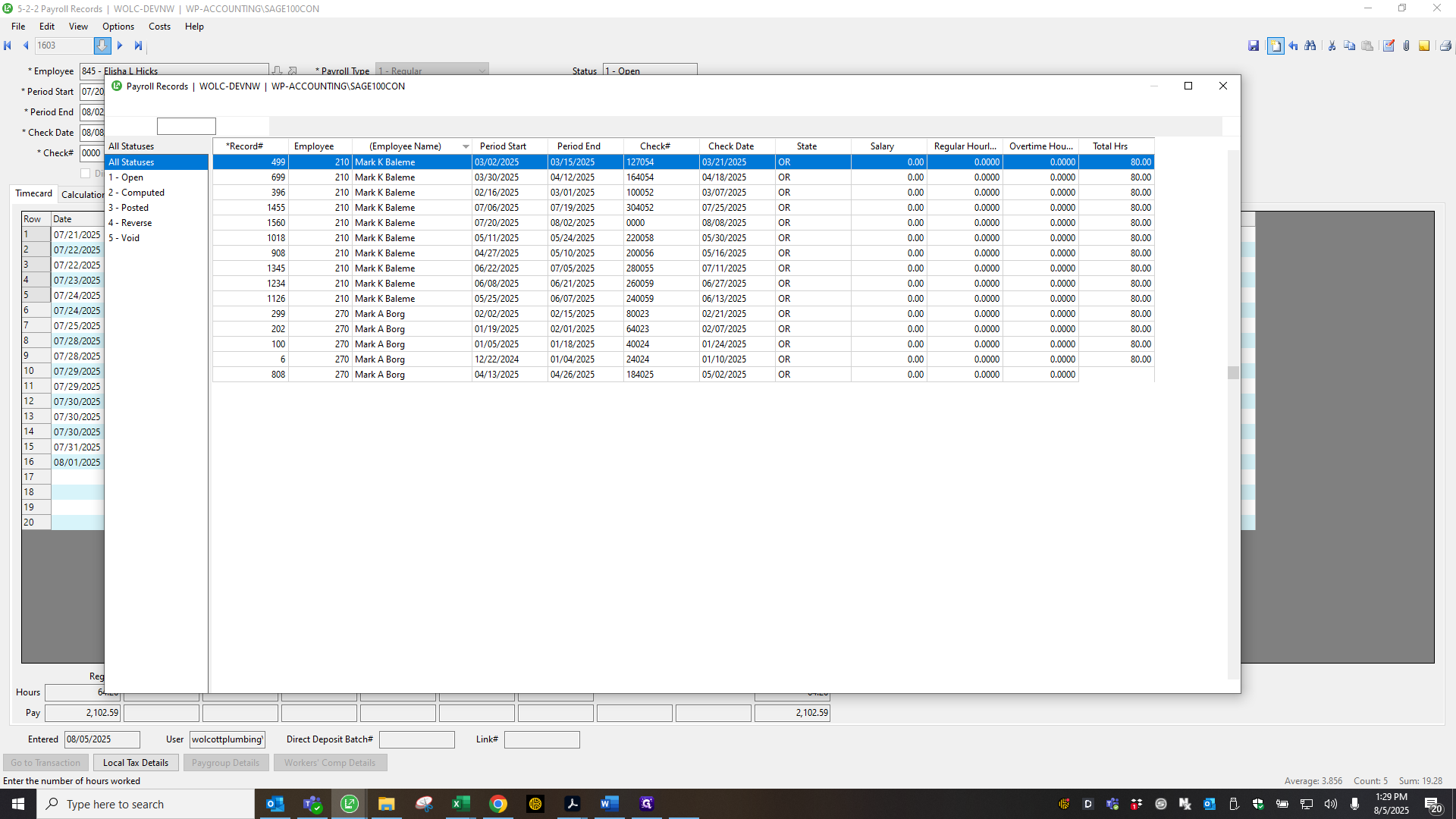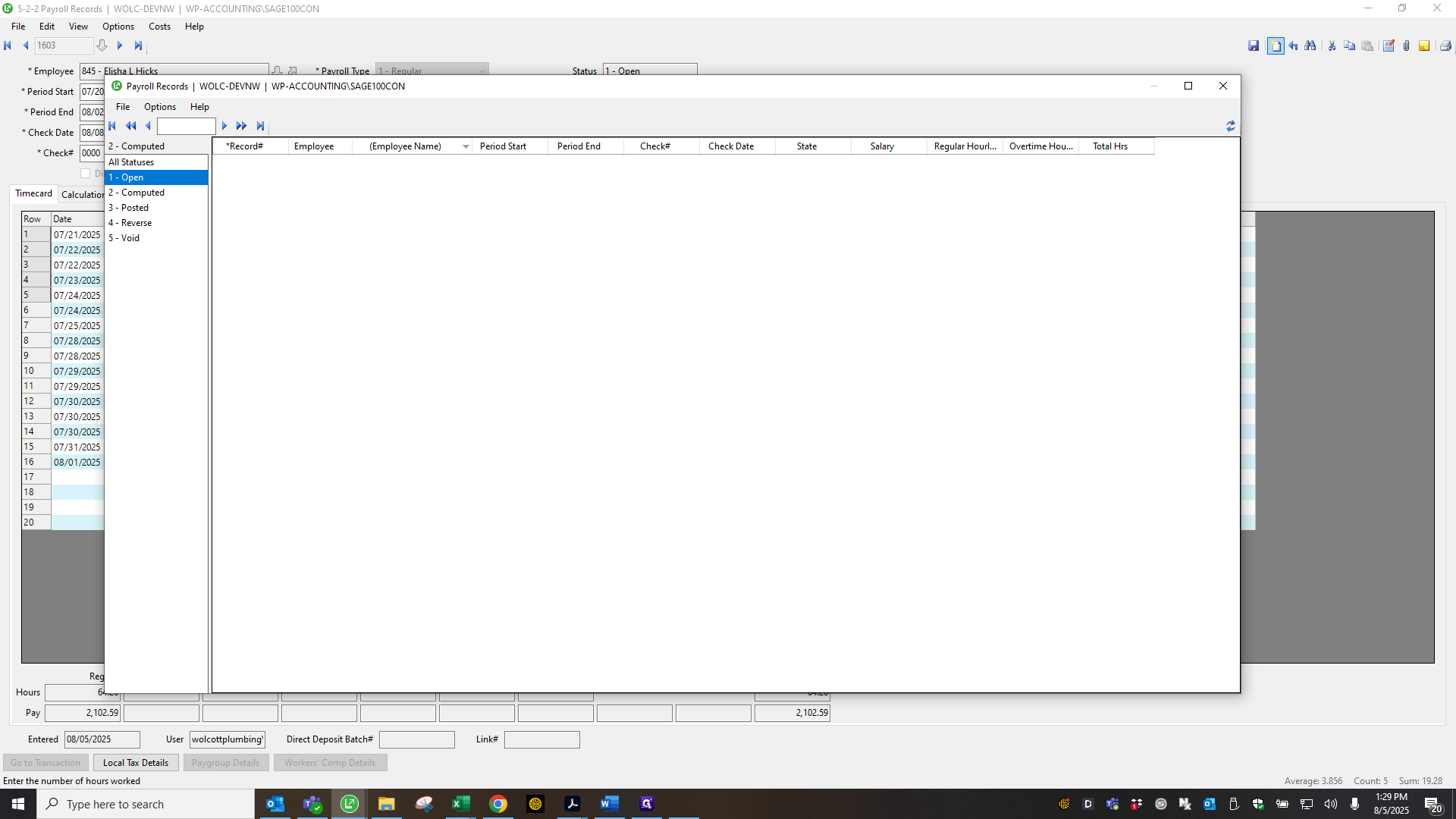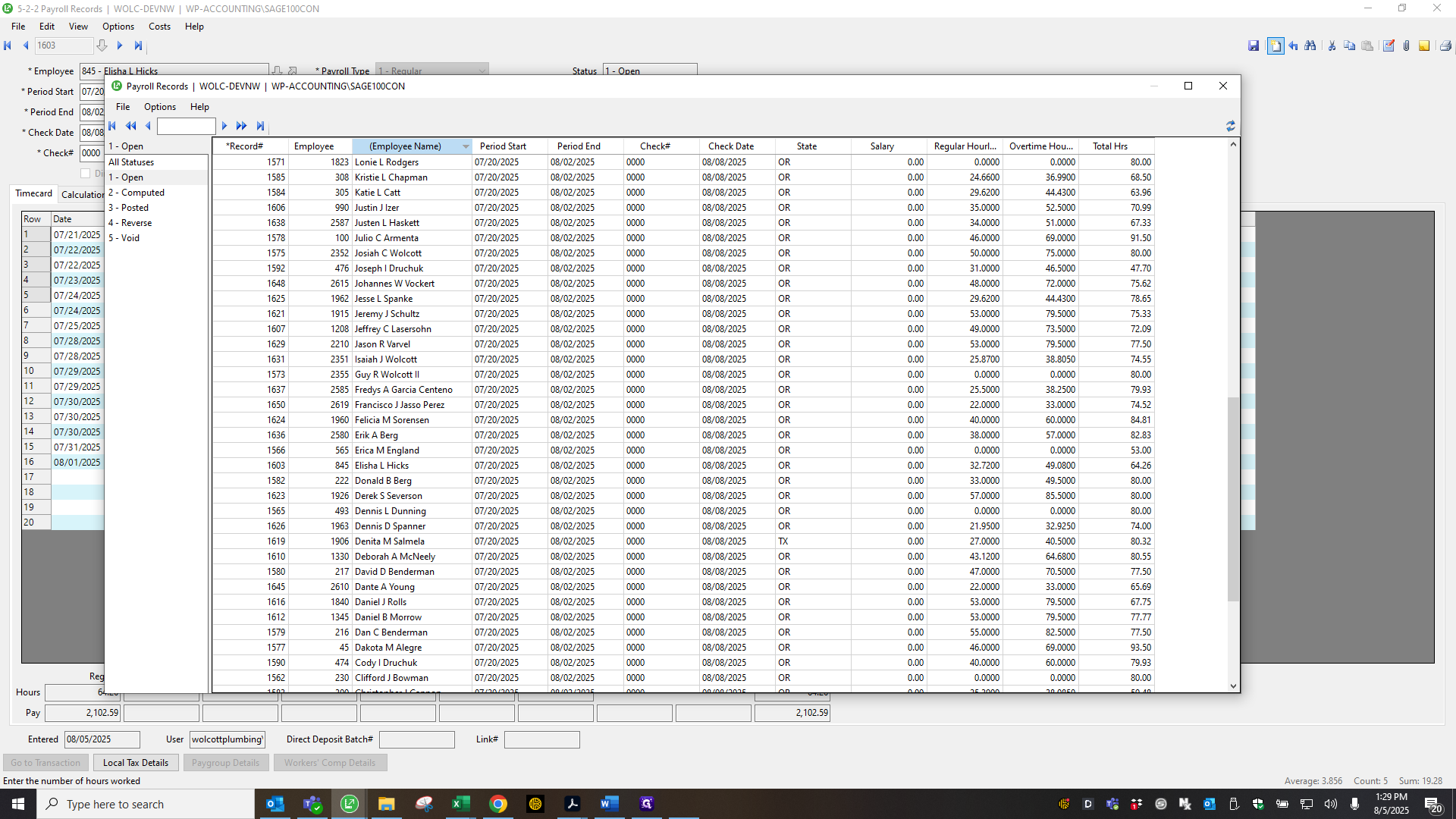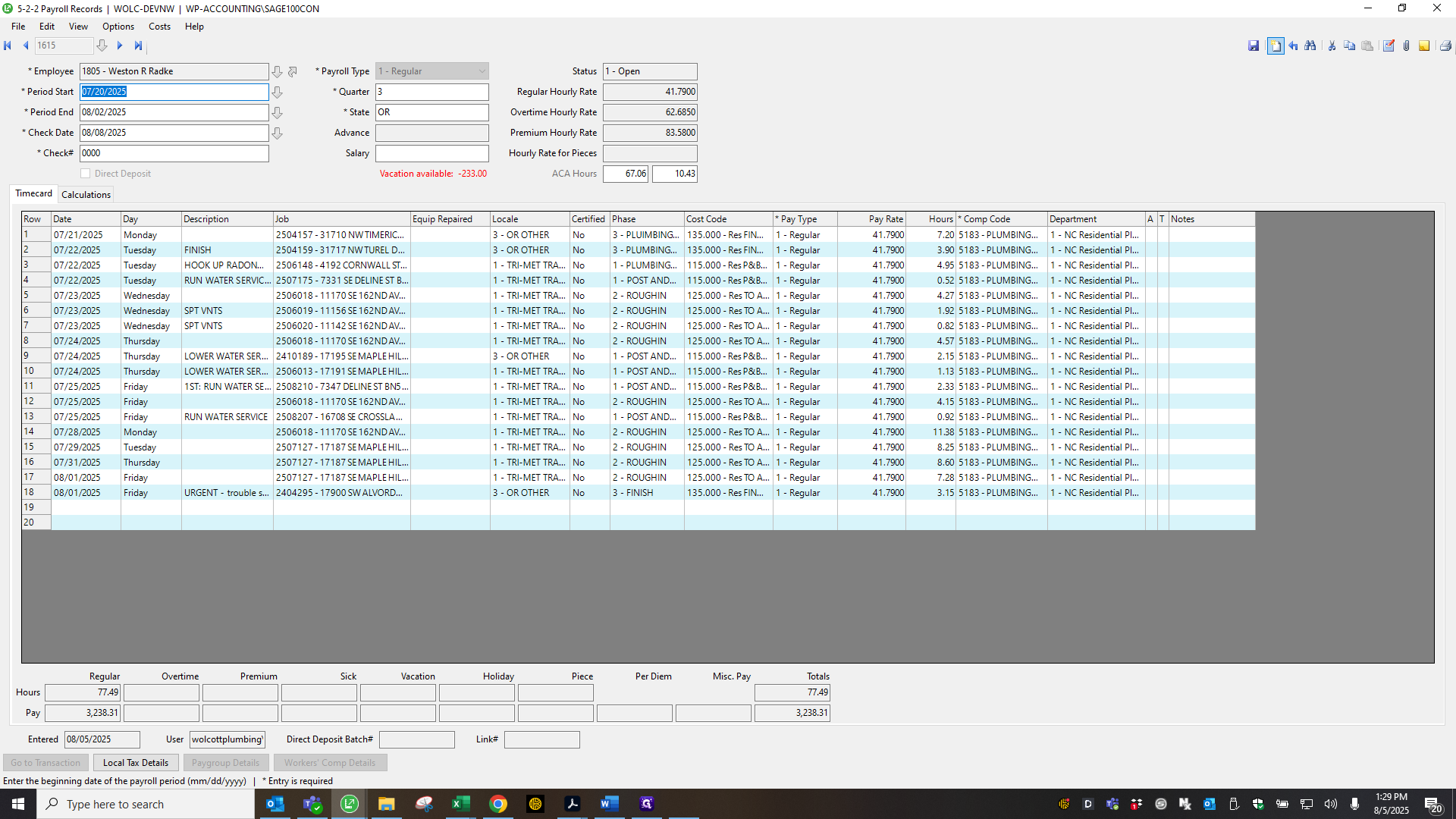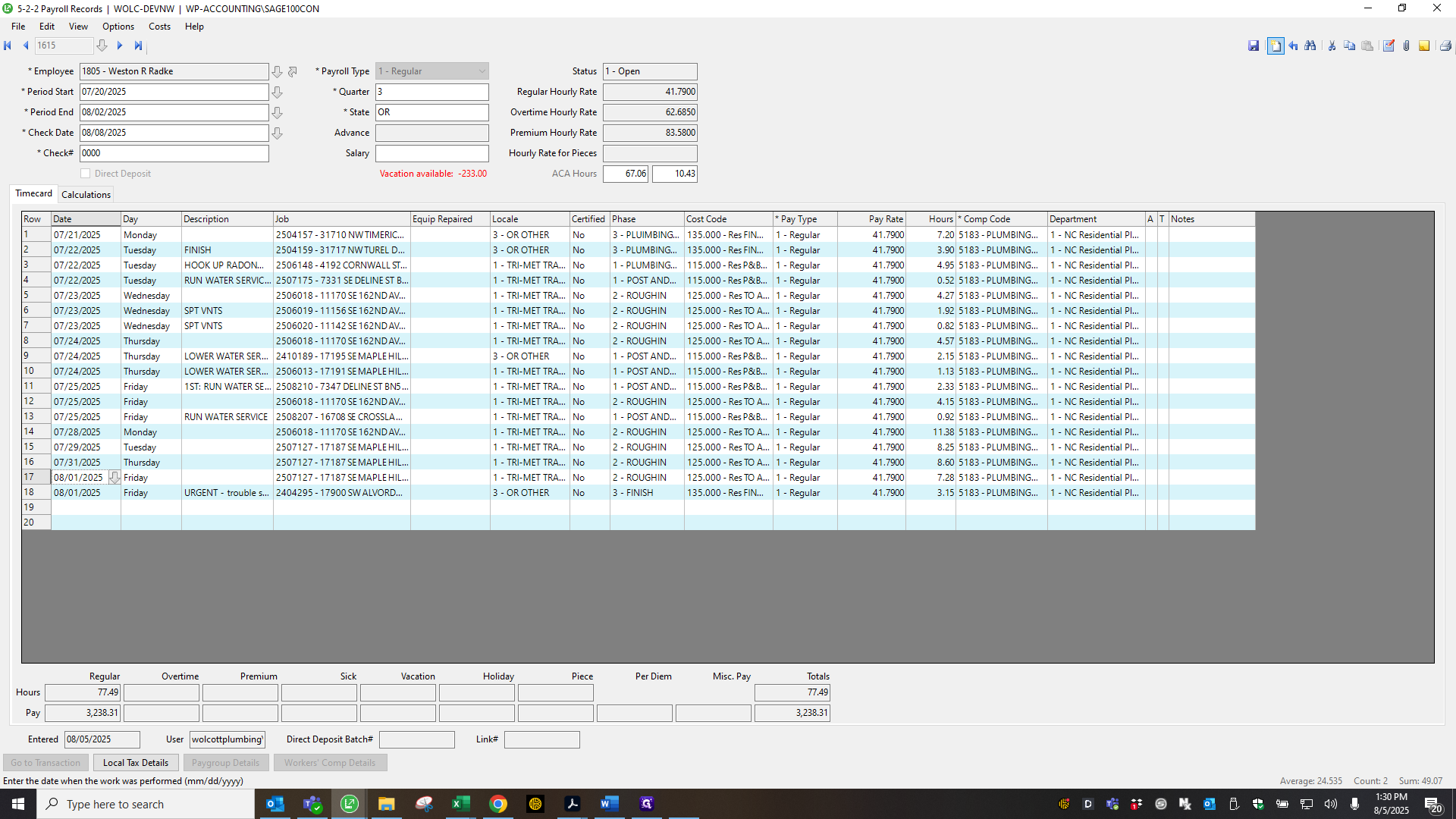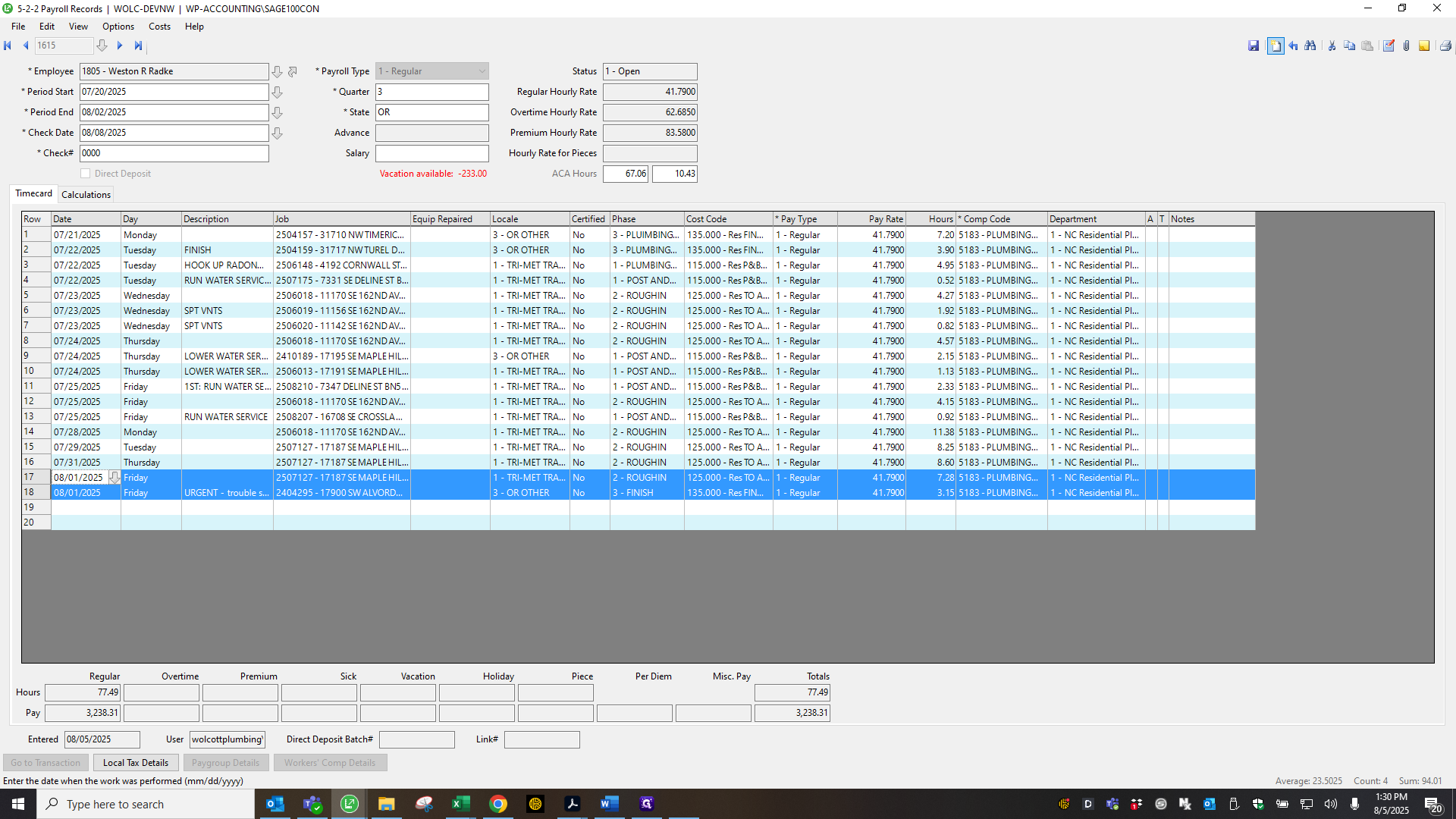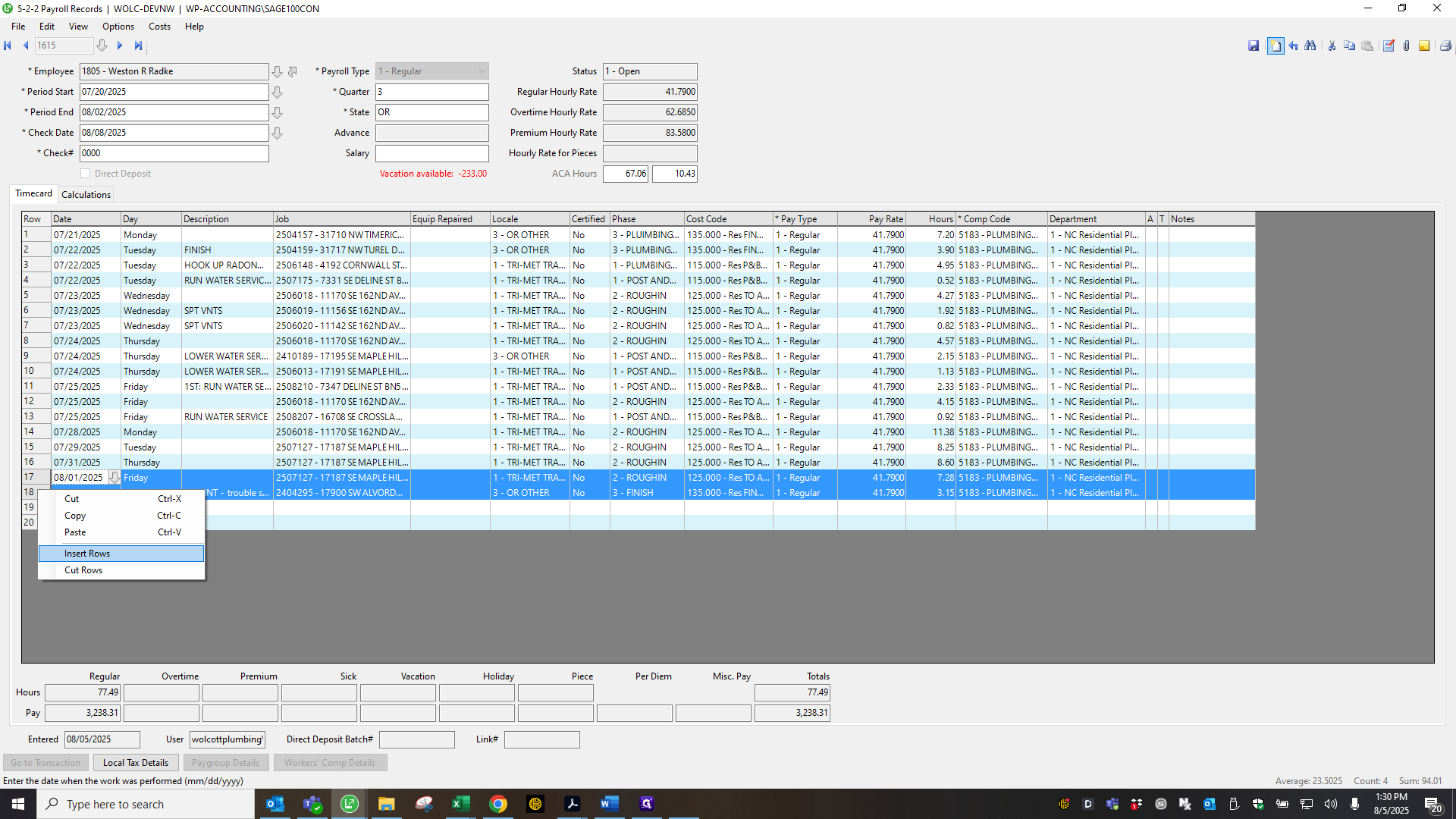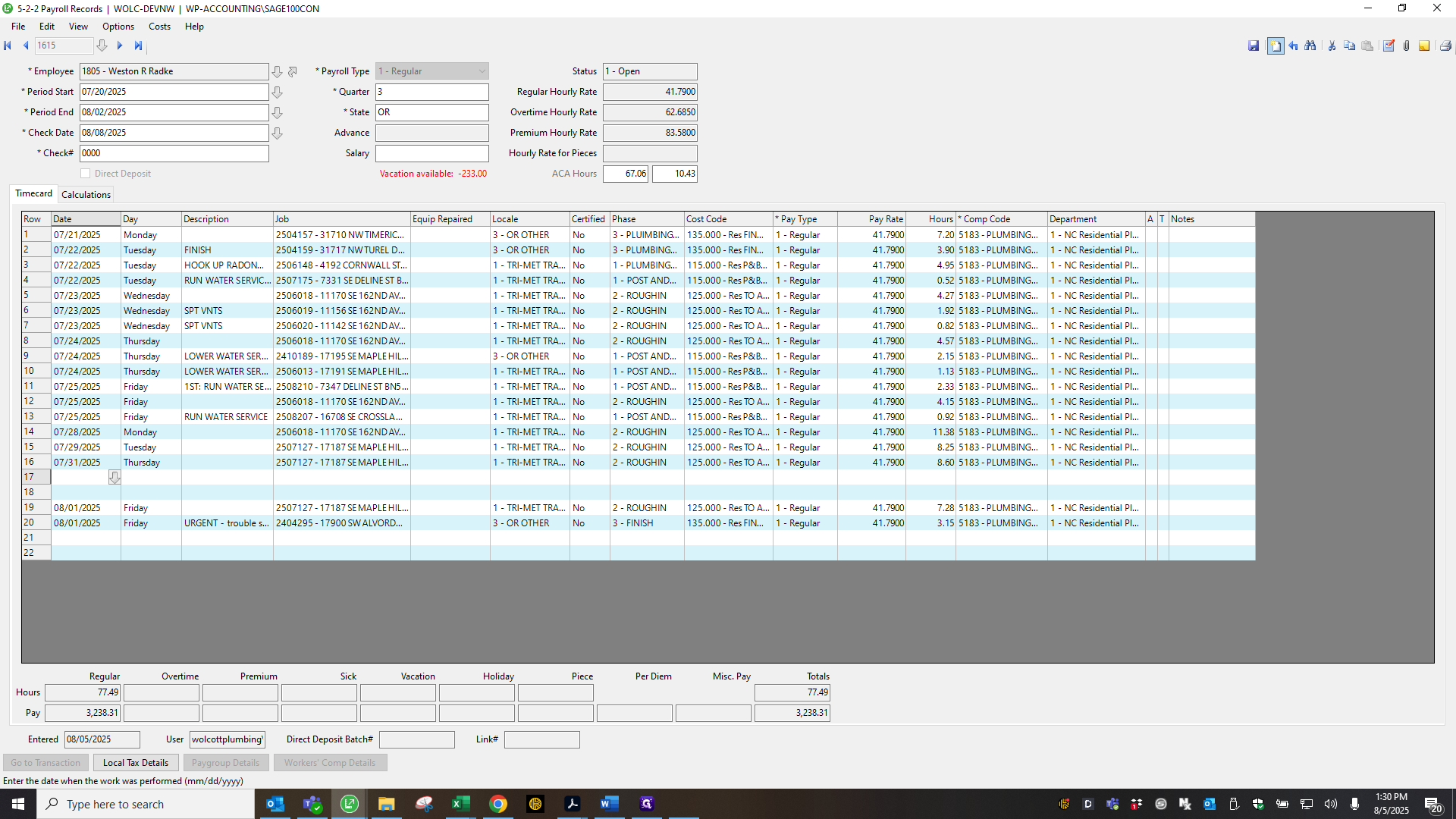Continuation of Processing Payroll in Sage and ADP: PTO, Overtime, and Departmental Tracking
Learn step-by-step payroll processing in Sage and ADP, including handling PTO, overtime, departmental breakdowns, and incentive pay. Ensure accurate payroll records and compliance with best practices.
In this guide, we'll learn how to review and process payroll records in Sage, verify PTO and overtime entries, and cross-check time off requests in ADP. We will also look at how to use a percentage worksheet to allocate hours by department and ensure incentive pay is recorded correctly. These steps help maintain accurate payroll and compliance with company policies.
Let's get started
Hello, this is a continuation of working in Sage on payroll. I want to show this specific record. When reviewing, you can see they have PTO, but overtime is also present. Make sure to remove overtime unless they have worked 40 or more hours, not including PTO.
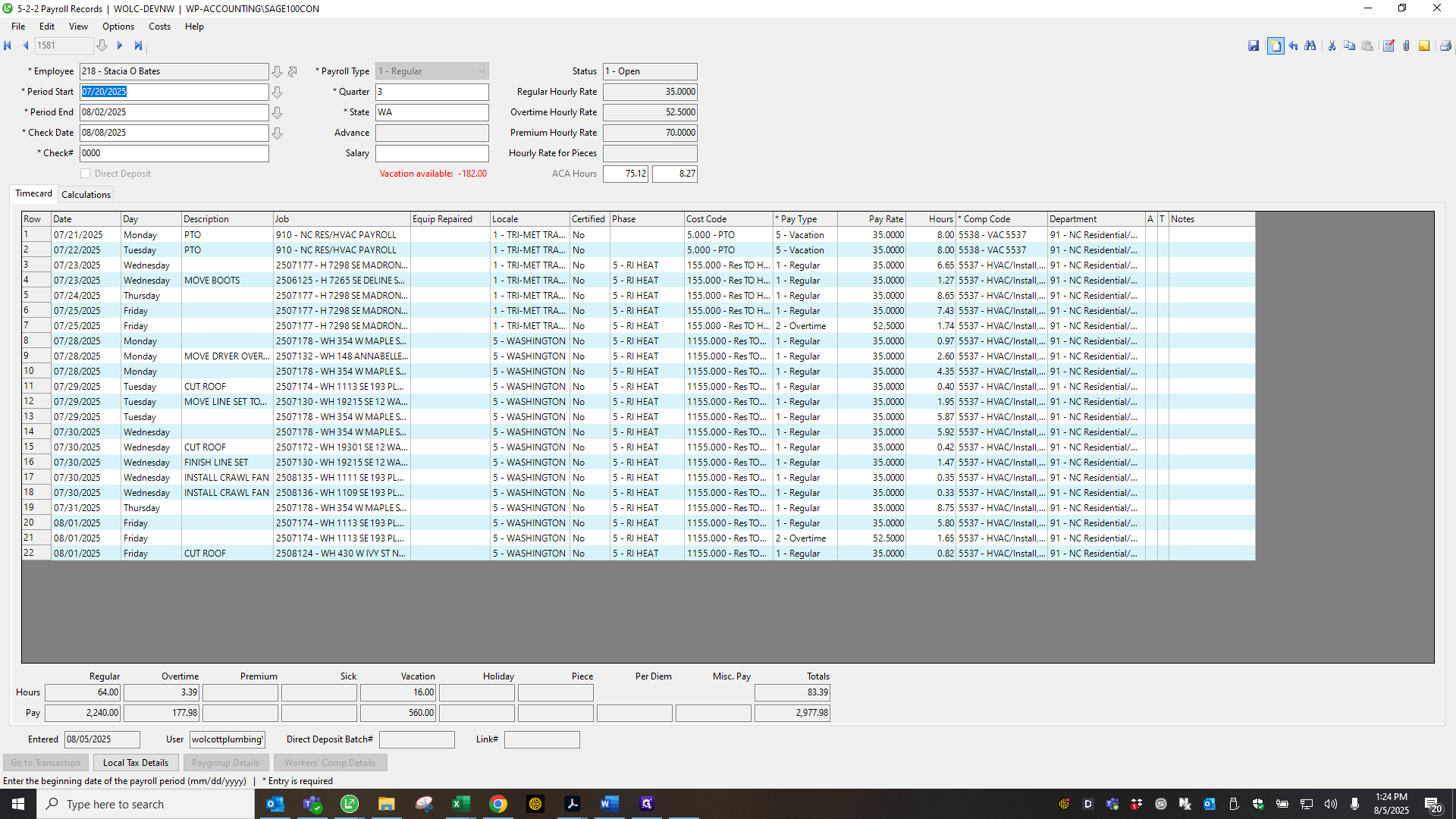
Change that to one so they don't earn overtime.
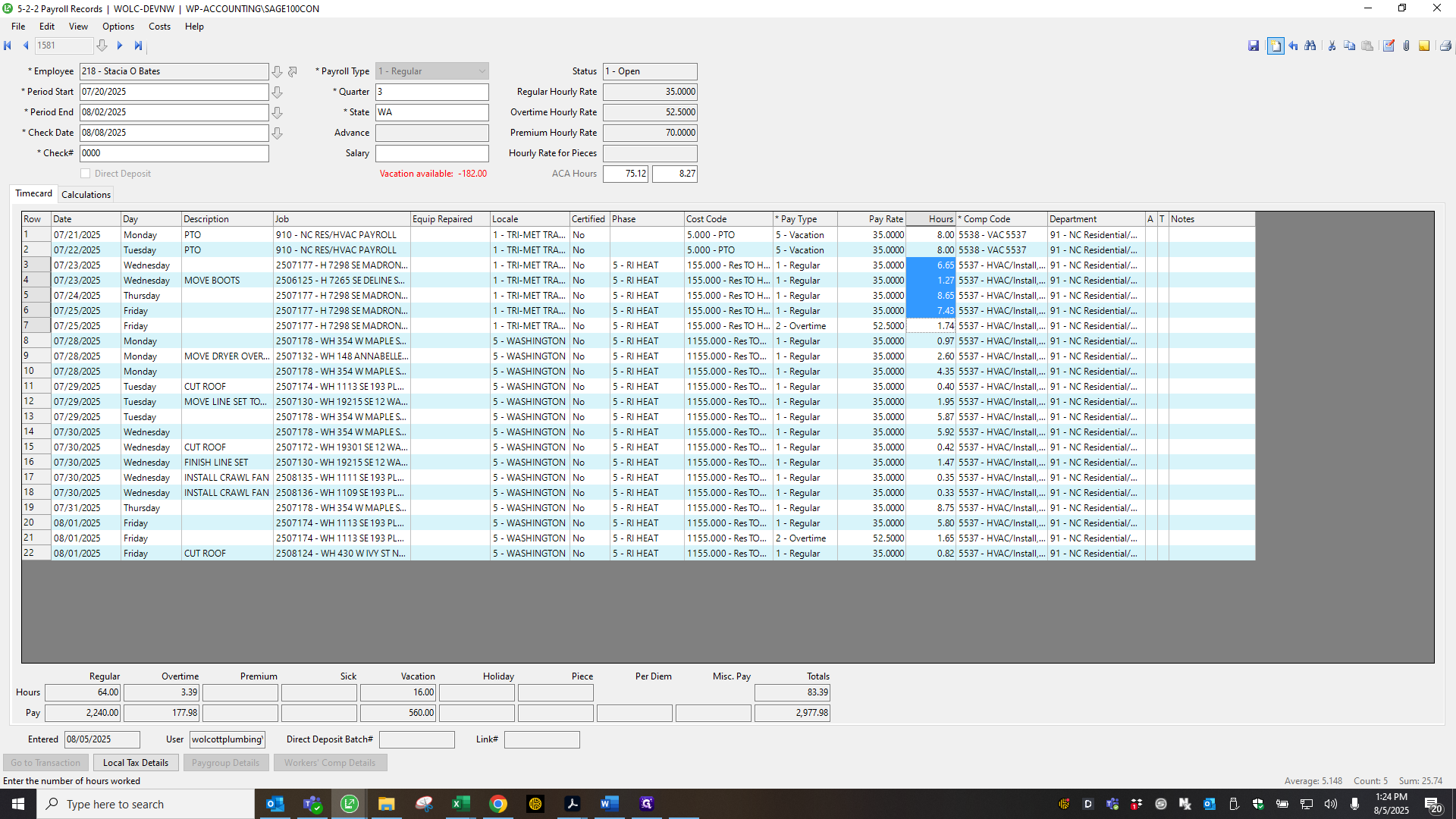
Triple-check that the overtime recorded here is correct.
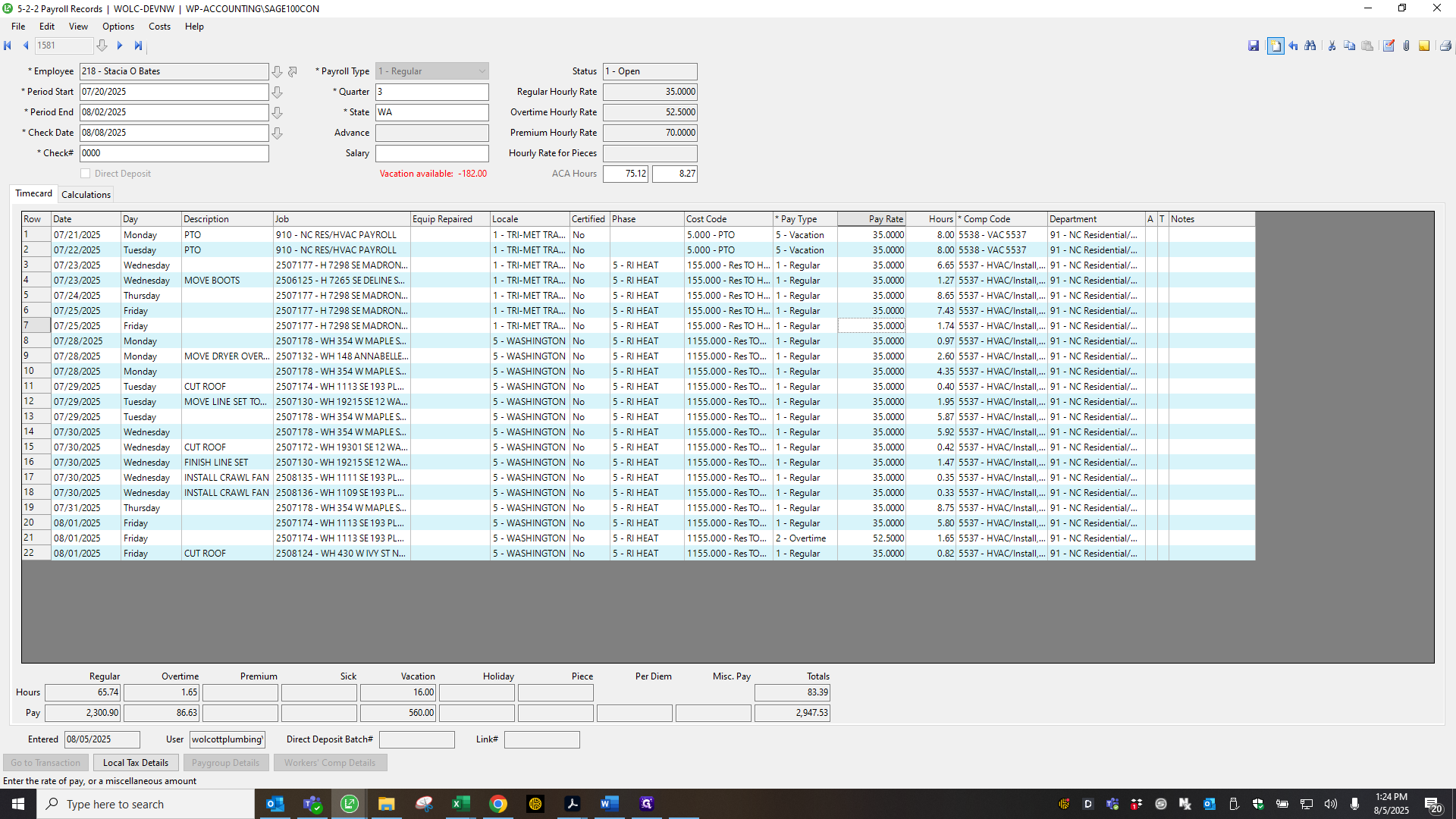
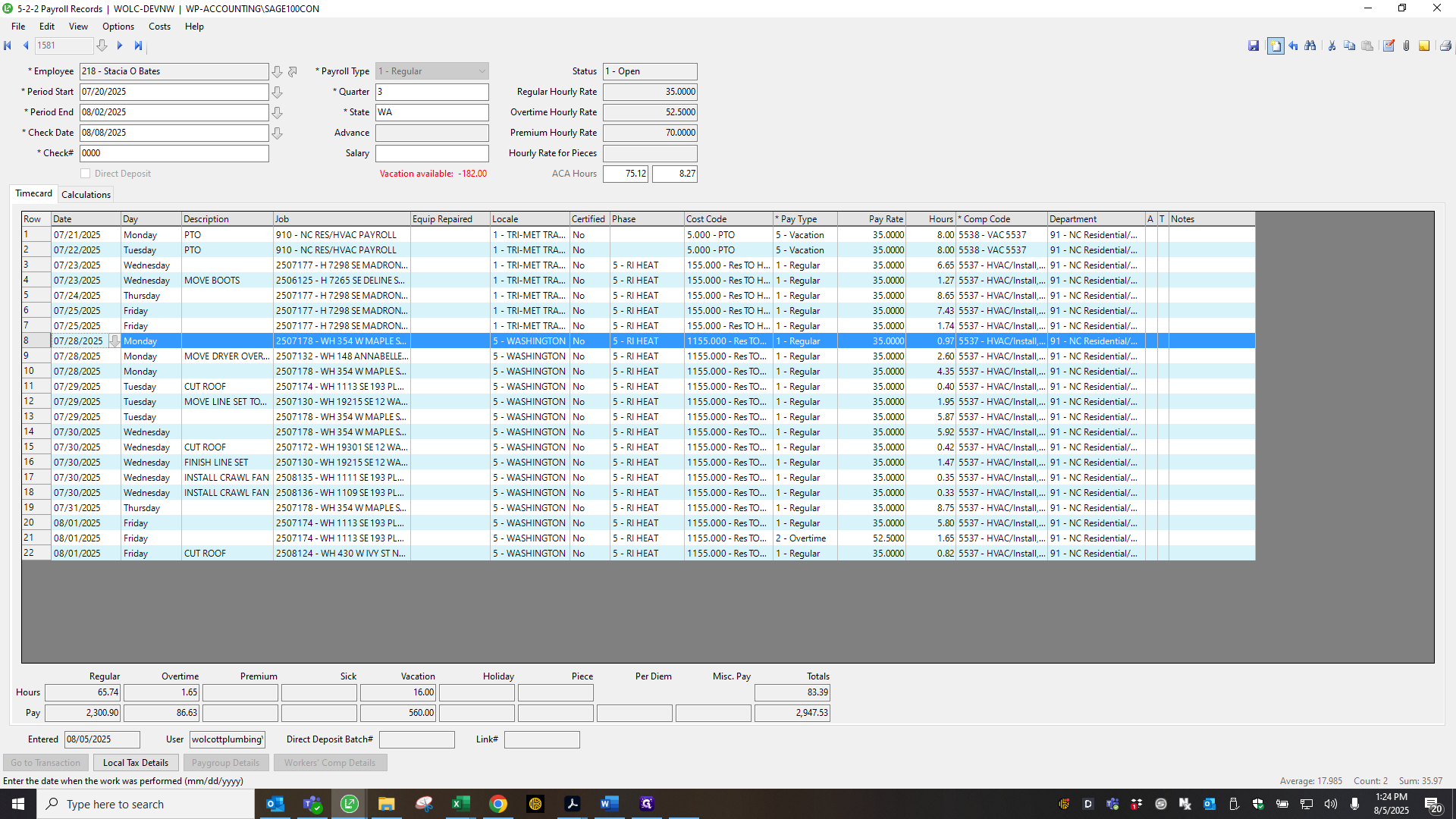
It is.
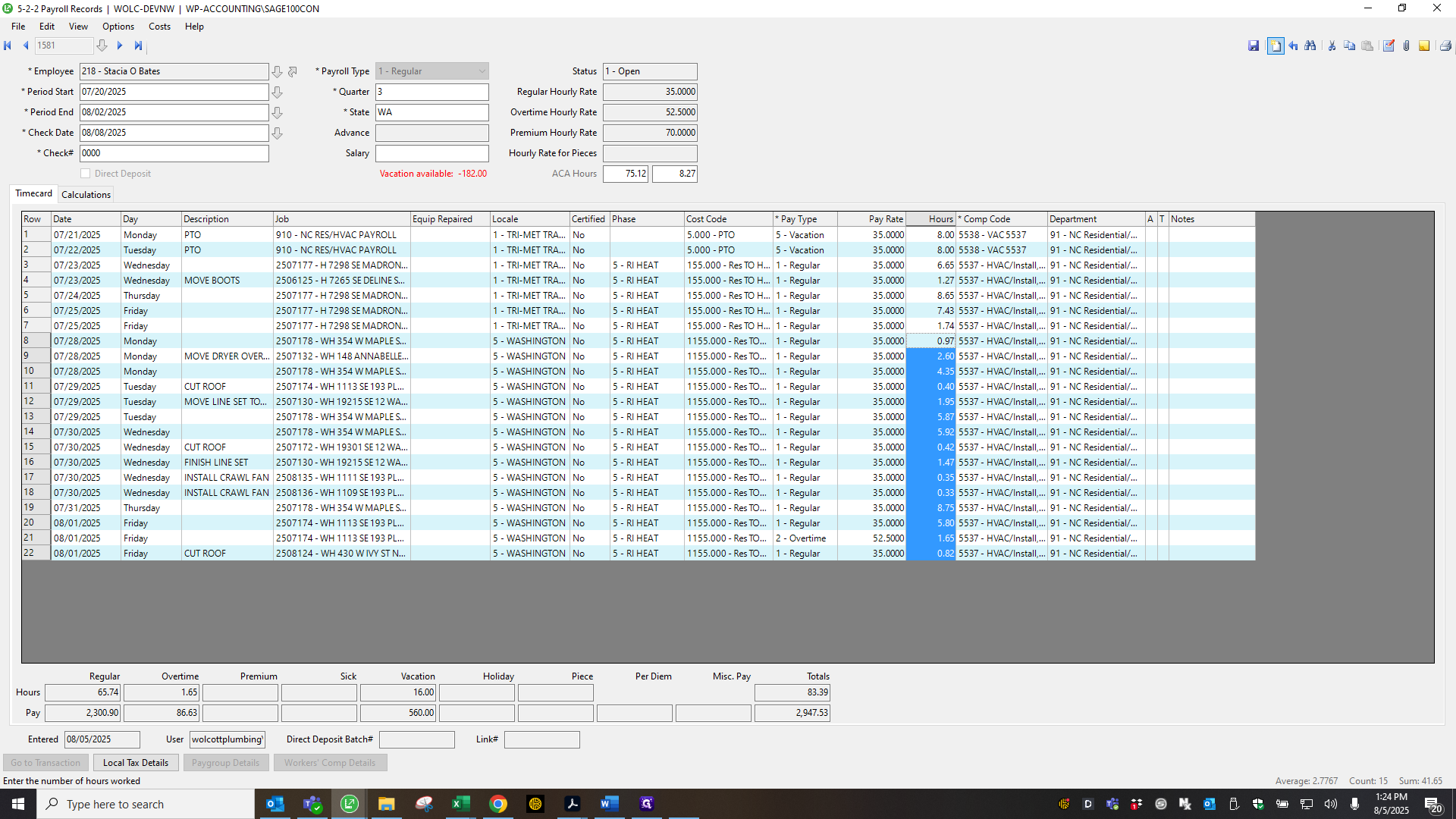
When someone has PTO, I go to ADP and triple-check it. This can be done under People, Time Off, List of Requests.
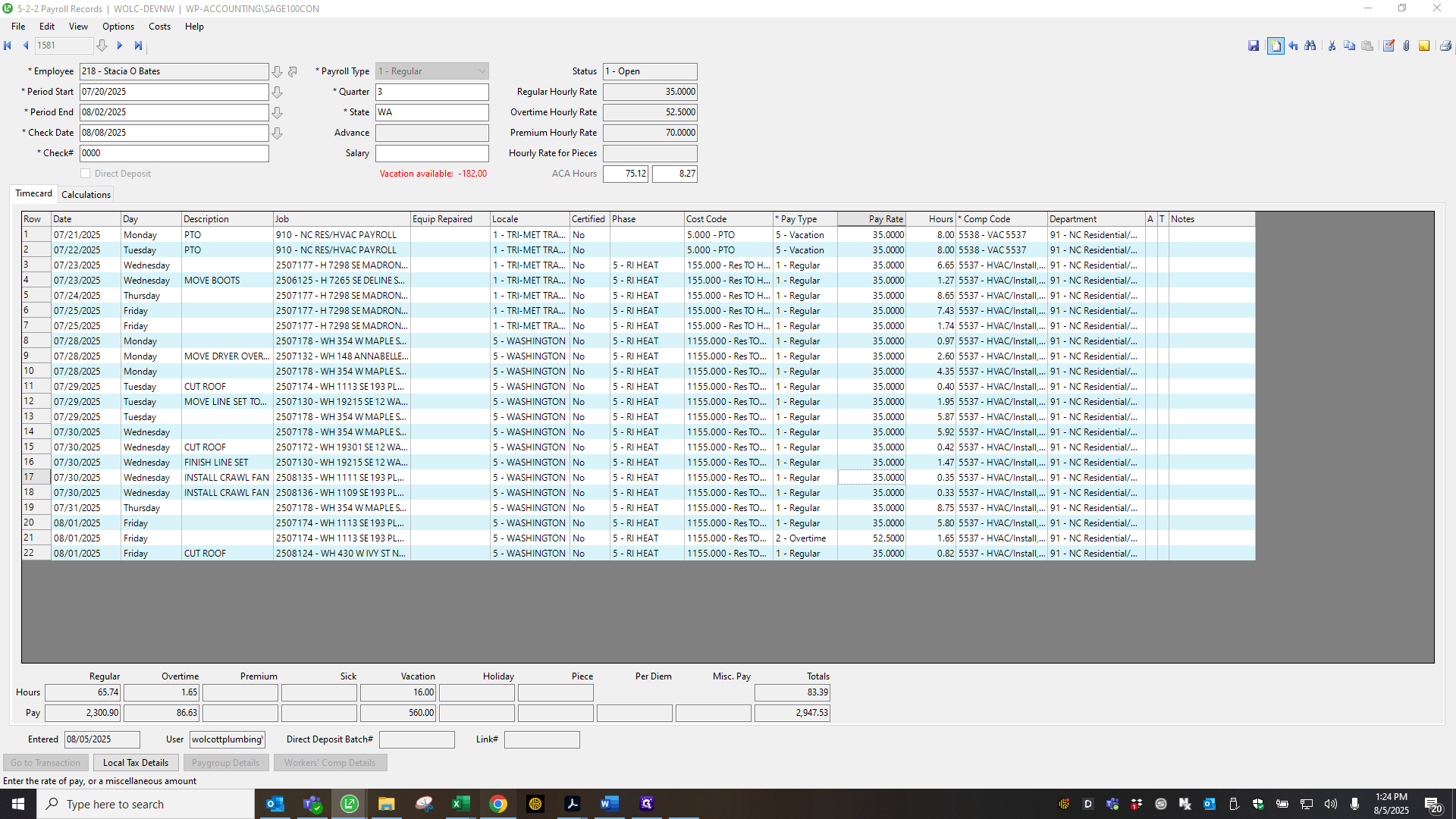
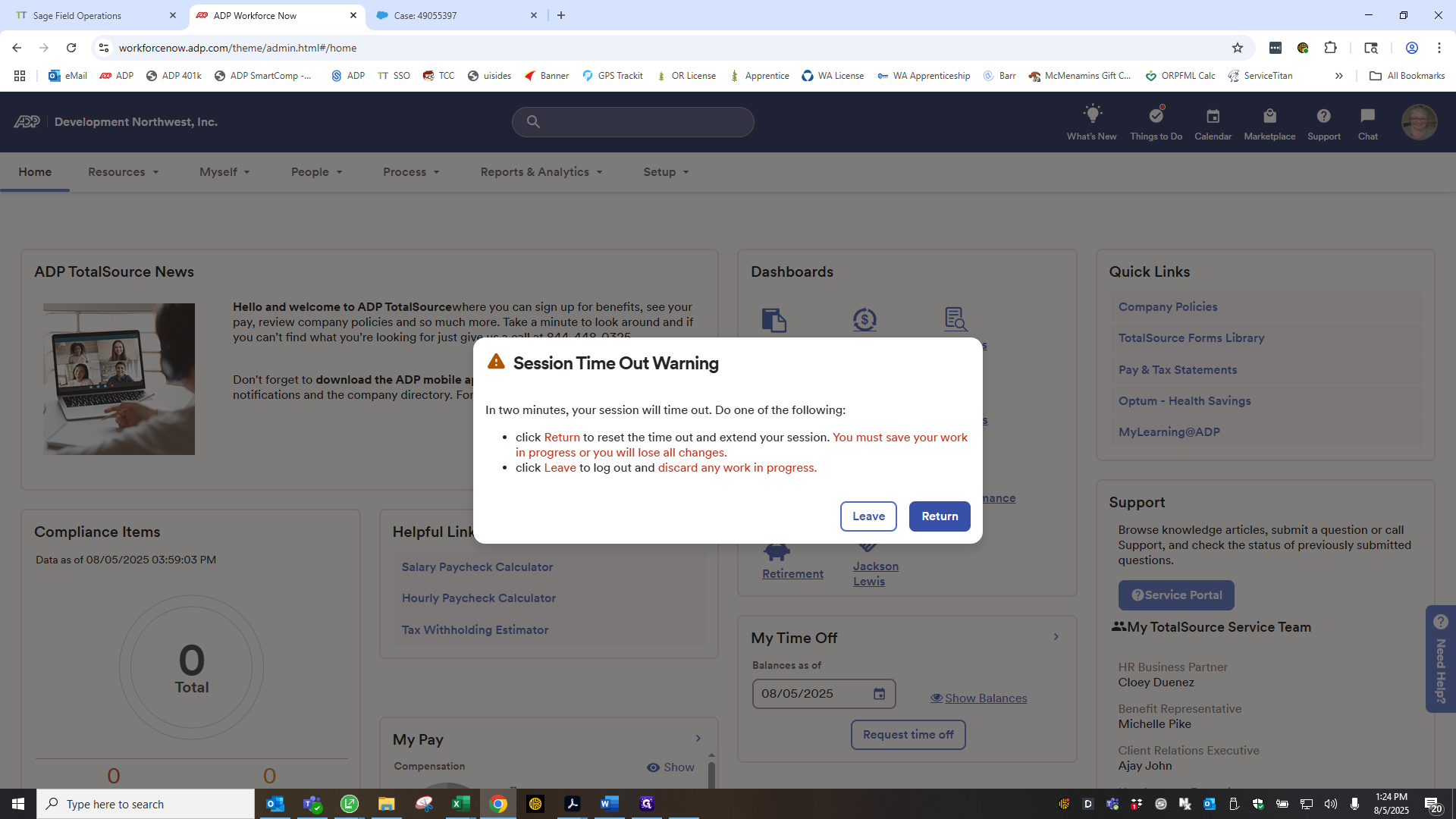
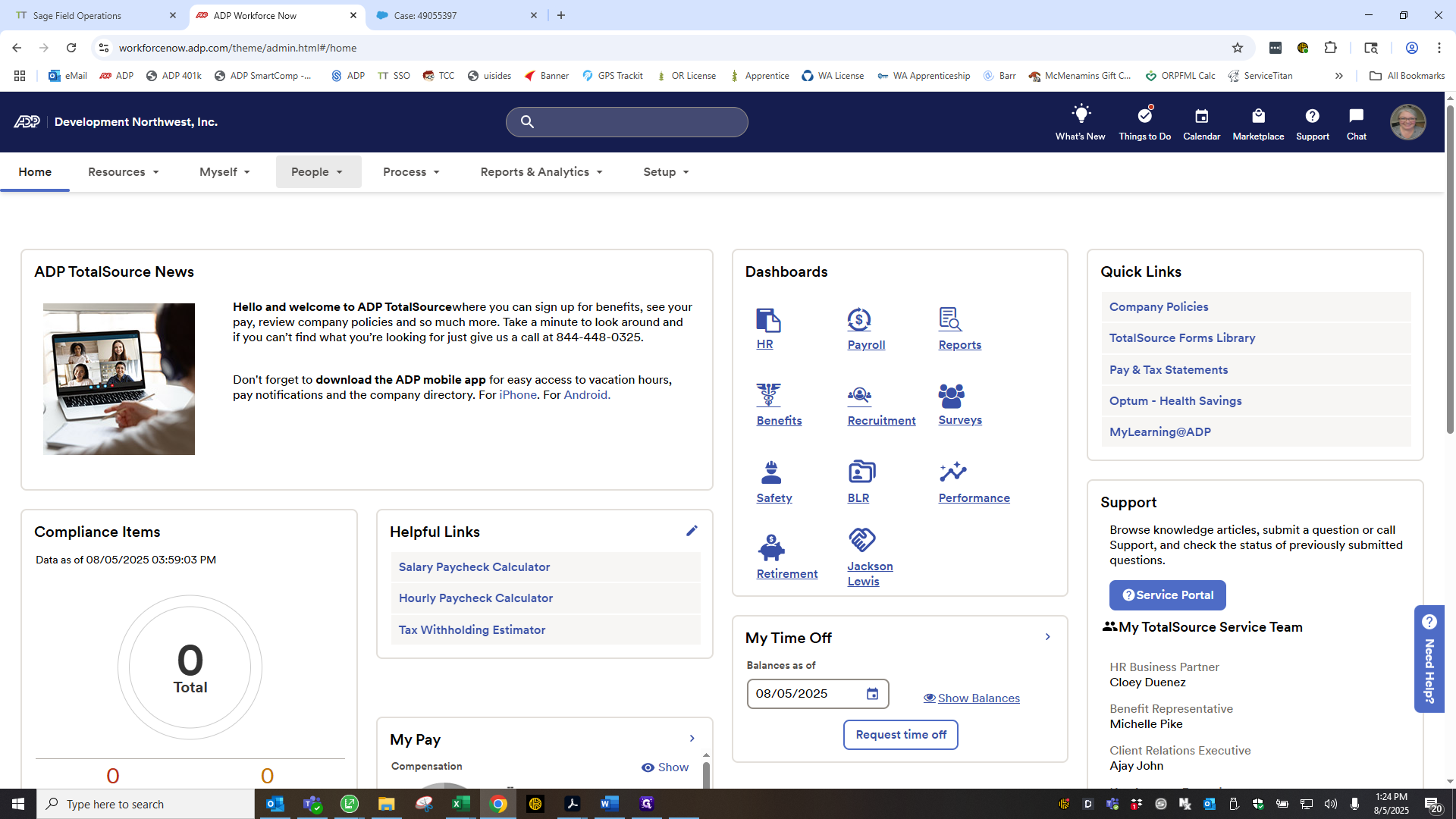
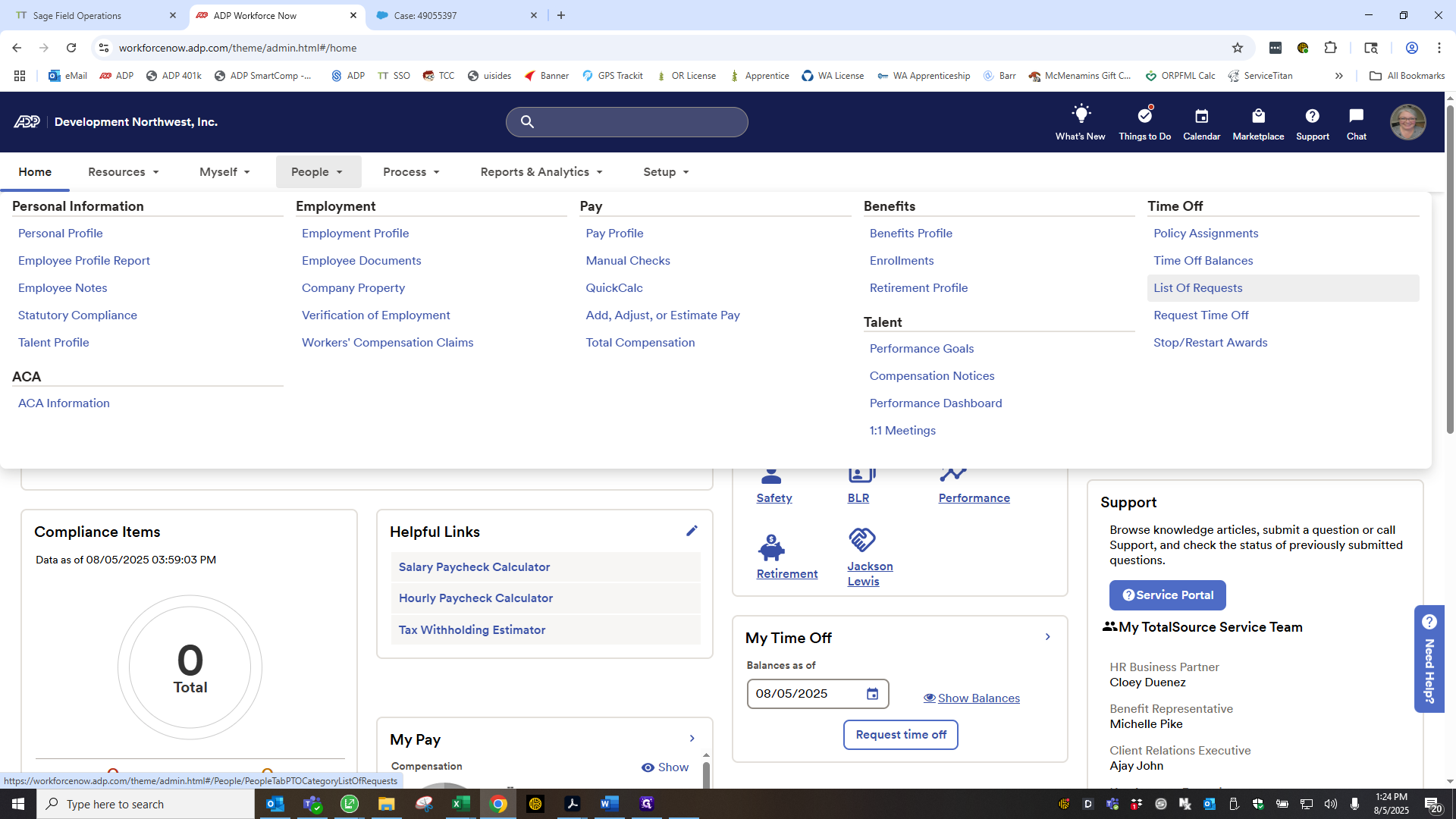
Enter their last name.
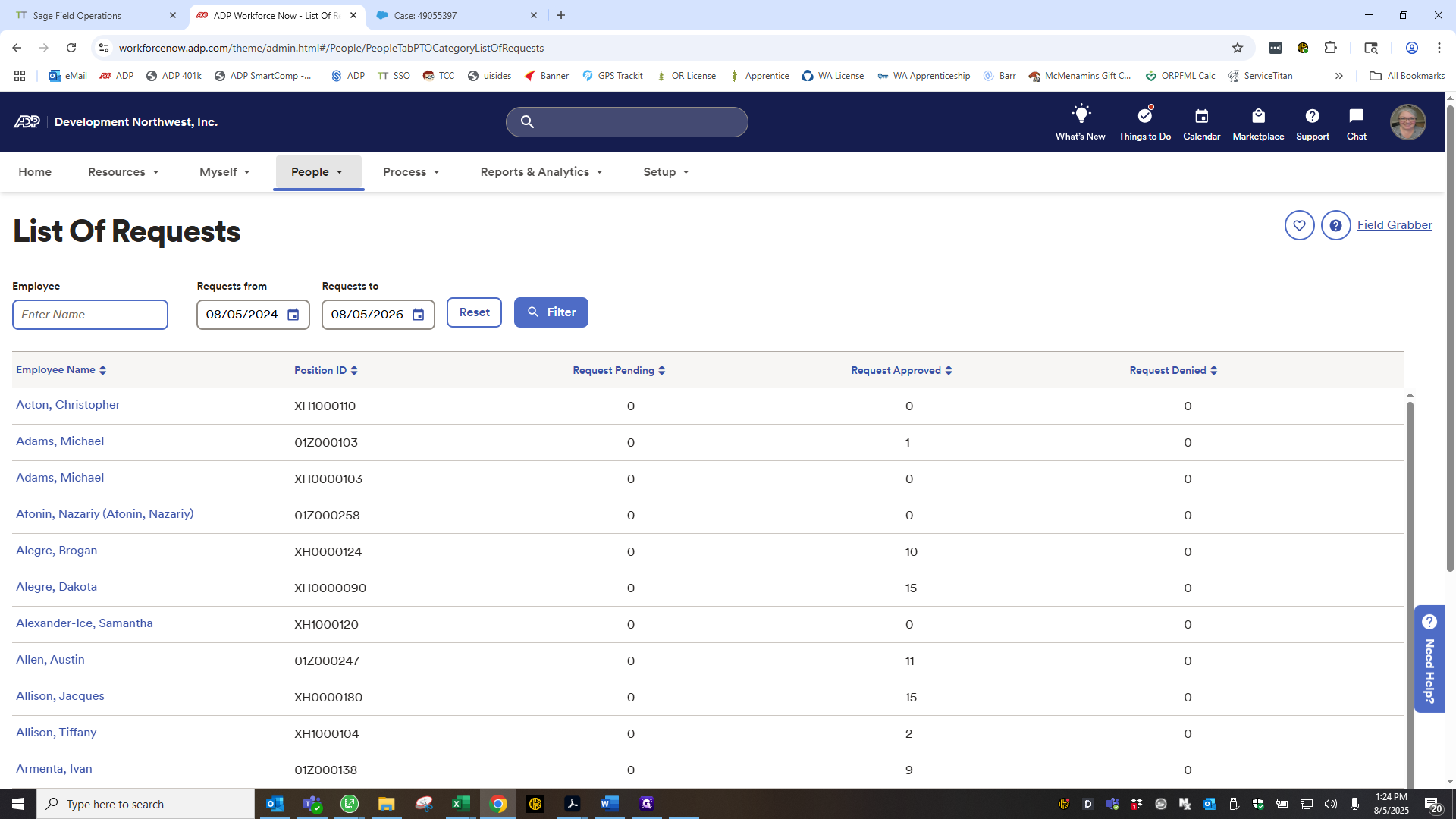
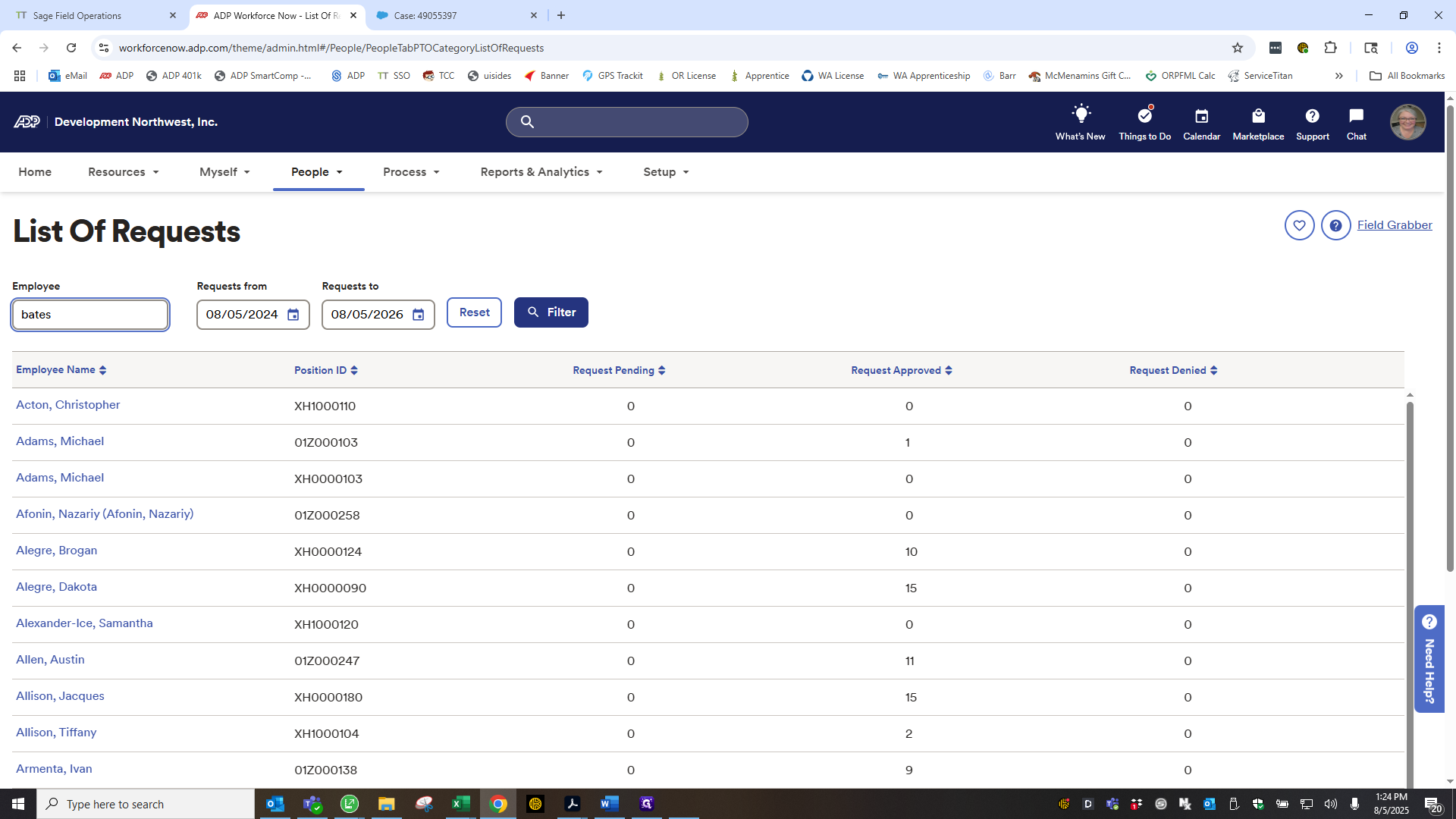
She has 16 hours on the 21st and 22nd.
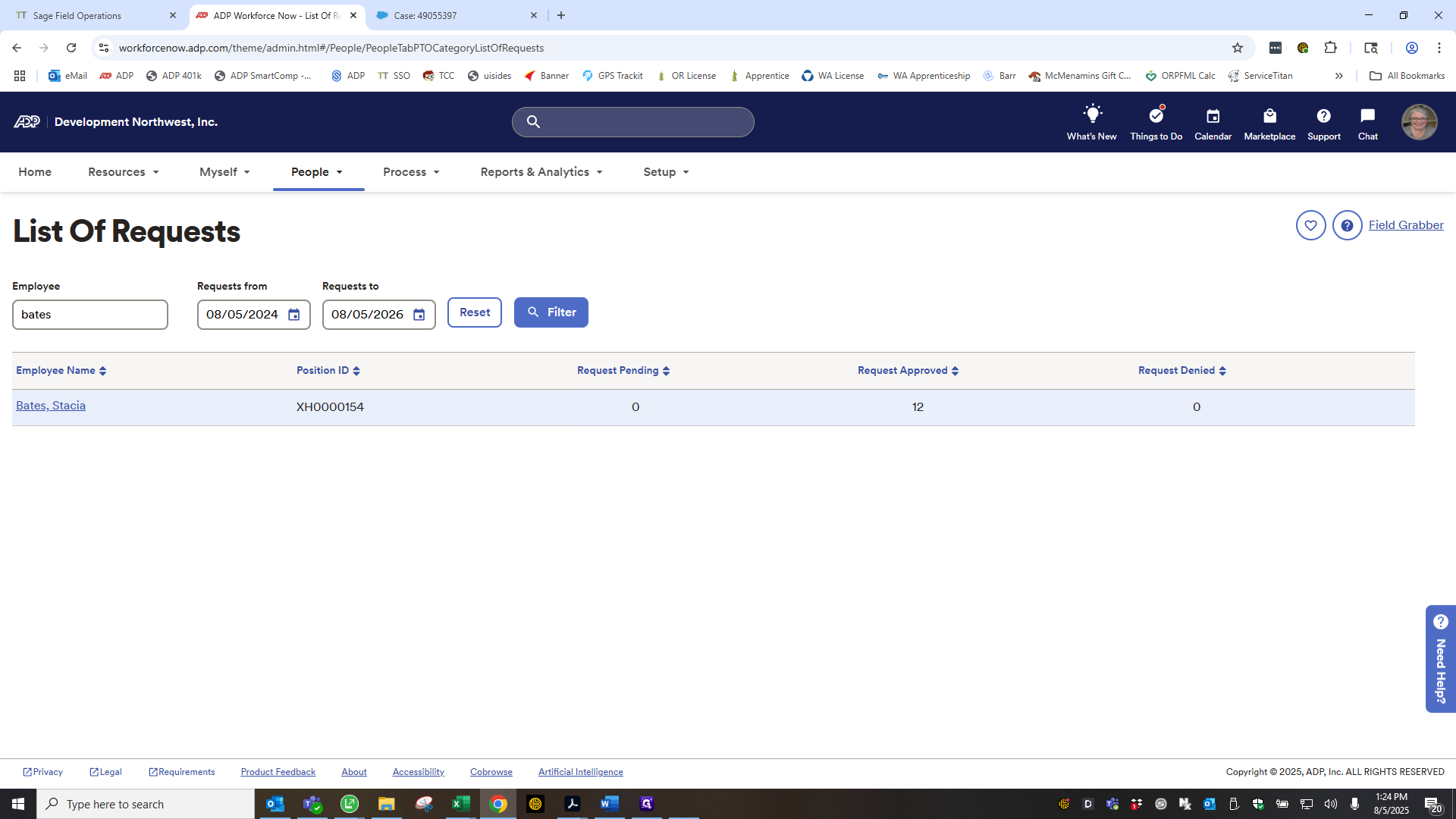
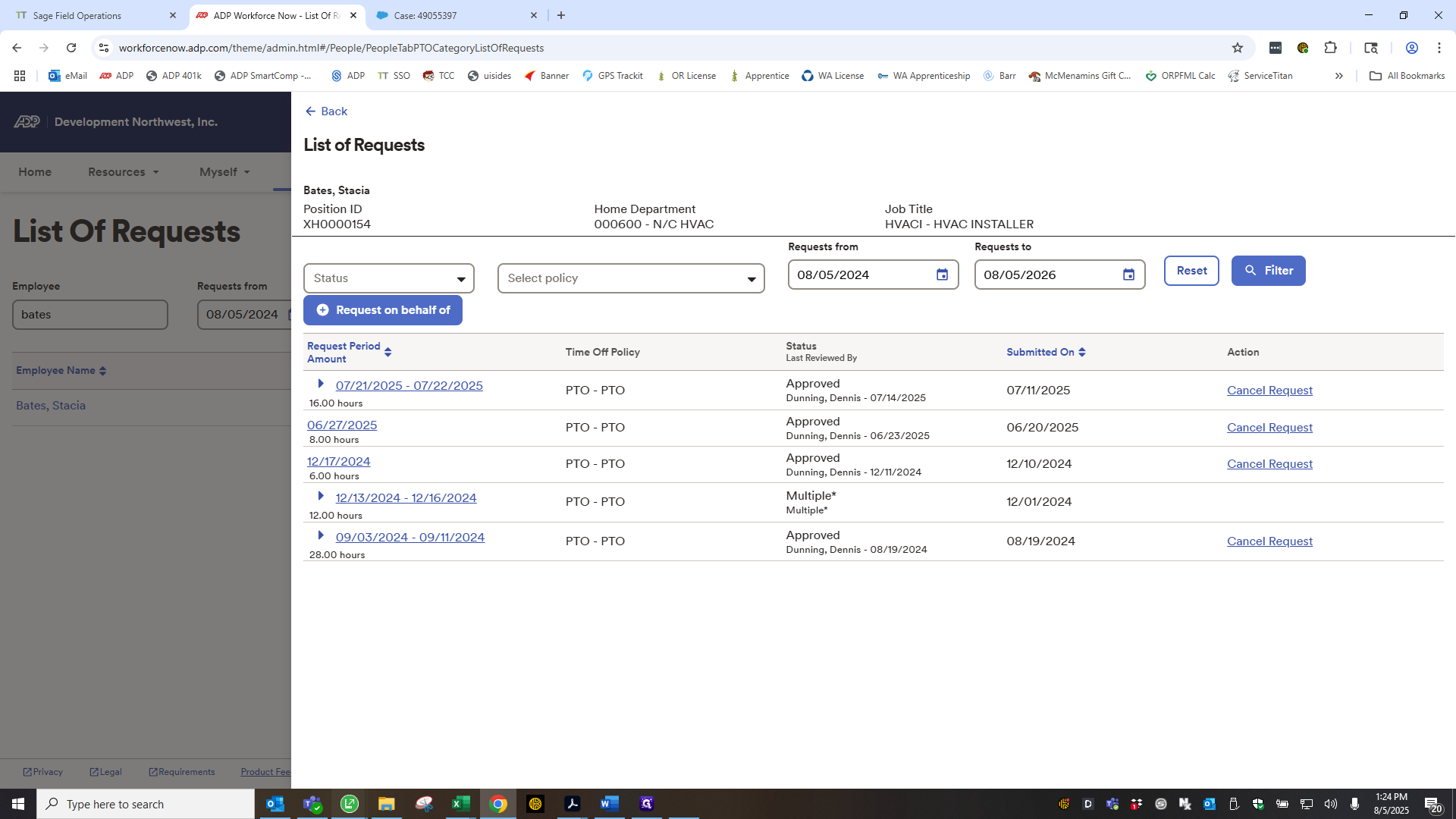
Go back to the record for the 21st and 22nd at 16:00 hours.
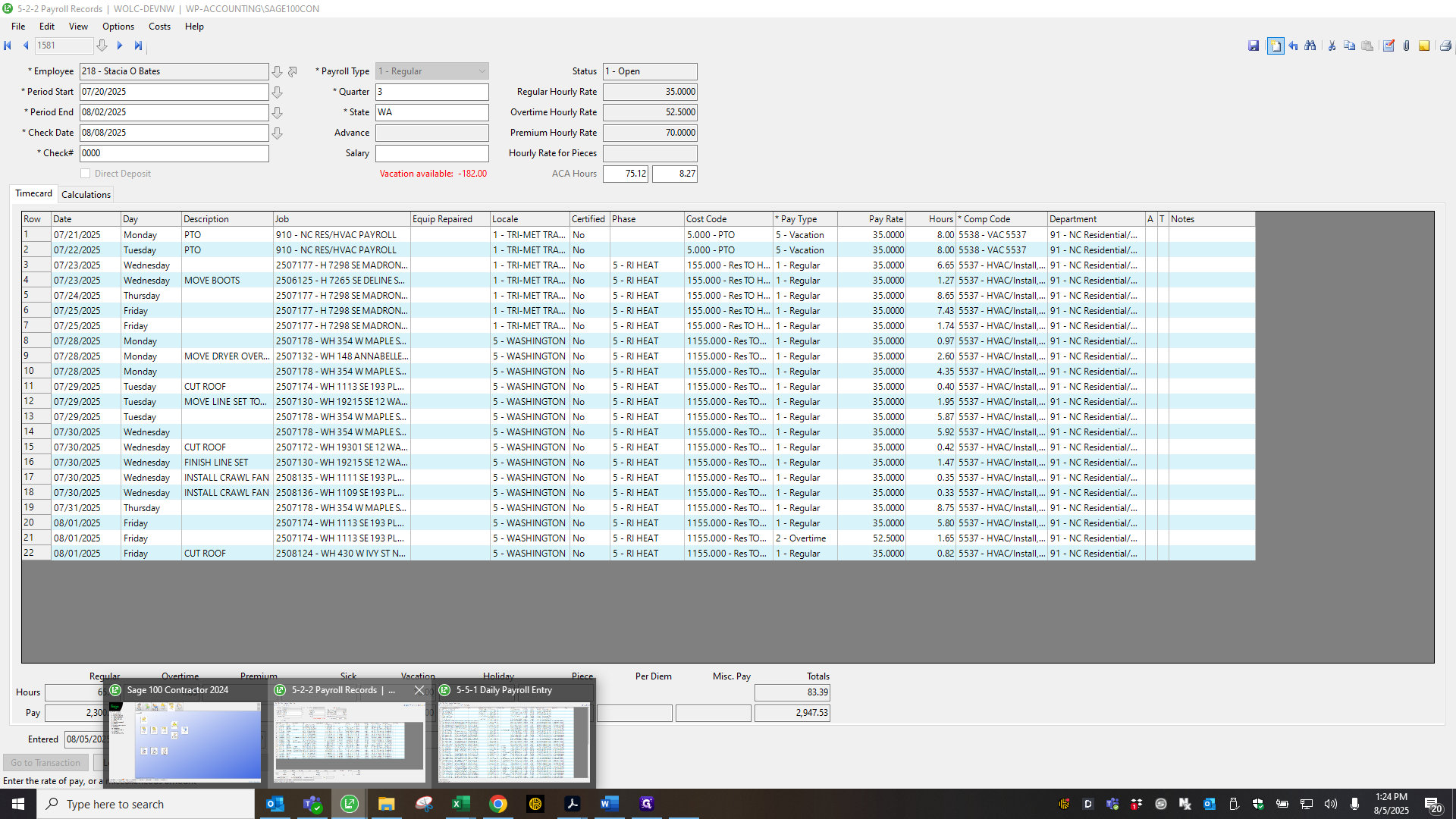
That is good PTO time. I check that, for everyone with PTO, the times are correct and entered in ADP. Another thing I do when I'm about to finish payroll is return to ADP. Under Process, I select Time Off, then Process Pending Requests.
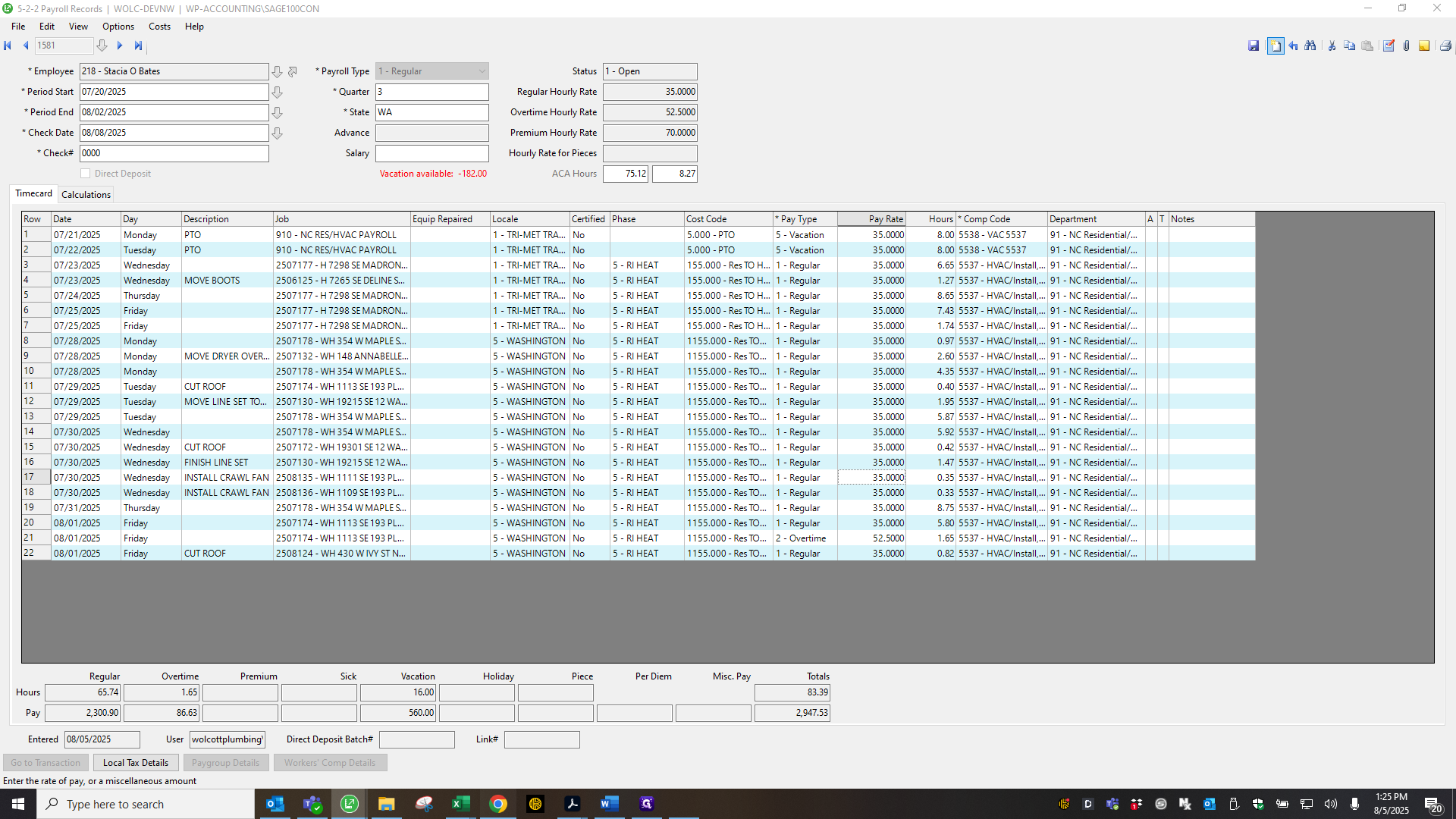
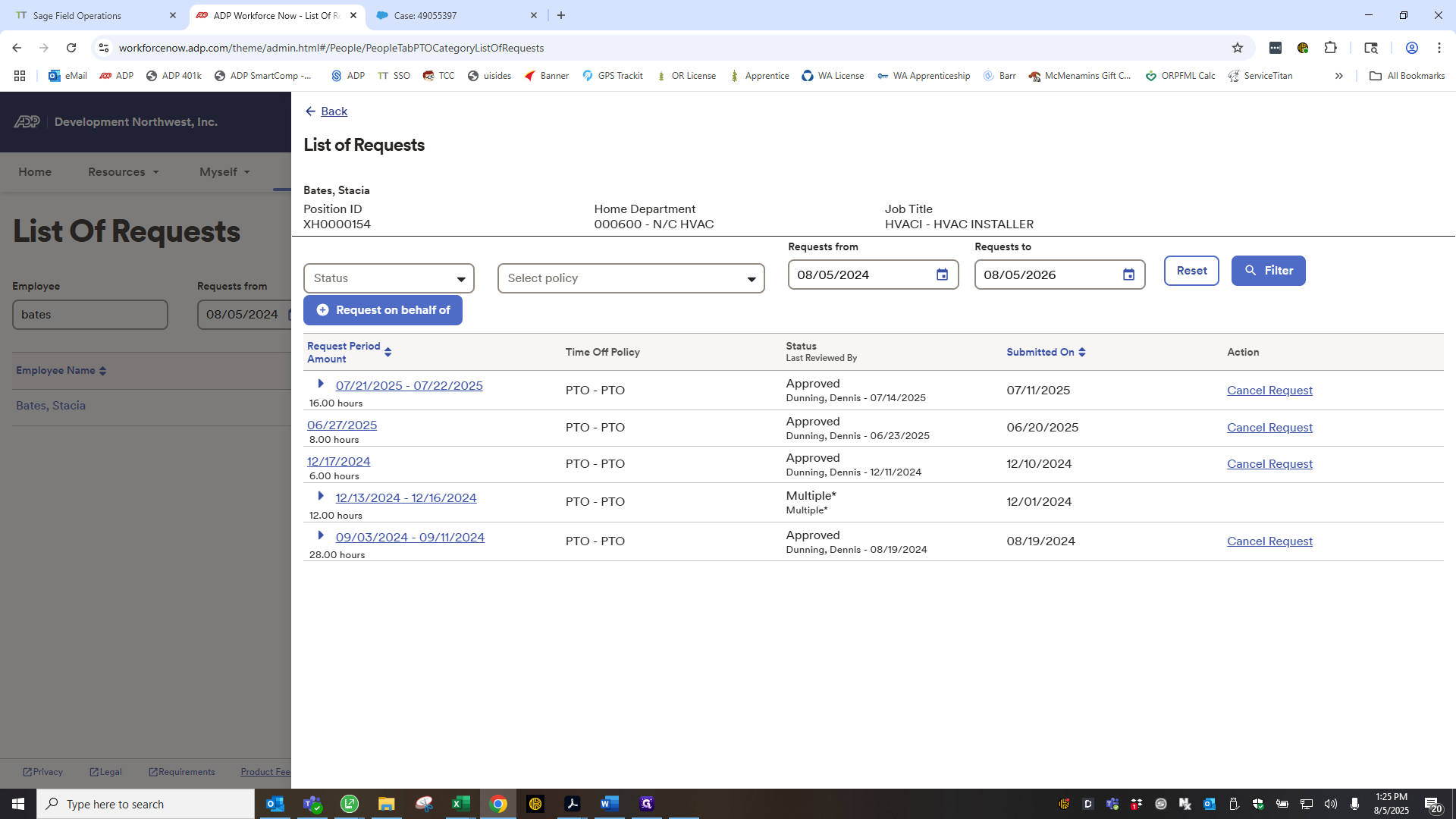
I triple-check that no one has requested time off during the current payroll period that has been missed or not yet approved by their manager.
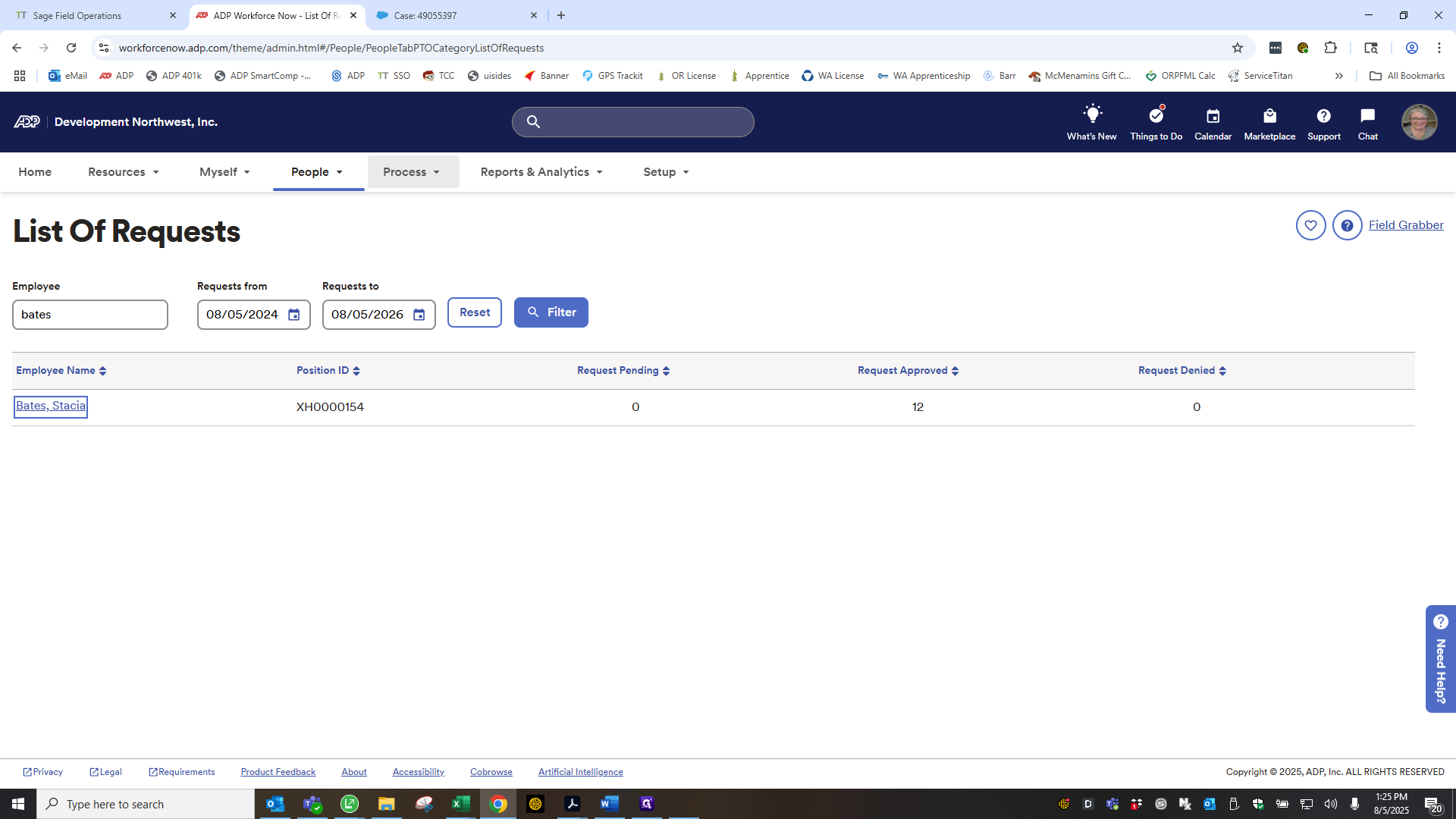
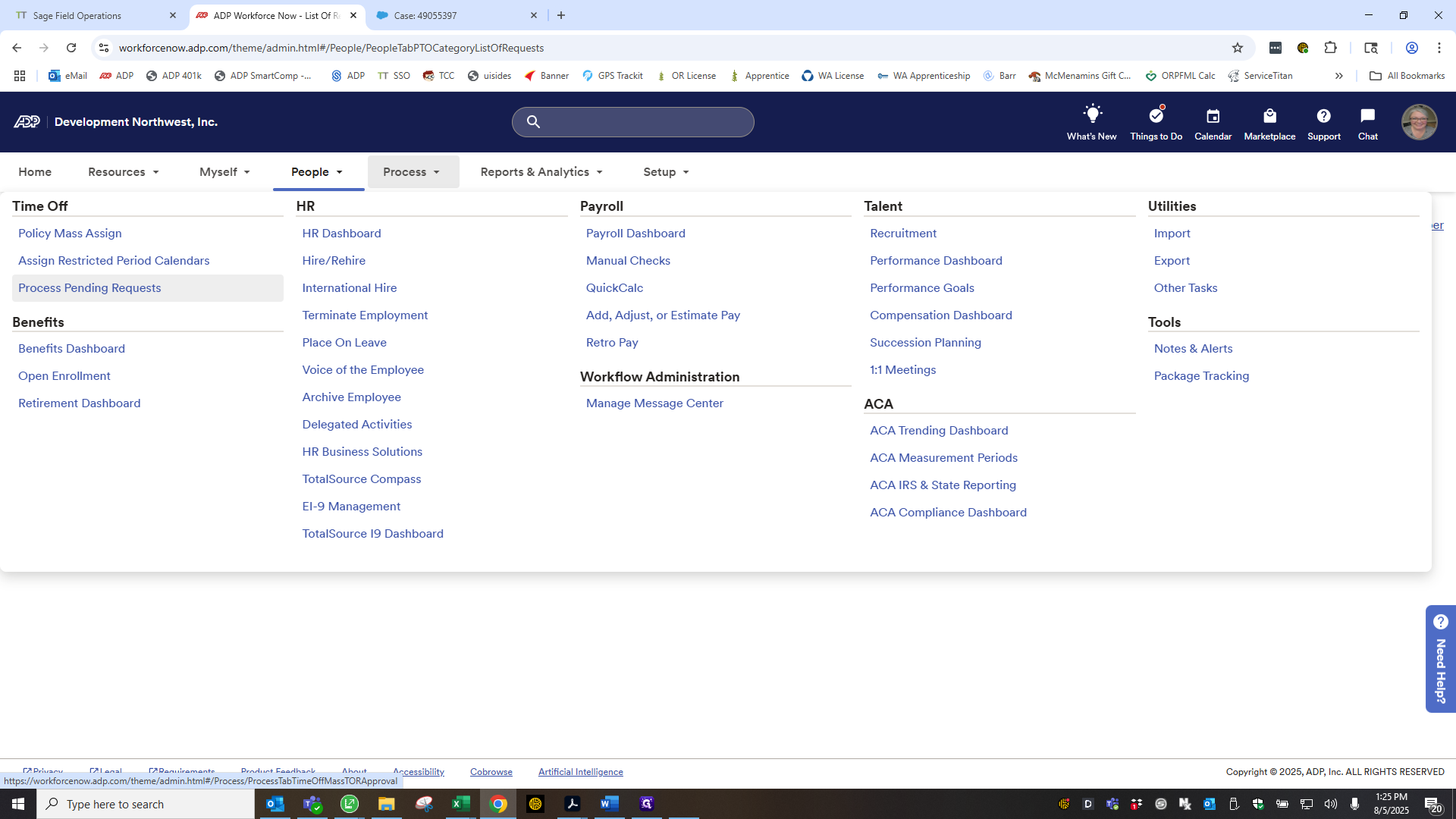
I reach out to the necessary person for approval and enter it into the payroll record. It can no longer be entered in SSO. It goes directly to their record. Now I want to show the percentage worksheet I use to organize by department and time. This is the sheet I use.
Here, I enter the person's total working hours, which is 426. That gives me the formula by department. I break it up in Sage using that calculation. That is done for some office workers and salaried employees. Sorry, I'm trying to get back to the sheet. It lists a few people and how their time is divided.
People's names are listed above. Very simple. I also have a payroll worksheet document where I track information that I need to triple-check. For example, moving forward, Terry no longer works on Fridays, so I make sure to take Fridays off as well.
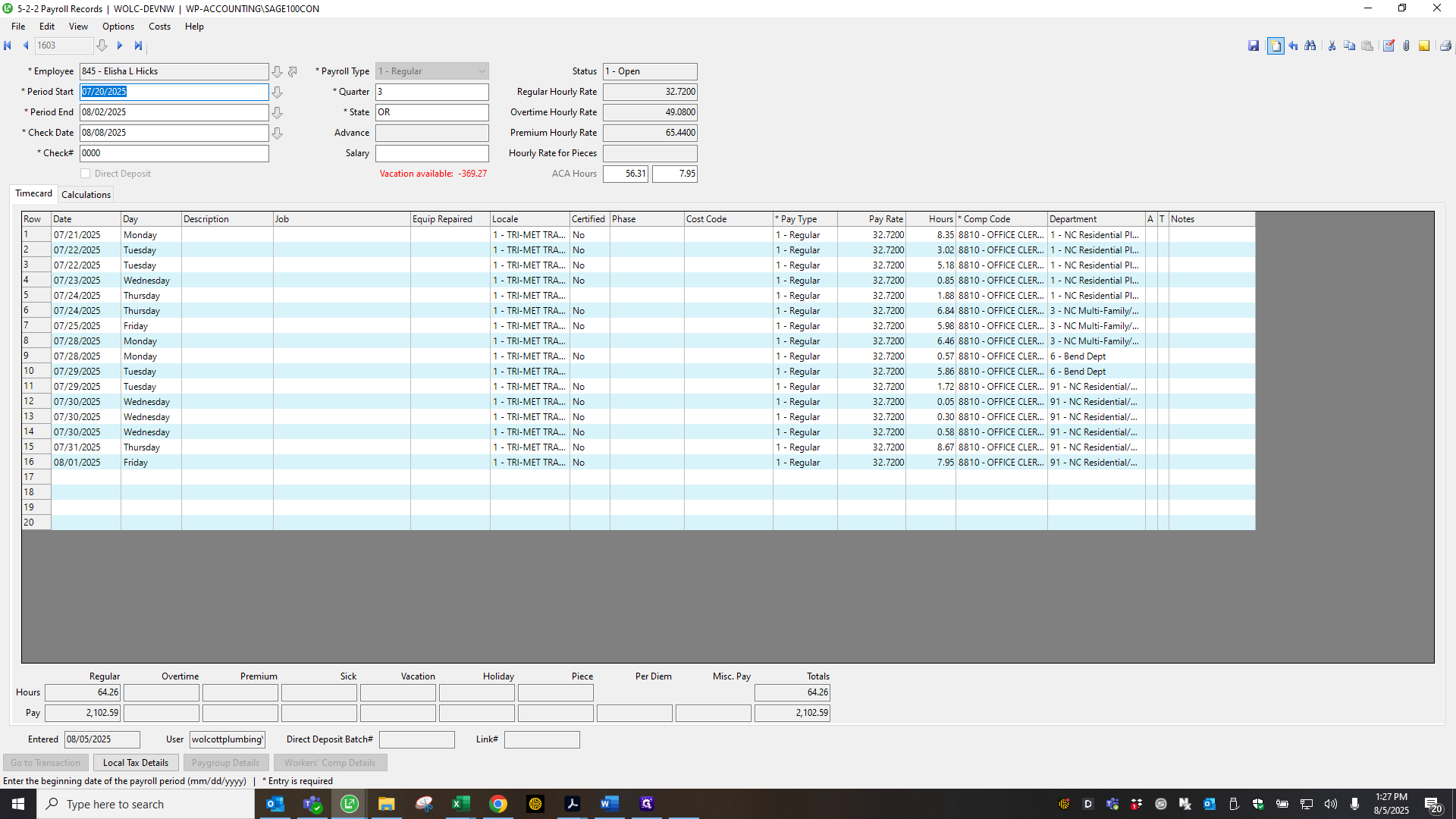
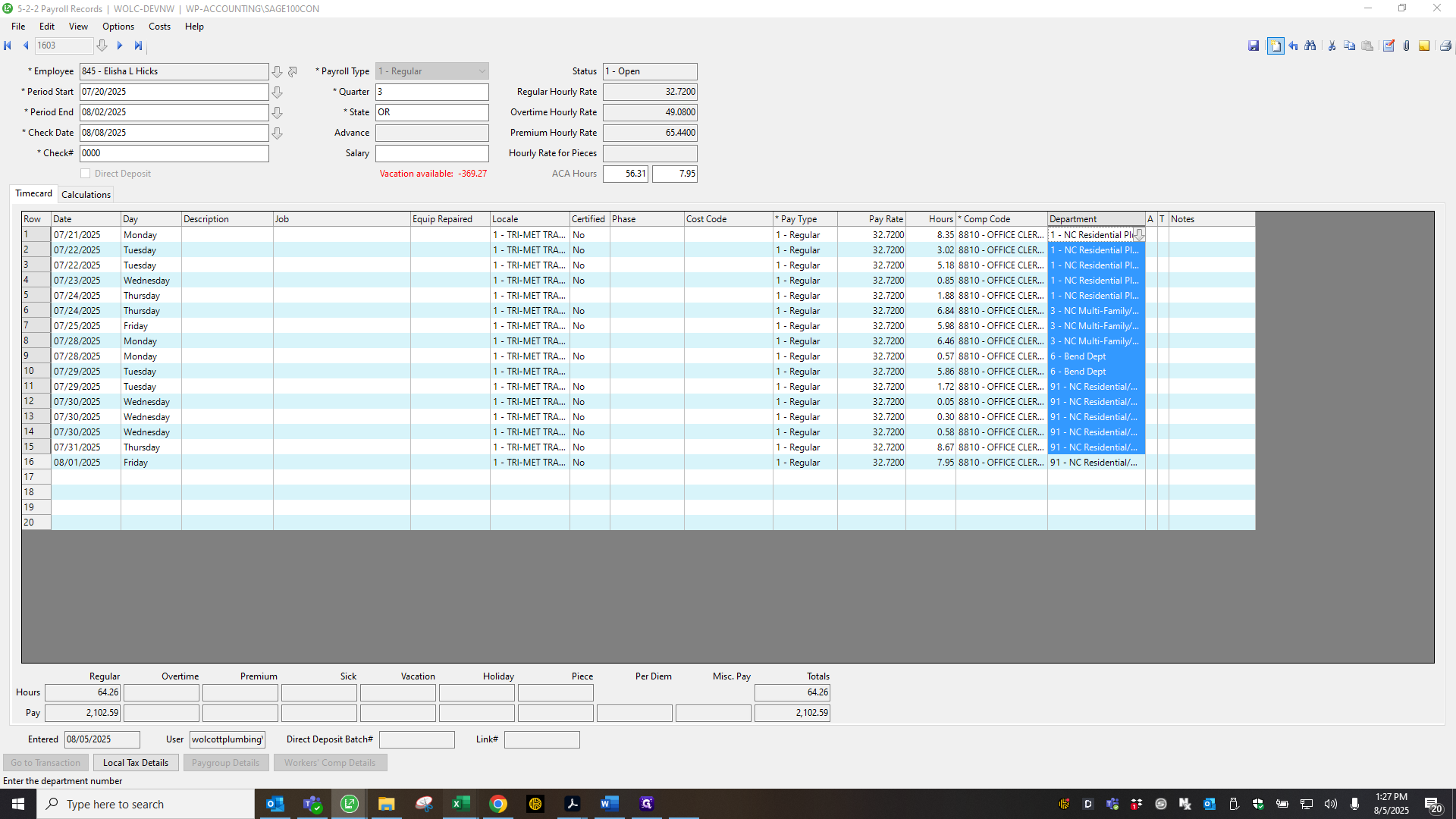
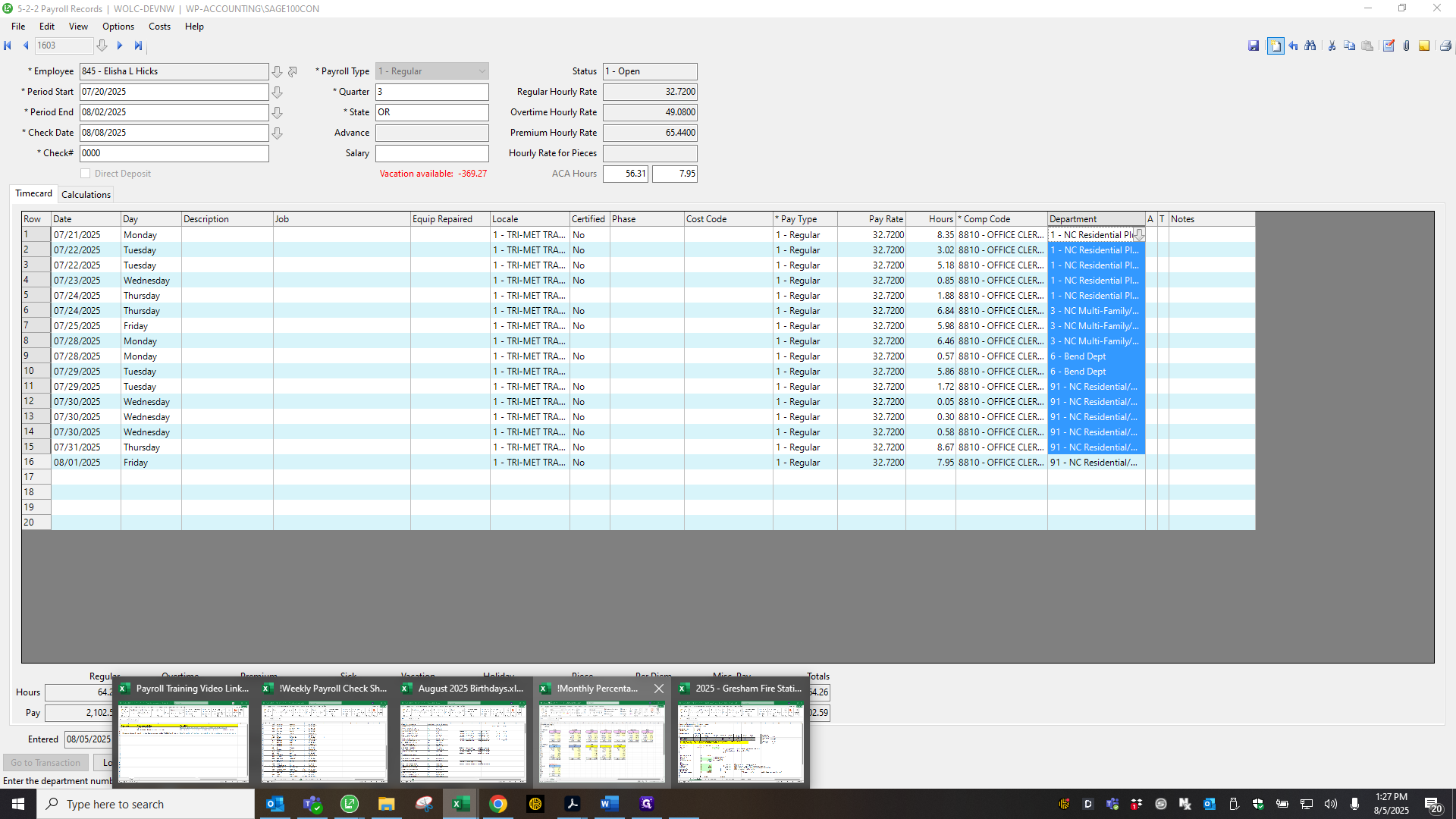
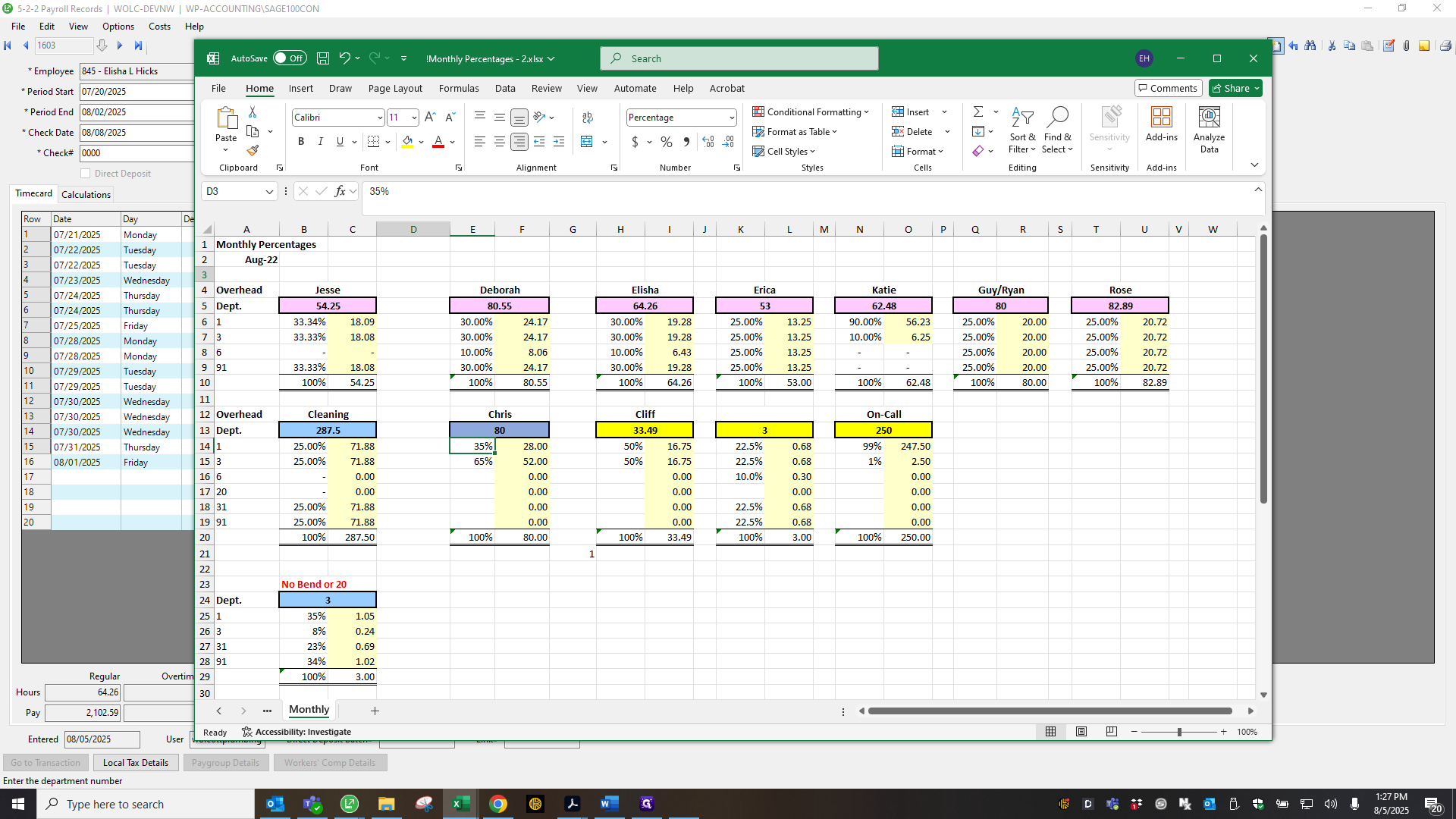
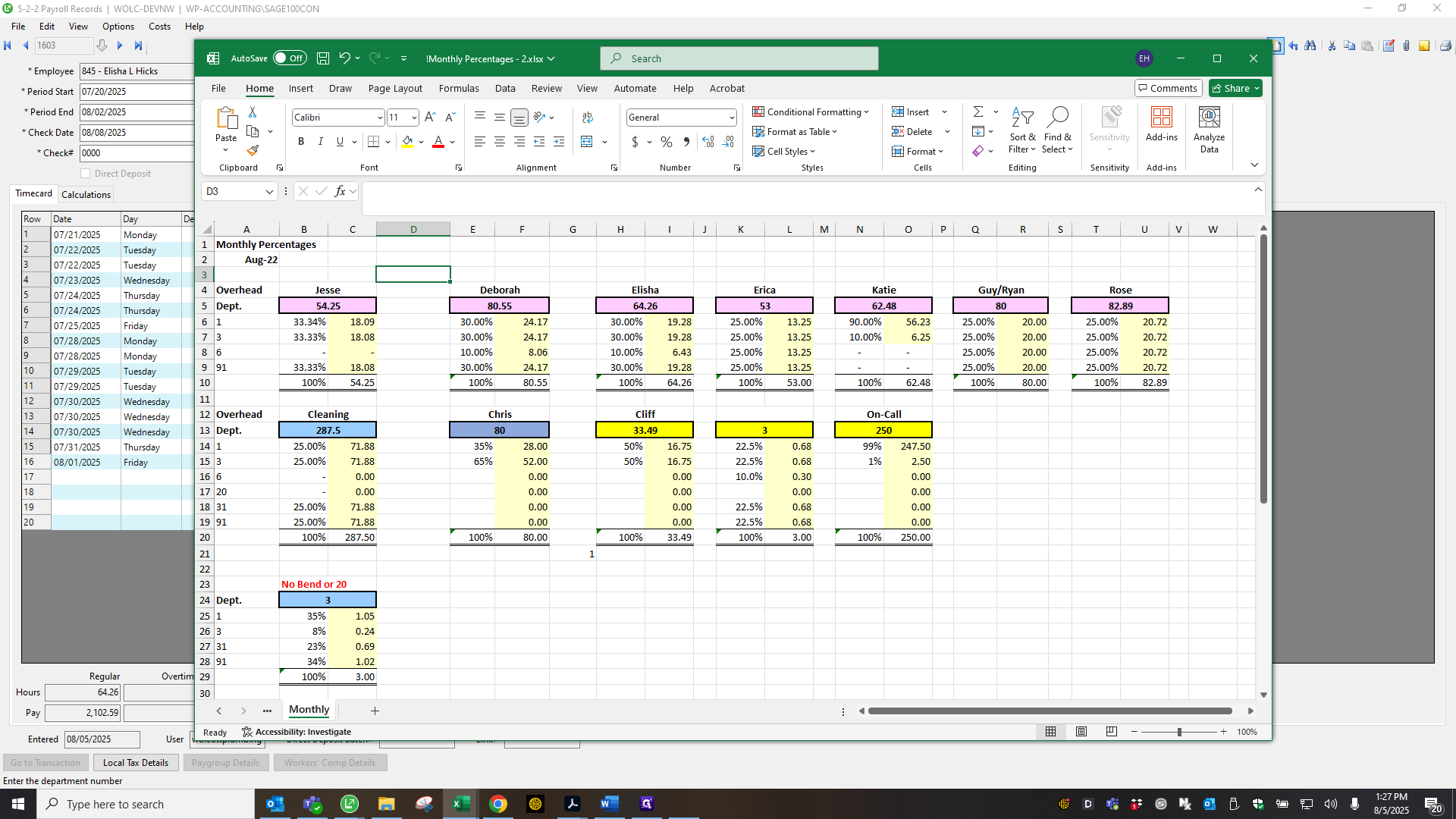
This also includes information about the on-call person. Each week, each plumber receives a $250 incentive for being on call.
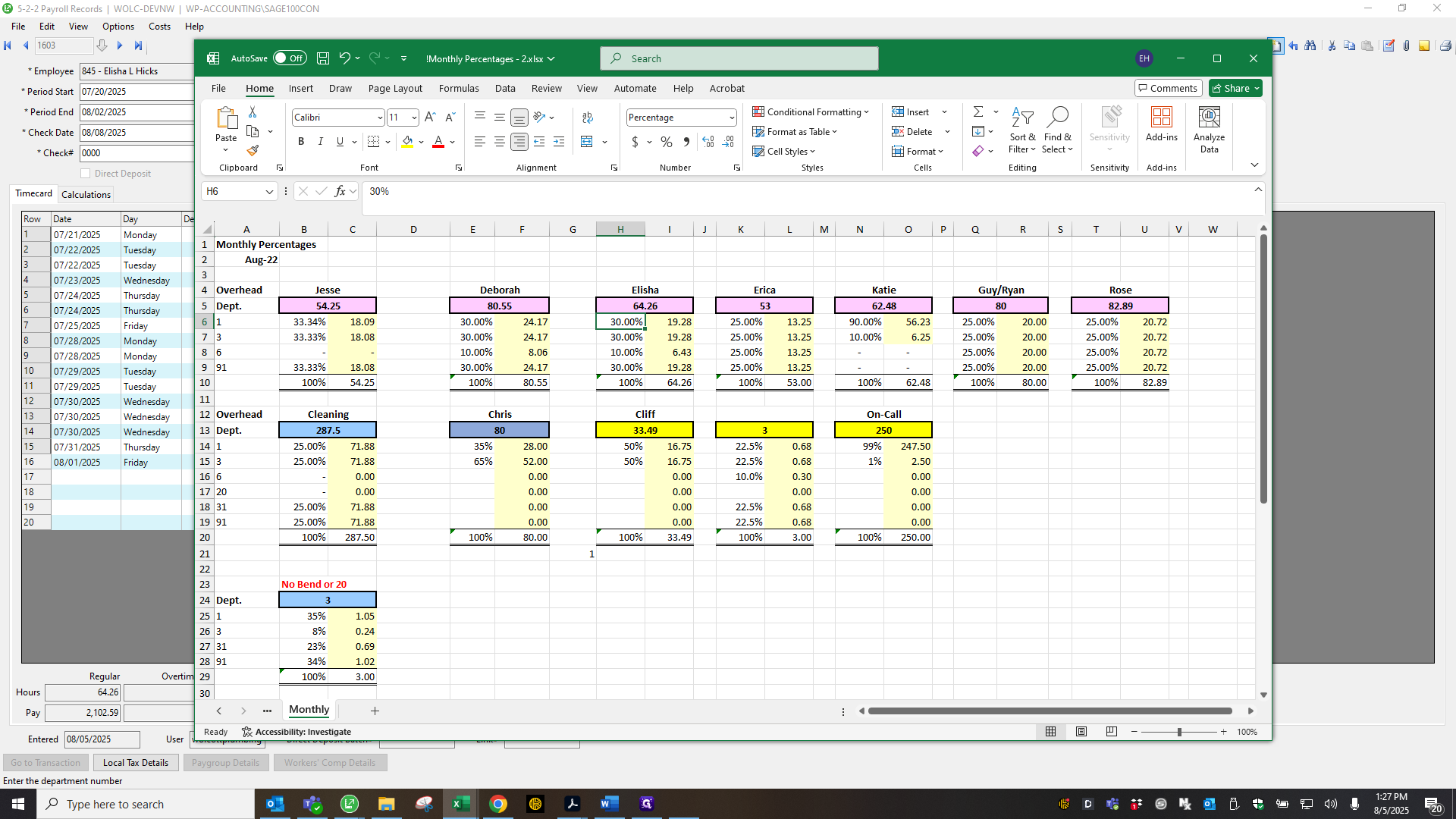
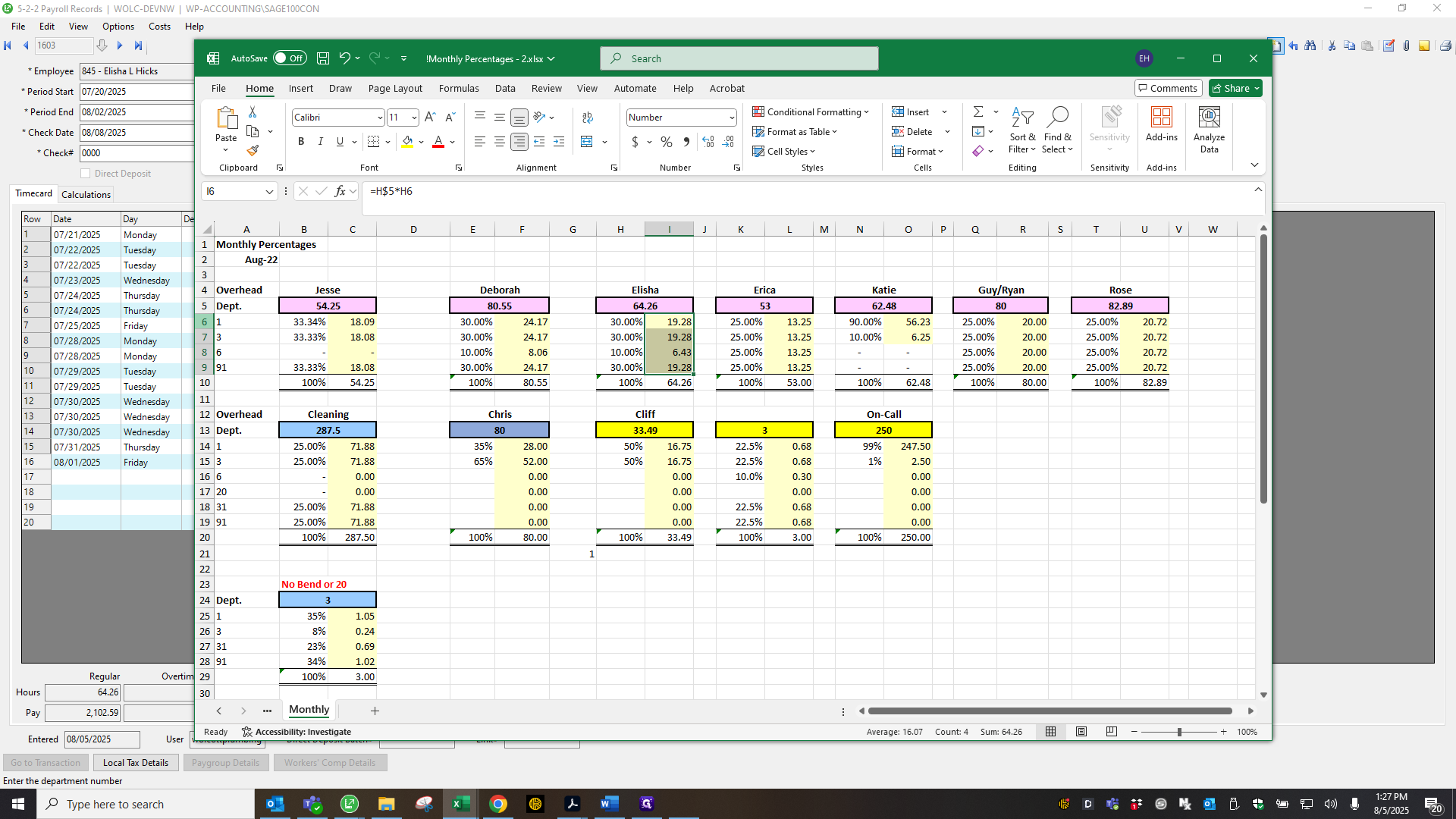
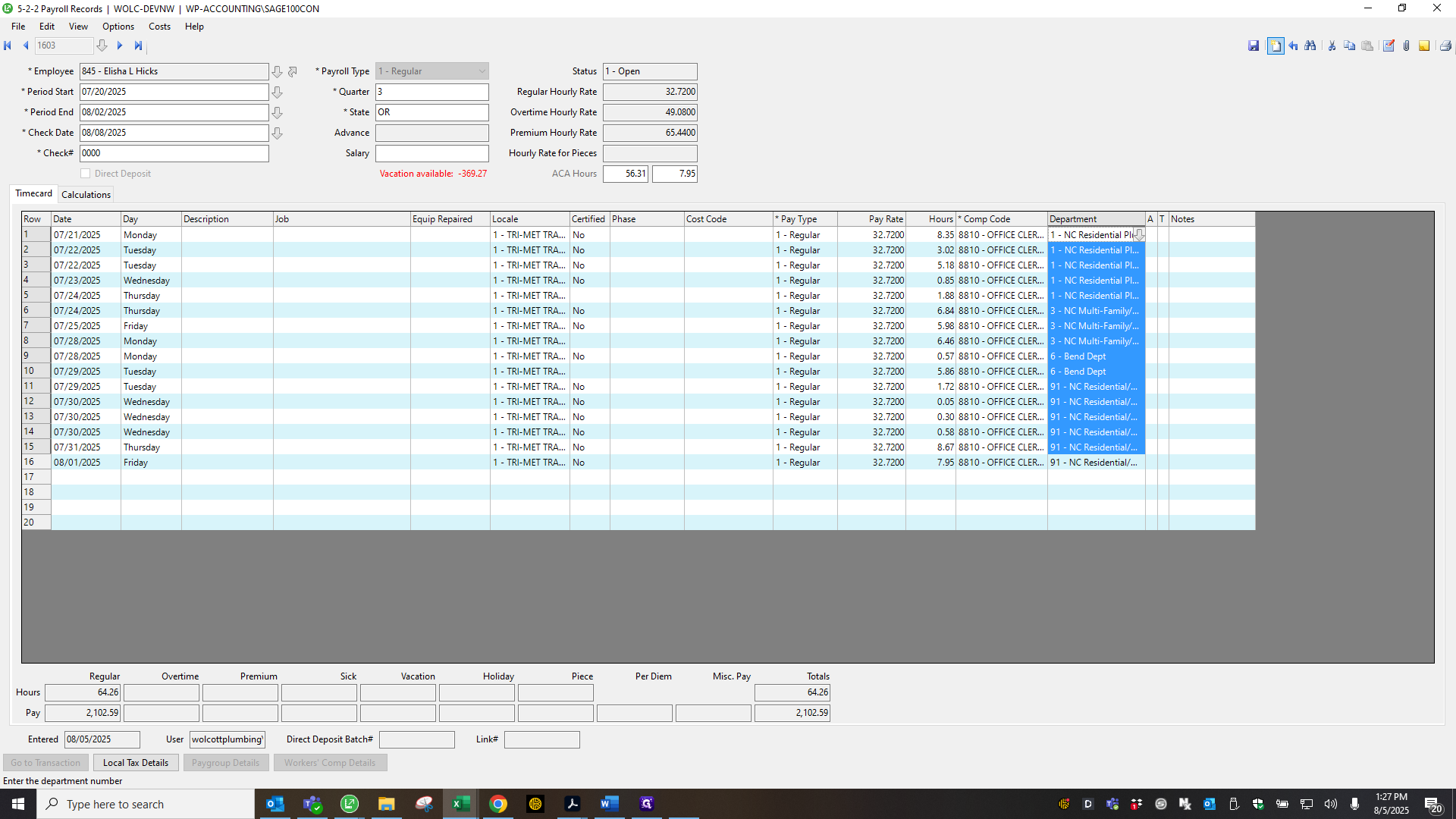
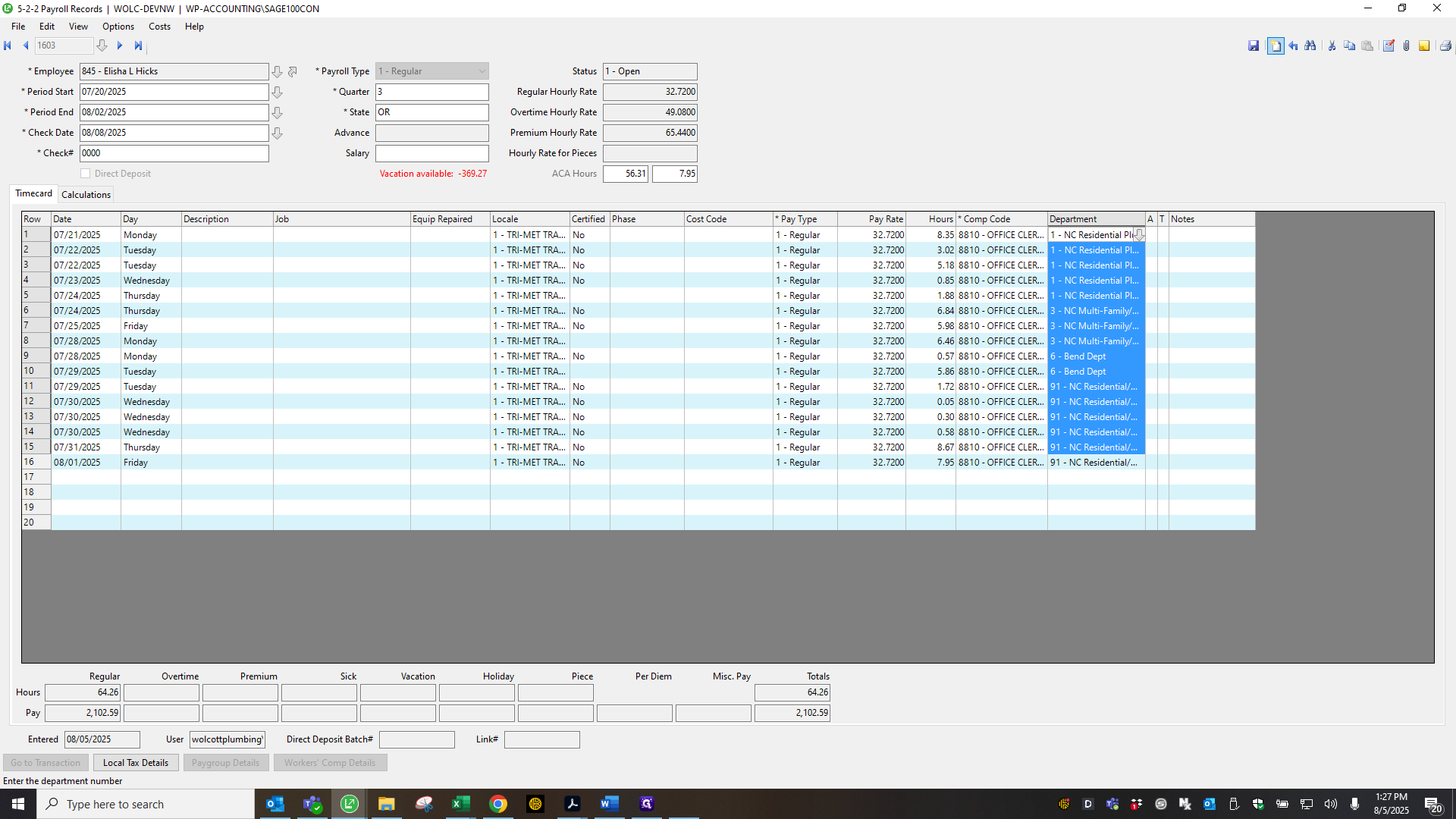
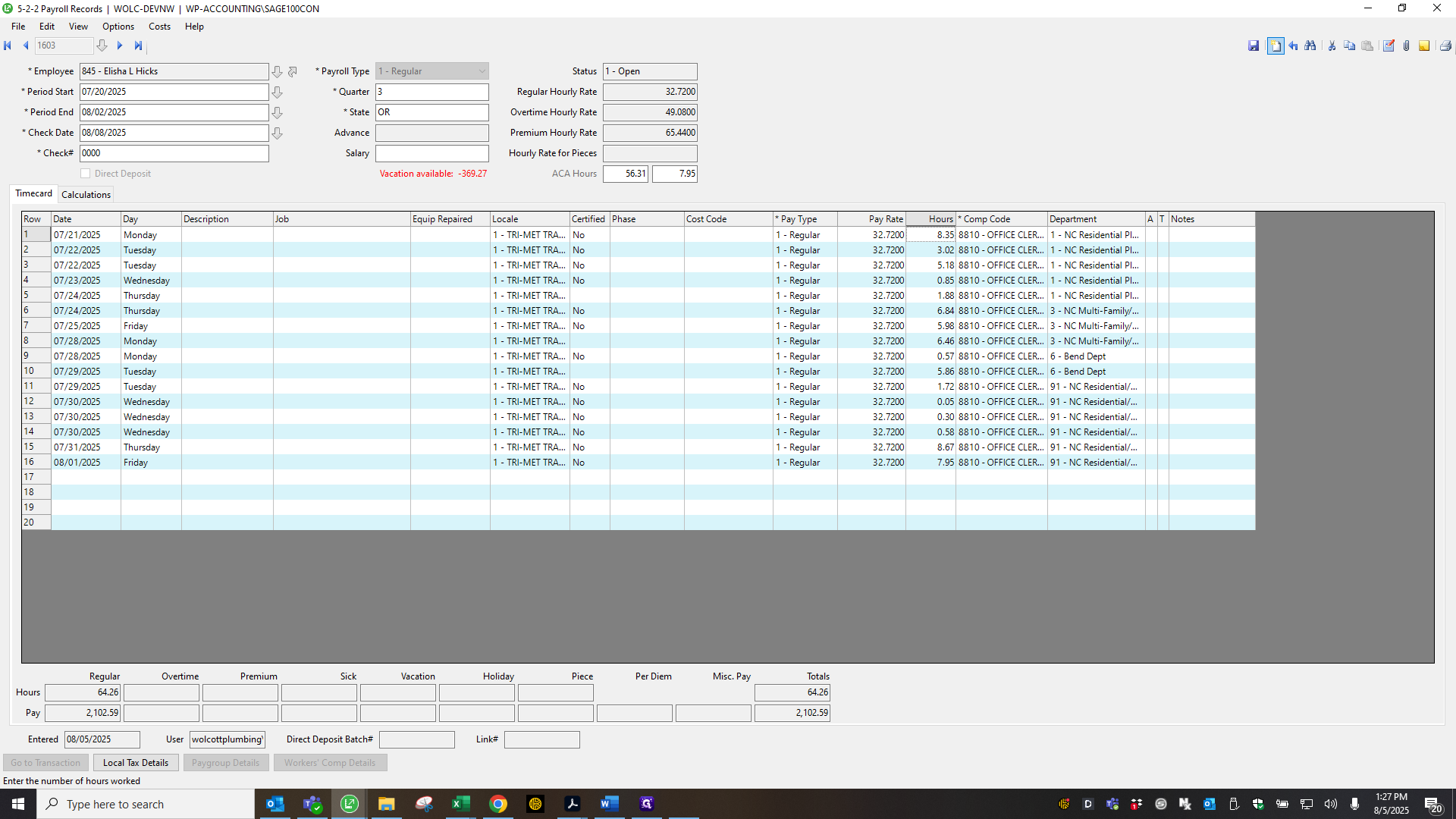
I'm going to do Rick Gilbert's right now. I'll have to go back to that.
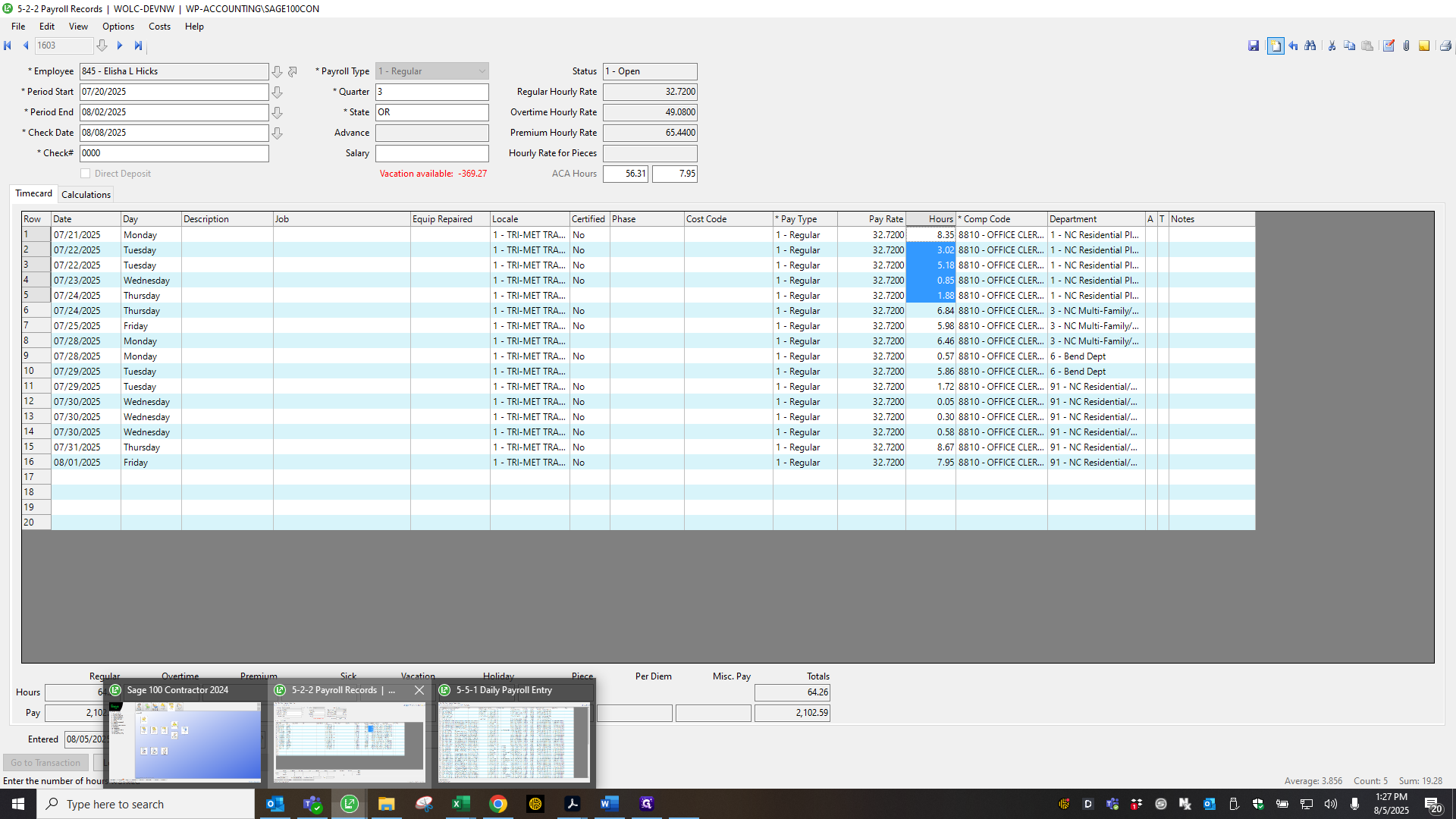
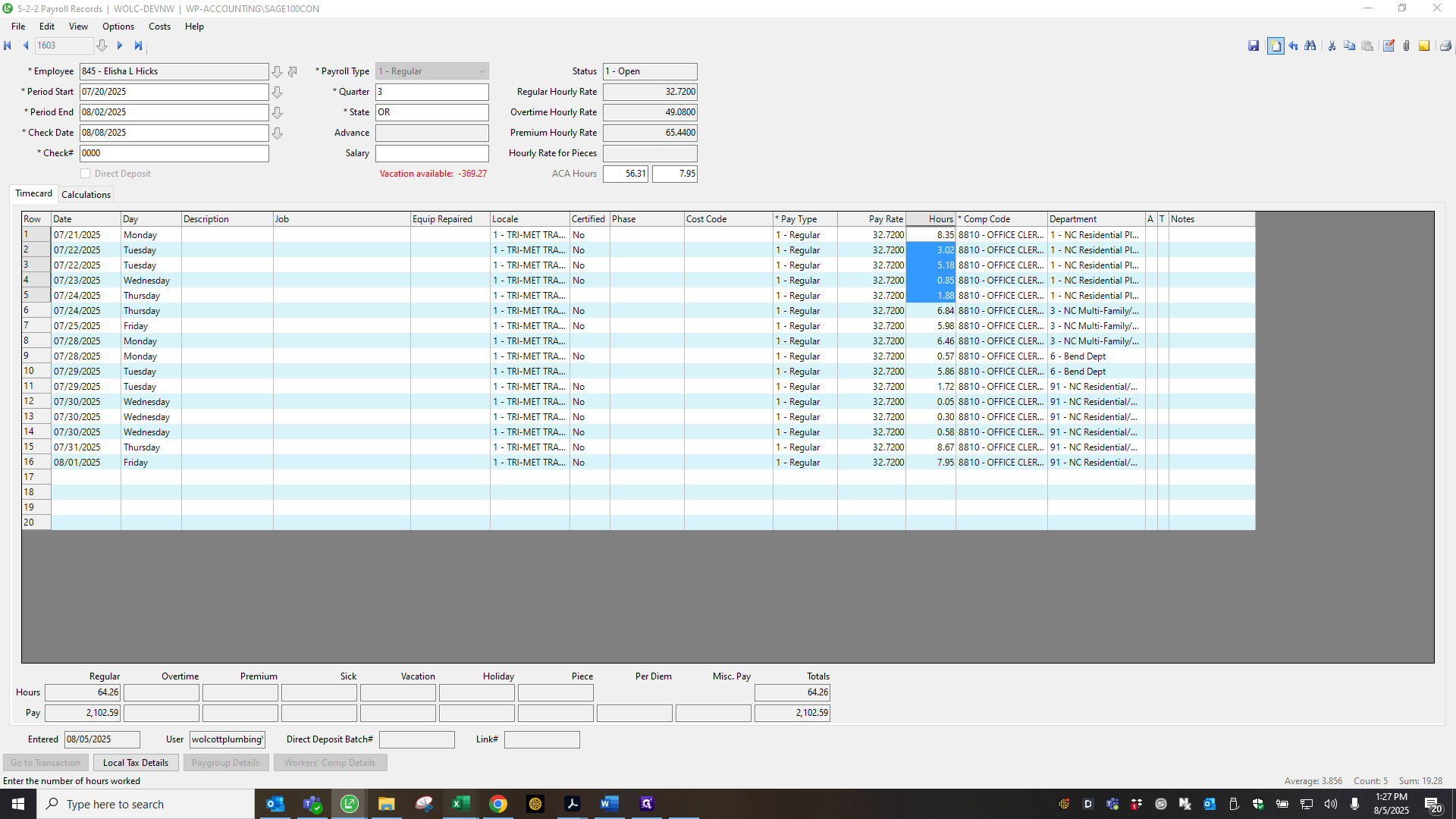
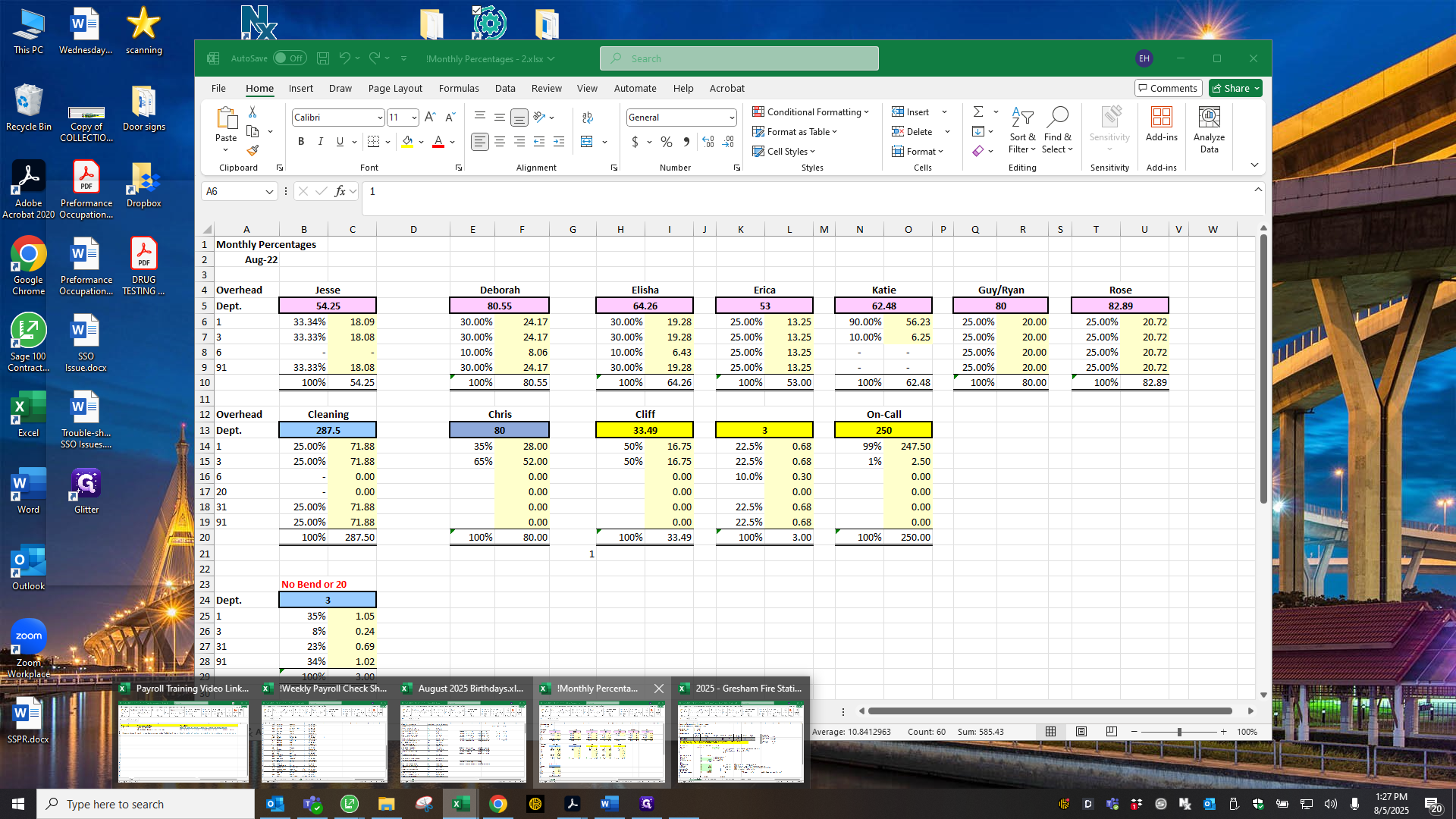
Okay, I'm going to use Weston Radke.
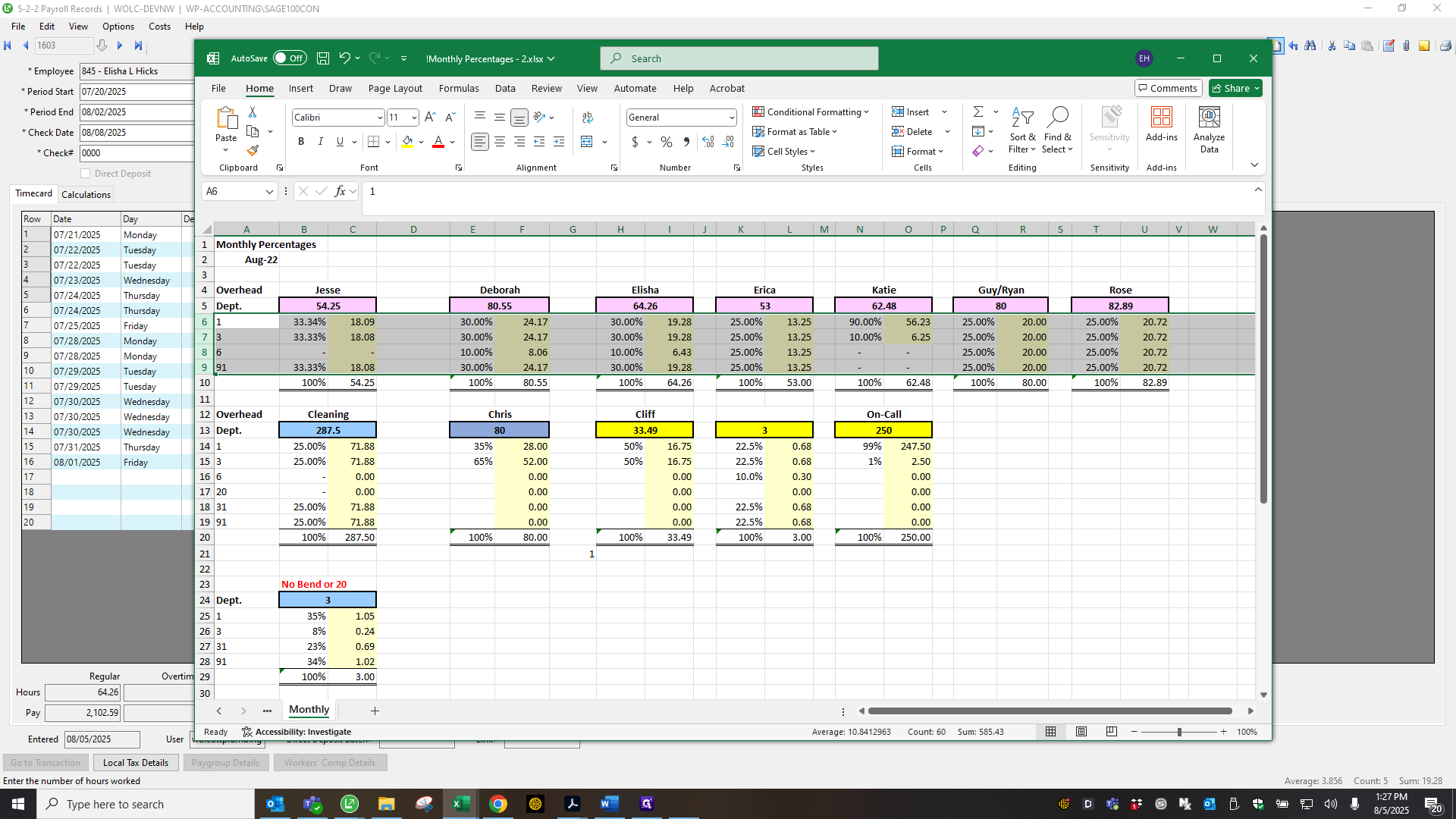
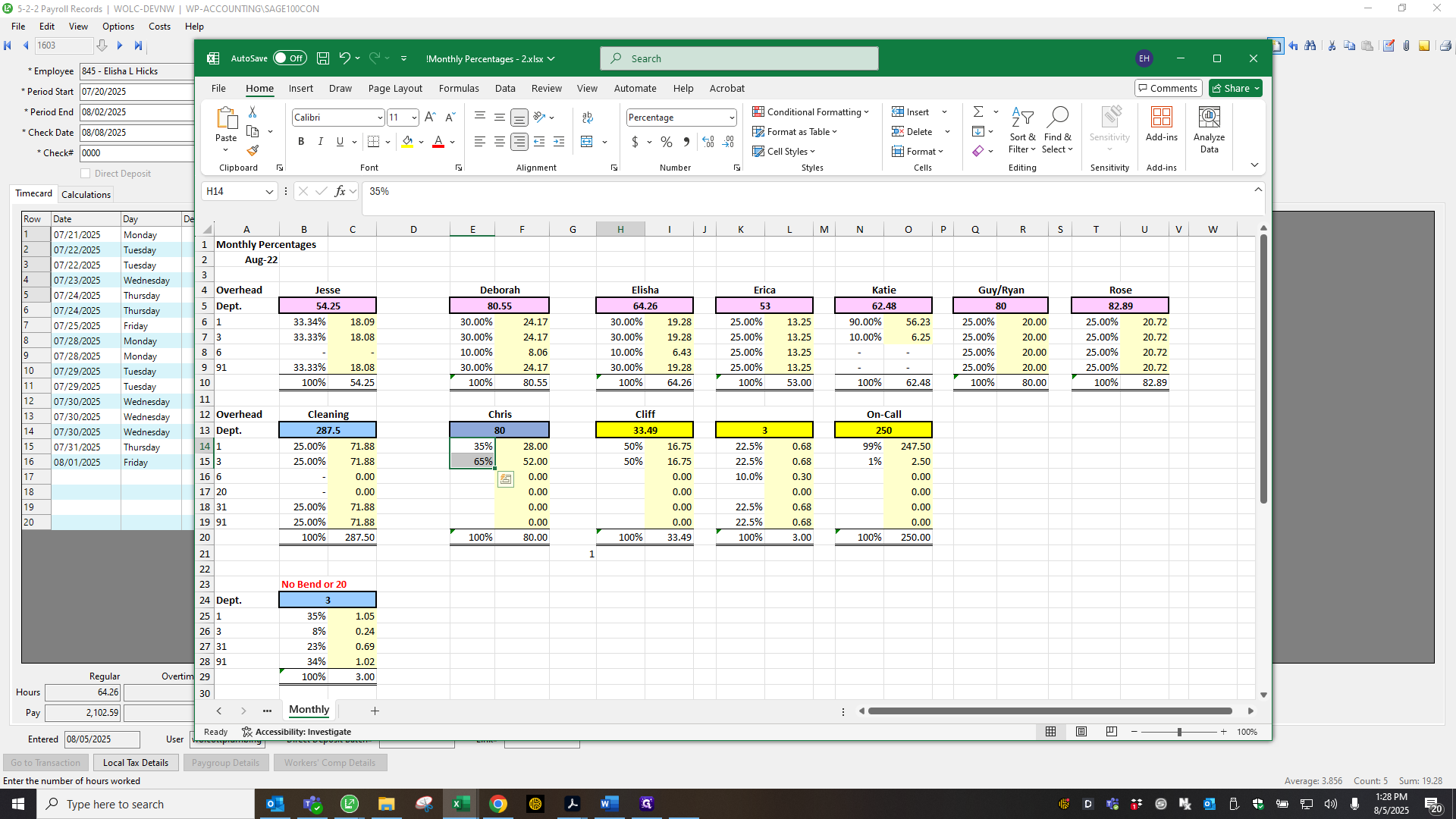
It goes in on the Thursday of the week they are doing this.
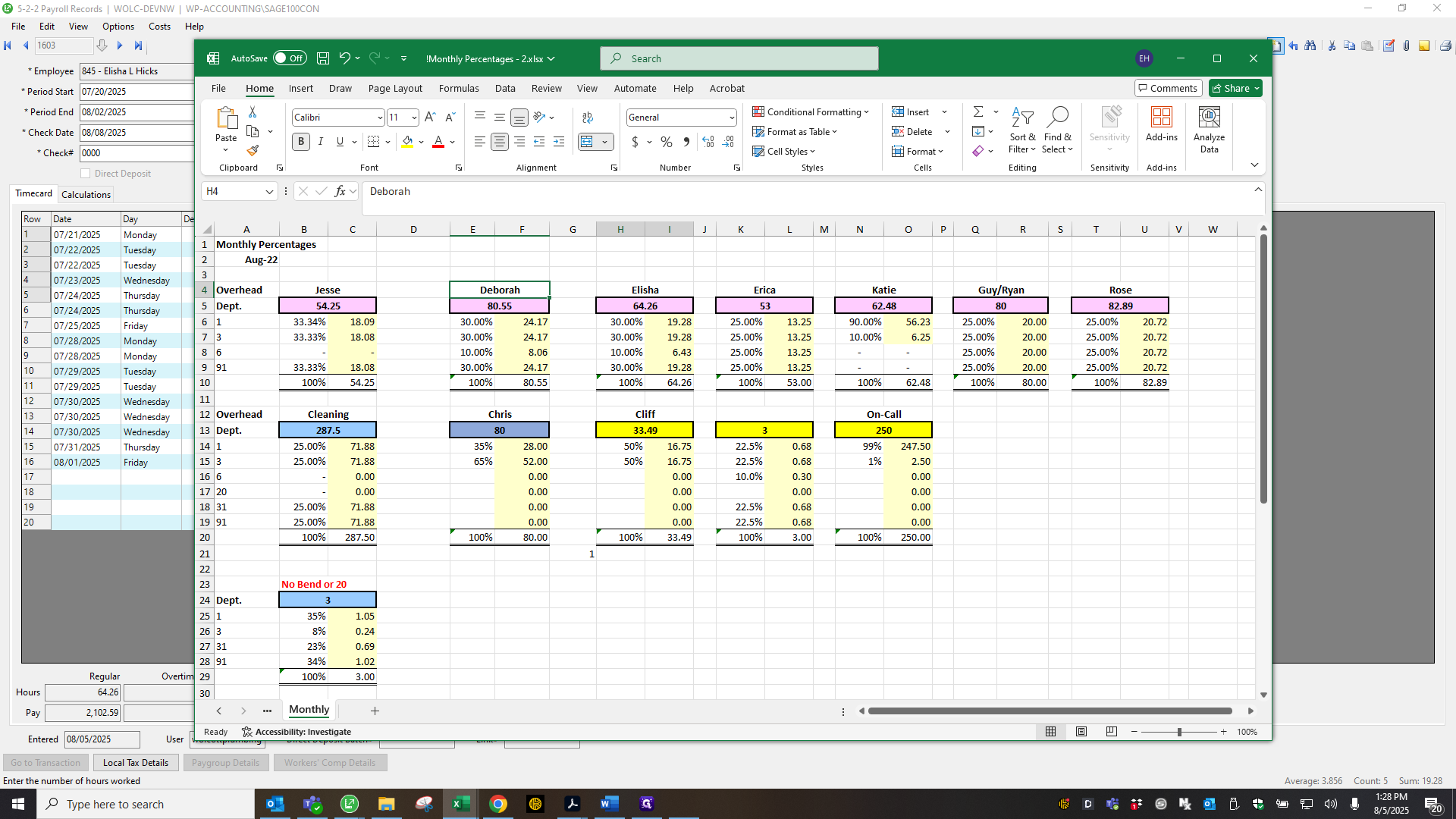
I use department 150 for residential plumbing. Oops. They are charged $247.50. Multifamily is charged $2.50, making the total $250. Make sure those are nines.
It will then display 250 as miscellaneous pay.