How to Add a New Knowledge Card in 14 | NINETY
Step-by-step guide on how to add a new knowledge card in 14 | NINETY. Learn how to name the card, add details, embed a Loom video, restrict access, link to other knowledge, assign the task, and add a tag.
In this guide, we'll learn how to add a new knowledge card inside 14 | NINETY.
Let's get started.
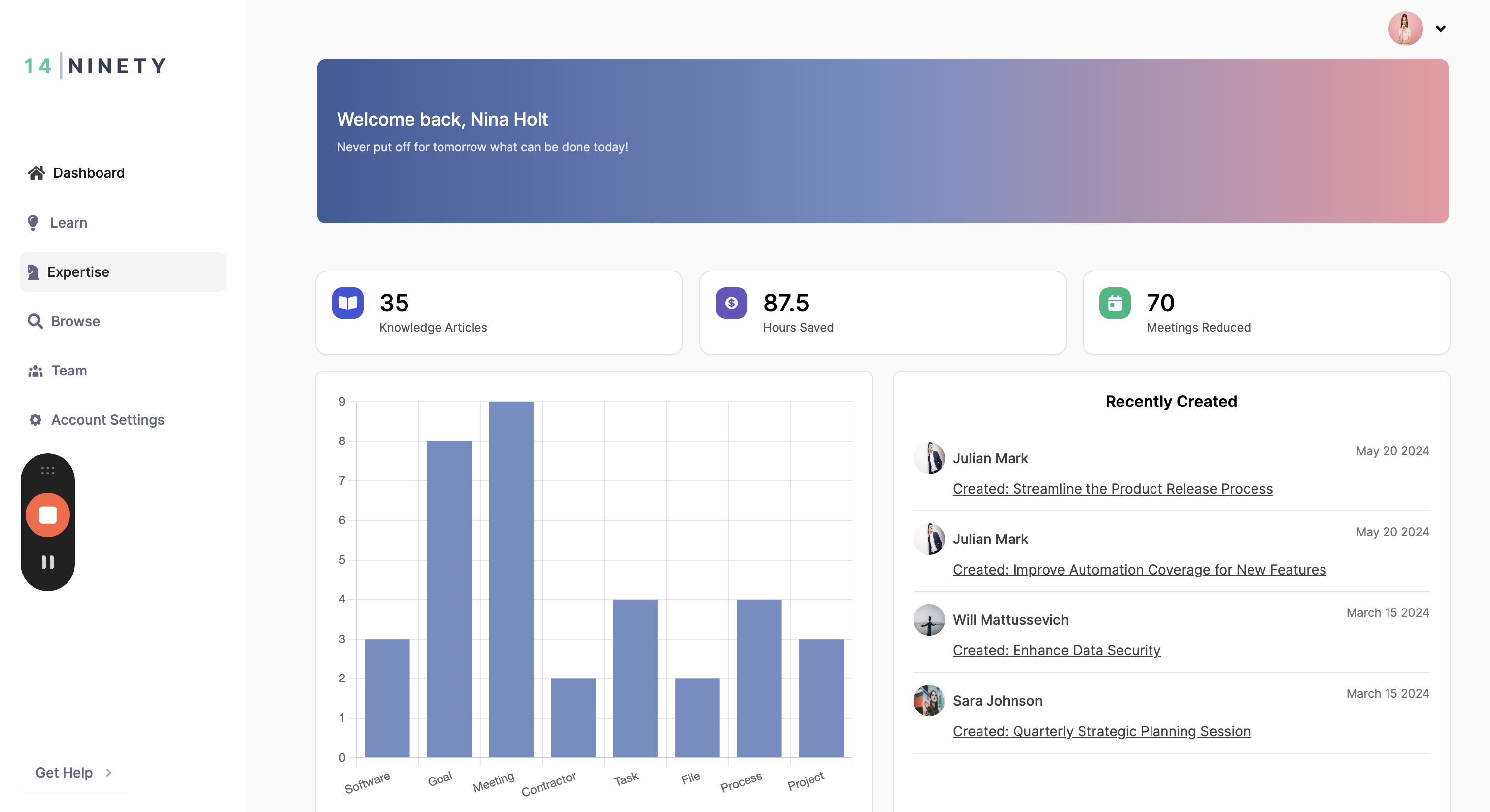
Once we are on our expertise screen, we need to determine the type of knowledge we want to add. Let's add a new task for this example. You could select any category of knowledge card that you want to create.
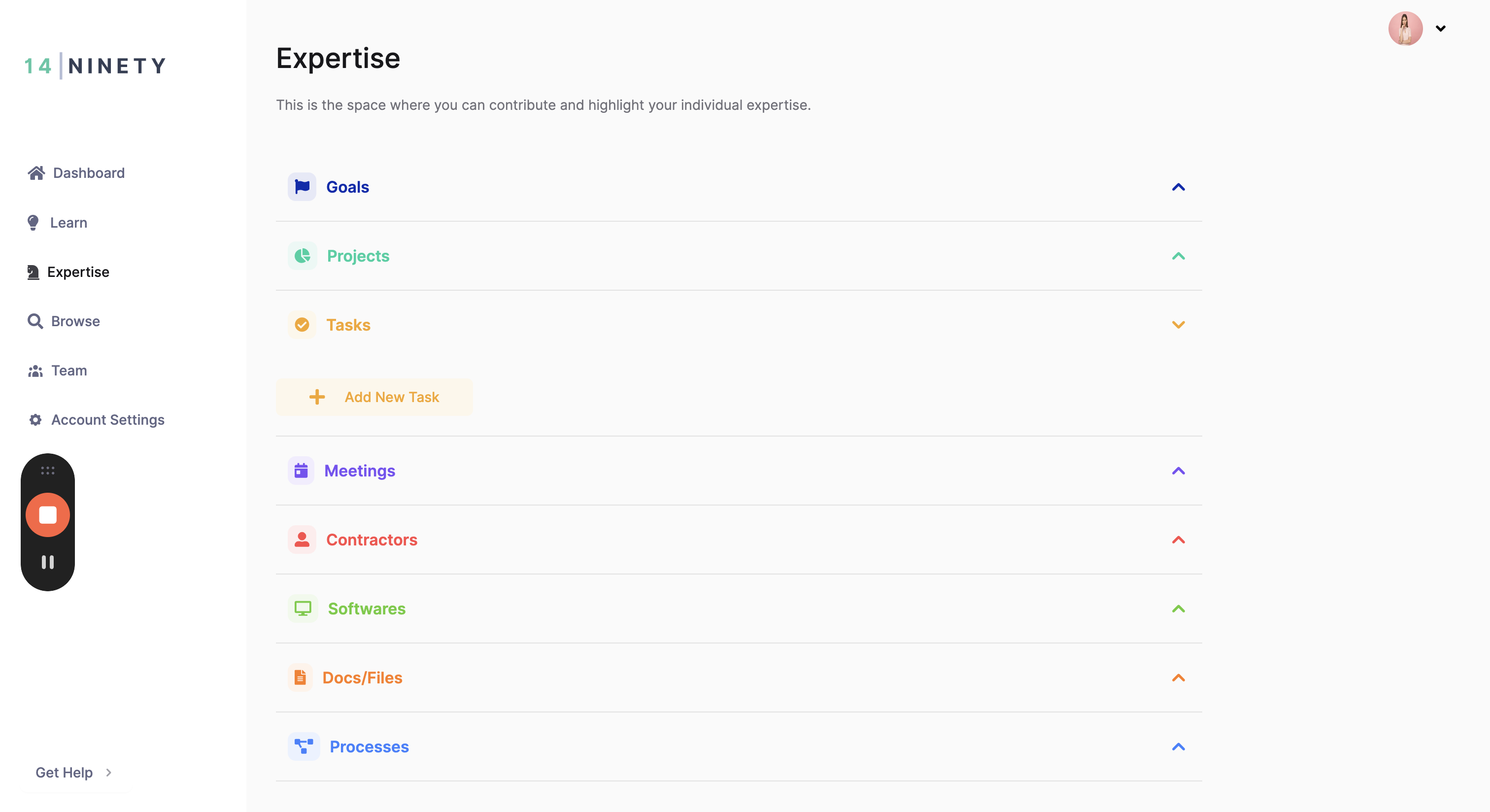
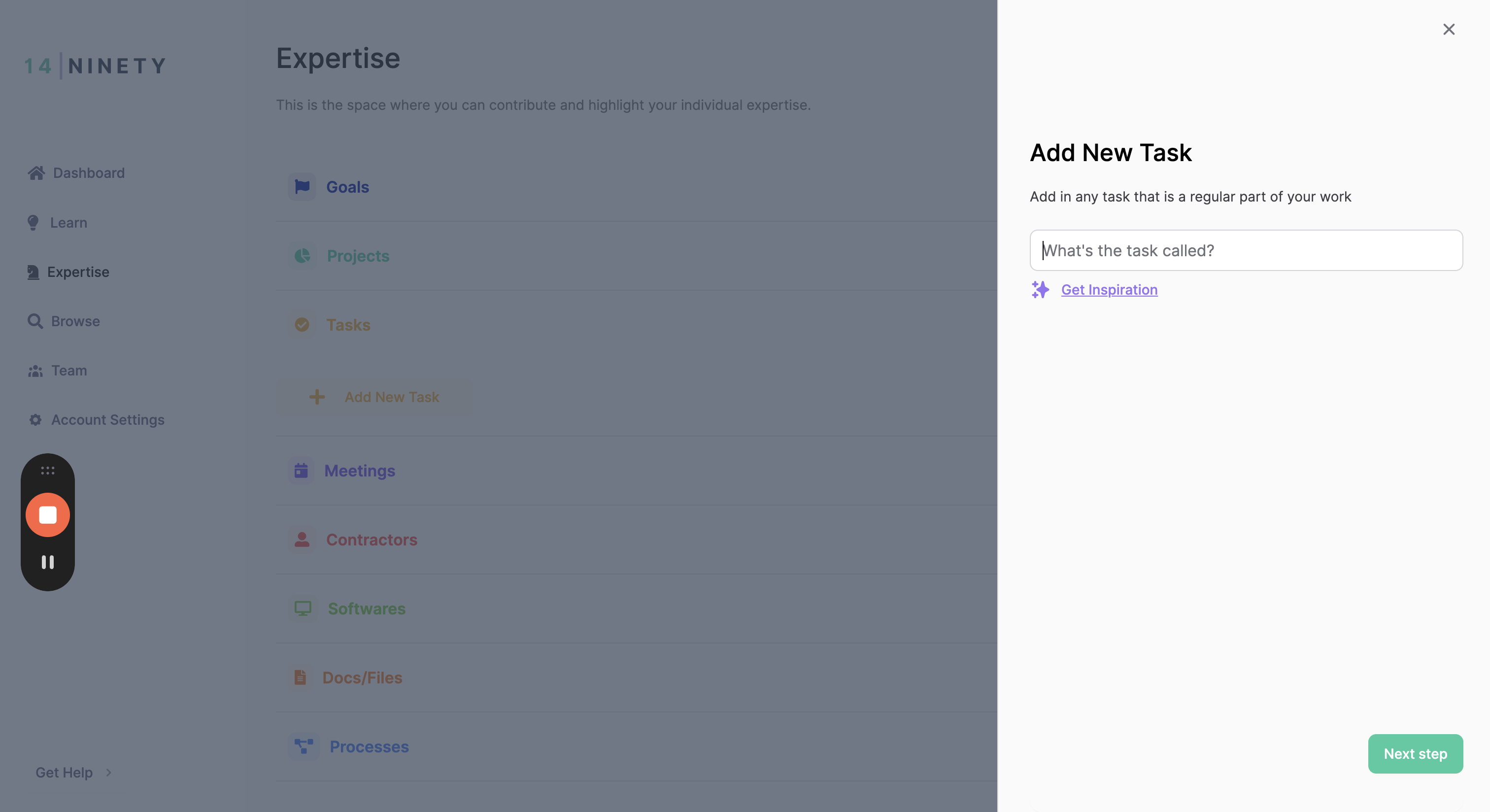
Start by naming the knowledge card. If needed, you can click the 'Get Inspiration' button to find ideas for what type of knowledge you should be documenting.
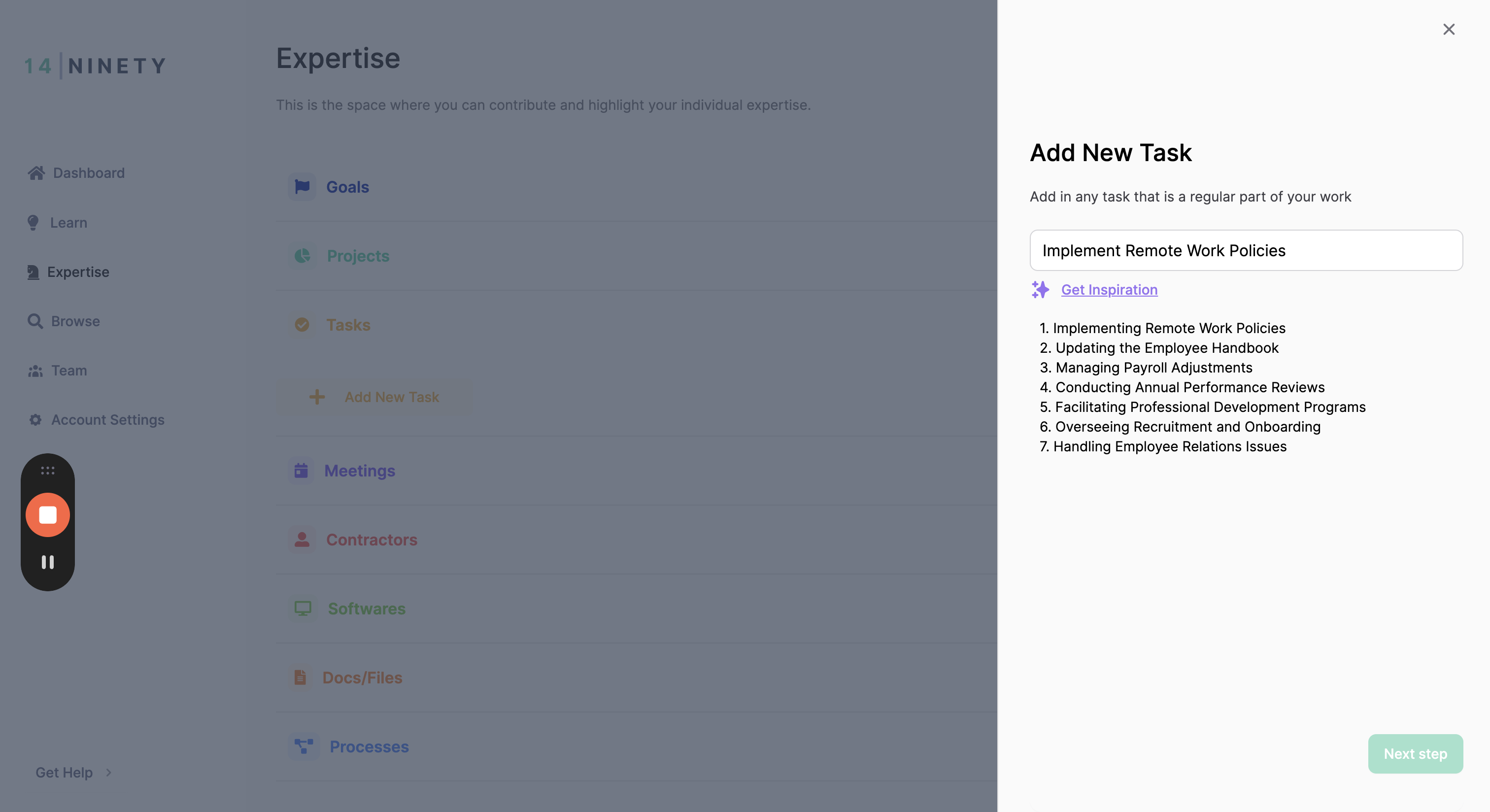
Here is where you can add details to the knowledge card. Use the outline provided or type freely in this section. Take your time to add the description. Add in as many details as you can remember and would be helpful for someone learning how to do this.
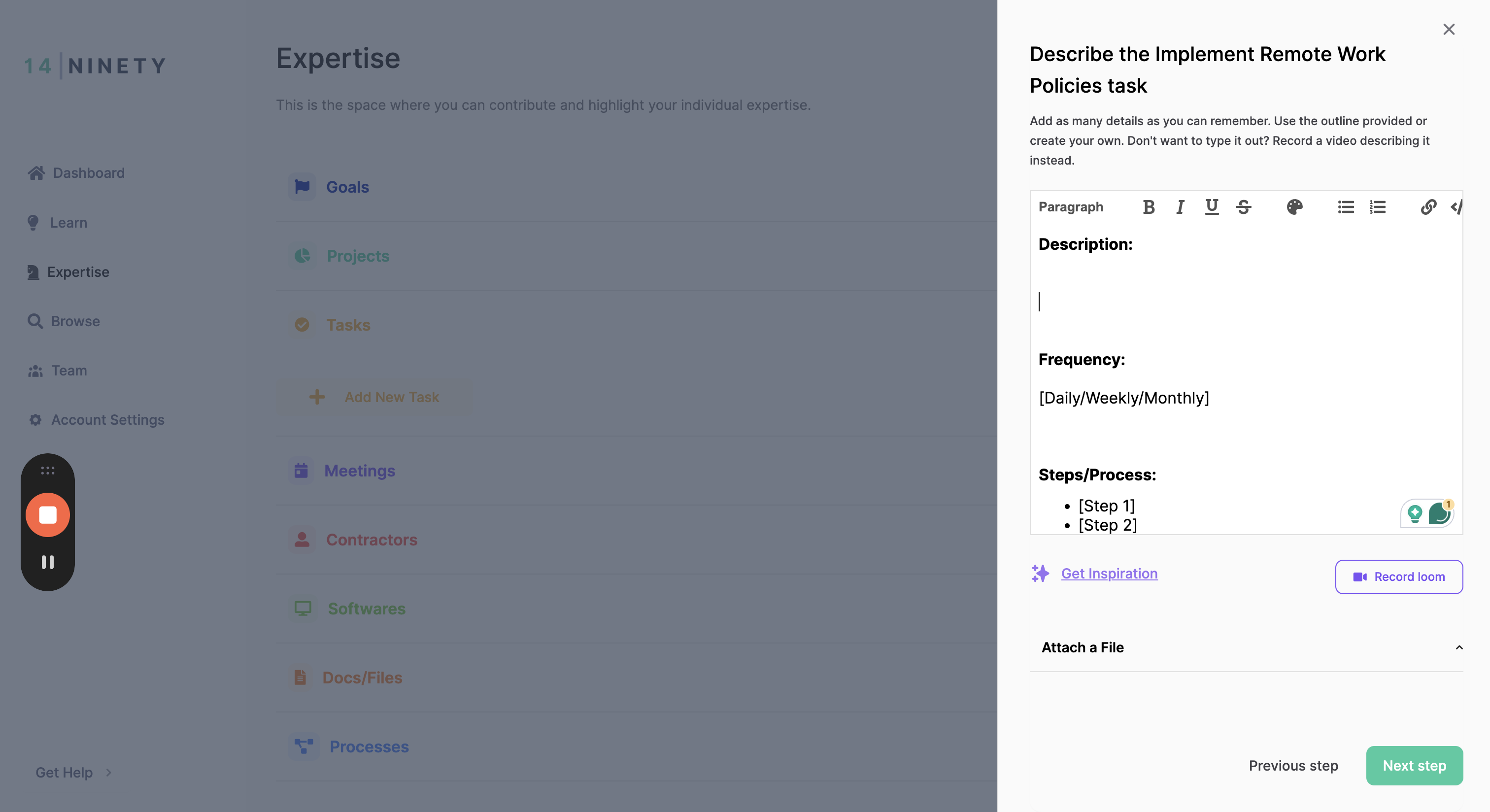
You also have the option to record a Loom video and directly embed it in this knowledge card.
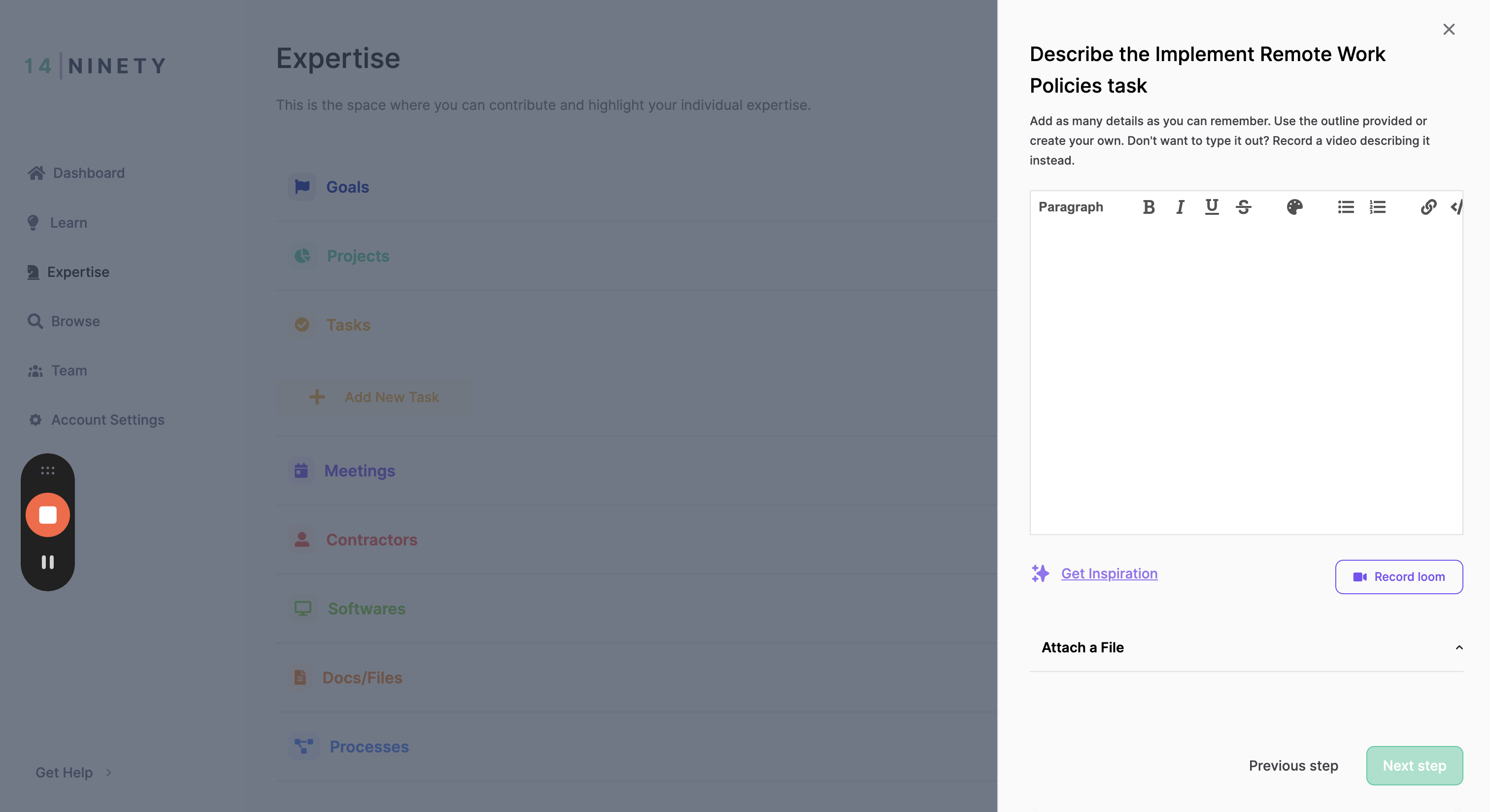
If I need to restrict access, I can toggle that on.
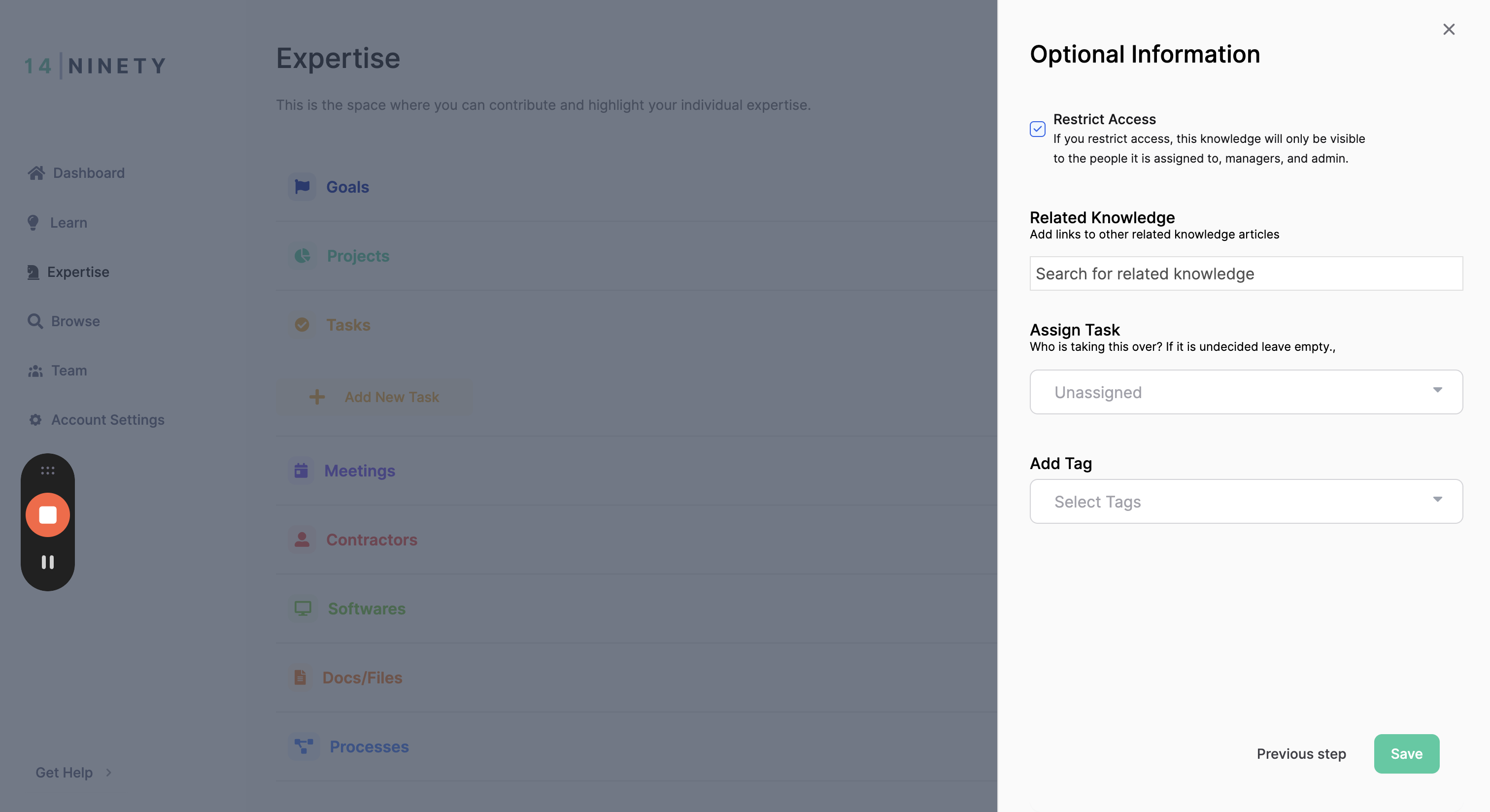
The final step allows you to add additional detail to the knowledge card. You can restrict access, link it to other knowledge cards, assign it to someone, or give it a tag. All of these are optional.
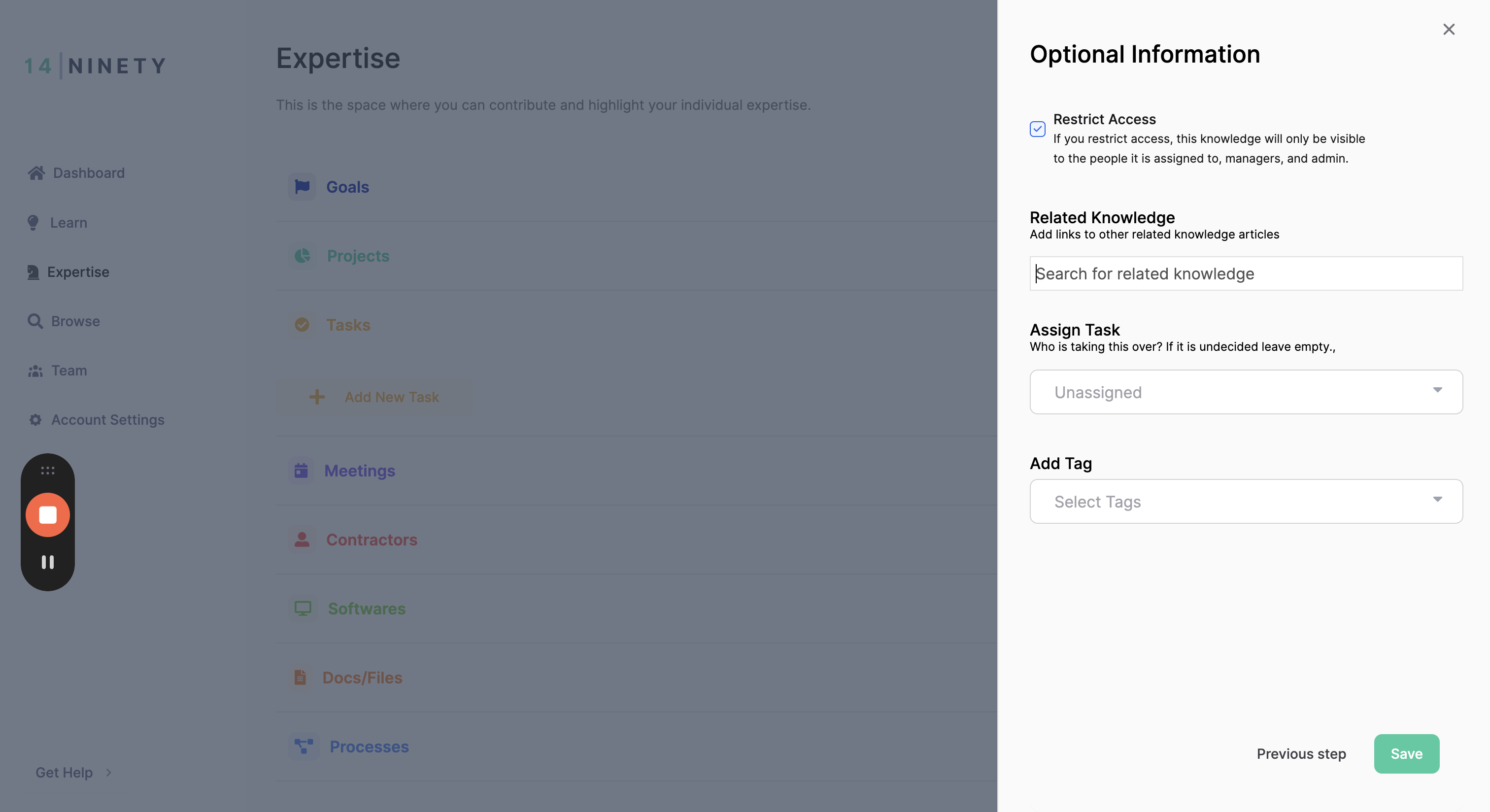
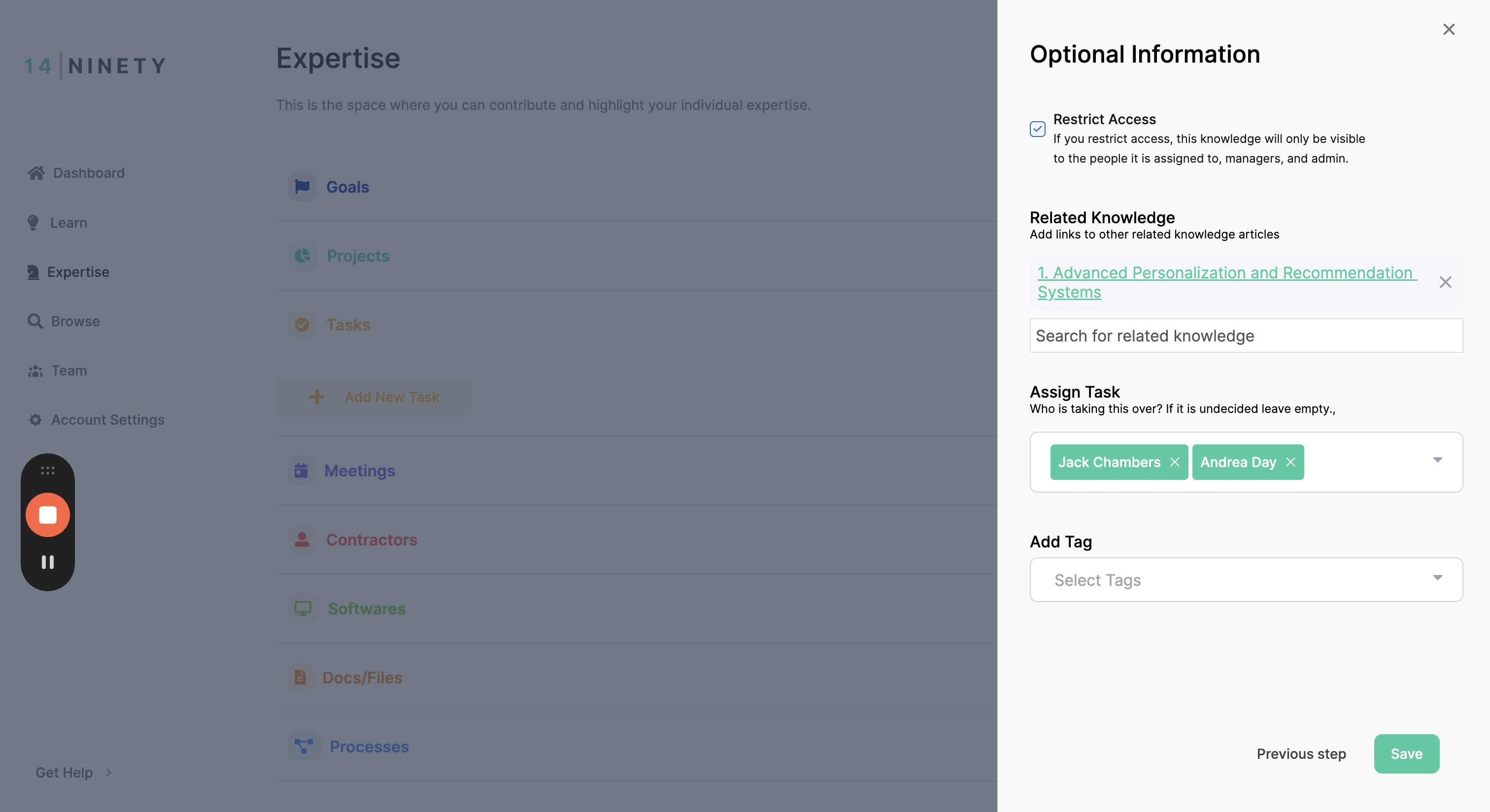
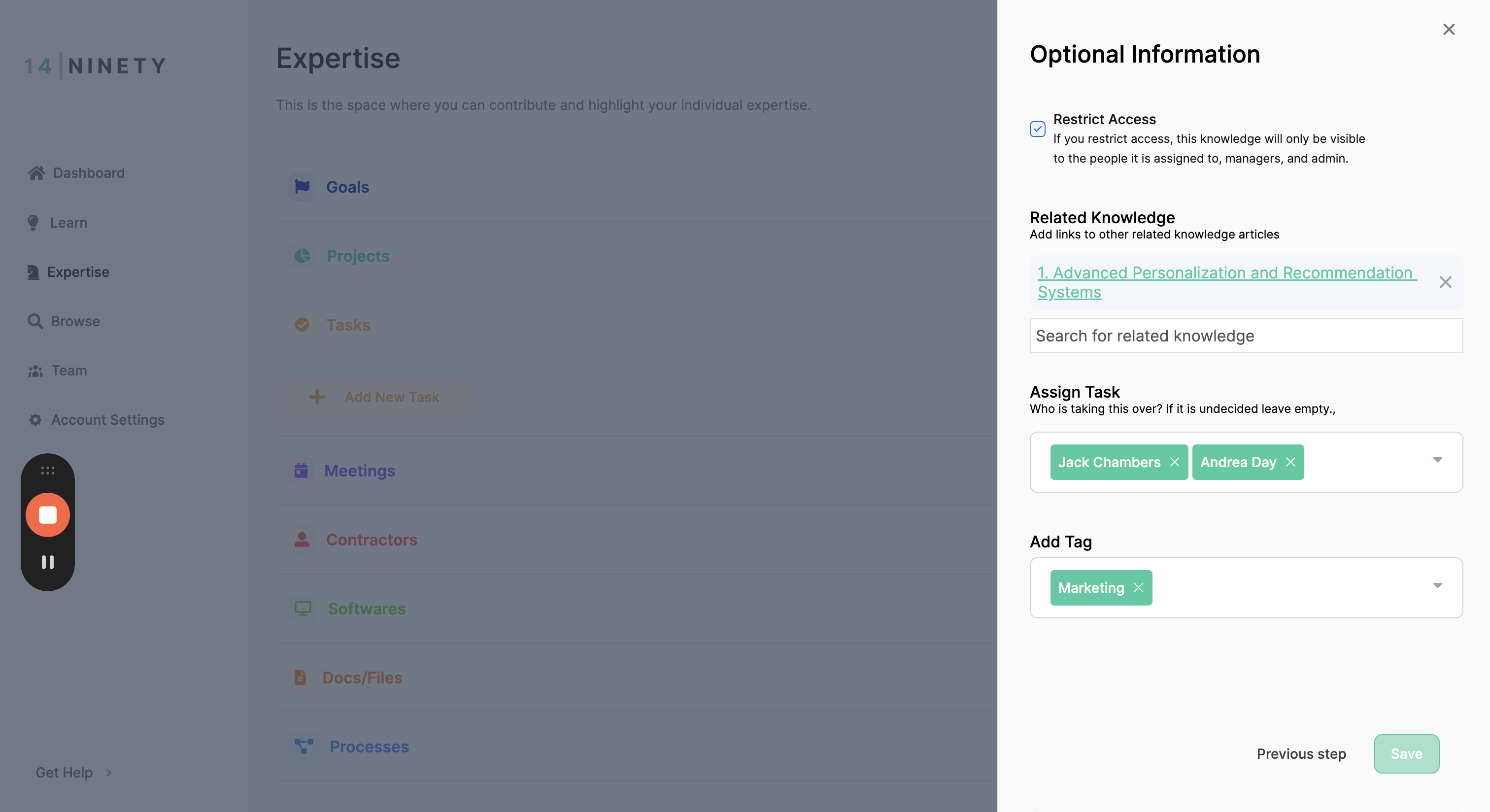
Click Save and your knowledge card is created!