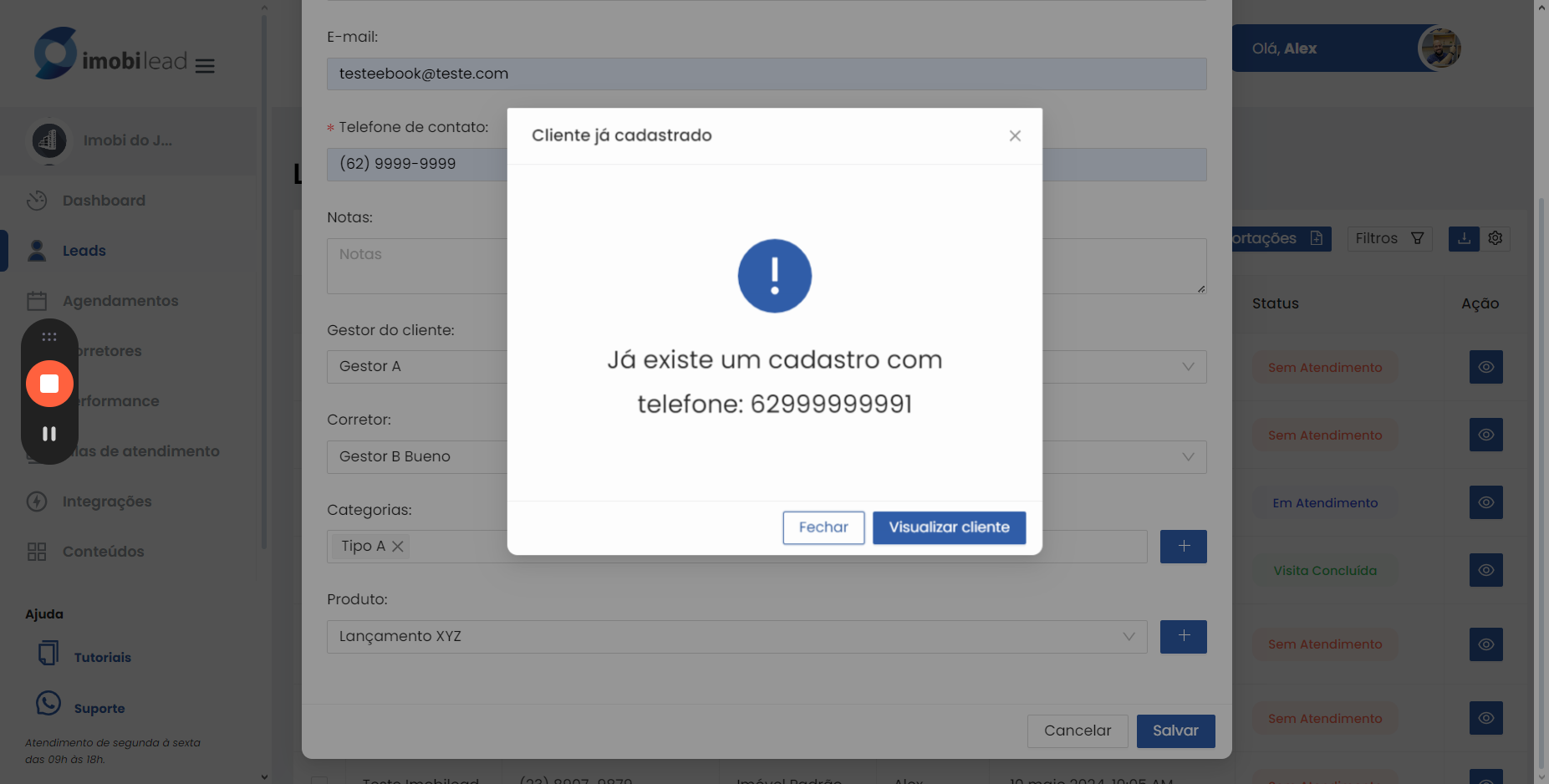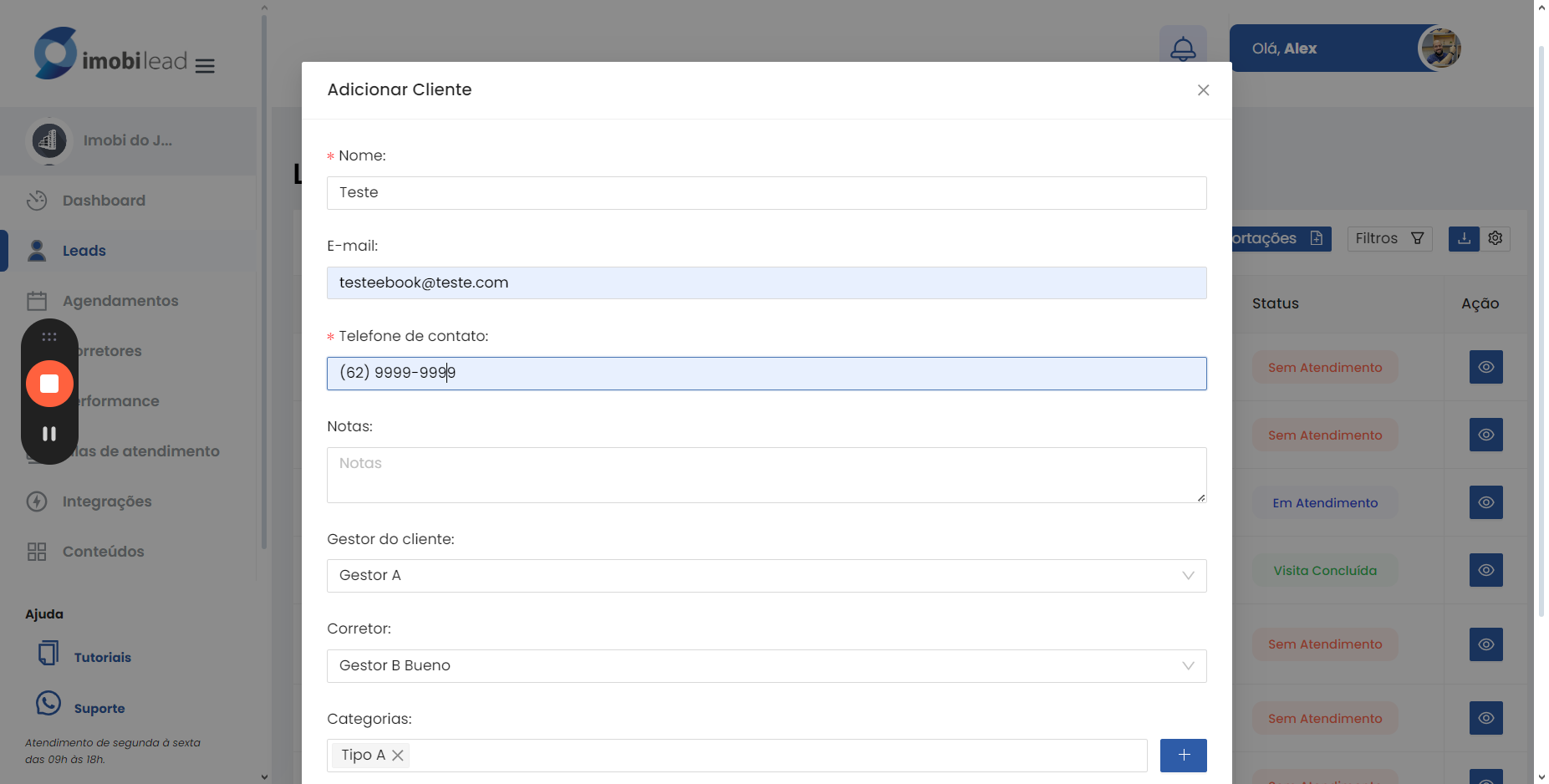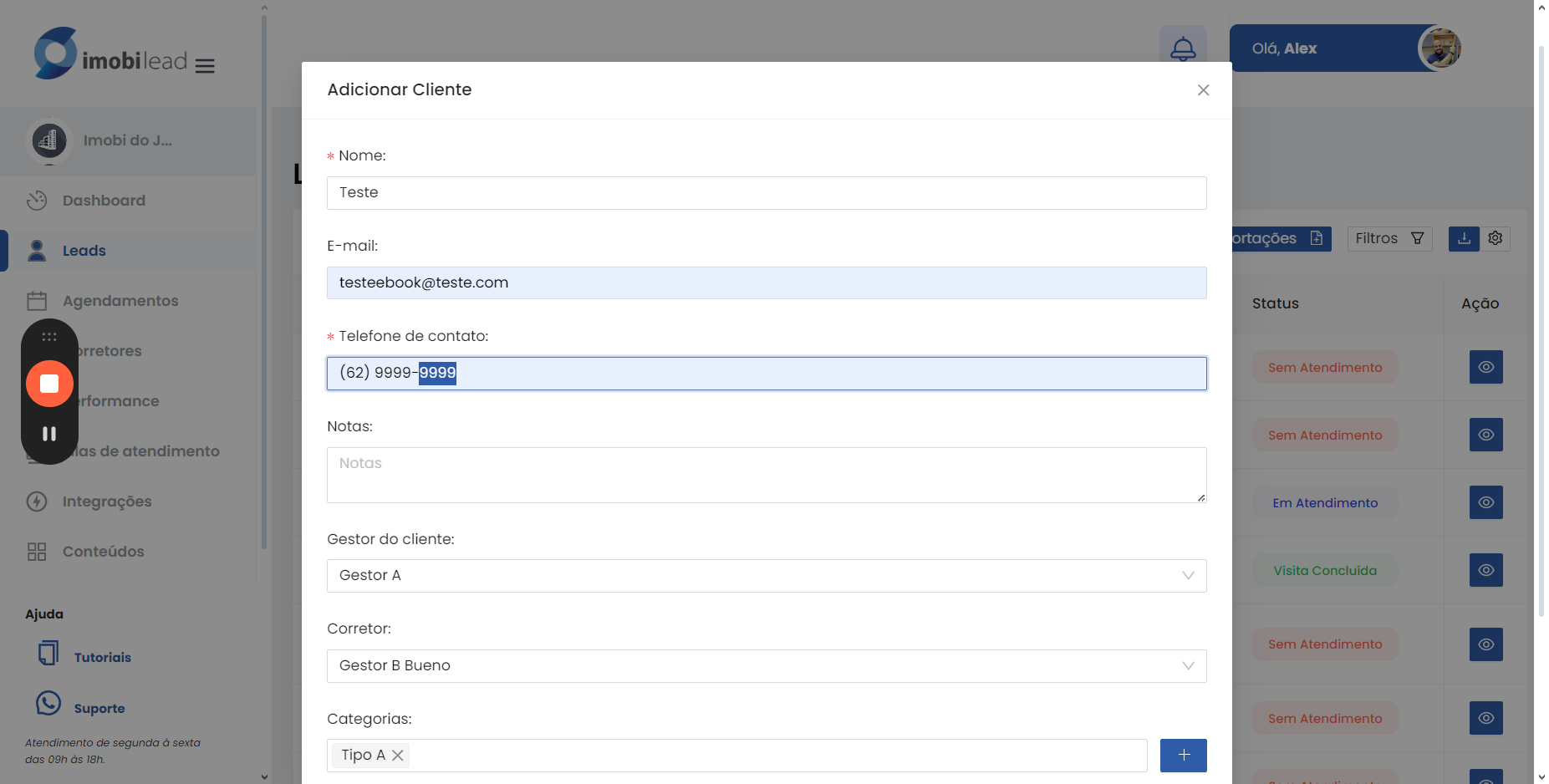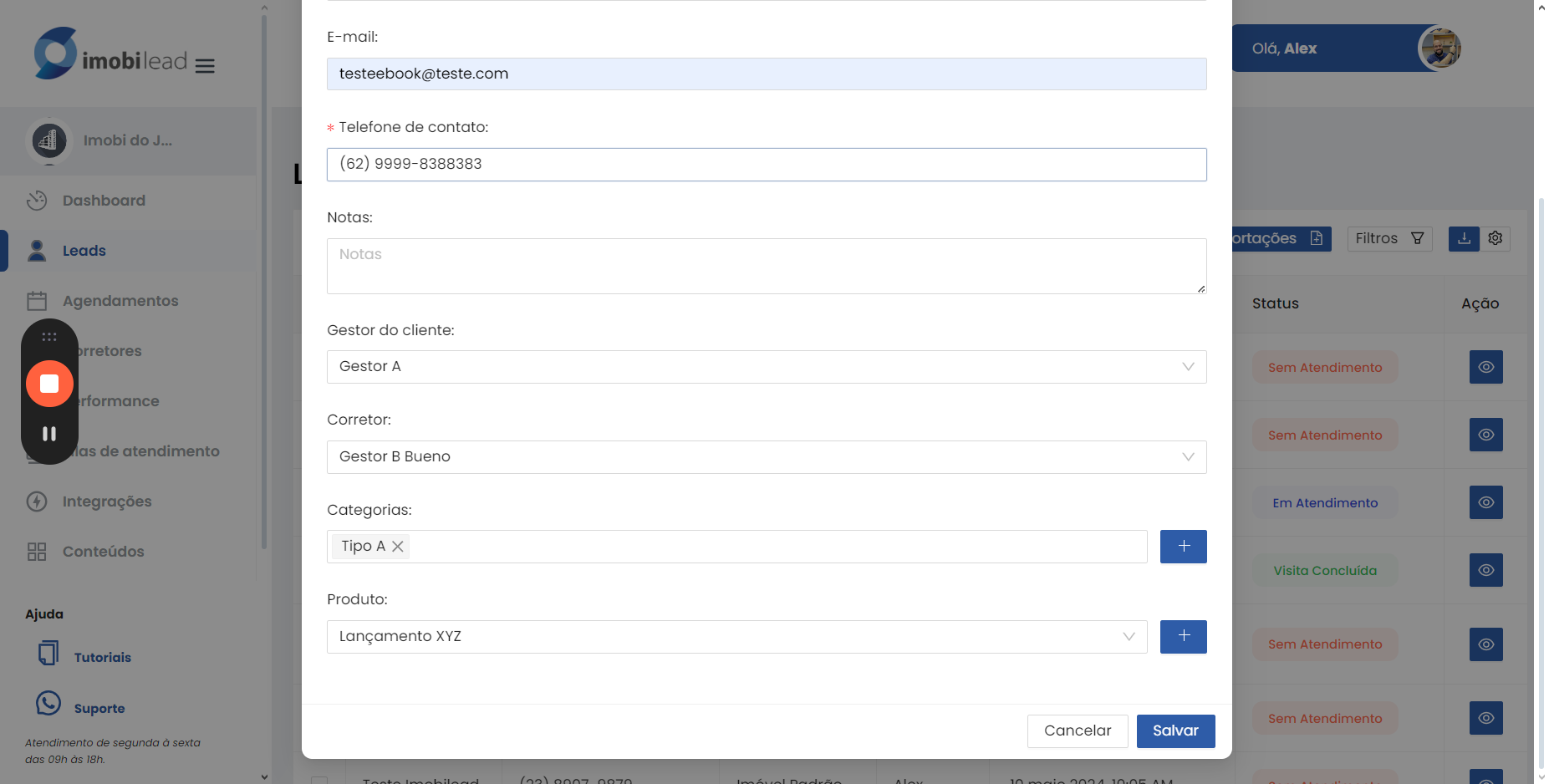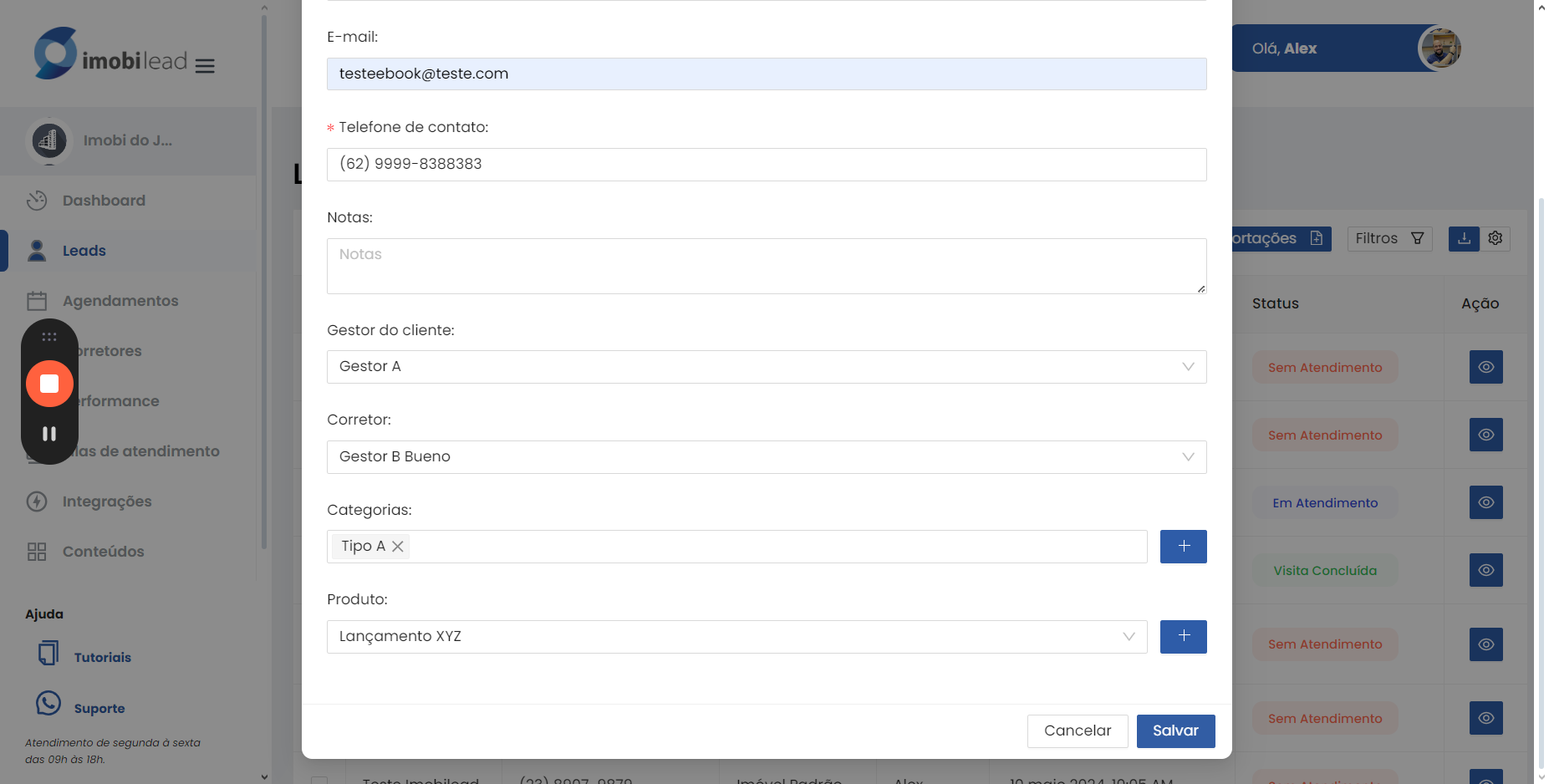How to Add a New Lead: A Step-by-Step Guide
Learn how to add a new lead in your system. This guide provides step-by-step instructions on adding leads, defining managers, assigning brokers, and choosing associated products.
In this guide, we'll learn how to add a new lead efficiently. The process involves accessing the leads section, selecting the option to add a lead, entering the lead's name, email, and phone number, and optionally adding any relevant notes. You'll also assign a manager to the lead and choose the appropriate broker for the lead. Additionally, you can specify the lead's category and select the product they are interested in. Finally, simply click on the save button to store the lead information. If the lead already exists, the system will alert you. You can then close the window or make any necessary modifications.
Let's get started.
See how to add the new lead. Click on leads, click on add, fill in the lead's name, email, and phone number.
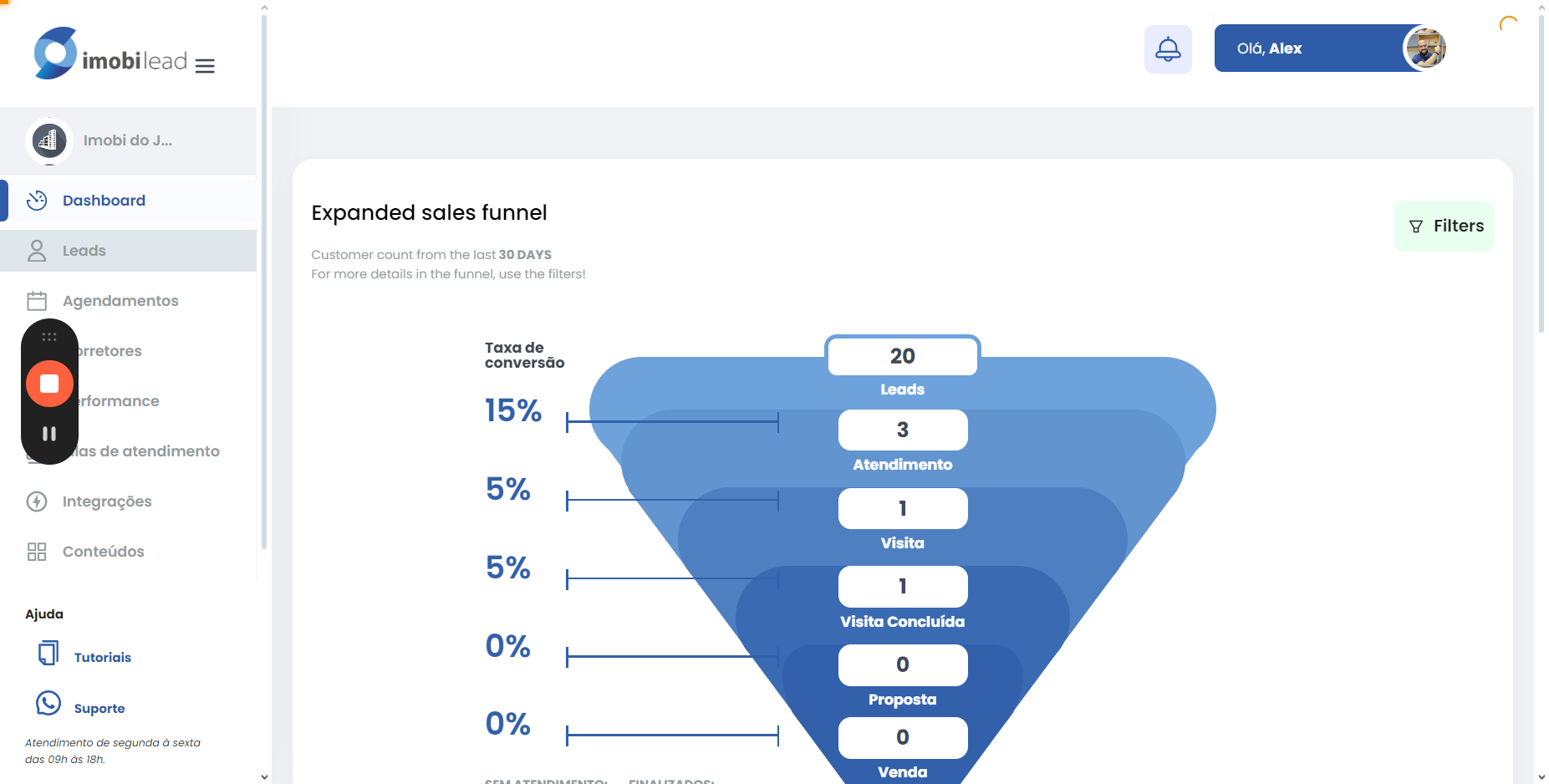
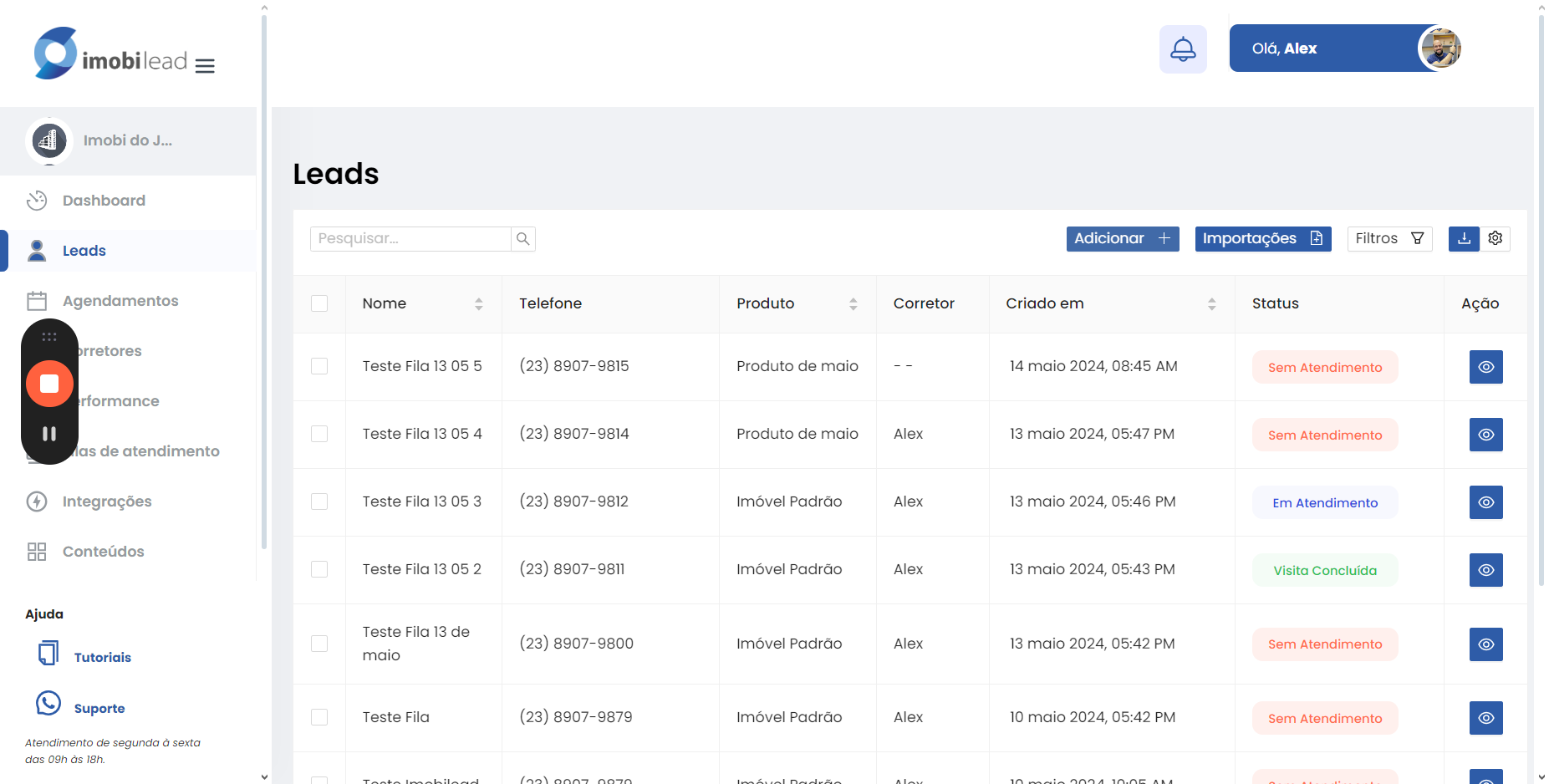
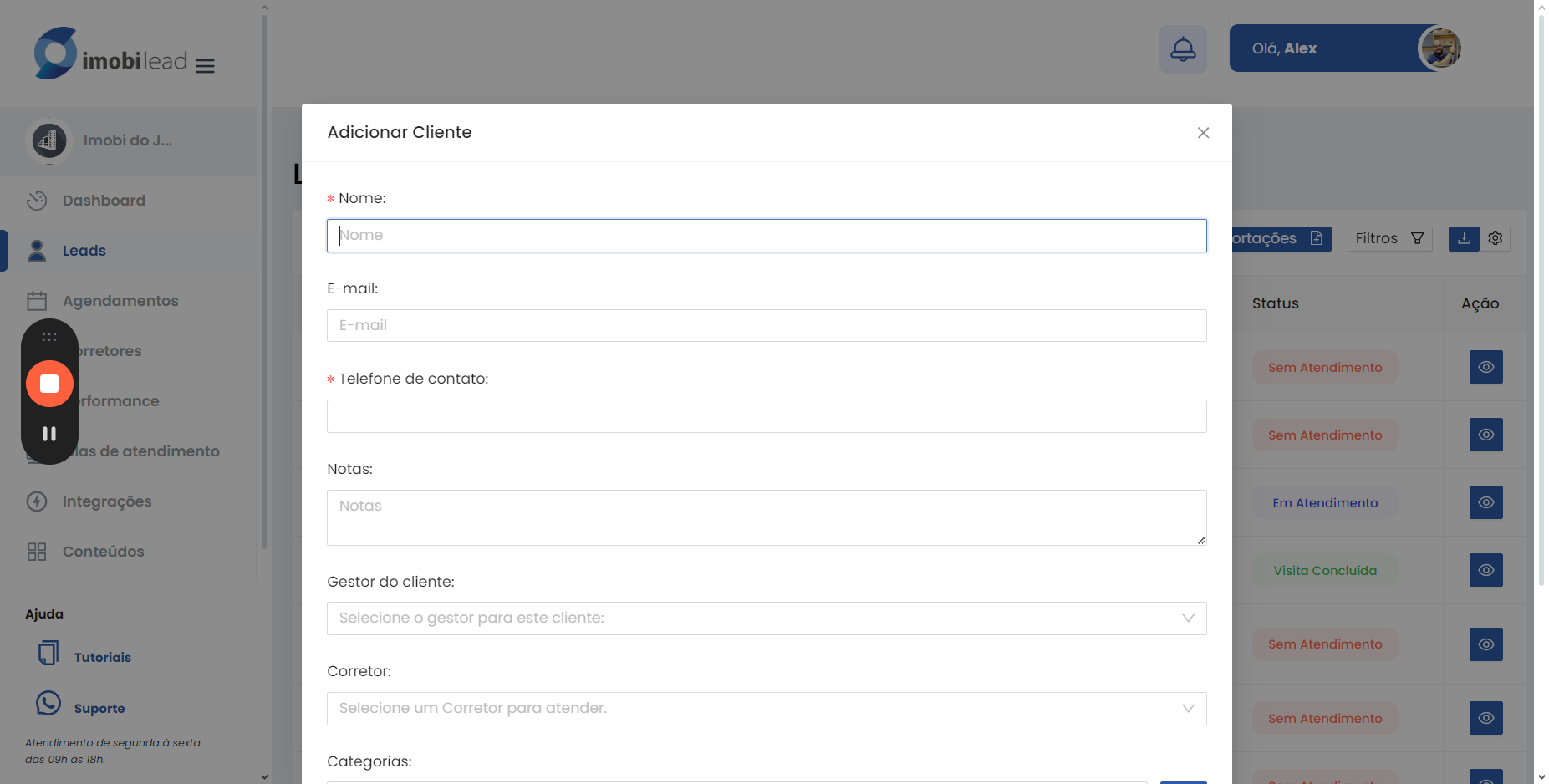
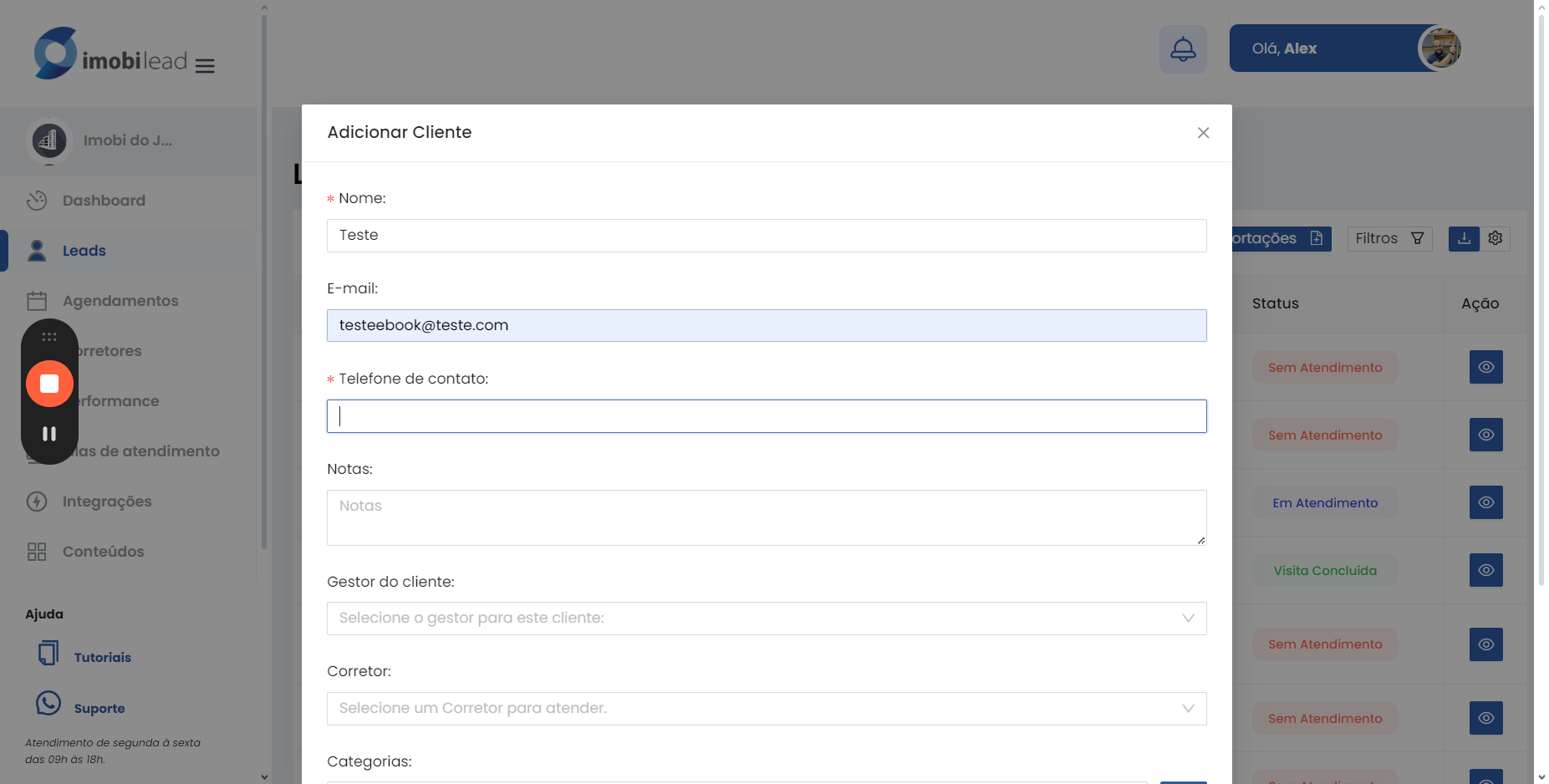
You can add some comments.
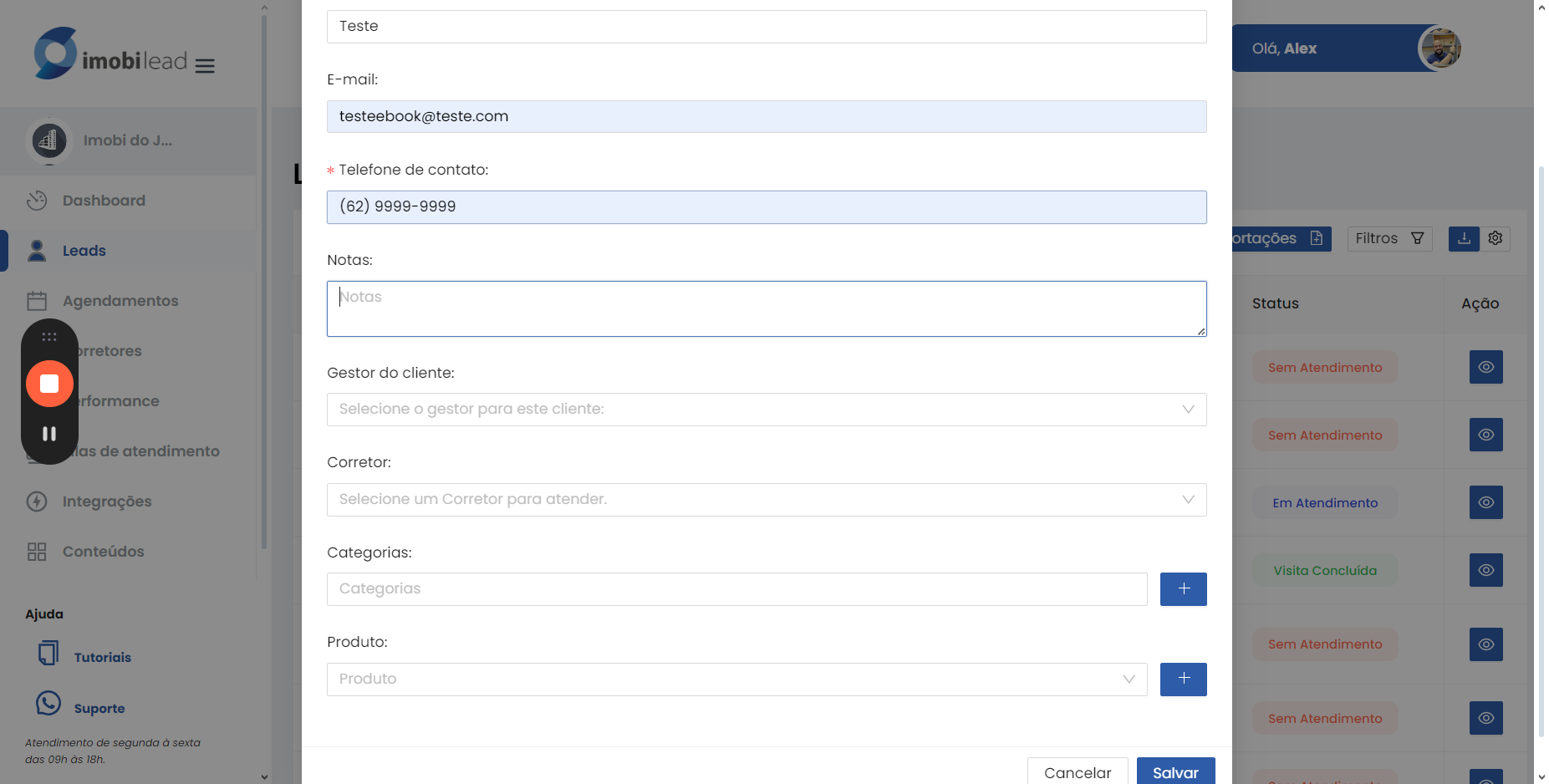
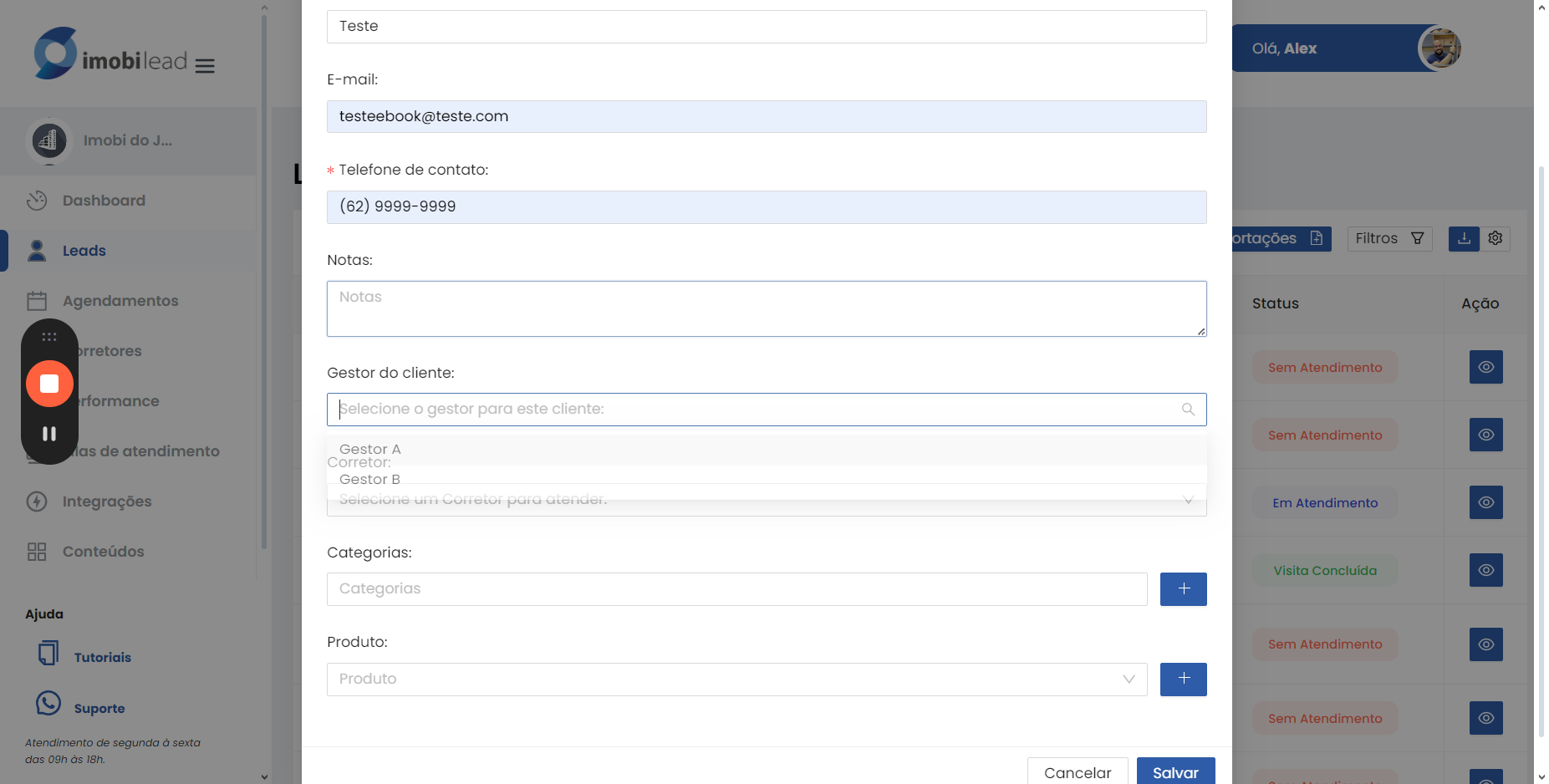
Define the manager.
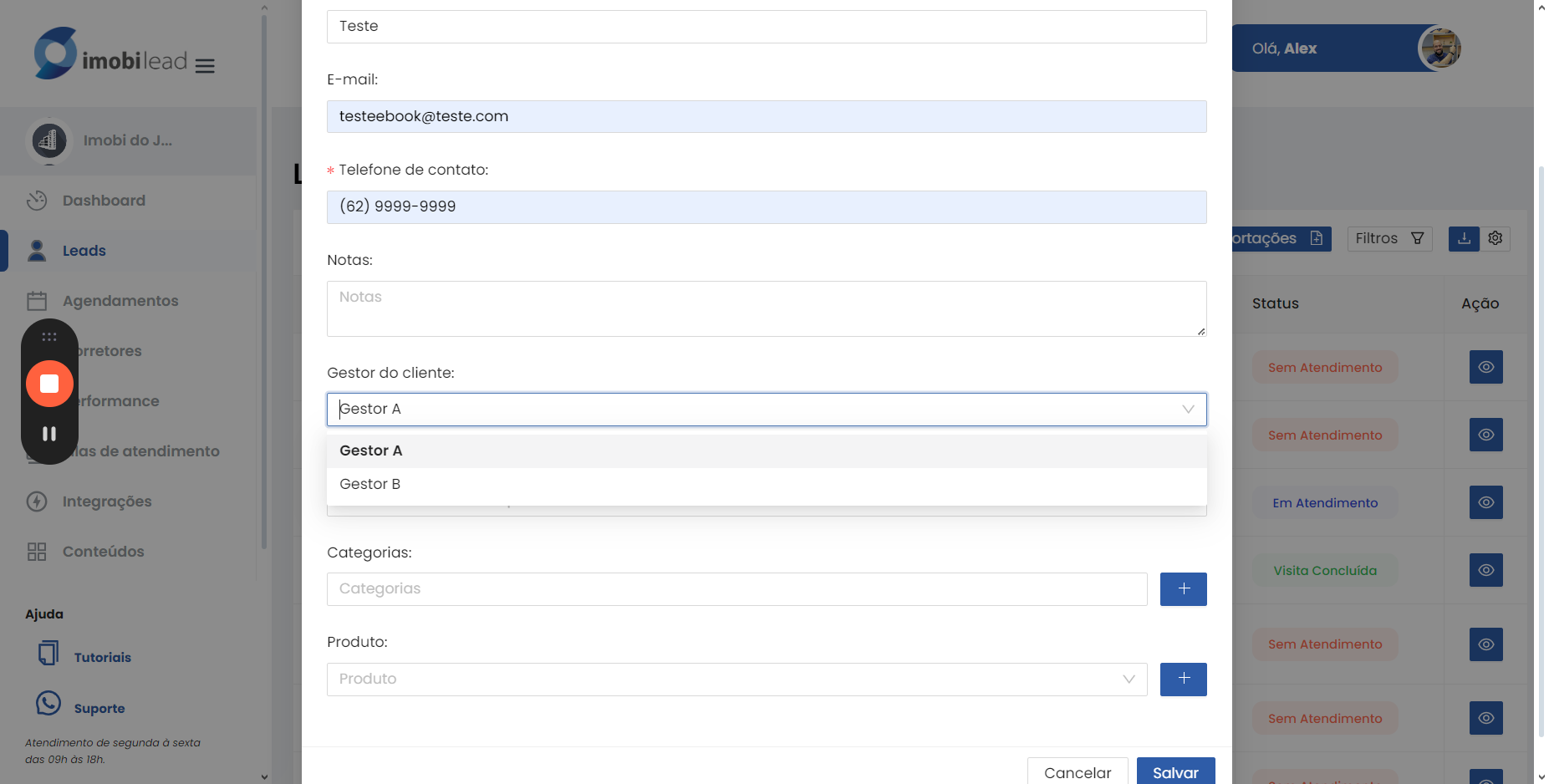
You can choose the broker to whom the lead will be assigned.
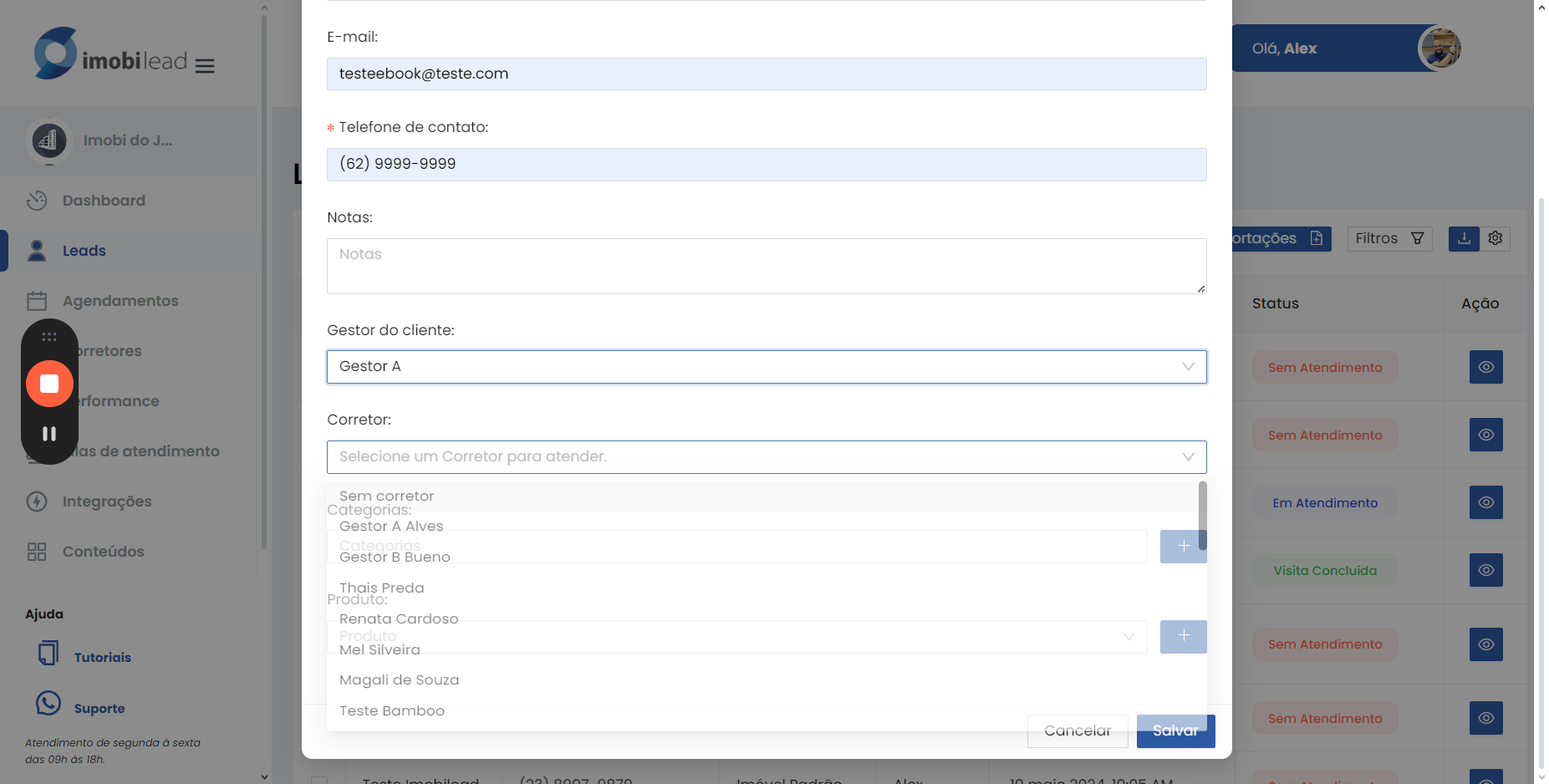
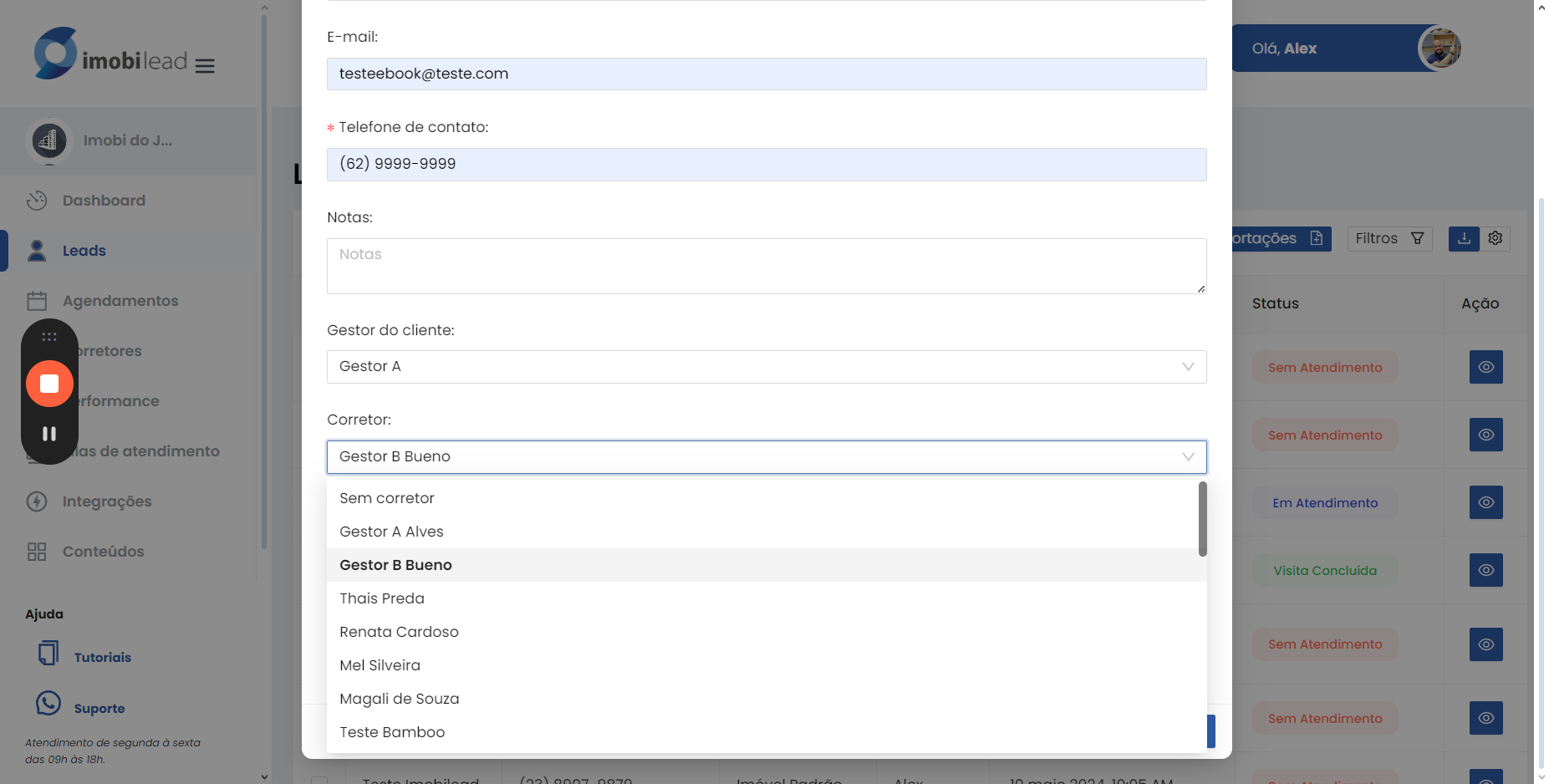
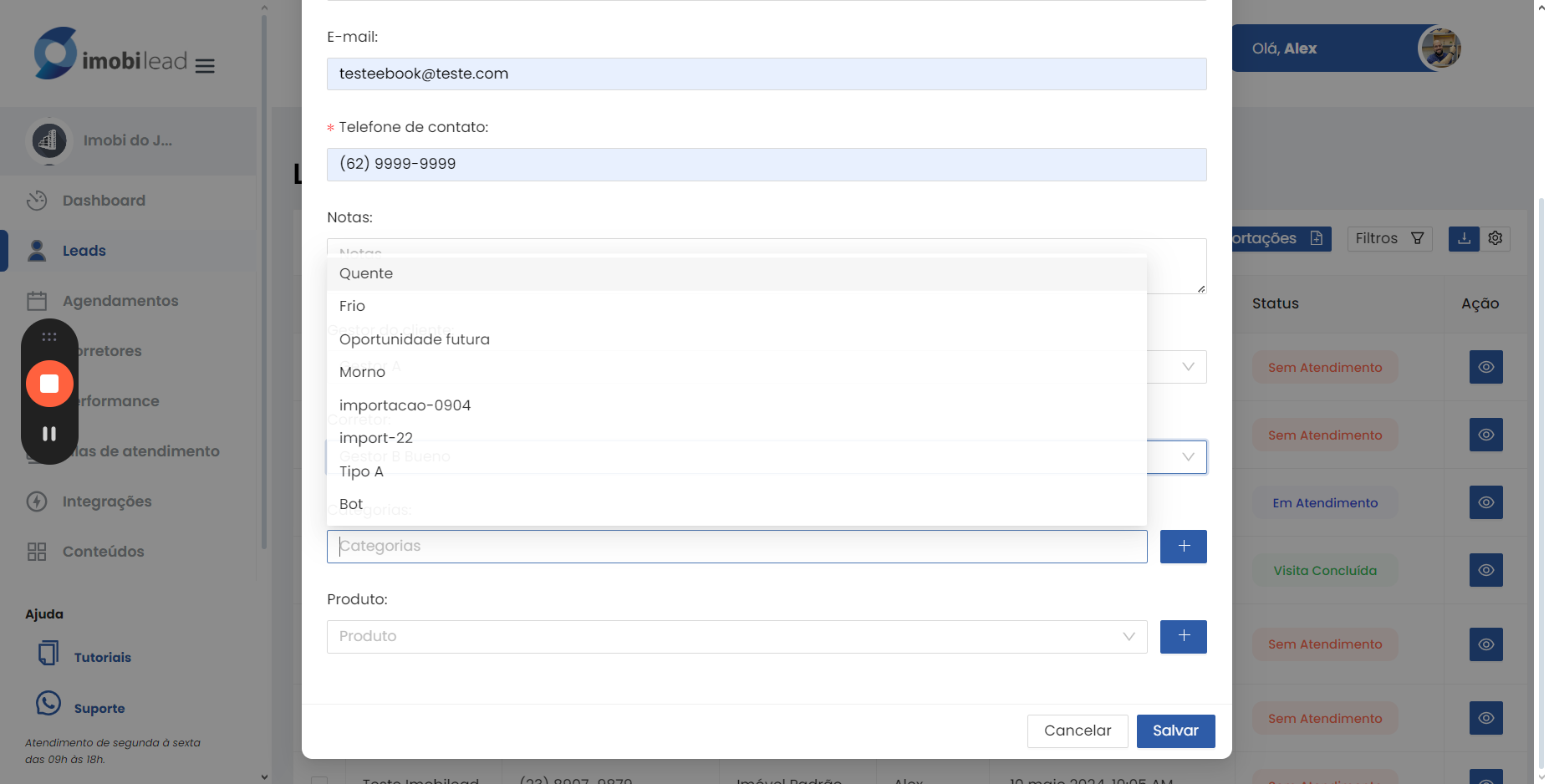
Define the lead category.
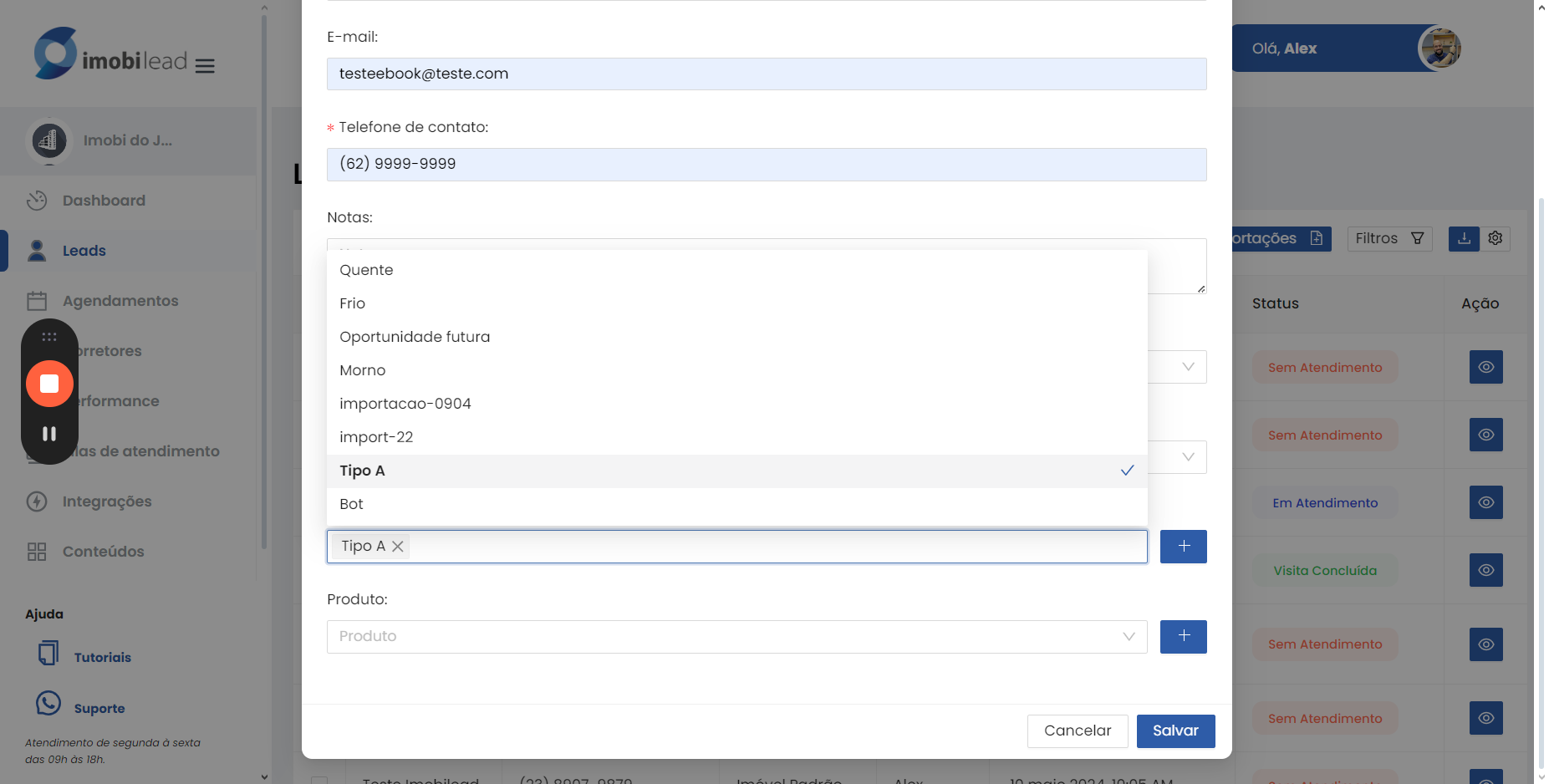
And also choose which product it will be associated with, in which he is interested.
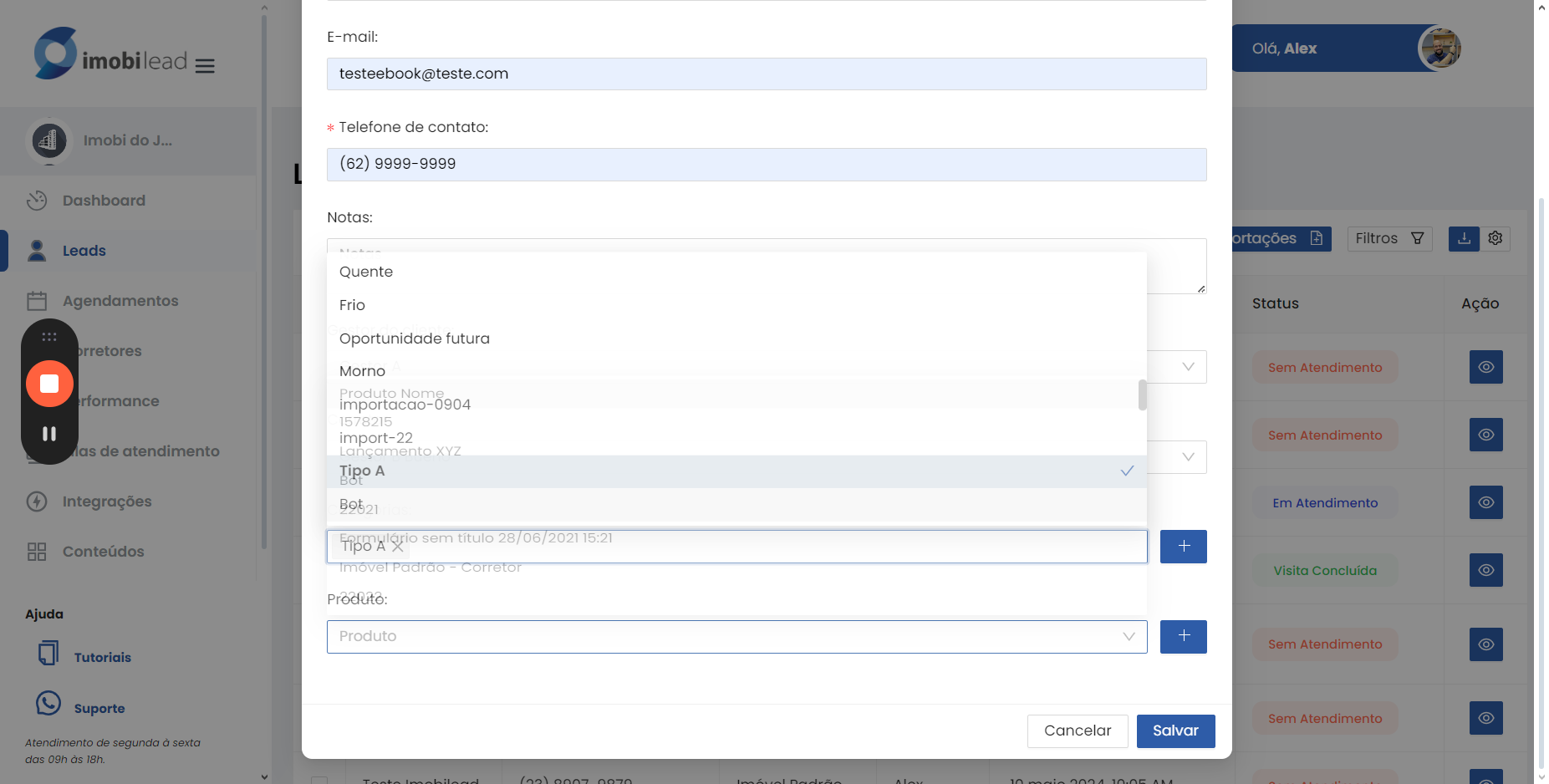
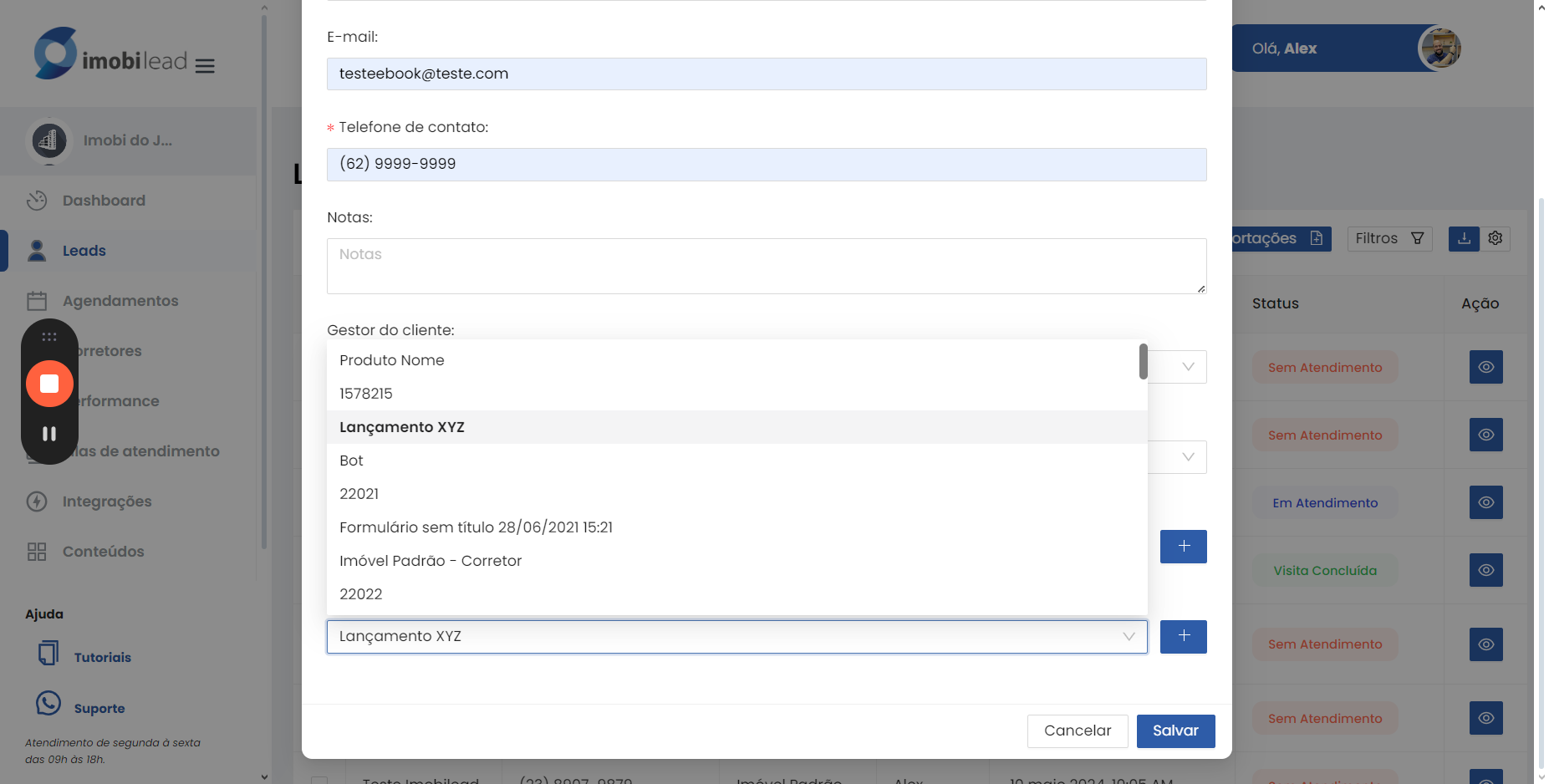
After that, simply click on save.
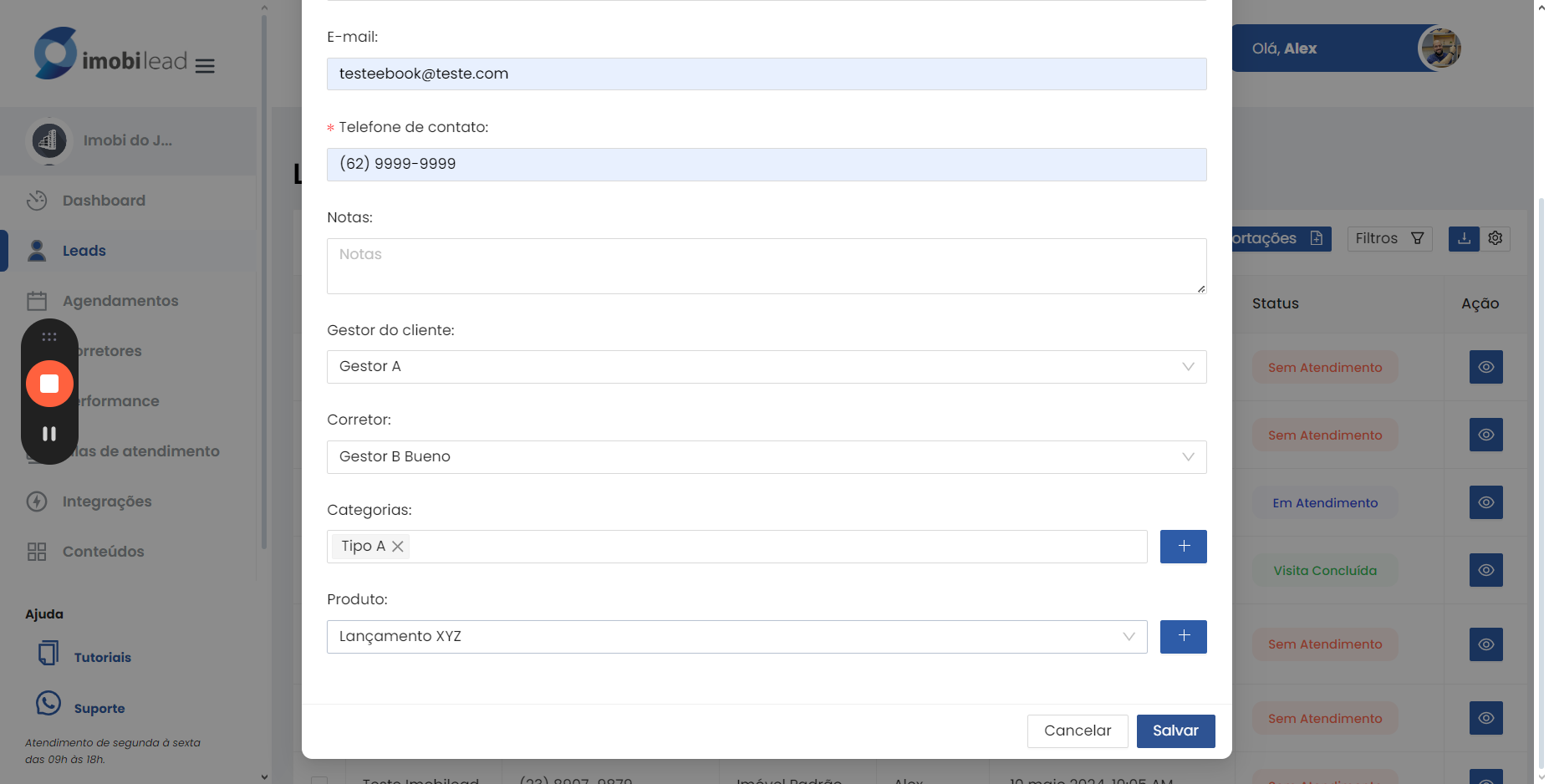
If the lead is nonexistent, it will notify you. You can close and modify it.