How to Add a Product in Unleashed: Step-by-Step Guide
Learn how to efficiently add a product in Unleashed with our step-by-step guide. From product codes to pricing, streamline your inventory management today.
In this guide, we'll learn how to add a product into Unleashed. This process involves entering essential details such as the product code, description, and selecting the appropriate product group. Additionally, we'll cover how to input optional information like barcodes, sourcing details, and cost.
By following these steps, you can efficiently manage your inventory and ensure accurate product records.
Let's get started
Here's how to add a product in Unleashed. Go to "Add Product."
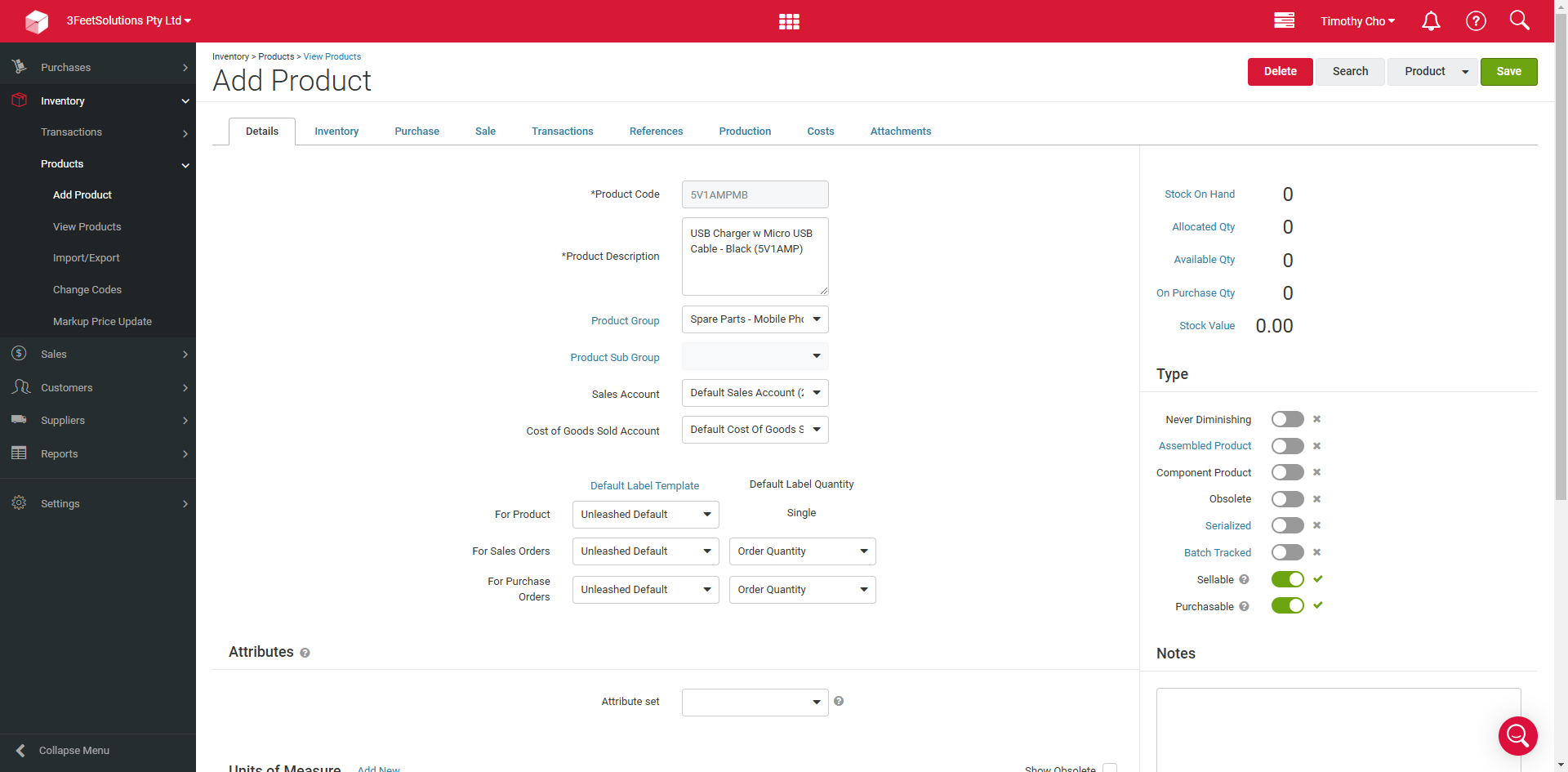
Next, we can add our product code.
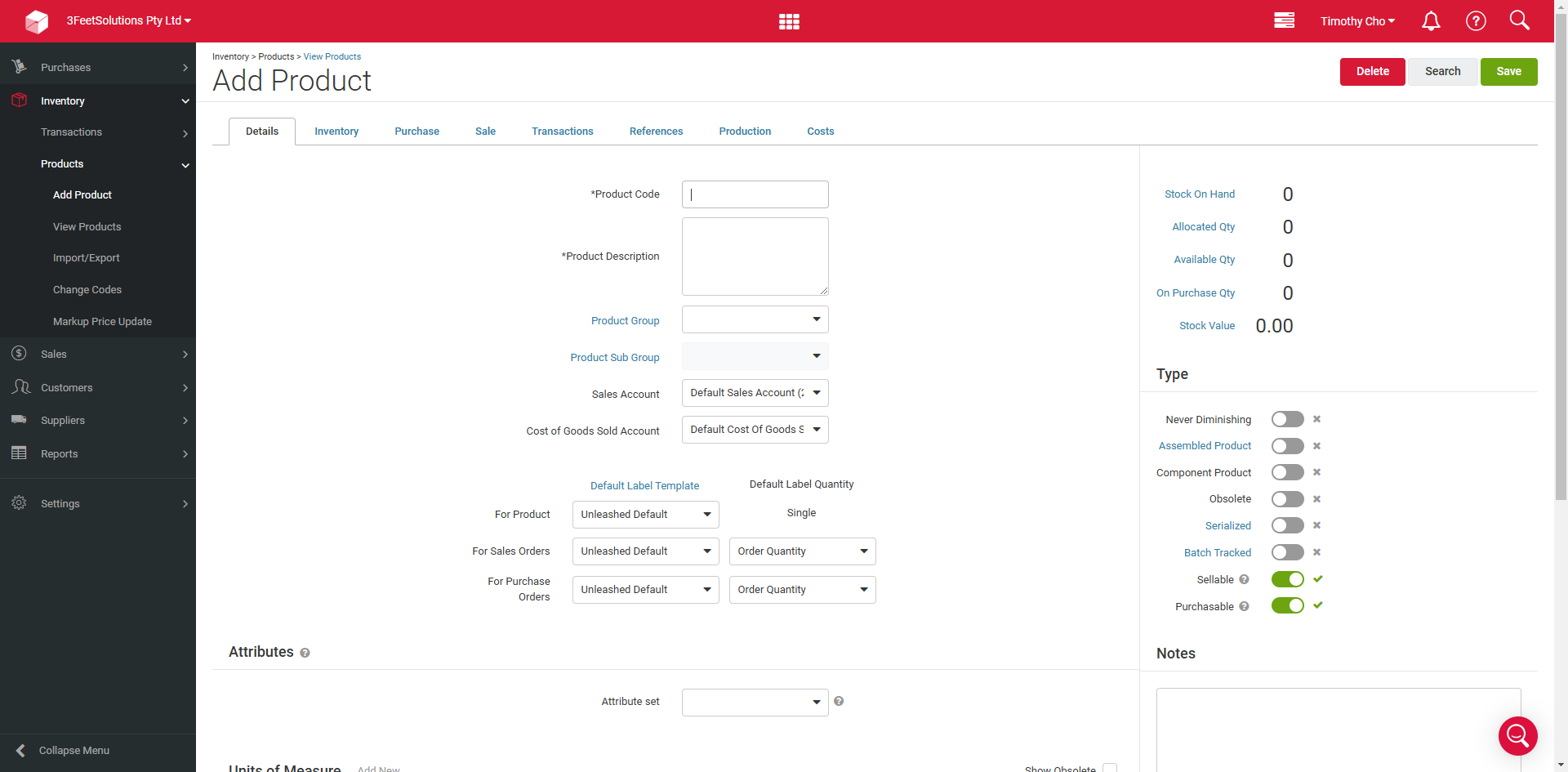
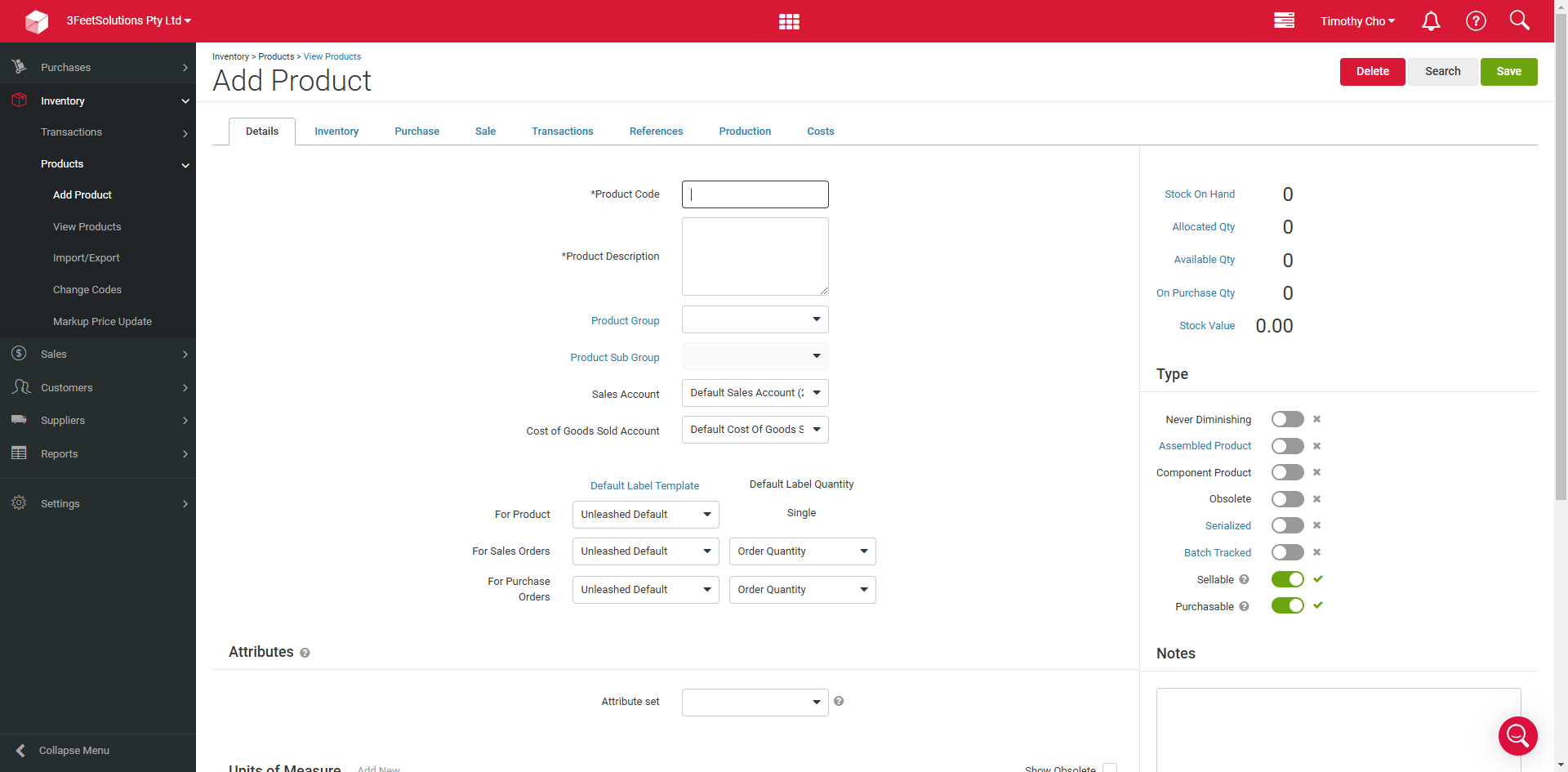
Next, we add our product description.
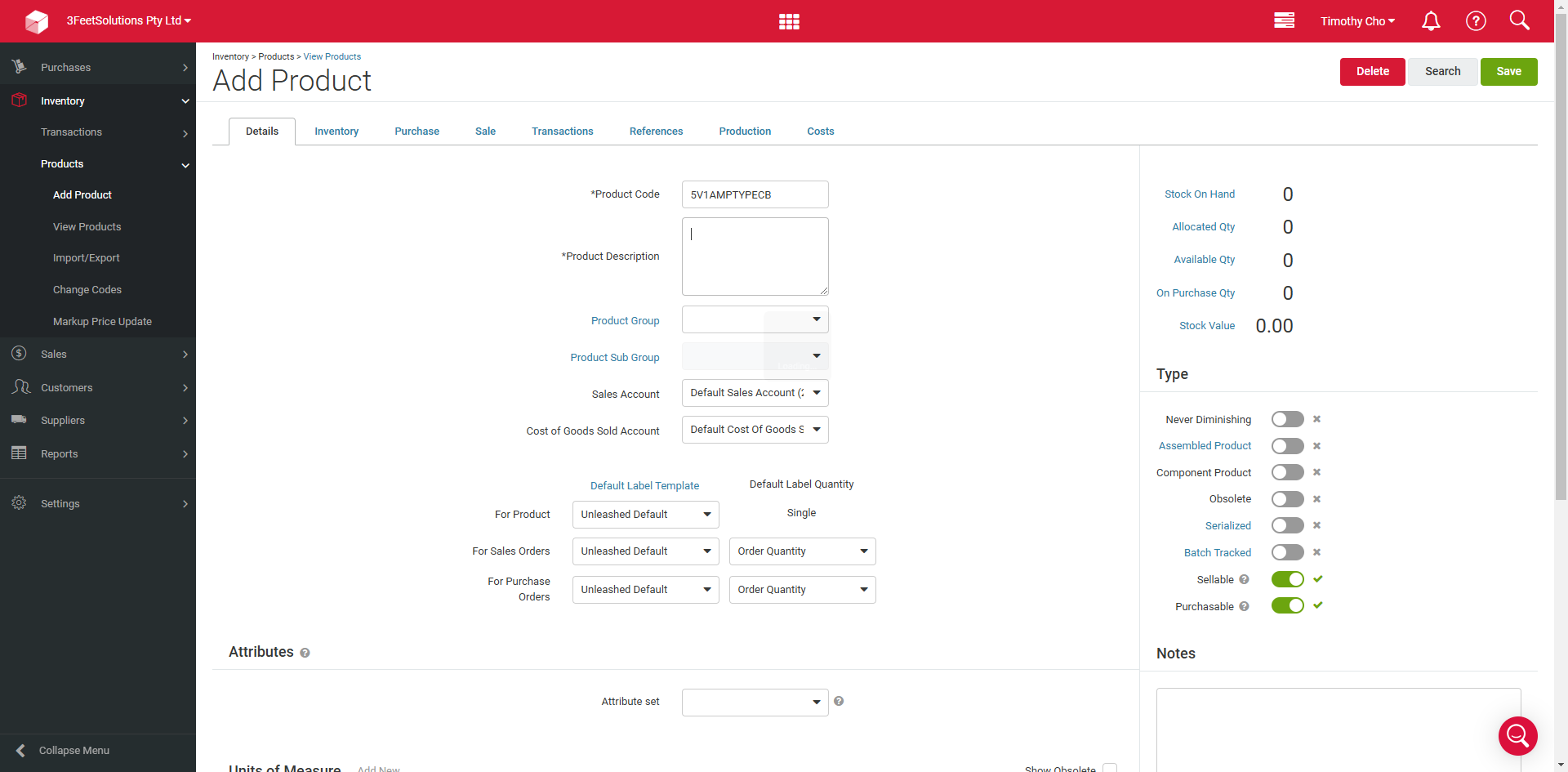
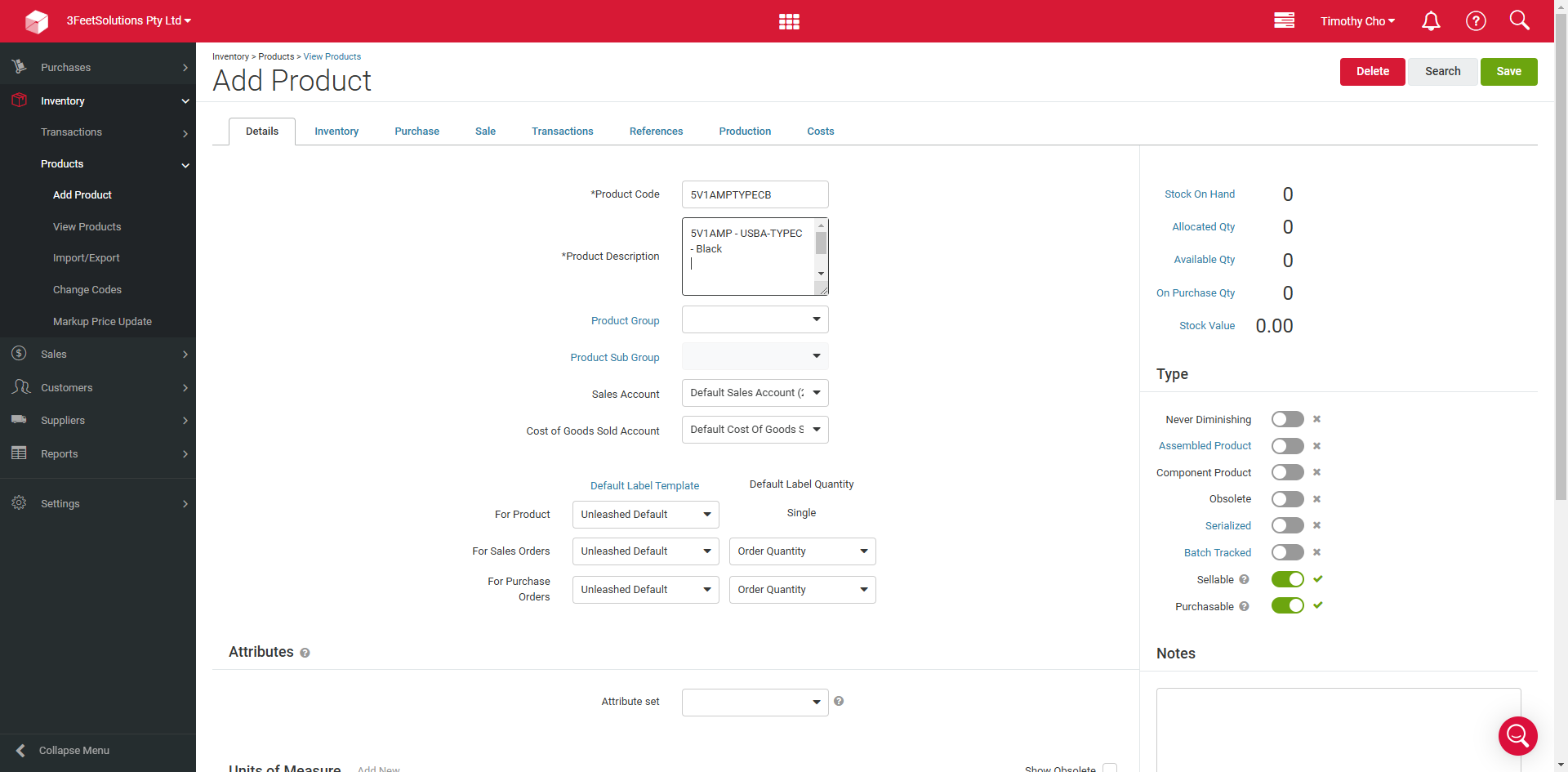
Next, ensure you select the appropriate product group.

In this case, it falls under spare parts and mobile phones. We then click save. From here, we can add a barcode when available by clicking add new, entering the barcode, and then clicking add.
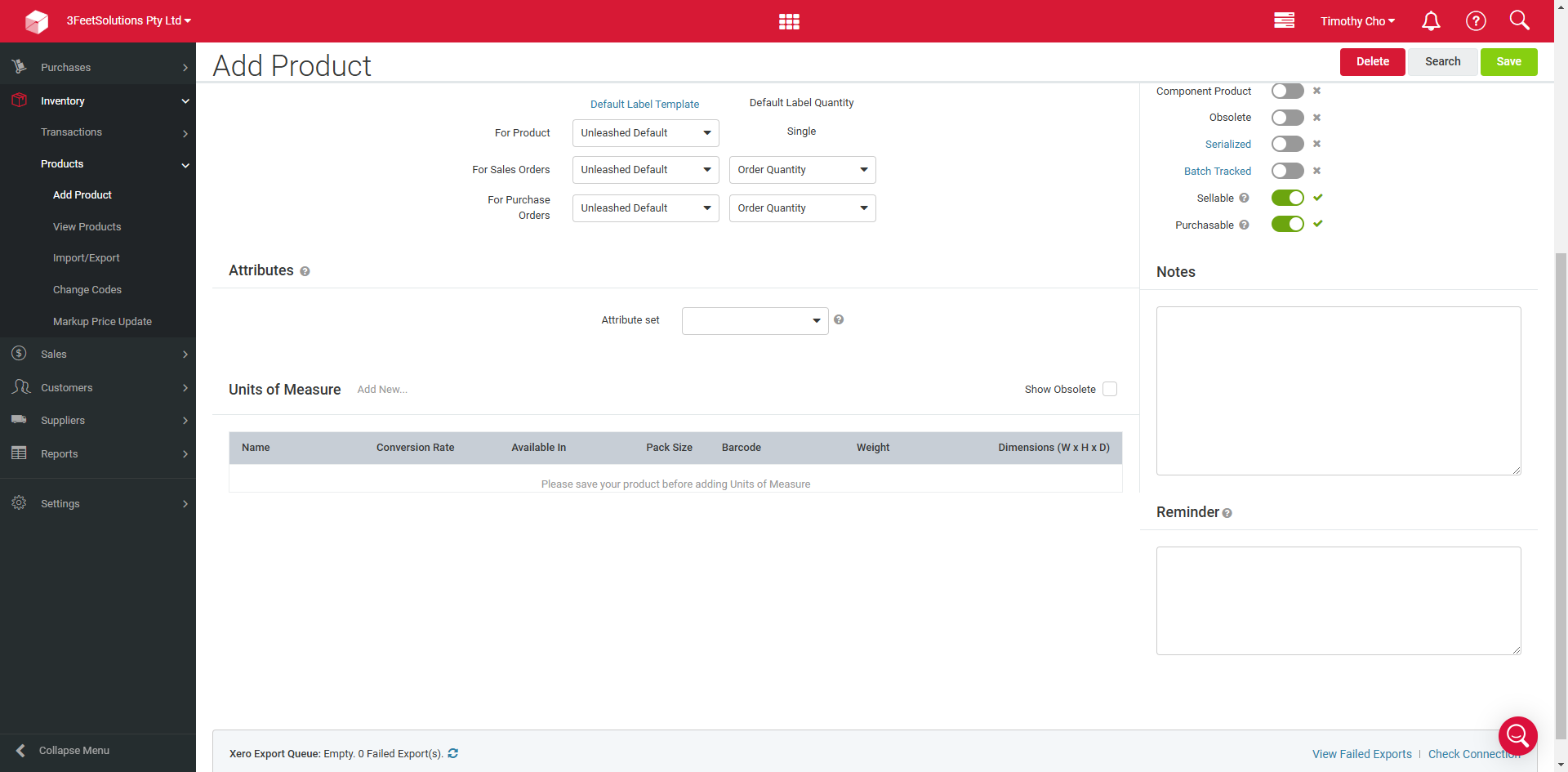
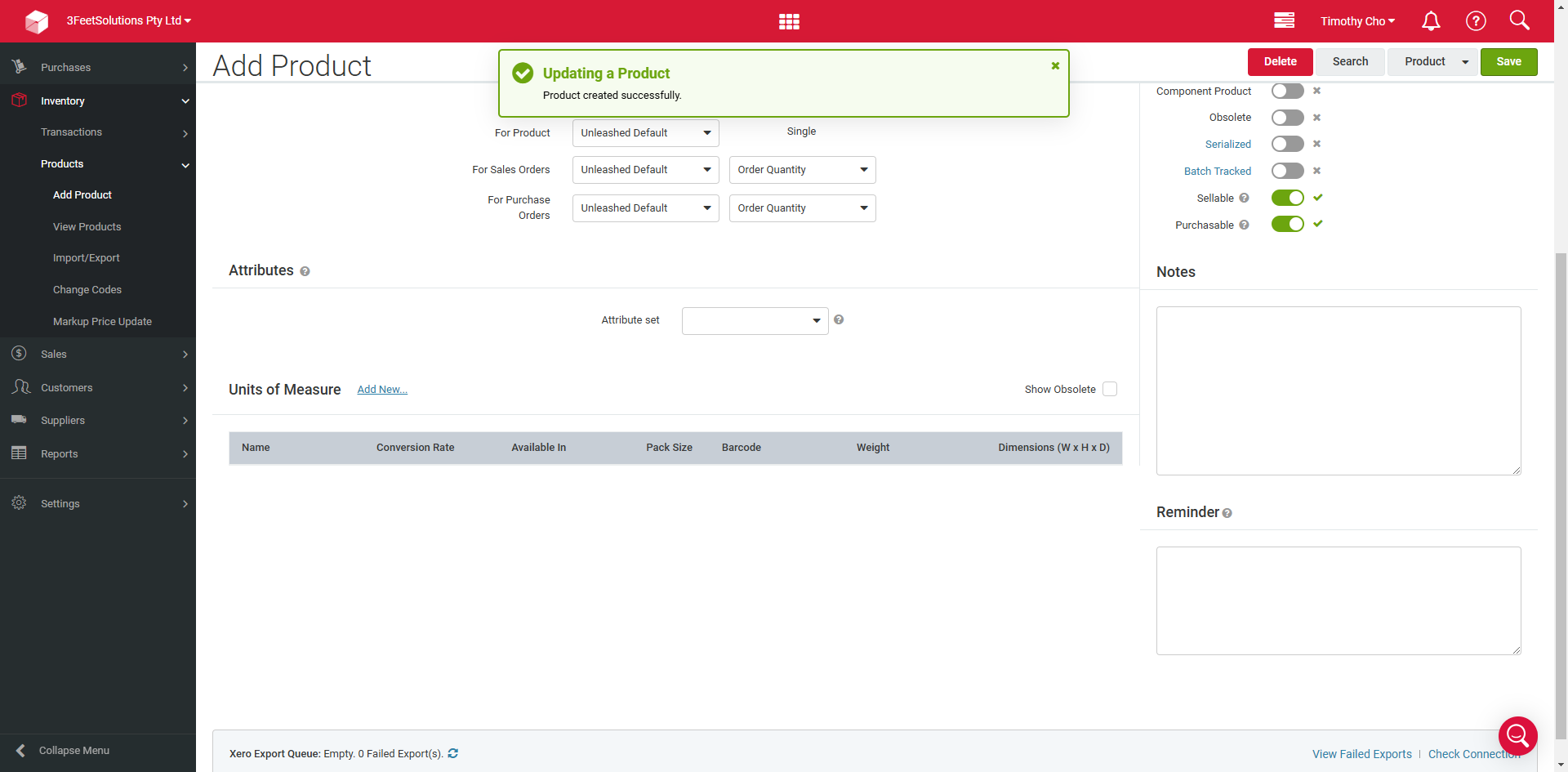
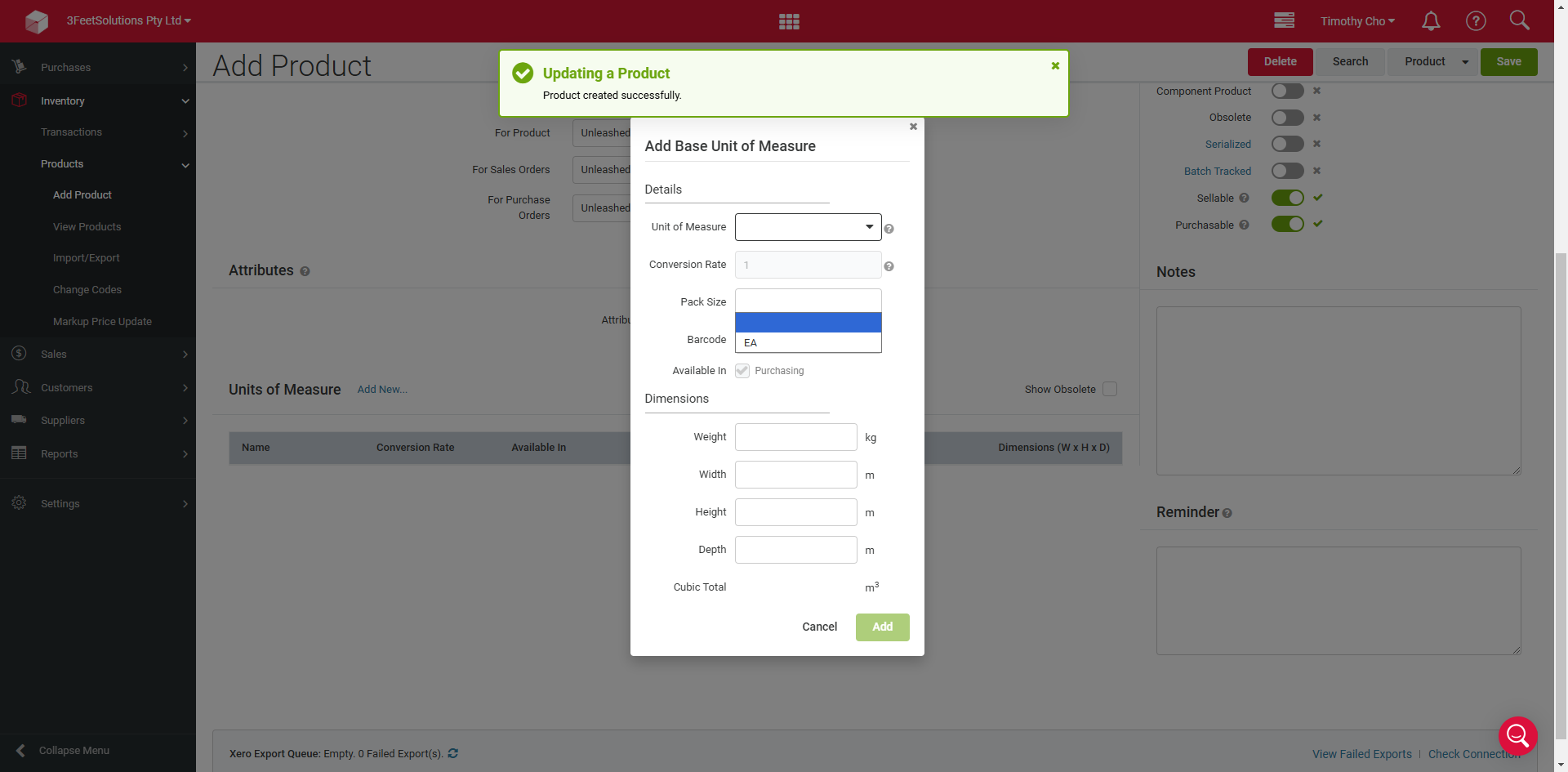
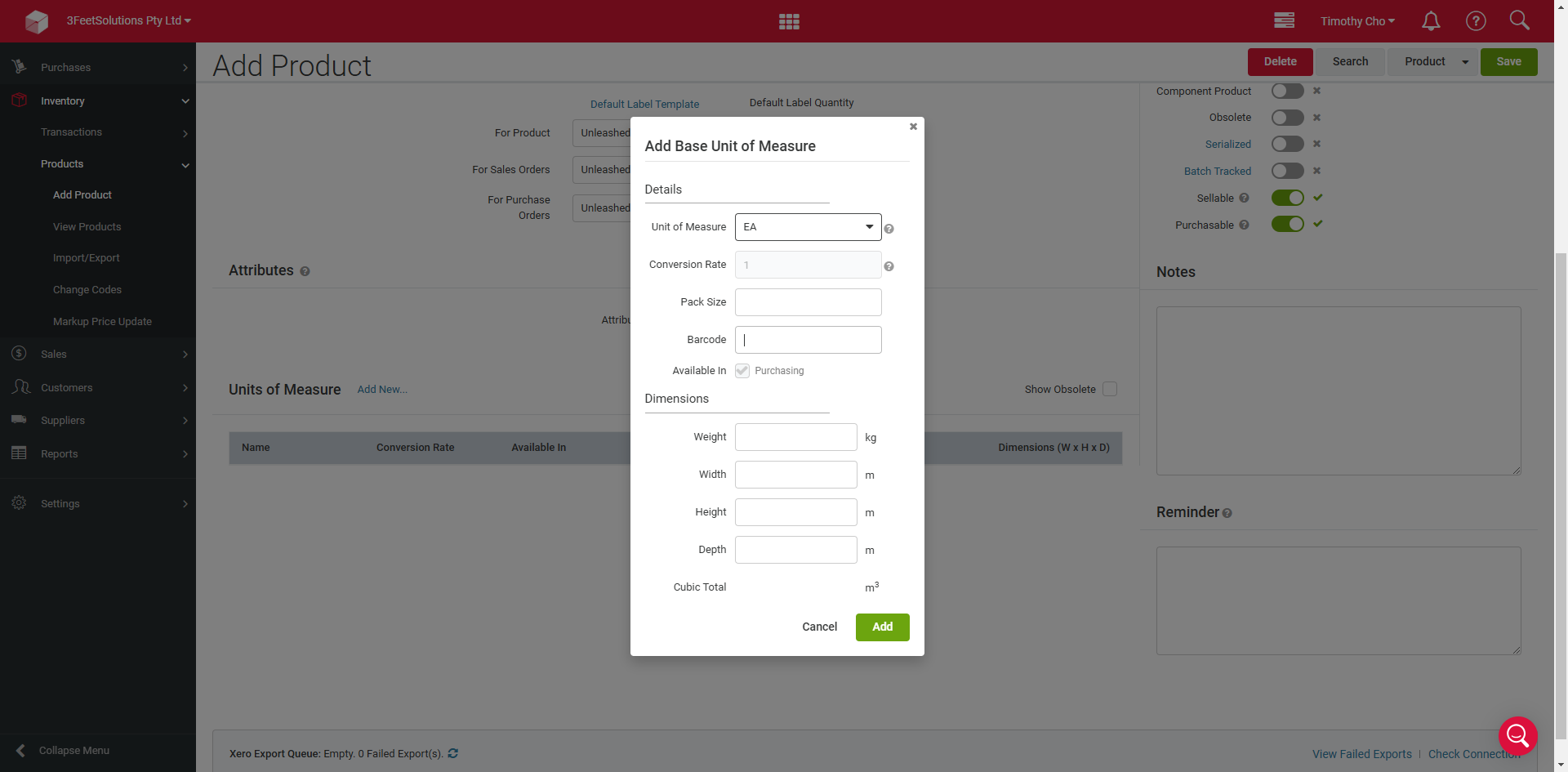
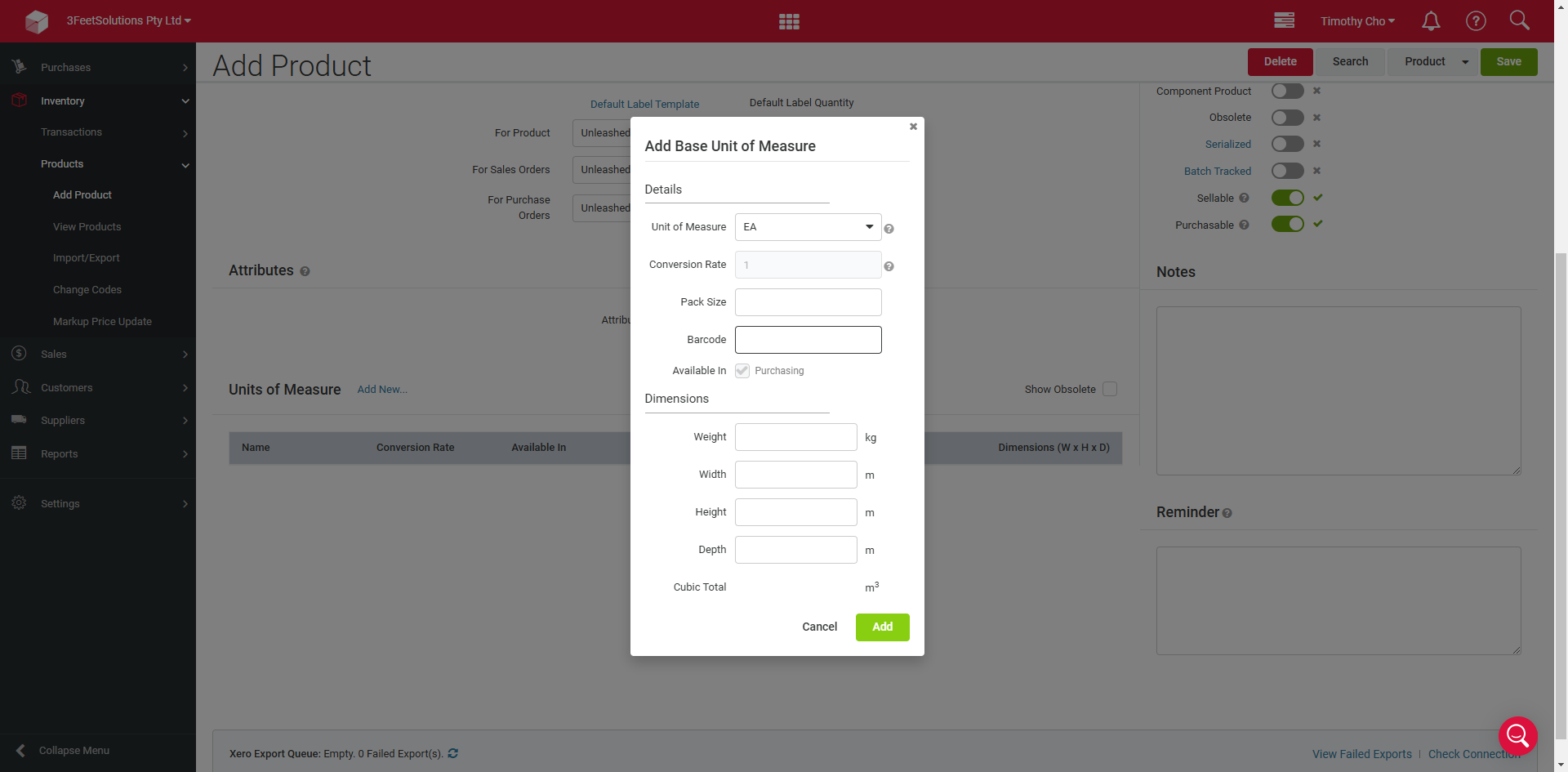
If the information is available, we can also include where the product is sourced from by typing in the source and the product's cost, for example, $2.
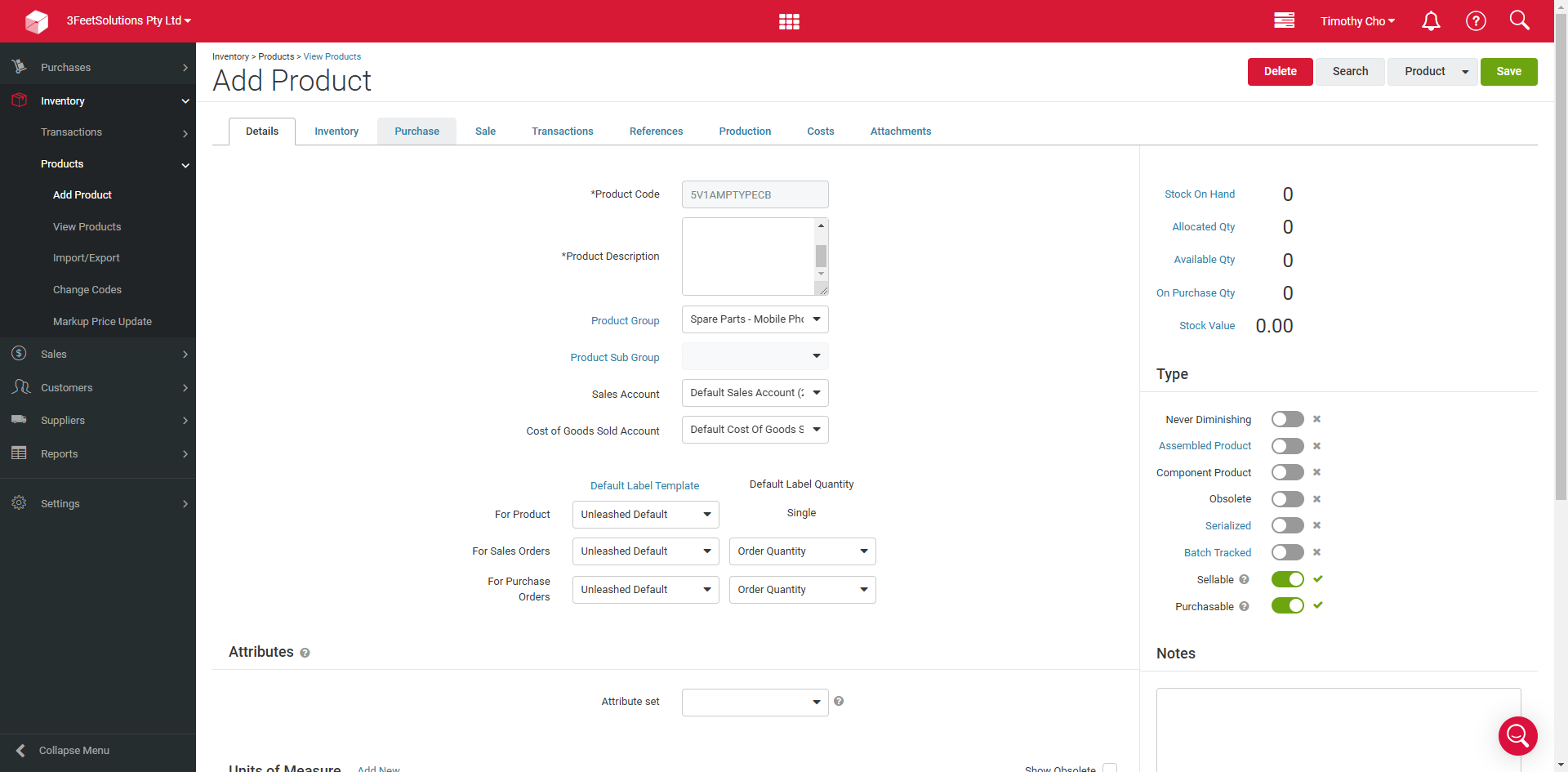
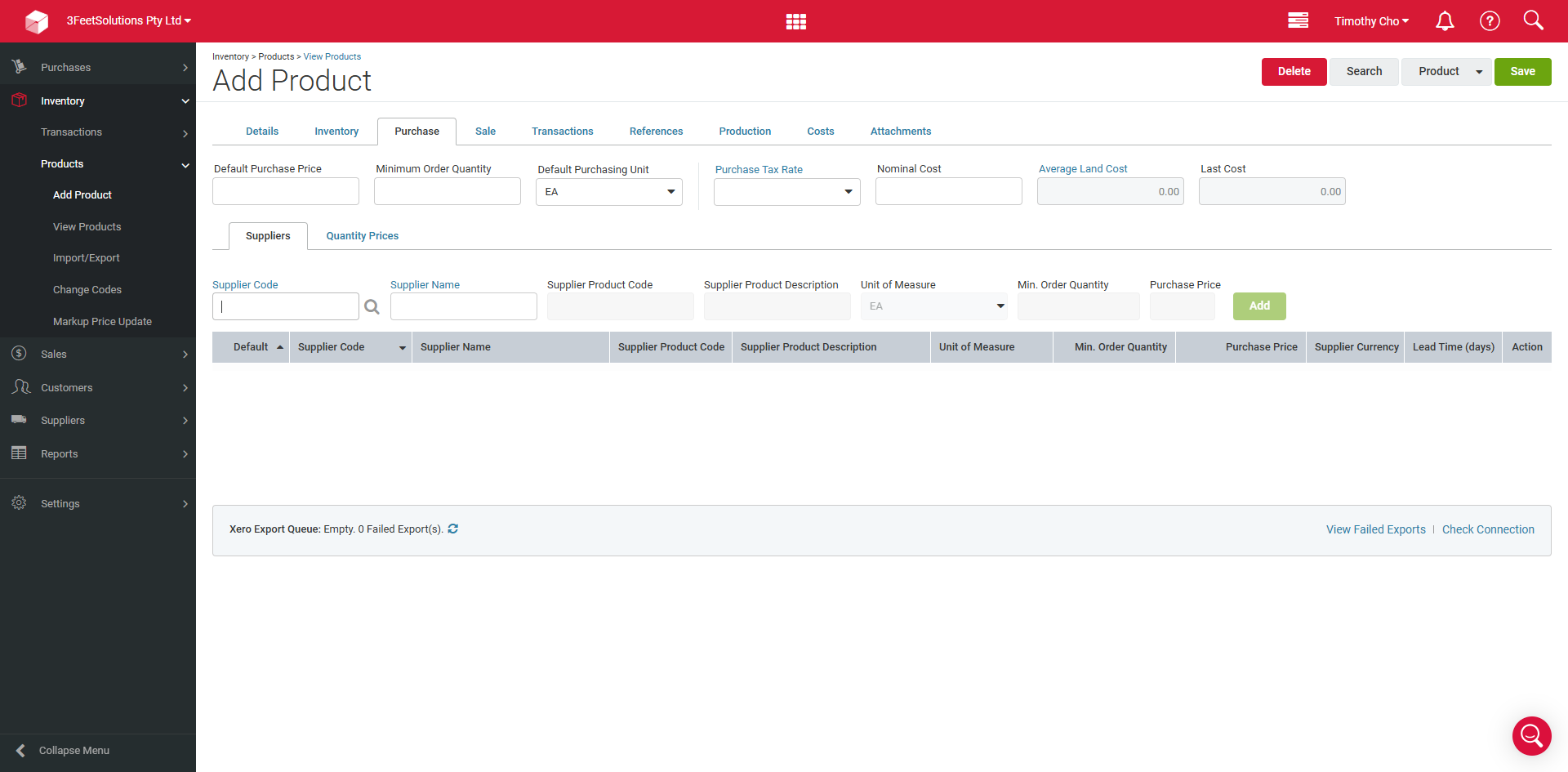
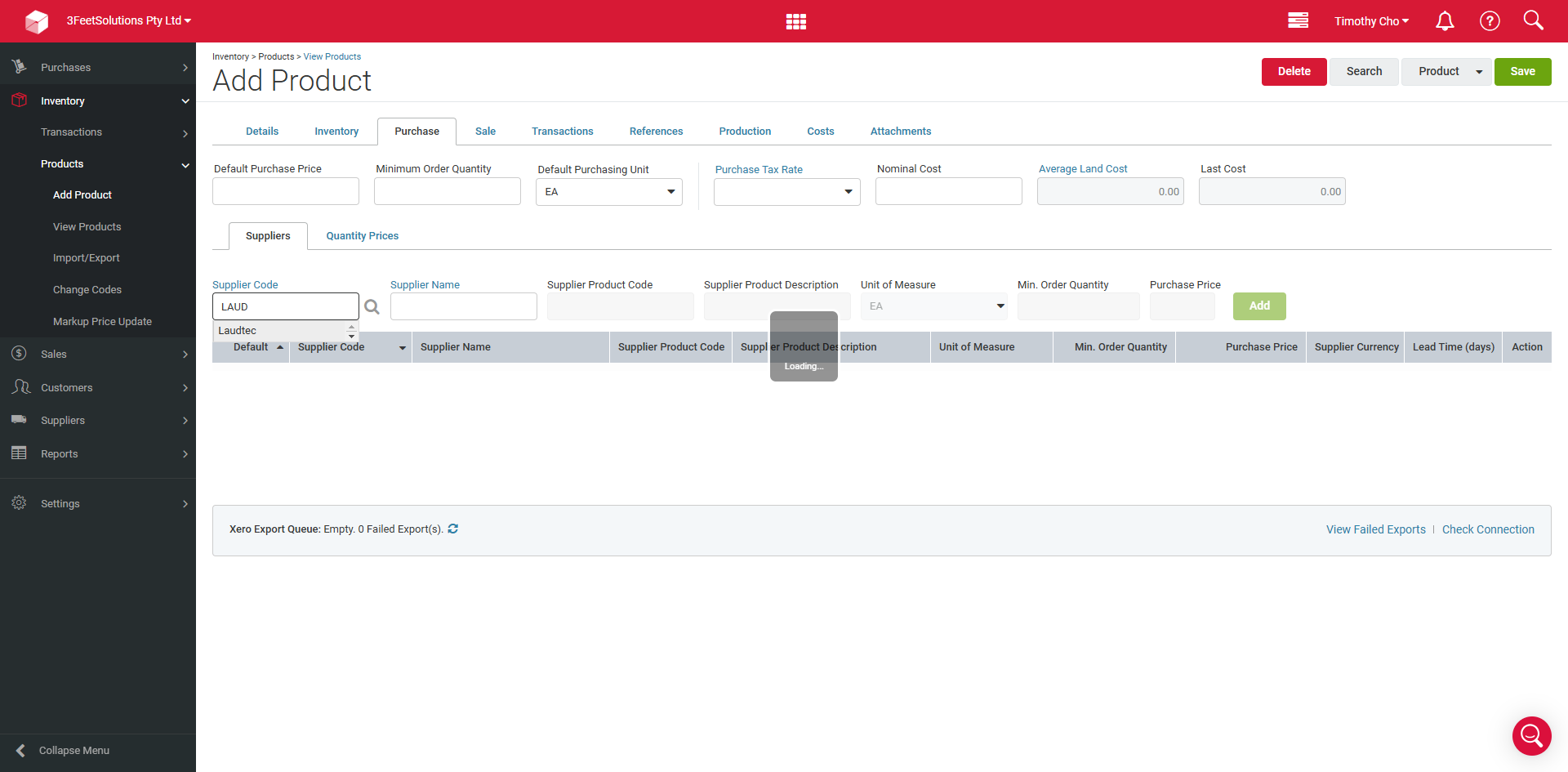
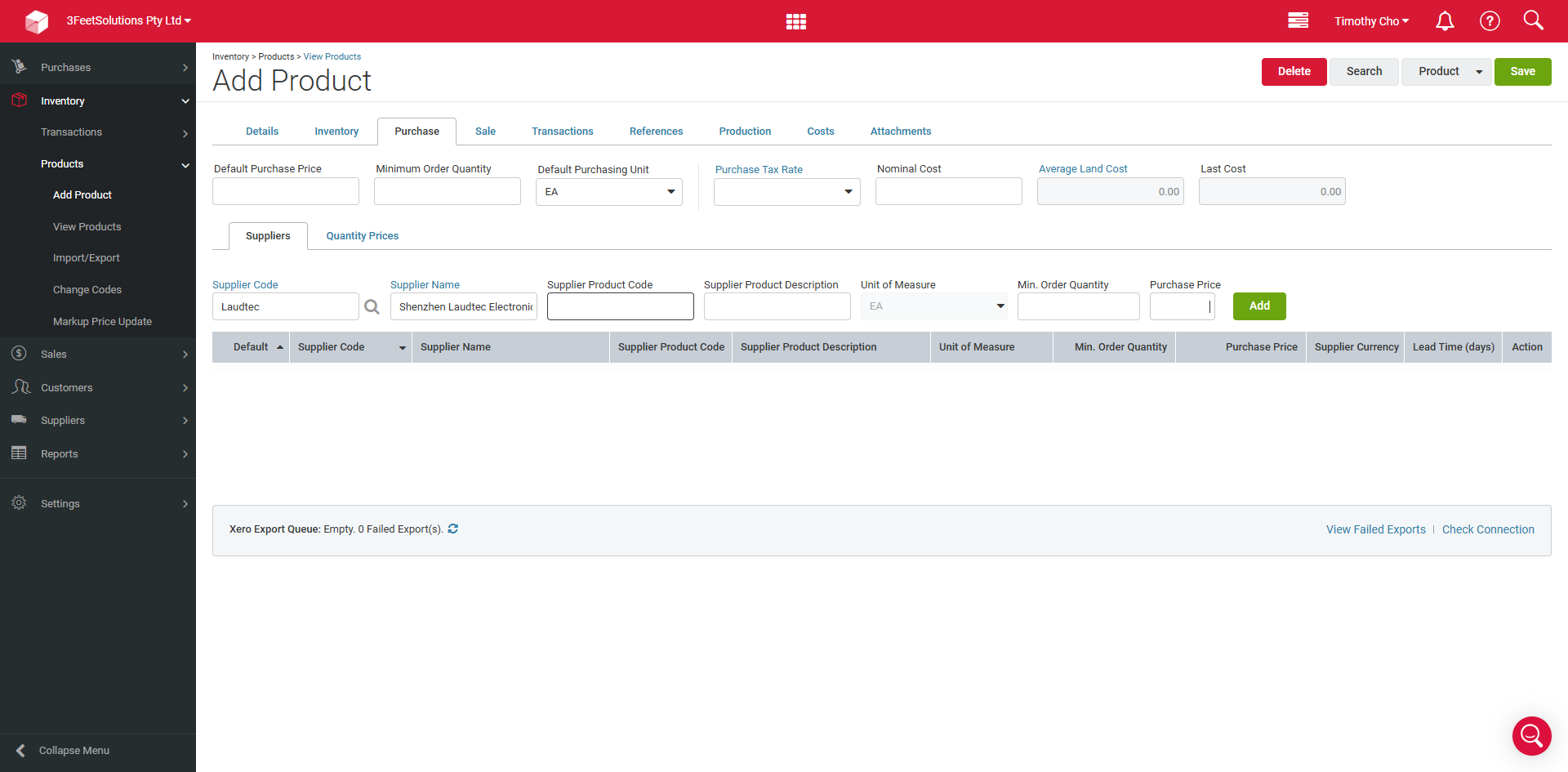
Add in the cost of product from supplier
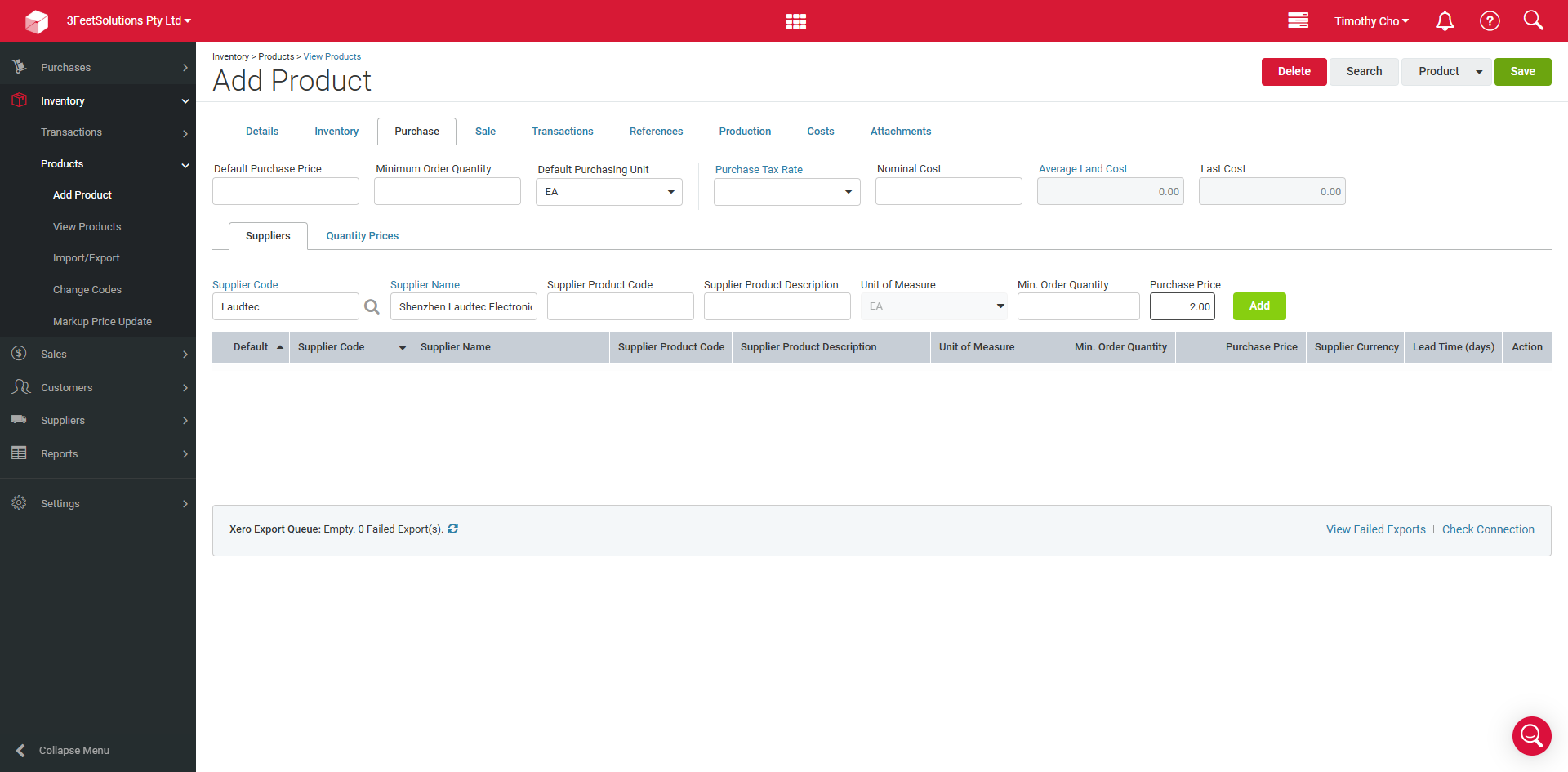
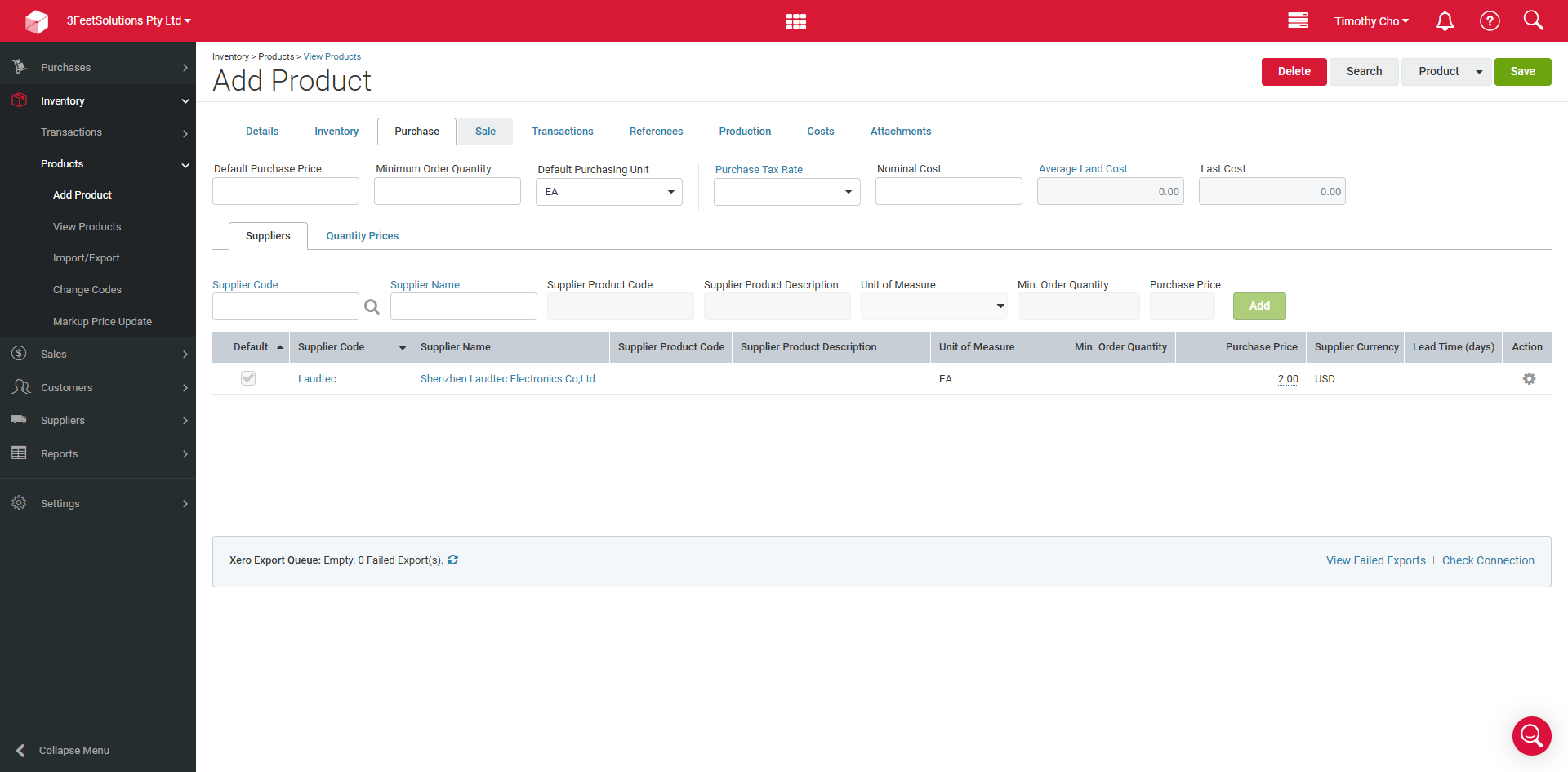
From here we can click sale to add how much the product costs RRP (Minus GST)
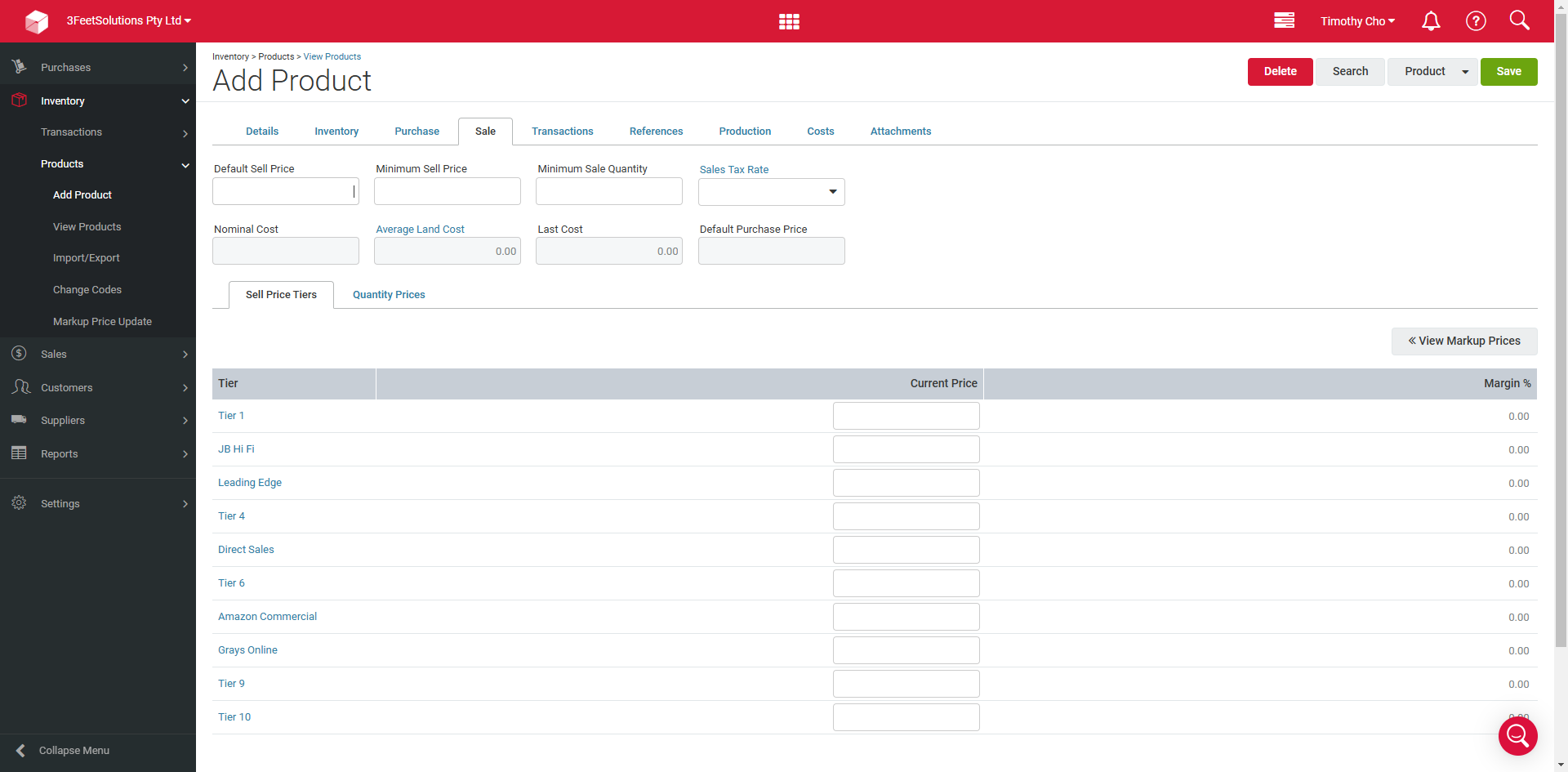
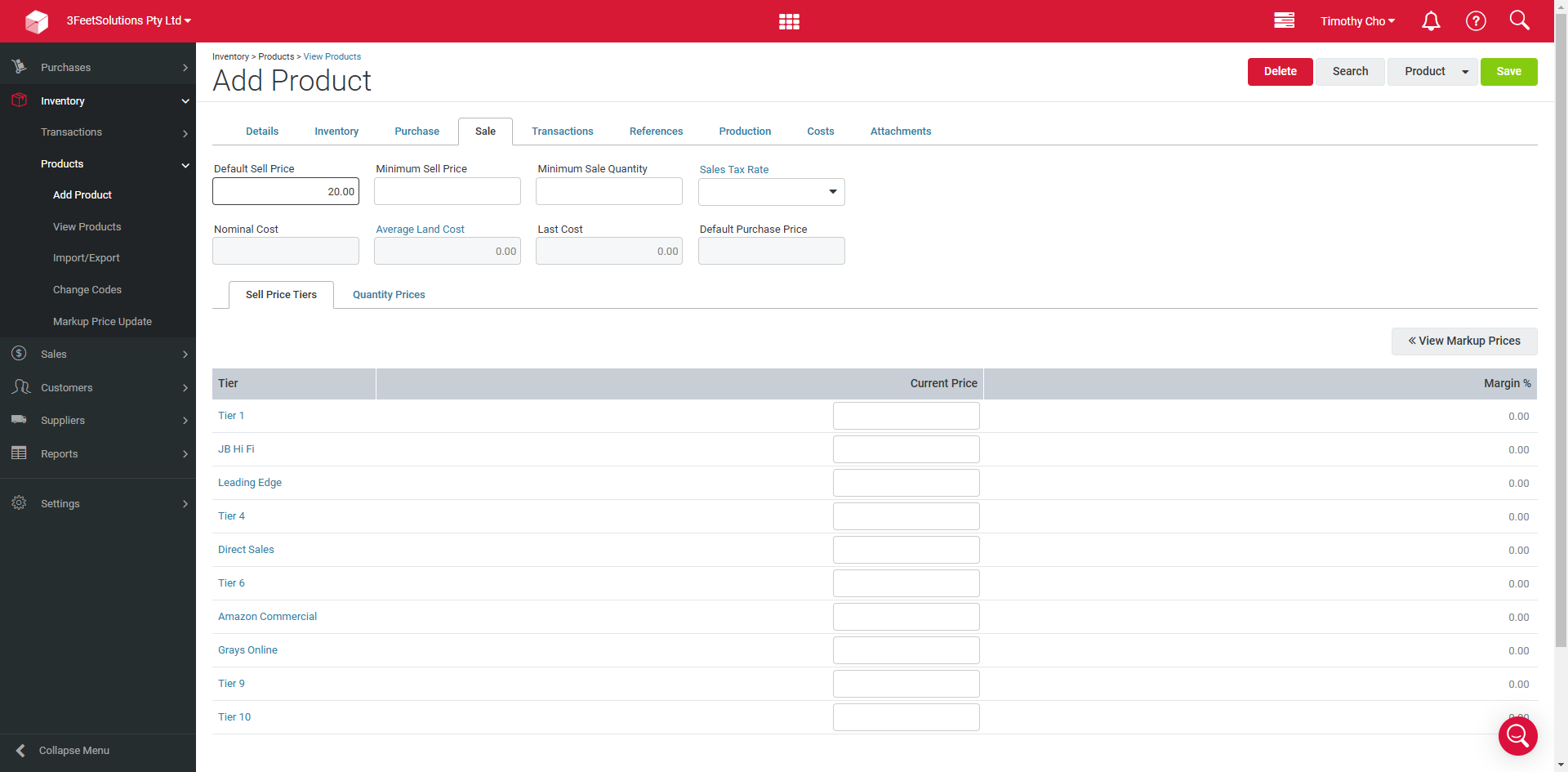
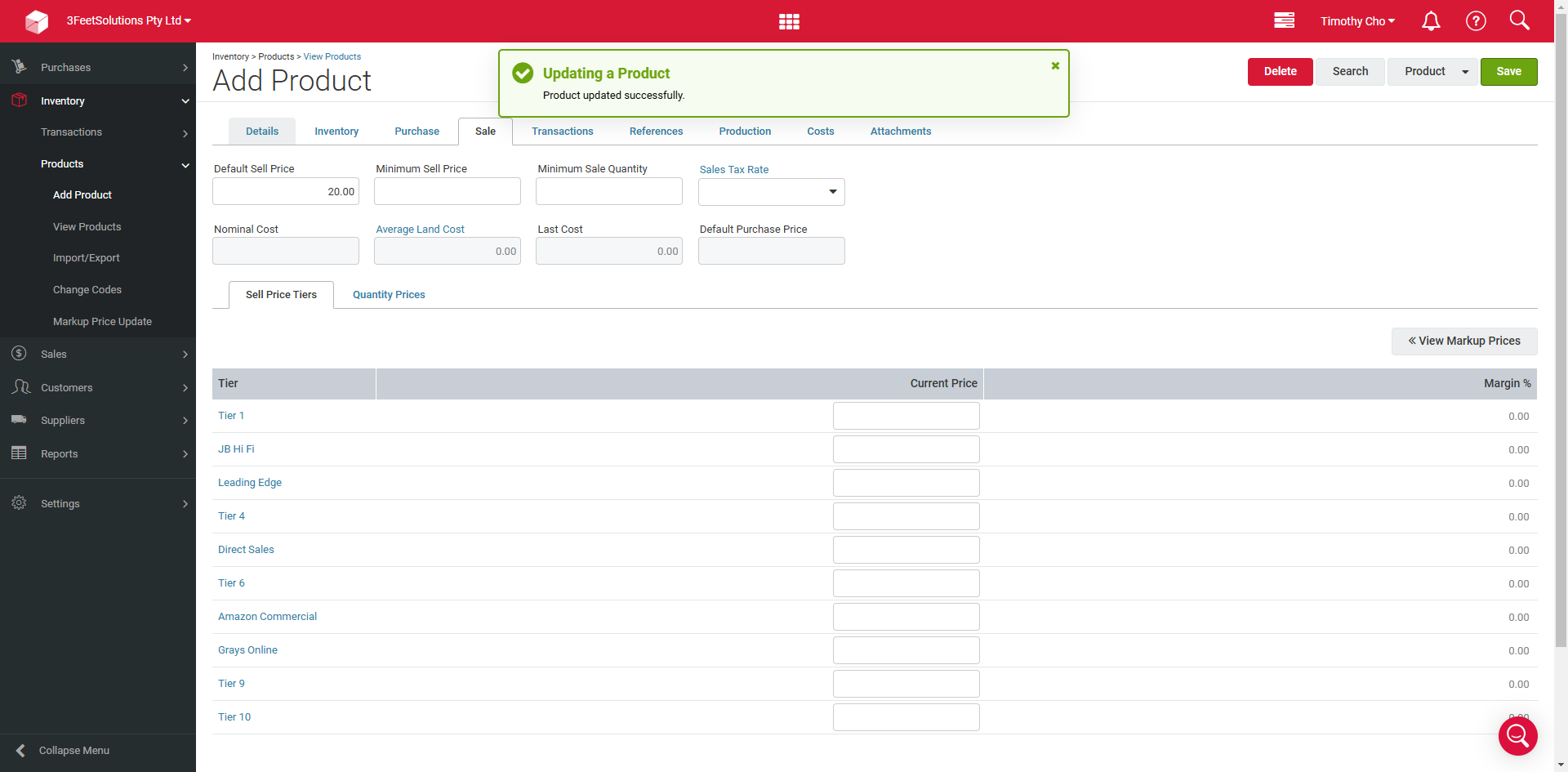
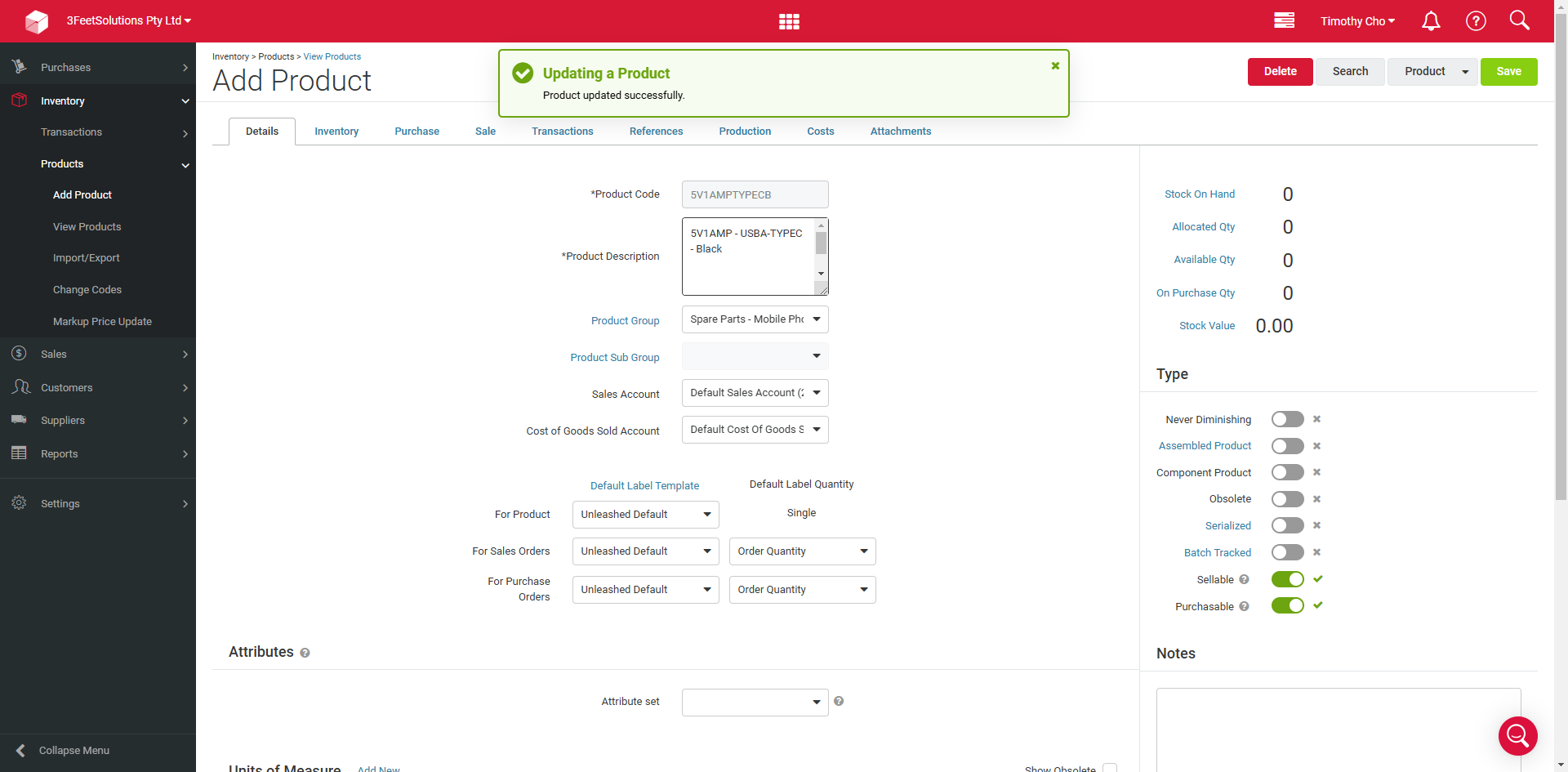
Then make sure to hit save to ensure your work is saved into unleashed