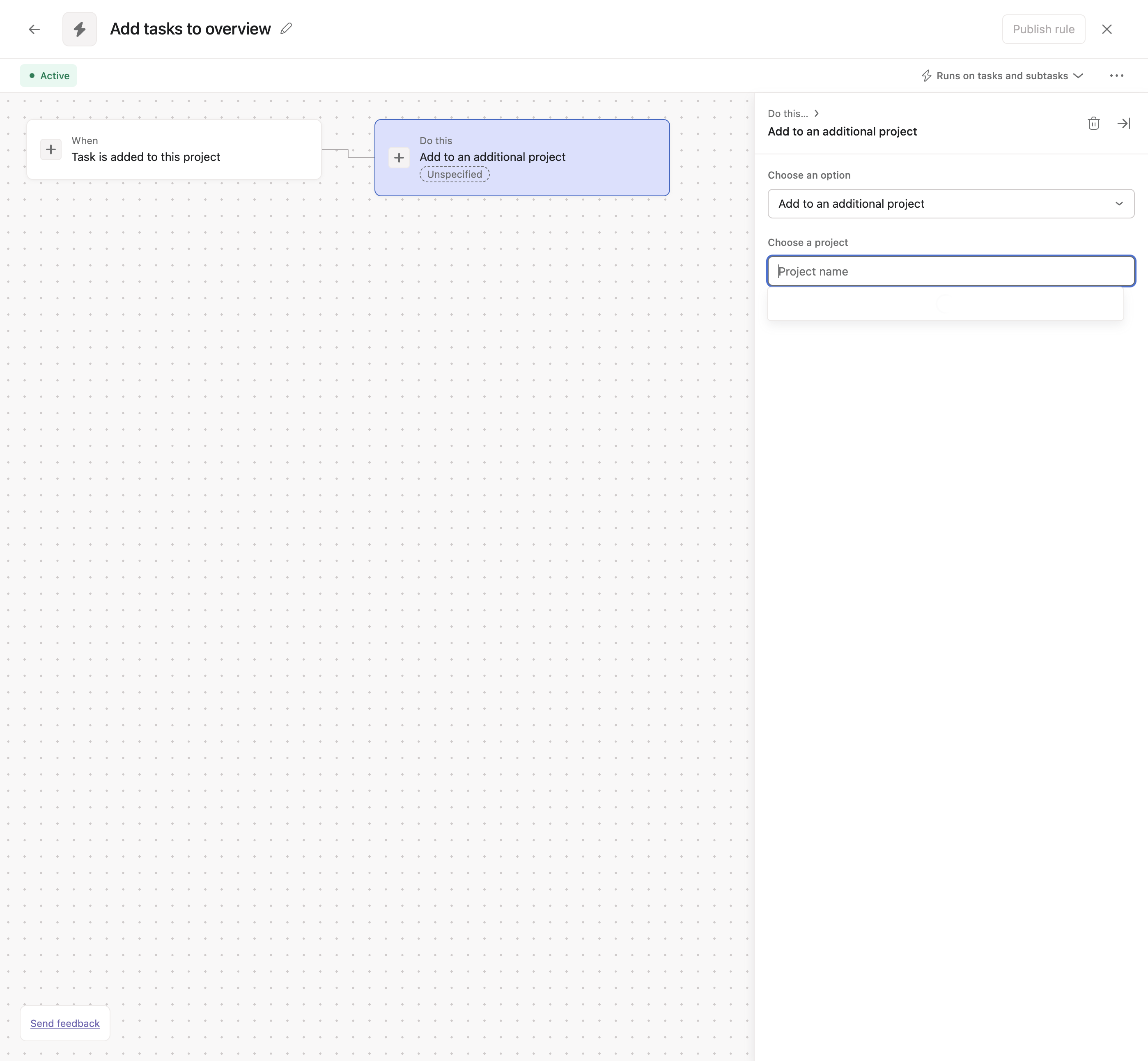How to Add a Project to Your Overview
By Admin/Ops
In this guide, we'll learn how to add tasks from a specific project to an overview project in Asana. This process involves creating a custom rule that automatically moves new tasks to the overview project. Additionally, we'll cover how to manually add existing tasks that are not yet included in the overview. This ensures that all relevant tasks are visible in one place, making project management more efficient.
Let's get started
To add a project to your overview, you need to add a rule to the project containing the tasks you want in the overview. Go to the project in Asana.
1
Click on "Customize" from the top right-hand corner.
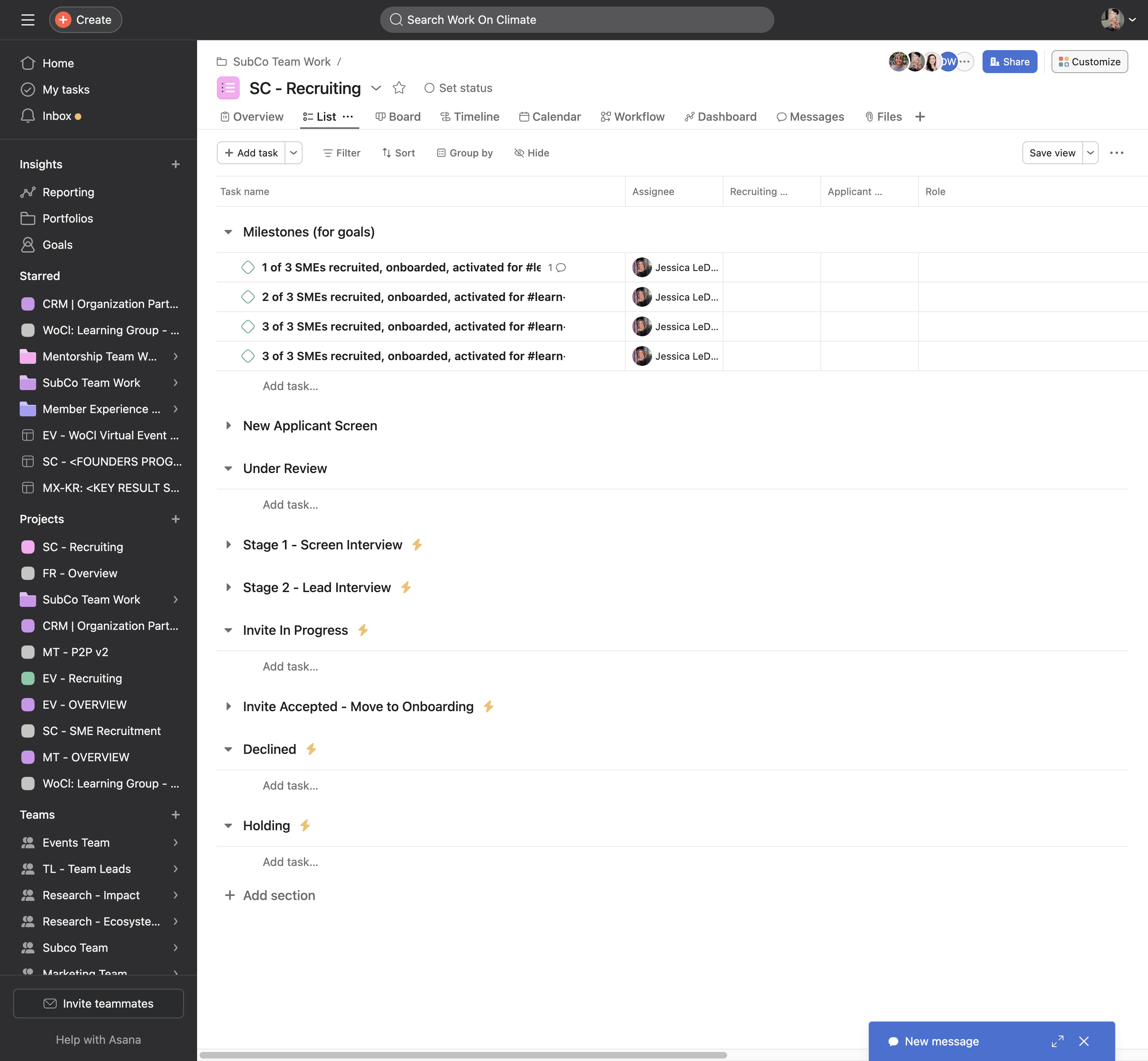
2
Select "Rules" under the edit section.
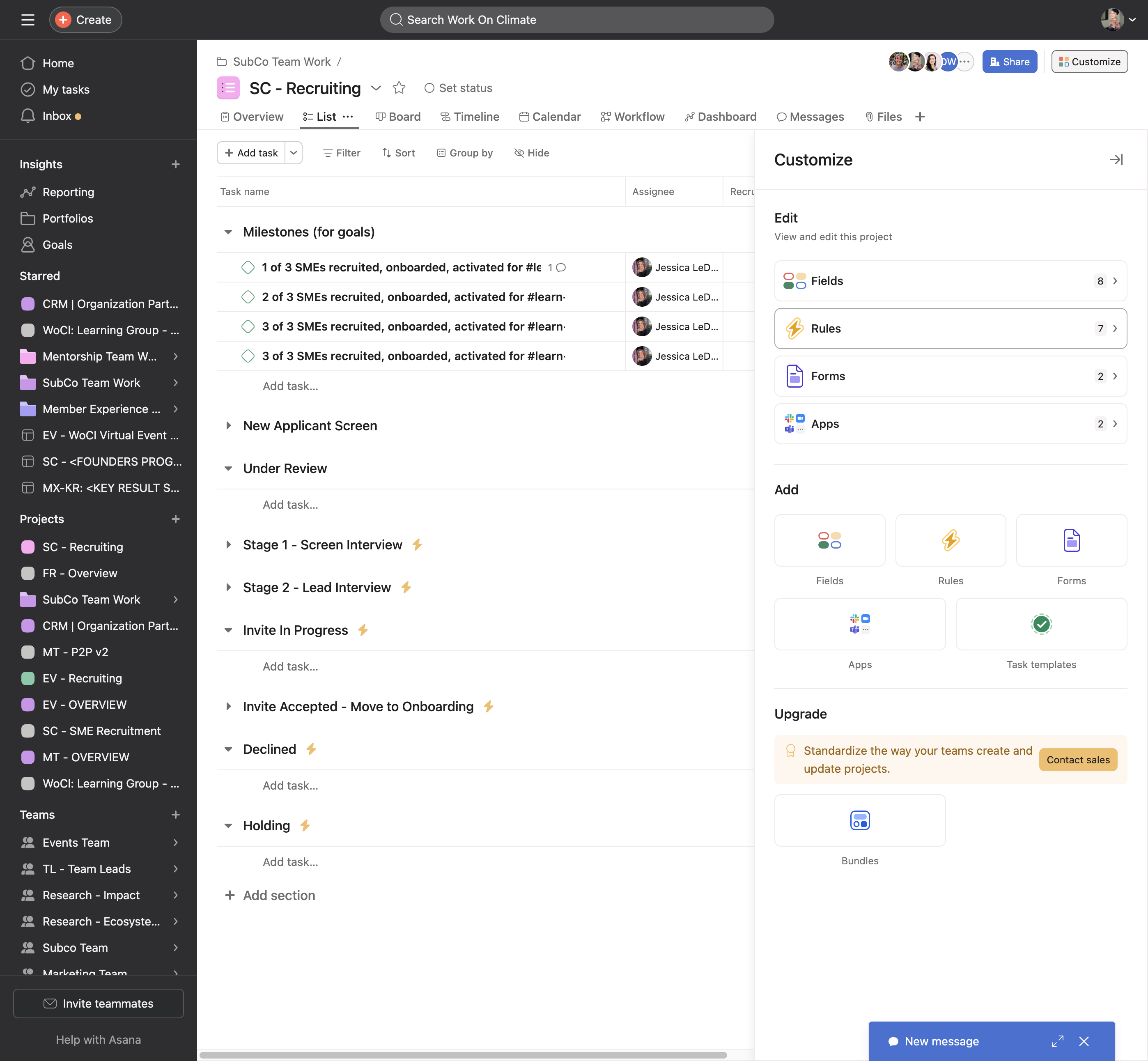
3
Add a new rule.
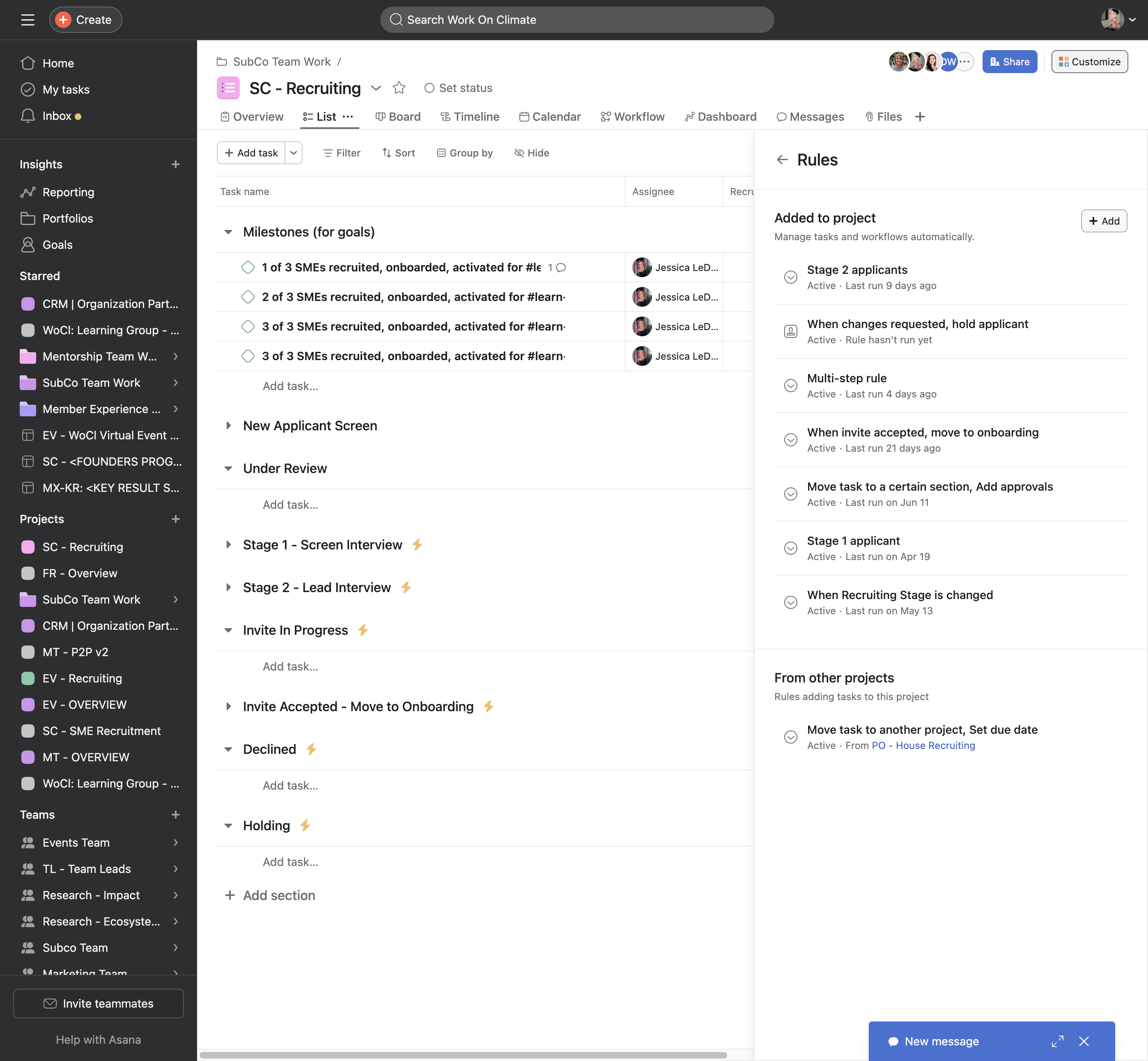
4
Create a custom rule and name it something like "Add Tasks to Overview."
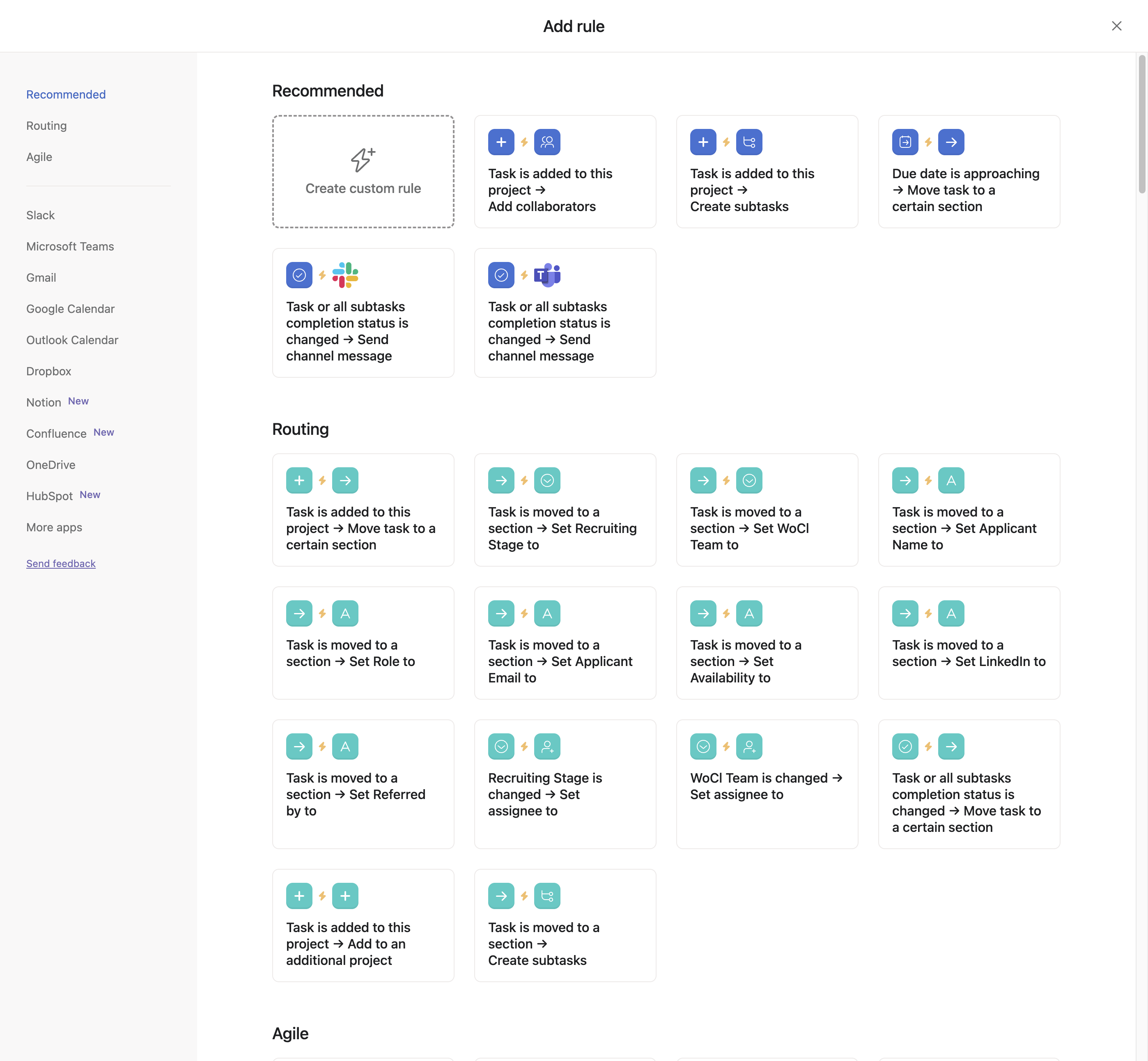
5
Click on "Add rule name"
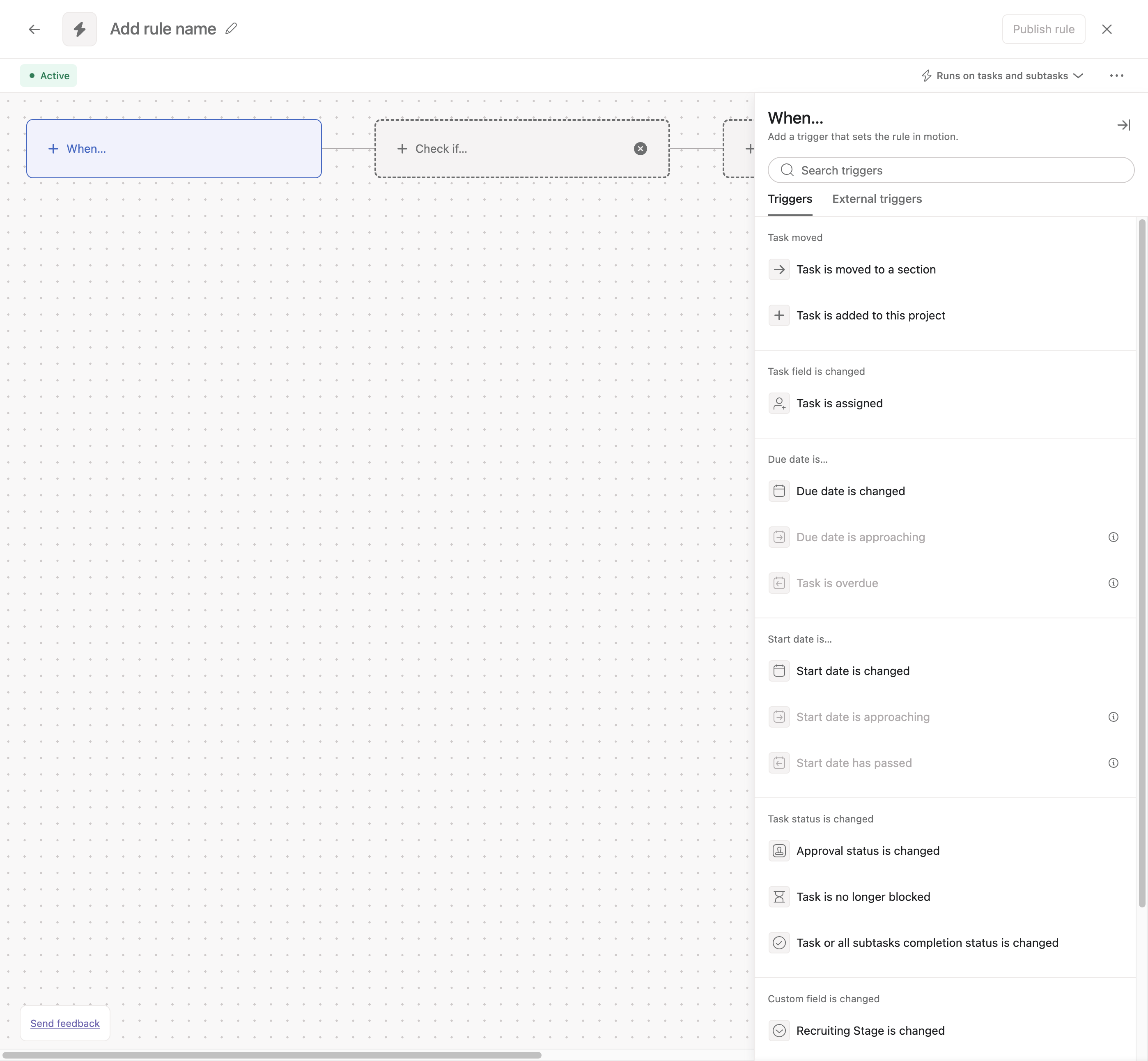
6
Type "Add tasks to overview"
7
The trigger occurs when a task is added to this project.

8
(I forgot to record this part but please change the "Runs on tasks and subtasks" to "Runs on tasks")
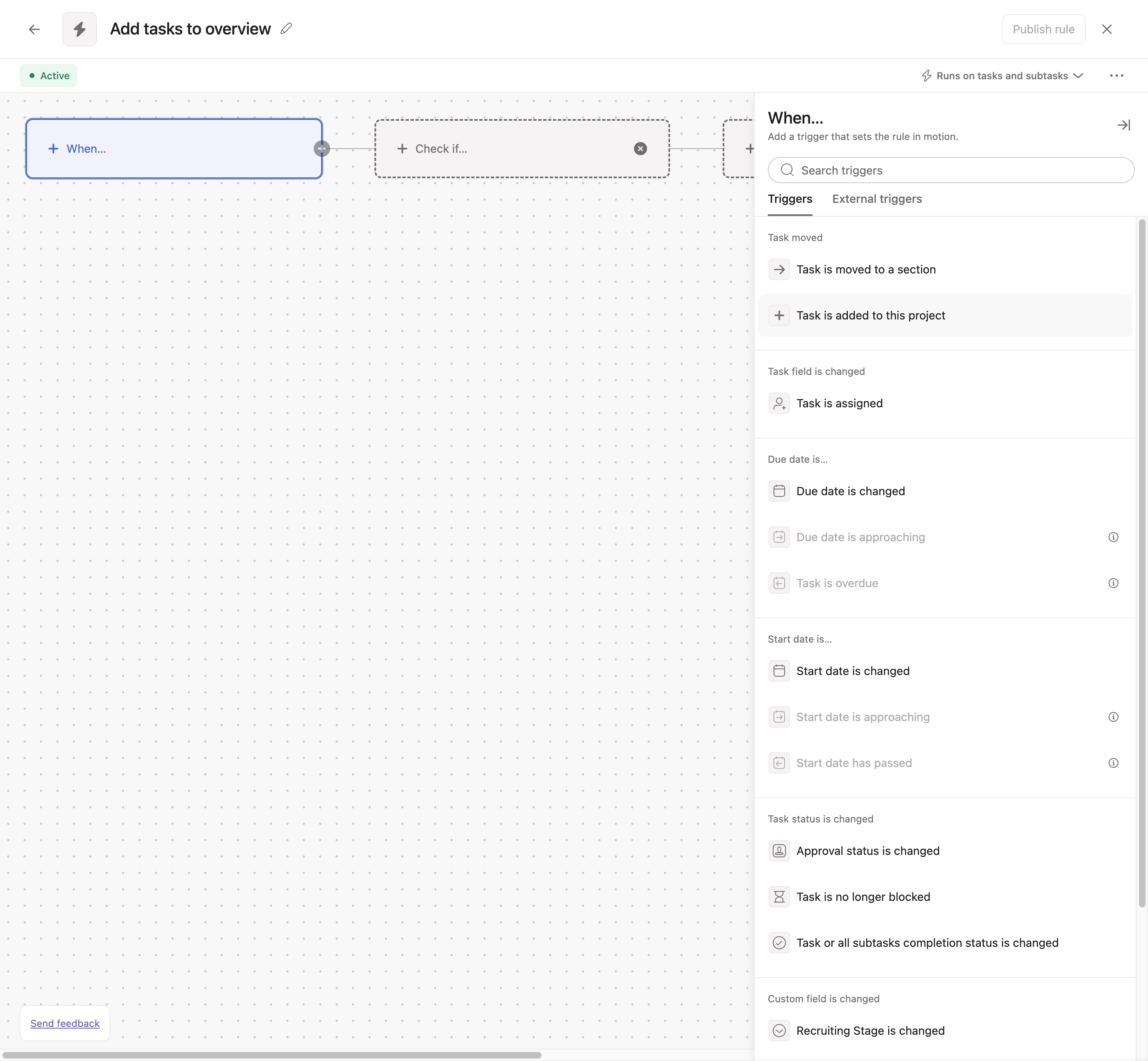
9
Click "Do This" to add the action that you want.
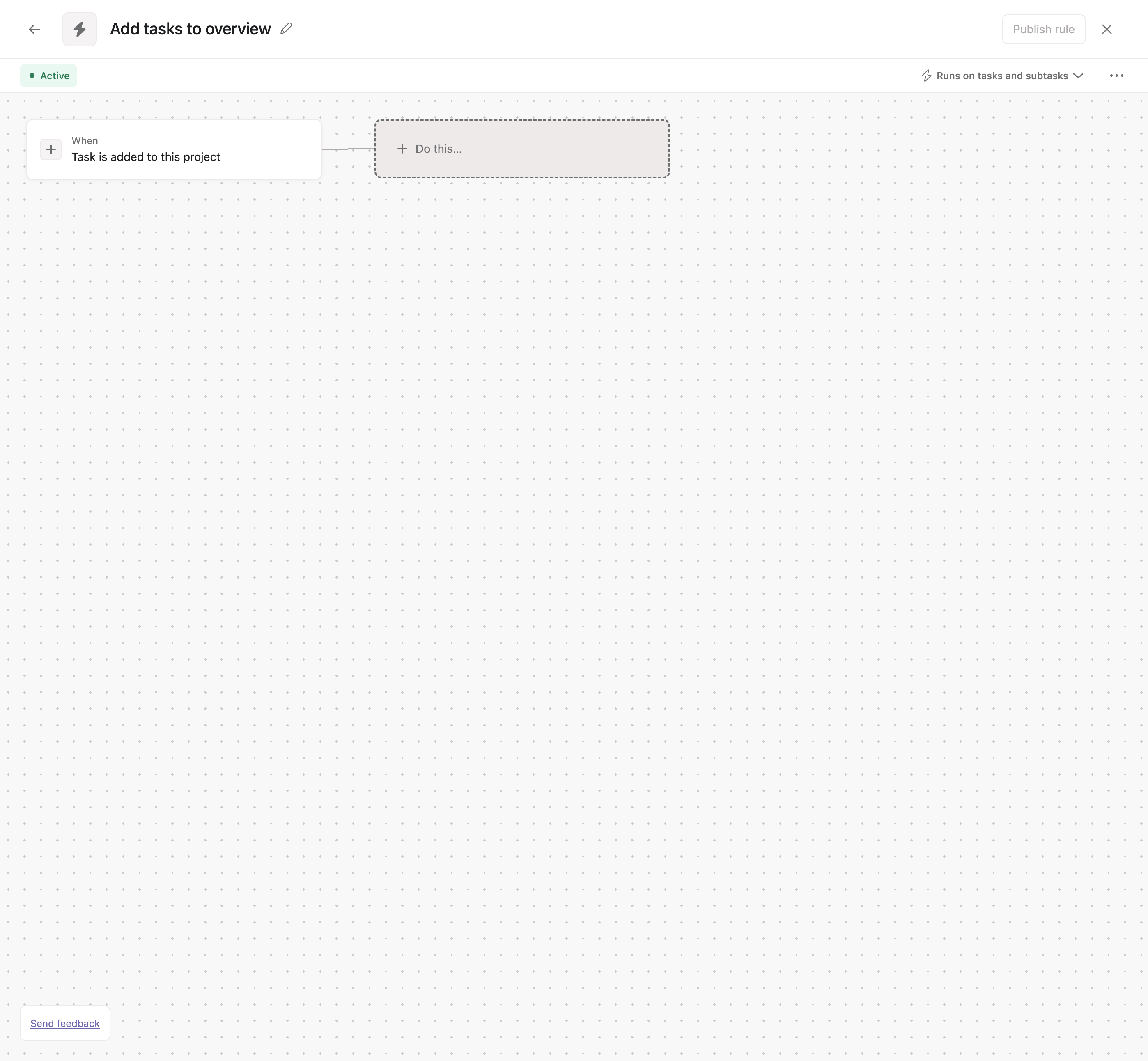
10
The action will be "Move or add to project"
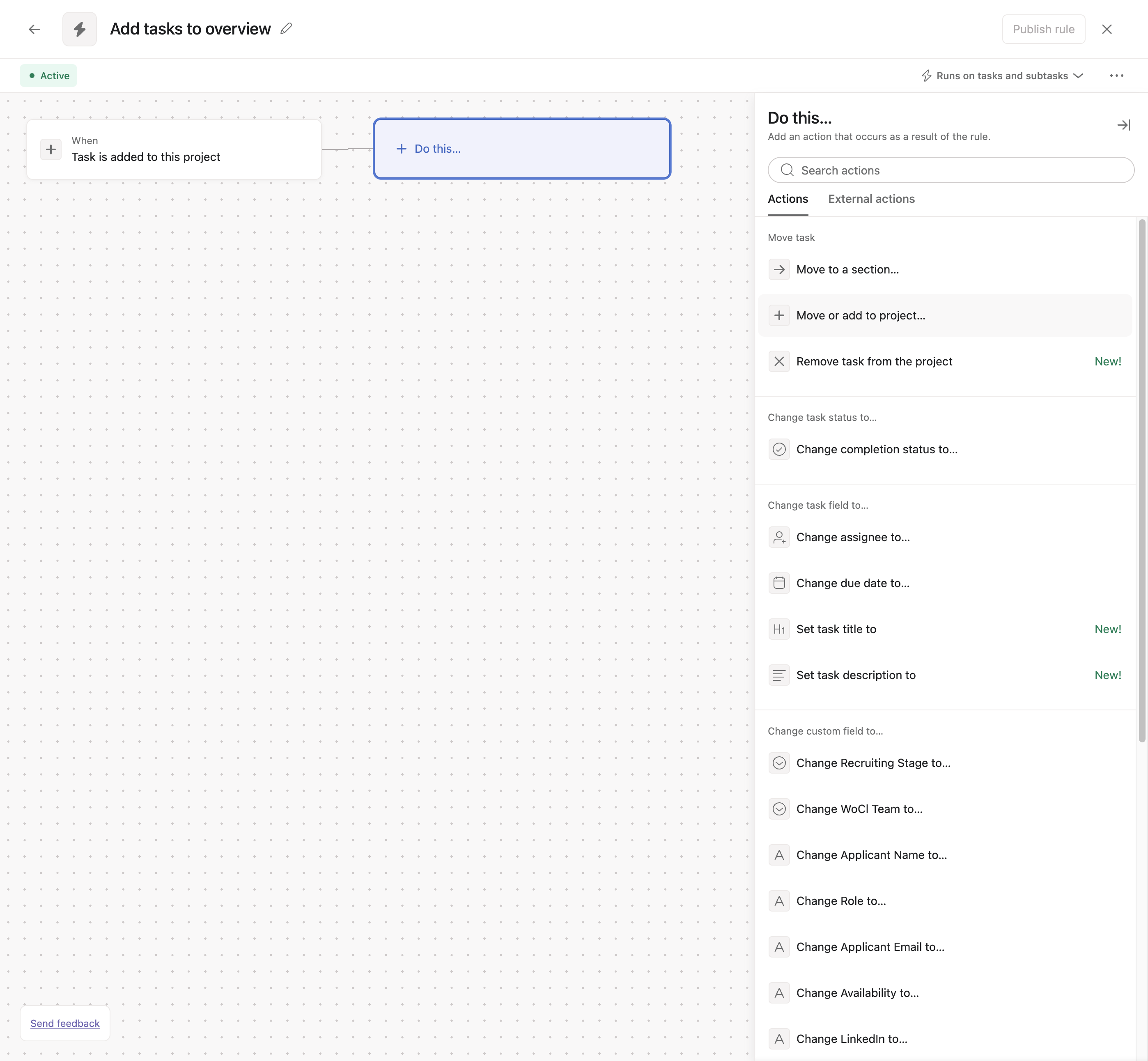
11
Choose the the overview project for your team, then publish the rule (top right-hand corner)