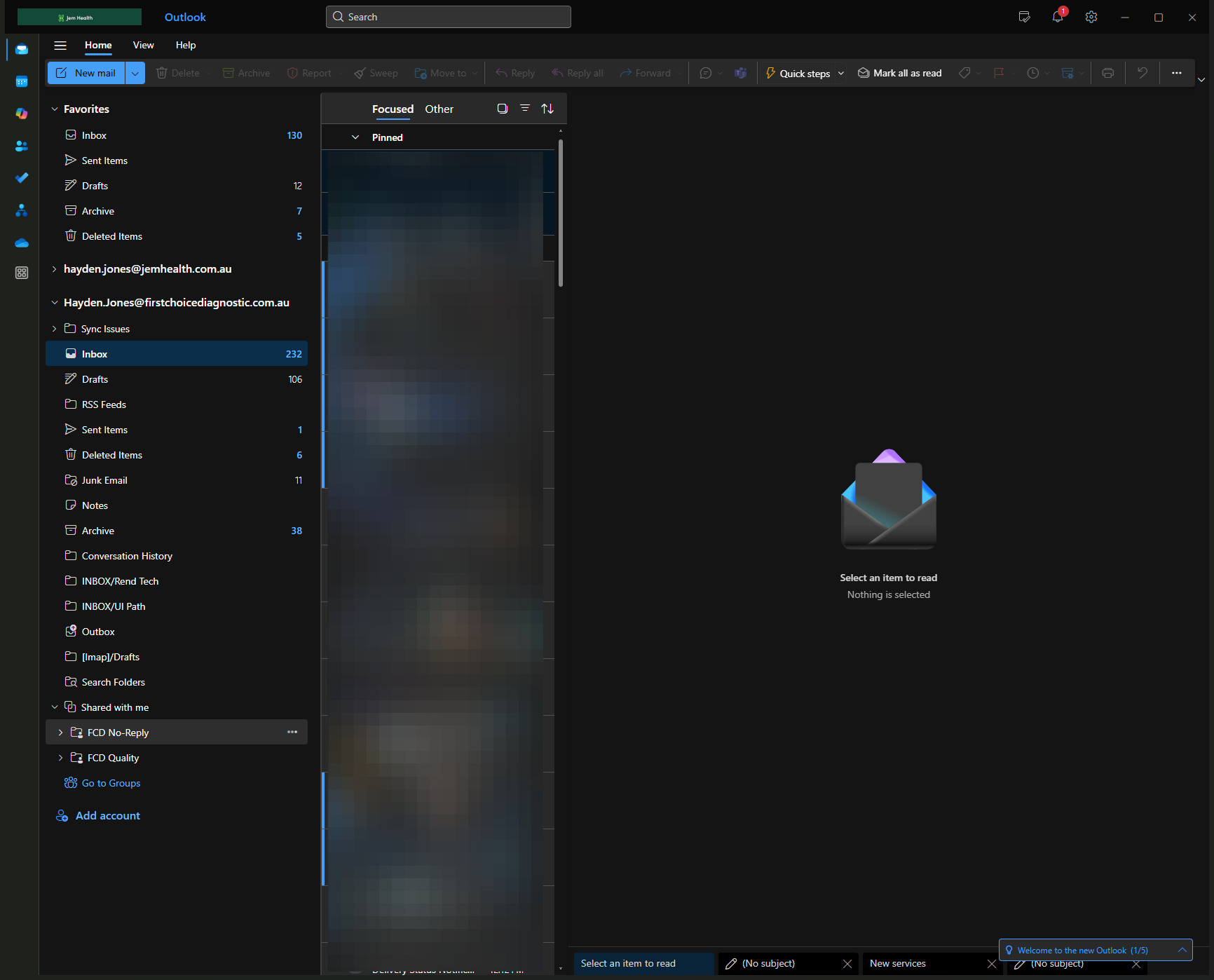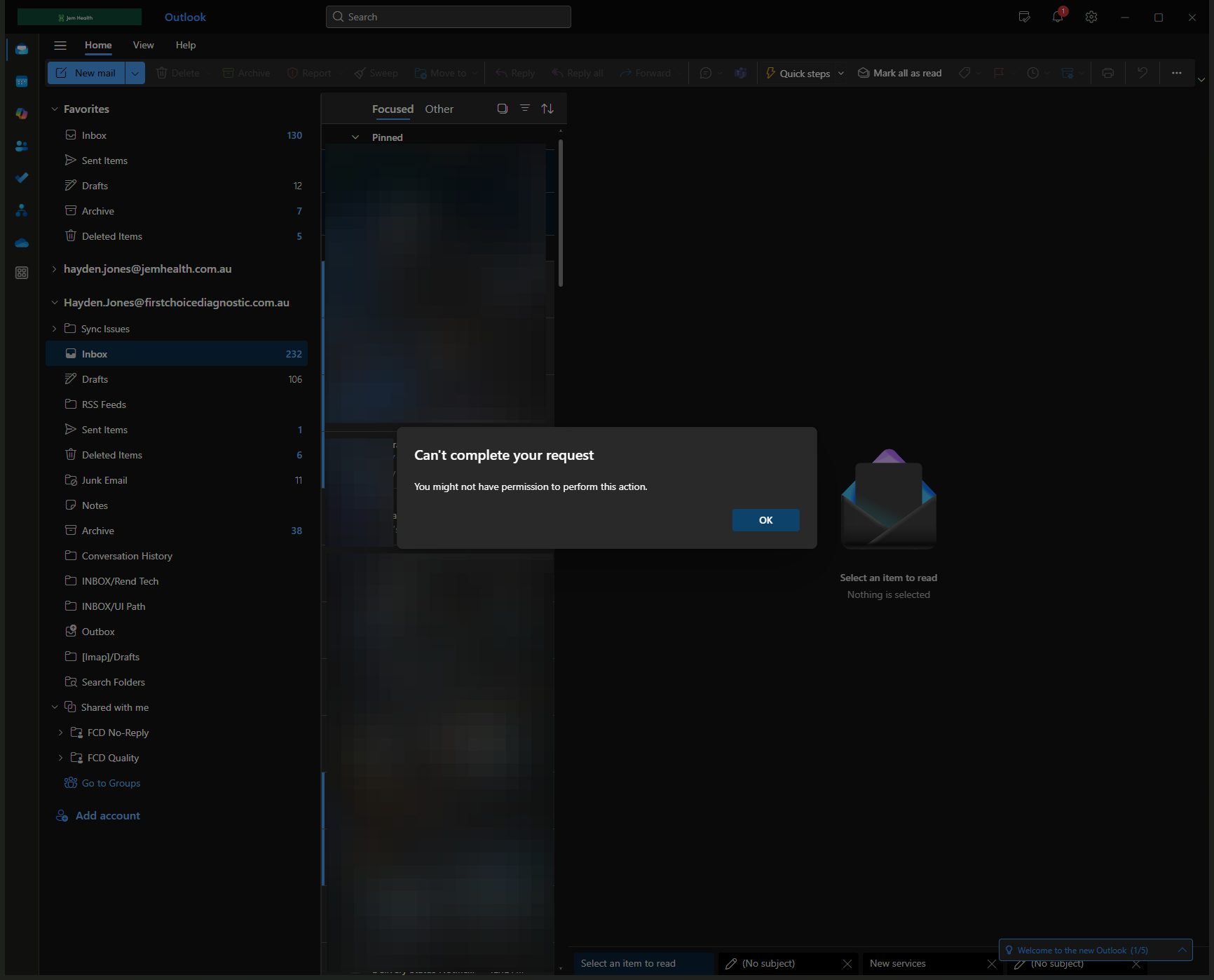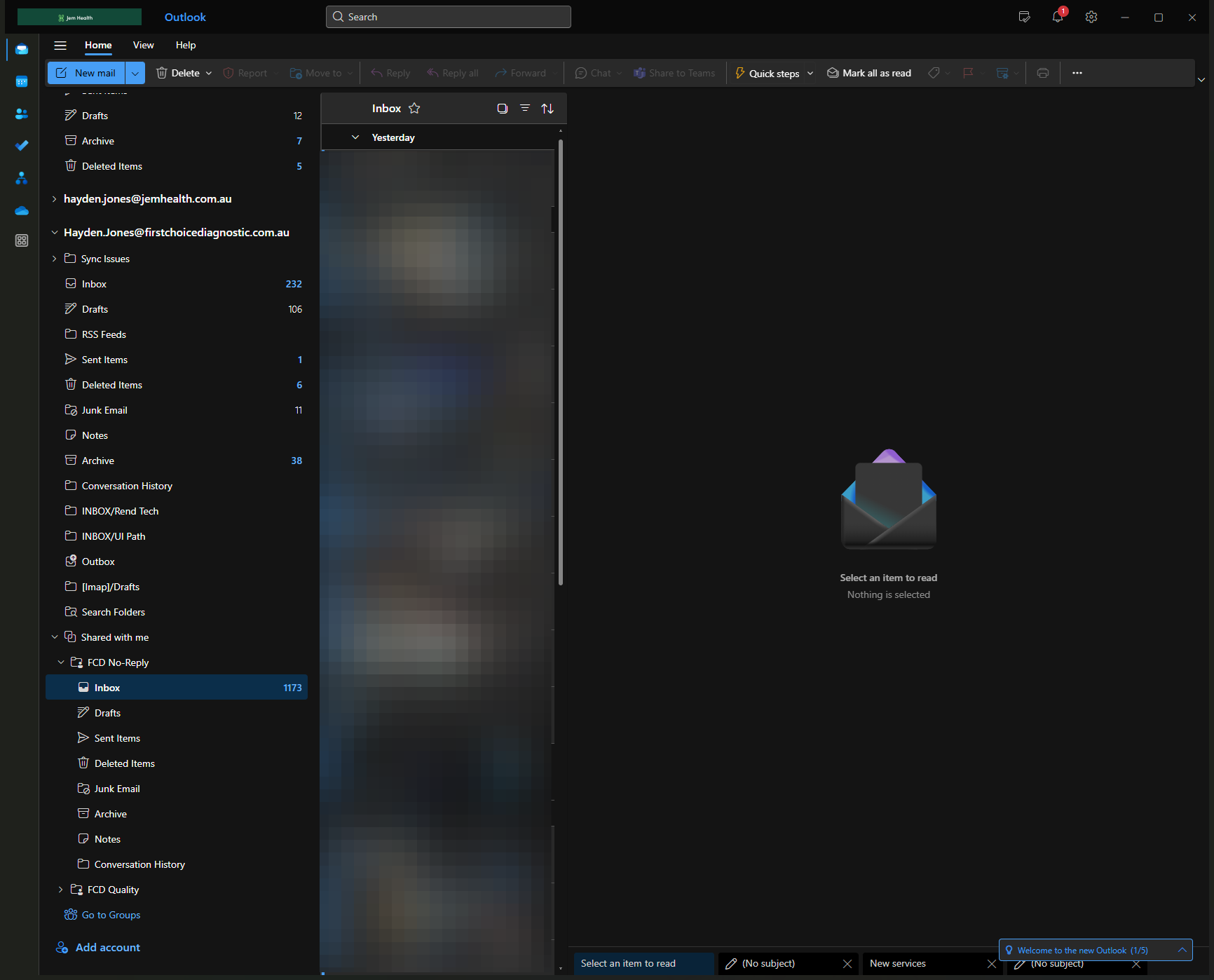How to Add a Shared Mailbox to Outlook
Learn how to add a shared mailbox to Outlook with this step-by-step tutorial. Ensure seamless access to shared emails and folders.
In this guide, we'll learn how to add a shared mailbox to Outlook. This process allows you to access emails and folders shared with you by others. We'll cover the steps to locate and add the shared mailbox, ensuring you can view its contents if you have the necessary permissions.
Let's get started
Here's a brief tutorial on how to add a shared mailbox to Outlook. To begin, ensure that Outlook is open, as shown here. In our inbox, look for an item labeled "Shared With Me." Here, you can see I have one labeled "FCD No Reply." In the "Shared With Me" section, right-click and select "Add Shared Folder or Mailbox."
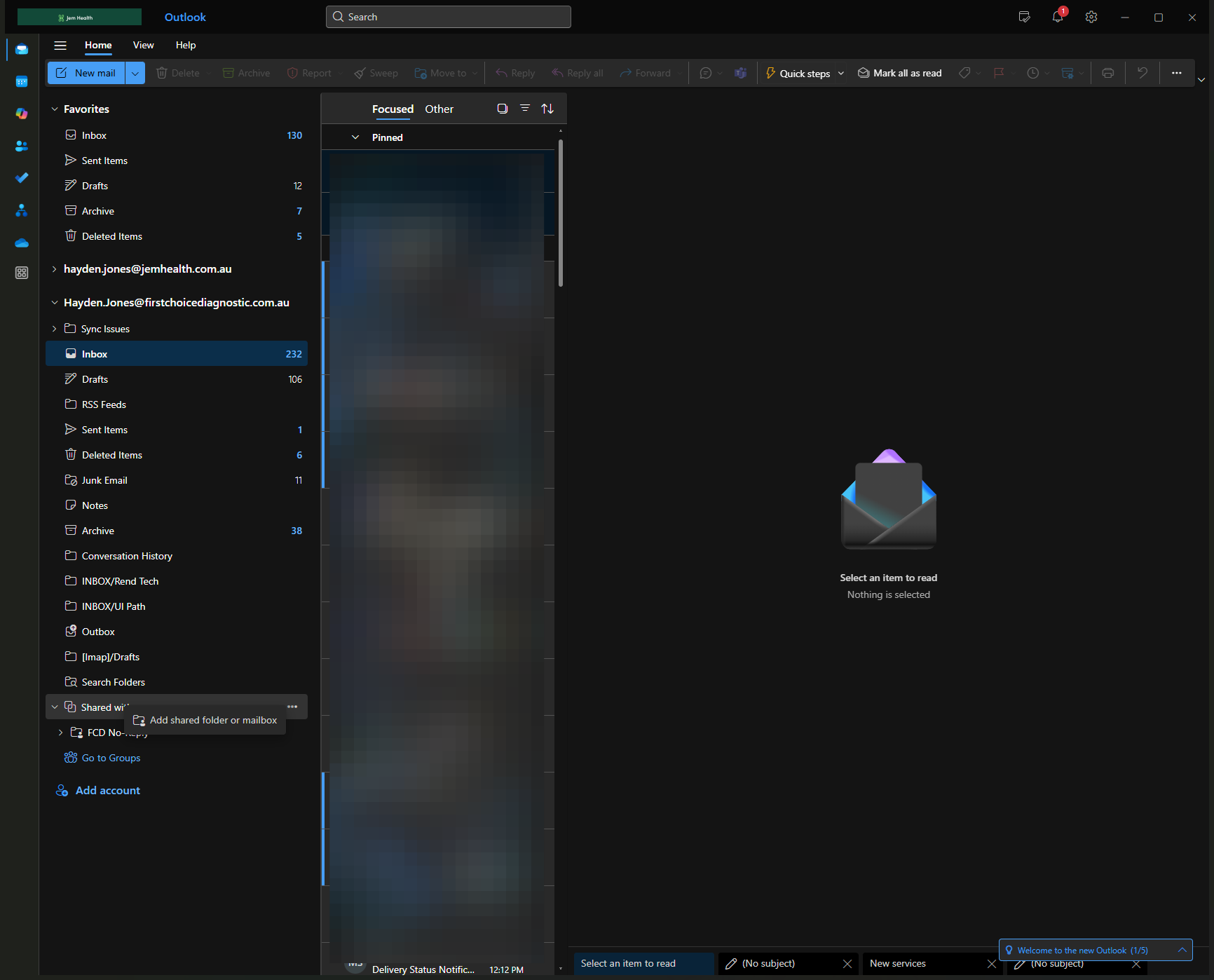
A prompt will appear asking which shared mailbox you would like to add.
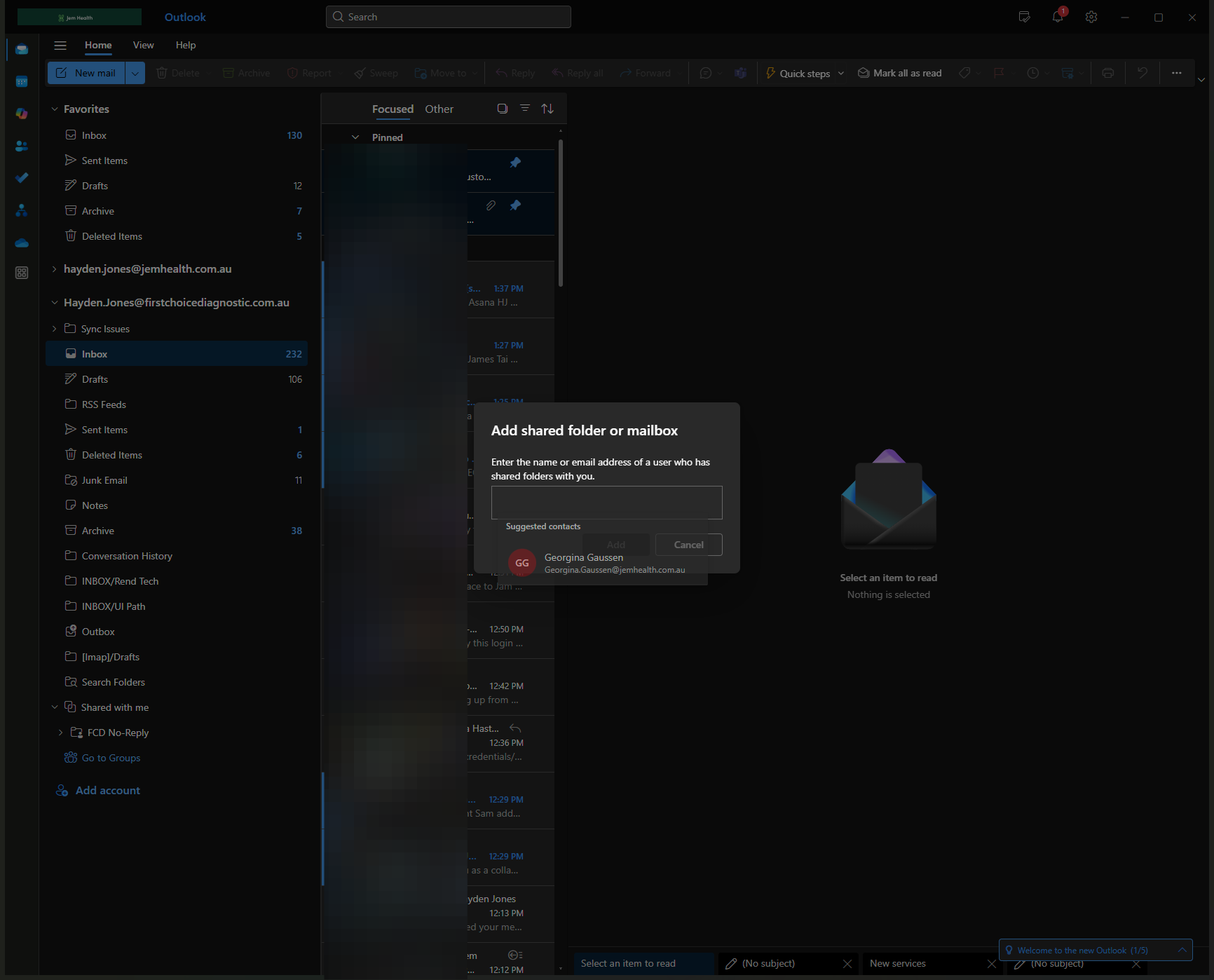
In this example, I will use Quality, and it will appear automatically.
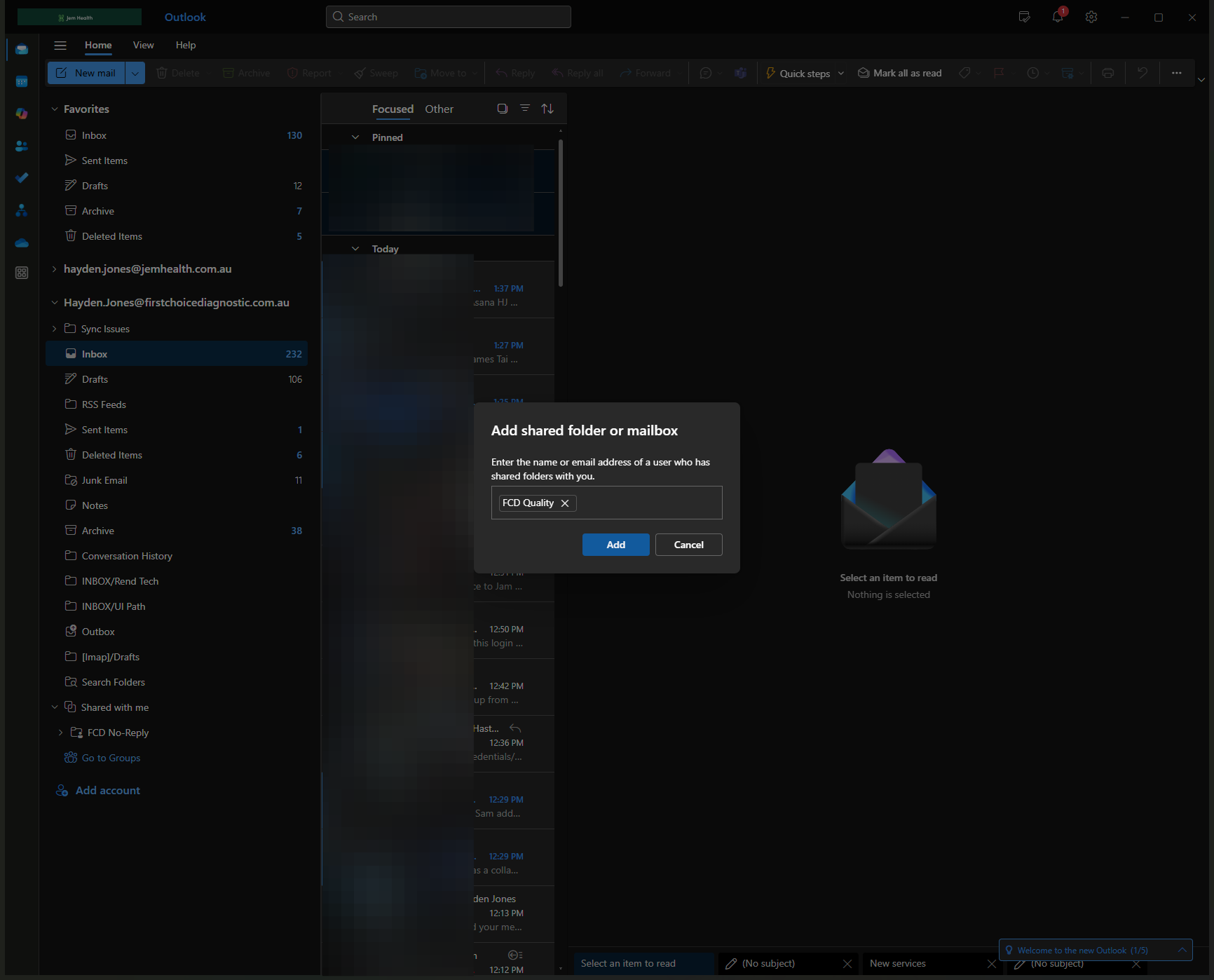
When I try to expand this shared mailbox, it tells me I don't have permission to access it.
If I had permission, as I do with this no-reply mailbox, you can see all the folders are here. I have an inbox and everything I'm looking for.