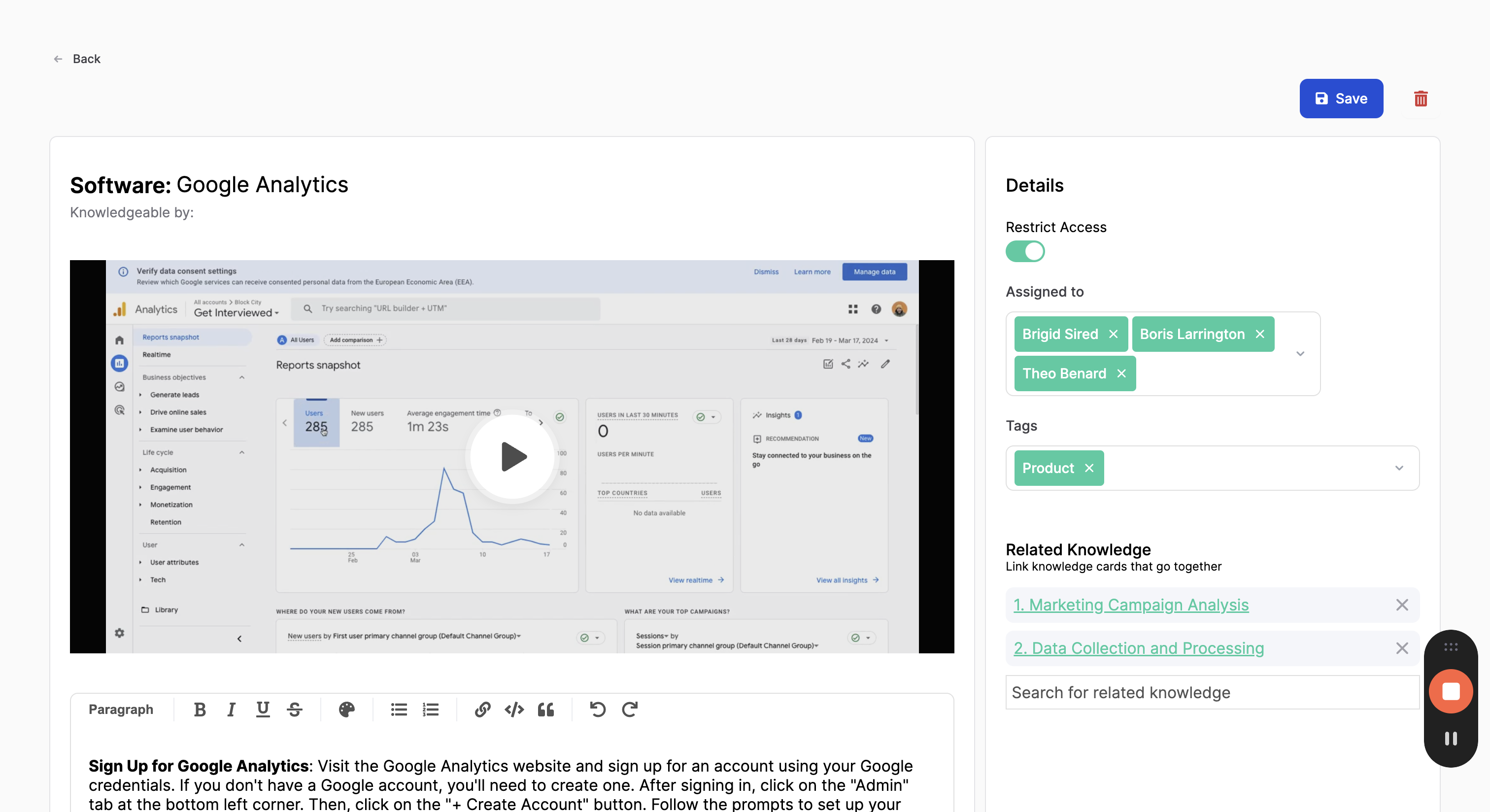How to Assign a Knowledge Card
Step-by-step guide on how to add and assign someone to a knowledge card. Learn how to search for the desired card, edit it, and assign it to an employee.
By John Franck
Steps to Assign Someone to a Knowledge Card
To begin, click on the browse icon to access the knowledge card repository. Search for the specific knowledge card you wish to edit and assign.
Next, click on the card and locate the edit button. Click on it to enter the editing mode.
Navigate to the assigned area. Here, you will search for the employee you want to assign to the knowledge card.
Once you've found the appropriate employee, add them to the card by selecting their profile. Proceed by saving the changes made to the knowledge card.
The assigned employee will receive an email notification regarding their new assignment.
1
Go to Home - 14 | Ninety
2
Click "Browse"
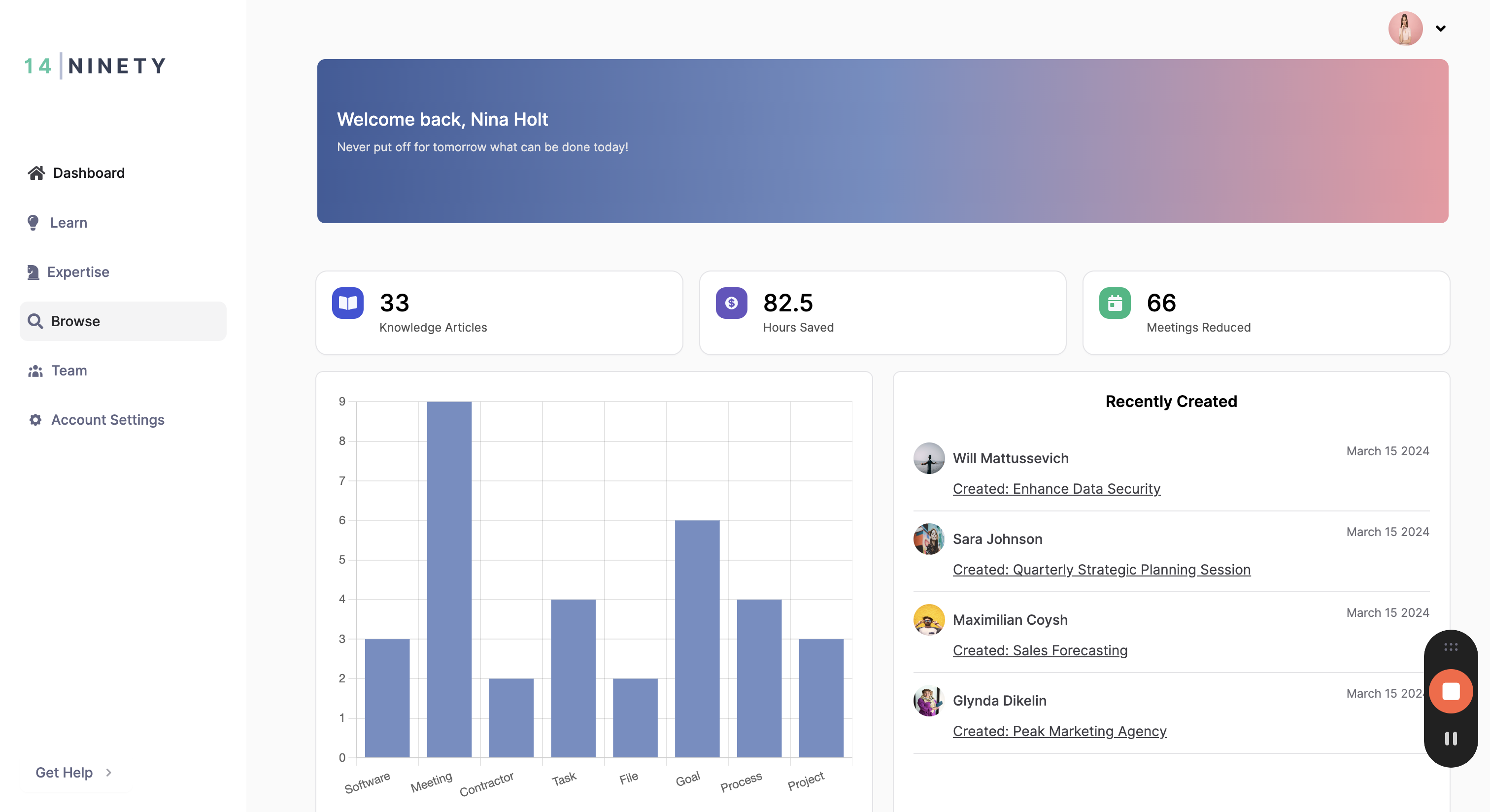
3
Click on the knowledge card you want to assign to them
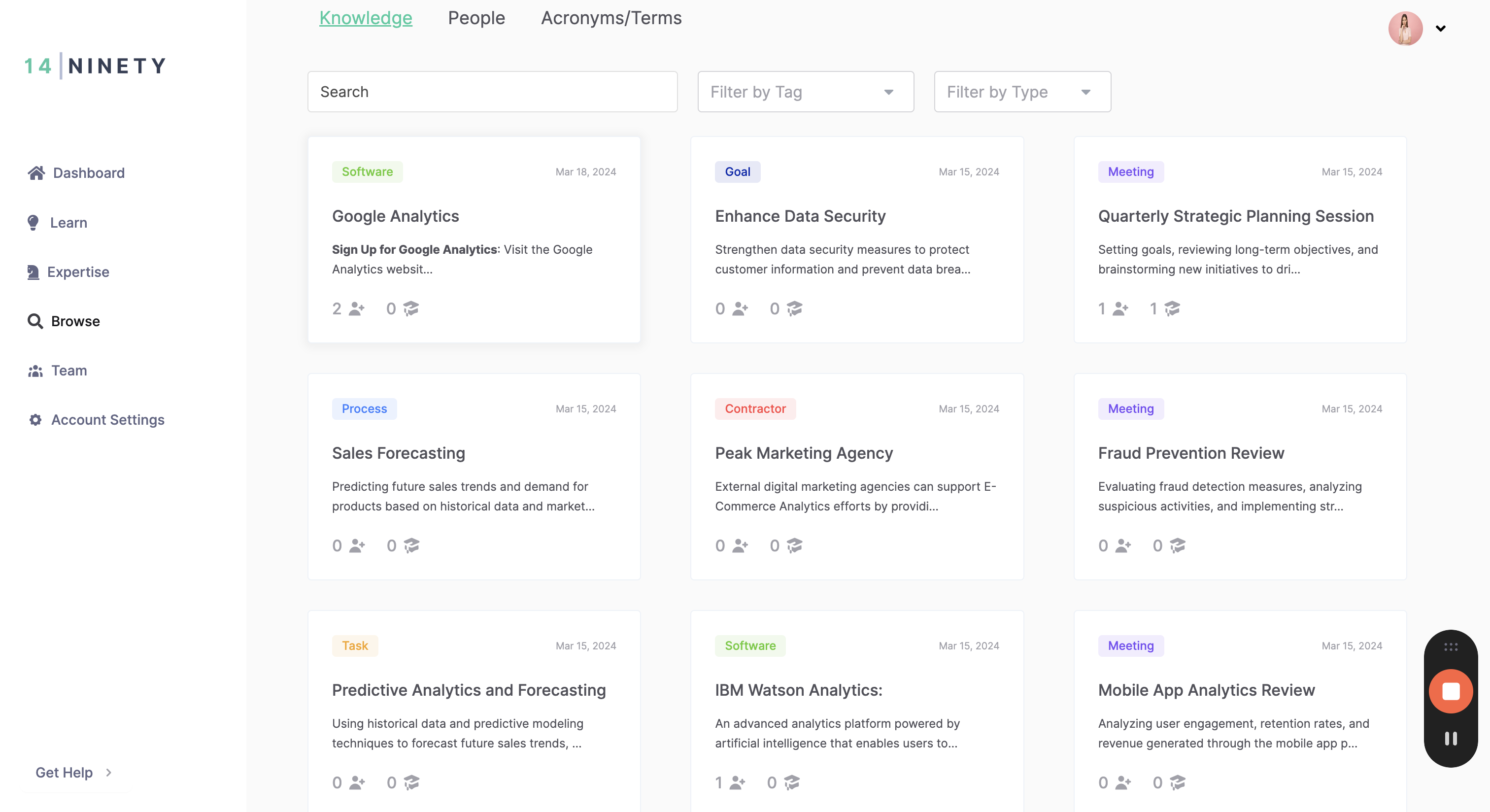
Click on the edit button. Then, click in the 'Assigned to' area and search for the employee.
4
Click here
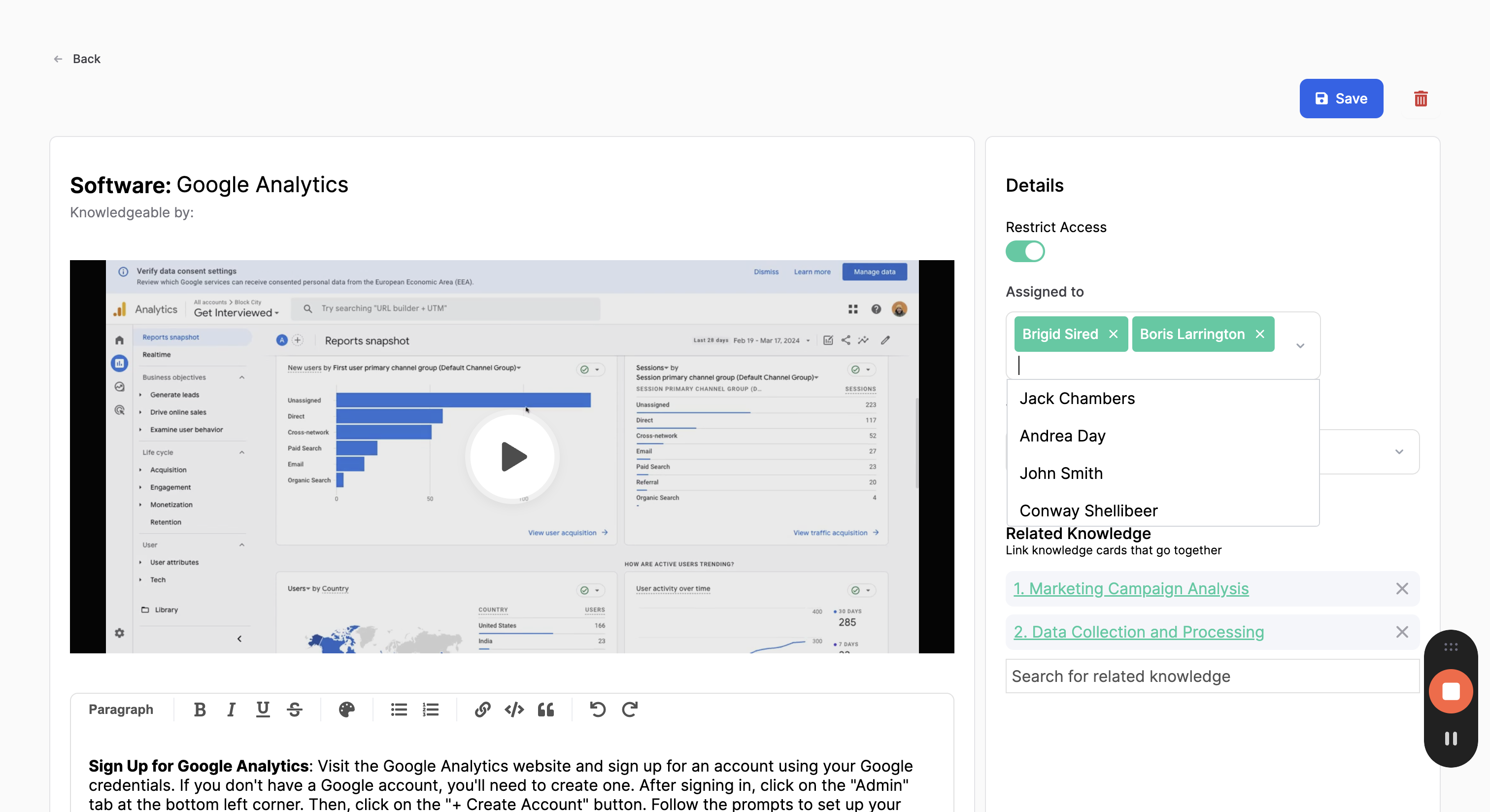
5
Select the employee you want to assign the card to. You can assign a card to however many people you would like.
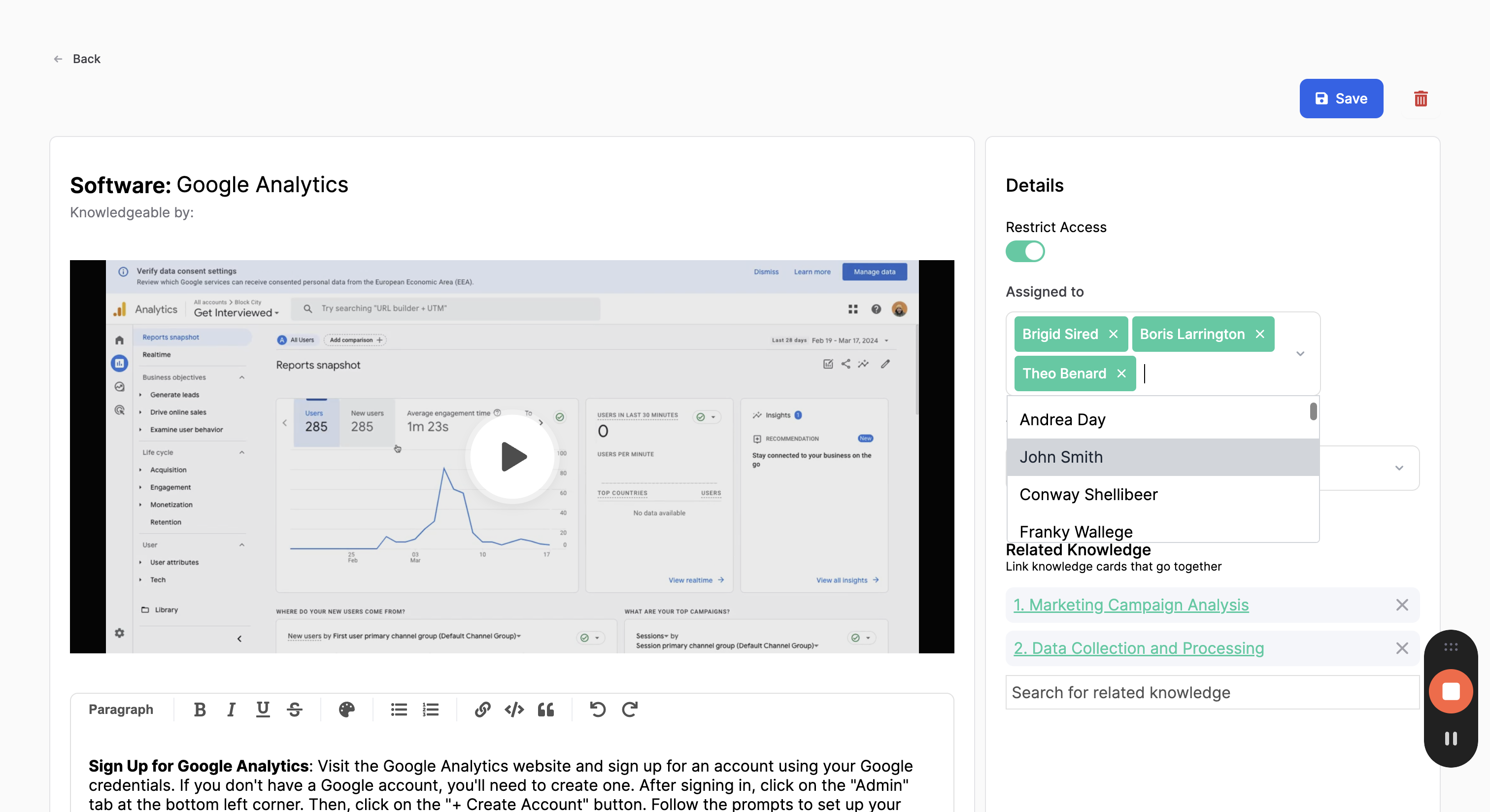
6
Click "Save"