How to Add a Credit Card to Your Glitter Account
Step-by-step guide on how to add a credit card to your Glitter account without upgrading your plan. This action does not charge your credit card; it just adds it to your account.
In this guide, we'll learn how to add a credit card to your account without upgrading your plan.
To achieve this, you'll navigate through your account settings step by step. You'll first, click on your name to access your account. Then, proceed to the billing section.
Within billing, locate and select "manage plan." From there, you can easily add your payment method by clicking on "add payment method." Remember, this process does not initiate any charges to your credit card; it simply links it to your Glitter account.
Let's get started.
Here's how to add a credit card to your account without upgrading your plan.
Click on your name, then go to account.
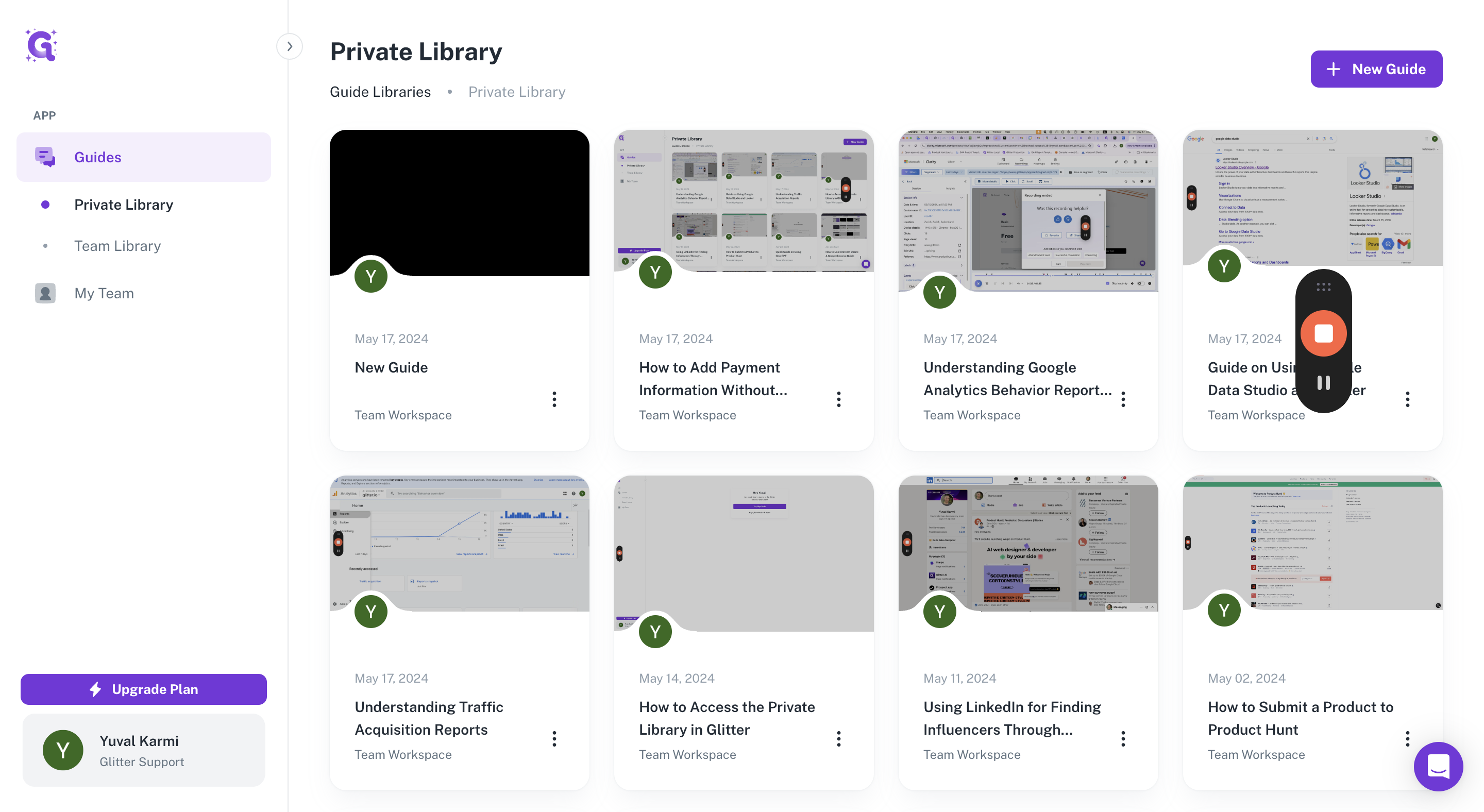
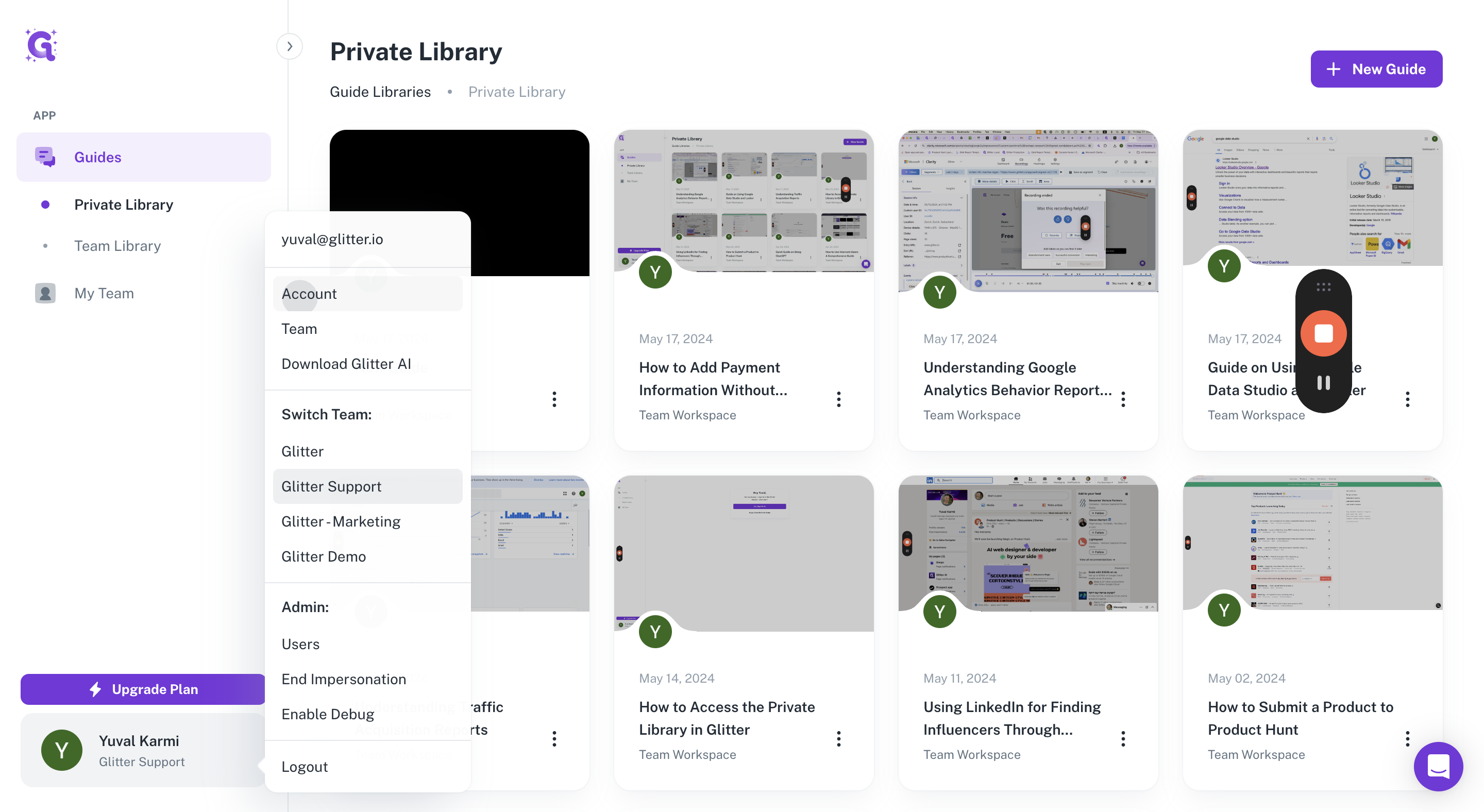
Next, we want to go to billing. After accessing billing, click on "Manage Plan."
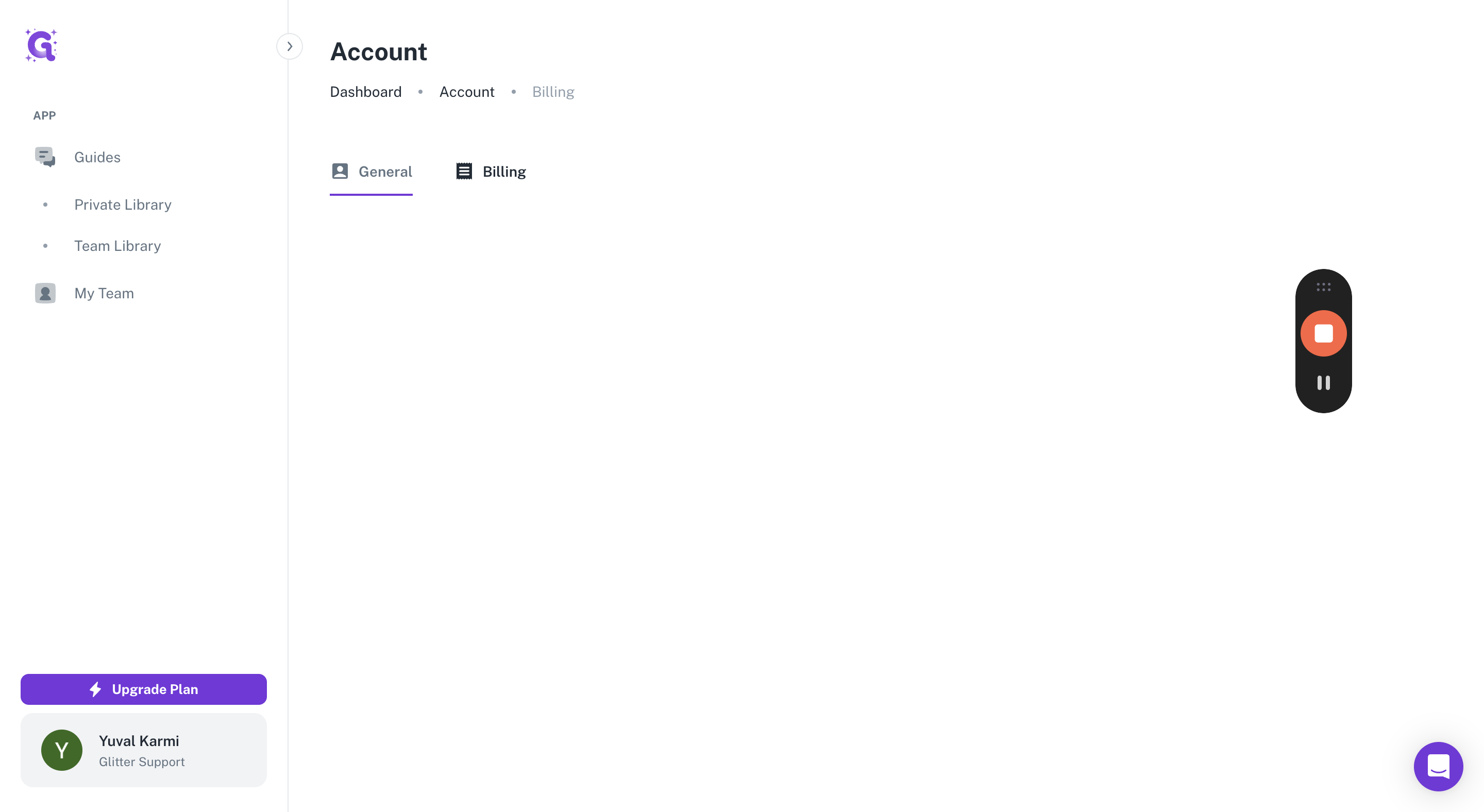
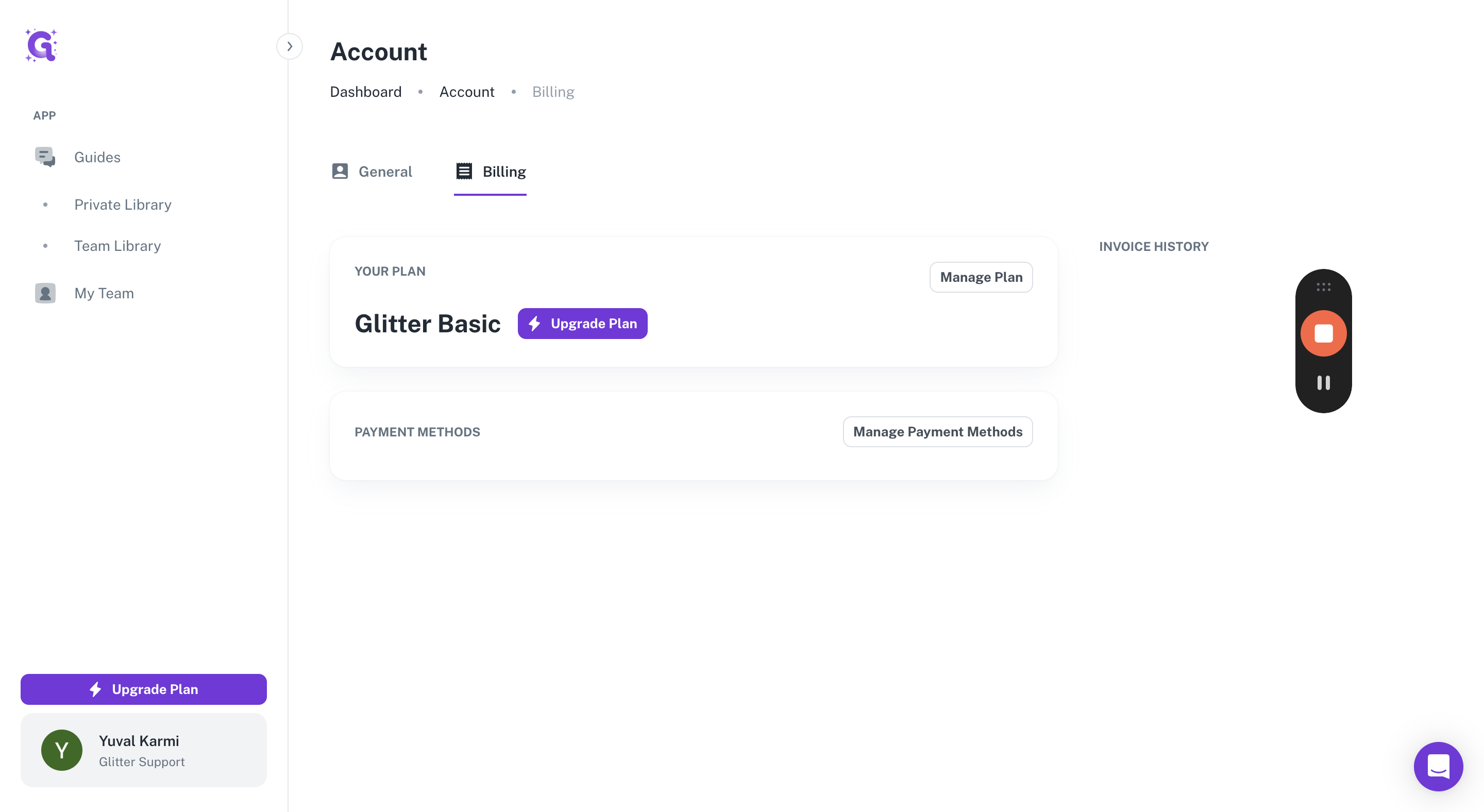
Then, you can proceed to click on "Add Payment Method."
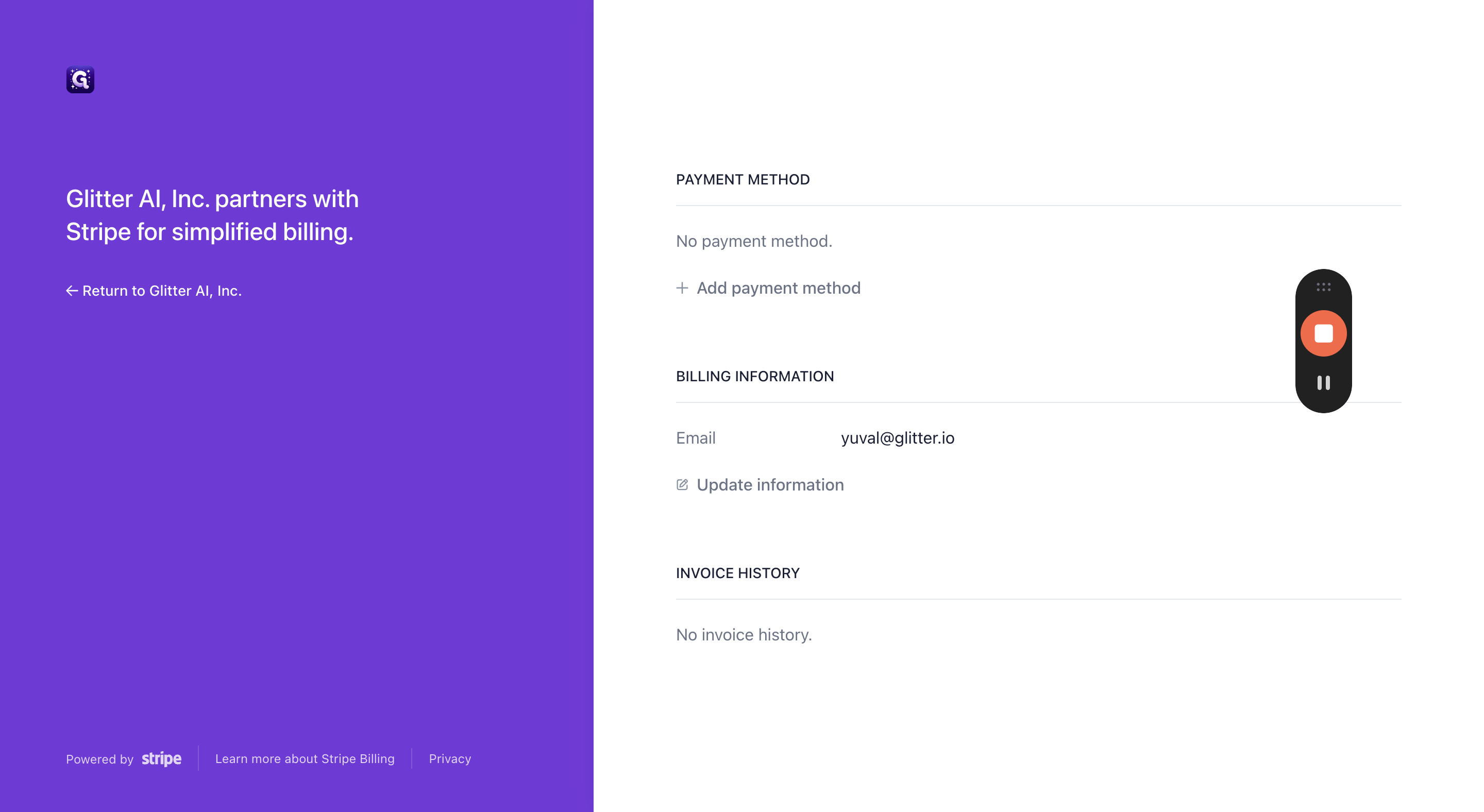
Once you've added your payment method, simply click on "add," and you're done. This action does not charge your credit card; it just adds it to your Glitter account.